Fix Unknown USB Device in Windows 10 (Device Descriptor Request Failed)

You may find that when you connect an external USB drive, it doesn’t work on your computer. Instead, you get an error message: The last USB device you connected to this computer malfunctioned, and Windows does not recognize it. This may be because the device incompatible with your system. The USB Device Descriptor is responsible for storing information related to various USB devices connected to it so that Windows operating system may recognize these USB devices in the future. If the USB is not recognized, then the USB device descriptor is not working properly on Windows 10. The unrecognized device in Device Manager will be labeled as Unknown USB Device (Device Descriptor Request Failed) met 'n geel driehoek met 'n uitroepteken. The unknown USB device issue may arise due to various reasons. Today, we will help you fix the Unknown USB Device: Device Descriptor Request Failed error in Windows 10 PC.

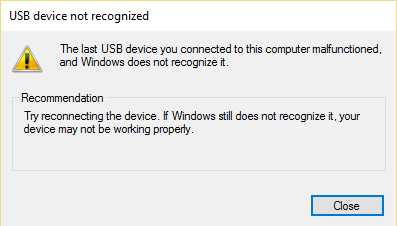
How to Fix Unknown USB Device (Device Descriptor Request Failed) in Windows 10
You may face these common errors due to an Unknown USB Device issue:
- Device Descriptor Request Failed
- Port Reset Failed
- Set Address Failed
There can be several reasons behind this issue, such as:
- Outdated USB Drivers: If the current drivers in your Windows PC are incompatible or outdated with the system files, then you may face this error.
- Enabled USB Suspend Settings: If you have enabled the USB Suspend settings in your device, then all the USB devices will be suspended from the computer if they are not in active use.
- Outdated Windows OS: In some circumstances, it could be that the Windows operating system running on your device is outdated and thus, conflicting with the device drivers.
- Malfunctioning USB ports: Unclean surroundings might also contribute to the poor performance of your USB drive since the accumulation of dust will not only block the ventilation to the computer but also, cause USB ports to malfunction.
- BIOS is not updated: This too may cause such problems.
A list of methods to fix Unknown USB Device: Device Descriptor Request Failed error in Windows 10 computers has been compiled and arranged according to user convenience. So, keep reading!
Metode 1: Basiese probleemoplossing
Method 1A: Maintain Clean & Ventilated Ambience
Unclean surroundings and dusty USB ports may cause an Unknown USB Device error in your Windows 10 desktop/laptop. Hence, you should implement the following steps:
1. Clean laptop vents & hawens. Use a compressed air cleaner while being extremely careful not to damage anything.
2. Moreover, ensure enough space for behoorlike ventilasie of your desktop/laptop, as shown.

Method 1B: Resolve Hardware Issues
Sometimes, a glitch in the USB port or power supply might trigger an unknown USB device Windows 10 error. Hence, you should perform the following checks:
1. As die probleem deur die kragtoevoer veroorsaak word, dan probeer die USB-toestel weer in te sit nadat u die skootrekenaar ontkoppel het vanaf die kragbron.
2. Koppel 'n ander USB-toestel with the same USB port and check if there is an issue with the port.
3. Koppel die USB-toestel in 'n verskillende hawe om probleme met die USB-poorte uit te sluit.

Method 1C: Restart Windows PC
In most cases, a simple restart might fix Unknown USB Device (Device Descriptor Request Failed) issue.
1. Ontkoppel die USB -toestel.
2. herlaai jou Windows-rekenaar.
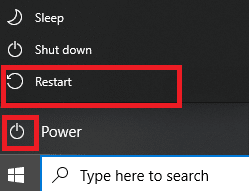
3. die bande the USB device and check if it worked or not.
Method 2: Run Windows Troubleshooter
You should try running the in-built Windows troubleshooter to fix Unknown USB Device (Device Descriptor Request Failed) issue in Windows 10. You can do so in the two ways explained below.
Option 1: Run Hardware and Devices Troubleshooter
1. Press Windows + R sleutels gelyktydig om die te loods Run dialoog boks.
2. tipe msdt.exe -id DeviceDiagnostic en klik op OK, soos aangedui.
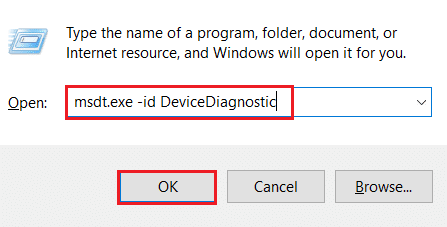
3. Klik hier op die Gevorderde opsie, soos hieronder uitgelig.

4. Merk die blokkie gemerk Pas herstelwerk outomaties toe en klik op volgende.

5. Once the process is completed, herbegin u rekenaar and check if USB is being recognized now.
Option 2: Troubleshoot Malfunctioning USB Device
1. Van die taakbalk, regs-kliek op die USB Device icon.
2. Kies die Open Devices and Printers opsie, soos getoon.
![]()
3. Regskliek op USB Device (bv Cruzer Blade) en kies Probleme met, soos hieronder uitgelig.
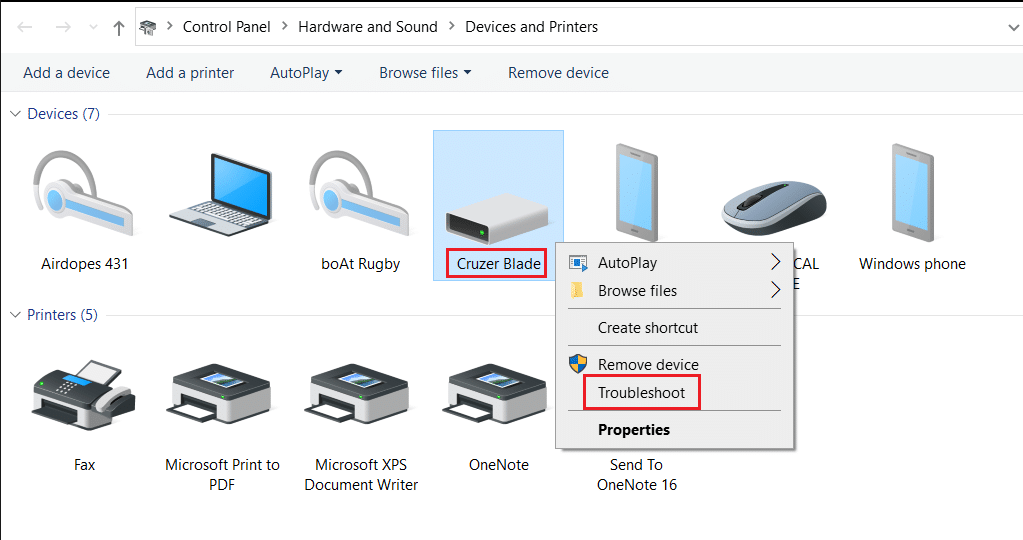
4. Windows-probleemoplosser will automatically detect problems and fix these as well.

let wel: If the troubleshooter states that it could not identify the issue, then try the other methods discussed in this article.
Lees ook: Fix USB device not recognized by Windows 10
Metode 3: Dateer USB-bestuurders op
To fix Unknown USB Device (Device Descriptor Request Failed) issue in Windows 10, you are advised to update USB drivers, as follows:
1. tipe toestelbestuurder in die Windows soekbalk en druk Tik sleutel in om dit te begin.
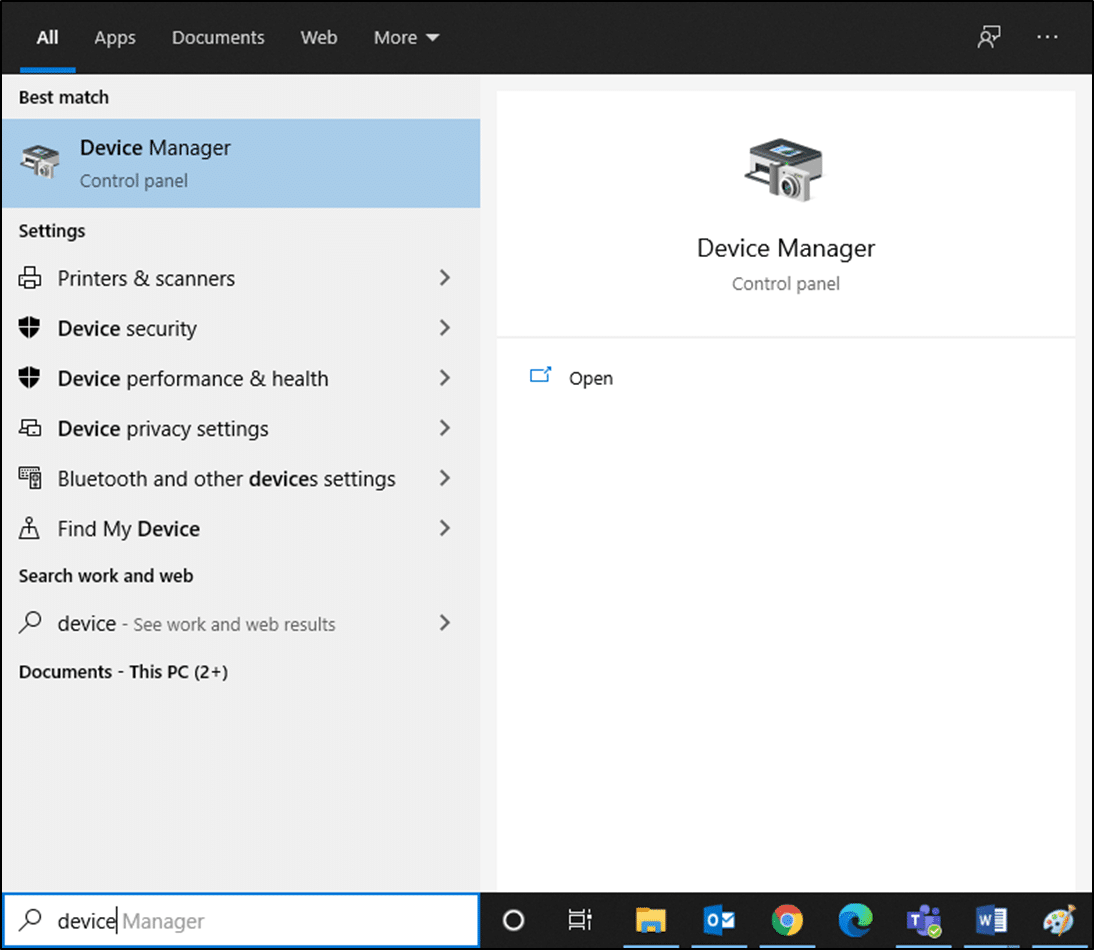
2. Gaan na die Universal Serial Bus controllers section and expand it with a double-click.
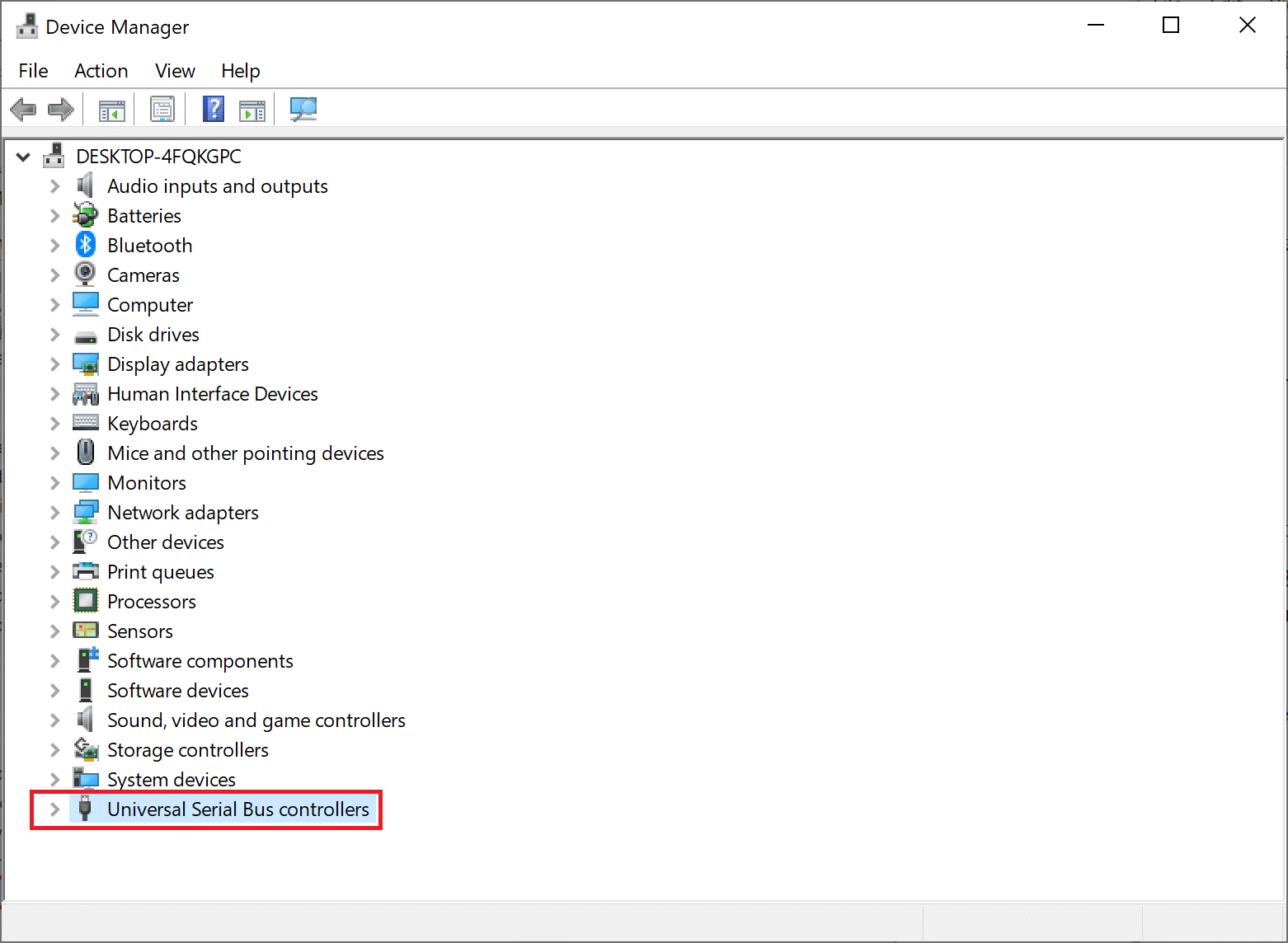
3. Nou, regs-kliek op USB bestuurder (bv Intel(R) USB 3.0 eXtensible Host Controller – 1.0 (Microsoft)) en kies Dateer bestuurder op.
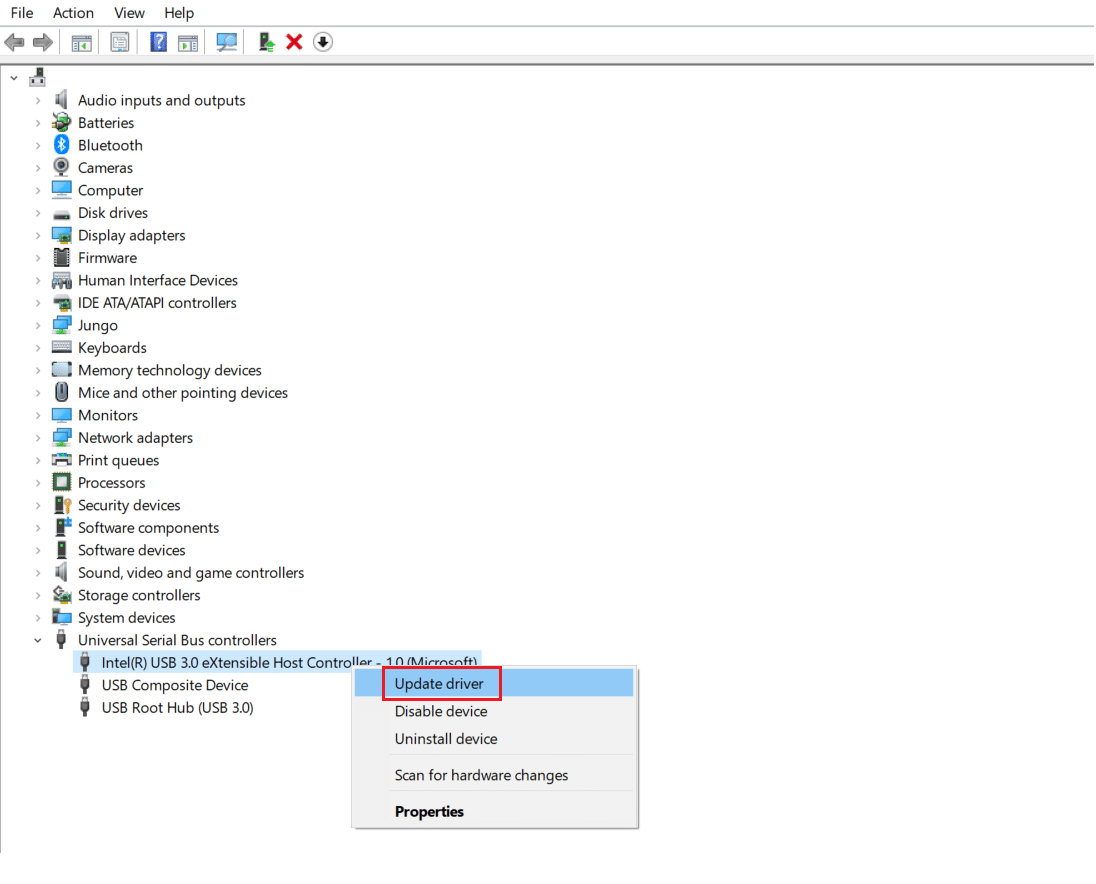
4. Klik dan op Soek outomaties vir bestuurders.
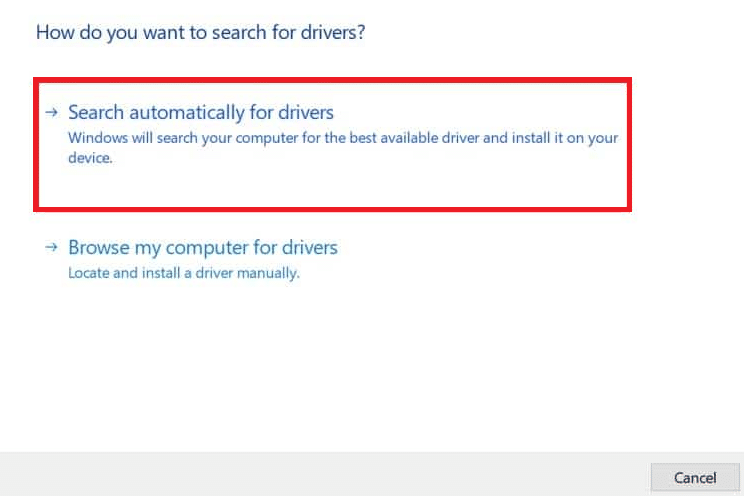
5A. Your driver will Opdateer itself to the latest version.
5B. If your driver is already up-to-date, then you will get the message: The best drivers for your device are already installed.
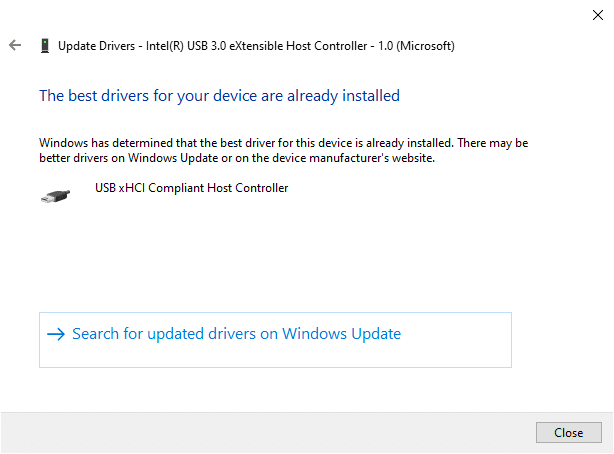
6. Kliek op Sluiting to exit the window and Rbegin die rekenaar.
7. Herhaal the same for all USB drivers.
Method 4: Roll Back USB Drivers
If the USB device had been working correctly, but began to malfunction after an update, then rolling back the USB Drivers might help. Follow the given instructions below to do so:
1. Navigeer na Device Manager > Universal Serial Bus controllers soos verduidelik in Metode 3.
2. Regskliek op USB-drywer (bv Intel(R) USB 3.0 eXtensible Host Controller – 1.0 (Microsoft)) en kies Eiendomme, soos hieronder uitgebeeld.
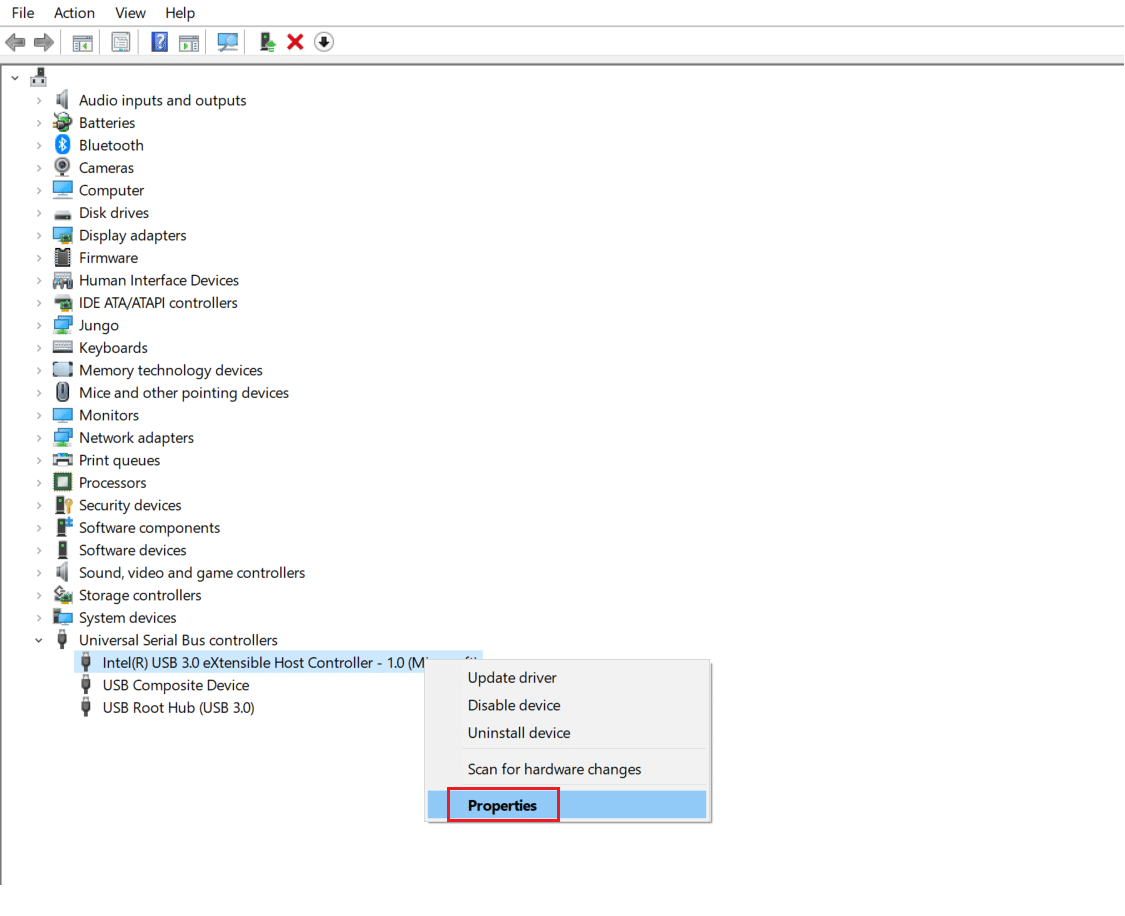
3. In die USB Device Properties venster, skakel oor na die Driver oortjie en kies Roll Back Driver.
nota: If the option to Roll Back Driver is greyed out in your system, it indicates that your system does not have any updates installed for the driver. In this case, try alternative methods discussed in this article.
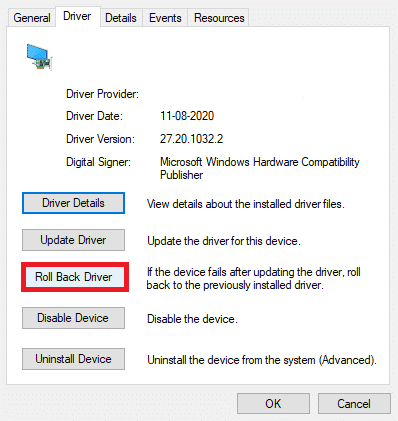
4. Kies Hoekom rol jy terug? from the given list and click on Ja om te bevestig.
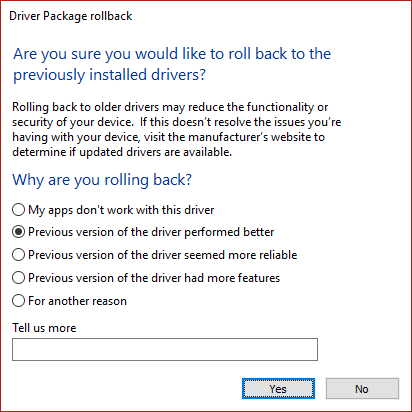
5. After the process is finished, click on OK om hierdie verandering toe te pas.
6. Finally, confirm the prompt and herlaai u stelsel om die terugrol effektief te maak.
Lees ook: Fix Universal Serial Bus (USB) Controller Driver Issue
Metode 5: Herinstalleer USB-bestuurders
If the above methods to update or roll back drivers do not work, then you can try to reinstall your USB driver. Here’s how to fix Unknown USB Device (Device Descriptor Request Failed) issue:
1. Gaan na Toestelbestuurder> Universal Serial Bus controllers, using the steps mentioned in Metode 3.
2. Regskliek op Intel(R) USB 3.0 eXtensible Host Controller – 1.0 (Microsoft) en kies Verwyder toestel, soos aangedui.
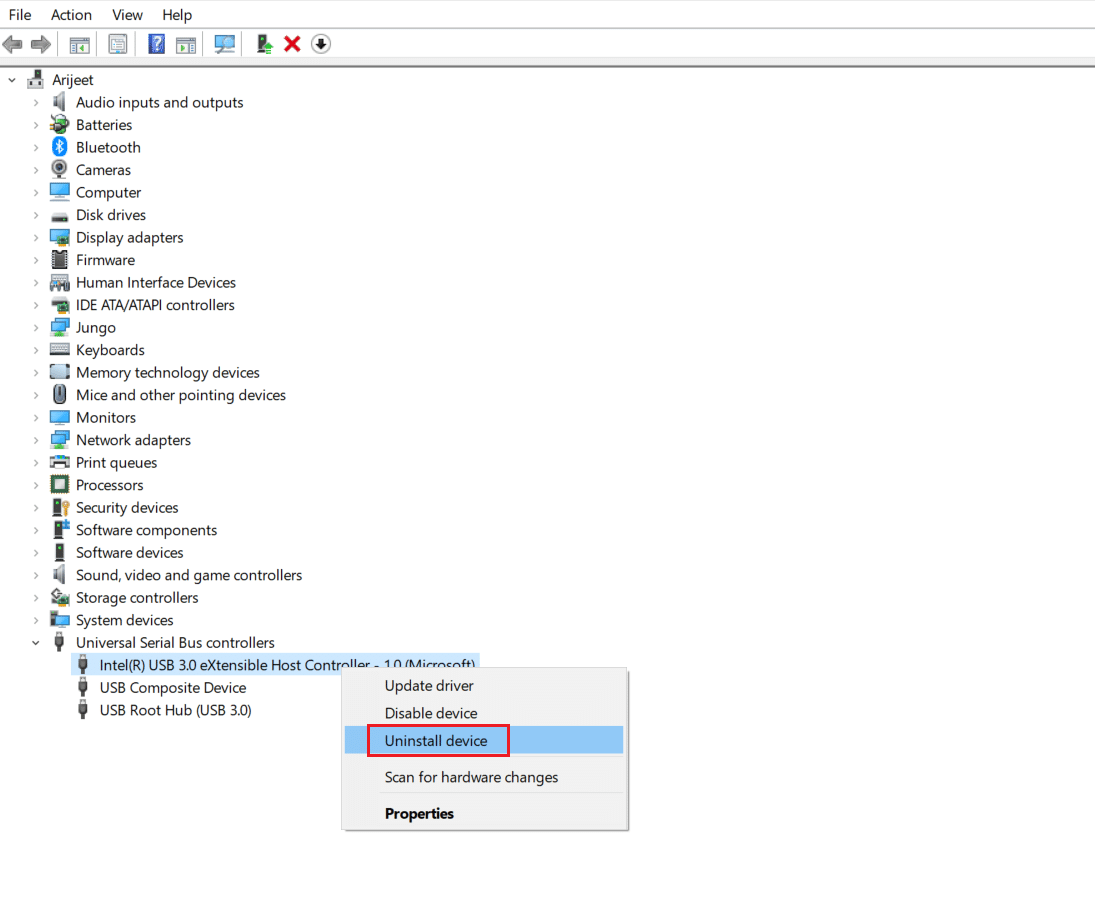
3. Klik nou op Verwyder en herbegin jou rekenaar.
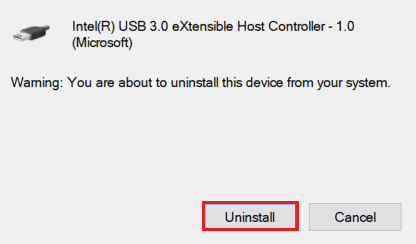
4. Now, download the latest USB driver from manufacturer website like Intel.
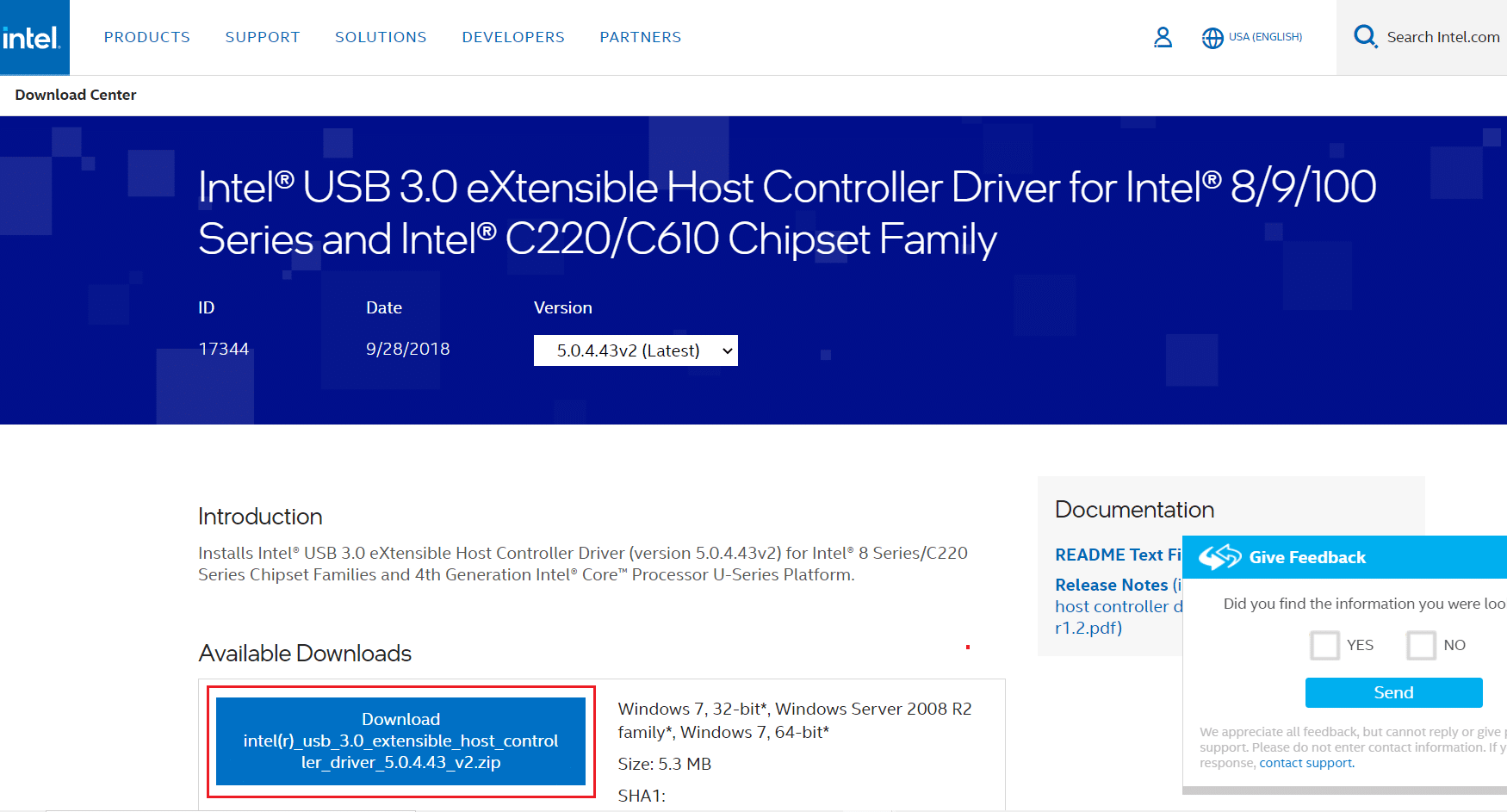
5. Once downloaded, install the latest USB driver. Then, connect your USB device and check if the said error is rectified.
Method 6: Disallow PC to Turn Off USB Device
The USB power-saving feature allows the hub driver to suspend any individual USB port without affecting the function of other ports, in order to save power. This feature, however useful, may still cause Unknown USB Device issue when your Windows 10 PC is idle. Hence, disable the automatic USB suspend feature using the given steps:
1. Navigeer na die Toestelbestuurder soos getoon in Metode 3.
2. Hier, dubbelklik op Menslike koppelvlak-toestelle om dit uit te brei.
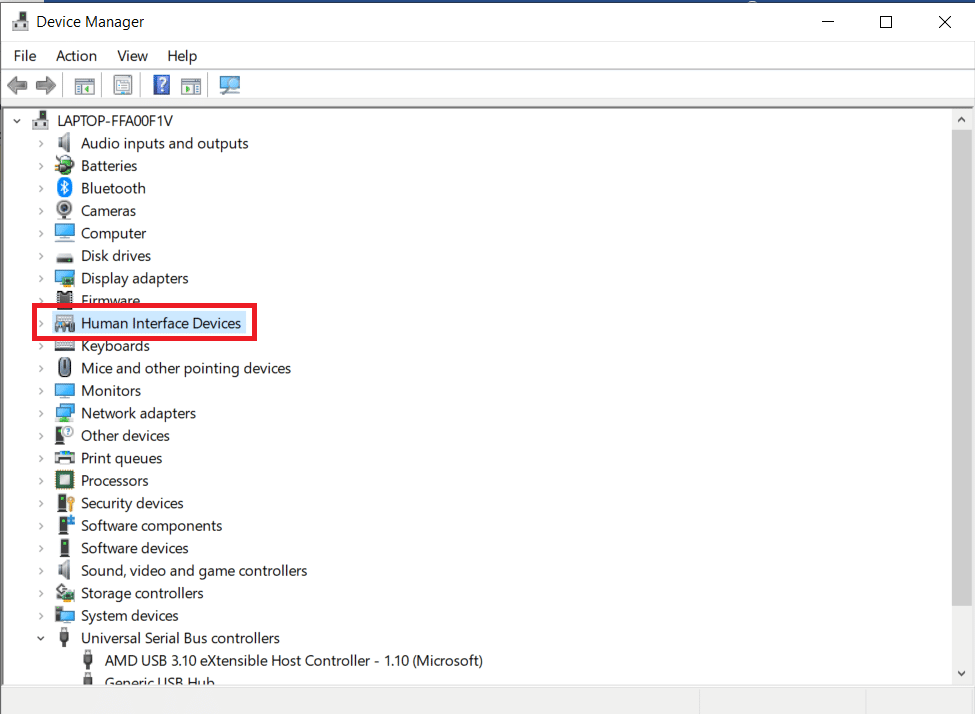
3. Regsklik op die USB-invoertoestel en kies Eienskappe.
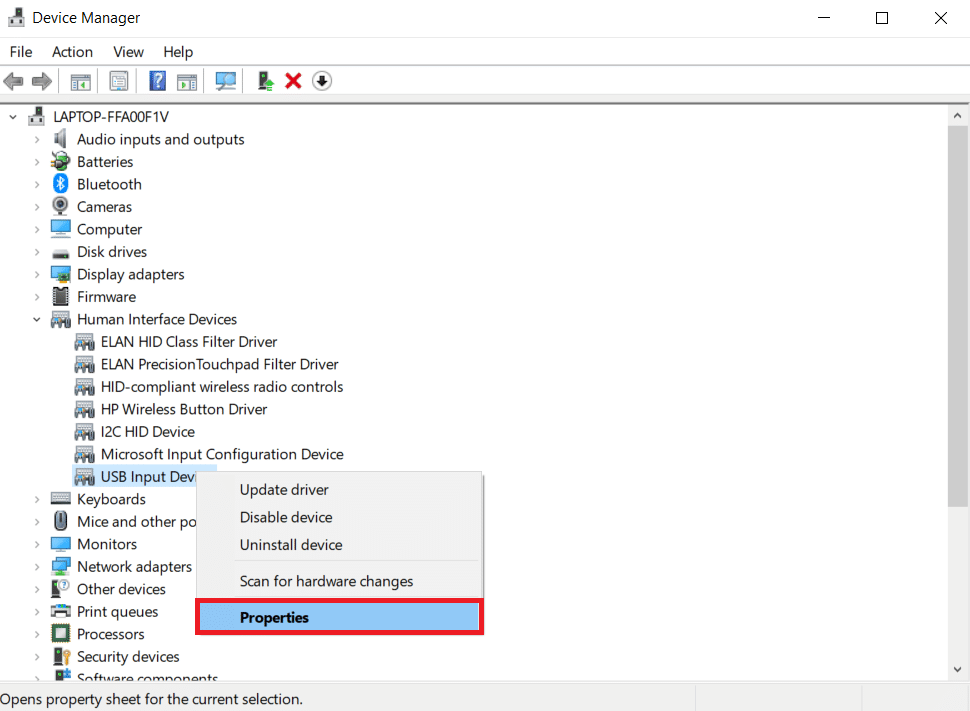
4. Hier, skakel oor na die Power Management tab and uncheck the box titled Laat die rekenaar toe om hierdie toestel af te skakel om krag te bespaar.
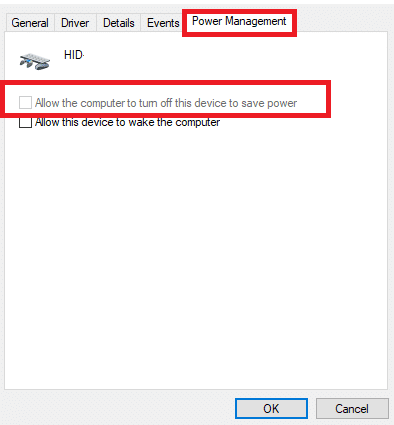
5. Ten slotte, klik op OK en herlaai jou stelsel.
Lees ook: Herstel USB bly ontkoppel en herkoppel
Method 7: Disable USB Selective Suspend Feature
The selective suspend feature too, helps you to conserve power while disconnecting USB sticks and other peripherals. You can easily disable the USB Selective Suspend feature via Power Options, as explained below:
1. tipe Beheer Paneel in die Windows soekbalk en klik op Opening.

2. Kies Bekyk volgens > Groot ikone, en klik dan Kragopsies, soos aangedui.

3. Hier, klik op Verander planinstellings in your currently selected plan section.

4. In die Wysig planinstellings venster, kies Verander gevorderde kraginstellings opsie.

5. Dubbelklik nou USB-instellings om dit uit te brei.

6. Weereens, dubbelklik USB selektiewe opskortinstelling om dit uit te brei.

7. Hier, klik op Op battery en verander die instelling na Gestremd is from the drop-down list, as illustrated.

8. Klik nou op Ingeprop en verander die instelling na Gestremd is ook hier.

9. Ten slotte, klik op Pas > OK to save these changes. Restart your PC and check if the issue is solved now.
Metode 8: Skakel vinnige opstart af
Turning off the fast startup option is recommended to fix Unknown USB Device (Device Descriptor Request Failed) issue in Windows 10. Just, follow the given steps:
1. Gaan na die Control Panel > Power Options soos geïllustreer in Metode 7.
2. Hier, klik op Kies wat die kragknoppies doen option in the left bar.

3. Kies nou die Verander instellings wat tans nie beskikbaar is nie opsie.

4. Next, uncheck the box Skakel vinnige opstart aan (aanbeveel) en klik dan op Veranderinge stoor soos hieronder getoon.

5. Laastens, herlaai jou Windows-rekenaar.
Lees ook: Fix USB Device not Recognized Error Code 43
Metode 9: Dateer Windows op
Always ensure that you use your system in its updated version. Otherwise, it will cause the said problem.
1. tipe Kyk vir opdaterings in die Windows soekbalk en klik op Opening.

2. Klik nou op die Kyk vir opdaterings knoppie.
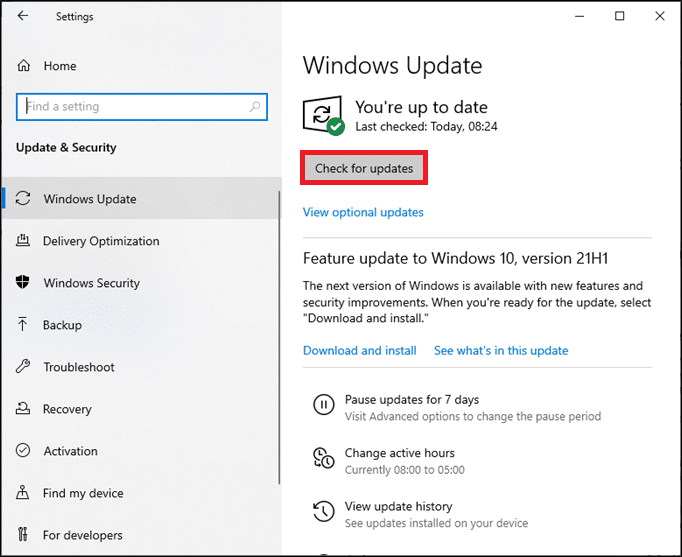
3A. Follow the instruksies op die skerm om die nuutste beskikbare opdatering af te laai en te installeer.
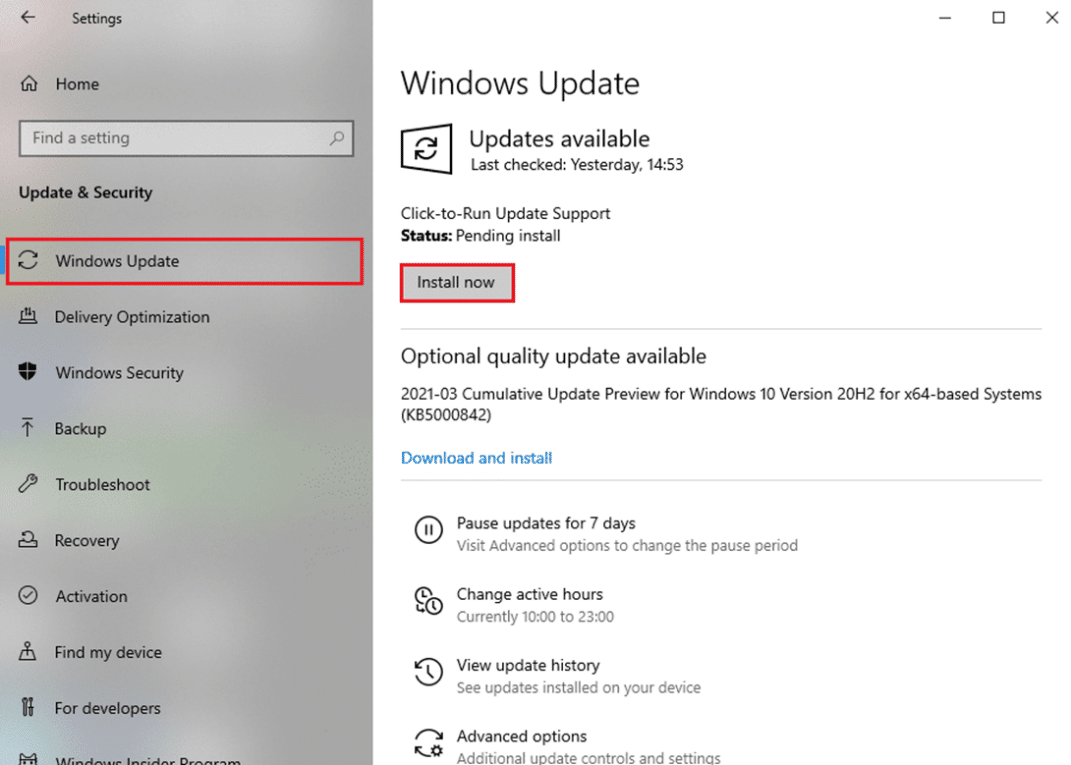
3B. As jou stelsel reeds op datum is, sal dit wys Jy is op datum boodskap.

4. herlaai your system and check if the issue is resolved now.
Metode 10: Dateer BIOS op
If the above method could not fix Unknown USB Device issue in your Windows 10 desktop/laptop, then you can try updating system BIOS. Read our elaborate tutorial to understand What is BIOS, How to check the current BIOS version, and How to update System BIOS here.
Pro Wenk: Use the given links to Download Latest BIOS Version for Lenovo, Dell & HP skootrekenaars.
Aanbeveel:
Ons hoop dat jy kon leer hoe om fix Unknown USB Device (Device Descriptor Request Failed) issue in Windows 10 problem. Let us know which method helped you the best. Also, if you have any queries or suggestions, then feel free to drop them in the comments section.