የ VirtualBox በይነገጽን አስተካክል ንቁ የግንኙነት ስህተት መልእክት አለው።
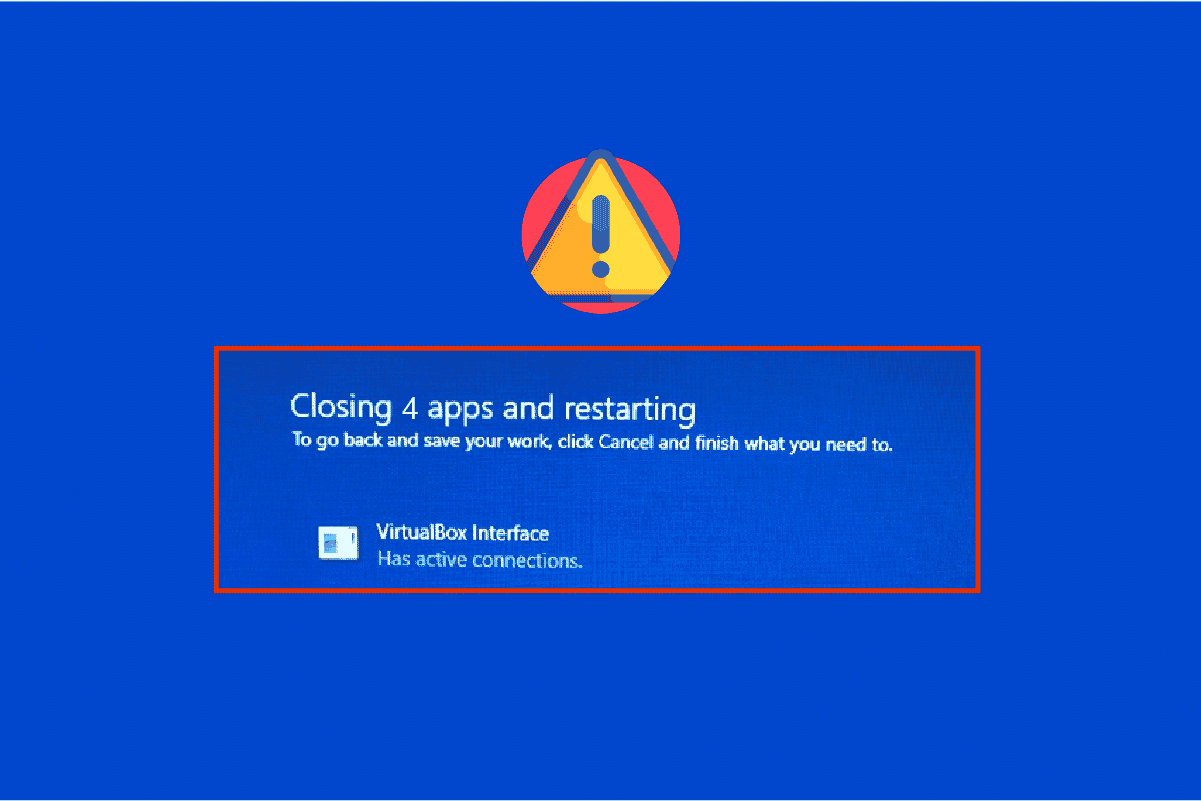
You might face VirtualBox interface has active connections error message when you are shutting down your PC especially when you use the old version of the BlueStacks emulator. This is an issue encountered by the users when they try to shut down their computer but can’t. In addition, configuring the Task Manager priorities of the BlueStacks can also cause the error VirtualBox interface BlueStacks. If you are also the one who is facing the same error, this guide will help you fix the same with effective troubleshooting steps.
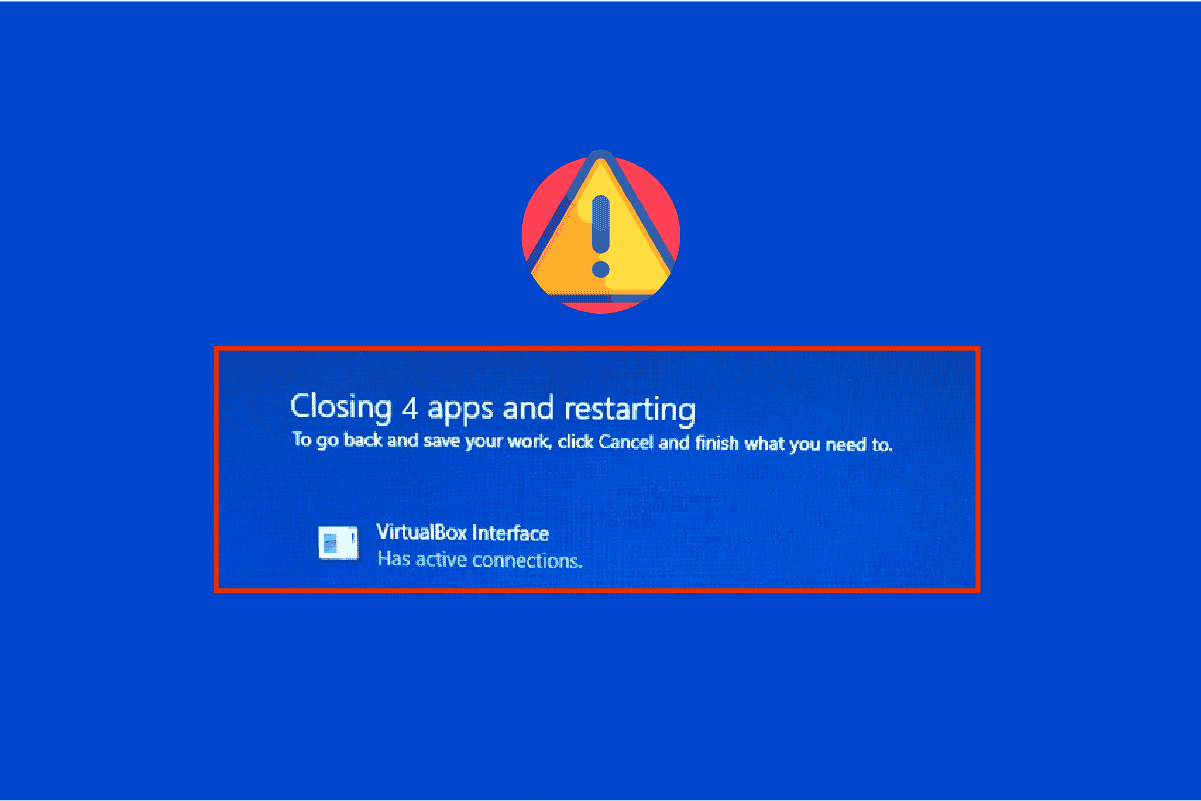
How to Fix VirtualBox Interface Has Active Connections Error Message
There are so many factors that contribute to VirtualBox interface unable to insert Virtual optical disk or Windows 10 shut down issue. A few of them are listed below.
- Conflicting background processes running on your PC.
- Startup tasks are interfering with BlueStacks.
- Inappropriate priorities are set to BlueStacks.
- Outdated emulator, Operating system, .NET framework, drivers on PC.
- Few apps are conflicting with BlueStacks.
- Conflicting user account and Windows version.
We have compiled a list of effective troubleshooting methods that will help you fix VirtualBox interface BlueStacks shutdown issue on your Windows 10 computer.
ማስታወሻ: Before getting into the solution, make sure that you have not enabled the Notifications Mode in the BlueStacks.
Method 1: Close BlueStack Processes
If BlueStacks is operating on your PC (even in the background), it makes your PC difficult in shutting down. In this case, exit the BlueStacks emulator completely with the use of Task Manager by closing all the processes which are related to BlueStacks forcefully by following our guide How to End Task in Windows 10. This will help you solve this issue. You can also create a batch file in achieving the functionality, follow the steps below to do it.
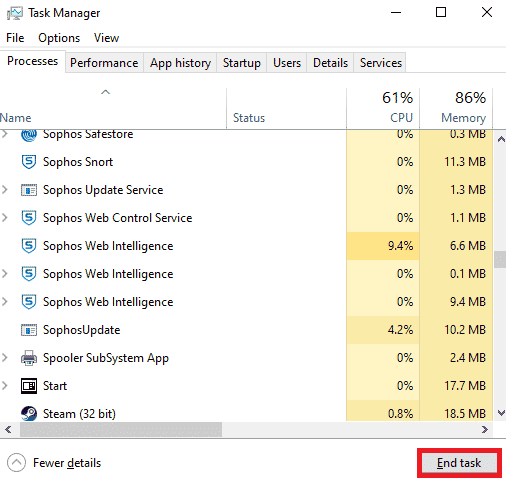
Now, shut down your PC and check if the error VirtualBox interface Windows 10 shut down issue is fixed. If the error is fixed, you could make a batch file and then click the batch file before shutting down your PC.
ማስታወሻ: This function can also be done by creating a shutdown task either in a Group Policy Editor or in the Task Scheduler.
Now follow the given steps;
1. Copy the following text in a text editor for instance Notepad.
wmic process where "name="HD-Player.exe"" delete wmic process where "name="HD-Agent.exe"" delete wmic process where "name="Bluestacks.exe"" delete wmic process where "name="Bluestacks.exe"" delete
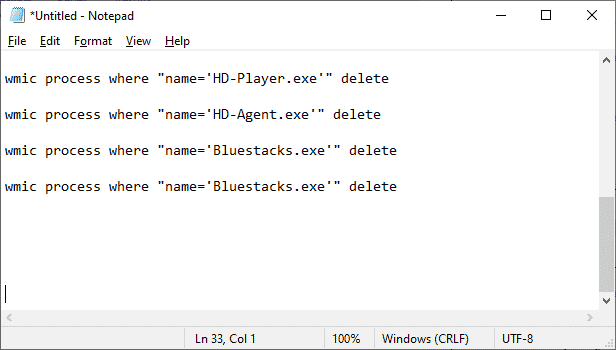
2. ከዚያ, ን ጠቅ ያድርጉ ፋይል እና ከዚያ ይምረጡ አስቀምጥ እንደ.
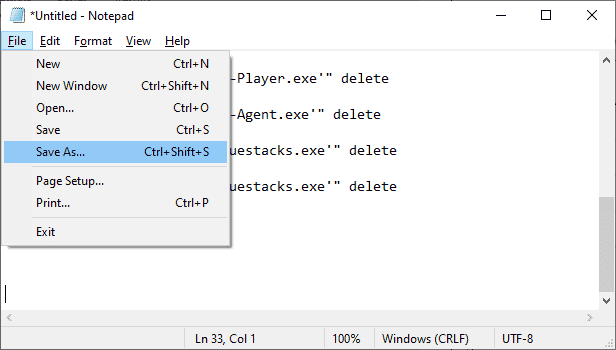
3. Now, change the dropdown menu of እንደ ዓይነት አስቀምጥ ወደ ሁሉም ፋይሎች, then save the file with the name having a CMD extension (example, Click it Before Shutting Down the Computer.cmd )
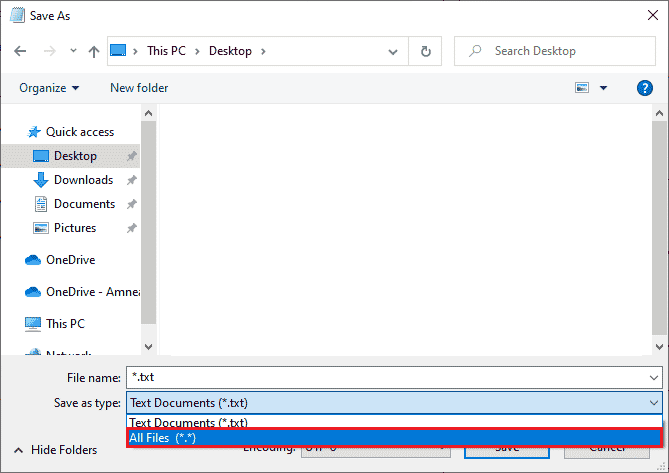
4. ላይ ጠቅ ያድርጉ ፋይል now and then shut down the computer and check if the VirtualBox interface has active connections error message is fixed.
Method 2: Disable Startup Processes
If the first method did not fix VirtualBox interface has active connections error message, you can try disabling all the startup processes with the Task Manager, and several users have suggested that this task has helped them a lot. To implement the method, follow our guide on 4 Ways to Disable Startup Programs in Windows 10.
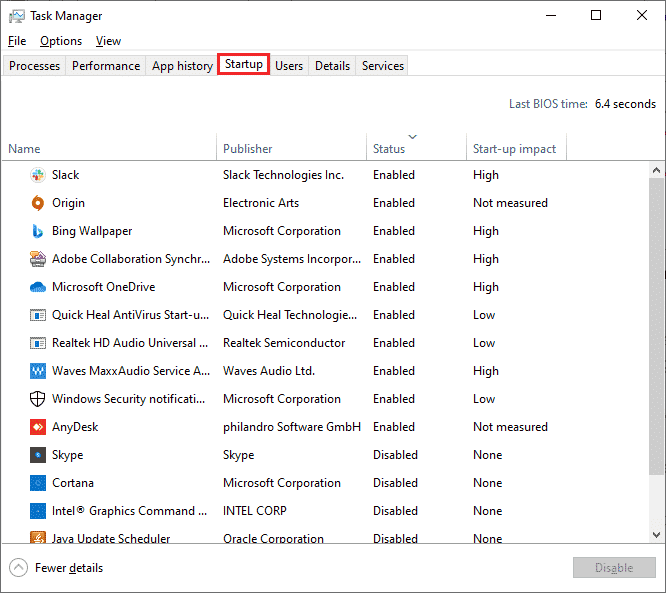
Click the start-up processes one by one and select አሰናክል.
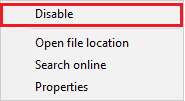
When you are done disabling the tasks, restart your computer and check if the error VirtualBox interface error Windows 10 is fixed.
እንዲሁም ይህን አንብብ: የብሉስታክስ ሞተርን የሚያስተካክሉ 5 መንገዶች አይጀመሩም።
ዘዴ 3፡ የተኳኋኝነት ቅንብርን ቀይር
It is also possible that BlueStacks may not have enough security clearance to run on your PC. The security settings may be changed in the latest application update or Windows update. Follow the steps below to grant full control to BlueStacks.
1. Right-click on the Desktop shortcut of BlueStacks እና መምረጥ የፋይል ቦታ ክፈት in the option.
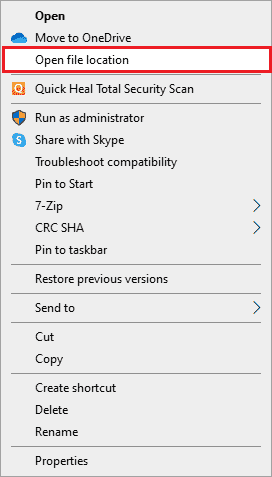
2. ፈልግ Bluestacks.exe file and right-click on it.
3. ይምረጡ ንብረቶች.
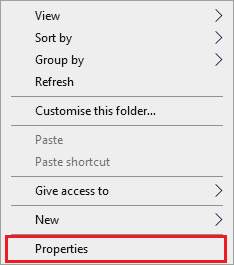
4. ወደ አንቀሳቅስ መያዣ tab of the Properties window and then click on the አርትዕ button which is next to To change permissions, click Edit.
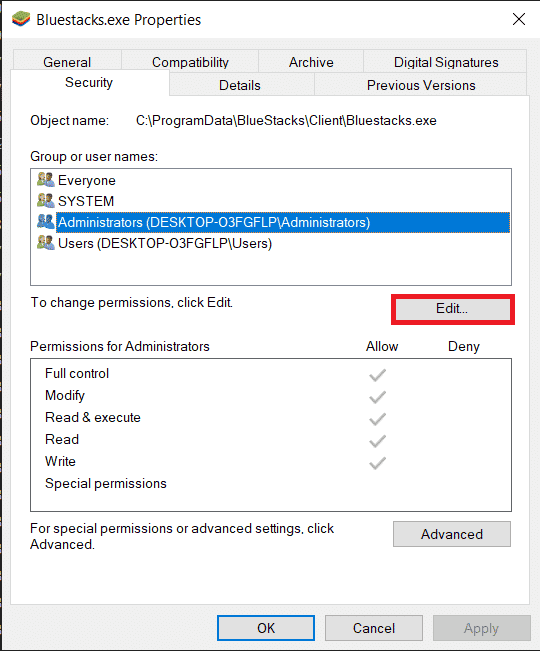
5. At first, select your username from the list of users which are displayed under Group or user names, and under Permissions for everyone, check the box in the Allow column for Full control.
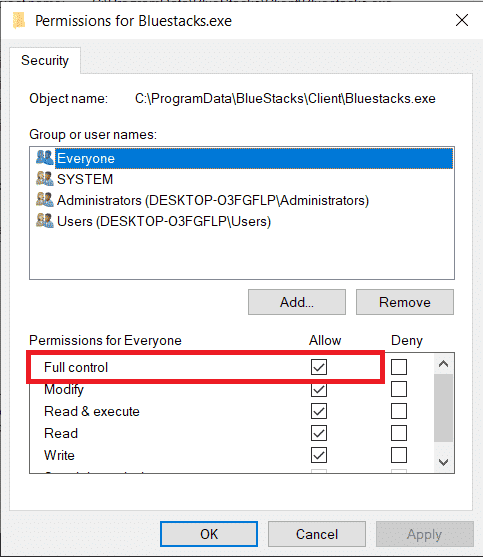
6. ላይ ጠቅ ያድርጉ ተግብር ና OK ለውጦቹን ለማስቀመጥ።
Check if the issue VirtualBox interface BlueStacks shutdown is fixed. If the issue is not fixed yet, you can try running BlueStacks in compatibility mode in another Windows version if you are facing this issue after updating to a specific Windows version. Follow the steps below to do it.
1. Right-click on the shortcut of BlueStacks አቋራጭ አዶ እና ከዚያ ይምረጡ ንብረቶች.
2. ወደ የተኳኋኝነት የሚለውን ጠቅ ያድርጉ እና ጠቅ ያድርጉ ይህንን ፕሮግራም በተኳኋኝነት ሁኔታ ያሂዱ ለ ሳጥን.
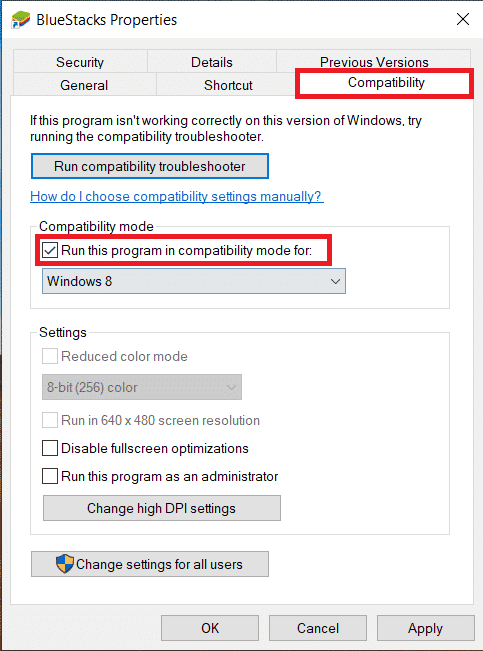
3. Select a Windows version that is appropriate to run Bluestacks in compatibility for and then click on ተግብር የሚከተለው እሺ.
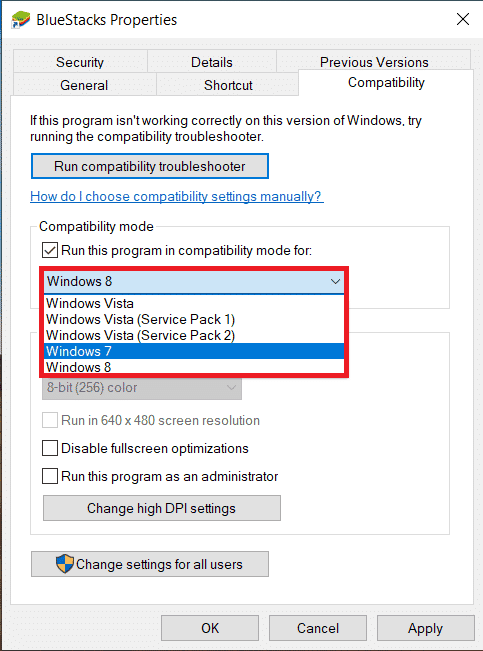
Method 4: Change Priorities of BlueStacks Processes
If the priorities of the BlueStacks processes are not set properly, you may face VirtualBox interface has active connections error message. If so, you can change the priorities of the BlueStacks processes in the Task Manager as instructed below.
ማስታወሻ: Continue with great caution as changing the priorities of the processes carelessly may make your system unstable or extremely slow.
1. ን ይጫኑ መቆጣጠሪያ +Shift+ማምለጥ ቁልፎች አንድ ላይ ለመክፈት የስራ አስተዳዳሪ.
2. አሁን, ወደ ቀይር ዝርዝሮች tab and then right-click on HD-Player,exe.
3. ከዚያም ወደ ሂድ ቅድሚያ ያዘጋጁ አማራጭ እና ከዚያ ይምረጡ በተመሳሳይ ሰዐት.
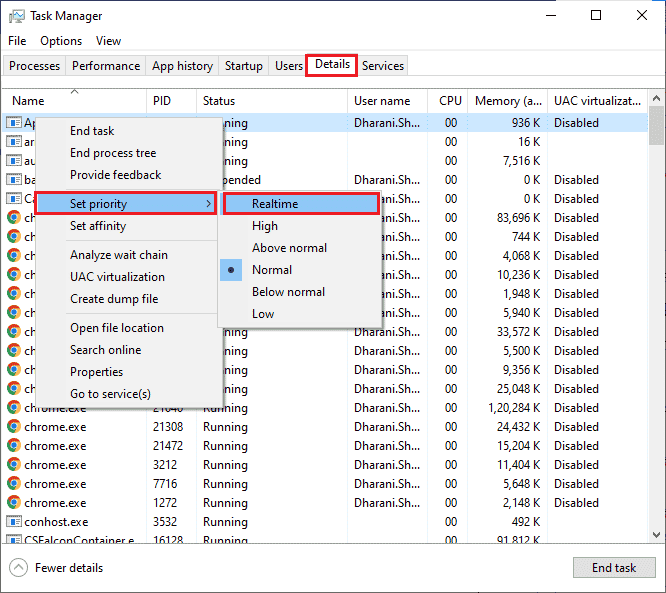
4. Now, set the priorities given below to the corresponding processes.
HD-Agent.exe >> above normal Bluestacks.exe >> realtime BstkSVC.exe >> realtime
5. ፒሲውን እንደገና ያስነሱ after closing the የስራ አስተዳዳሪ and check if VirtualBox interface Windows 10 issue is solved.
6. If the issue is fixed, close all the open processes.
7. Now, open a text editor for instance Notepad, and then copy the following into it.
start "" /Realtime "C:Program FilesBlueStacksHD-Player.exe" start "" /AboveNormal "C:Program FilesBlueStacksHD-Agent.exe" start "" /Realtime "C:Program FilesBlueStacksBluestacks.exe" start "" /Realtime "C:Program FilesBlueStacksBstkSVC.exe"
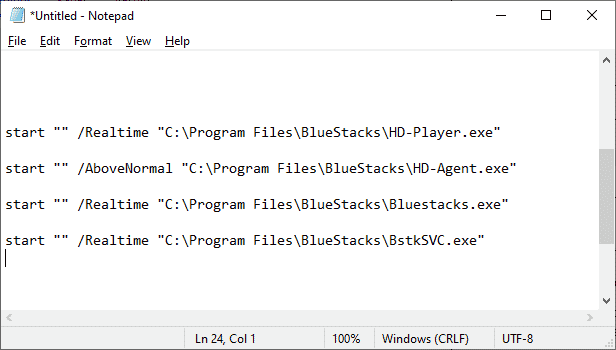
8. አሁን ይምረጡ አስቀምጥ እንደ ከ ዘንድ ፋይል ምናሌ አሞሌ.
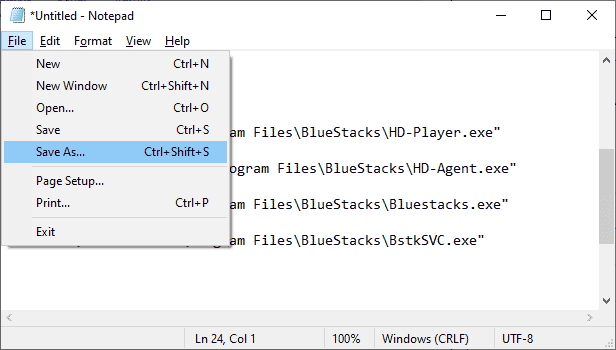
9. Now, change the dropdown menu of እንደ ዓይነት አስቀምጥ ወደ ሁሉም ፋይሎች, then save the file with the name having a CMD extension ( example, BlueStacks.cmd )
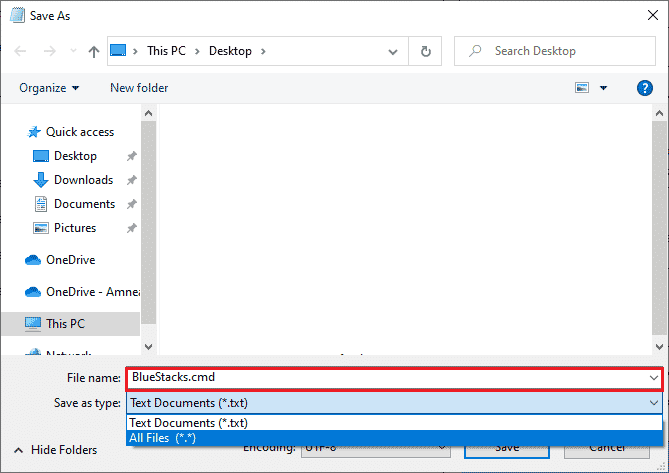
10. Launch the BlueStacks with the newly created command file and the issue will be fixed.
እንዲሁም ይህን አንብብ: 15 Best Virtual Mailbox Free Service Providers
Method 5: Turn On Virtualization (If Applicable)
Bluestacks is a virtualizing application. Some chipsets of AMD and Intel include a virtualization technology that boosts the performance while virtualization software like Bluestacks is being used at the time. Such software runs more smoothly without any strain with the use of technology like this. Many users reported that turning on Virtualization is resolving VirtualBox interface BlueStacks shutdown issue. You have to check if this is available on your system as all computers are not equipped with this technology.
Follow the steps below to check if your computer (Intel system) supports Virtualization technology.
1. አውርድ Processor Identification Utility of Intel by navigating to the ይፋዊ ጣቢያ and by clicking on the አውርድ button which is on the left side.
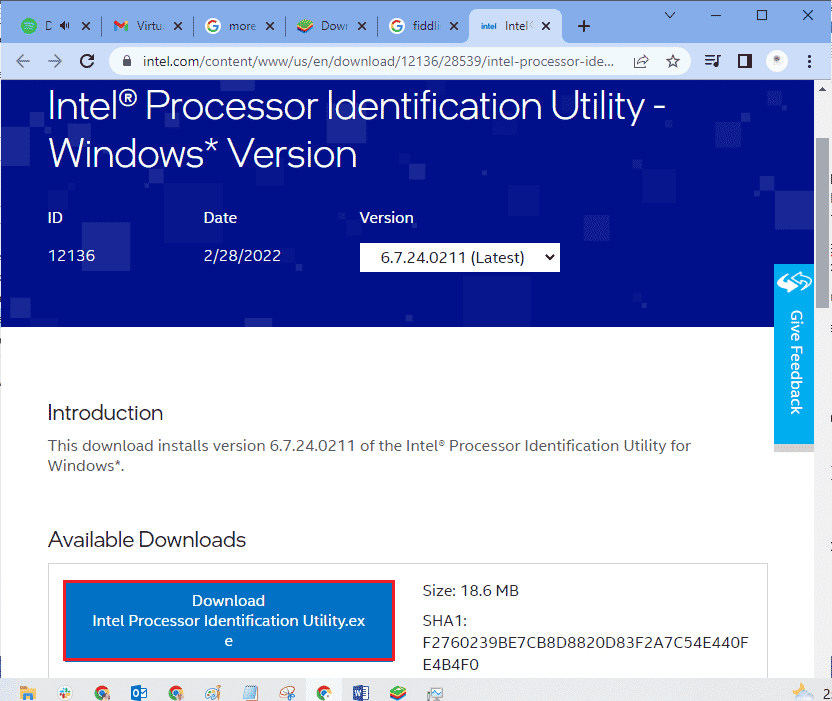
2. Once downloaded the file, click the installation file from የእኔ ውርዶች and follow the instructions to install Processor Identification Utility በእርስዎ ፒሲ ላይ.
3. አስነሳ መተግበሪያ after installing it.
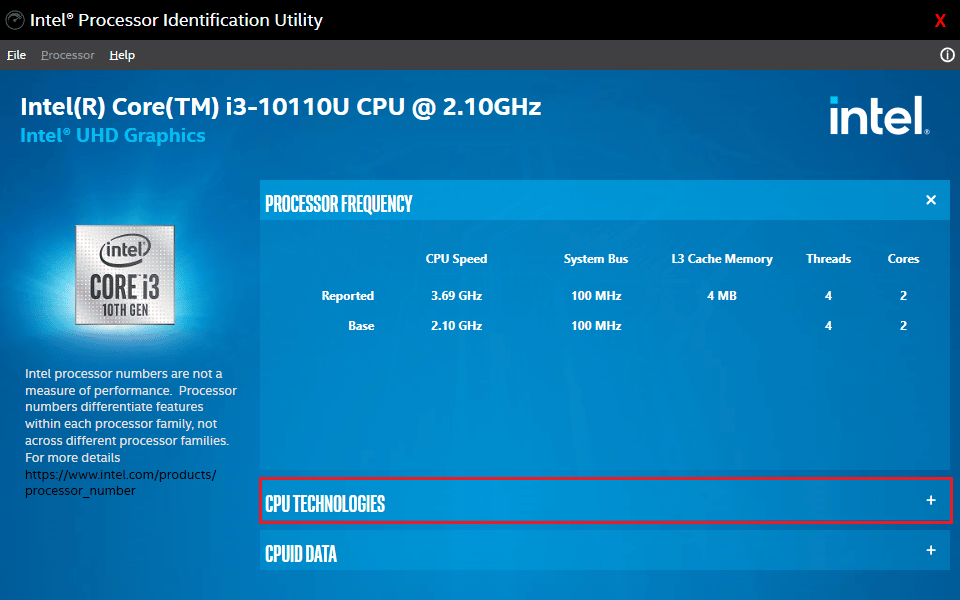
4. ዘርጋ CPU TECHNOLOGIES ጠቅ በማድረግ + አዶ.
5. Scan the CPU technologies list for Intel® Virtualization Technology, usually Intel® Virtualization Technology will be the very first item on the list.
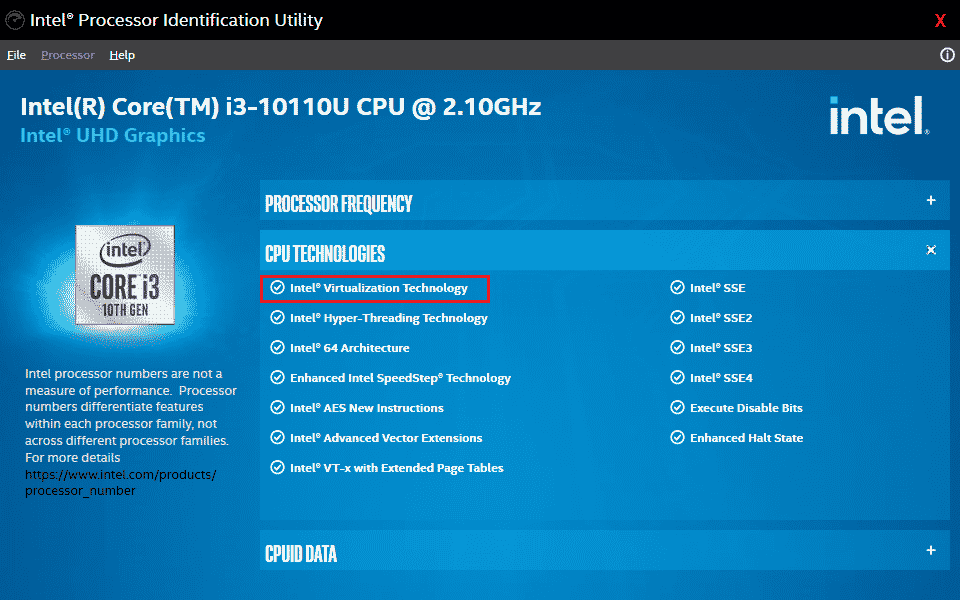
6. If the technology is supported on your computer, there will be a አዎ next to it or a አመልካች ሳጥን to its left.
Follow the steps below to check your PC (AMD) supports Virtualization.
1. አውርድ AMD Virtualization Technology and Hyper V files required for your PC.
2. ላይ ጠቅ ያድርጉ .exe ፋይል which is downloaded and follow the በማያ ገጽ ላይ መመሪያዎች እሱን ለመጫን.
3. Check if it supports Virtualization by opening the application. If it is supported you will receive a message The system is compatible with Hyper-V
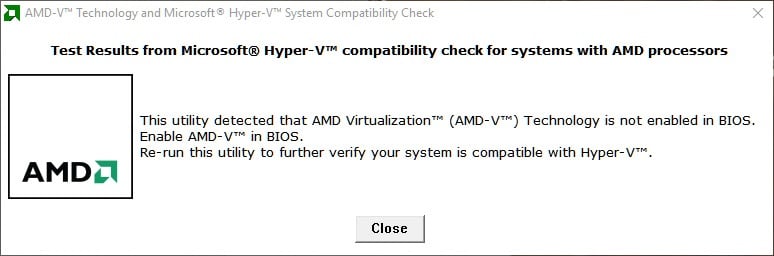
If your PC supports Virtualization technology in Intel or AMD, follow the following steps to enable it. If not, move on to the next method.
1. You can enable the Virtualization from the BIOS menu, for that you have to restart your computer.
2. ላይ ጠቅ ያድርጉ መጀመሪያ button, now click on the የኃይል አማራጭ የሚለውን ይምረጡ እንደገና ጀምር.
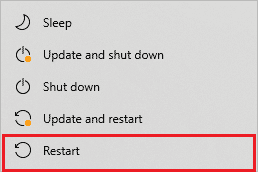
3. Press one of the following keys Esc, Del, F12, F10, or F8 repeatedly to enter the ባዮስ ምናሌ. The BIOS key is not similar to all manufacturers so check the BIOS key papers which came along with your computer. Or you can simply Goggle search for your BIOS key
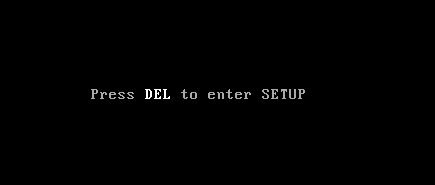
4. In the BIOS menu, go to Virtualization Technology or Intel Virtualization Technology or Intel VT for Direct I/O or any similar option with the arrow keys and hit አስገባ ለማንቃት.
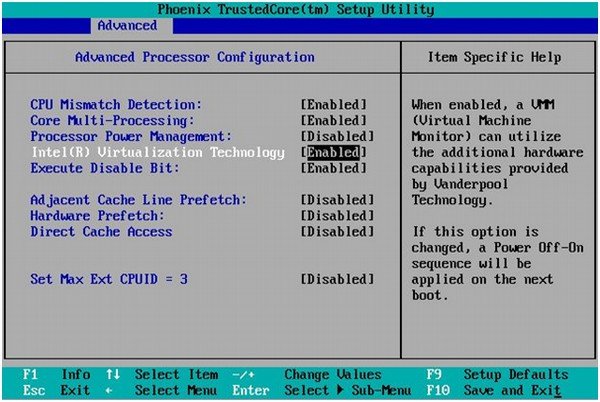
5. Exit BIOS after saving your changed settings. Now, your computer reboots automatically, after it is done check if the issue VirtualBox interface BlueStacks shutdown issue is fixed.
እንዲሁም ይህን አንብብ: በዊንዶውስ 10 ላይ ቨርቹዋልን እንዴት ማንቃት ይቻላል?
Method 6: Update BlueStacks Emulator
BlueStacks are being updated regularly to satisfy the technology advancements that are being made these days and fix the reported bugs like this one. So, updating the BlueStacks to the latest version may fix this issue. Follow the steps to update BlueStacks.
1. አስነሳ BlueStacks emulator which is near the bottom right of the screen, open ቅንብሮች በ ላይ ጠቅ በማድረግ የማርሽ አዶ።
![]()
2. ላይ ጠቅ ያድርጉ ስለኛ which is in the left pane of the window.
3. አሁን, በ ላይ ጠቅ ያድርጉ ዝማኔዎችን ይመልከቱ አዝራር.
4. ተግብር the updates and then እንደገና መጀመር emulator.
5. Now close the emulator, from the system tray also, and then check if the issue VirtualBox interface has active connections error message is fixed.
ዘዴ 7: ዊንዶውስ አዘምን
If there are any bugs in your PC, they can only be fixed after a Windows update. Microsoft releases regular updates to fix all these bugs thereby VirtualBox interface Windows 10 shut down issue will also be fixed. Hence, ensure if you have updated your Windows Operating System and if any updates are pending in action, use our guide How to Download and Install Windows 10 Latest Update
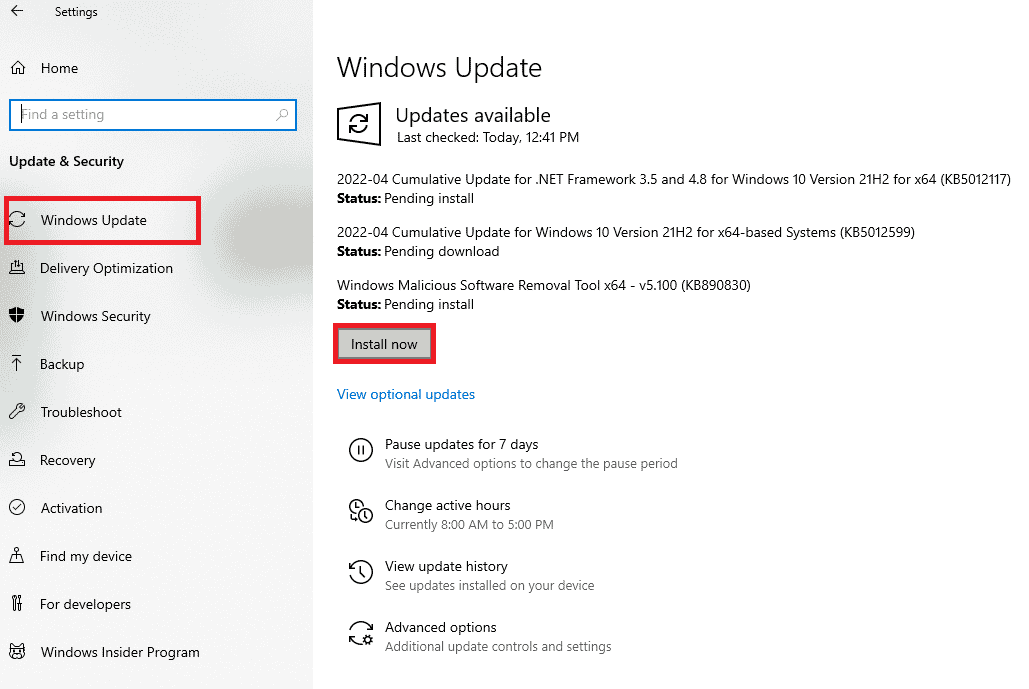
After updating your Windows Operating System, check whether VirtualBox interface BlueStacks shutdown issue is fixed.
ዘዴ 8: ግራፊክስ ነጂዎችን ያዘምኑ
If your PC makes use of outdated graphics drivers, you must update all of them to fix any gaming issues. You can do this task either manually or by using third-party software. Check our guide 4 Ways to Update Graphics Drivers in Windows 10 to update all the drivers manually and check if VirtualBox interface has active connections error message issue is fixed.

እንዲሁም ይህን አንብብ: Fix Printer Driver በዊንዶውስ 10 ላይ አይገኝም
ዘዴ 9: የግራፊክስ ነጂዎችን እንደገና ይጫኑ
When you still face the error after updating the Graphical drivers, then reinstall device drivers to fix any incompatibility problems. There are so many methods to reinstall drivers on Windows. Yet, if you are confused about how to implement the same, check our guide How to Uninstall and Reinstall Drivers on Windows 10 and implement the same.

After reinstalling GPU drivers, check if you can enjoy games without VirtualBox interface BlueStacks shutdown issue.
ዘዴ 10፡ የግራፊክስ ነጂዎችን ወደ ኋላ ያንከባልልልናል።
አሁን ያለው የግራፊክስ ነጂዎች ስሪት ከእርስዎ ጨዋታ ጋር የማይጣጣም ከሆነ እነሱን ለማዘመን ወይም እንደገና ለመጫን ምንም ጥቅም የለውም። ማድረግ ያለብዎት ነገር ቢኖር በዊንዶውስ 10 ላይ ሾፌሮችን እንዴት ወደ ኋላ መመለስ እንደሚችሉ መመሪያችንን በመከተል ሾፌሮችን ወደ ቀድሞው ስሪት መመለስ ነው።
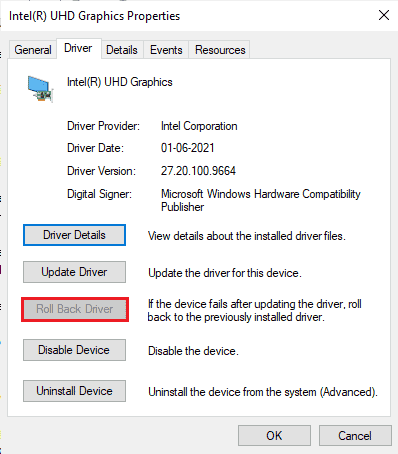
Check if you have fixed VirtualBox interface has active connections error message.
ዘዴ 11፡ .NET Frameworkን ያዘምኑ
.NET framework in Windows 10 computer is essential for uninterrupted service of modern apps and games. Many games have an auto-update feature for the .NET framework, and thus it will be updated automatically whenever an update is available. In another case, if an update prompts in your PC, you can manually install the latest version of the .NET framework, as discussed below, to fix VirtualBox interface Windows 10 issue.
1. ይፈትሹ አዲስ ዝመናዎች ለ NET ማዕቀፍ ከ ዘንድ ኦፊሴላዊ የ Microsoft ድር ጣቢያ.
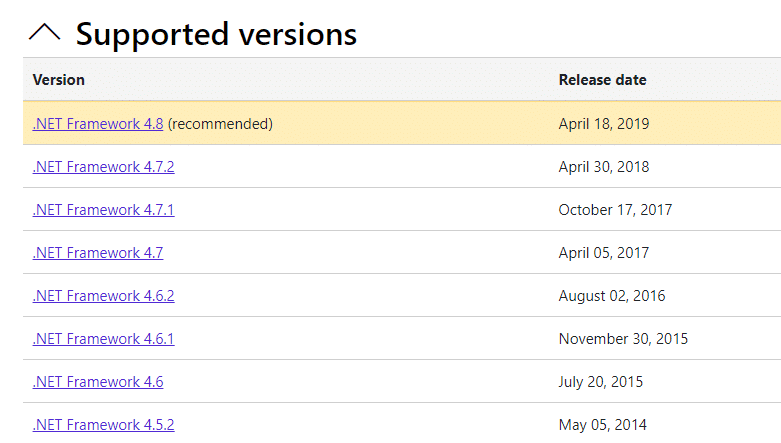
2. ማሻሻያዎች ካሉ, ተዛማጅ / ላይ ጠቅ ያድርጉ.የሚመከር አገናኝ እና ጠቅ ያድርጉ አውርድ .NET Framework 4.8 Runtime አማራጭ.
ማስታወሻ: ላይ ጠቅ አታድርግ አውርድ .NET Framework 4.8 የገንቢ ጥቅል በሶፍትዌር ገንቢዎች ጥቅም ላይ እንደሚውል.
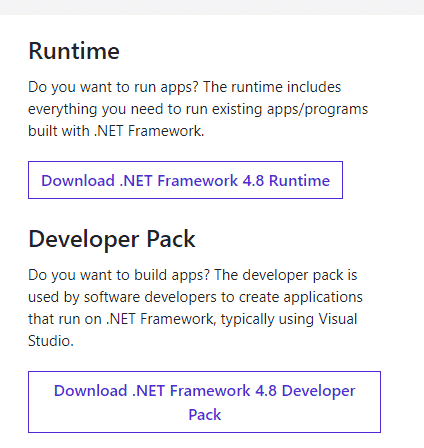
3. መሄድ የእኔ ውርዶች, የወረደውን ፋይል ለማሄድ በማዋቀሪያው ፋይል ላይ ሁለቴ ጠቅ ያድርጉ እና የሚከተለውን ይከተሉ በማያ ገጽ ላይ መመሪያዎች በዊንዶውስ ፒሲዎ ላይ የ NET ማዕቀፍ በተሳካ ሁኔታ ለመጫን.
4. Once done, check if you have fixed VirtualBox interface Windows 10 issue or not.
Method 12: Create New Administrator User
If none of the methods have helped you fix VirtualBox interface has active connections error message, there are some circumstances where your user account is corrupt or some of its configurations are inappropriate. In this case, you have to create a new administrator account as instructed below to fix the issue.
1. ን ይጫኑ የዊንዶውስ + I ቁልፎች አንድ ላይ ለመክፈት ቅንብሮች.
2. ላይ ጠቅ ያድርጉ መለያዎች ቅንብር.
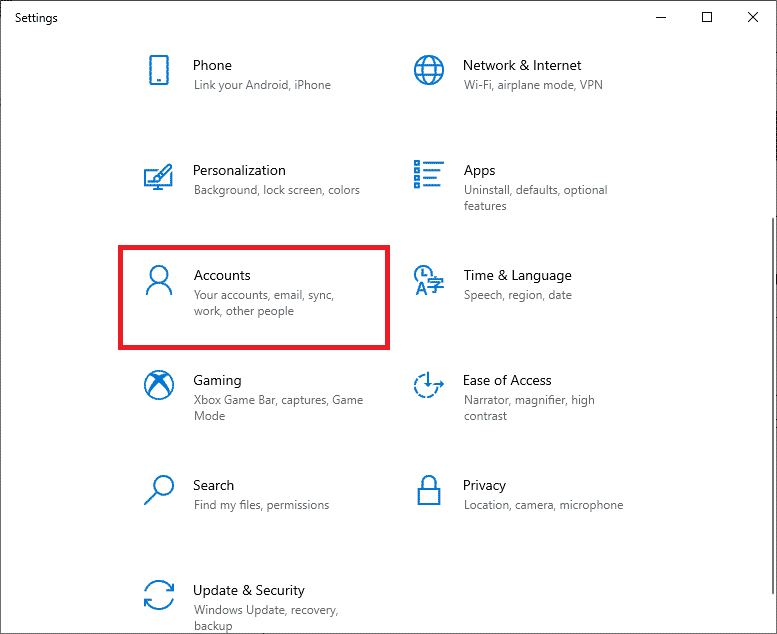
3. ከዚያ ፣ የሚለውን ይምረጡ ቤተሰብ እና ሌሎች ተጠቃሚዎች menu from the left menu.
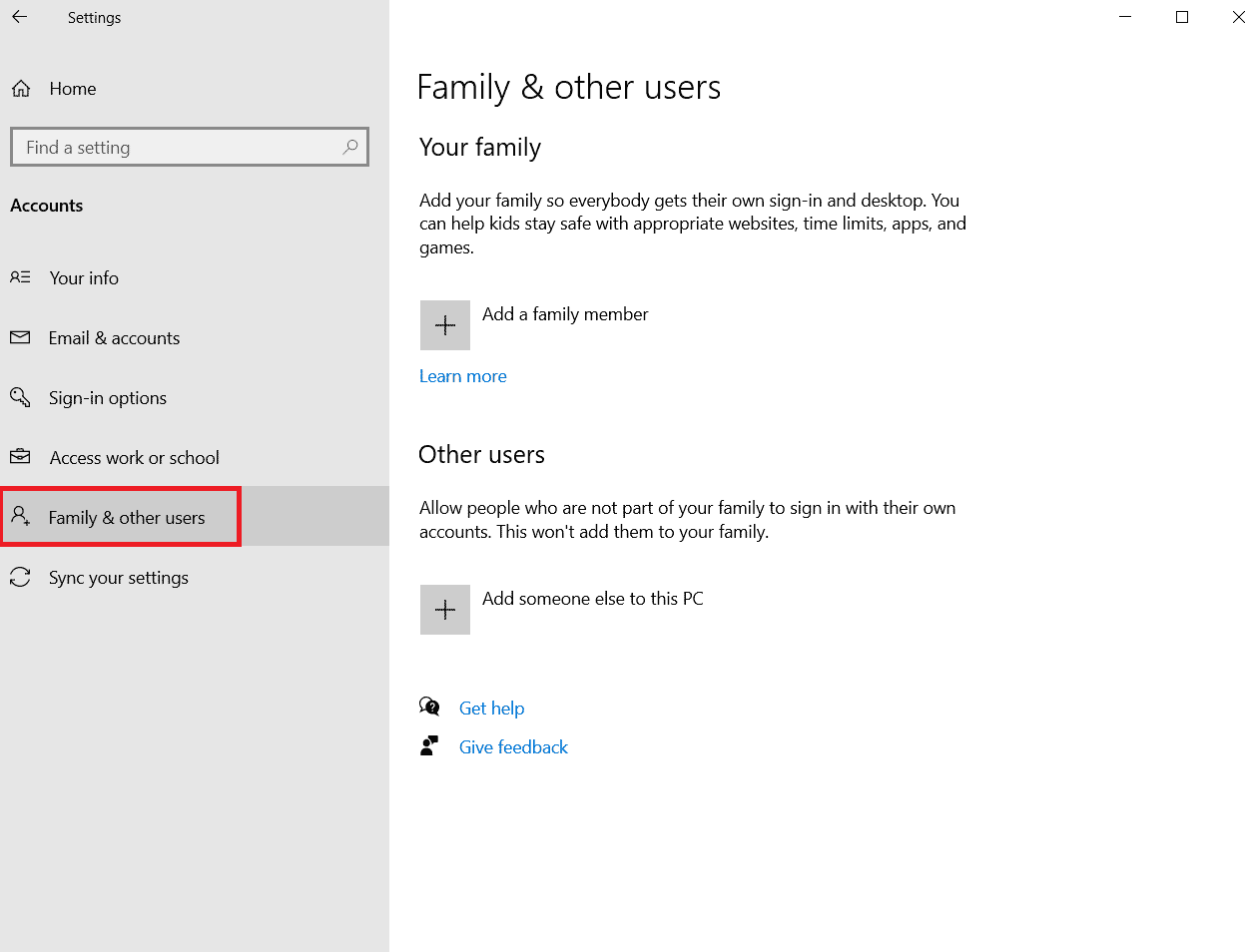
4. ስር ሌሎች ሰዎች ክፍል ፣ መለያውን ይምረጡ እና ከዚያ ጠቅ ያድርጉ የመለያ አይነት ለውጥ.
ማስታወሻ: If you do not find any account, then you can follow our guide to create a local account on Windows 10.
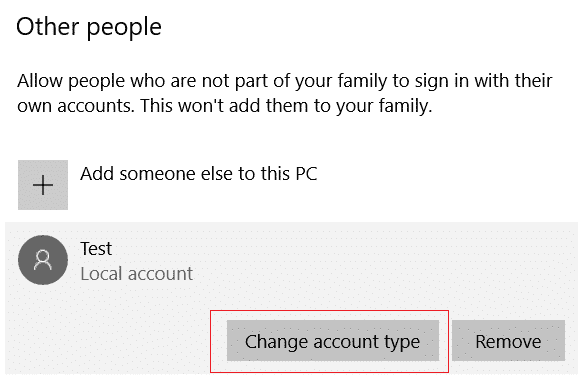
5. በመጨረሻም ይምረጡ አስተዳዳሪ ከስር የሂሳብ ዓይነት እና ጠቅ ያድርጉ እሺ.
ማስታወሻ: ይህ ለመደበኛ መለያ ተጠቃሚዎች ተፈጻሚ አይሆንም።
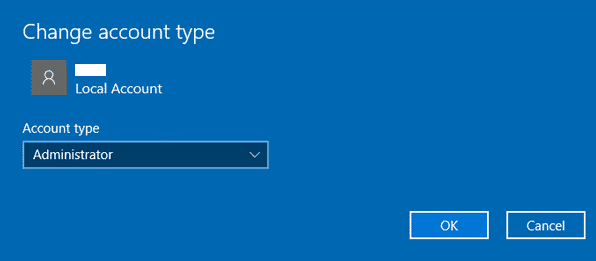
6. Finally, check if you have fixed VirtualBox interface BlueStacks problem or not.
እንዲሁም ይህን አንብብ: Fix Incorrect PSK Provided for Network SSID on Windows 10
ዘዴ 13፡ የሚጋጩ መተግበሪያዎችን በደህና ሁኔታ ያራግፉ
Some applications and programs might interfere with BlueStacks during its operation. To confirm and to fix this, you have to boot to Safe Mode in Windows 10. The safe mode of Windows PC will shut all the non-essential tasks and runs with the most stable drivers. In safe mode, Windows PC will be in the most stable environment and hence you can find which app is conflicting with BlueStacks. You can boot your computer by following our guide How to Boot to Safe Mode in Windows 10 and once all the third-party software is disabled, check if you face the VirtualBox interface BlueStacks shutdown issue again.
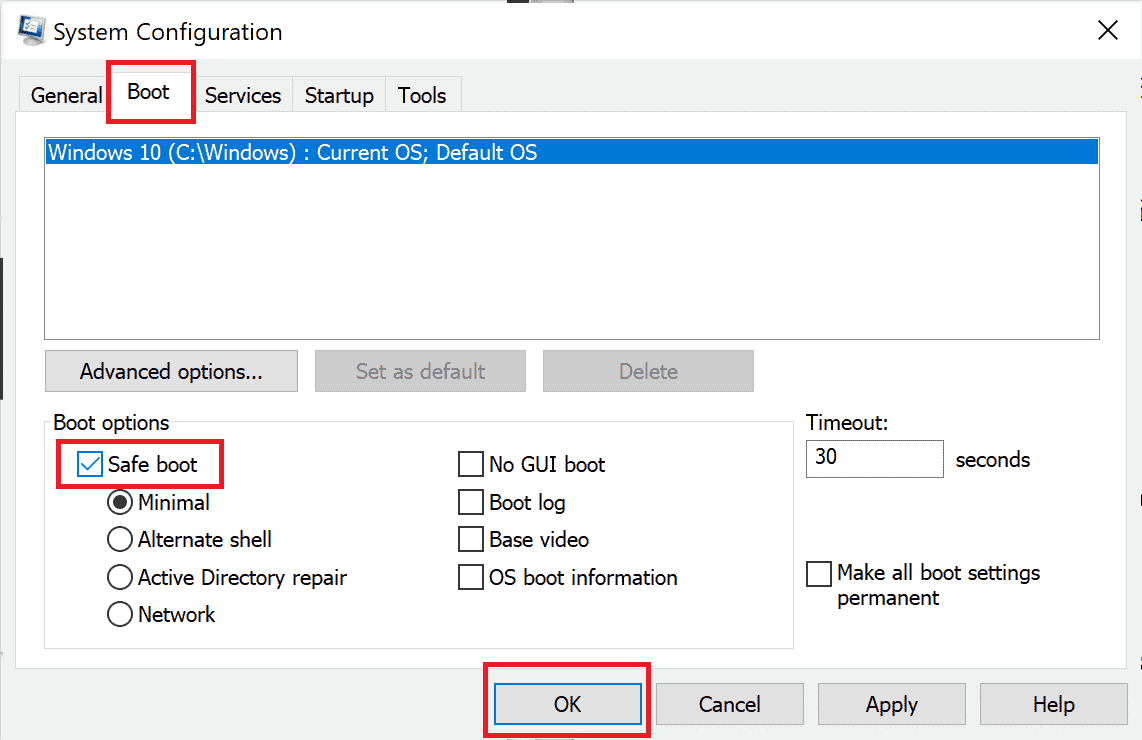
If you do not face the problem, uninstall any recent program or application you have added to your computer.
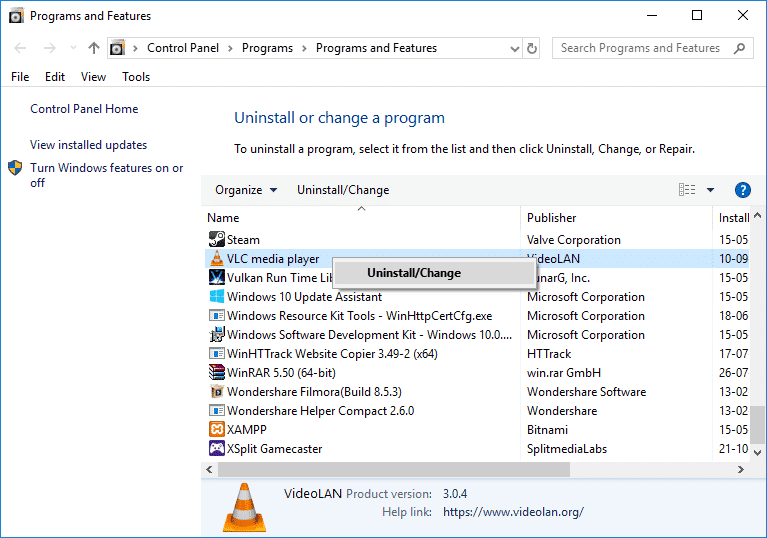
Method 14: Uninstall Bluestacks and Reinstall in Safe Mode
If none of the above methods fixed VirtualBox interface has active connections error message, the fault may be with the inherent bug in the application itself. In this case, you have to uninstall the current version of the application and replace it with the latest version of BlueStacks.
1. First of all, end all BlueStacks processes which may be running in the background.
2. If you have your BlueStacks open, close it by clicking on the X አዝራር which will be at the top right of your screen.
3. Now, remove the BlueStacks icon from your system tray by right-clicking on the BlueStacks icon and then clicking አቋርጥ።
4. Delete all the temporary files on your computer as a precautionary measure. Follow the steps below to do it.
5. ይጫኑ የዊንዶውስ + R ቁልፎች simultaneously to access the ሩጫ የንግግር ሳጥን እና አይነት % temp% in it and hit ቁልፍ ያስገቡ
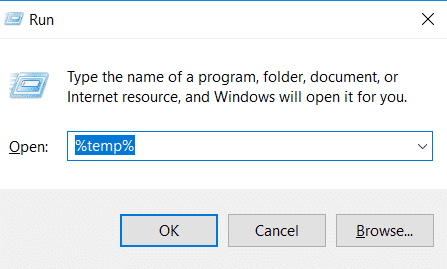
6. Select all the files, right-click on them and click on ሰርዝ.
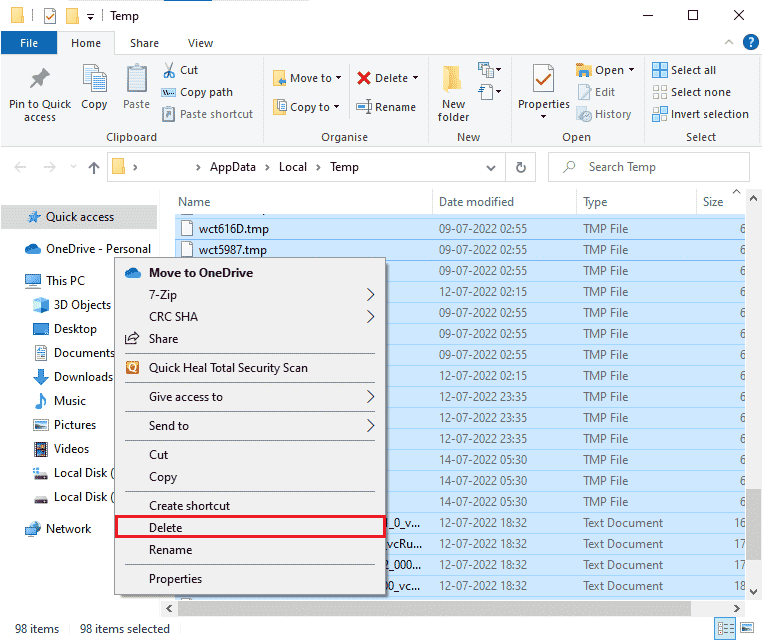
7. Use BlueStacks uninstaller to remove all the traces of it from your computer instead of following an unusual route to uninstall an application.
8. ጉብኝት ይህን ድር ጣቢያ ለማውረድ BlueStacks uninstaller tool.
9. After installing it, run it to remove all of its files. Grant for permissions if it asks for many. Click on the OK button on the final screen.
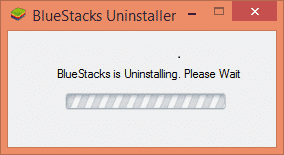
Now, reinstall BlueStacks by following these steps.
10. ወደ ሂድ Bluestacks አውርድ ገጽ እና የቅርብ ጊዜውን ስሪት ያውርዱ።
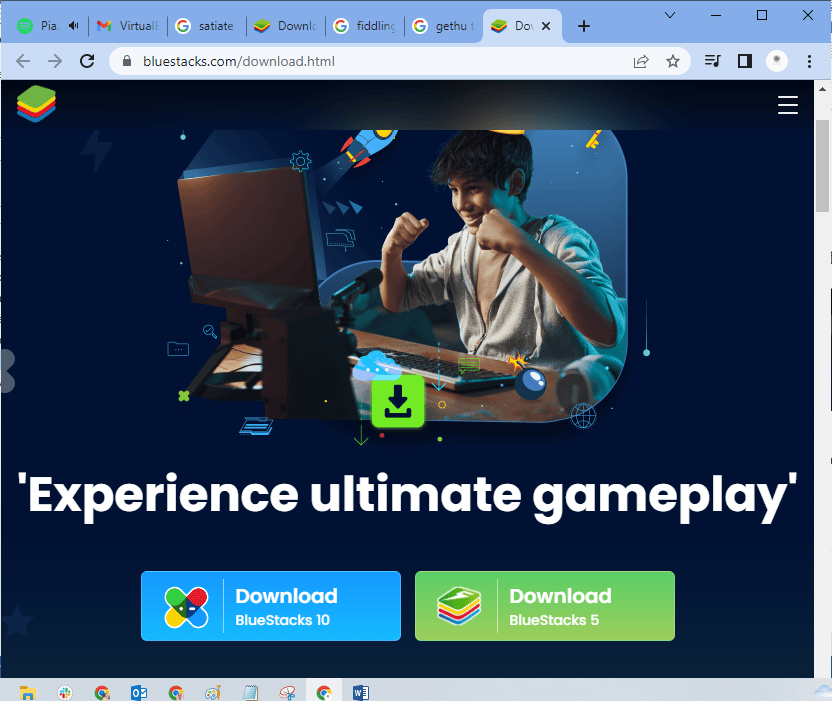
11. We will be installing the application after booting into Safe Mode.
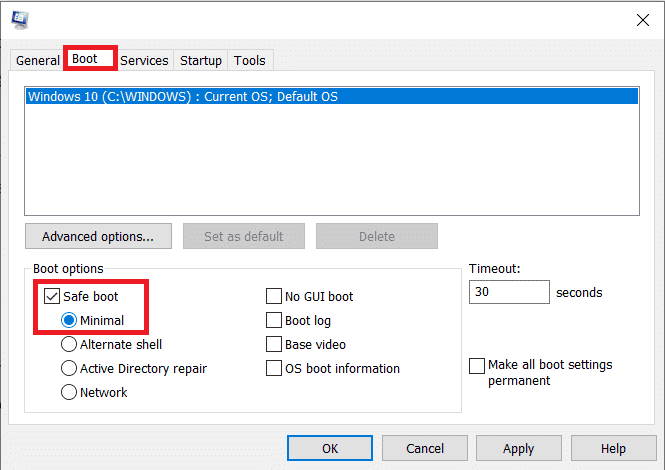
12. Once Window starts in Safe Mode, head over to the folder (Downloads) where you downloaded the Bluestacks installation file and run it. Follow the on-screen instructions to finish the installation.
13. Now that we have reinstalled Bluestacks, we can turn off Safe Mode and boot back normally.
14. Open Run, type msconfig, and press enter. In the Boot tab, untick the box next to Safe mode እና ጠቅ ያድርጉ OK.
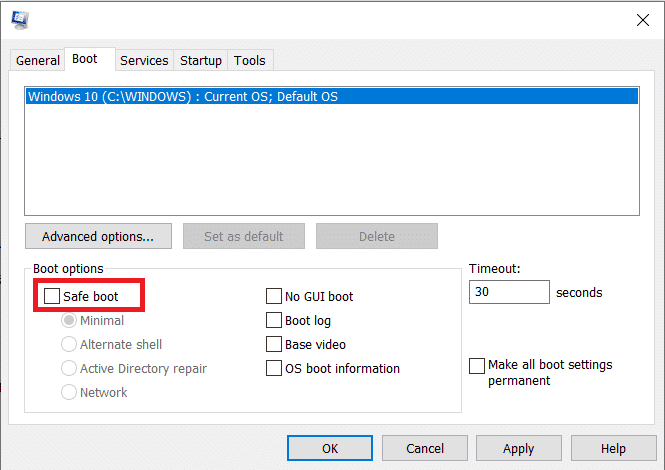
15. በመጨረሻም ፒሲውን እንደገና ያስጀምሩ and run Bluestacks to check if VirtualBox interface Windows 10 problem has been resolved.
እንዲሁም ይህን አንብብ: የስህተት ኮድ 0x80004005 እንዴት እንደሚስተካከል
Method 15: Restore Windows
The latest Windows update may not be compatible with BlueStacks which leads to the VirtualBox interface Windows 10 issue. Try recalling if this error started after updating your Windows, if so you can either wait for a new update or revert to the previous version which did not cause this error.
1. መሄድ ቅንብሮች የሚለውን በመጫን የዊንዶውስ + I ቁልፎች በአንድ ጊዜ.
2. ላይ ጠቅ ያድርጉ ዝመናዎች እና ደህንነት ቅንጅቶች.
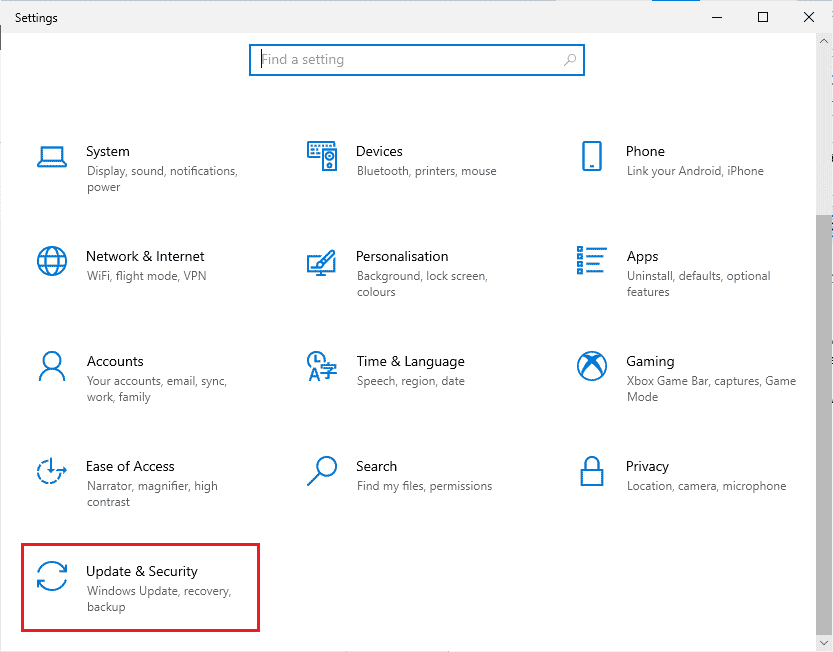
3. Now, look for መዳን settings and click on it.
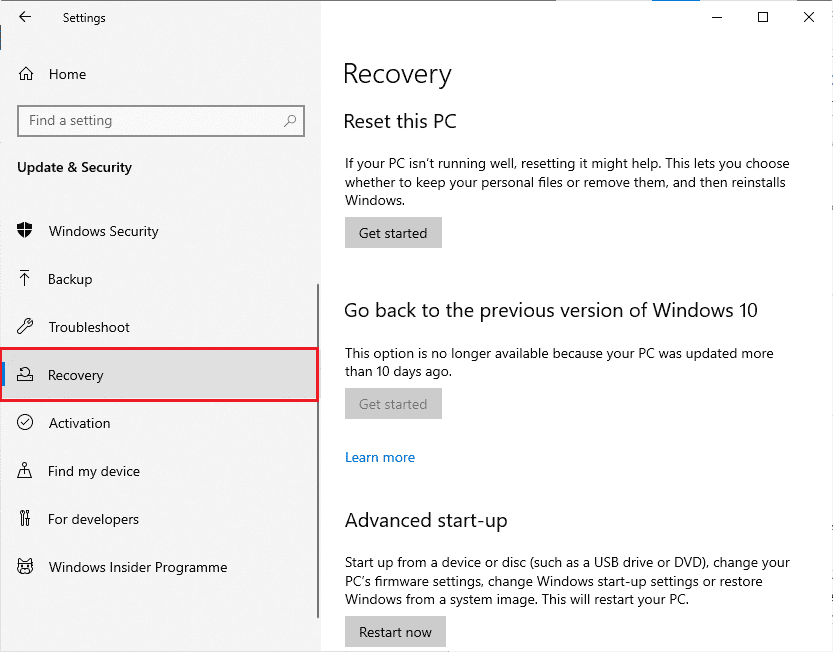
4. አሁን, በ ላይ ጠቅ ያድርጉ አጅማመር button which will be under Go back to the previous version of Windows 10.
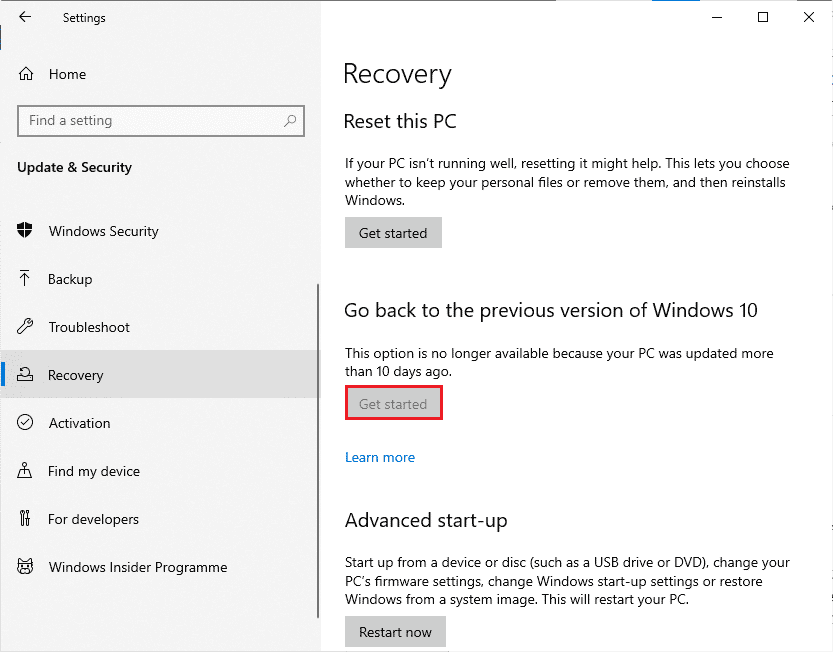
5. ተከተል በማያ ገጽ ላይ መመሪያዎች to revert to the previous version of Windows.
6. If it has been 10 days since you last updated, the አጅማመር option will be greyed out, in that case, you have to wait until you get the next update.
እንዲሁም ይህን አንብብ: የጃቫ ቨርቹዋል ማሽንን ያስተካክሉ ወይም JVM ያልተገኘ ስህተት
Pro Tip: How to Shut Down VirtualBox
VirtualBox is an open-source application that allows users to run an additional operating system environment from the desktop of PCs or Macs. For example, a Windows user could use VirtualBox to run Windows XP, Mac OS X, and Windows 7. But you have to close a VirtualBox with the ገጠመ command after using the VirtualBox virtual machine.
1. ላይ ጠቅ ያድርጉ ገጠመ button which will be in the upper right corner of the screen.
2. Choose the radio button labeled as ማሽኑን ያጥፉ
3. Check the box which is next to Restore current snapshot if you want to load the recent snapshot.
4. Begin the shutdown process by Clicking the OK አዝራር.
5. ይክፈቱ በ ፋይል ምናሌ ወይም VirtualBox and መረጠ ውጣ when the shutdown is completed.
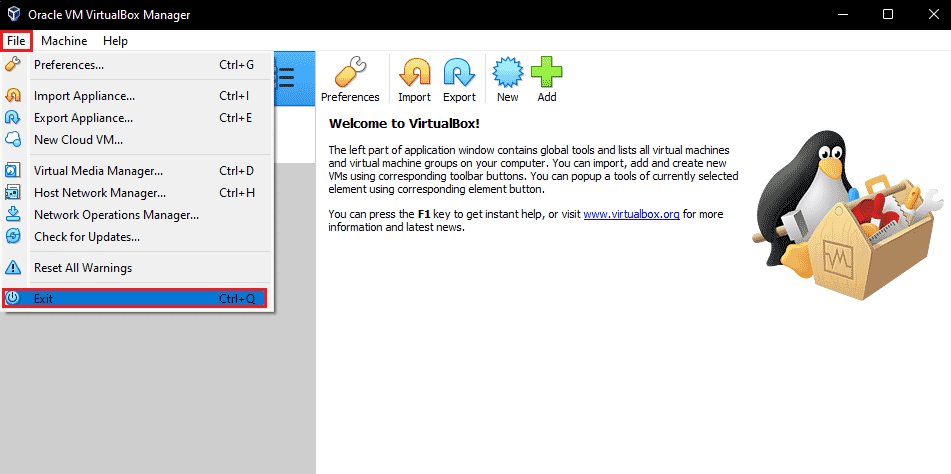
የሚመከር:
ይህ መመሪያ ጠቃሚ እንደሆነ ተስፋ እናደርጋለን እና እንዴት ማስተካከል እንደሚችሉ ይማራሉ VirtualBox interface has active connections error message በዊንዶውስ 10 ላይ ይህ ጽሑፍ እንዴት እንደረዳዎት ያሳውቁን. እንዲሁም ይህን ጽሑፍ በተመለከተ ማንኛቸውም ጥያቄዎች/ጥቆማዎች ካሉዎት በአስተያየቶች ክፍል ውስጥ ለመጣል ነፃነት ይሰማዎ።