تمكين أو تعطيل وحدة التحكم القديمة لموجه الأوامر وPowerShell في نظام التشغيل Windows 10
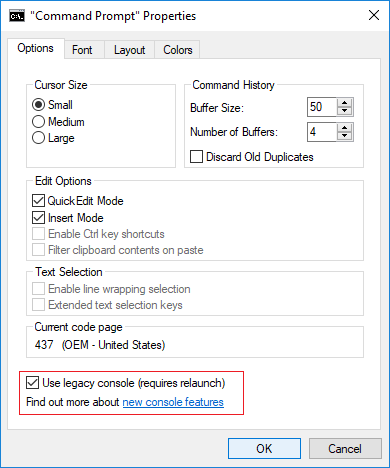
Enable or Disable Legacy Console for Command Prompt and PowerShell in Windows 10: With the introduction of Windows 10, the Command Prompt has been loaded with new feature which most of the users aren’t aware of for example you are able to use line wrapping, resizing command prompt, changing the transparency of the command window, and use of Ctrl key shortcuts (i.e. Ctrl+A, Ctrl+C and Ctrl+V) etc. However, you need to disable “Use legacy console” for Command Prompt in order for you to use these features of Command Prompt in Windows 10.
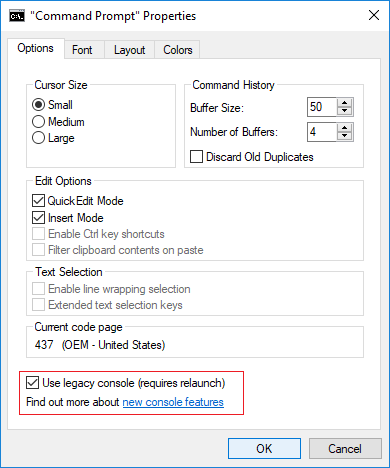
The same case is with the PowerShell, it also offers the very same features as offered by Windows 10 Command Prompt. And you also need to disable the “Use legacy console” for PowerShell in order for you to utilize these features. Anyway without wasting any time let’s see How to Enable or Disable Legacy Console for Command Prompt and PowerShell in Windows 10 with the help of the below-listed tutorial.
Enable Legacy Console for Command Prompt and PowerShell in Windows 10
تأكد من إنشاء نقطة استعادة في حالة حدوث خطأ ما.
Method 1: Enable or Disable Legacy Console for Command Prompt in Windows 10
1- اضغط على Windows Key + X ثم اختر موجه الأوامر (المسؤول).

2. انقر بزر الماوس الأيمن على Title bar of the Command Prompt وحدد خصائص.
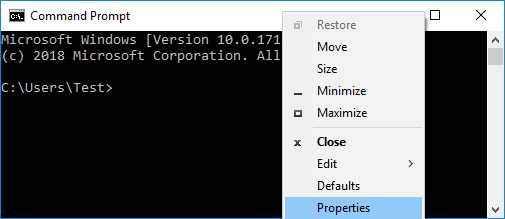
3.If you want to enable legacy mode then علامة الاختيار "Use legacy console (requires relaunch)"وانقر فوق موافق.
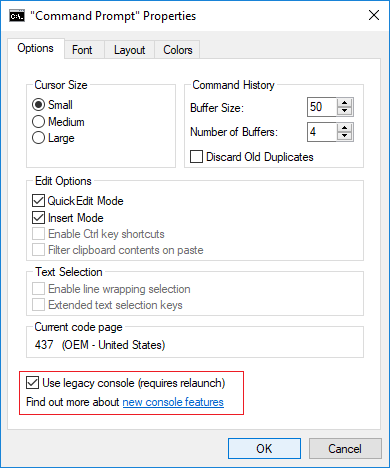
ملحوظة: The following features would be disabled once you restart Command Promot: Enable Ctrl key shortcuts, Filter clipboard contents on paste, Enable line wrapping selection, and Extended text selection keys.
4.Similarly, if you want to disable legacy mode then uncheck "Use legacy console (requires relaunch)"وانقر فوق موافق.
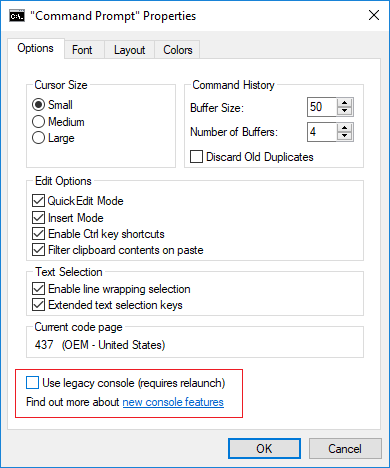
5. أعد تشغيل الكمبيوتر لحفظ التغييرات.
Method 2: Enable or Disable Legacy Console for PowerShell in Windows 10
1.Type بوويرشيل in Windows Search then right-click on it and select تشغيل كمسؤول.
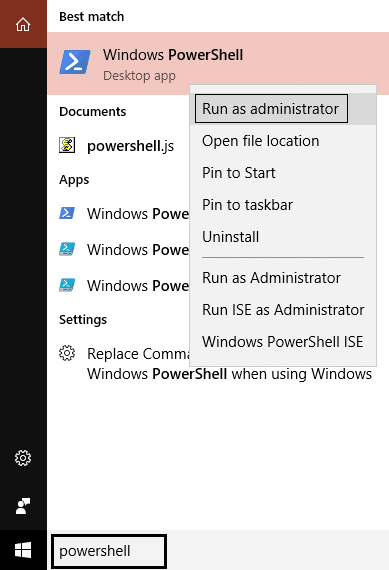
2.انقر بزر الماوس الأيمن على شريط العنوان of the PowerShell window and select خصائص.
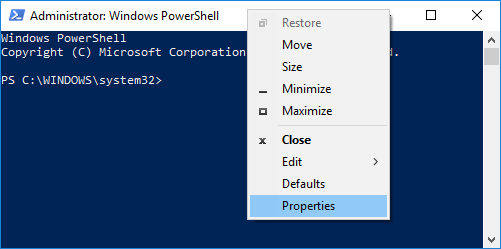
3.If you want to enable legacy mode then علامة الاختيار "Use legacy console (requires relaunch)"وانقر فوق موافق.
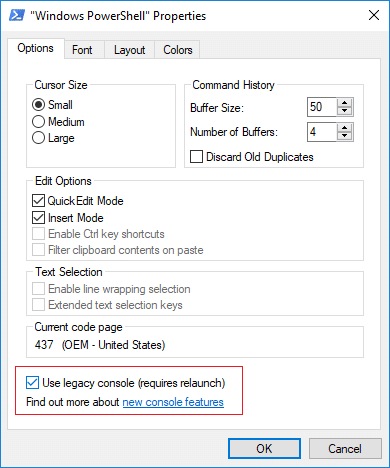
ملحوظة: The following features would be disabled once you restart PowerShell: Enable Ctrl key shortcuts, Filter clipboard contents on paste, Enable line wrapping selection, and Extended text selection keys.
4.Similarly, if you want to disable legacy mode then ازل "Use legacy console (requires relaunch)"وانقر فوق موافق.
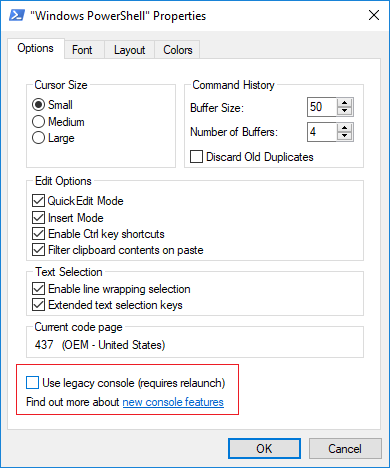
5. أعد تشغيل الكمبيوتر لحفظ التغييرات.
اقرأ أيضا: كيفية إلغاء تنشيط وحدة تحكم PS4 الأساسية
Method 3: Enable or Disable Legacy Console for Command Prompt and PowerShell in Windows 10
1.اضغط على مفتاح Windows + R ثم اكتب رجديت واضغط على Enter للفتح محرر التسجيل.

2- انتقل إلى مفتاح التسجيل التالي:
HKEY_CURRENT_USERConsole
3.Select Console then in the right window pane scroll down to ForceV2 DWORD.
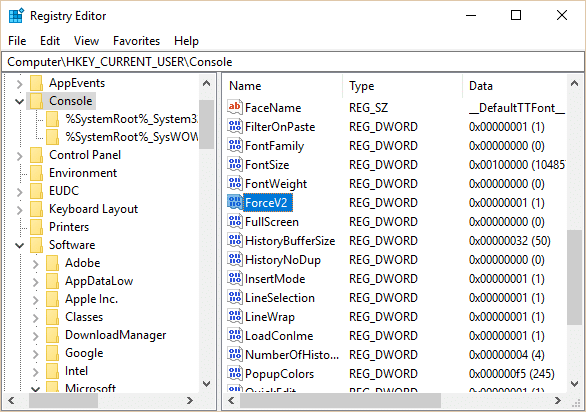
4.Double-click on ForceV2 DWORD then change the value accordingly and click OK:
0 = Enable Use legacy console
1 = Disable Use legacy console
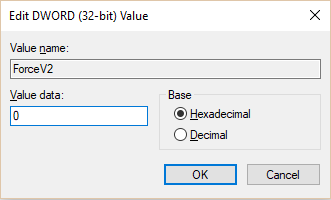
5. أعد تشغيل الكمبيوتر لحفظ التغييرات.
أوصى:
هذا كل ما تعلمته بنجاح How to Enable or Disable Legacy Console for Command Prompt and PowerShell in Windows 10 ولكن إذا كان لا يزال لديك أي استفسارات بخصوص هذا المنشور ، فلا تتردد في طرحها في قسم التعليقات.