How To Fix Windows Hello Fingerprint Not Working In Windows 10

Windows Hello is a more secure way of logging into your Windows 10 device without struggling to remember your password. The futuristic login technology uses المصادقة البيومترية that’s faster, more secure and easier to access your computer using fingerprint or facial recognition, with enterprise-grade security to boot.
These biometric markers allow you to sign into online devices, apps or networks, plus you can pair a Bluetooth device like your smartphone to your computer and use the Dynamic Lock feature in Windows Hello to lock your computer automatically.
As great as this service sounds, you may sometimes find that the Windows Hello fingerprint is not working because of hardware issues, system corruption, software conflicts, incorrect settings, or faulty, obsolete and incompatible drivers.
If your computer’s fingerprint sign-in with Windows Hello isn’t working, maybe after an update or other changes on your computer, try some of the workarounds in this guide to help you restore the function.
إصلاحات لـ Windows Hello Fingerprint لا تعمل في نظام التشغيل Windows 10
- قم بتثبيت التحديثات يدويًا.
- قم بتشغيل مستكشف أخطاء الأجهزة والأجهزة ومصلحها.
- إعادة ضبط خيارات بصمة الإصبع والتعرف على الوجه.
- تمكين القياسات الحيوية في محرر نهج المجموعة.
- قم بتعديل إعدادات نهج مجموعة Windows Hello.
- تحديث برامج تشغيل النظام.
- قم بإجراء إعادة تعيين Windows.
- إيقاف تشغيل Fast Startup.
- Check for & uninstall updates that caused the problem.
- Reset fingerprint login.
- Reinstall fingerprint software.
- Repair System Files.
- Restart Credentials Manager Service.
How To Fix Windows Hello Not Working In Windows 10

Many reported cases of fingerprint malfunction in Windows Hello are experienced after installing Windows updates, like the 1809 version that caused many issues like system crashes, data loss, failure to boot up, and application crashing among other problems.
Before you use any of the fixes below, check for the following:
- Your device is running Windows 10 and not another version of the operating system; otherwise you can’t use Windows Hello. Consider upgrading to Windows 10 in this case.
- Check that your device has a fingerprint sensor or reader. Some machines may have but they’re probably too old and there’s no available Windows 10 driver for it so the service won’t work.
- Check that your device is compatible with Windows Hello service.
- Check that your internet connection is strong and your device is connected, otherwise Windows Hello won’t work.
- Check for any dust or dirt on the fingerprint scanner as this would affect the reading. If it has any scratches on the sensor, get the machine repaired.
- Use the same finger and position you used when registering your fingerprint with Windows Hello to sign in.
Install Updates Manually
With the Windows Hello fingerprint sign-in not working, you’ll need to revert to using your password or PIN to login and check for Windows Updates manually.
- Once signed in, go to الإعدادات> التحديث والأمان> Windows Update
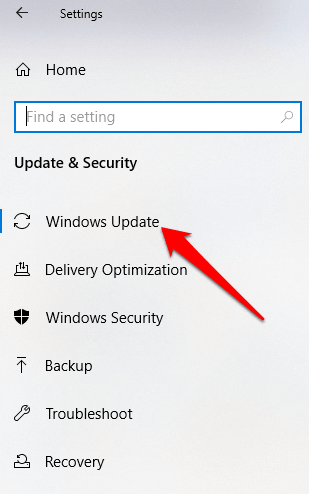
- Install all pending and detected updates, and restart your computer. Try signing in with fingerprint authentication again.
قم بتشغيل مستكشف أخطاء الأجهزة والأجهزة
This will scan and detect any possible hardware and devices issue in the system.
- انقر ابدأ> الإعدادات> التحديث والأمان> استكشاف الأخطاء وإصلاحها.
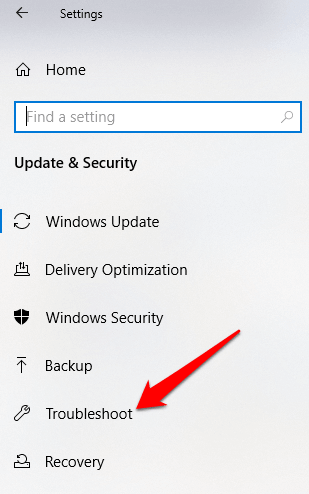
Reset Fingerprint & Facial Recognition Options
- انقر ابدأ> الإعدادات> الحسابات.
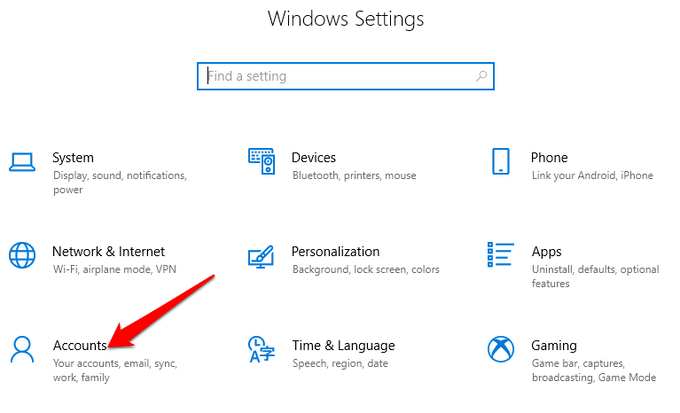
- انقر على خيارات تسجيل الدخول.
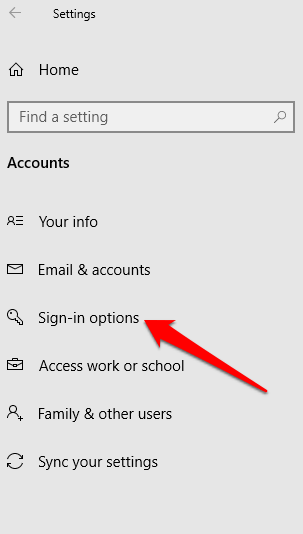
- التعرف على الوجه or البصمة options, and click on the البصمة الخيار.
- أختار حذف, and do the same for التعرف على الوجه.
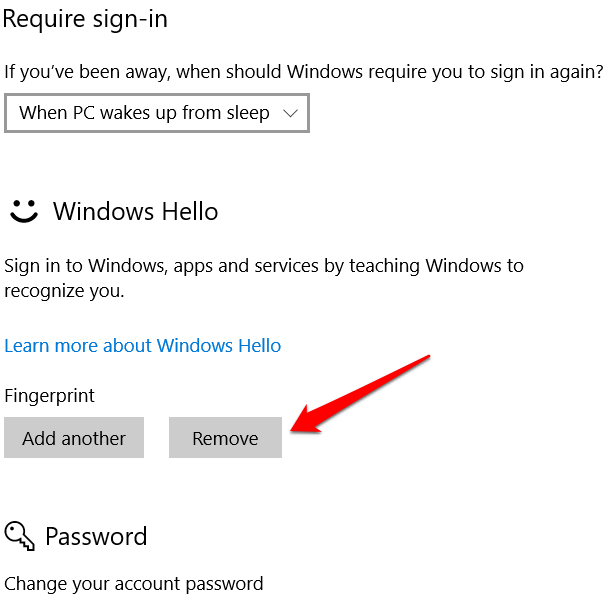
- المقبل ، انقر فوق البدء and follow the instructions to reset the Facial Recognition and Fingerprint sign-in options, and then restart your computer.
Enable Biometrics In Group Policy Editor
- النوع gpedit في مربع البحث وانقر تحرير نهج المجموعة.
- انقر تكوين الكمبيوتر> القوالب الإدارية.
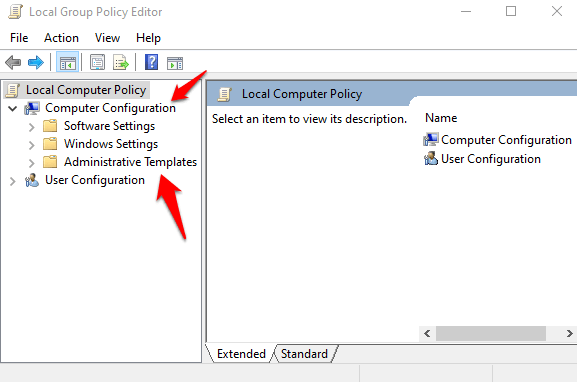
- انقر نقرا مزدوجا فوق مكونات Windows.
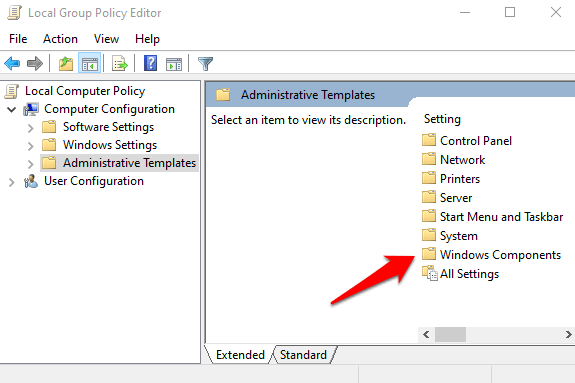
- انقر نقرا مزدوجا فوق القياسات الحيوية in the right pane and check whether all its settings are configured.
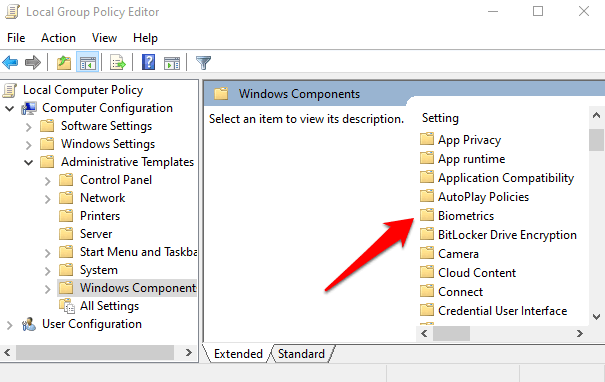
- If they show غير مكون, this is probably why the Windows Hello fingerprint sign-in isn’t working.
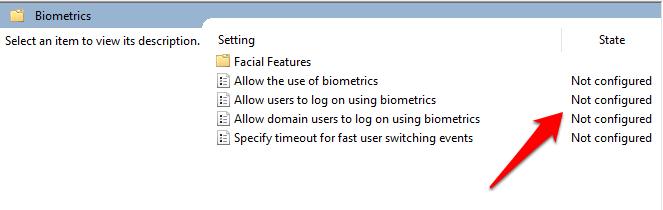
- Right-click each Biometric setting, select تمكين ثم انقر فوق تطبيق> موافق.
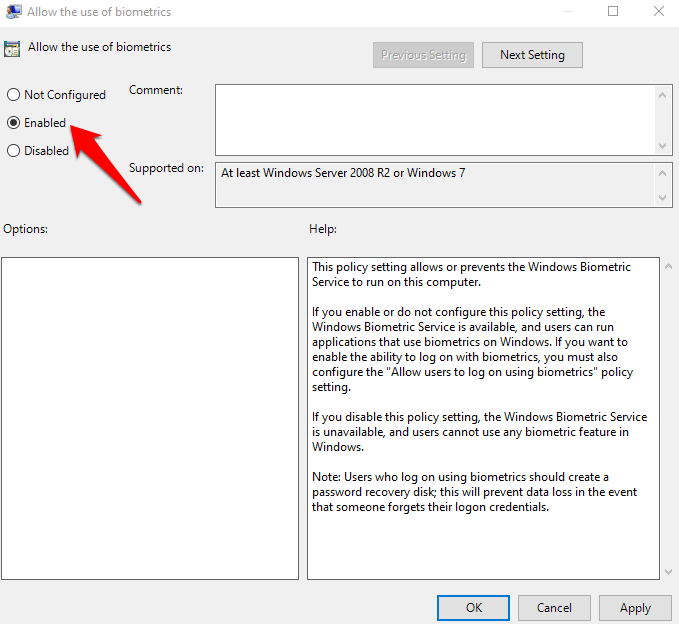
- انقر نقرا مزدوجا فوق Allow user to login using biometrics وحدد تمكين.
- انقر تطبيق> موافق.
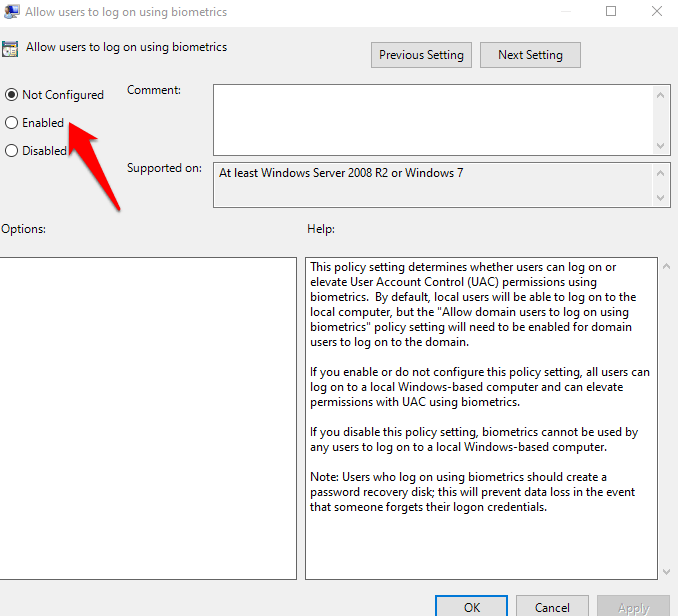
Modify Windows Hello Group Policy Settings
A Windows Update may have made some changes to some important Group Policy settings, so you may want to check Windows Hello settings in the Group Policy Editor. The first four steps are the same as the example above.
- انقر بزر الماوس الأيمن ابدأ> تشغيل. اكتب gpedit والصحافة أدخل.
- انقر تكوين الكمبيوتر> القوالب الإدارية.
- بعد ذلك ، انقر نقرًا مزدوجًا مكونات Windows.
- انقر نقرا مزدوجا فوق القياسات الحيوية.
- انقر نقرا مزدوجا فوق ميزات الوجه.
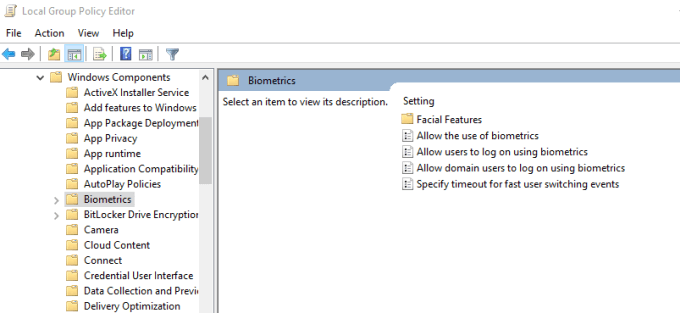
- انقر بزر الماوس الأيمن تكوين مكافحة الانتحال المحسنة وحدد تعديل.
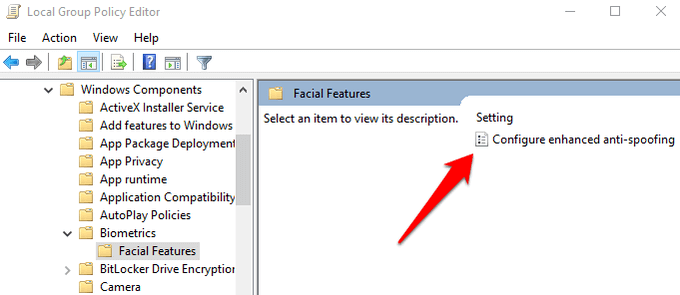
- تعطيل تكوين مكافحة الانتحال المحسنة and restart your computer to see if it resolves the Windows Hello fingerprint sign-in problem.
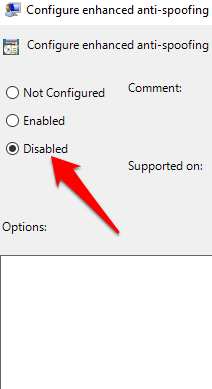
تحديث برامج تشغيل النظام
Some drivers, in this case the fingerprint reader driver, may have been corrupted at some point, either during an update or other process, causing the fingerprint sign-in to malfunction.
- To resolve that, you can update the drivers by right-clicking ابدأ> إدارة الأجهزة.
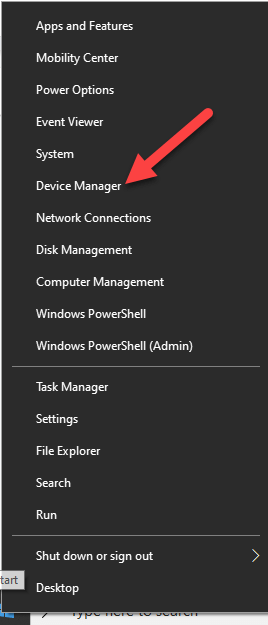
- Find the relevant drivers under أجهزة القياسات الحيوية, right-click your device and select Remove driver software.
- Do this for all drivers related to Windows Hello and restart your device.
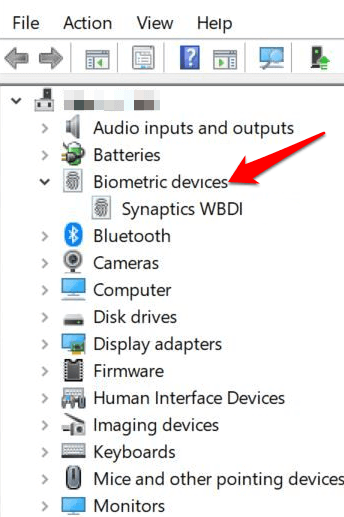
- انقر بزر الماوس الأيمن واختر تفحص تغييرات الأجهزة and the system will detect and install the drivers again.
- You can also roll back the corrupted or outdated driver to its previous version by double clicking الأجهزة البيومترية وحدد دحر سائق in the properties section.
- انقر OK بمجرد الانتهاء.
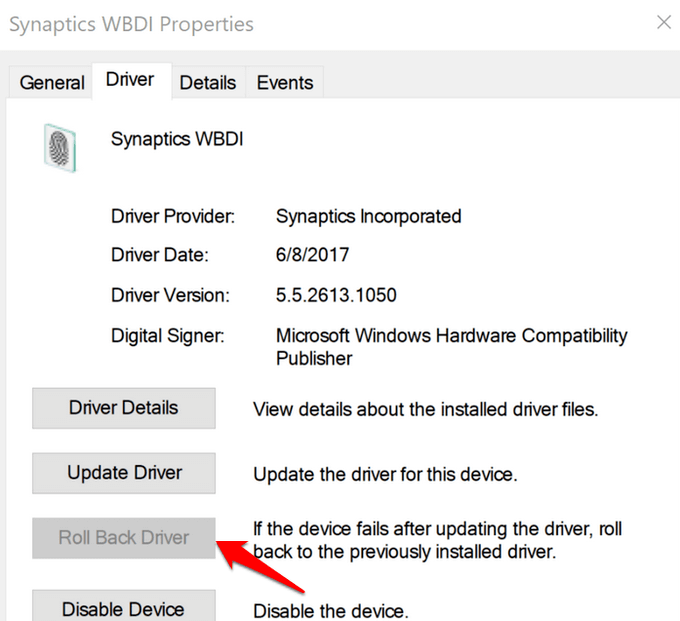
Perform a Windows Reset
When you reset your Windows device, it repairs damages to all the system files so that Windows Hello can work normally again. It also resets your device settings to the default Windows settings.
- To refresh the device, go to Settings > Update & Security > Recovery > Reset this PC ثم انقر البدء.
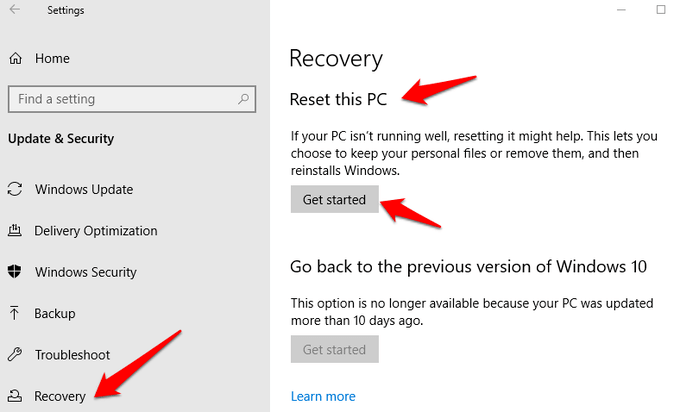
ملحوظة: This action will permanently erase your computer data so ensure you backup or copy your data to external or cloud storage before doing anything.
Turn Off Fast Startup
- انقر Start > Settings > System > Power & Sleep
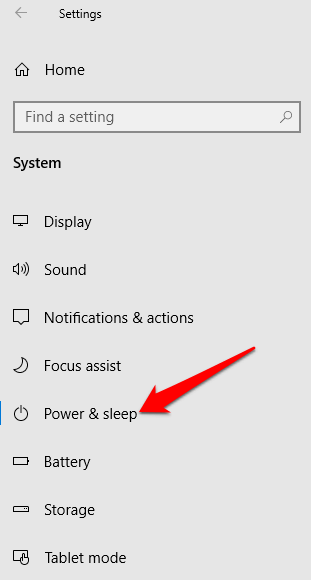
- انقر إعدادات الطاقة الإضافية.
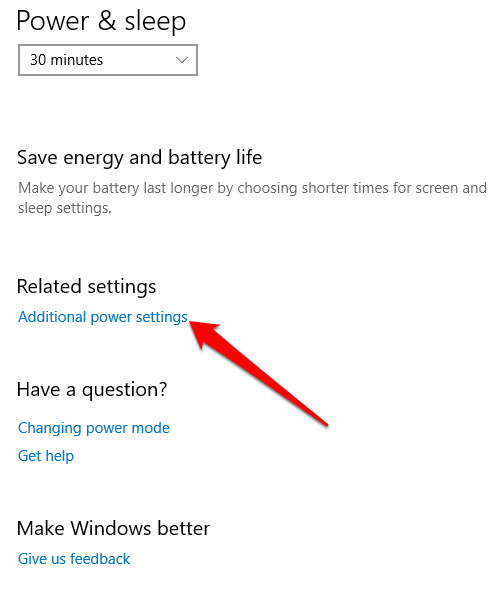
- المقبل ، انقر فوق اختيار ما يقوم به زر الطاقة.
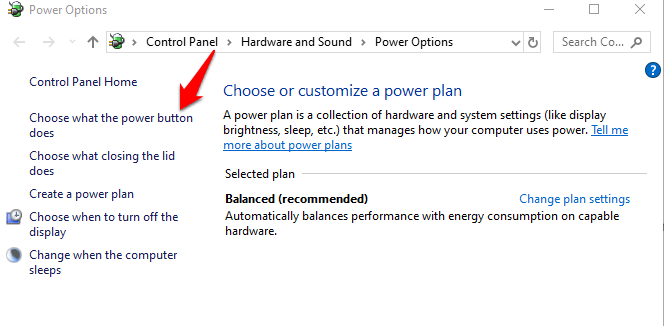
- انقر Change Settings that are unavailable وإلغاء تحديد بدء التشغيل السريع box if it’s selected, and click حفظ التغييرات.
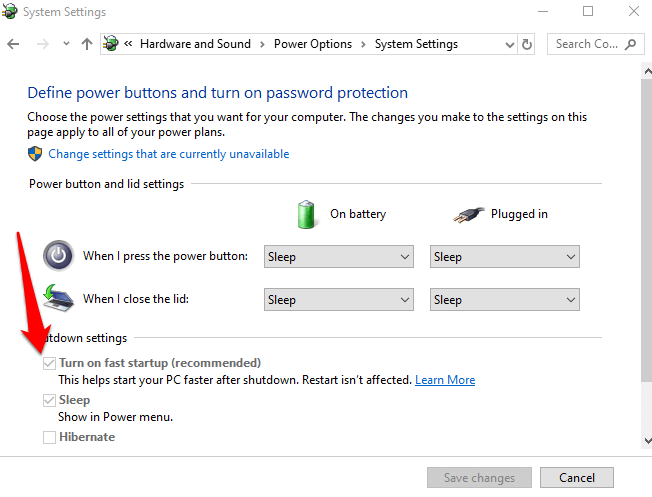
Check For & Uninstall Updates That Caused The Problem
If the fingerprint sign-in issues first started after installing Windows Updates, check for the installed updates and uninstall them.
- انقر الإعدادات> التحديث والأمان> تحديثات Windows.
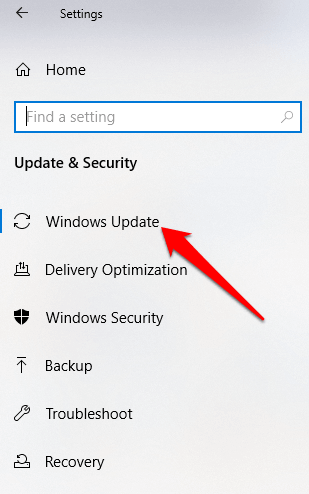
- انتقل إلى البرنامج المساعد في التأليف عرض محفوظات التحديث.
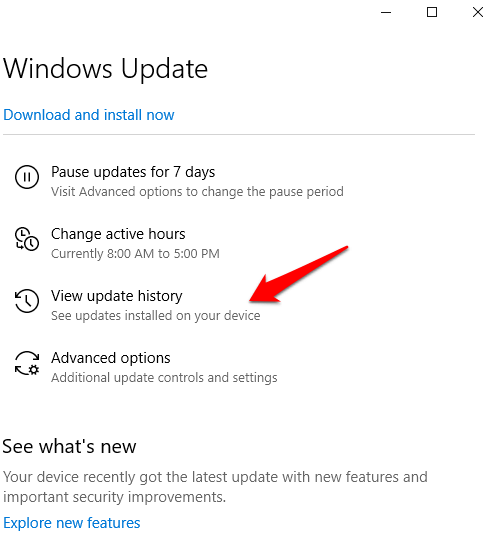
- انقر على إلغاء تثبيت التحديثات الرابط.
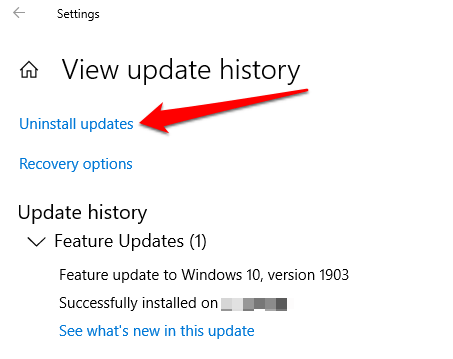
- A new screen will open showing the التحديثات المثبتة. Right-click each and select إلغاء.
- Restart your computer and check if Windows Hello fingerprint sign-in works again.
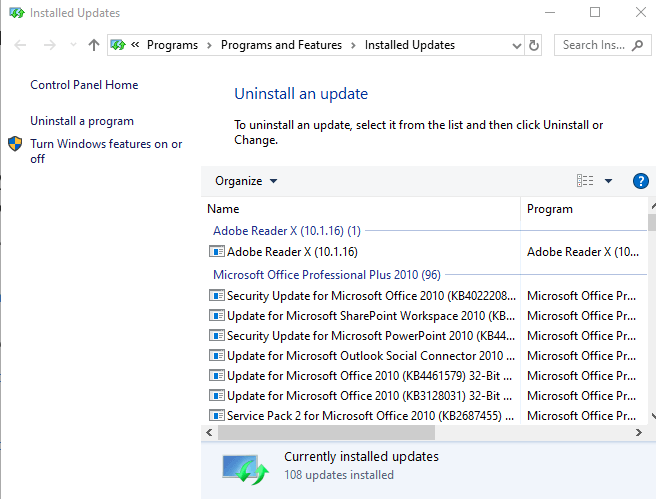
Reset Fingerprint Login
If the issue persists, you can reset your fingerprint login and see if that helps.
- في مربع البحث ، اكتب اشتراك في واضغط على Enter لفتح الحسابات القائمة.
- انتقل إلى البرنامج المساعد في التأليف خيارات تسجيل الدخول ثم انقر اقامة تحت بصمة Windows Hello والقسم الخاص به.
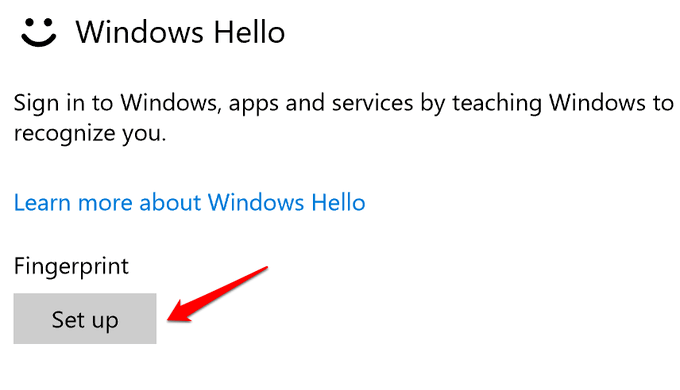
- انقر البدء and follow the instructions to set up your fingerprint sign-in again.
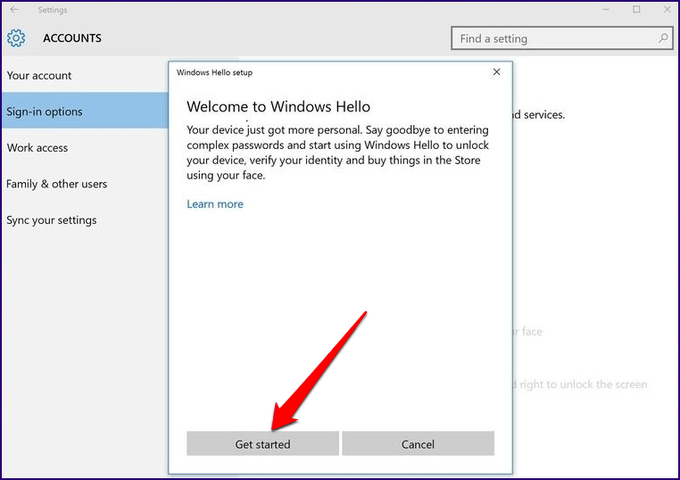
Reinstall Fingerprint Software
- انقر ابدأ> الإعدادات> التطبيقات. في التطبيقات والميزات.
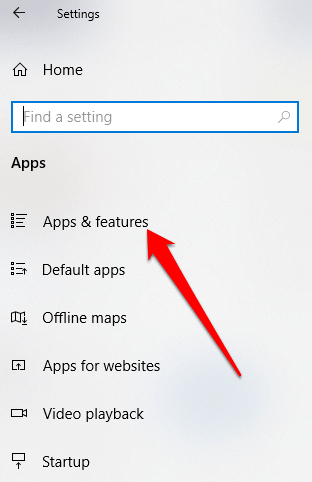
- Find your fingerprint reader and click on it. Click إلغاء وتأكيد الإجراء.
- انقر بزر الماوس الأيمن ابدأ> إدارة الأجهزة وتوسيع أجهزة القياسات الحيوية الفئة.
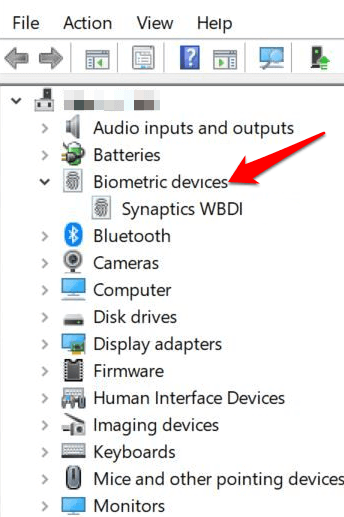
- Find your fingerprint reader, right-click, then select إلغاء تثبيت الجهاز، وتأكيد الإجراء.
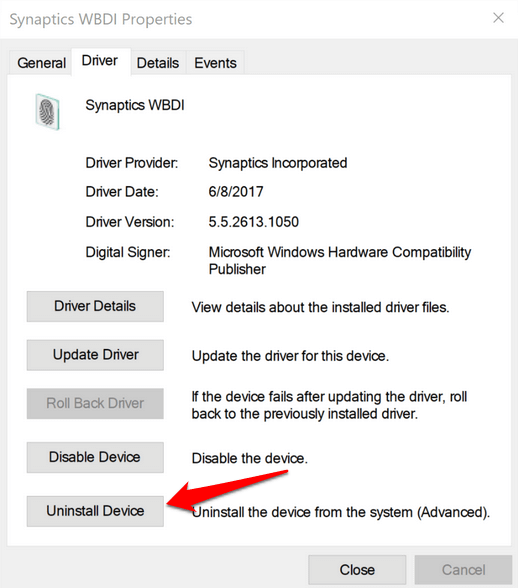
- Restart your computer to apply the changes and check if fingerprint works again.
- You can prevent your computer from disabling the fingerprint reader by going to Device Manager > Universal Serial Bus Controllers الفئة والعثور على USB محور الجذر.
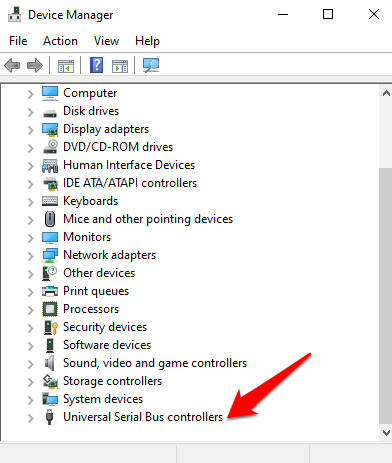
- انقر نقرا مزدوجا فوق USB محور الجذر لفتحه عقارات.
- ألغ تحديد اسمح للكمبيوتر بإيقاف تشغيل هذا الجهاز لتوفير الطاقة مربع الخيار تحت إدارة الطاقة tab. Repeat for all USB Root Hub entries.
إصلاح ملفات النظام
File corruption is one of the causes of the fingerprint reader malfunctioning when you’re trying to sign in using the Windows Hello service. you can use the built-in System File Checker to rectify things.
- النوع CMD في مربع البحث وحدد Command Prompt>Run as administrator.
- In the Command Prompt dialog box, type SFC / SCANNOW and press enter to run the command.
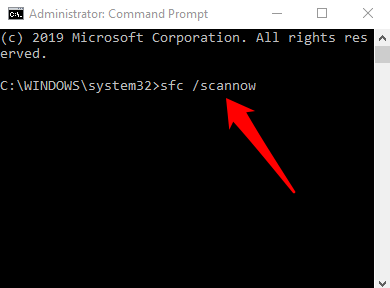
The system files will be scanned, after which you can restart your computer and see if the fingerprint issue is resolved.
Restart Credentials Manager Service
- انقر بزر الماوس الأيمن ابدأ> تشغيل ونوع services.msc Press Enter to open the Services window and search for the خدمة مدير الاعتماد.
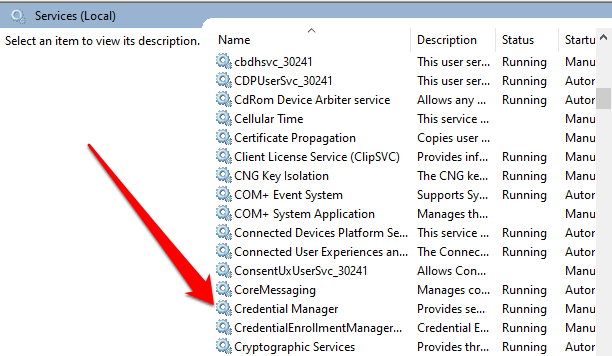
- انقر نقرا مزدوجا فوق مدير ائتمان Service to open the عقارات نافذة والذهاب إلى حالة الخدمة.
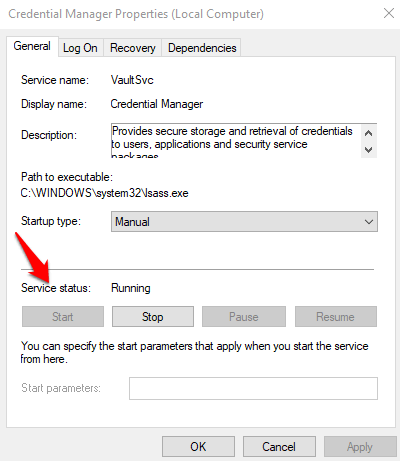
- انقر قلة النوم، ثم انقر فوق آبدأ button again to restart the service.
- انقر تطبيق> موافق and check if the fingerprint works again.
If nothing else works, you can switch to a different fingerprint reader.