6 Ways to Play YouTube in the background
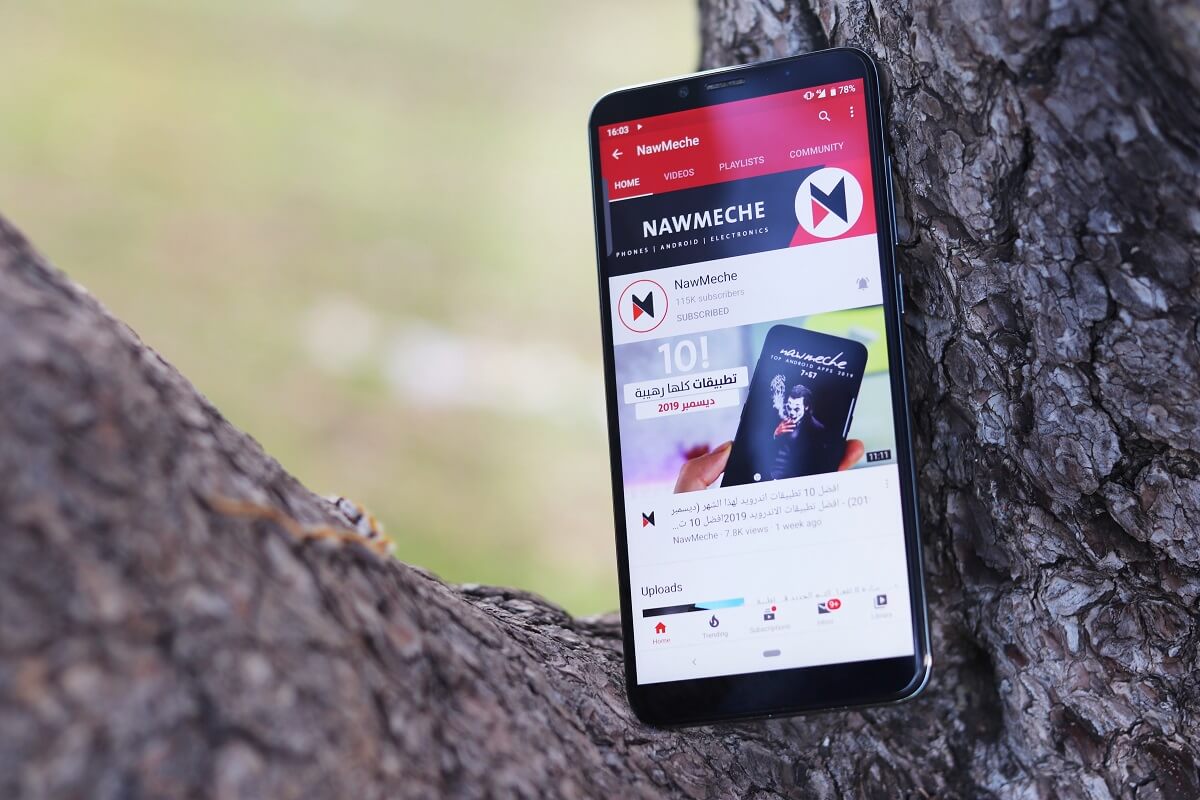
The name YouTube hardly requires any introduction. It is the most premium video streaming platform in the world. There is hardly any topic in the world for which you won’t find a video on YouTube. In fact, it is so popular and widely used that “try searching for a YouTube video for that” is a commonly used phrase. Starting from kids to old people, everyone uses YouTube as it has relatable content for all.
YouTube has the largest library of music videos. No matter how old or obscure the song is, you will find it on YouTube. As a result, a lot of people prefer to turn to YouTube for their music needs. However, the main drawback is that you need to keep the app open at all times to play the video or song.
It is not possible to keep the video running if the app is minimized or pushed to the background. You will not be able to switch to a different app or go back to the home screen while playing a video. Users have for long requested this feature but there is no direct way to do this. Therefore, in this article, we are going to discuss some workarounds and hacks that you can try to play YouTube in the background.
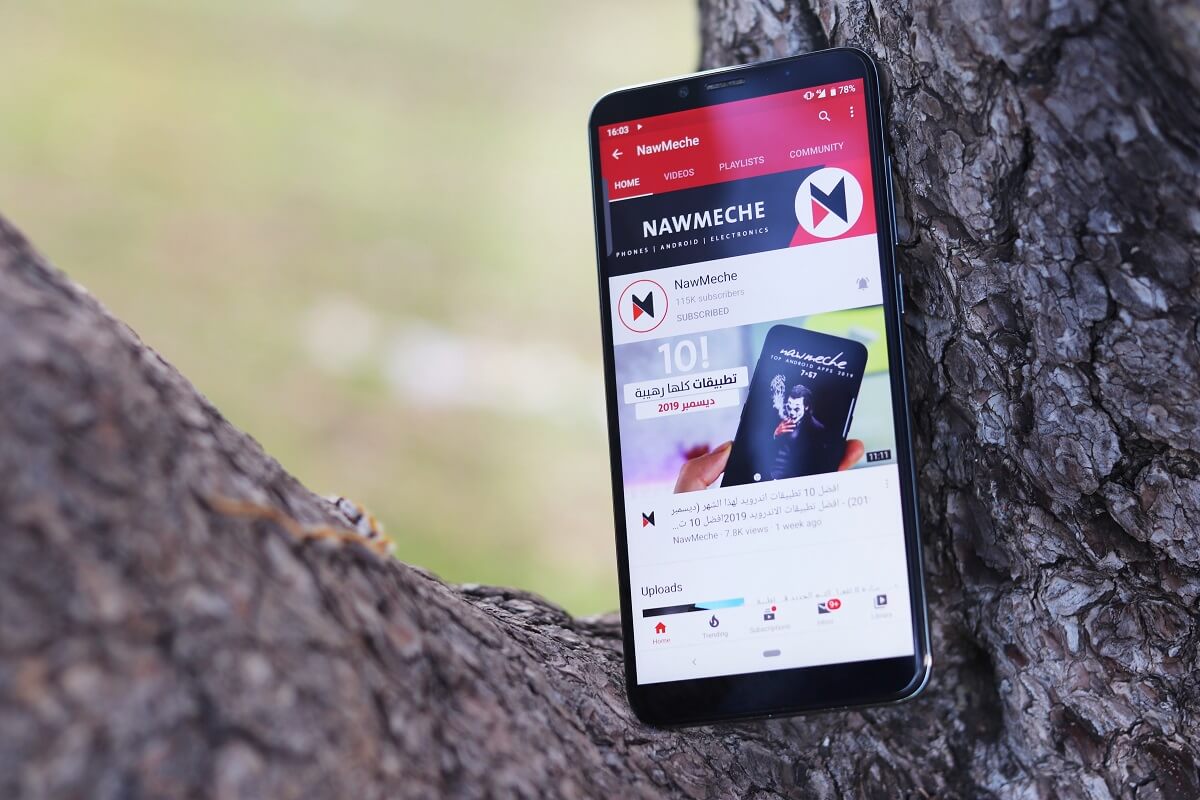
6 Ways to Play YouTube in the background
1. Pay for Premium
If you are willing to spend some bucks then the easiest solution is to get YouTube Premium. Premium users get the special feature to keep the video playing even when you are not on the app. This enables them to play a song while using some other app and even when the screen is turned off. If your sole motivation behind playing YouTube videos in the background is to listen to music then you can also opt for the YouTube Music Premium which is comparatively cheaper than YouTube Premium. An additional benefit of getting YouTube premium is that you can say goodbye to all the annoying ads forever.
Həmçinin bax:
Windows 20-u daha sürətli etməyin 10 yolu
Google Chrome-un Android-də çökməyə davam etməsini düzəltməyin 10 ən yaxşı yolu
TikTok Videolarının Oynatılmaması Problemini Düzəltməyin 10 Yolu
Zənglər zamanı Android ekranının qaralmasını düzəltməyin ən yaxşı 10 yolu
13 Ways to Fix Roku TV Freezing and Restarting Issue
2. Use the Desktop Site for Chrome
Now let’s start with the free solutions. You must have noticed that if you use YouTube on a computer then you can easily switch to a different tab or minimize your browser and the video will keep playing. However, that is not the case for the mobile browser.
Thankfully, there is a workaround that allows you to open the Desktop site on a mobile browser. This enables you to play YouTube in the background just like you would be able to in case of a computer. We will be taking the example of Chrome as it is the most commonly used browser in Android. Follow the steps given below to see how to open the Desktop site on Chrome mobile app:
1. Əvvəlcə açın google Chrome cihazınızdakı tətbiq.
2. Now open a new tab and tap on the three-dot menu option on the top-right hand side of the screen.
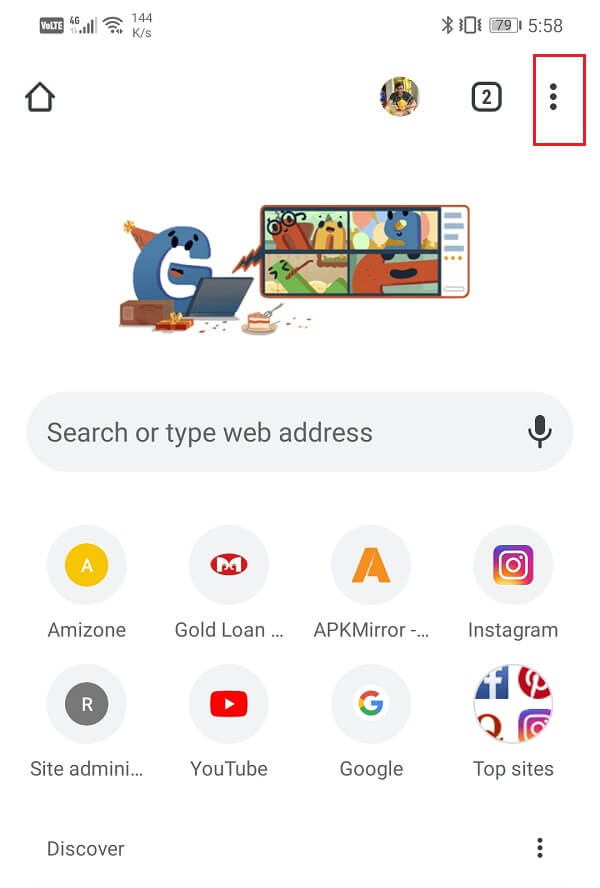
3. After that, simply tap on the onay qutusu növbəti Masa üstü sayt seçin.
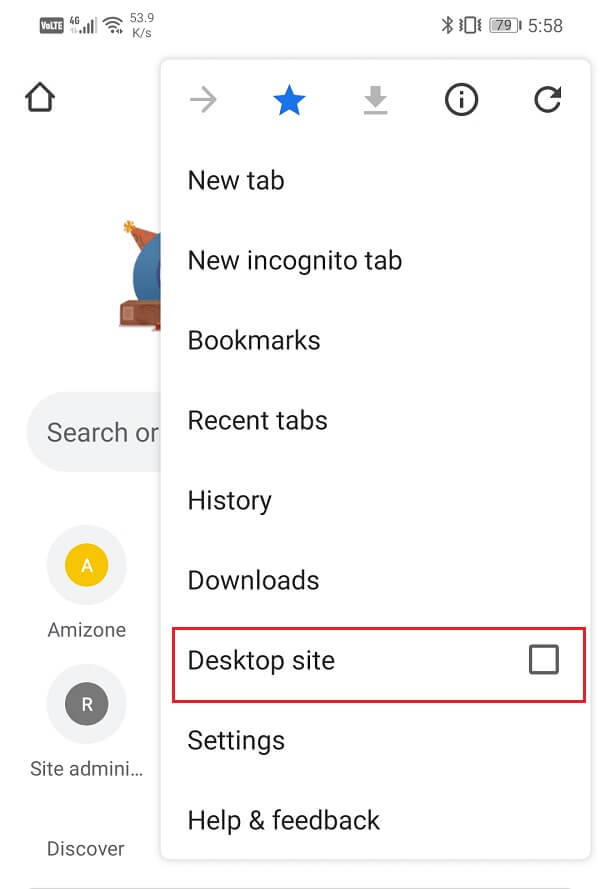
4. You will now be able to open the desktop versions of different websites instead of mobile ones.

5. Axtarış YouTube and open the website.
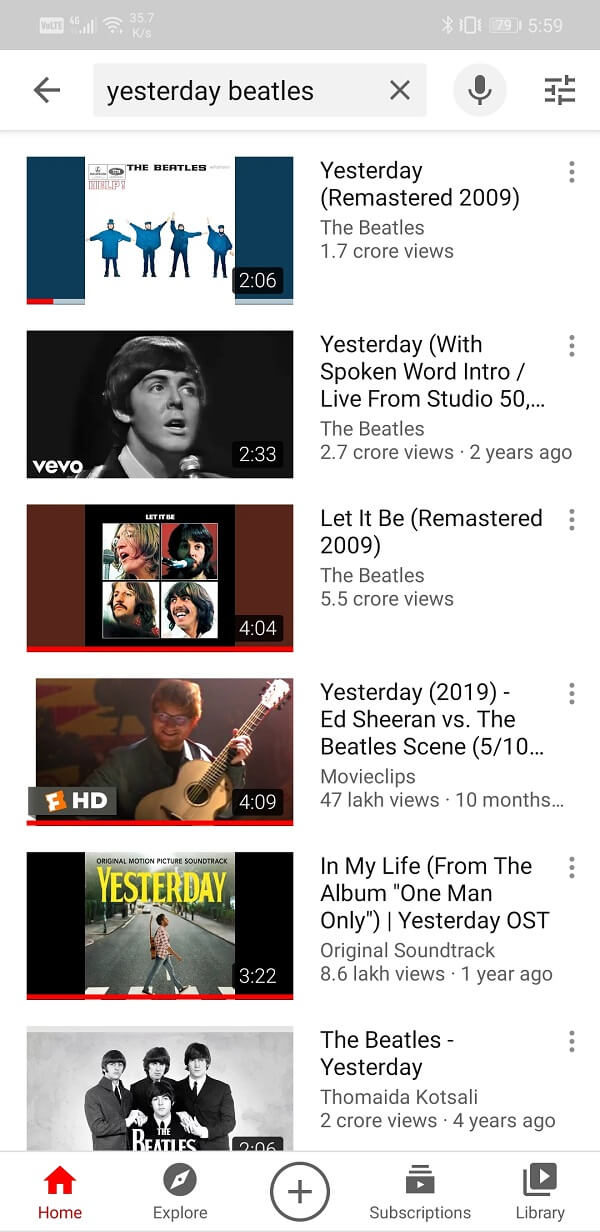
6. Play any video and then close the app. You will see that the video is still playing in the background.
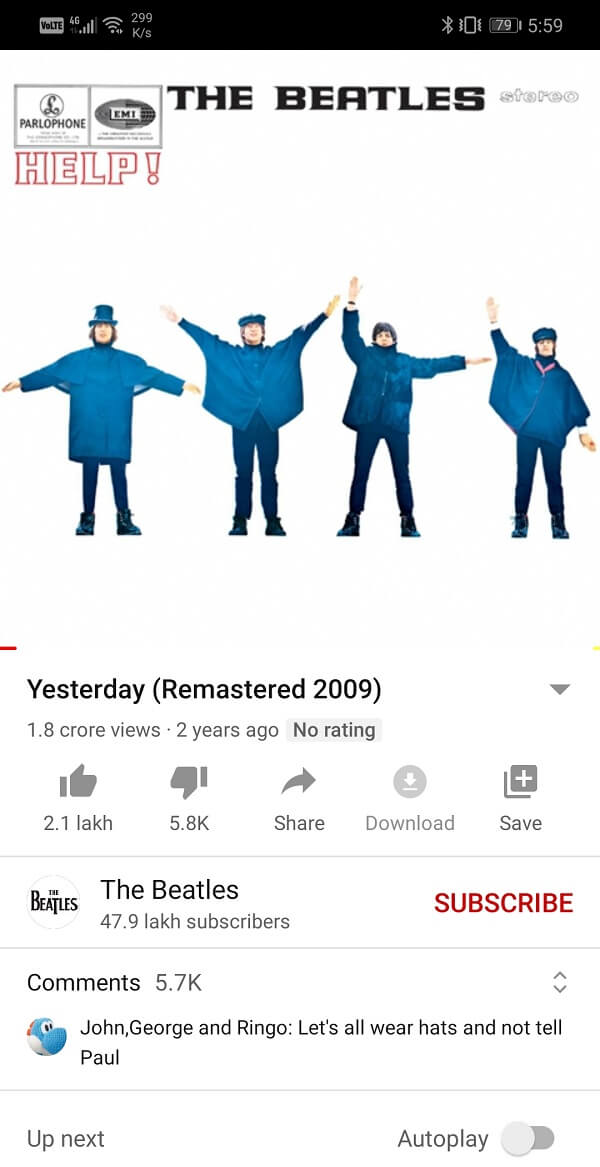
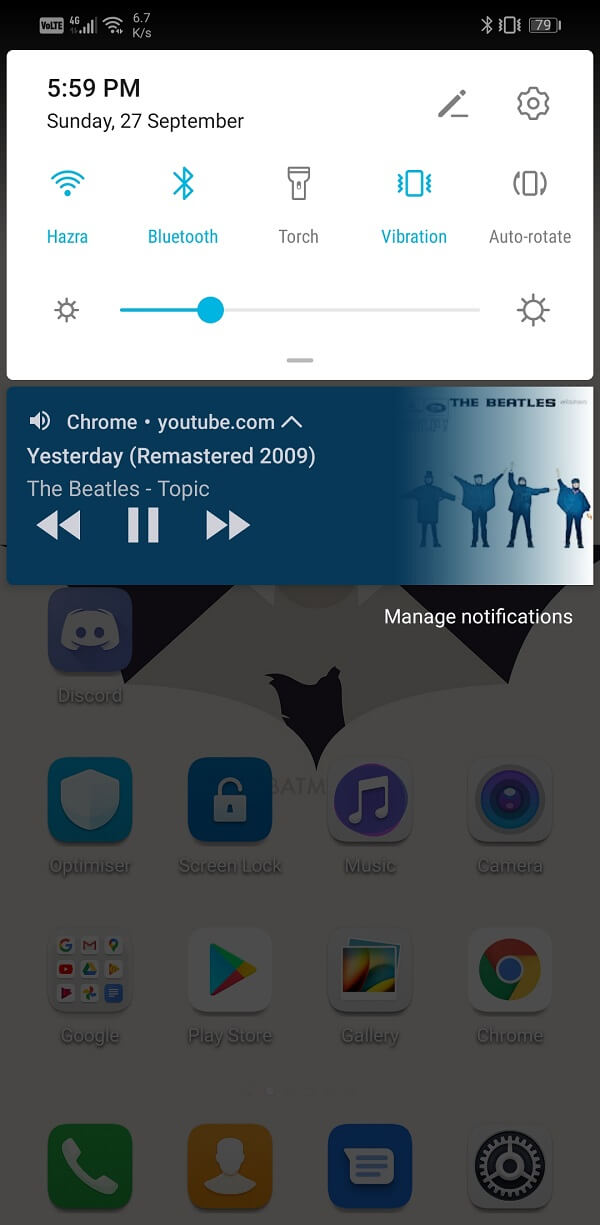
Although we have taken the example of the Chrome browser, this trick will work for almost all browsers. You can use Firefox or Opera and you will still be able to achieve the same outcome. Simply make sure to enable the Desktop site option from the Settings and you will be able to play YouTube videos in the background.
Həm də oxuyun: Ofislərdə, məktəblərdə və ya kolleclərdə bloklananda YouTube blokundan çıxarın?
3. Play YouTube Videos via VLC Player
This is another creative solution that allows you to continue playing a video on YouTube while the app is closed. You can choose to play a video as an audio file using the built-in features of the VLC player using hotkeys and shortcuts. As a result, the video keeps playing in the background even when the app has been minimized or the screen is locked. Follow the steps given below to see how:
1. The first thing that you need to do is download and install the VLC media player cihazınızda.
2. İndi açın YouTube and play the video that you would like to continue playing in the background.
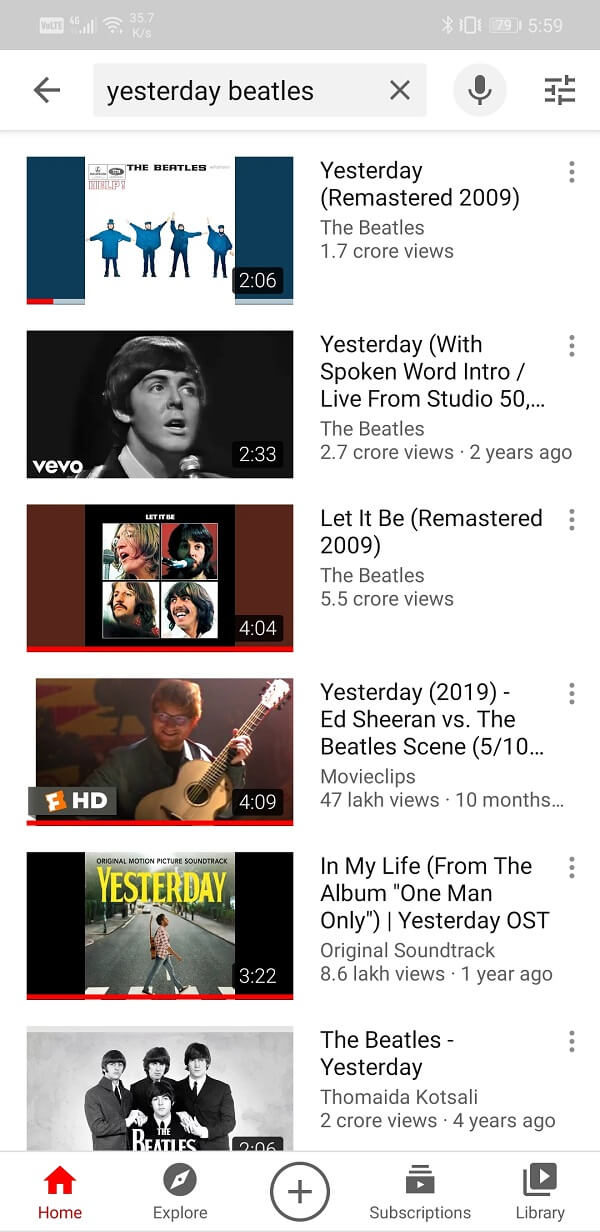
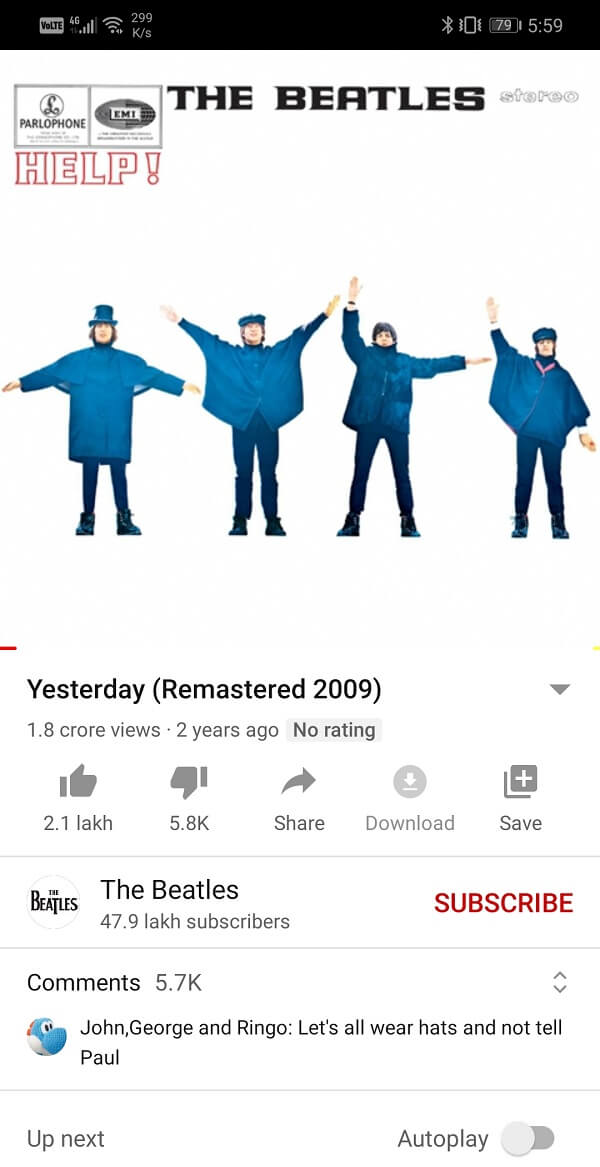
3. Bundan sonra üzərinə vurun Share düyməsini, and from the list of options select play with VLC option.
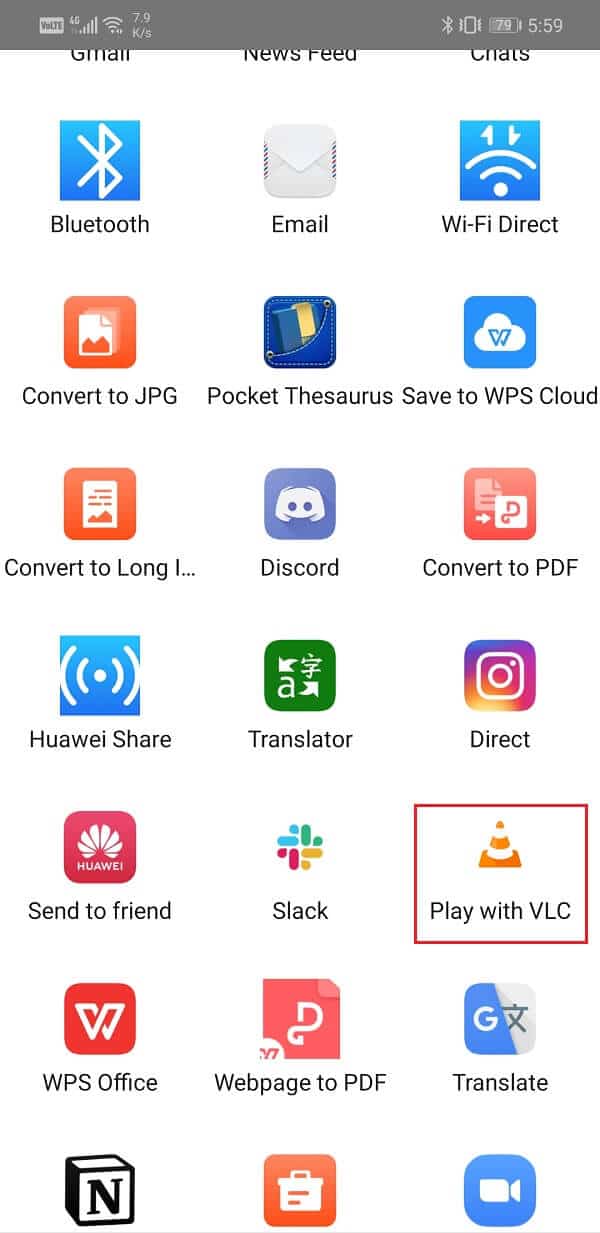
4. Wait for the video to get loaded in the VLC app and then tap on the üç nöqtəli menyu tətbiqdə.
5. İndi seçin Play as Audio option və YouTube video will continue playing as if it was an audio file.
6. You can go back to the home screen or turn off your screen and the video will keep playing.
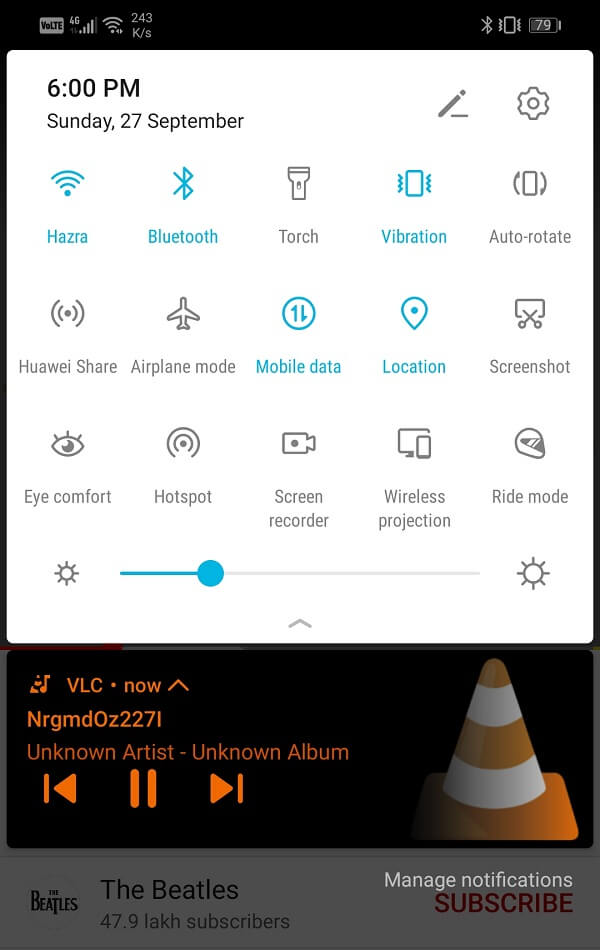
4. Use Bubble Browser
The speciality of a bubbling browser is that you can minimize it to a small hovering icon that can be dragged and placed anywhere on the home screen. It can even be drawn over other apps easily. As a result, you can use it to open YouTube’s website, play a video, and minimize it. The video will continue to play in the bubble even if you are using some other app or the screen is turned off.
There are several bubble browsers like Brave, Flynx, and Flyperlink. Each of them works in a somewhat similar fashion with minor differences. For example, if you are using Brave then you need to disable the power-saving mode to continue playing YouTube videos when the app is minimized or the screen is turned off. You simply need some to figure out how to use these apps and then you will be able to play YouTube videos in the background without any hassle.
5. Use a YouTube Wrapper app
A YouTube wrapper app allows you to play YouTube content without actually using the app. These apps are developed specifically to allow users to play videos in the background. The problem is that you won’t find these apps on the Play Store and you will have to install them using an APK file or an alternate app store like F-Droid.
These apps can be considered as alternatives to YouTube. One of the most popular wrapper app or YouTube alternative is YeniPipe. It has a pretty simple and basic interface. When you launch the app, it simply has a blank screen and a red search bar. You need to enter the name of the song that you are looking for and it will fetch the YouTube video for it. Now to make sure that the video keeps playing even if the app is minimized or the screen is locked, tap on the headphone button in the search results. Play the video and then minimize the app and the song will continue to play in the background.
However, the only downside is that you won’t find this app on the Play Store. You need to download it from an alternate app store like F-Droid. You can install this app store from their website and here you will find a lot of free open source apps. Once installed, F-Droid will take some time to load all the apps and their data. Wait for somewhile and search for NewPipe. Download and install the app and you are all set. Apart from NewPipe, you can also try alternatives like YouTubeVanced and OGYouTube.
6. How to Play YouTube videos in the background on an iPhone
If you are using an iPhone or any other iOS-based device then the process to play & download YouTube or OnlyFans videos in the background is slightly different. This is mainly because you will not find a lot of open source apps that can bypass the original restrictions. You will have to make do with whatever few options that you have. For iOS users, the best option is to open the Desktop site of YouTube while using their mobile browser Safari. Follow the steps given below to see how:
- Etməyiniz lazım olan ilk şey onu açmaqdır Safari proqramı cihazınızda.
- İndi vurun Simge ekranın yuxarı sol tərəfində.
- Açılan menyudan seçin Masaüstü Veb saytını tələb edin seçin.
- Ondan sonra open YouTube və play any video that you want.
- Now simply come back to the home screen and you will find the music control panel ekranınızın sağ üst küncündə.
- Şəkli üzərinə vurun Düyməsini oynayır and your video will continue playing in the background.
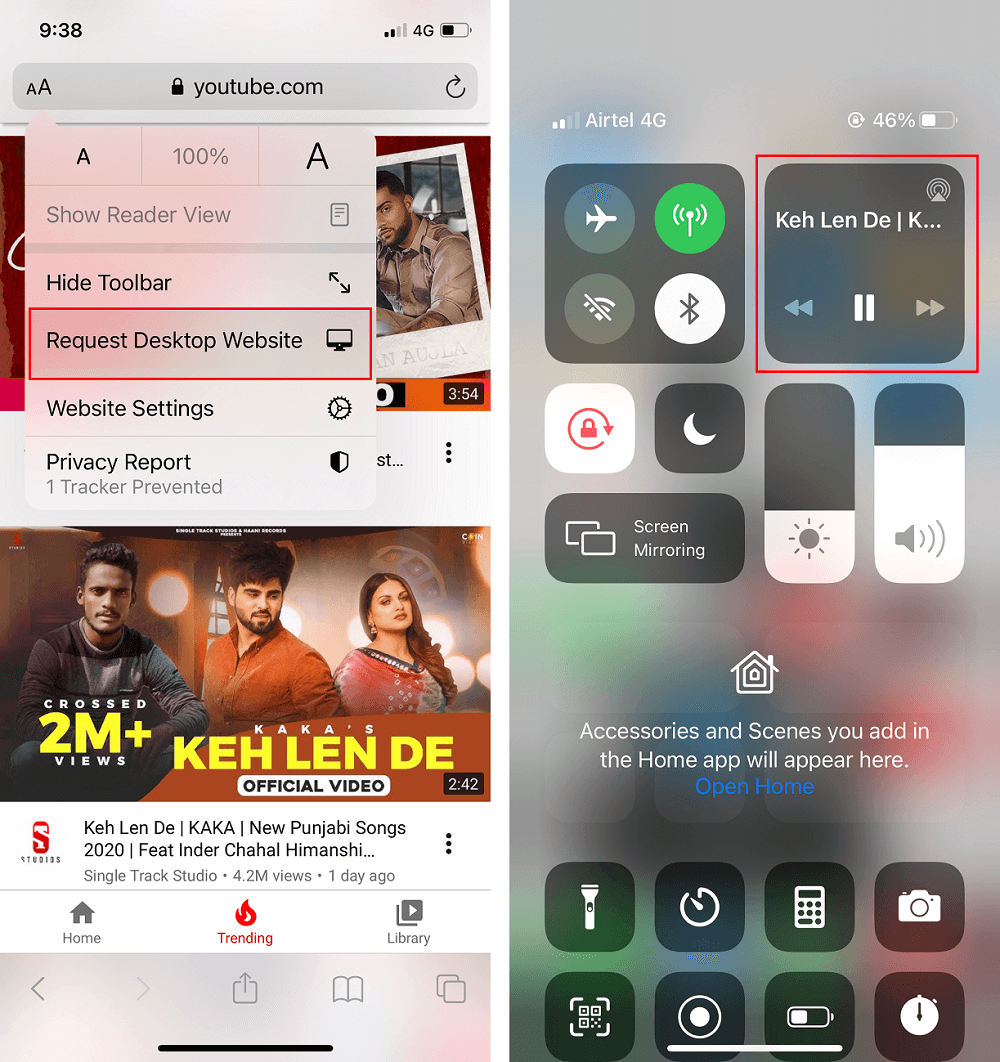
Tövsiyə edilir:
we hope this article was helpful and were able to play YouTube videos in the background on your Phone. Internet users worldwide have been waiting for an official update from YouTube that allows the app to function in the background. Yet, so many years after its advent, the platform still does not have this basic feature. But fret not! With the several methods detailed above, you can effortlessly stream your favourite YouTube videos in the background while you go about multitasking. We hope that you find this information helpful.