- in finestres by administració
Fix Windows Modules Installer Worker High CPU Usage

If you are facing the High CPU Usage by Windows Modules Installer Worker, then don’t worry as thousands of other users are also facing the similar problem and therefore, there are many working fixes which we will be discussing today in this article. To verify if you are facing this issue open Task Manager (Ctrl + Shift + Esc) and you will find that the Windows Modules Installer Worker is consuming High CPU or Disk Usage.

Consell professional: You may leave your PC overnight or for a few hours to see the issue rectify itself once the Windows is finished downloading and installing updates.
What is Windows Modules Installer worker (WMIW)?
Windows Modules Installer worker (WMIW) is a service which takes cares of automatically installing Windows Update. According to its service description, WMIW is a system process that enables automatic installation, modification, and removal of Windows updates and optional components.
This process is responsible for finding new Windows Update automatically and installing them. As you might be aware that Windows 10 automatically install newer builds (i.e. 1803 etc.) via Windows Updates, so this process is responsible for installing these updates in the background.
Although this process is called Windows Modules Installer worker (WMIW) and you will see the same name in the Processes tab in the Task Manager, but if you switch to Details tab, then you will find the name of the file as TiWorker.exe.
Why Is Windows Modules Installer worker Using So Much CPU?
As Windows Modules Installer worker (TiWorker.exe) runs continuously in the background, sometimes it might utilize high CPU or disk usage when installing or uninstalling Windows Updates. But if its constantly using high CPU then the Windows Modules Installer worker may have become unresponsive while checking new updates. As a result, you may be experiencing lags, or your system might hang or freeze completely.
The first thing users do when they experience freezing, or lagging issues on their system is to restart their PC, but I assure you that this strategy won’t work in this case. This is because the issue will not resolve by itself until and unless you fix the underlying cause.
Fix Windows Modules Installer Worker High CPU Usage
Assegureu-vos de crear un punt de restauració per si alguna cosa va malament.
Windows Modules Installer Worker (WMIW) is an important service, and it should not be disabled. WMIW or TiWorker.exe is not a virus or malware, and you cannot just delete this service from your PC. So without wasting any time let’s see How to Fix Windows Modules Installer Worker High CPU Usage amb l'ajuda de la guia de resolució de problemes que es mostra a continuació.
Mètode 1: executeu el solucionador de problemes de Windows Update
1. Premeu la tecla Windows + I per obrir Configuració després feu clic a Icona d'actualització i seguretat.
![]()
2. Al menú de l'esquerra, seleccioneu Resolució de problemes sota "Comença a funcionar" fer clic a Actualització de Windows.
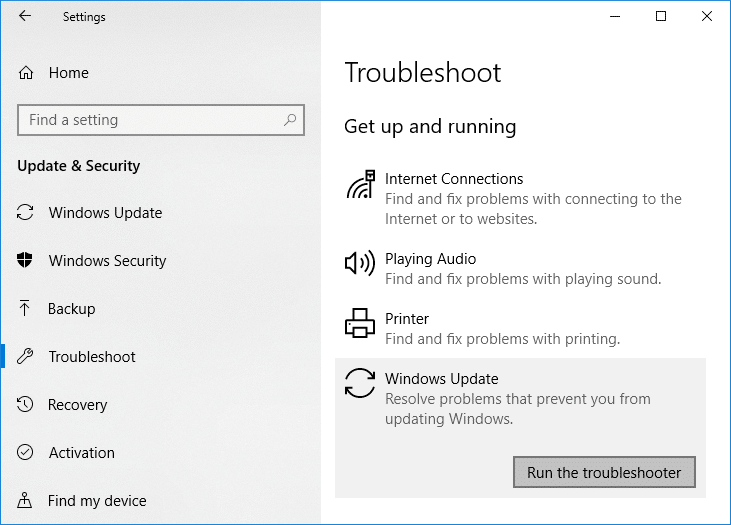
3. Ara feu clic a "Executeu l'eina de resolució de problemes” a Windows Update.
4. Let the troubleshooter run, and it will automatically fix any issues found with Windows Update taking forever.
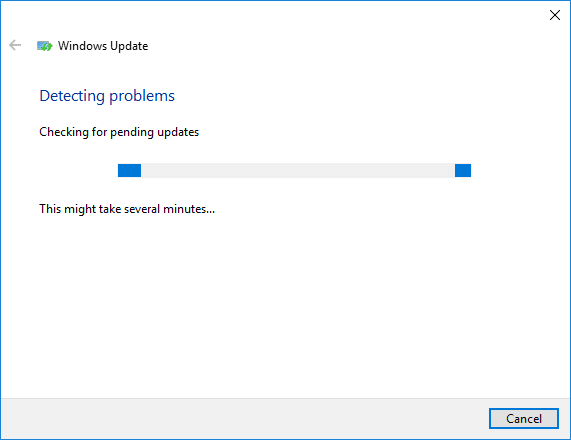
Method 2: Manually Check for Windows Updates
1. Premeu la tecla Windows + I i després seleccioneu Actualització i seguretat.
2. A la part esquerra, el menú fa clic a Actualització de Windows.
3. Ara feu clic a "Buscar actualitzacions” per comprovar si hi ha actualitzacions disponibles.

4. Si hi ha actualitzacions pendents, feu clic a Baixeu i instal·leu actualitzacions.

5. Un cop descarregueu les actualitzacions, instal·leu-les i el vostre Windows s'actualitzarà.
Method 3: Configure Windows Update to Manual
Precaució: This method will switch Windows Update from automatically installing the new updates to the manual. This means you have to manually check for Windows Update (weekly or monthly) to keep your PC secure. But follow this method, and you can again set the Updates to Automatic once the issue is resolved.
1.Premeu la tecla Windows + R i després escriviu services.msc i prem Entrar.

2. Scroll down and find Instal·lador de mòduls de Windows service in the list.
3. Feu clic amb el botó dret a sobre Servei d'instal·lació de mòduls de Windows i seleccionar Propietats.
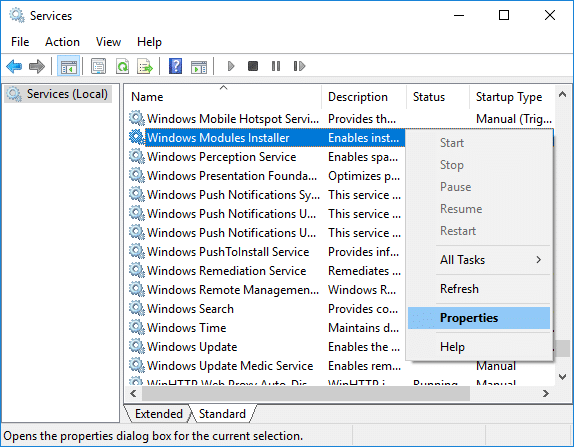
4. Ara feu clic a Stop then from the Tipus d'inici drop-down select Manual.
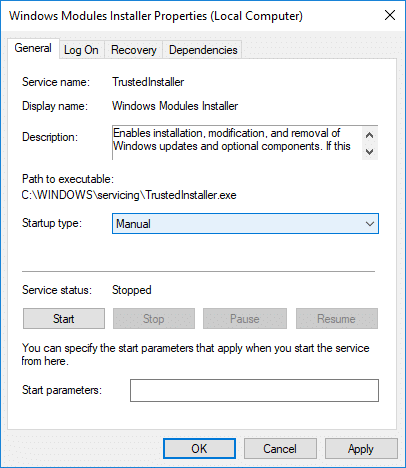
5. Feu clic a Aplica, seguit de OK.
6. Similarly, follow the same step for the Windows Update service.
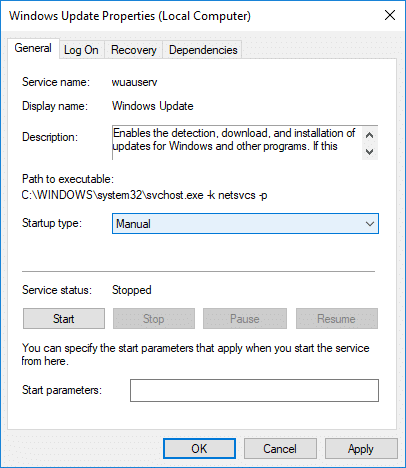
7. Reinicieu l'ordinador per desar els canvis.
8. De nou comprova Windows Updates Manually and install any pending updates.
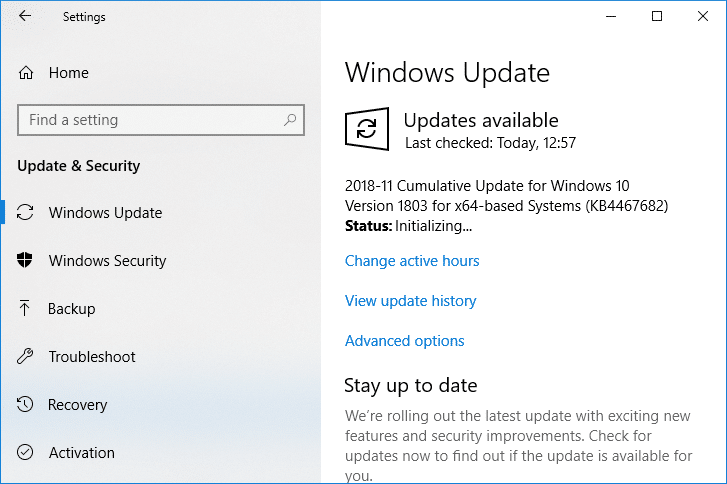
9. Once is done, again go back to services.msc window and open the Windows Modules Installer & Windows Update Properties finestra.
10. Configureu el botó Tipus d'inici a Automàtic and clic Començar. Then click Apply followed by OK.
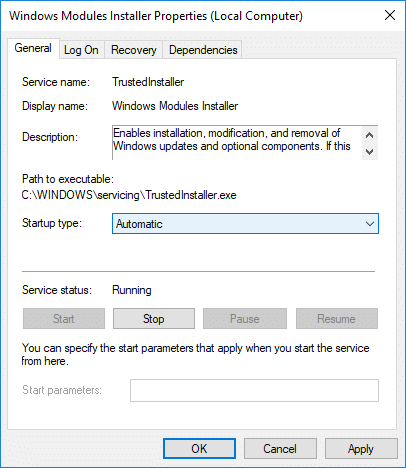
11. Reinicieu l'ordinador per desar els canvis.
Mètode 4: executeu el solucionador de problemes de manteniment del sistema
1. Premeu la tecla Windows + R, després escriviu control i premeu Enter per obrir-lo Panell de control.

2. Cerqueu Resolució de problemes i feu clic a Resolució de problemes.

3 A continuació, feu clic a Veure tot al tauler esquerre.
4. Fer clic a “System Maintenance” per executar el System Maintenance Troubleshooter.

5. L'eina de resolució de problemes pot ser capaç de fer-ho Fix Windows Modules Installer Worker High CPU Usage, but if it didn’t, then you need to run System Performance Troubleshooter.
6. Obriu el símbol del sistema. L'usuari pot realitzar aquest pas cercant "cmd" I premeu Retorn.

7. Escriviu l'ordre següent a cmd i premeu Enter:
msdt.exe / id PerformanceDiagnostic
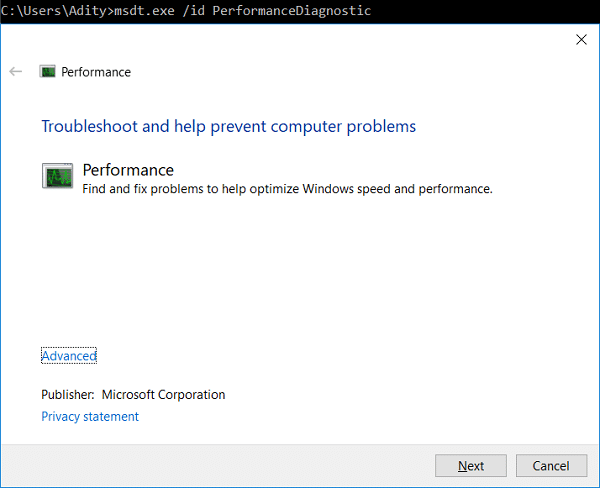
8. Follow the on-screen instruction to run the troubleshooter and fix any issues find the System.
9. Finally, exit the cmd and reboot your PC.
Method 5: Disable Automatic Maintenance
Sometimes Automatic Maintenance can conflict with the Windows Modules Installer Worker service, so try to disable Automatic Maintenance using this guide and see if this fixes your issue.
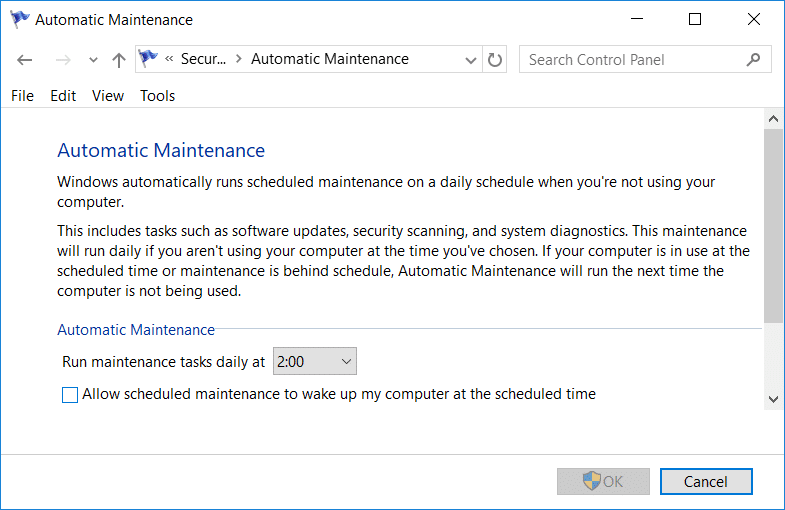
Although disabling Automatic Maintenance is not a good idea, but there might be some case where you need to actually disable it, for example, if your PC freezes during automatic maintenance or Windows Modules Installer Worker High CPU Usage issue then you should disable maintenance to troubleshoot the issue.
Method 6: Run System File Checker and DISM
1. Obriu el símbol del sistema. L'usuari pot realitzar aquest pas cercant "cmd" I premeu Retorn.
2.Ara escriviu el següent al cmd i premeu Enter:
Sfc /scannow sfc /scannow /offbootdir=c: /offwindir=c:windows (Si a dalt falla, proveu-ho)

3. Espereu que finalitzi el procés anterior i, un cop fet, reinicieu el vostre PC.
4. Torneu a obrir cmd i escriviu l'ordre següent i premeu Enter després de cada un:
Dism /En línia /Cleanup-Image /CheckHealth Dism /En línia /Cleanup-Image /ScanHealth Dism /En línia /Cleanup-Image /RestoreHealth

5. Deixeu que s'executi l'ordre DISM i espereu que acabi.
6. Si l'ordre anterior no funciona, proveu el següent:
Dism /Imatge:C:fora de línia /Cleanup-Image /RestoreHealth /Source:c:testmountwindows Dism /En línia /Cleanup-Image /RestoreHealth /Source:c:testmountwindows /LimitAccess
Nota: Substituïu C:RepairSourceWindows amb la vostra font de reparació (disc d'instal·lació o de recuperació de Windows).
7. Reinicieu l'ordinador per desar els canvis i veure si podeu fer-ho Fix Windows Modules Installer Worker High CPU Usage.
Mètode 7: feu una arrencada neta
Sometimes 3rd party software can conflict with Windows and can cause the issue. To Fix Windows Modules Installer Worker High CPU Usage issue, heu de fer un arrencada net al vostre PC i diagnosticar el problema pas a pas.
Method 8: Set your WiFi as Metered Connection
Nota: This will stop Windows Automatic Update, and you will need to manually check for Updates.
1. Premeu la tecla Windows + I per obrir Configuració després feu clic a Xarxa i Internet.
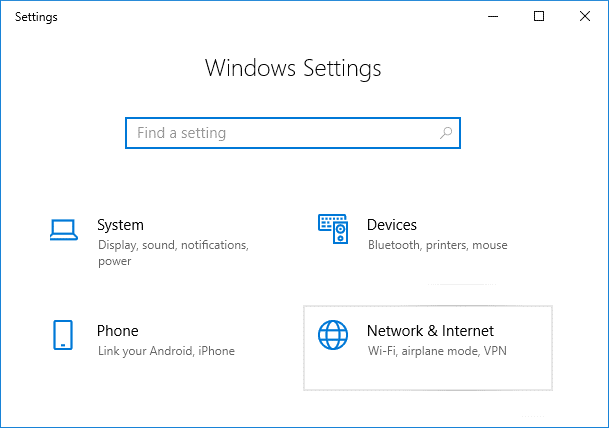
2. Al menú de l'esquerra, seleccioneu Wi-Fi.
3. Under Wi-Fi, clic on your currently connected network (WiFi).
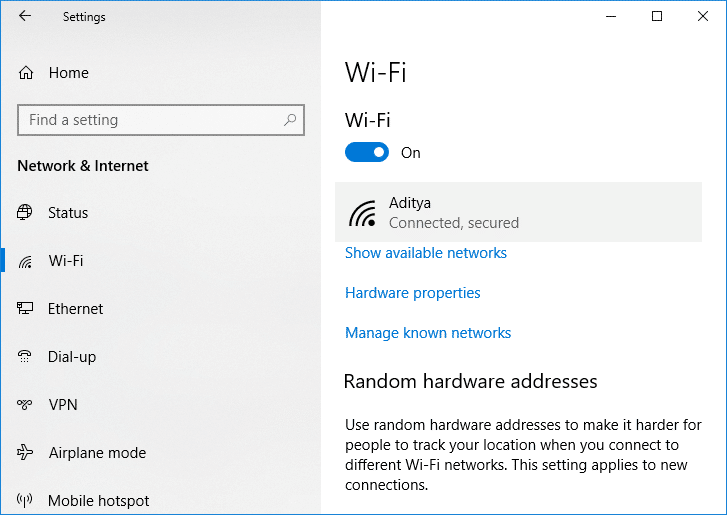
4. Scroll down to Metered connection and habiliteu el commutador sota "Estableix com a connexió mesura".
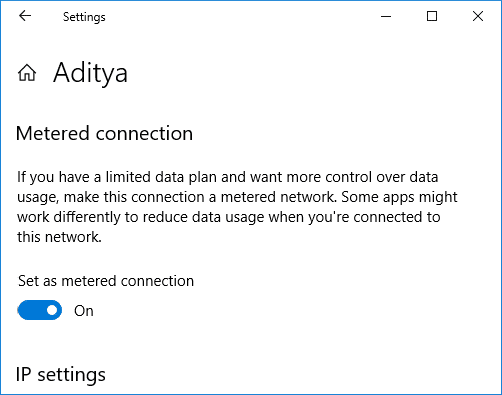
5. Close Settings and reboot your PC to save changes.
Recomanat:
Això és tot, ho has fet amb èxit Fix Windows Modules Installer Worker High CPU Usage però si encara teniu preguntes sobre aquest tutorial, no dubteu a preguntar-les a la secció de comentaris.
