- in Windows 10 by administrátor
How To Fix Windows Hello Fingerprint Not Working In Windows 10

Windows Hello is a more secure way of logging into your Windows 10 device without struggling to remember your password. The futuristic login technology uses biometrická autentizace that’s faster, more secure and easier to access your computer using fingerprint or facial recognition, with enterprise-grade security to boot.
These biometric markers allow you to sign into online devices, apps or networks, plus you can pair a Bluetooth device like your smartphone to your computer and use the Dynamic Lock feature in Windows Hello to lock your computer automatically.
As great as this service sounds, you may sometimes find that the Windows Hello fingerprint is not working because of hardware issues, system corruption, software conflicts, incorrect settings, or faulty, obsolete and incompatible drivers.
If your computer’s fingerprint sign-in with Windows Hello isn’t working, maybe after an update or other changes on your computer, try some of the workarounds in this guide to help you restore the function.
Opravy nefunkčního otisku prstu Windows Hello ve Windows 10
- Nainstalujte aktualizace ručně.
- Spusťte Poradce při potížích s hardwarem a zařízeními.
- Resetujte možnosti rozpoznávání otisků prstů a obličeje.
- Povolte biometrii v Editoru zásad skupiny.
- Upravte nastavení zásad skupiny Windows Hello.
- Aktualizujte systémové ovladače.
- Proveďte reset systému Windows.
- Vypněte rychlé spuštění.
- Check for & uninstall updates that caused the problem.
- Reset fingerprint login.
- Reinstall fingerprint software.
- Repair System Files.
- Restart Credentials Manager Service.
How To Fix Windows Hello Not Working In Windows 10

Many reported cases of fingerprint malfunction in Windows Hello are experienced after installing Windows updates, like the 1809 version that caused many issues like system crashes, data loss, failure to boot up, and application crashing among other problems.
Before you use any of the fixes below, check for the following:
- Your device is running Windows 10 and not another version of the operating system; otherwise you can’t use Windows Hello. Consider upgrading to Windows 10 in this case.
- Check that your device has a fingerprint sensor or reader. Some machines may have but they’re probably too old and there’s no available Windows 10 driver for it so the service won’t work.
- Check that your device is compatible with Windows Hello service.
- Check that your internet connection is strong and your device is connected, otherwise Windows Hello won’t work.
- Check for any dust or dirt on the fingerprint scanner as this would affect the reading. If it has any scratches on the sensor, get the machine repaired.
- Use the same finger and position you used when registering your fingerprint with Windows Hello to sign in.
Install Updates Manually
With the Windows Hello fingerprint sign-in not working, you’ll need to revert to using your password or PIN to login and check for Windows Updates manually.
- Once signed in, go to Nastavení> Aktualizace a zabezpečení> Windows Update
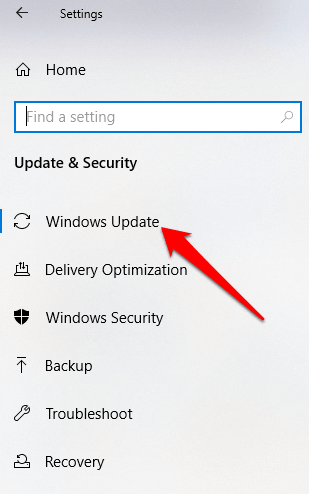
- Install all pending and detected updates, and restart your computer. Try signing in with fingerprint authentication again.
Spusťte Poradce při potížích s hardwarem a zařízeními
This will scan and detect any possible hardware and devices issue in the system.
- klikněte Start> Nastavení> Aktualizace a zabezpečení> Odstraňování problémů.
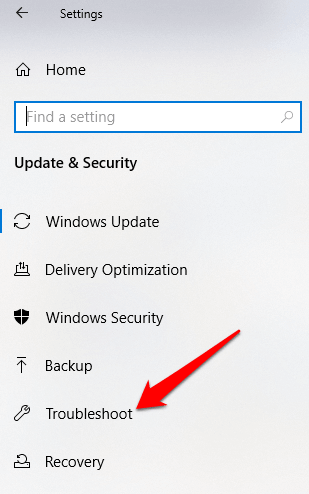
Reset Fingerprint & Facial Recognition Options
- klikněte Start > Nastavení > Účty.
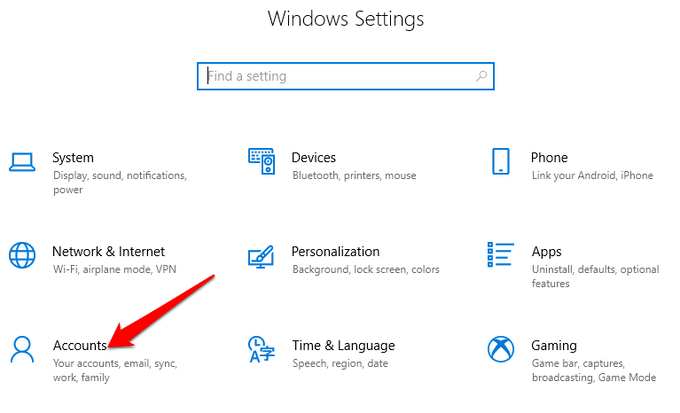
- Klikněte na Možnosti přihlášení.
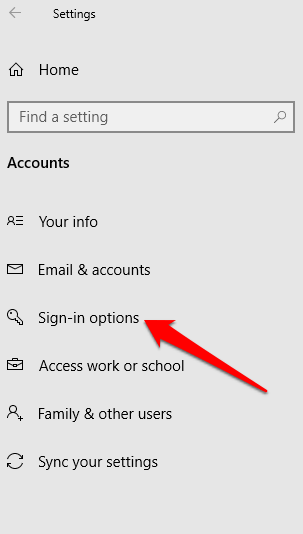
- Najít rozpoznání obličeje or otisk prstu options, and click on the otisk prstu volba.
- vybrat Odstranit, and do the same for rozpoznání obličeje.
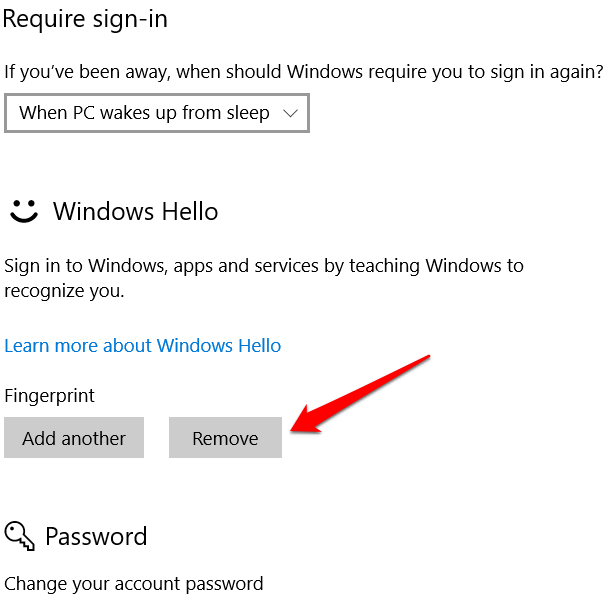
- Dále klepněte na tlačítko Začínáme and follow the instructions to reset the Facial Recognition and Fingerprint sign-in options, and then restart your computer.
Enable Biometrics In Group Policy Editor
- Styl gpedit do vyhledávacího pole a klikněte na ni Upravit Zásady skupiny.
- klikněte Konfigurace počítače> Šablony pro správu.
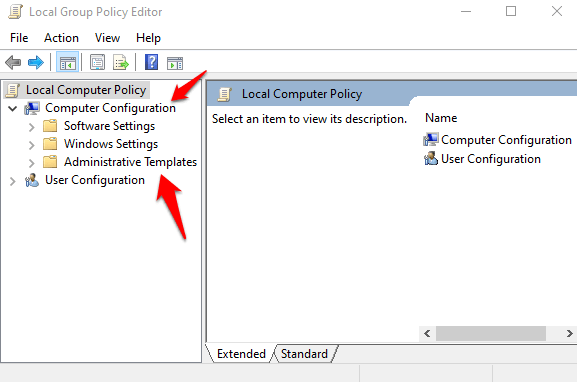
- Poklepejte na Součásti systému Windows.
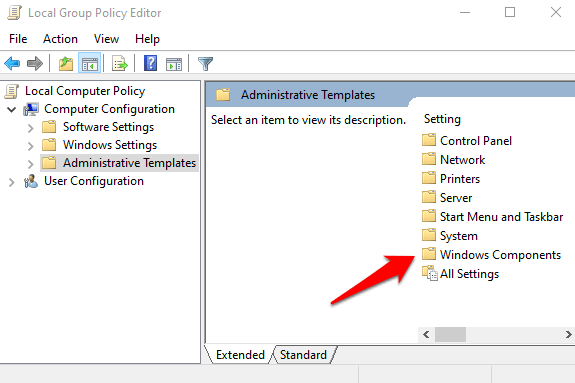
- Poklepejte na Biometrie in the right pane and check whether all its settings are configured.
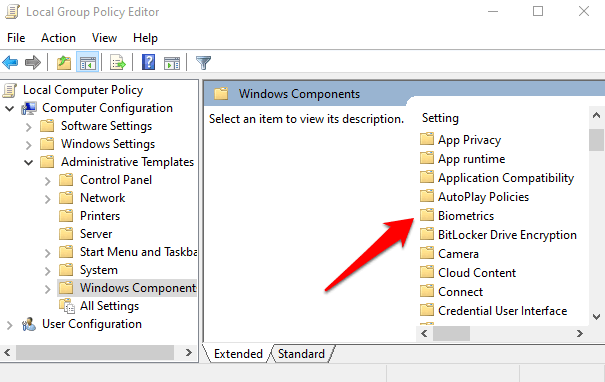
- If they show Není nakonfigurováno, this is probably why the Windows Hello fingerprint sign-in isn’t working.
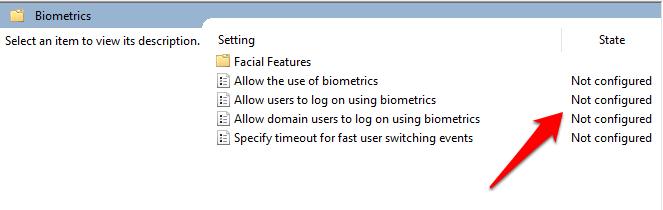
- Right-click each Biometric setting, select Povoleno a poté klepněte na tlačítko OK Použít> OK.
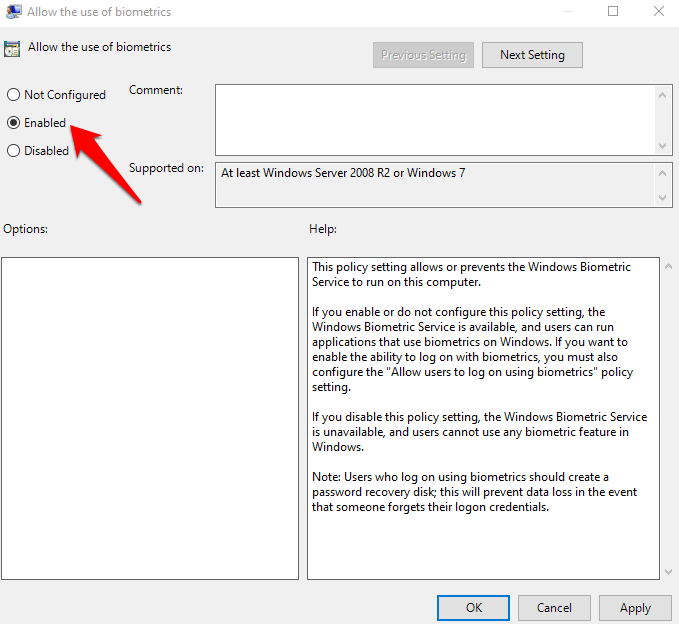
- Poklepejte na Allow user to login using biometrics a zvolte Povoleno.
- klikněte Použít> OK.
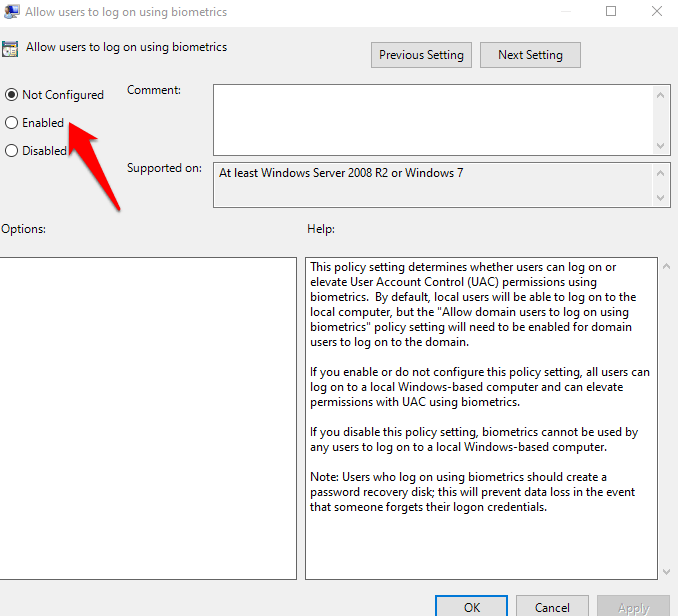
Modify Windows Hello Group Policy Settings
A Windows Update may have made some changes to some important Group Policy settings, so you may want to check Windows Hello settings in the Group Policy Editor. The first four steps are the same as the example above.
- Klepněte pravým tlačítkem myši Start> Spustit. Typ gpedit a stiskněte vstoupit.
- klikněte Konfigurace počítače> Šablony pro správu.
- Dále poklepejte Součásti systému Windows.
- Poklepejte na Biometrie.
- Poklepejte na Rysy obličeje.
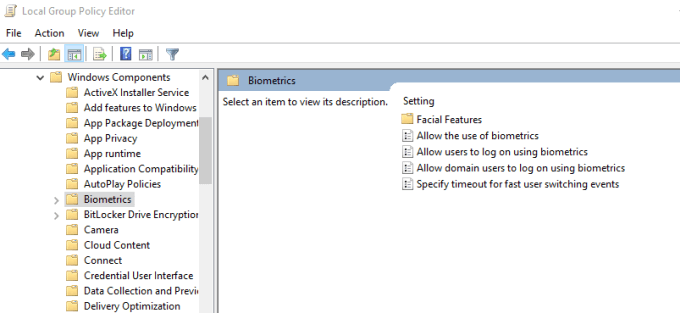
- Klepněte pravým tlačítkem myši Nakonfigurujte vylepšený anti-spoofing a zvolte Změnit.
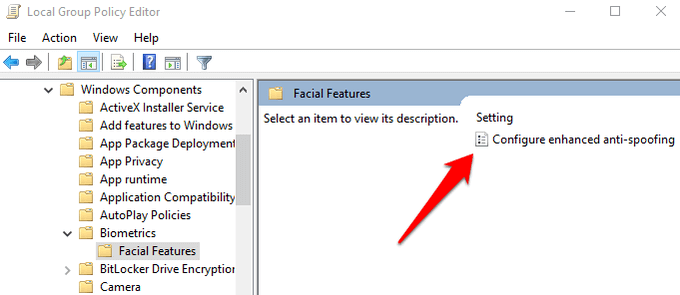
- Zakázat Nakonfigurujte vylepšený anti-spoofing and restart your computer to see if it resolves the Windows Hello fingerprint sign-in problem.
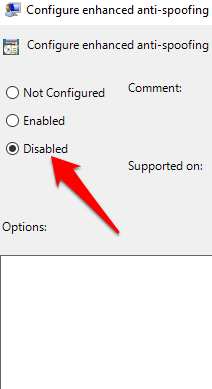
Aktualizujte systémové ovladače
Some drivers, in this case the fingerprint reader driver, may have been corrupted at some point, either during an update or other process, causing the fingerprint sign-in to malfunction.
- To resolve that, you can update the drivers by right-clicking Start> Správce zařízení.
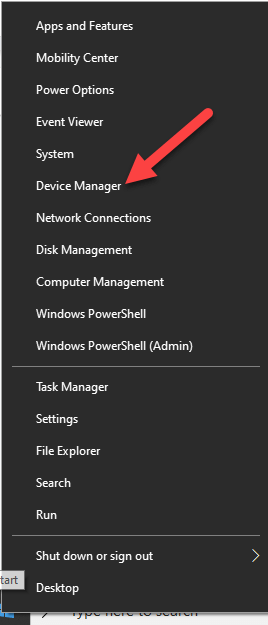
- Find the relevant drivers under Biometrická zařízení, right-click your device and select Remove driver software.
- Do this for all drivers related to Windows Hello and restart your device.
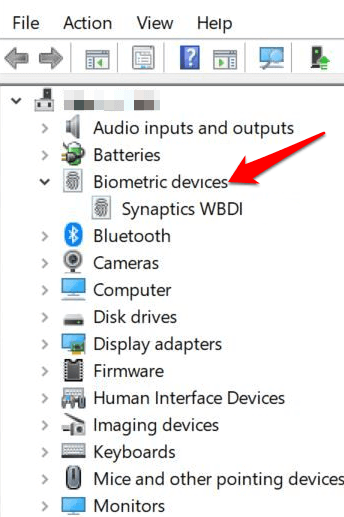
- Klepněte pravým tlačítkem myši a vyberte Prohledávání změn hardwaru and the system will detect and install the drivers again.
- You can also roll back the corrupted or outdated driver to its previous version by double clicking Biometrická zařízení a zvolte Roll Back Driver in the properties section.
- klikněte OK jakmile je hotovo.
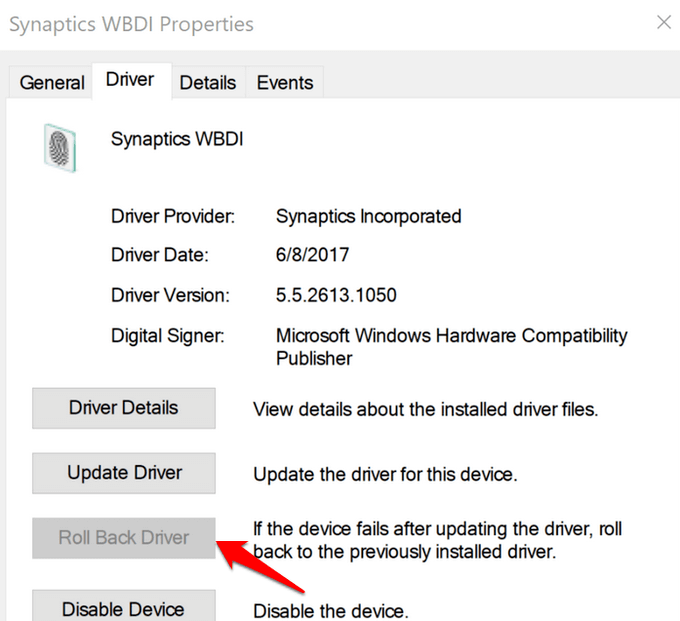
Perform a Windows Reset
When you reset your Windows device, it repairs damages to all the system files so that Windows Hello can work normally again. It also resets your device settings to the default Windows settings.
- To refresh the device, go to Nastavení > Aktualizace a zabezpečení > Obnovení > Obnovit tento počítač a klepněte na tlačítko Začínáme.
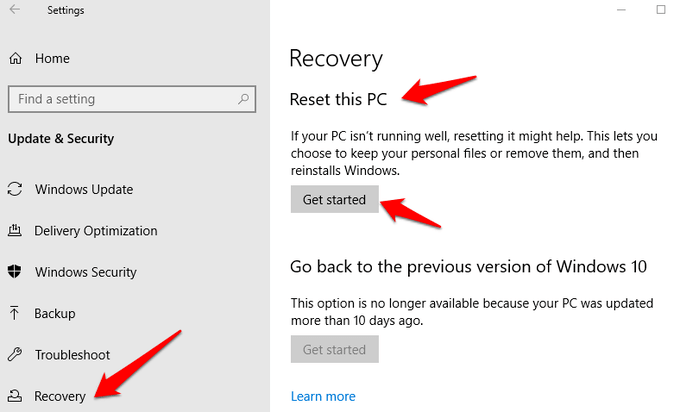
Poznámka: This action will permanently erase your computer data so ensure you backup or copy your data to external or cloud storage before doing anything.
Vypněte rychlé spuštění
- klikněte Start > Settings > System > Power & Sleep
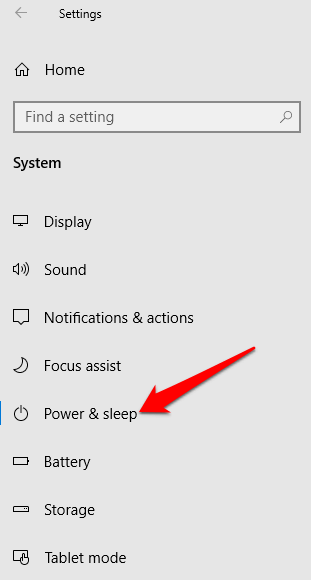
- klikněte Další nastavení napájení.
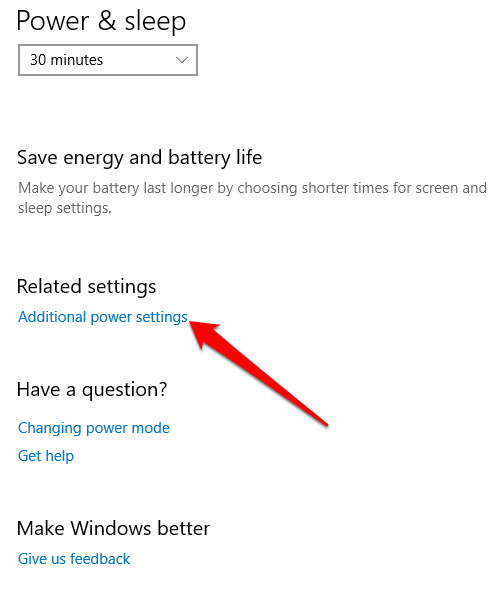
- Dále klepněte na tlačítko Vyberte si, co tlačítko Power dělá.
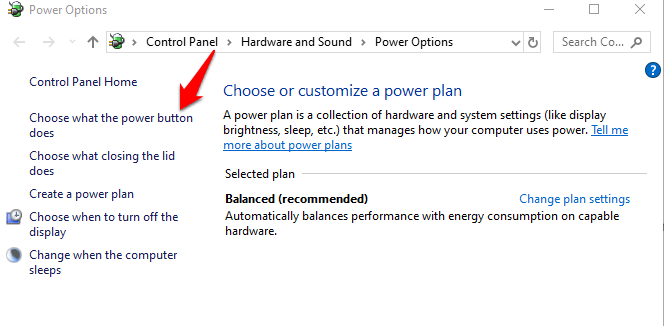
- klikněte Change Settings that are unavailable a zrušte zaškrtnutí Rychlé spuštění box if it’s selected, and click Uložit změny.
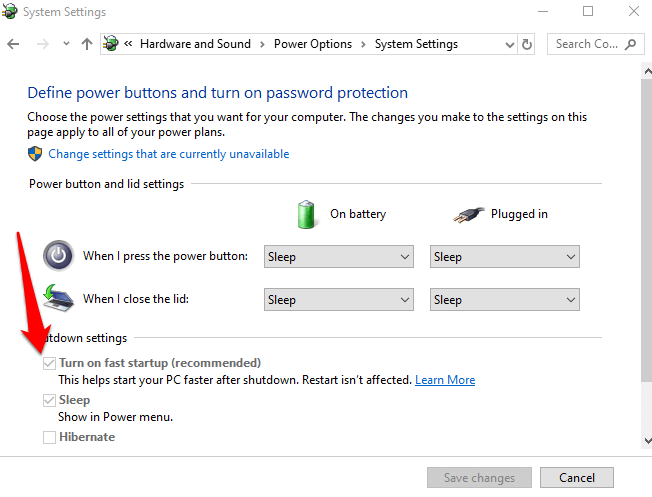
Check For & Uninstall Updates That Caused The Problem
If the fingerprint sign-in issues first started after installing Windows Updates, check for the installed updates and uninstall them.
- klikněte Nastavení > Aktualizace a zabezpečení > Aktualizace systému Windows.
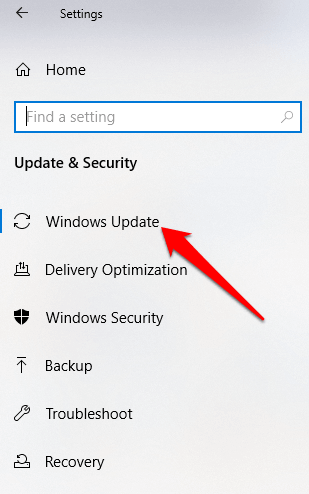
- Jít do Zobrazit historii aktualizací.
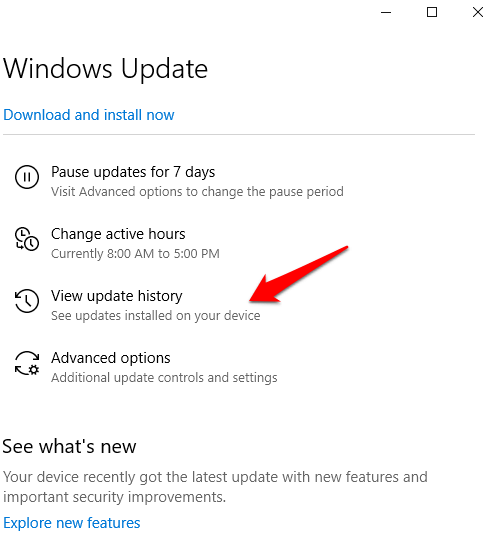
- Klepněte na tlačítko Odinstalujte aktualizace odkaz.
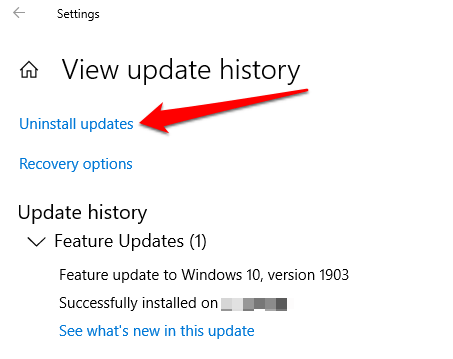
- A new screen will open showing the Nainstalované aktualizace. Right-click each and select Odinstalovat.
- Restart your computer and check if Windows Hello fingerprint sign-in works again.
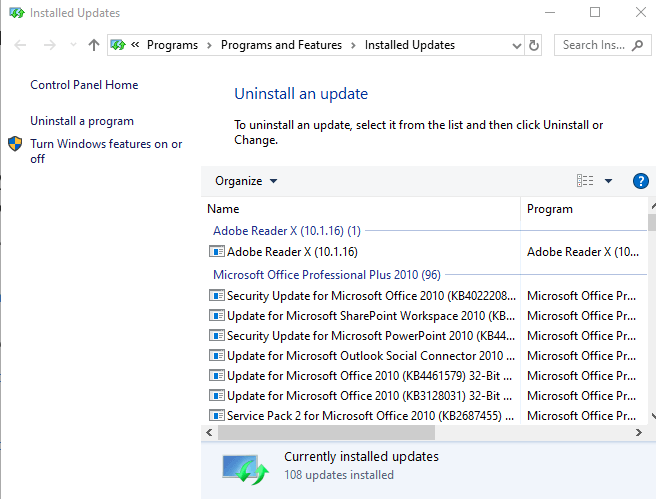
Reset Fingerprint Login
If the issue persists, you can reset your fingerprint login and see if that helps.
- Do vyhledávacího pole zadejte nepřihlášen a stiskněte klávesu Enter pro otevření Účty menu.
- Jít do Možnosti přihlášení a klepněte na tlačítko Nastavení pod Windows Hello otisk prstu sekce.
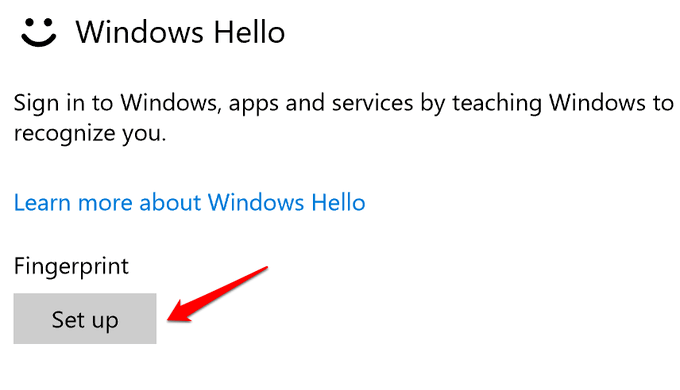
- klikněte Začínáme and follow the instructions to set up your fingerprint sign-in again.
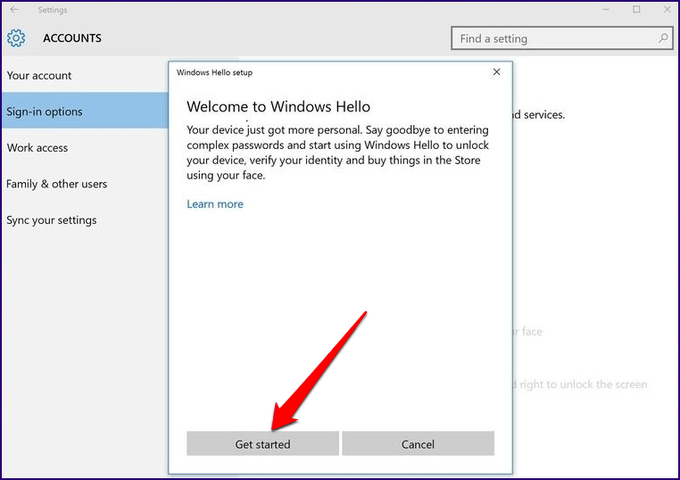
Reinstall Fingerprint Software
- klikněte Start > Nastavení > Aplikace, v Aplikace a funkce.
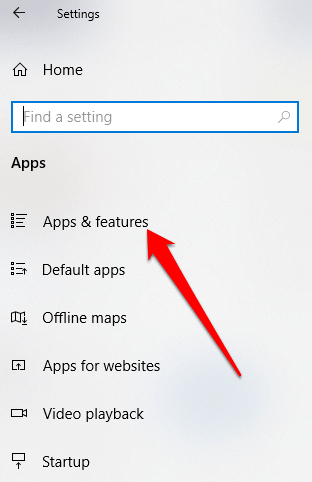
- Find your fingerprint reader and click on it. Click Odinstalovat a potvrďte akci.
- Klepněte pravým tlačítkem myši Start> Správce zařízení a rozbalte Biometrická zařízení kategorie.
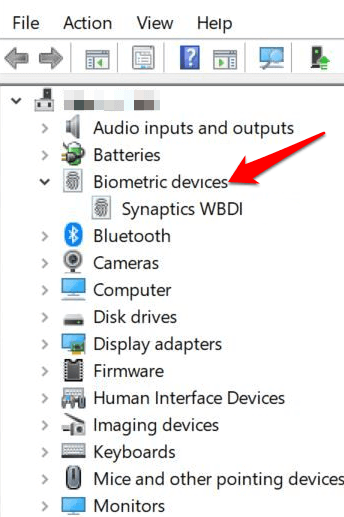
- Find your fingerprint reader, right-click, then select Odinstalovat zařízení, a potvrďte akci.
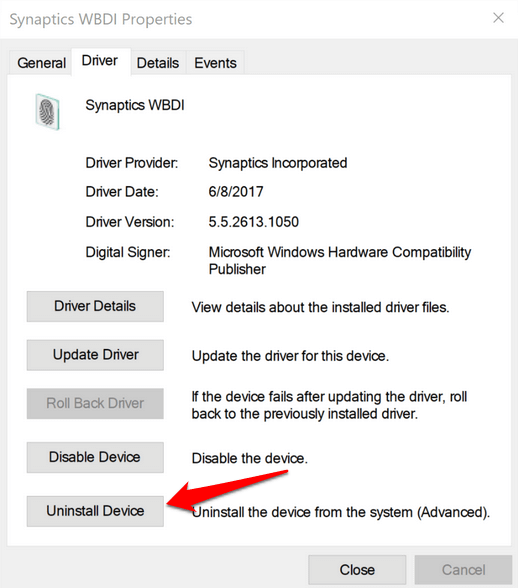
- Restart your computer to apply the changes and check if fingerprint works again.
- You can prevent your computer from disabling the fingerprint reader by going to Device Manager > Universal Serial Bus Controllers category and find the USB Root Hub.
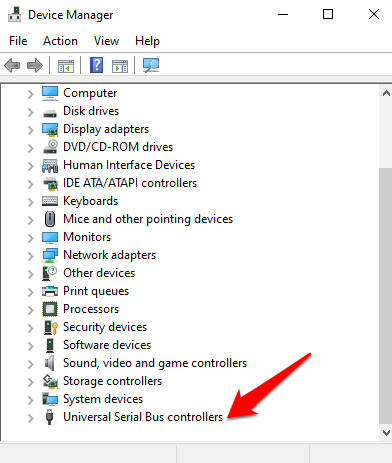
- Poklepejte na USB Root Hub otevřít jeho Nemovitosti.
- Zrušte zaškrtnutí Umožněte počítači vypnout toto zařízení, aby šetřil energii option box under the Power Management tab. Repeat for all USB Root Hub entries.
Opravit systémové soubory
File corruption is one of the causes of the fingerprint reader malfunctioning when you’re trying to sign in using the Windows Hello service. you can use the built-in System File Checker to rectify things.
- Styl CMD do vyhledávacího pole a vyberte Command Prompt>Run as administrator.
- In the Command Prompt dialog box, type sfc / scannow and press enter to run the command.
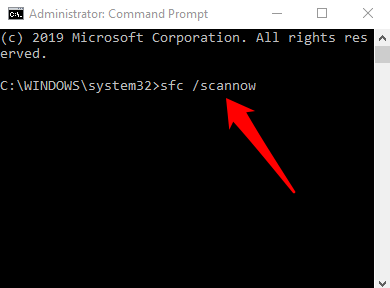
The system files will be scanned, after which you can restart your computer and see if the fingerprint issue is resolved.
Restart Credentials Manager Service
- Klepněte pravým tlačítkem myši Start> Spustit a typ services.msc. Press Enter to open the Services window and search for the Služba Credential Manager.
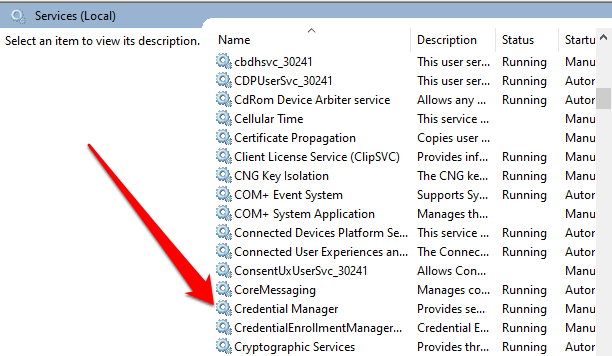
- Poklepejte Správce pověření Service to open the Nemovitosti okno a přejděte na Stav služby.
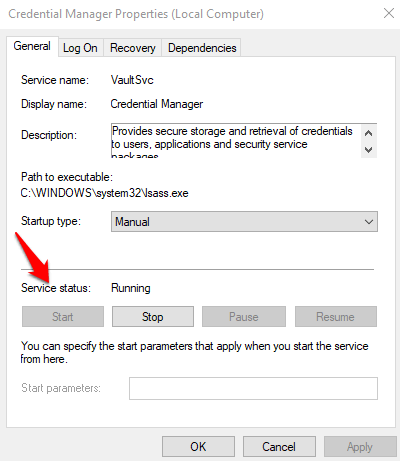
- klikněte Stop, a potom klepněte na tlačítko Home button again to restart the service.
- klikněte Použít> OK and check if the fingerprint works again.
If nothing else works, you can switch to a different fingerprint reader.