Fix Unknown USB Device in Windows 10 (Device Descriptor Request Failed)

You may find that when you connect an external USB drive, it doesn’t work on your computer. Instead, you get an error message: The last USB device you connected to this computer malfunctioned, and Windows does not recognize it. This may be because the device incompatible with your system. The USB Device Descriptor is responsible for storing information related to various USB devices connected to it so that Windows operating system may recognize these USB devices in the future. If the USB is not recognized, then the USB device descriptor is not working properly on Windows 10. The unrecognized device in Device Manager will be labeled as Unknown USB Device (Device Descriptor Request Failed) gyda triongl melyn gyda marc ebychnod. The unknown USB device issue may arise due to various reasons. Today, we will help you fix the Unknown USB Device: Device Descriptor Request Failed error in Windows 10 PC.

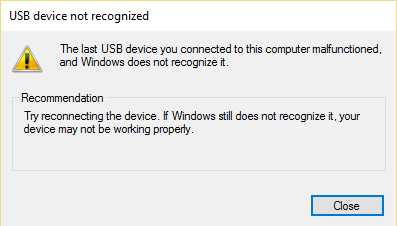
How to Fix Unknown USB Device (Device Descriptor Request Failed) in Windows 10
You may face these common errors due to an Unknown USB Device issue:
- Device Descriptor Request Failed
- Port Reset Failed
- Set Address Failed
There can be several reasons behind this issue, such as:
- Outdated USB Drivers: If the current drivers in your Windows PC are incompatible or outdated with the system files, then you may face this error.
- Enabled USB Suspend Settings: If you have enabled the USB Suspend settings in your device, then all the USB devices will be suspended from the computer if they are not in active use.
- Outdated Windows OS: In some circumstances, it could be that the Windows operating system running on your device is outdated and thus, conflicting with the device drivers.
- Malfunctioning USB ports: Unclean surroundings might also contribute to the poor performance of your USB drive since the accumulation of dust will not only block the ventilation to the computer but also, cause USB ports to malfunction.
- BIOS is not updated: This too may cause such problems.
A list of methods to fix Unknown USB Device: Device Descriptor Request Failed error in Windows 10 computers has been compiled and arranged according to user convenience. So, keep reading!
Dull 1: Datrys Problemau Sylfaenol
Method 1A: Maintain Clean & Ventilated Ambience
Unclean surroundings and dusty USB ports may cause an Unknown USB Device error in your Windows 10 desktop/laptop. Hence, you should implement the following steps:
1. Clean laptop vents & Porthladdoedd. Use a compressed air cleaner while being extremely careful not to damage anything.
2. Moreover, ensure enough space for awyru iawn of your desktop/laptop, as shown.

Method 1B: Resolve Hardware Issues
Sometimes, a glitch in the USB port or power supply might trigger an unknown USB device Windows 10 error. Hence, you should perform the following checks:
1. Os yw'r mater yn cael ei achosi gan y cyflenwad pŵer, yna ceisiwch ail-osod y ddyfais USB ar ôl dad-blygio'r gliniadur o'r cyflenwad pŵer.
2. Cysylltwch ddyfais USB arall with the same USB port and check if there is an issue with the port.
3. Plygiwch y ddyfais USB i mewn i a porthladd gwahanol i ddiystyru problemau gyda'r pyrth USB.

Method 1C: Restart Windows PC
In most cases, a simple restart might fix Unknown USB Device (Device Descriptor Request Failed) issue.
1. datgysylltu y ddyfais USB.
2. Ail-ddechrau eich Windows PC.
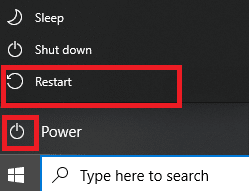
3. Ailgysylltu the USB device and check if it worked or not.
Method 2: Run Windows Troubleshooter
You should try running the in-built Windows troubleshooter to fix Unknown USB Device (Device Descriptor Request Failed) issue in Windows 10. You can do so in the two ways explained below.
Option 1: Run Hardware and Devices Troubleshooter
1. Gwasgwch ffenestri + R allweddi ar yr un pryd i lansio'r Run blwch deialog.
2. Math msdt.exe -id DyfaisDiagnostig a chliciwch ar OK, fel y dangosir.
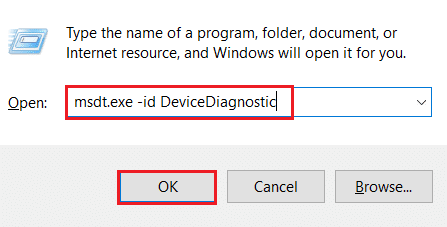
3. Here click on the Uwch opsiwn, fel yr amlygir isod.

4. Gwiriwch y blwch wedi'i farcio Gwneud cais atgyweiriadau yn awtomatig a chliciwch ar Digwyddiadau.

5. Once the process is completed, ailgychwyn eich cyfrifiadur and check if USB is being recognized now.
Option 2: Troubleshoot Malfunctioning USB Device
1. O'r Bar Tasg, de-gliciwch ar y USB Device icon.
2. Dewiswch y Open Devices and Printers opsiwn, fel y dangosir.
![]()
3. De-gliciwch ar Dyfais USB (ee Blade Cruzer) a dewis Troubleshoot, fel yr amlygir isod.
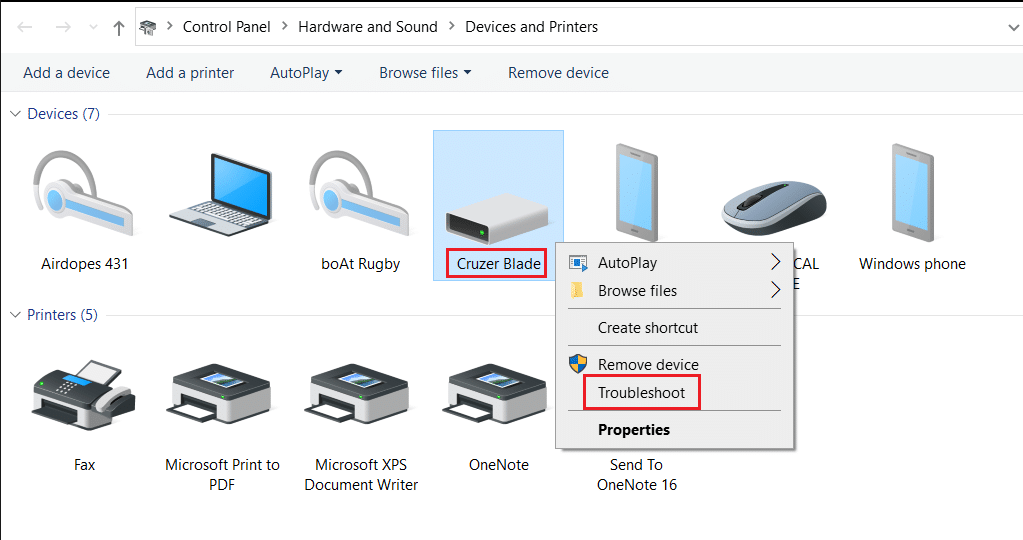
4. Troubleshooter Windows will automatically detect problems and fix these as well.

Nodyn: If the troubleshooter states that it could not identify the issue, then try the other methods discussed in this article.
Darllenwch hefyd: Trwsio dyfais USB nad yw'n cael ei chydnabod gan Windows 10
Dull 3: Diweddaru Gyrwyr USB
To fix Unknown USB Device (Device Descriptor Request Failed) issue in Windows 10, you are advised to update USB drivers, as follows:
1. Math rheolwr dyfais yn y Bar chwilio Windows a daro Rhowch allwedd i'w lansio.
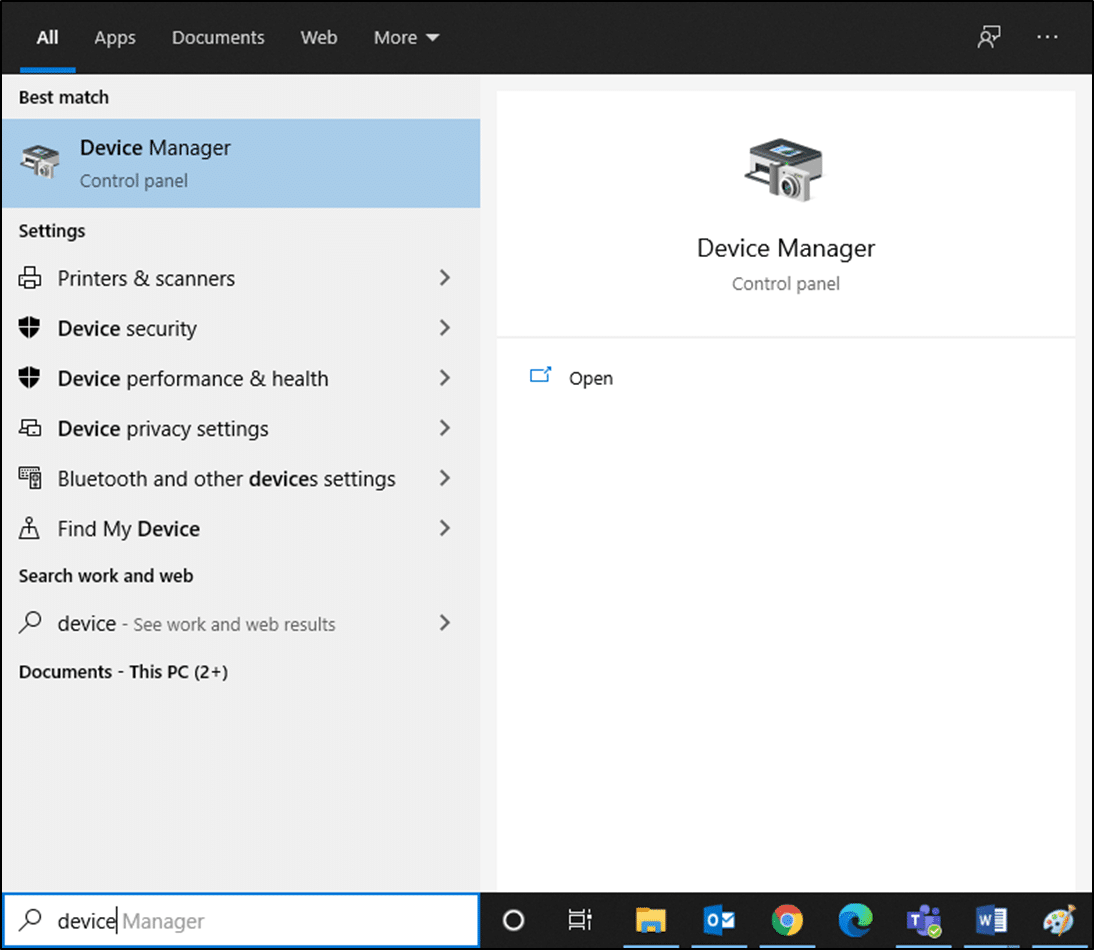
2. Ewch i Rheolwyr Bws Serial Cyffredinol section and expand it with a double-click.
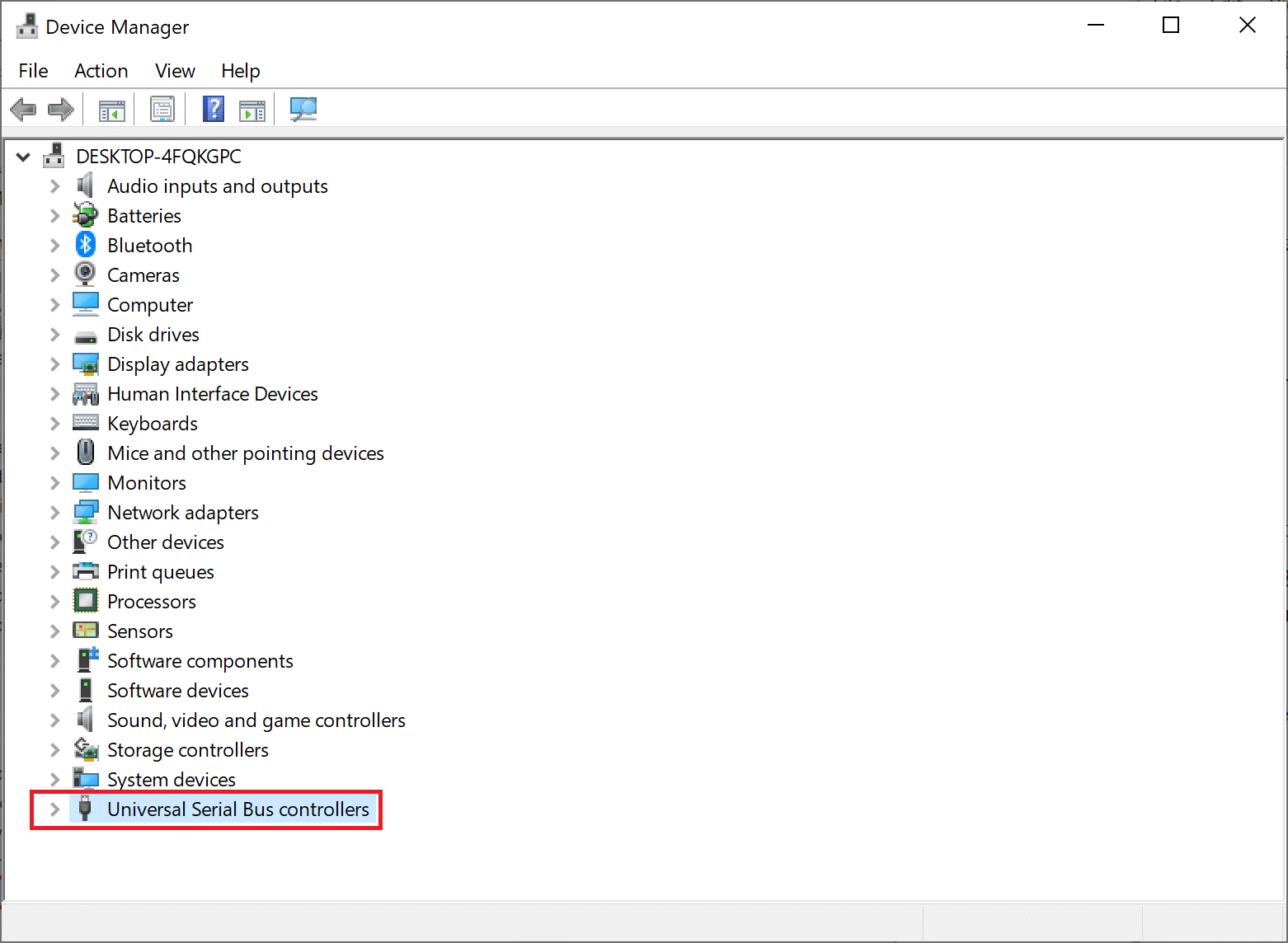
3. Nawr, de-gliciwch ar USB gyrrwr (ee Intel(R) USB 3.0 eXtensible Host Controller – 1.0 (Microsoft)) and select Diweddaru gyrrwr.
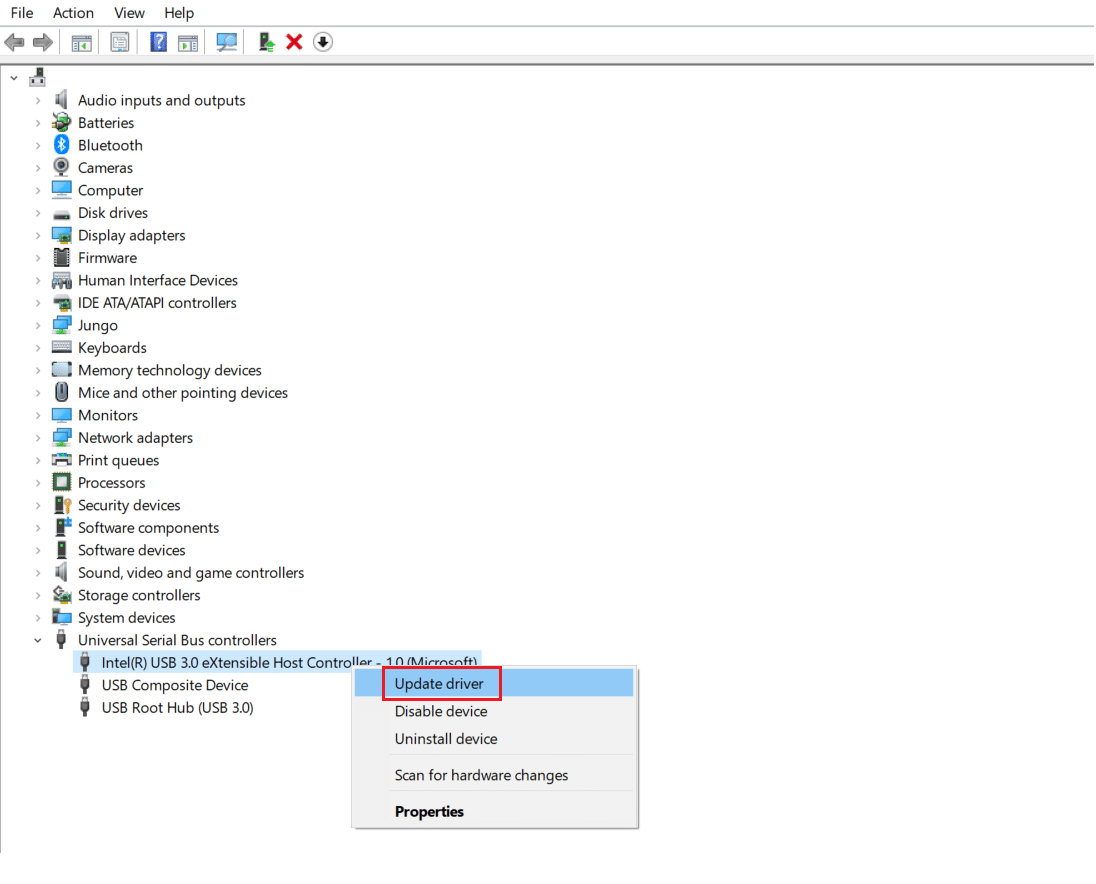
4. Nesaf, cliciwch ar Chwiliwch yn awtomatig am yrwyr.
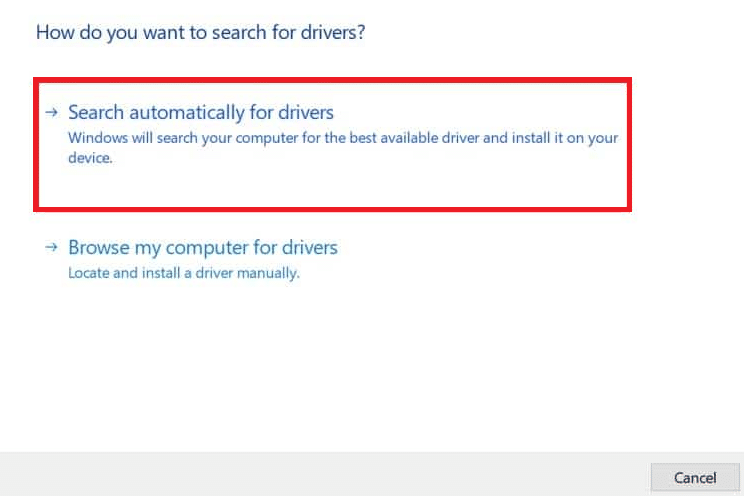
5A. Your driver will diweddariad itself to the latest version.
5B. If your driver is already up-to-date, then you will get the message: The best drivers for your device are already installed.
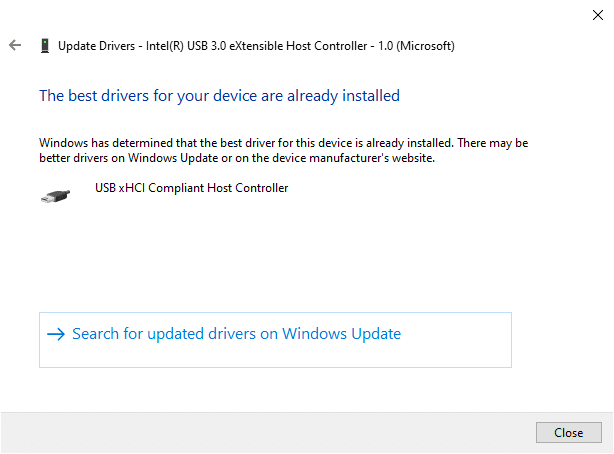
6. Cliciwch ar Cau to exit the window and Rcychwyn y cyfrifiadur.
7. Ailadrodd the same for all USB drivers.
Method 4: Roll Back USB Drivers
If the USB device had been working correctly, but began to malfunction after an update, then rolling back the USB Drivers might help. Follow the given instructions below to do so:
1. Ewch i Device Manager > Universal Serial Bus controllers fel yr eglurir yn Dull 3.
2. De-gliciwch ar Gyrrwr USB (ee Intel(R) USB 3.0 eXtensible Host Controller – 1.0 (Microsoft)) a dewis Eiddo, fel y dangosir isod.
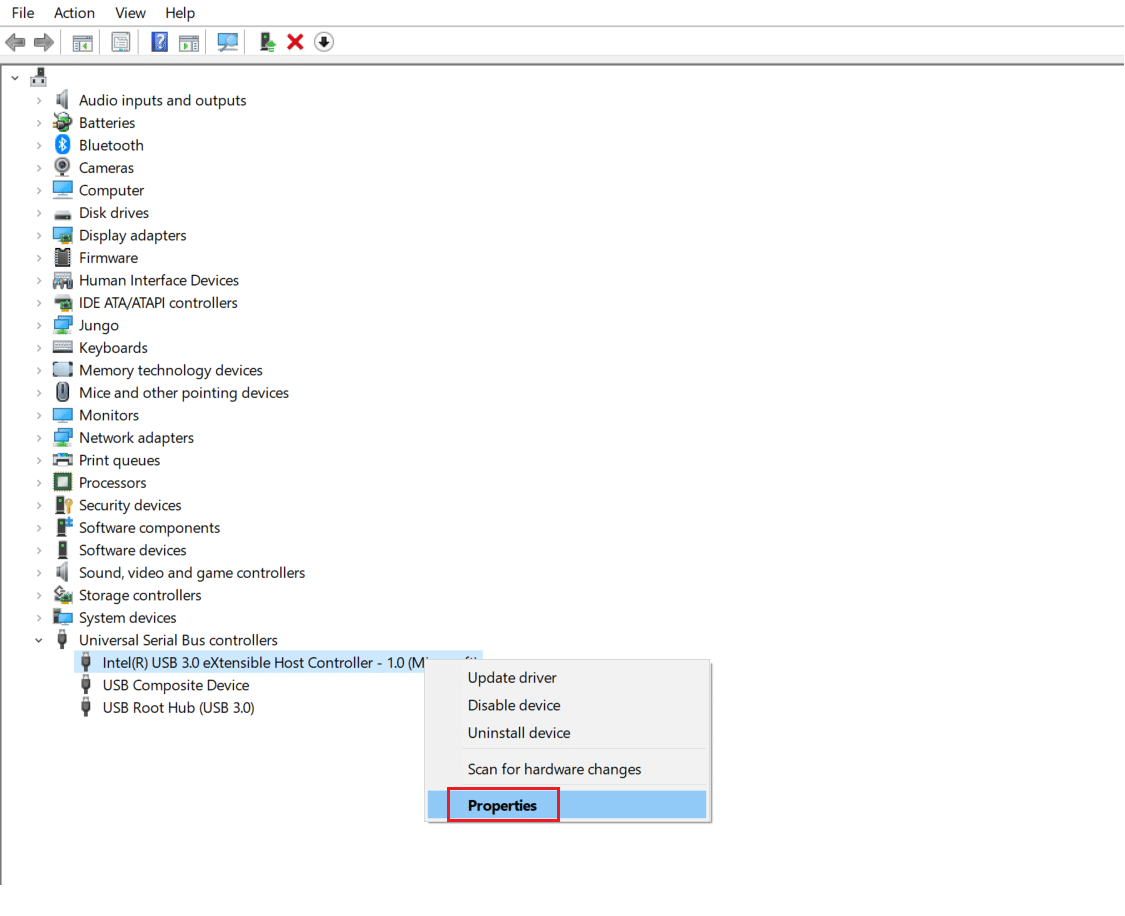
3. Yn y USB Device Properties ffenestr, newid i'r gyrrwr tab a dewiswch Rholio'n Ôl Gyrrwr.
Nodyn: If the option to Roll Back Driver is greyed out in your system, it indicates that your system does not have any updates installed for the driver. In this case, try alternative methods discussed in this article.
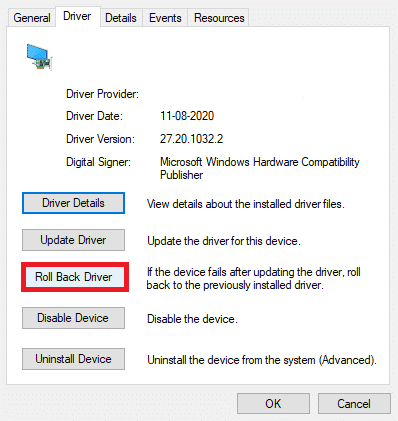
4. Dewiswch Pam ydych chi'n treiglo'n ôl? from the given list and click on Ydy i gadarnhau.
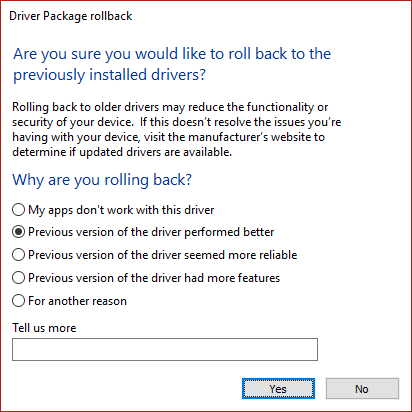
5. After the process is finished, click on OK i gymhwyso'r newid hwn.
6. Finally, confirm the prompt and ail-gychwyn your system to make the rollback effective.
Darllenwch hefyd: Fix Universal Serial Bus (USB) Controller Driver Issue
Dull 5: Ailosod Gyrwyr USB
If the above methods to update or roll back drivers do not work, then you can try to reinstall your USB driver. Here’s how to fix Unknown USB Device (Device Descriptor Request Failed) issue:
1. Ewch i Rheolwr Dyfais> Rheolwyr Bws Serial Cyffredinol, using the steps mentioned in Dull 3.
2. De-gliciwch ar Intel(R) USB 3.0 eXtensible Host Controller – 1.0 (Microsoft) a dewis Dyfais dadstystio, fel y dangosir.
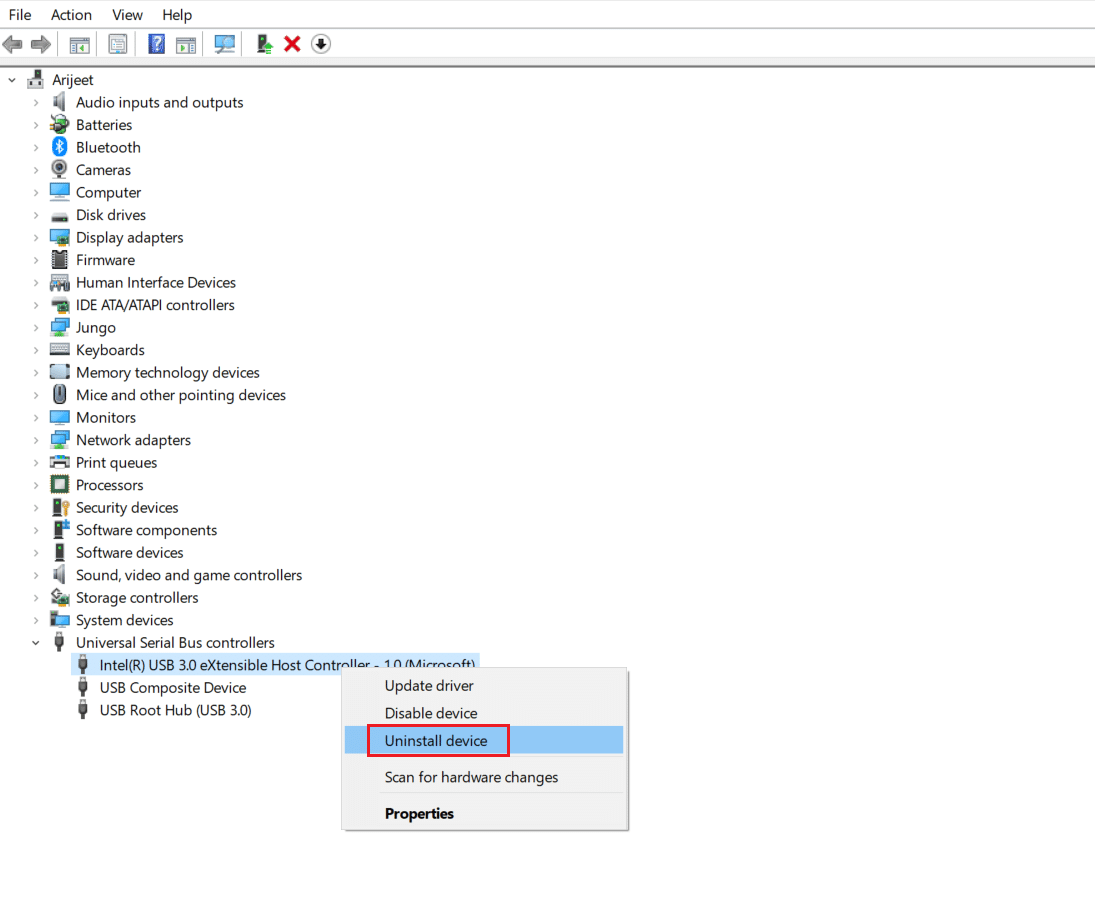
3. Nawr, cliciwch ar Uninstall ac ailgychwyn eich cyfrifiadur.
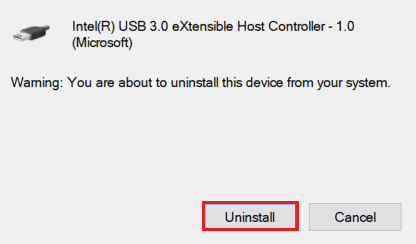
4. Now, download the latest USB driver from manufacturer website like Intel.
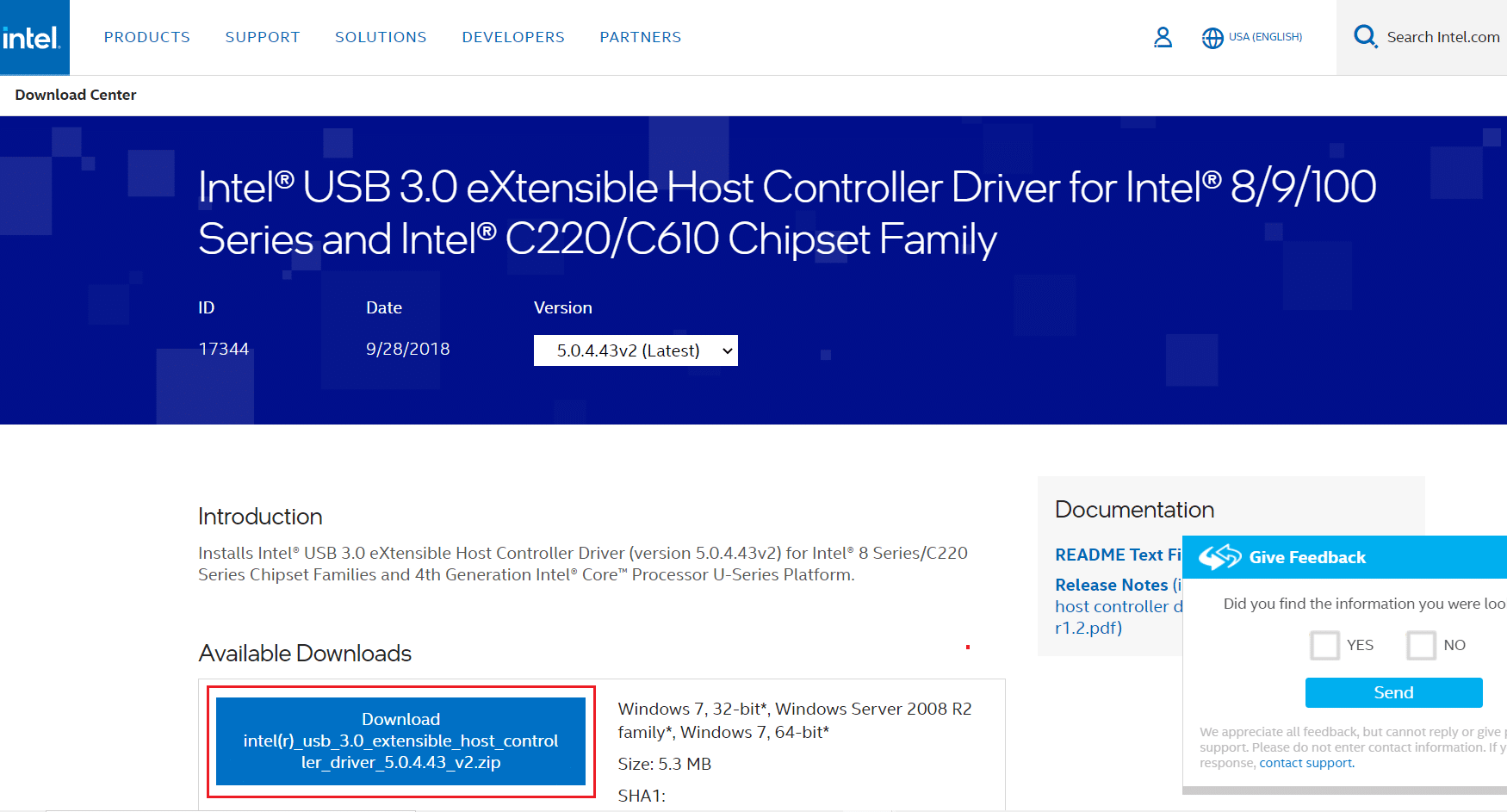
5. Once downloaded, install the latest USB driver. Then, connect your USB device and check if the said error is rectified.
Method 6: Disallow PC to Turn Off USB Device
The USB power-saving feature allows the hub driver to suspend any individual USB port without affecting the function of other ports, in order to save power. This feature, however useful, may still cause Unknown USB Device issue when your Windows 10 PC is idle. Hence, disable the automatic USB suspend feature using the given steps:
1. Ewch i'r wefan Rheolwr Dyfais fel y dangosir yn Dull 3.
2. Here, double-click on Dyfeisiau Rhyngwyneb Dynol i'w ehangu.
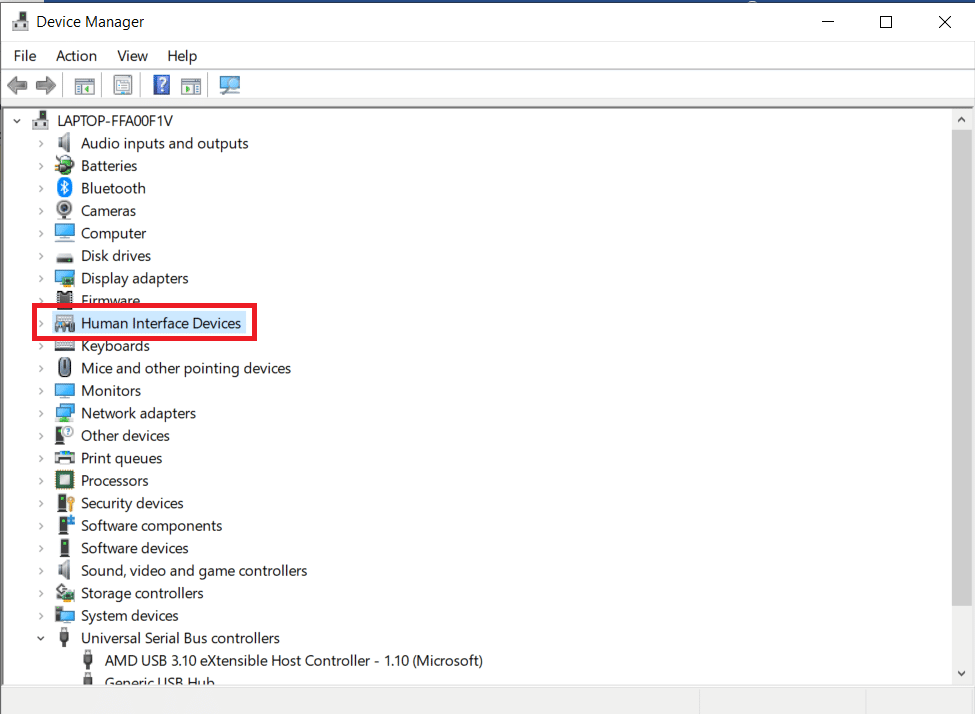
3. De-gliciwch ar y Dyfais Mewnbwn USB a dewis Properties.
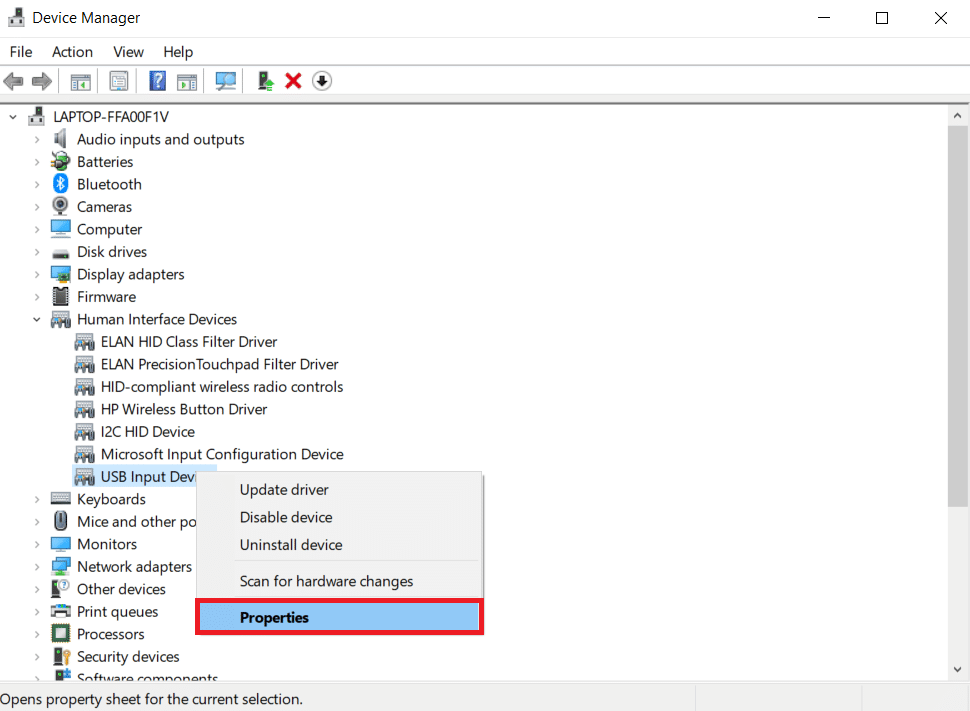
4. Yma, newidiwch i'r Rheoli pŵer tab and uncheck the box titled Gadewch i'r cyfrifiadur ddiffodd y ddyfais hon i arbed pŵer.
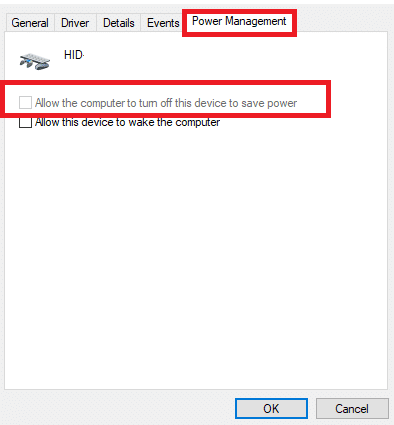
5. Yn olaf, cliciwch ar OK ac ail-gychwyn eich system.
Darllenwch hefyd: Mae Trwsio USB yn Dal i Ddatgysylltu ac Ailgysylltu
Method 7: Disable USB Selective Suspend Feature
The selective suspend feature too, helps you to conserve power while disconnecting USB sticks and other peripherals. You can easily disable the USB Selective Suspend feature via Power Options, as explained below:
1. Math Rheoli Panel yn y Bar chwilio Windows a chliciwch agored.

2. Dewiswch Gweld gan > Eiconau mawr, ac yna cliciwch Opsiynau Power, fel y dangosir.

3. Yma, cliciwch ar Newid gosodiadau'r cynllun in your currently selected plan section.

4. Yn y Golygu Gosodiadau Cynllun ffenestr, dewiswch Newid gosodiadau pŵer uwch opsiwn.

5. Nawr, cliciwch ddwywaith Lleoliadau USB i'w ehangu.

6. Unwaith eto, cliciwch ddwywaith Gosodiad ataliad dewisol USB i'w ehangu.

7. Yma, cliciwch ar Ar batri a newid y gosodiad i Anabl from the drop-down list, as illustrated.

8. Nawr, cliciwch ar Blygio i mewn a newid y gosodiad i Anabl yma hefyd.

9. Yn olaf, cliciwch ar Gwneud cais > Iawn to save these changes. Restart your PC and check if the issue is solved now.
Dull 8: Diffodd Cychwyn Cyflym
Turning off the fast startup option is recommended to fix Unknown USB Device (Device Descriptor Request Failed) issue in Windows 10. Just, follow the given steps:
1. Ewch i Panel Rheoli > Opsiynau Pŵer fel y dangosir yn Dull 7.
2. Yma, cliciwch ar Dewiswch beth mae'r botymau pŵer yn ei wneud option in the left bar.

3. Yn awr, dewiswch y Newid y lleoliadau nad ydynt ar gael ar hyn o bryd opsiwn.

4. Next, uncheck the box Trowch ar y dechrau cyflym (argymhellir) ac yna cliciwch ar Cadw'r newidiadau fel y dangosir isod.

5. Yn olaf, ail-gychwyn eich Windows PC.
Darllenwch hefyd: Fix USB Device not Recognized Error Code 43
Dull 9: Diweddaru Windows
Always ensure that you use your system in its updated version. Otherwise, it will cause the said problem.
1. Math Gwiriwch am ddiweddariadau yn y Bar chwilio Windows a chliciwch agored.

2. Yn awr, cliciwch ar y Gwiriwch am y Diweddariadau botwm.
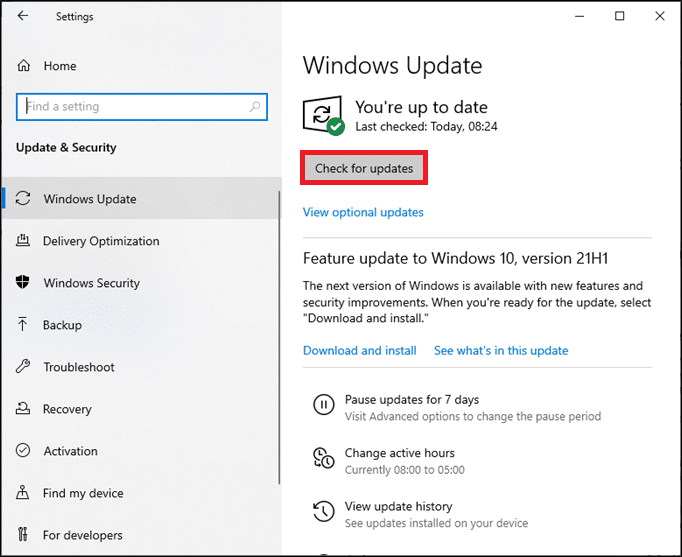
3A. Dilynwch y cyfarwyddiadau ar y sgrin i lawrlwytho a gosod y diweddariad diweddaraf sydd ar gael.
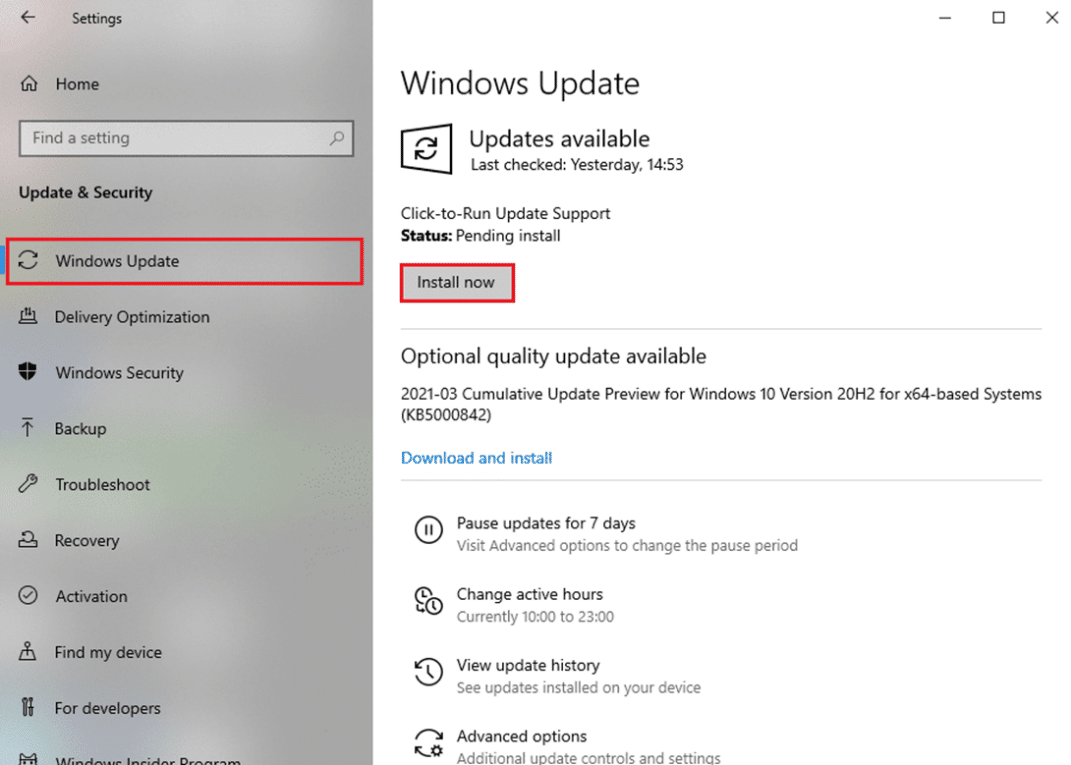
3B. Os yw'ch system eisoes yn gyfredol, yna bydd yn dangos Rydych chi'n gyfoes neges.

4. Ail-ddechrau your system and check if the issue is resolved now.
Dull 10: Diweddaru BIOS
If the above method could not fix Unknown USB Device issue in your Windows 10 desktop/laptop, then you can try updating system BIOS. Read our elaborate tutorial to understand What is BIOS, How to check the current BIOS version, and How to update System BIOS here.
Tip Pro: Use the given links to Download Latest BIOS Version for Lenovo, Dell & HP gliniaduron.
Argymhellir:
Gobeithiwn y gallech ddysgu sut i fix Unknown USB Device (Device Descriptor Request Failed) issue in Windows 10 problem. Let us know which method helped you the best. Also, if you have any queries or suggestions, then feel free to drop them in the comments section.