- in Windows 10 by διαχειριστής
How To Fix Windows Hello Fingerprint Not Working In Windows 10

Windows Hello is a more secure way of logging into your Windows 10 device without struggling to remember your password. The futuristic login technology uses βιομετρική πιστοποίηση that’s faster, more secure and easier to access your computer using fingerprint or facial recognition, with enterprise-grade security to boot.
These biometric markers allow you to sign into online devices, apps or networks, plus you can pair a Bluetooth device like your smartphone to your computer and use the Dynamic Lock feature in Windows Hello to lock your computer automatically.
As great as this service sounds, you may sometimes find that the Windows Hello fingerprint is not working because of hardware issues, system corruption, software conflicts, incorrect settings, or faulty, obsolete and incompatible drivers.
If your computer’s fingerprint sign-in with Windows Hello isn’t working, maybe after an update or other changes on your computer, try some of the workarounds in this guide to help you restore the function.
Διορθώσεις για το δακτυλικό αποτύπωμα Windows Hello που δεν λειτουργεί στα Windows 10
- Εγκαταστήστε τις ενημερώσεις με μη αυτόματο τρόπο.
- Εκτελέστε το εργαλείο αντιμετώπισης προβλημάτων υλικού και συσκευών.
- Επαναφέρετε τις επιλογές δακτυλικών αποτυπωμάτων και αναγνώρισης προσώπου.
- Ενεργοποιήστε τα Biometrics στο πρόγραμμα επεξεργασίας πολιτικής ομάδας.
- Τροποποιήστε τις ρυθμίσεις πολιτικής ομάδας Windows Hello.
- Ενημέρωση προγραμμάτων οδήγησης συστήματος.
- Εκτελέστε επαναφορά των Windows.
- Απενεργοποιήστε την γρήγορη εκκίνηση.
- Check for & uninstall updates that caused the problem.
- Reset fingerprint login.
- Reinstall fingerprint software.
- Repair System Files.
- Restart Credentials Manager Service.
How To Fix Windows Hello Not Working In Windows 10

Many reported cases of fingerprint malfunction in Windows Hello are experienced after installing Windows updates, like the 1809 version that caused many issues like system crashes, data loss, failure to boot up, and application crashing among other problems.
Before you use any of the fixes below, check for the following:
- Your device is running Windows 10 and not another version of the operating system; otherwise you can’t use Windows Hello. Consider upgrading to Windows 10 in this case.
- Check that your device has a fingerprint sensor or reader. Some machines may have but they’re probably too old and there’s no available Windows 10 driver for it so the service won’t work.
- Check that your device is compatible with Windows Hello service.
- Check that your internet connection is strong and your device is connected, otherwise Windows Hello won’t work.
- Check for any dust or dirt on the fingerprint scanner as this would affect the reading. If it has any scratches on the sensor, get the machine repaired.
- Use the same finger and position you used when registering your fingerprint with Windows Hello to sign in.
Install Updates Manually
With the Windows Hello fingerprint sign-in not working, you’ll need to revert to using your password or PIN to login and check for Windows Updates manually.
- Once signed in, go to Ρυθμίσεις> Ενημέρωση και ασφάλεια> Windows Update
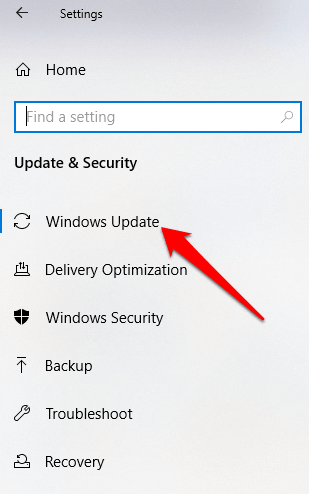
- Install all pending and detected updates, and restart your computer. Try signing in with fingerprint authentication again.
Εκτελέστε το εργαλείο αντιμετώπισης προβλημάτων υλικού και συσκευών
This will scan and detect any possible hardware and devices issue in the system.
- Πατήστε Έναρξη> Ρυθμίσεις> Ενημέρωση και ασφάλεια> Αντιμετώπιση προβλημάτων.
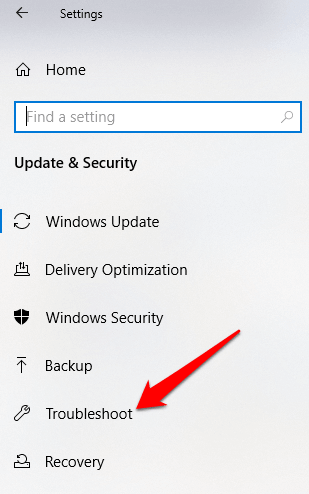
Reset Fingerprint & Facial Recognition Options
- Πατήστε Έναρξη > Ρυθμίσεις > Λογαριασμοί.
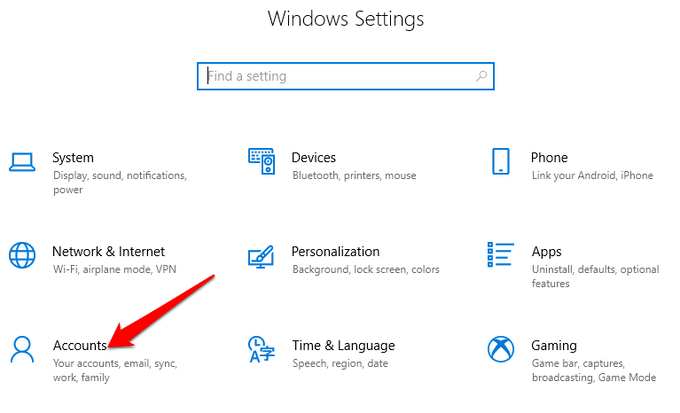
- Κάντε κλικ στο Επιλογές σύνδεσης.
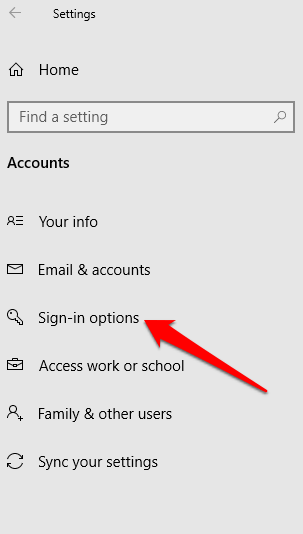
- Εύρεση Αναγνώριση προσώπου or Δακτυλικό αποτύπωμα options, and click on the Δακτυλικό αποτύπωμα επιλογή.
- Αγορά ΑΦΑΙΡΕΣΗ, and do the same for Αναγνώριση προσώπου.
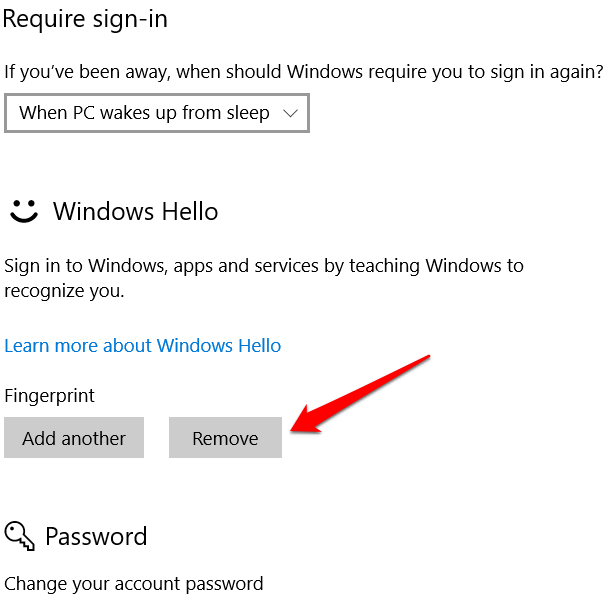
- Στη συνέχεια, κάντε κλικ στο κουμπί Ξεκινήστε Τώρα and follow the instructions to reset the Facial Recognition and Fingerprint sign-in options, and then restart your computer.
Enable Biometrics In Group Policy Editor
- Χαρακτηριστικά gpedit στο πλαίσιο αναζήτησης και κάντε κλικ στο κουμπί Επεξεργασία πολιτικής ομάδας.
- Πατήστε Διαμόρφωση υπολογιστή> Πρότυπα διαχείρισης.
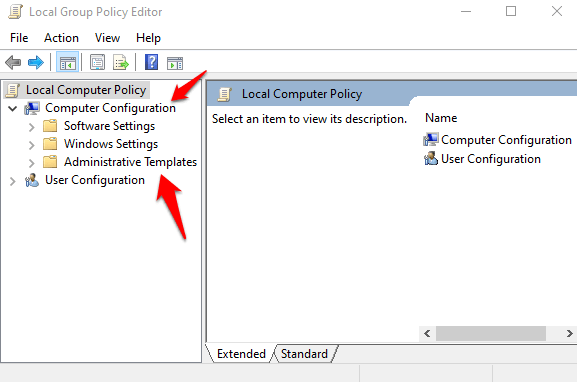
- Διπλό κλικ Εξαρτήματα παραθύρων.
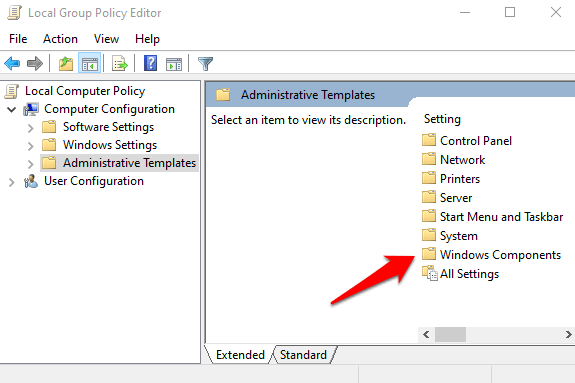
- Διπλό κλικ Βιομετρικά in the right pane and check whether all its settings are configured.
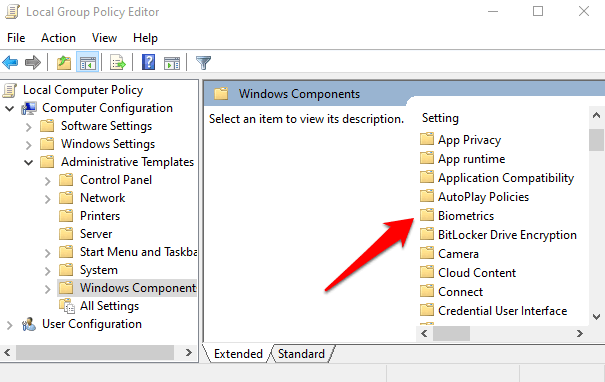
- If they show δεν έχει ρυθμιστεί, this is probably why the Windows Hello fingerprint sign-in isn’t working.
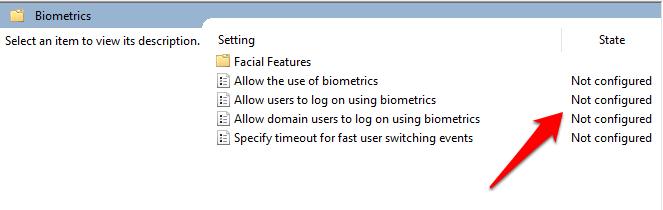
- Right-click each Biometric setting, select Ενεργοποιήθηκε Και στη συνέχεια κάντε κλικ στο κουμπί Εφαρμογή> ΟΚ.
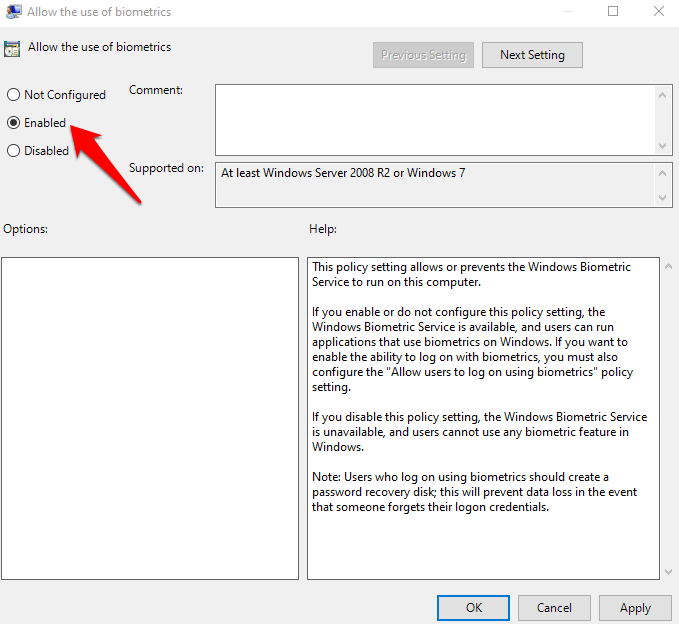
- Διπλό κλικ Allow user to login using biometrics και επιλέξτε Ενεργοποιήθηκε.
- Πατήστε Εφαρμογή> ΟΚ.
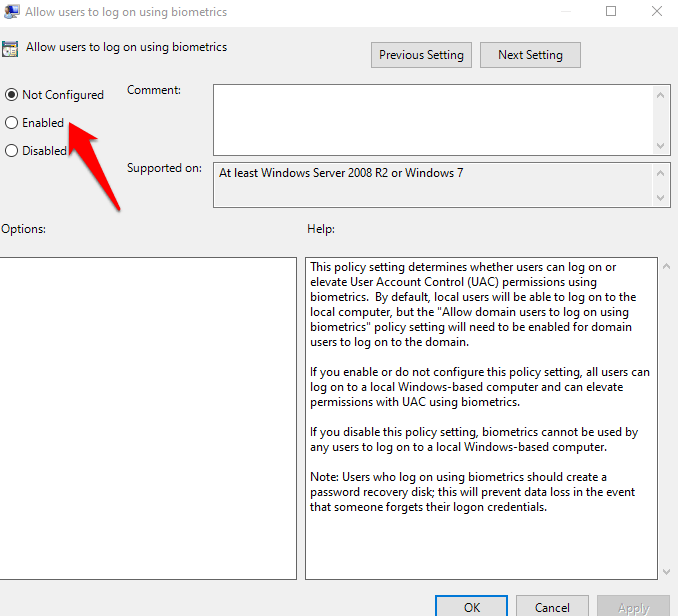
Modify Windows Hello Group Policy Settings
A Windows Update may have made some changes to some important Group Policy settings, so you may want to check Windows Hello settings in the Group Policy Editor. The first four steps are the same as the example above.
- Κάντε δεξί κλικ Έναρξη> Εκτέλεση. Τύπος gpedit και πατήστε το πλήκτρο εισάγετε.
- Πατήστε Διαμόρφωση υπολογιστή> Πρότυπα διαχείρισης.
- Στη συνέχεια, κάντε διπλό κλικ Εξαρτήματα παραθύρων.
- Διπλό κλικ Βιομετρικά.
- Διπλό κλικ Τα χαρακτηριστικά του προσώπου.
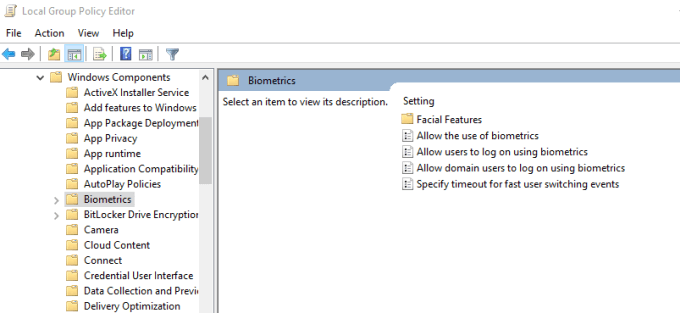
- Κάντε δεξί κλικ Διαμόρφωση βελτιωμένης κατά της πλαστογράφησης και επιλέξτε Αλλαγή.
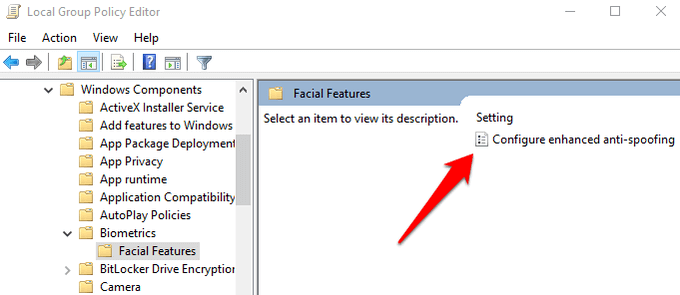
- Απενεργοποίηση Διαμόρφωση βελτιωμένης κατά της πλαστογράφησης and restart your computer to see if it resolves the Windows Hello fingerprint sign-in problem.
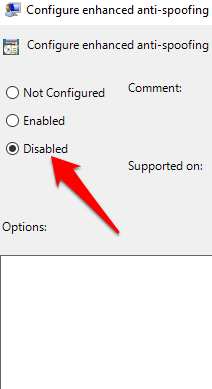
Ενημέρωση προγραμμάτων οδήγησης συστήματος
Some drivers, in this case the fingerprint reader driver, may have been corrupted at some point, either during an update or other process, causing the fingerprint sign-in to malfunction.
- To resolve that, you can update the drivers by right-clicking Έναρξη> Διαχείριση συσκευών.
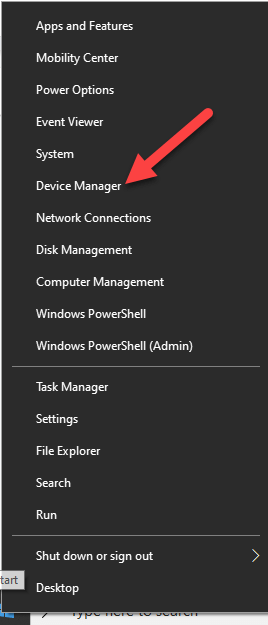
- Find the relevant drivers under Βιομετρικές συσκευές, right-click your device and select Remove driver software.
- Do this for all drivers related to Windows Hello and restart your device.
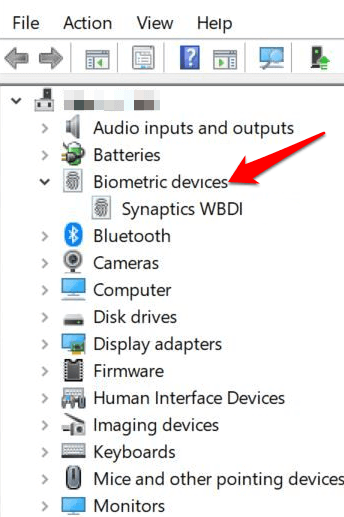
- Κάντε δεξί κλικ και επιλέξτε Σάρωση για αλλαγές υλικού and the system will detect and install the drivers again.
- You can also roll back the corrupted or outdated driver to its previous version by double clicking Βιομετρικές Συσκευές και επιλέξτε Roll Back Driver in the properties section.
- Πατήστε OK μόλις γίνει.
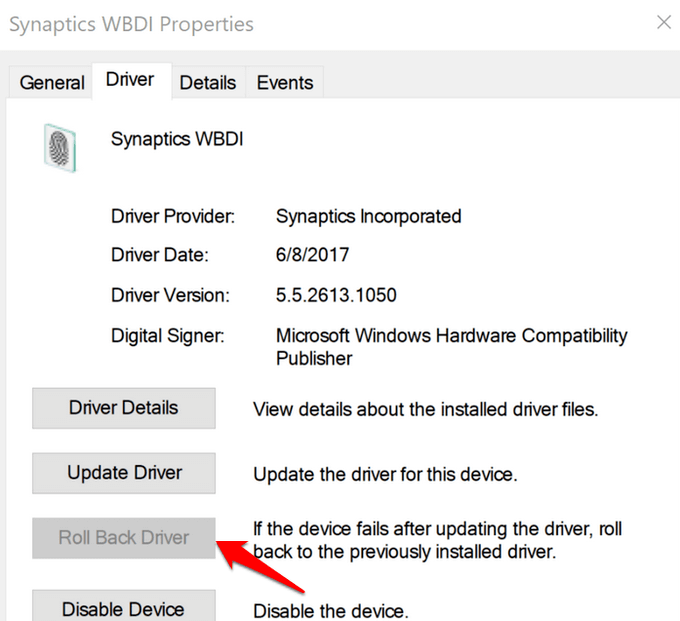
Perform a Windows Reset
When you reset your Windows device, it repairs damages to all the system files so that Windows Hello can work normally again. It also resets your device settings to the default Windows settings.
- To refresh the device, go to Settings > Update & Security > Recovery > Reset this PC και κάντε κλικ στο κουμπί Ξεκινήστε Τώρα.
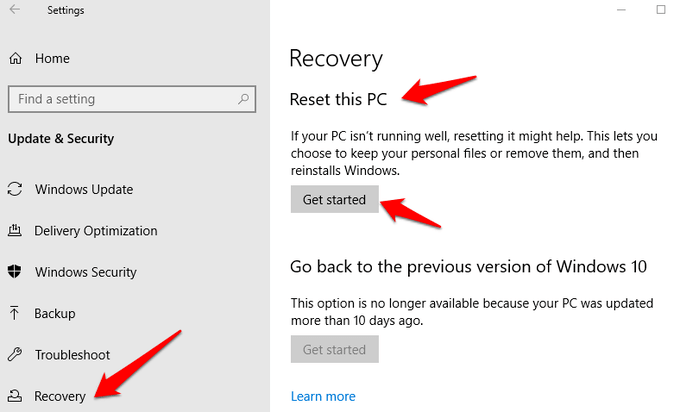
Σημείωση: This action will permanently erase your computer data so ensure you backup or copy your data to external or cloud storage before doing anything.
Turn Off Fast Startup
- Πατήστε Start > Settings > System > Power & Sleep
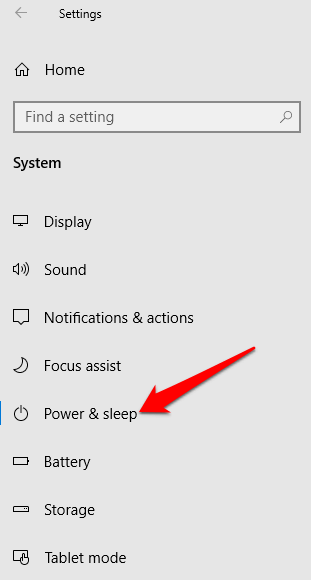
- Πατήστε Πρόσθετες ρυθμίσεις ενέργειας.
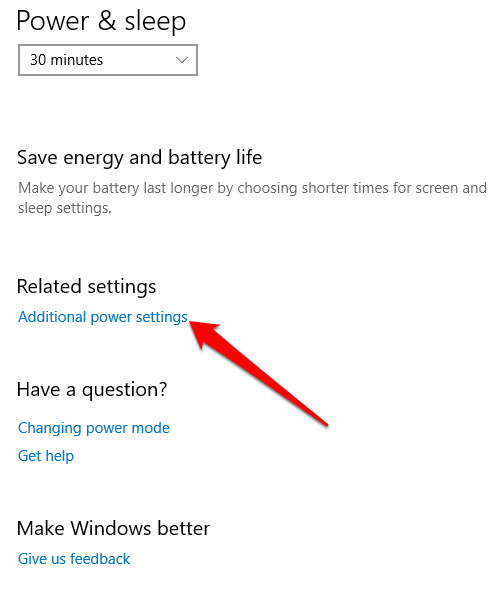
- Στη συνέχεια, κάντε κλικ στο κουμπί Επιλέξτε αυτό που κάνει το κουμπί Power.
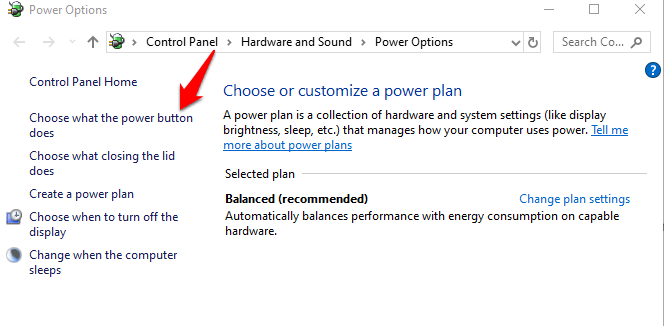
- Πατήστε Change Settings that are unavailable και αποεπιλέξτε το γρήγορη Εκκίνηση box if it’s selected, and click Αποθηκευστε τις αλλαγες.
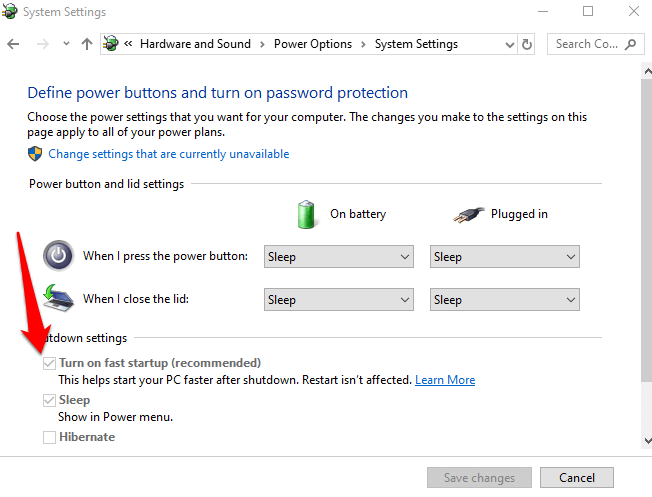
Check For & Uninstall Updates That Caused The Problem
If the fingerprint sign-in issues first started after installing Windows Updates, check for the installed updates and uninstall them.
- Πατήστε Ρυθμίσεις > Ενημέρωση και ασφάλεια > Ενημερώσεις των Windows.
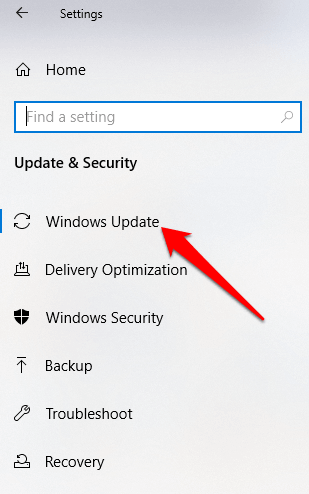
- Πηγαίνετε στο Προβολή ιστορικού ενημερώσεων.
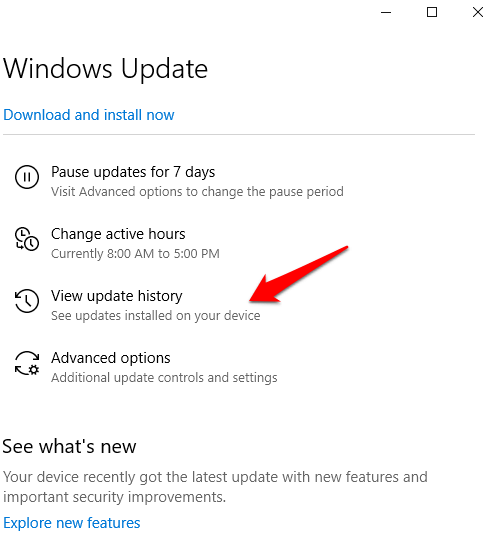
- Κάντε κλικ στο Κατάργηση εγκατάστασης ενημερώσεων σύνδεσμο.
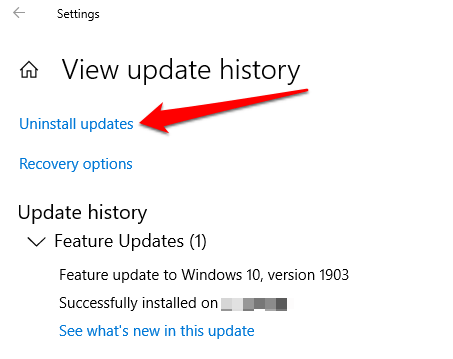
- A new screen will open showing the Εγκατεστημένες ενημερώσεις. Right-click each and select απεγκατάσταση.
- Restart your computer and check if Windows Hello fingerprint sign-in works again.
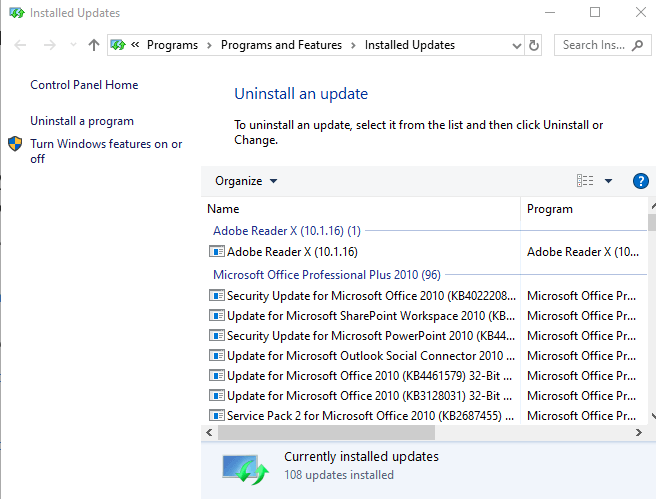
Reset Fingerprint Login
If the issue persists, you can reset your fingerprint login and see if that helps.
- Στο πλαίσιο αναζήτησης, πληκτρολογήστε sign-in και πατήστε Enter για να ανοίξετε το Λογαριασμοί μενού.
- Πηγαίνετε στο Επιλογές σύνδεσης και κάντε κλικ στο κουμπί Ρύθμιση σύμφωνα με το Δακτυλικό αποτύπωμα Windows Hello τμήμα.
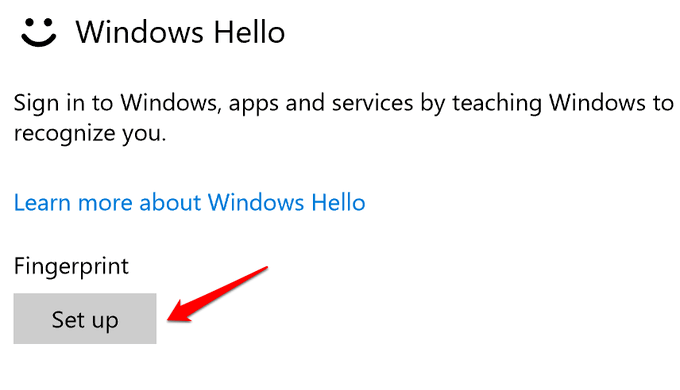
- Πατήστε Ξεκινήστε Τώρα and follow the instructions to set up your fingerprint sign-in again.
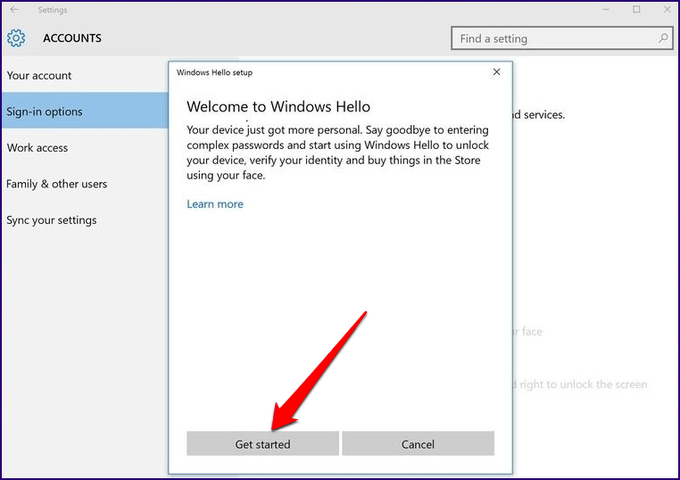
Reinstall Fingerprint Software
- Πατήστε Έναρξη > Ρυθμίσεις > Εφαρμογές. σε Εφαρμογές και λειτουργίες.
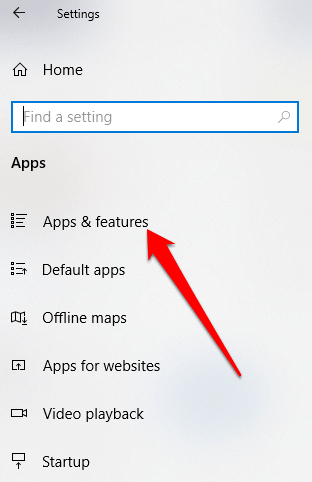
- Find your fingerprint reader and click on it. Click απεγκατάσταση και επιβεβαιώστε την ενέργεια.
- Κάντε δεξί κλικ Έναρξη> Διαχείριση συσκευών και επεκτείνετε το Βιομετρικές συσκευές κατηγορία.
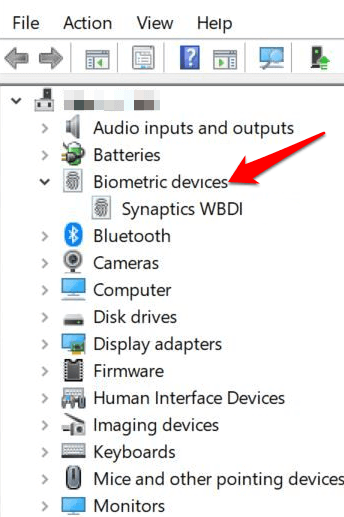
- Find your fingerprint reader, right-click, then select Απεγκατάσταση συσκευής, και επιβεβαιώστε την ενέργεια.
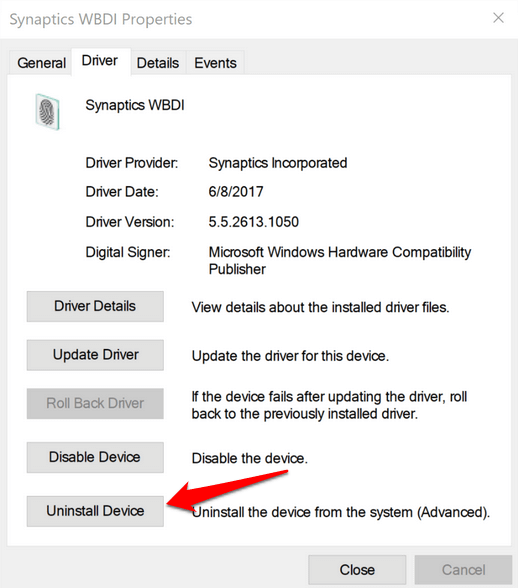
- Restart your computer to apply the changes and check if fingerprint works again.
- You can prevent your computer from disabling the fingerprint reader by going to Device Manager > Universal Serial Bus Controllers category and find the USB Hub Root.
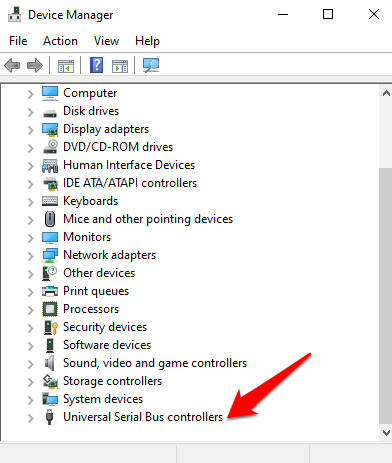
- Διπλό κλικ USB Hub Root για να ανοίξει Ιδιοκτησίες.
- Καταργήστε την επιλογή του Αφήστε τον υπολογιστή να απενεργοποιήσει αυτήν τη συσκευή για εξοικονόμηση ενέργειας option box under the Διαχείριση ενέργειας tab. Repeat for all USB Root Hub entries.
Επιδιόρθωση αρχείων συστήματος
File corruption is one of the causes of the fingerprint reader malfunctioning when you’re trying to sign in using the Windows Hello service. you can use the built-in System File Checker to rectify things.
- Χαρακτηριστικά CMD στο πλαίσιο αναζήτησης και επιλέξτε Command Prompt>Run as administrator.
- In the Command Prompt dialog box, type sfc / scannow and press enter to run the command.
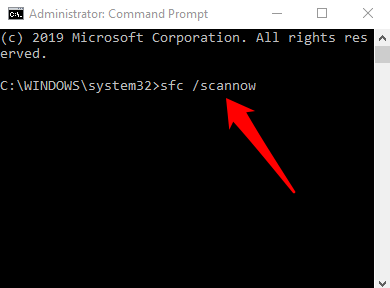
The system files will be scanned, after which you can restart your computer and see if the fingerprint issue is resolved.
Restart Credentials Manager Service
- Κάντε δεξί κλικ Έναρξη> Εκτέλεση και τον τύπο υπηρεσίες.msc. Press Enter to open the Services window and search for the Υπηρεσία Διαπιστευτηρίων.
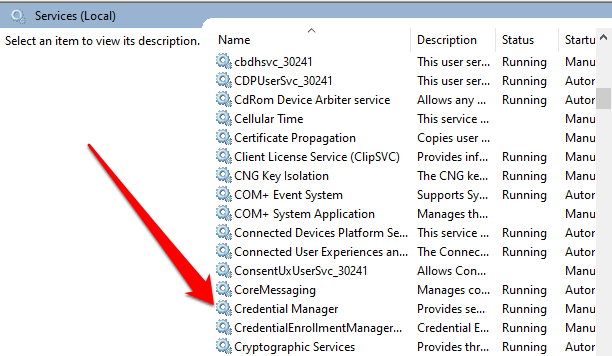
- Κάντε διπλό κλικ στο Διαχείριση διαπιστευτηρίων Service to open the Ιδιοκτησίες παράθυρο και πηγαίνετε στο Κατάσταση υπηρεσίας.
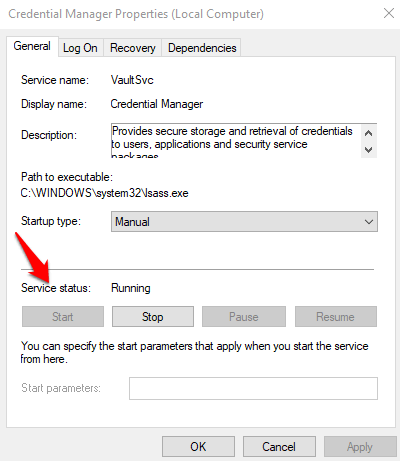
- Πατήστε στάση, και στη συνέχεια κάντε κλικ στο κουμπί Αρχική button again to restart the service.
- Πατήστε Εφαρμογή>ΟΚ and check if the fingerprint works again.
If nothing else works, you can switch to a different fingerprint reader.