- in ventanas by Administración
Cómo crear una cuenta de Gmail sin verificación de número de teléfono
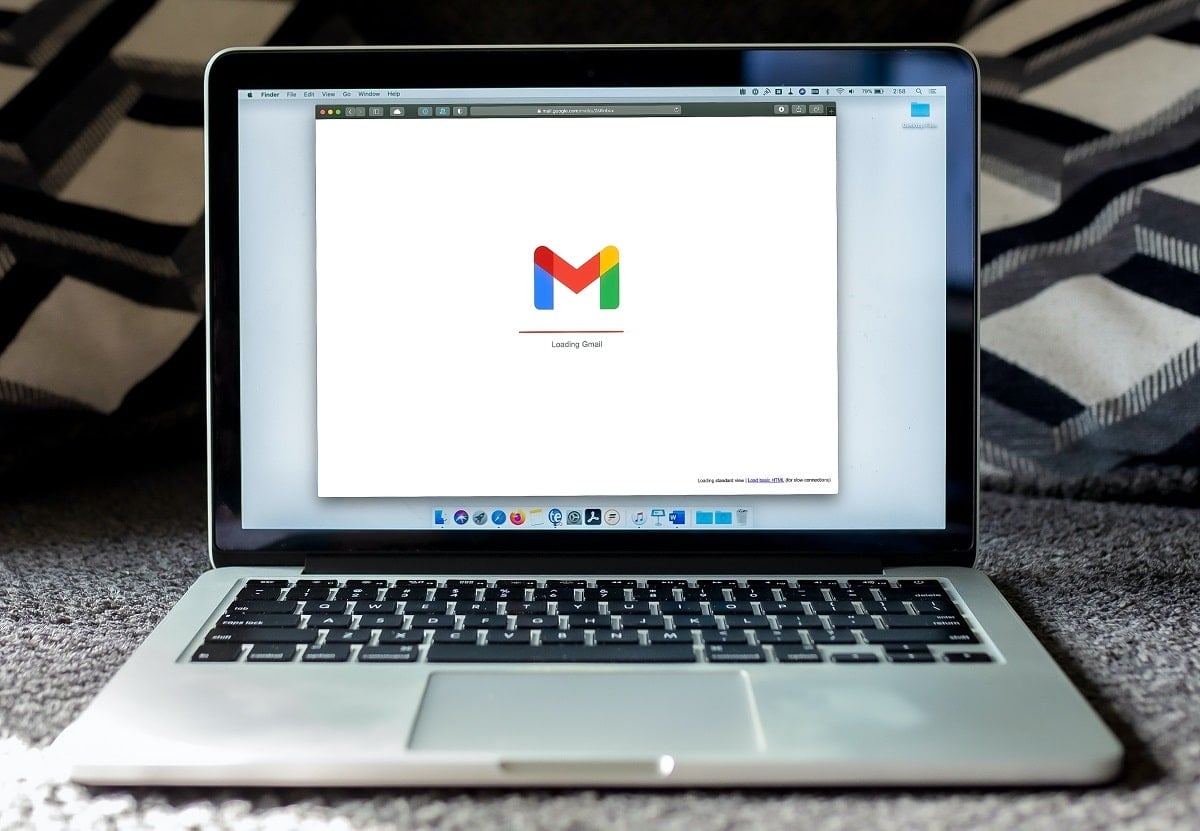
Over the past few decades, technology has progressed at an exponential pace, redefining aspects of our life that had previously remained unchanged for centuries. With its increasing popularity, people have begun to trust internet-based services blindly, providing them with personal information that was once confidential. One such internet service that collects a ton of personal information is gmail. From your date of birth and phone number to your monthly expenditure, Gmail knows you better than your parents. Therefore, it is understandable when users are apprehensive about providing Gmail with personal info like their phone number. If you wish to safeguard your privacy, read below to learn how to create a Gmail account without phone number verification.
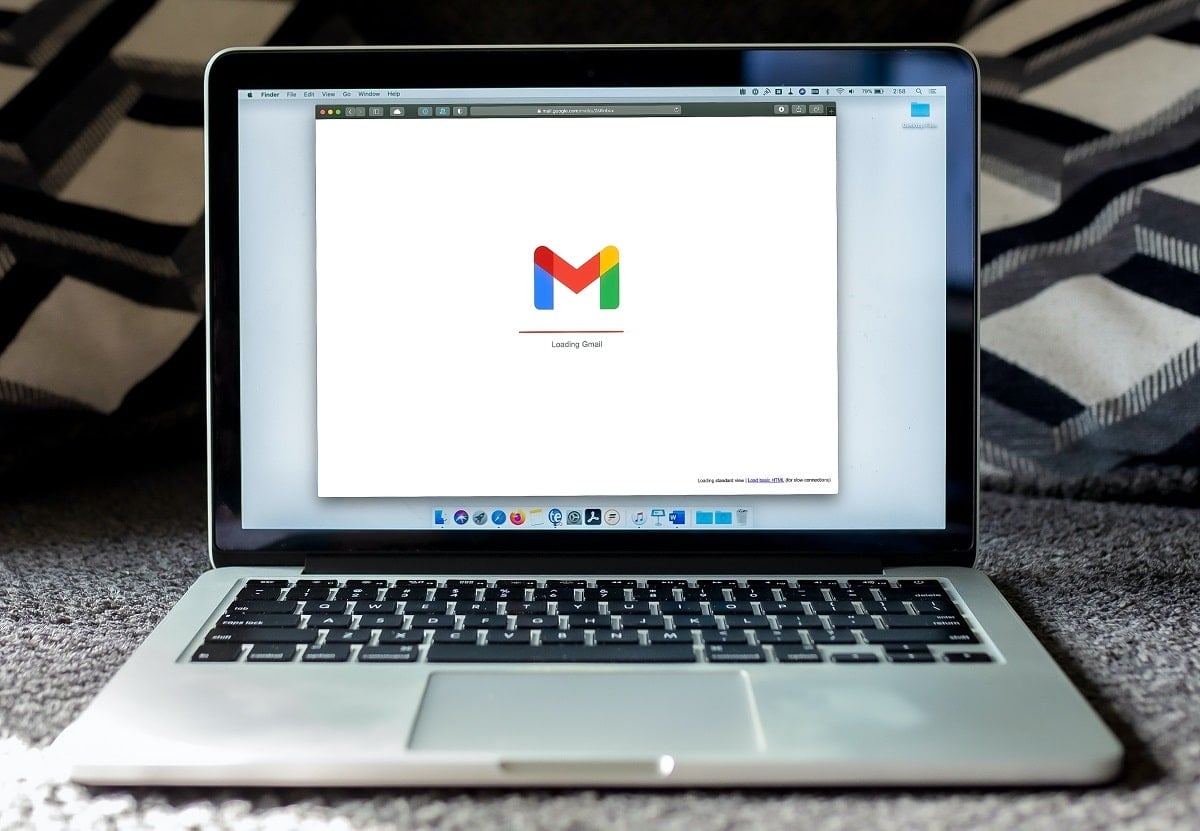
Why Does Gmail Ask for Your Phone Number?
Huge websites like Google encounter tons of people logging in every day, with a majority of them being bots or fake accounts. Hence, such companies are forced to add multiple layers of verification to ensure that genuine users get to use their service.
Moreover, as people have started to own multiple technological devices, keeping track of them has become extremely difficult. Therefore, along with the traditional email and password login, Google has introduced an additional layer of security through phone numbers. If the company believes that a log-in from a certain device isn’t right, they can verify it through the user’s phone number.
Cómo crear una cuenta de Gmail sin verificación de número de teléfono
With all that being said, if you wish to keep your phone number to yourself, and yet, wish to create a Gmail account, the following methods should suit you just fine.
Método 1: Use a Fake Phone Number
While creating a new account on Google, there are three types of options available: Para mí, Para mi hijo y To manage my business. Accounts that are created to handle businesses need phone numbers for verification and criteria like age are not considered at all. In situations like these, creating a fake phone number is a smart workaround. Here’s how you can use a fake phone number to get past Google verification:
1. Dirígete al Google Sign-in page, Y haga clic en Crear cuenta.
2. Hacer clic en To manage my business from the given options, as depicted below.
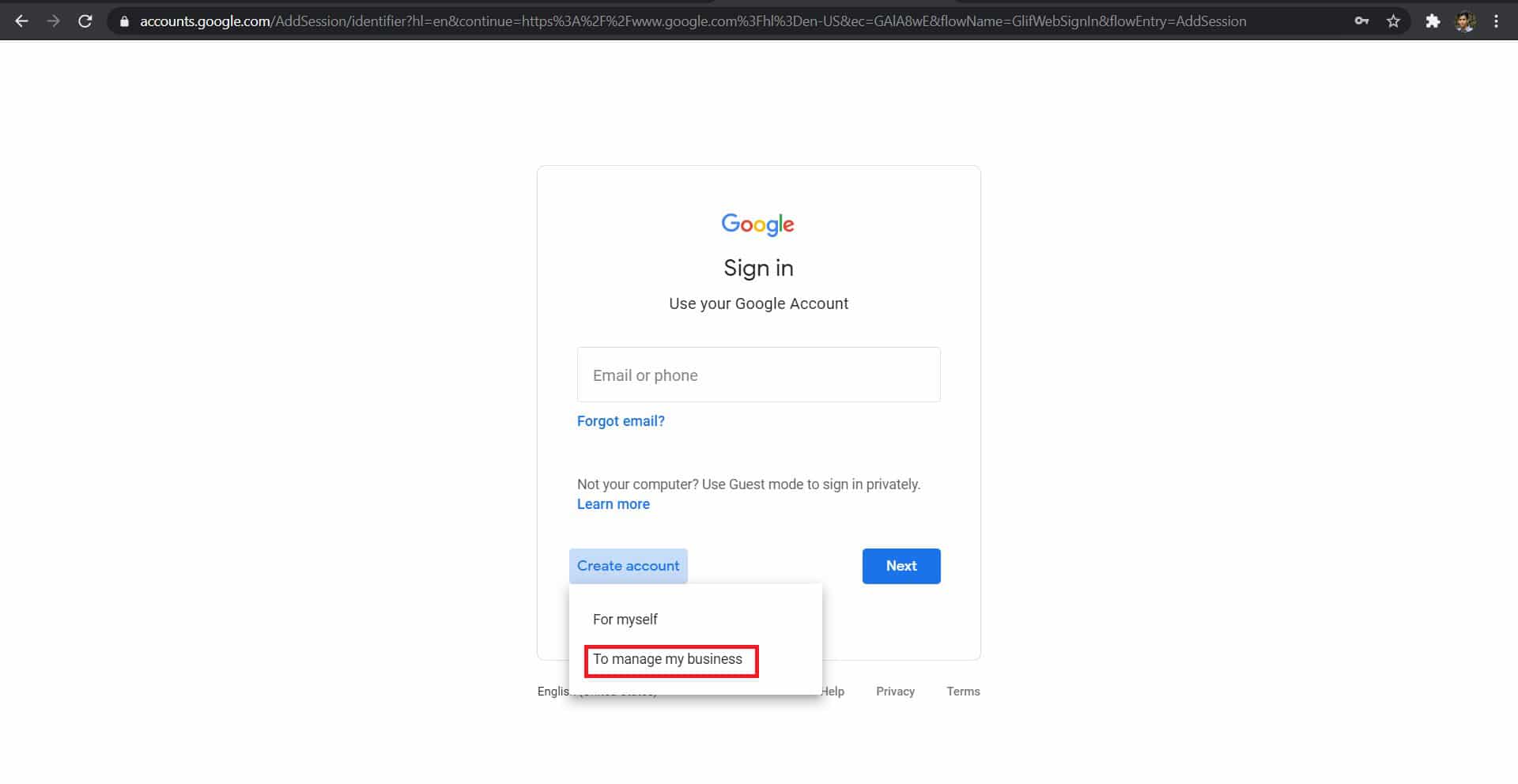
3. Enter your First and Last name, Username of your email, and your password to proceed further.
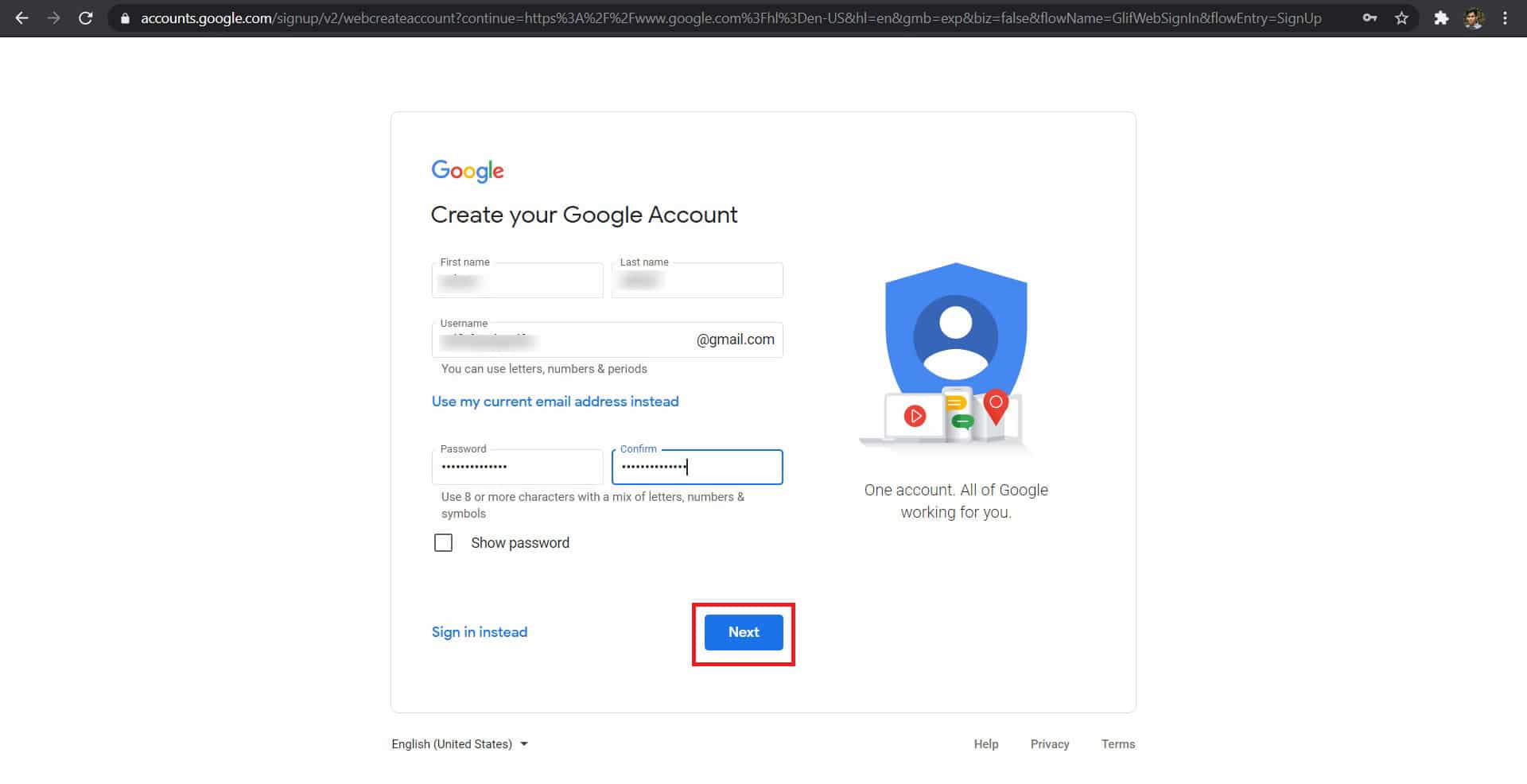
4. Open a new tab and head onto Recibir SMS. From the list of available countries and phone numbers, select one based on your preference.
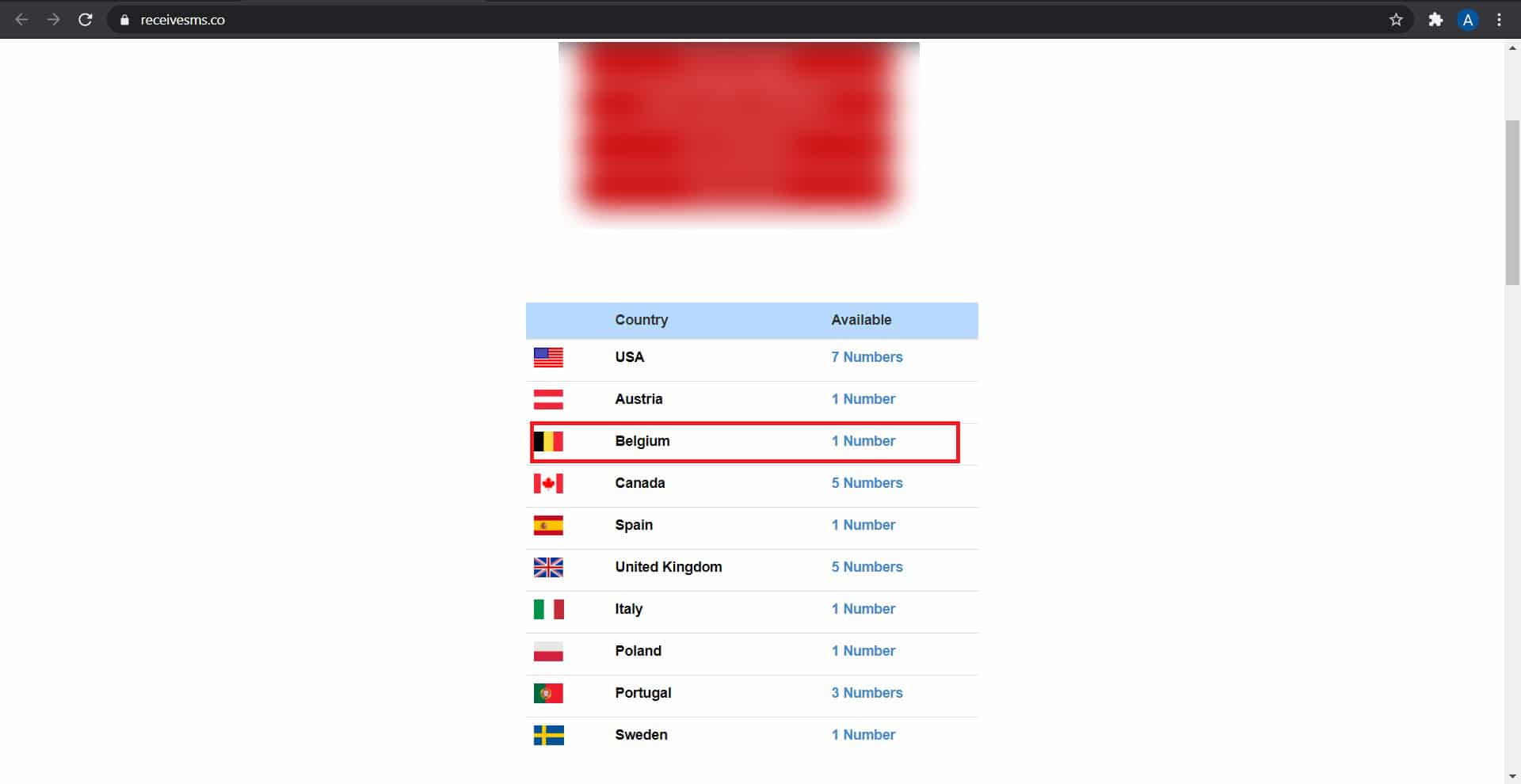
5. The next page will reflect a bunch of fake phone numbers. Click on Read received SMS for any one of these, as shown.
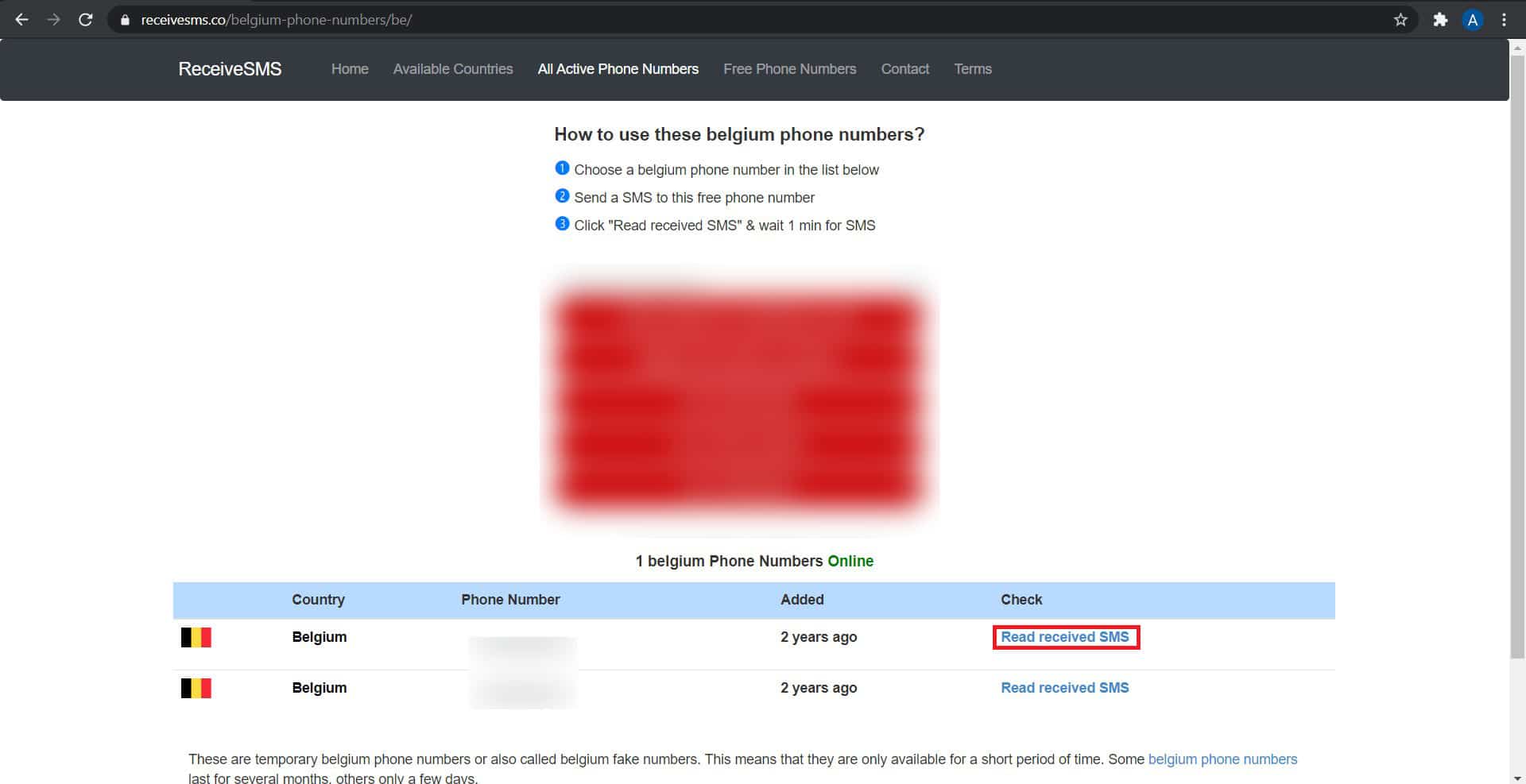
6. Click on it to copia el número a tu portapapeles
7. Regresa a la Google sign-in pagey paste the phone number you had copied.
Nota: Asegúrate de cambiar el Código de país en consecuencia.
8. Volver a Receive SMS website to obtain the OTP required for logging in. Click on Actualizar mensajes para ver el Fiscalía.
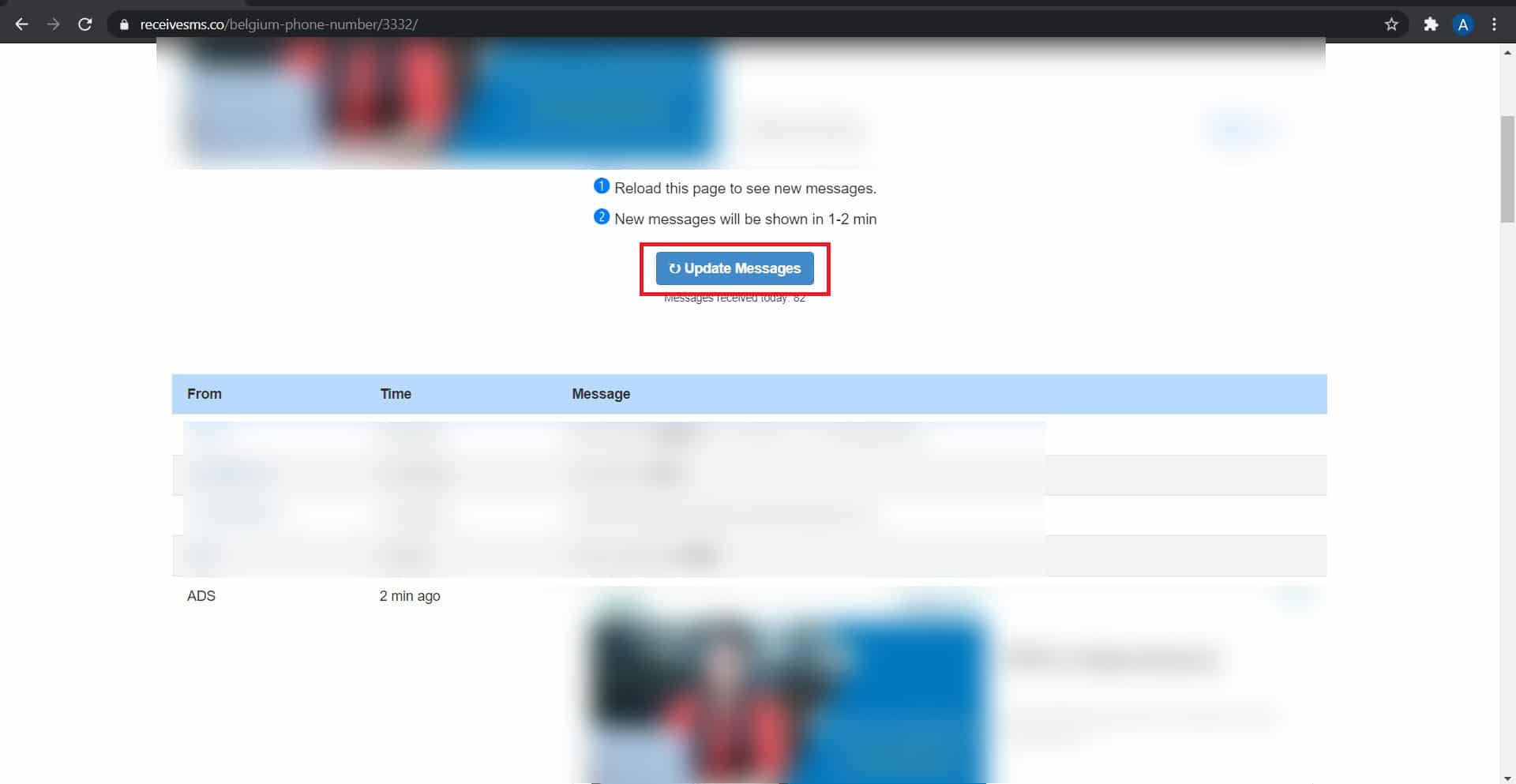
Así es como crear un Cuenta de Gmail without phone number verification of your real phone number.
Lea también Eliminar cuenta de Gmail de forma permanente (con imágenes)
Método 2: Enter your Age as 15 Years
Another way to trick Google and to avoid phone number verification is by entering your age as 15. Google tends to assume that young children do not possess mobile numbers and gives you a thumbs up to proceed forward. This method might work but only for accounts, you create opting Para mí or Para mi hijo options. But, for this to work you will need to clear all cookies and cache stored in your web browser.
1. Read our guide on How to reset Google Chrome.
2. Then, launch Chrome in Modo incognito presionando Teclas Ctrl + Mayús + N juntos.
3. Navegar a Google Sign-in page, and fill in all details as explained in the previous method.
Nota: Make sure to fill fecha de nacimiento as it would be for a 15-year old kid.
4. You will be allowed to skip Verificación del número de teléfono and thus, you should be able to create a Gmail account without phone number verification.
Método 3: Buy a Burner Phone Service
Using a free number to try and log into Google does not always work. Most of the time, Google recognizes fake numbers. On other occasions, the number has already been associated with the maximum amount of Gmail accounts possible. The ideal way to bypass this problem is to buy a burner phone service. These services are reasonably priced and create unique phone numbers as and when requested. Aplicación de grabación y DoNotPay are two such services that create virtual phone numbers and will help you create a Gmail account without phone number verification.
Método 4: Enter Legitimate Information
While entering your personal information, if Google feels that the information is legitimate, it will let you skip phone number verification. So if Google keeps asking you for phone number verification, the ideal thing to do would be to wait for 12 hours and then try again by entering believable personal information.
Method 5: Use Bluestacks to create a Gmail account without phone number verification
Bluestacks is an Android emulator software that enables apps on Android to run on computers. It supports both Windows and macOS systems. In this method, we shall use this app to create a Gmail account without phone number verification.
1. Descargar Bluestacks haciendo click esta página. Install the app on your PC by running the archivo .exe.
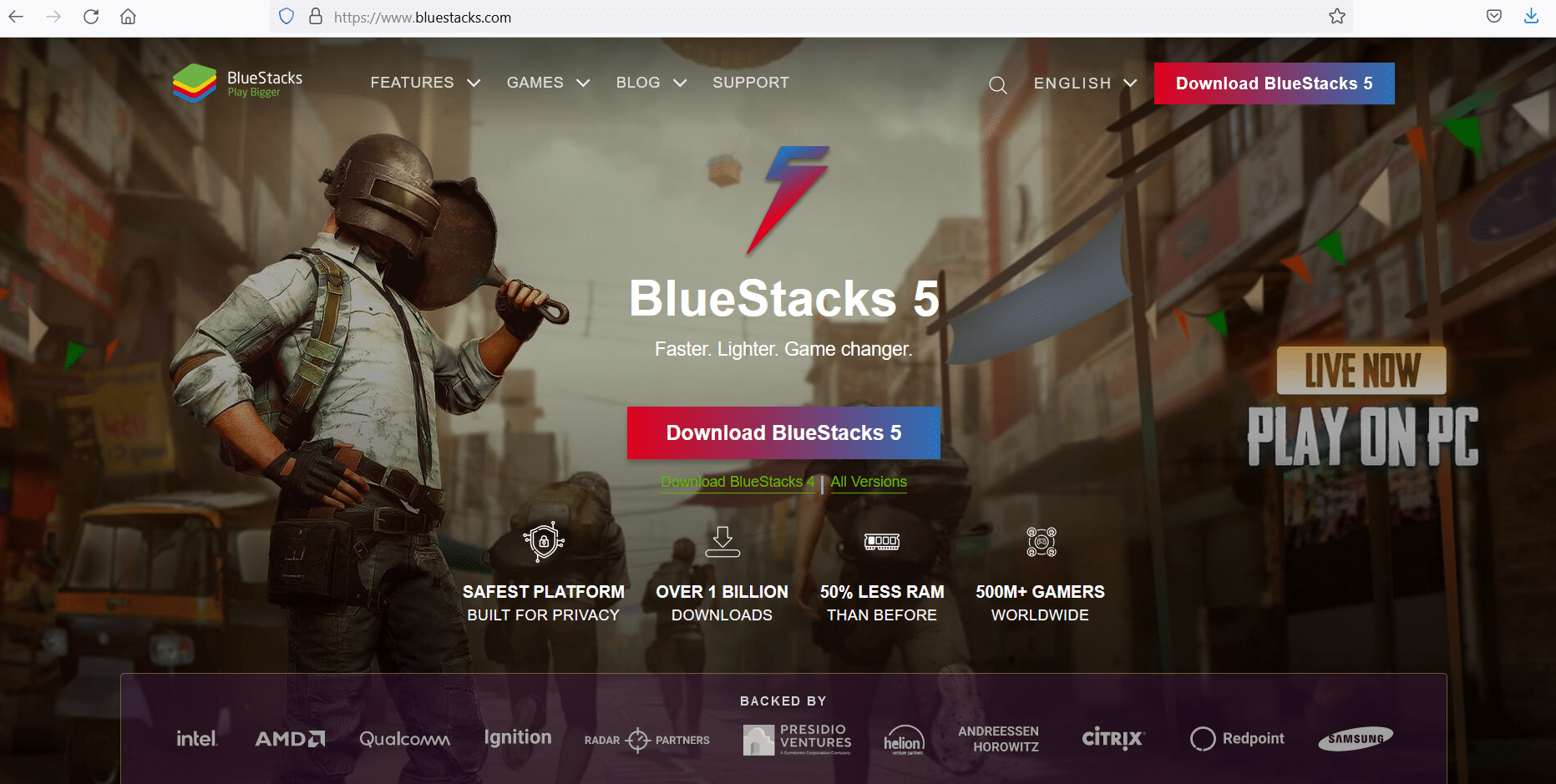
2. Launch Bluestacks and go to Ajustes.
3. A continuación, haga clic en el Icono de Google y luego, haga clic en Agregar una cuenta de Google.
4. You will be given two options: Ya eres y Nuevo. Haga clic en Nuevo.
5. Enter all detalles como se le solicite.
6. Finalmente, haga clic en Crear cuenta to create a Gmail account without phone number verification.
Nota: Remember to put a Recovery email address in case you forget login credentials for this newly set-up account.
Recomendado:
We hope the guide was helpful, and you were able to create a Gmail account without phone number verification. Si todavía tiene alguna pregunta sobre este artículo, no dude en hacerla en la sección de comentarios.