Fix Windows 10 Mapped Drives Not Showing in Programs
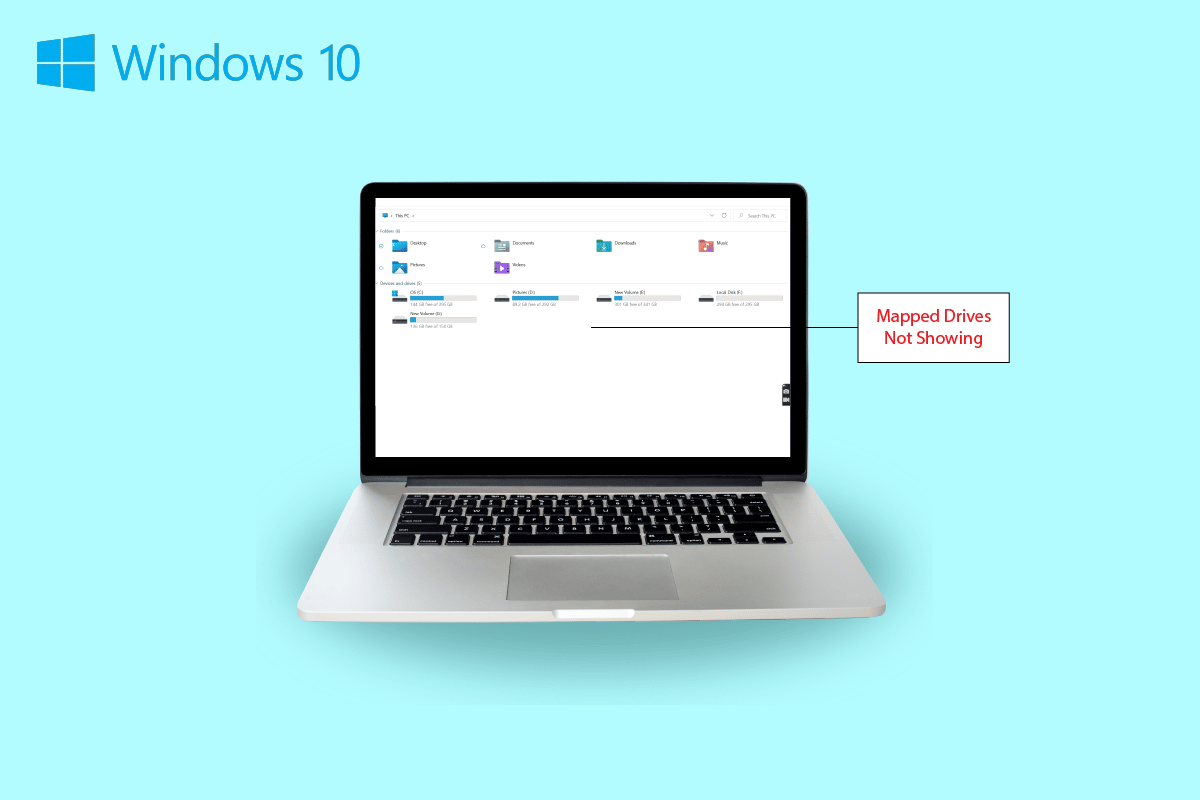
Sharing data from one computer to another is quite easy to attempt. Not only this but you can now share data from a system to a remote computer with ease too. This is possible with a mapped drive which is basically a shortcut to a shared folder on a remote computer or a server that makes accessing the files just like using a hard drive. A mapped drive is also known as a network drive that involves mapping folders, files, and even an entire storage drive in a Windows computer. However, if you have been facing issues with mapping a drive then you have come to the right place. We have a perfect guide for you today that will help you fix Windows 10 mapped drives not showing in programs. Network drive not showing up is a common issue for Windows users and can be fixed with some simple solutions. If you cannot map drive Windows 10, we will acquaint you with the reasons behind it as well. So, let us start with our informative doc right away and get to know about how you can fix can’t map a network drive in Windows 10 issue.
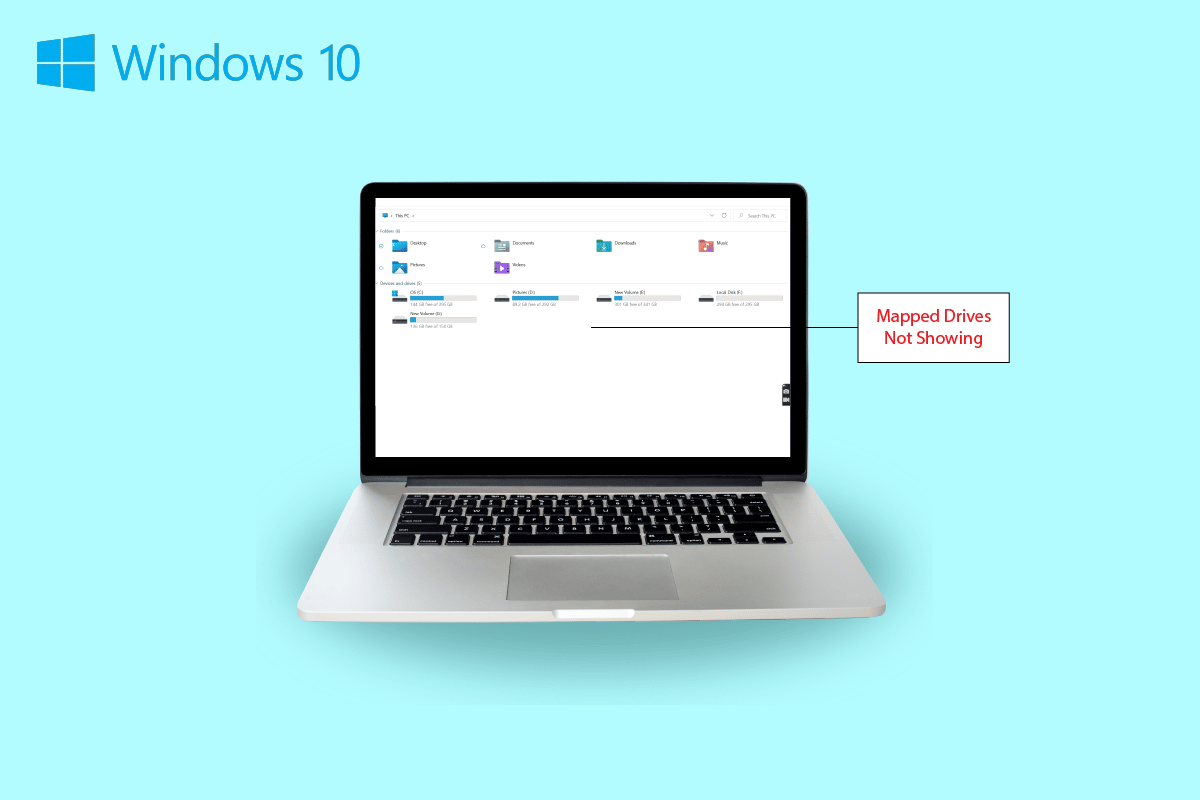
How to Fix Windows 10 Mapped Drives Not Showing in Programs
Continue reading to find solutions to Network drive not showing up on ویندوز PC problem.
Symptoms of Network Drive Not Showing Up
Usually, issues with mapping a drive arise while sharing data or storing it on another device. Let us have a look at some common symptoms that you can encounter on mapped drives not showing up:
- Windows users can come across the disappearance of the drive from the mapped location while sharing data.
- Mapped drive sometimes also does not show up on Windows Explorer and XYplorer.
- Network drive showing up issues can also be encountered on several other applications like Primavera P6 Enterprise Project Portfolio.
- Another symptom of this problem comes up when generating PDF files from the software on Windows.
- Also, Windows encounter this issue when the User Account Control is enabled.
What Causes Windows 10 Mapped Drives Not Showing in Programs?
There are a few reasons that trigger the issue of mapped drives not showing up:
- One of the primary reasons behind this issue is the use of کنترل حساب کاربر (UAC). Users who tend to map the drive without admin rights are more vulnerable to experiencing network drive not connecting to the device problem.
- The next reason that is prominent in this case is the usage of فایل اکسپلورر. On mapping the drive as an admin, all standard rights of usage are not shared.
- The issue can also arise if the network drives are mapped in the user’s session (via GPO or manually via net use).
- The problem can also be triggered if the current user has local administrator permissions and try to run the app in the اجرا به عنوان مدیر حالت.
Mostly, the network drive showing up issue is encountered due to how it is accessed. There are a few methods that you can attempt to resolve this problem involving admin rights, file explorer, and more.
روش 1: کلیدهای رجیستری را تغییر دهید
With the help of User Account Control (UAC) by Microsoft, users are notified whether to use system file authorization or a hard drive for applications. In case you are using standard user permissions to run the Shell, you will not be able to see the mapped drives. This is due to the administrator rights that were used during the configuration. To fix this issue, you can attempt the steps listed below:
1 مطبوعات کلیدهای Windows + R با هم برای باز کردن دویدن کادر محاوره ای.
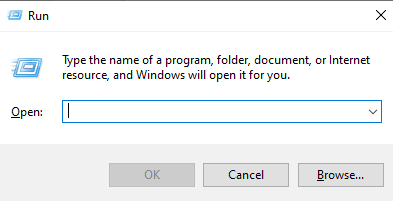
2. سپس تایپ کنید regedit را و ضربه کلید ورود برای راه اندازی ویرایشگر رجیستری.
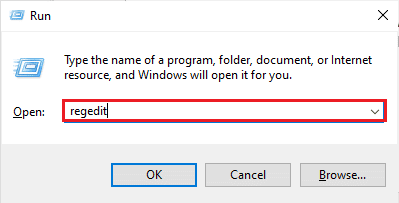
3. Navigate to the following key folder location مسیر.
ComputerHKEY_LOCAL_MACHINESOFTWAREMicrosoftWindowsCurrentVersionPoliciesSystem.
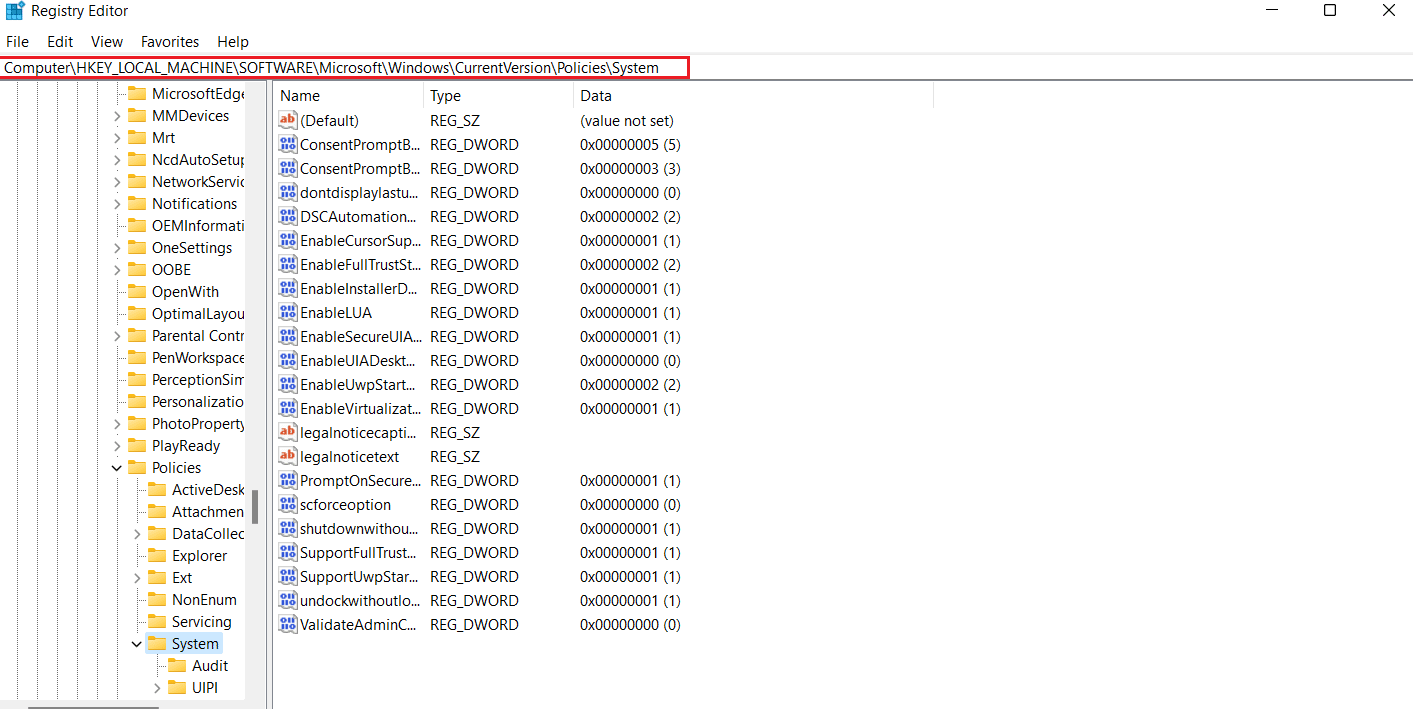
4. Now, in this address, create a مقدار DWORD by right-clicking and selecting a کلید.
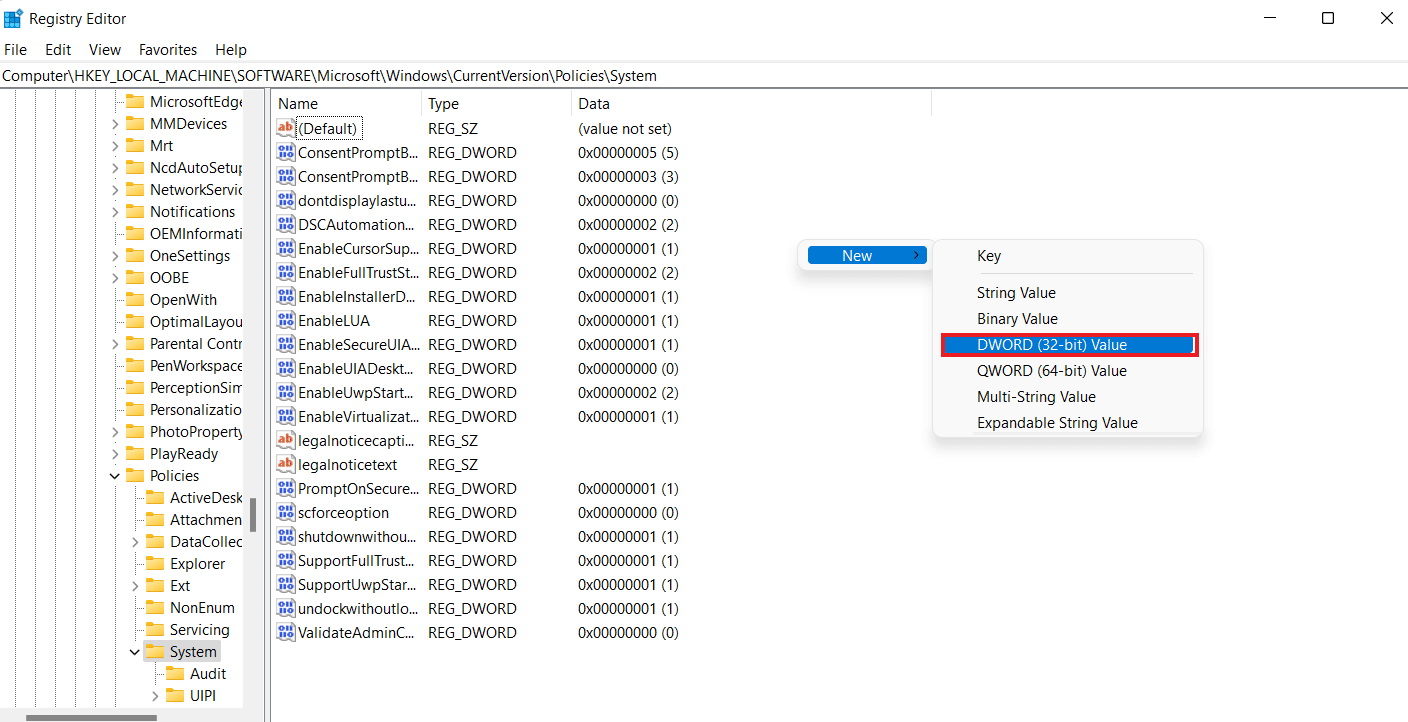
5. Now, name the new value as EnableLinkedConnections و تنظیم کنید داده های ارزش as 1. This action will help you to enable the administrator in Admin Approval Mode user form and کنترل حساب کاربر (UAC).
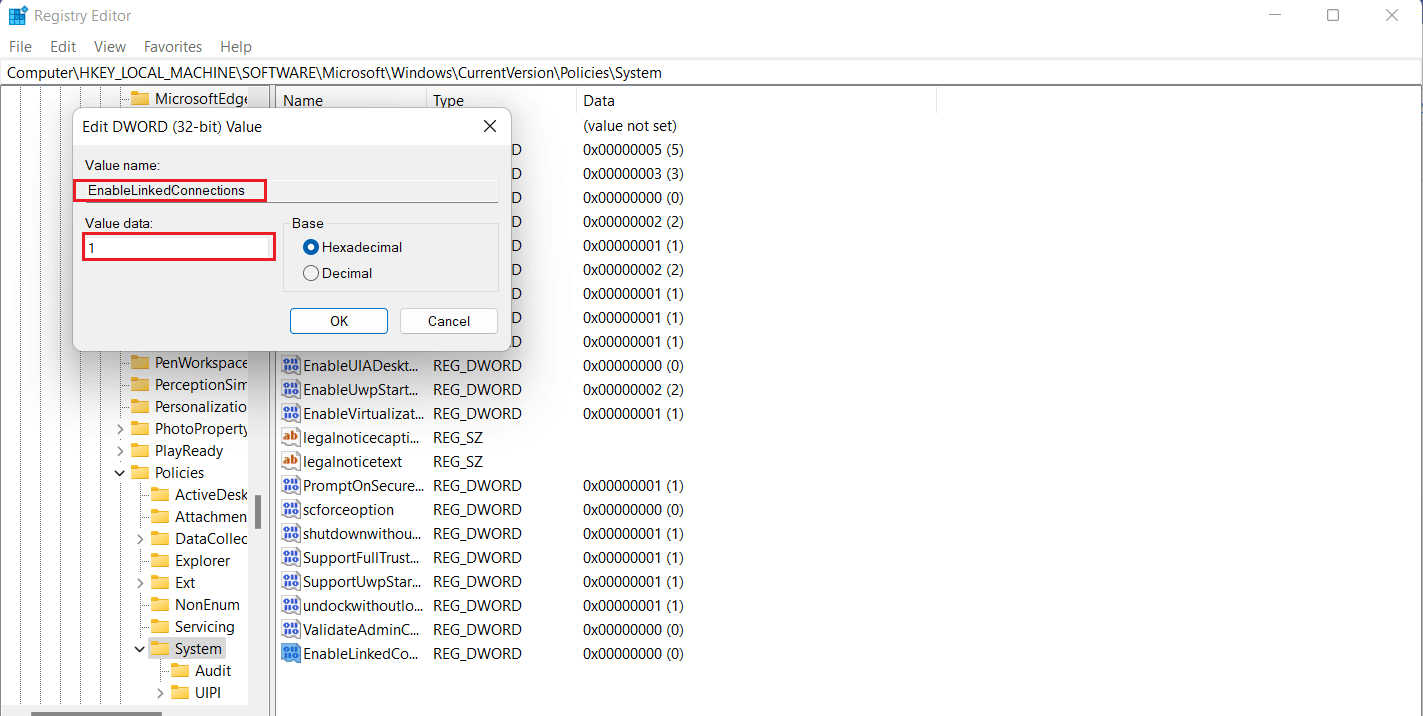
6. در نهایت بر روی آن کلیک کنید OK to save the new value, exit the ویرایشگر رجیستریو شروع دوباره دستگاه شما
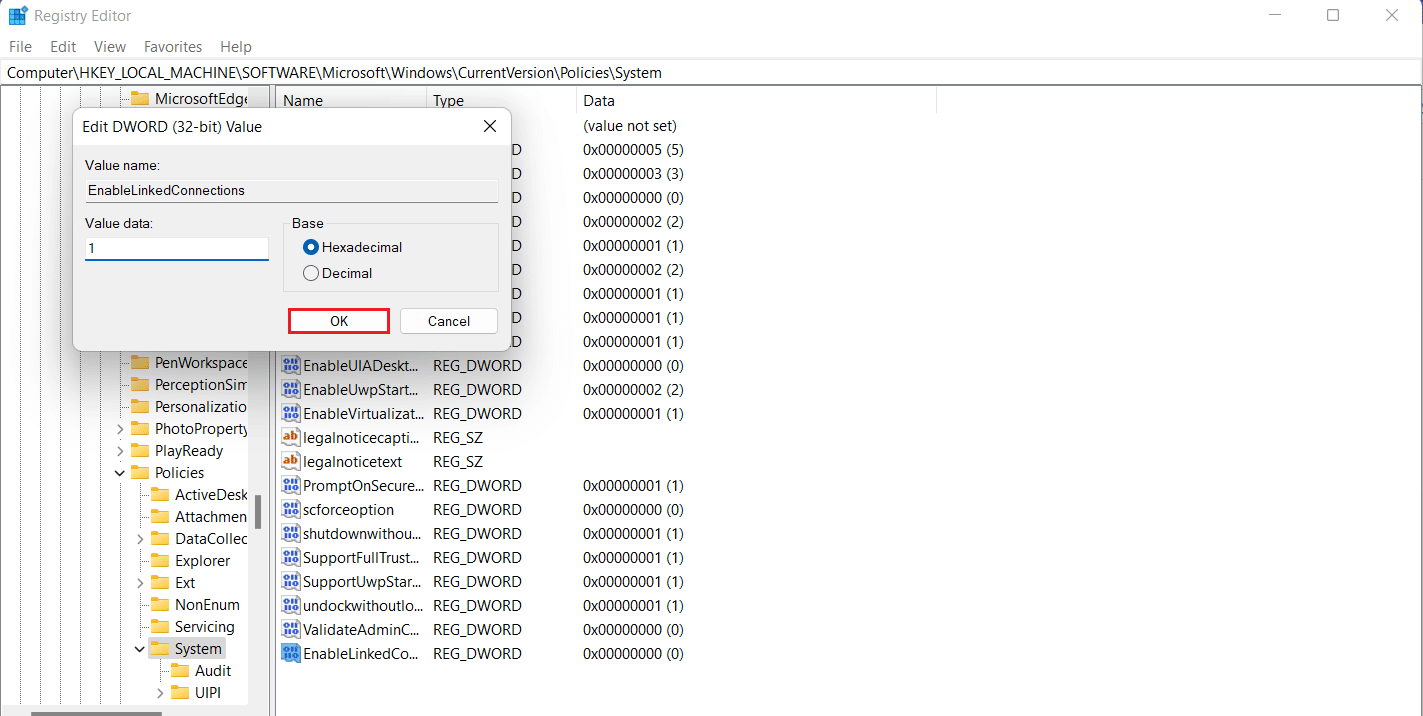
همچنین خواندن: آدرس IP ثابت سرور در ویندوز 10 یافت نشد
Method 2: Configure Network Proxy Settings
Once you have fixed the UAC admin rights issue, the next workaround involves configuring network proxy settings and helping Windows recognize the network drive connection which will eventually help you to fix can’t map a network drive in Windows 10 issue.
1. ضربه بزنید کلیدهای Windows + I together to launch the تنظیمات نرم افزار.
2. اکنون، را انتخاب کنید شبکه و اینترنت گزینه در تنظیمات.
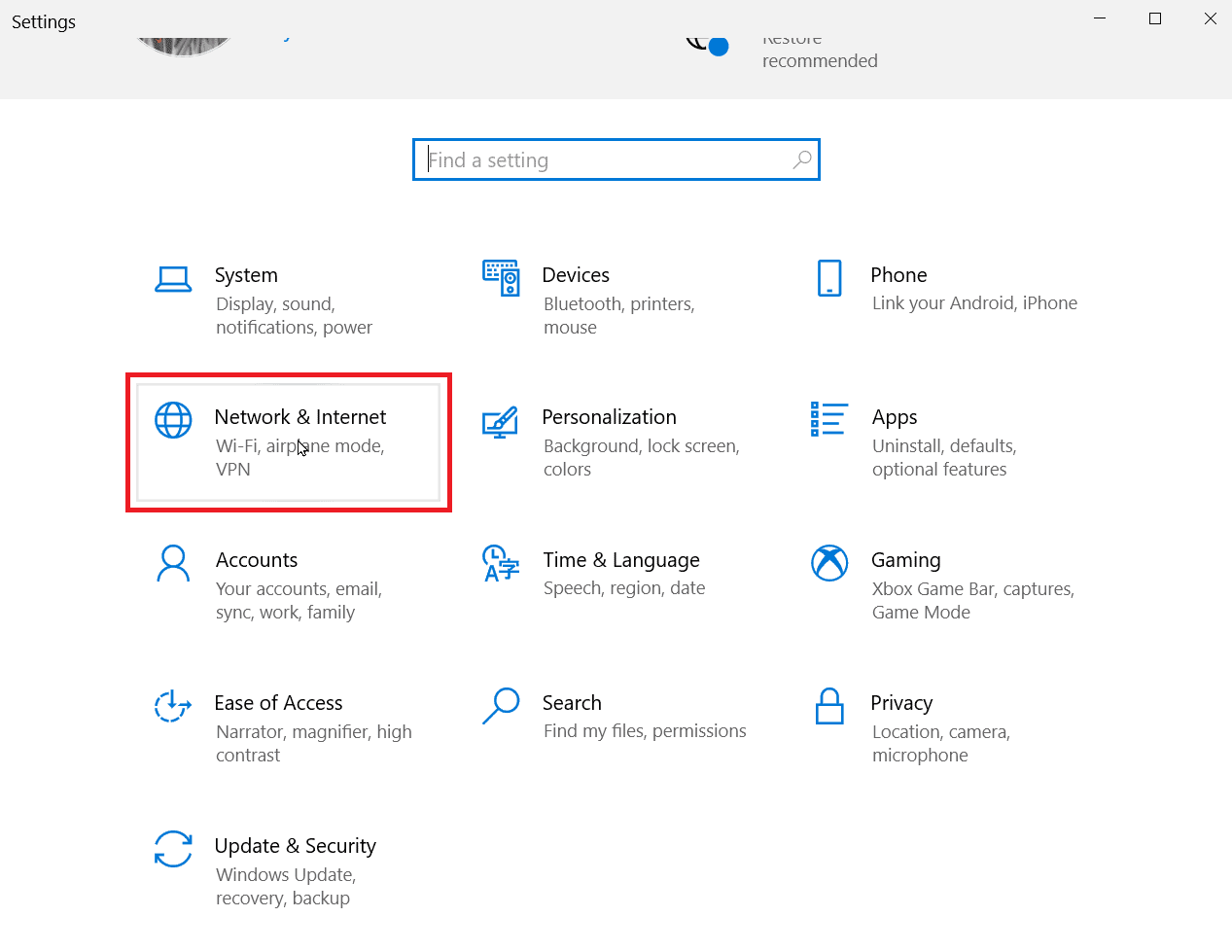
3. بعد ، بر روی کلیک کنید تغییر تنظیمات اداپتور از پانل سمت چپ
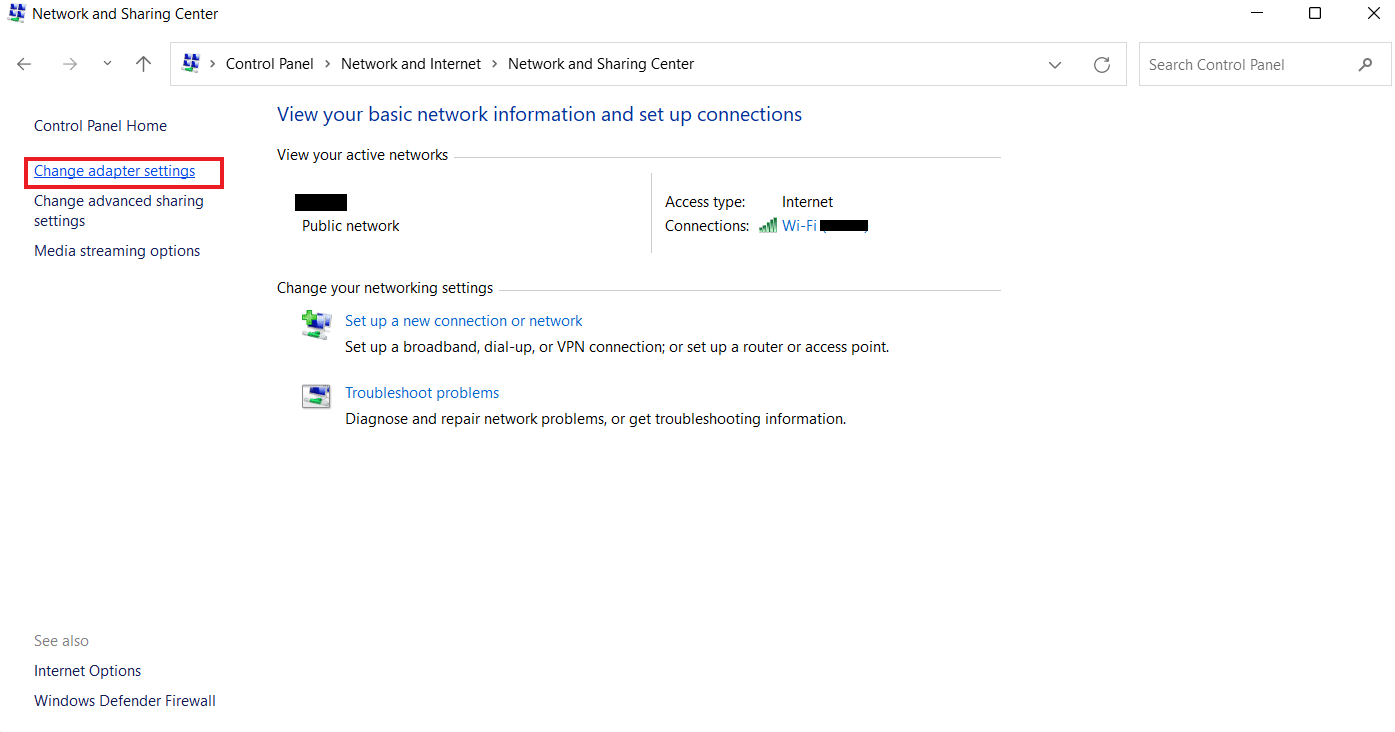
4. بر روی کلیک راست کنید اترنت 2 گزینه و انتخاب کنید پروژه های ما.
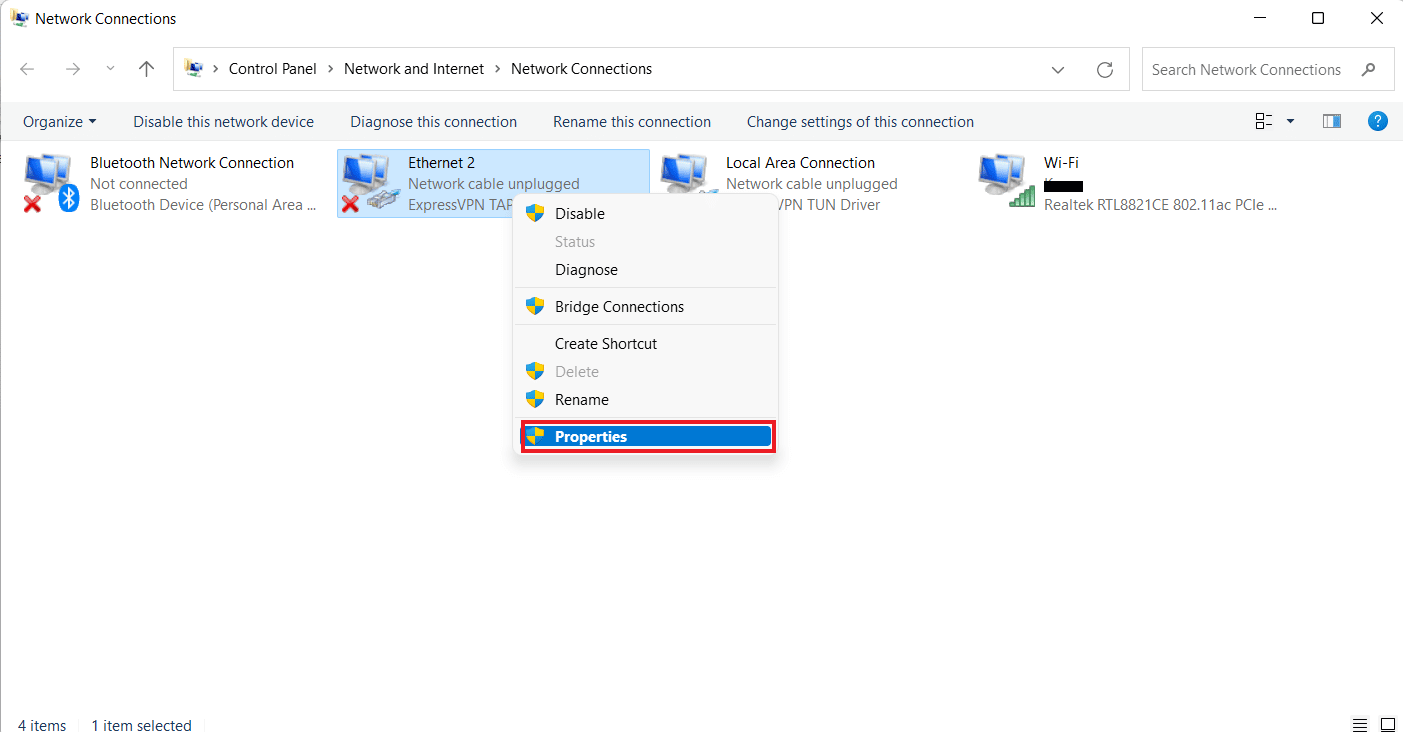
5. در حال حاضر، در شبکه برگه، روی کلیک کنید نسخه پروتکل اینترنت 4 (TCP / IPv4)، و انتخاب کنید پروژه های ما.
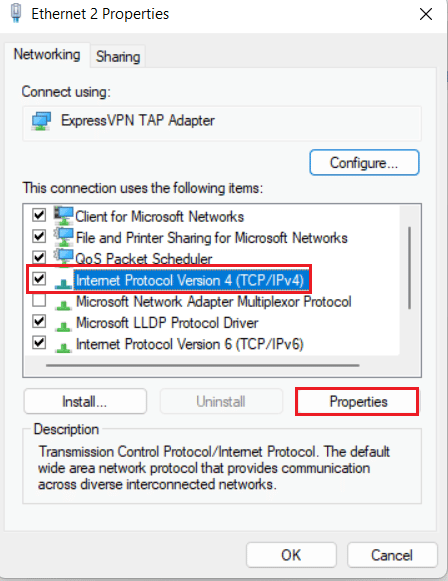
6. Now, make sure to select به طور خودکار آدرس IP بگیرید و آدرس سرور DNS را به طور خودکار دریافت کنید.
7. Now, head back to the home page of Network and Internet Center و کلیک بر روی تغییر تنظیمات به اشتراک گذاری پیشرفته.
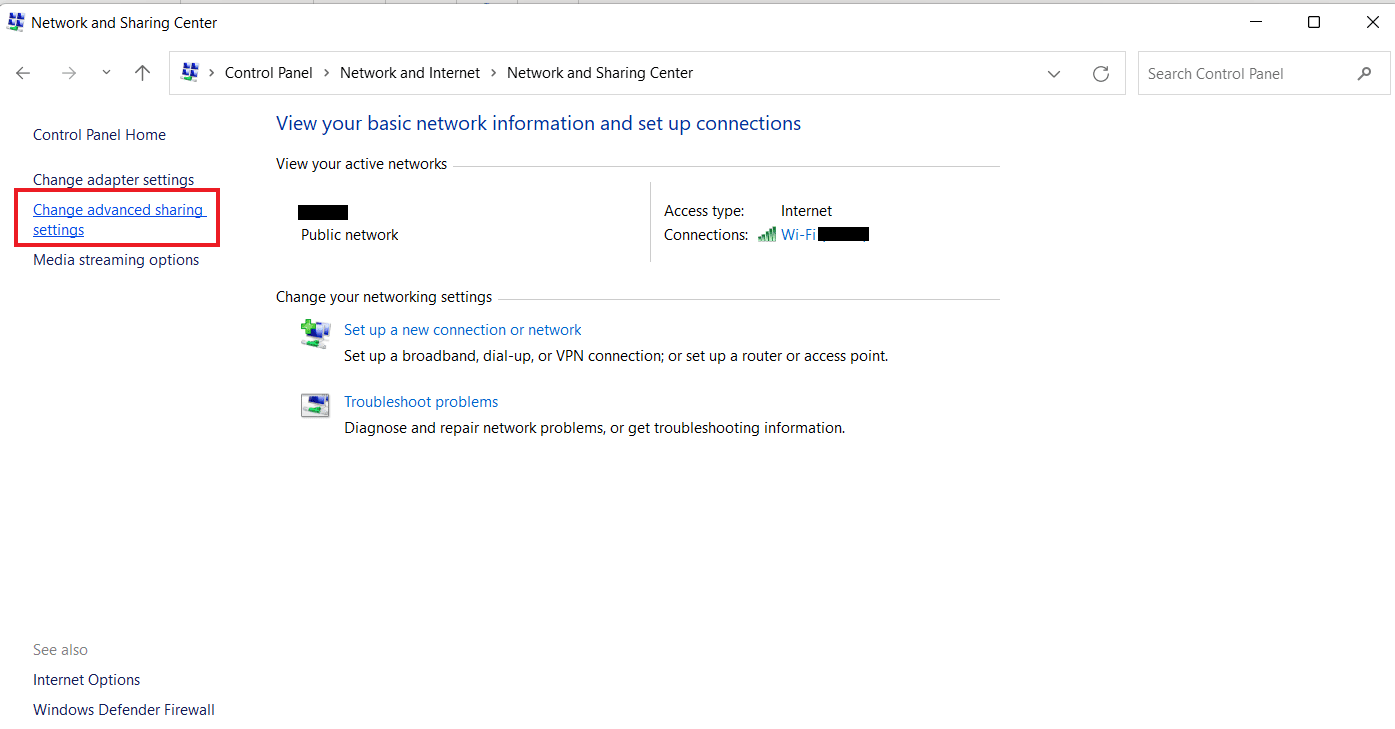
8. بعد، زیر خصوصی بخش، کشف شبکه را روشن کنید گزینه است روشن.
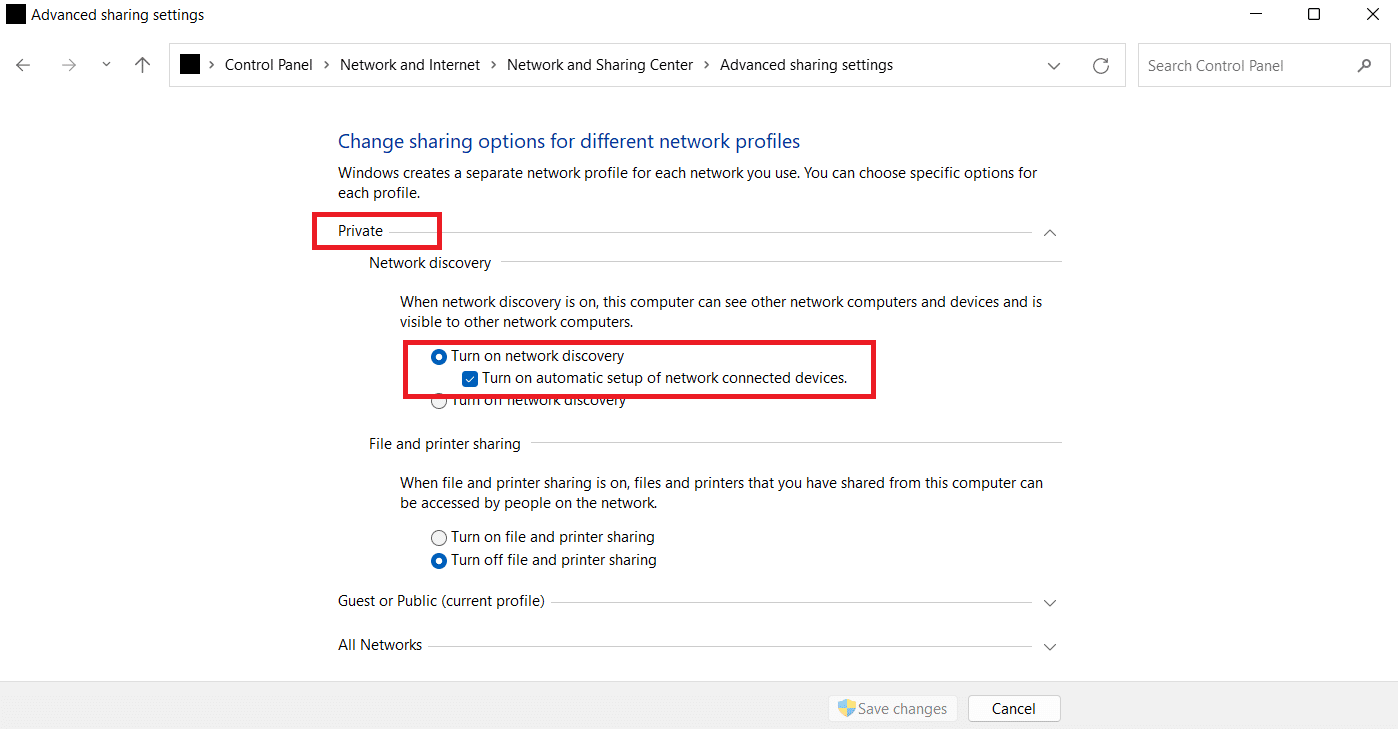
9. If not, turn it on and click on ذخیره تغییرات در پایین
همچنین خواندن: Fix WSUS Administration Console Unable to Connect WSUS Server via Remote API
Method 3: Turn On SMB Features
The next method in order to fix network drive not showing up is to turn on SMB features on your Windows 10 PC.
1 مطبوعات کلید ویندوزنوع صفحه کنترل، سپس روی کلیک کنید باز کن.
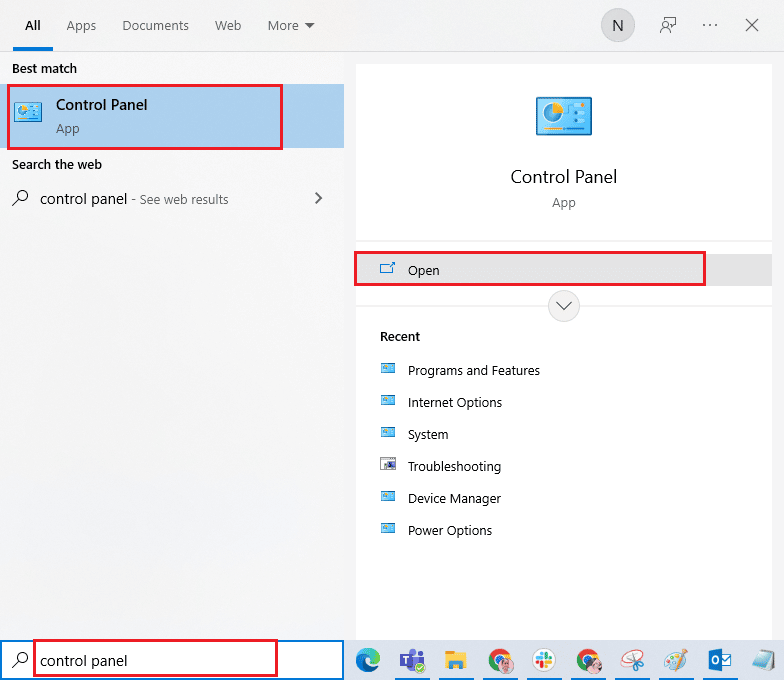
2 راه اندازی برنامه ها و ویژگی ها از صفحه کنترل از کامپیوتر شما

3. در را کلیک کنید روشن کردن ویندوز ویژگی را روشن یا خاموش option from the side panel.
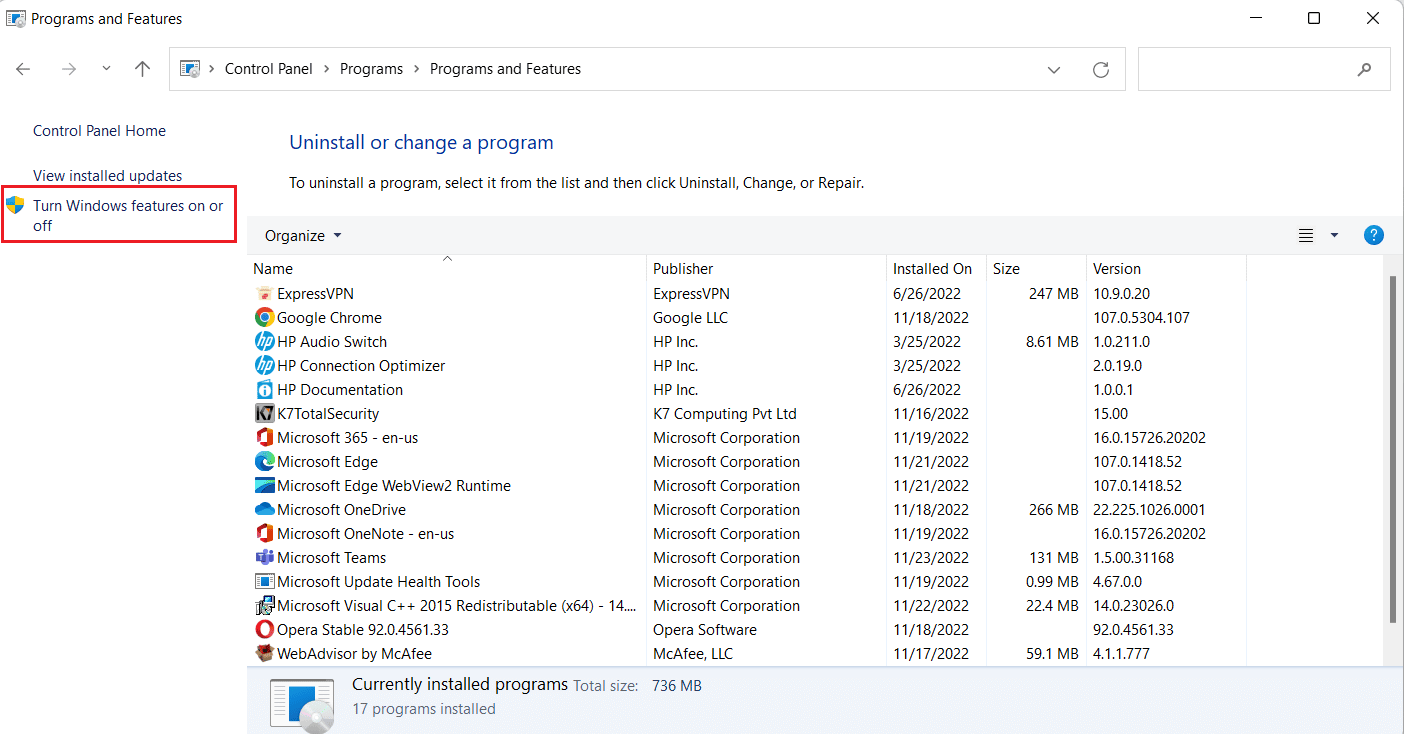
4. اکنون ، انتخاب کنید پشتیبانی از اشتراک فایل SMB 1.0 / CIFS گزینه و کلیک کنید OK.
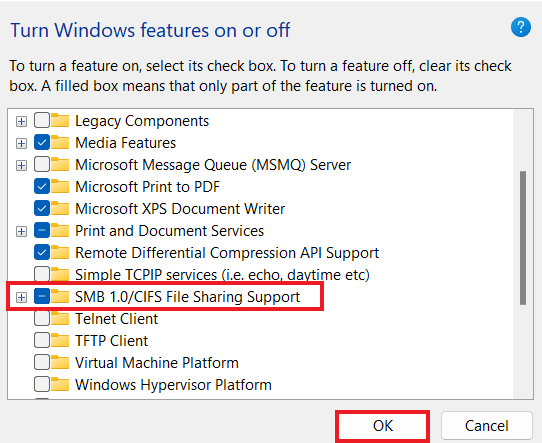
5. To ensure that the changes have been applied, شروع دوباره کامپیوتر شما.
Method 4: Enable Hidden Items
You can also try enabling hidden items on your PC in case your files and folders are hidden on the NAS drives. If so, your network might not show them all. Hence, to clear the NAS drive not showing up on the network connection and to make the mapped drive visible, turn on Hidden Items.
1 راه اندازی فایل اکسپلورر برنامه را روی رایانه شخصی خود با فشار دادن کلیدهای Windows + E با هم.
2. حال بر روی آن کلیک کنید چشم انداز برگه در بالای صفحه
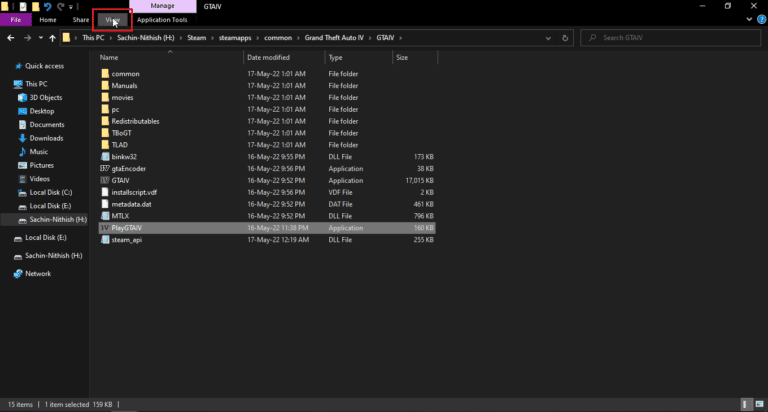
3. Then, check the box for موارد پنهان.
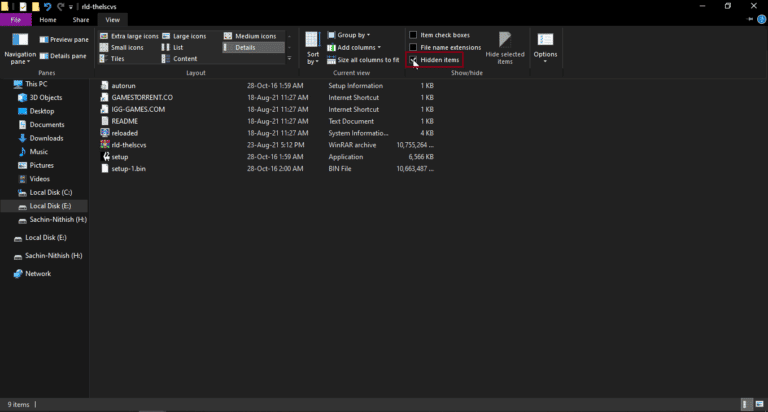
همچنین خواندن: رفع مشکل ویندوز نمی تواند به طور خودکار تنظیمات پراکسی این شبکه را شناسایی کند
روش 5: از نرم افزار شخص ثالث استفاده کنید
The last method that is reliable and can help you fix Windows 10 mapped drives not showing in programs involves using third-party software. If none of the methods mentioned above are of any help, you can try formatting all the data on the hard drive. A third-party software or application can help you in recovering all the lost data without any extra effort. To do so, you can take the help of our guide on 9 Best Free Data Recovery Software (2022).
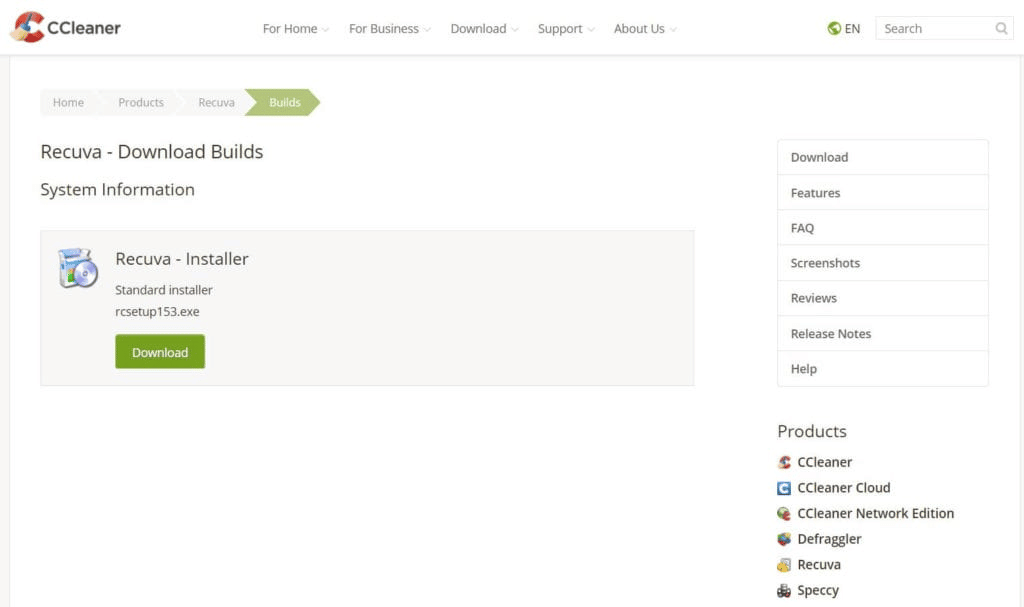
پرسش های متداول (پرسش و پاسخ)
Q1. Why most of the mapped drives do not show up in all folders?
پاسخ The main reason behind mapped drives not showing up in all folders is that all folders are hidden in the NAS و سایر وسایل.
Q2. Why is network drive not showing up in my Windows 10?
پاسخ If a network drive is not showing up on your Windows PC it can be due to folders that are hidden in NAS.
Q3. Why do network drives not connect?
پاسخ Connection issues with network drives arise due to کنترل حساب کاربر (UAC) that prevents the drive from showing up for protecting the device from malicious programs.
Q4. How can I restore the network connection?
پاسخ You can easily restore the network connection in different ways. You can start by clearing the physical obstructions و پس از آن restarting the internet router. شما همچنین می توانید امتحان کنید به روز رسانی ویندوز و بهینه سازی la تنظیمات DHCP.
Q5. How can I fix a mapped drive?
پاسخ You can fix a mapped drive by در حال توسعه و running two scripts از طریق StartUp folder. If you need to access the active directory domain, you can reconfigure the Group Policy settings.
توصیه می شود:
We hope that our guide on how to fix Windows 10 mapped drives not showing in programs helped you out with the reasons behind this problem and different ways in which you can resolve it. We have tried to cover all the possible solutions for the mapped drive issue in the doc. If you have other queries in mind or want to give suggestions, please drop them in the comments section below.