- in Windows 10 by Administrateur
Comment réparer l'empreinte digitale Windows Hello qui ne fonctionne pas sous Windows 10

Windows Hello is a more secure way of logging into your Windows 10 device without struggling to remember your password. The futuristic login technology uses authentification biométrique that’s faster, more secure and easier to access your computer using fingerprint or facial recognition, with enterprise-grade security to boot.
These biometric markers allow you to sign into online devices, apps or networks, plus you can pair a Bluetooth device like your smartphone to your computer and use the Dynamic Lock feature in Windows Hello to lock your computer automatically.
As great as this service sounds, you may sometimes find that the Windows Hello fingerprint is not working because of hardware issues, system corruption, software conflicts, incorrect settings, or faulty, obsolete and incompatible drivers.
If your computer’s fingerprint sign-in with Windows Hello isn’t working, maybe after an update or other changes on your computer, try some of the workarounds in this guide to help you restore the function.
Les correctifs pour Windows Hello Fingerprint ne fonctionnent pas dans Windows 10
- Installez les mises à jour manuellement.
- Exécutez l'outil de dépannage du matériel et des périphériques.
- Réinitialisez les options d'empreintes digitales et de reconnaissance faciale.
- Activez la biométrie dans l'éditeur de stratégie de groupe.
- Modifiez les paramètres de stratégie de groupe Windows Hello.
- Mettez à jour les pilotes système.
- Effectuez une réinitialisation de Windows.
- Désactiver le démarrage rapide.
- Check for & uninstall updates that caused the problem.
- Reset fingerprint login.
- Reinstall fingerprint software.
- Repair System Files.
- Restart Credentials Manager Service.
How To Fix Windows Hello Not Working In Windows 10

Many reported cases of fingerprint malfunction in Windows Hello are experienced after installing Windows updates, like the 1809 version that caused many issues like system crashes, data loss, failure to boot up, and application crashing among other problems.
Before you use any of the fixes below, check for the following:
- Your device is running Windows 10 and not another version of the operating system; otherwise you can’t use Windows Hello. Consider upgrading to Windows 10 in this case.
- Check that your device has a fingerprint sensor or reader. Some machines may have but they’re probably too old and there’s no available Windows 10 driver for it so the service won’t work.
- Check that your device is compatible with Windows Hello service.
- Check that your internet connection is strong and your device is connected, otherwise Windows Hello won’t work.
- Check for any dust or dirt on the fingerprint scanner as this would affect the reading. If it has any scratches on the sensor, get the machine repaired.
- Use the same finger and position you used when registering your fingerprint with Windows Hello to sign in.
Install Updates Manually
With the Windows Hello fingerprint sign-in not working, you’ll need to revert to using your password or PIN to login and check for Windows Updates manually.
- Once signed in, go to Paramètres> Mise à jour et sécurité> Windows Update
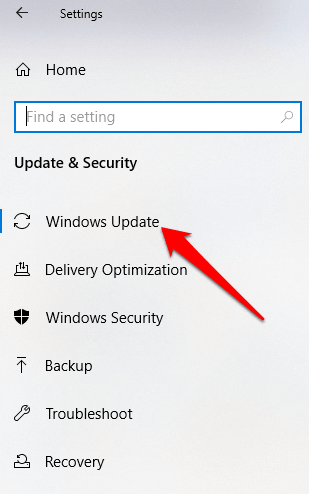
- Install all pending and detected updates, and restart your computer. Try signing in with fingerprint authentication again.
Run Hardware & Devices Troubleshooter
This will scan and detect any possible hardware and devices issue in the system.
- Cliquez Démarrer > Paramètres > Mise à jour et sécurité > Dépannage.
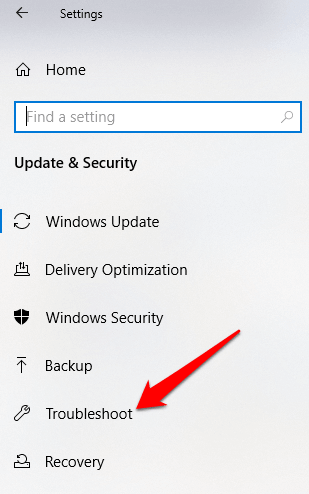
Reset Fingerprint & Facial Recognition Options
- Cliquez Démarrer > Paramètres > Comptes.
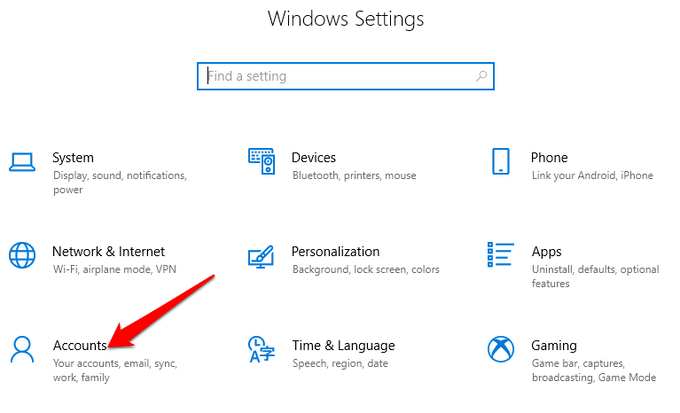
- Cliquez sur Options de connexion.
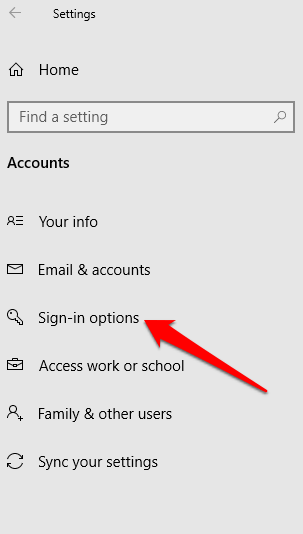
- Trouvez La reconnaissance faciale or Empreinte Digitale options, and click on the Empreinte Digitale option.
- Sélectionnez Effacer, and do the same for La reconnaissance faciale.
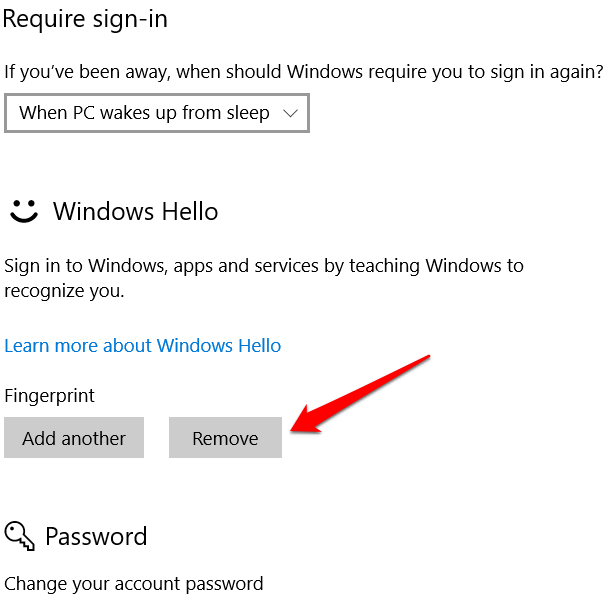
- Ensuite, cliquez sur Débuter and follow the instructions to reset the Facial Recognition and Fingerprint sign-in options, and then restart your computer.
Enable Biometrics In Group Policy Editor
- Type gpedit dans la boîte de recherche et cliquez Modifier la stratégie de groupe.
- Cliquez Configuration ordinateur> Modèles d'administration.
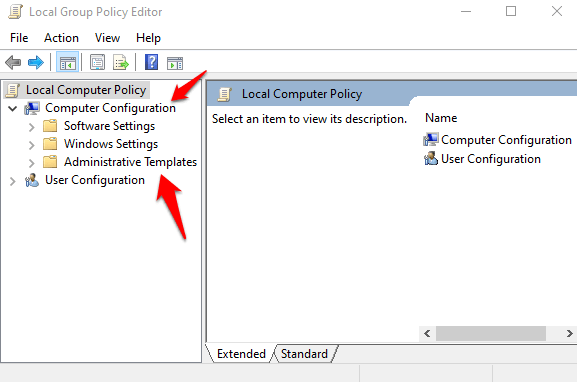
- Double-cliquez sur Composants Windows.
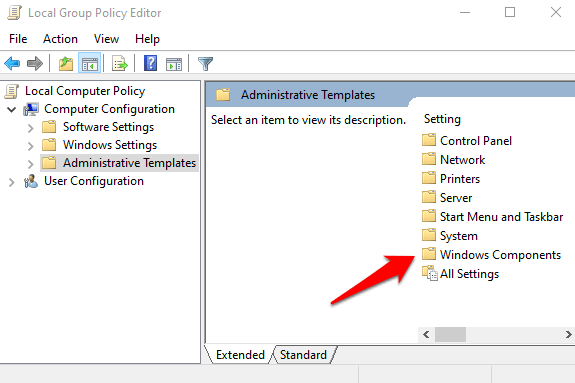
- Double-cliquez sur Biométrie in the right pane and check whether all its settings are configured.
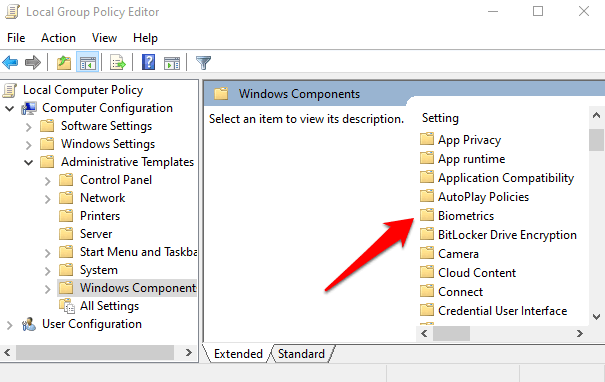
- S'ils montrent pas configuré, this is probably why the Windows Hello fingerprint sign-in isn’t working.
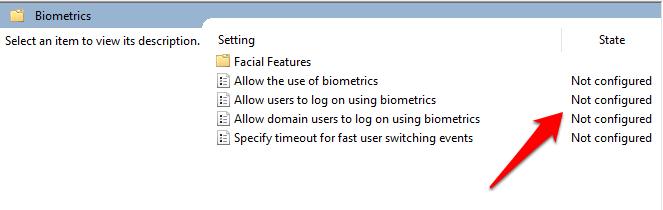
- Right-click each Biometric setting, select Activé puis cliquez sur Appliquer> OK.
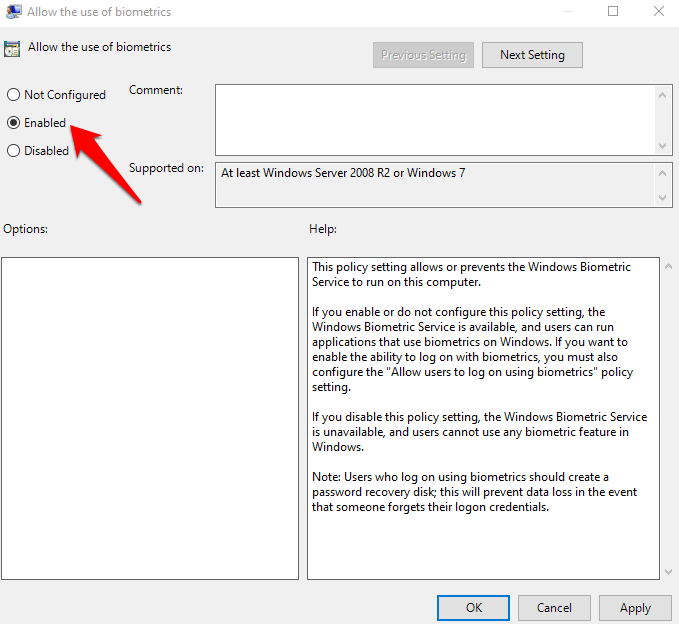
- Double-cliquez sur Allow user to login using biometrics et sélectionnez Activé.
- Cliquez Appliquer> OK.
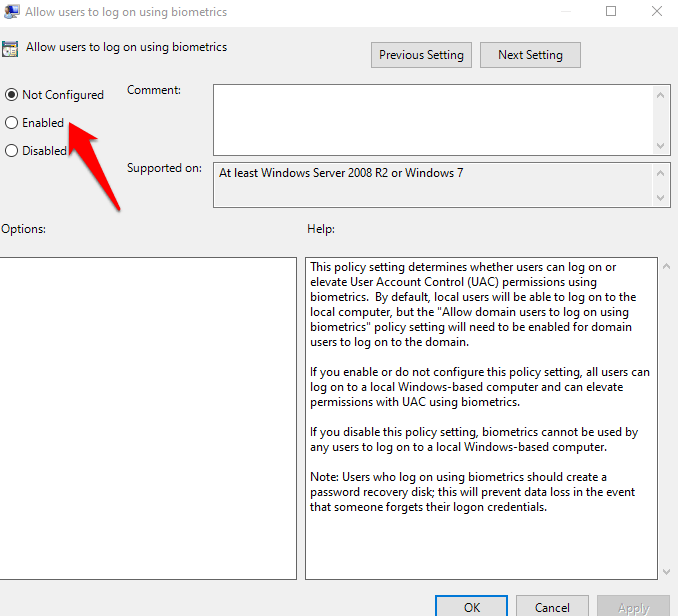
Modify Windows Hello Group Policy Settings
A Windows Update may have made some changes to some important Group Policy settings, so you may want to check Windows Hello settings in the Group Policy Editor. The first four steps are the same as the example above.
- Faites un clic droit Démarrer> Exécuter. Type gpedit et appuyez sur Entrer.
- Cliquez Configuration ordinateur> Modèles d'administration.
- Ensuite, double-cliquez Composants Windows.
- Double-cliquez sur Biométrie.
- Double-cliquez sur Caractéristiques du visage.
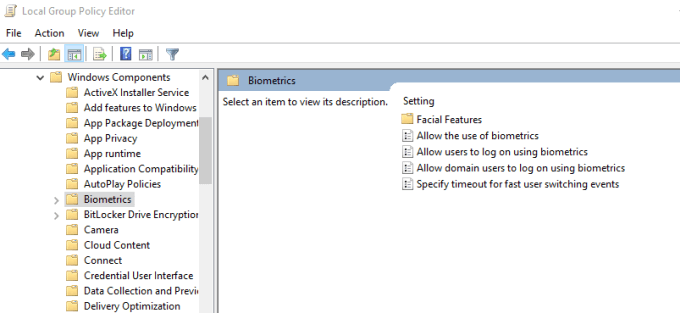
- Faites un clic droit Configure enhanced anti-spoofing et sélectionnez Modifier.
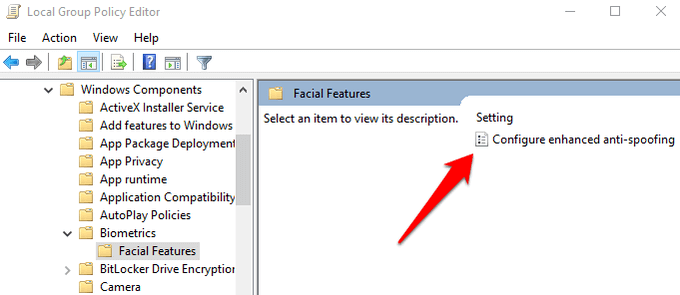
- Désactiver Configure enhanced anti-spoofing and restart your computer to see if it resolves the Windows Hello fingerprint sign-in problem.
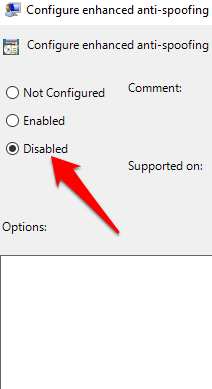
Mettre à jour les pilotes système
Some drivers, in this case the fingerprint reader driver, may have been corrupted at some point, either during an update or other process, causing the fingerprint sign-in to malfunction.
- To resolve that, you can update the drivers by right-clicking Démarrer> Gestionnaire de périphériques.
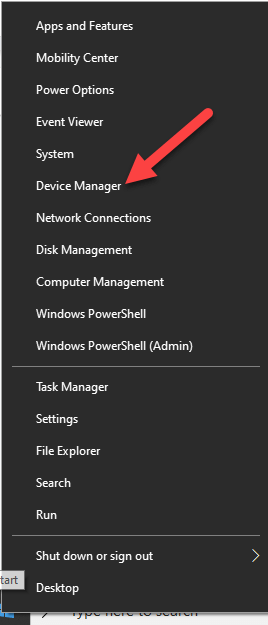
- Find the relevant drivers under Dispositifs biométriques, right-click your device and select Remove driver software.
- Do this for all drivers related to Windows Hello and restart your device.
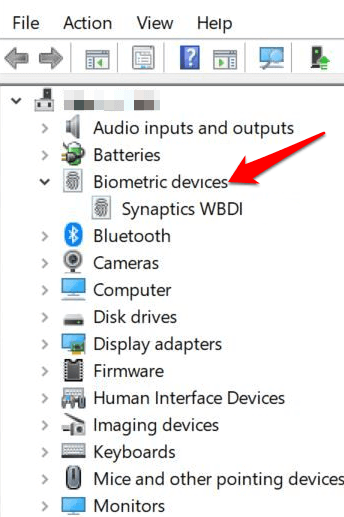
- Faites un clic droit et sélectionnez Rechercher les modifications matérielles and the system will detect and install the drivers again.
- You can also roll back the corrupted or outdated driver to its previous version by double clicking Dispositifs biométriques et sélectionnez Revenir à la version in the properties section.
- Cliquez OK une fois que c'est fait.
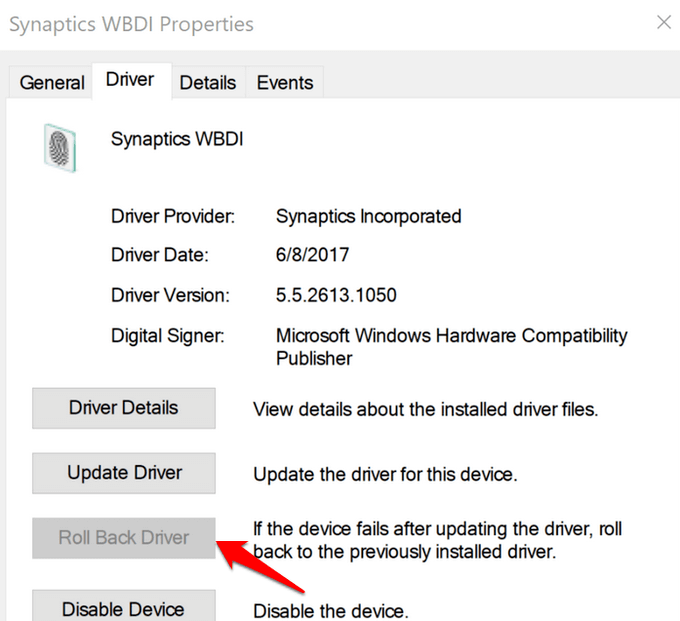
Perform a Windows Reset
When you reset your Windows device, it repairs damages to all the system files so that Windows Hello can work normally again. It also resets your device settings to the default Windows settings.
- To refresh the device, go to Paramètres> Mise à jour et sécurité> Récupération> Réinitialiser ce PC et cliquez sur Débuter.
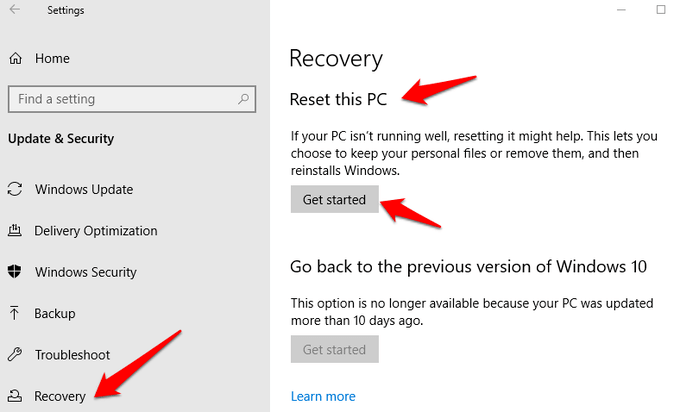
Remarque: This action will permanently erase your computer data so ensure you backup or copy your data to external or cloud storage before doing anything.
Turn Off Fast Startup
- Cliquez Start > Settings > System > Power & Sleep
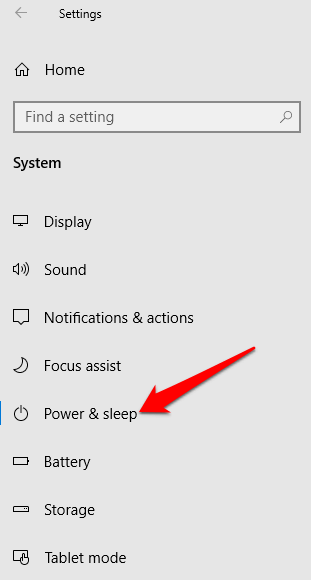
- Cliquez Paramètres d'alimentation supplémentaires.
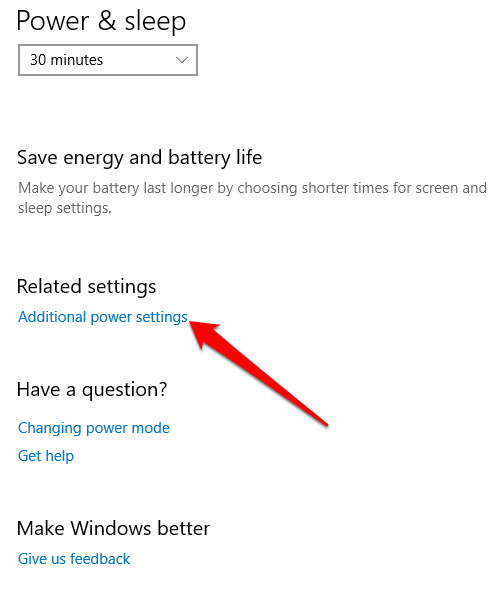
- Ensuite, cliquez sur Choisissez ce que le bouton d'alimentation ne.
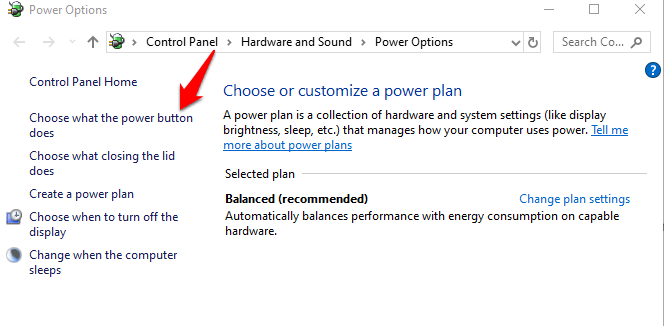
- Cliquez Change Settings that are unavailable et décochez la case démarrage rapide box if it’s selected, and click Enregistrer les modifications.
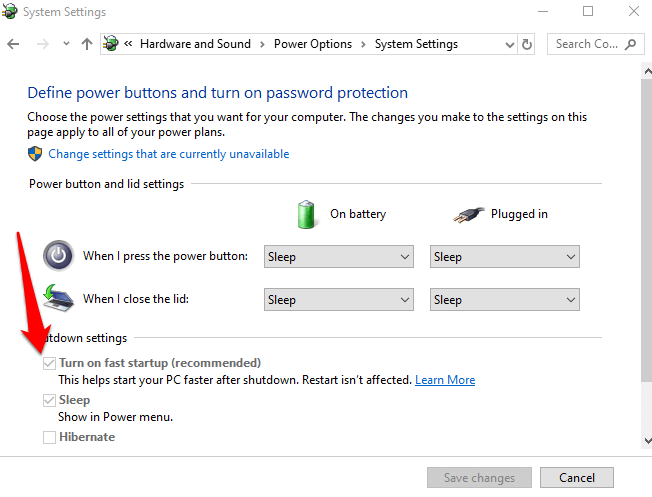
Check For & Uninstall Updates That Caused The Problem
If the fingerprint sign-in issues first started after installing Windows Updates, check for the installed updates and uninstall them.
- Cliquez Paramètres > Mise à jour et sécurité > Mises à jour Windows.
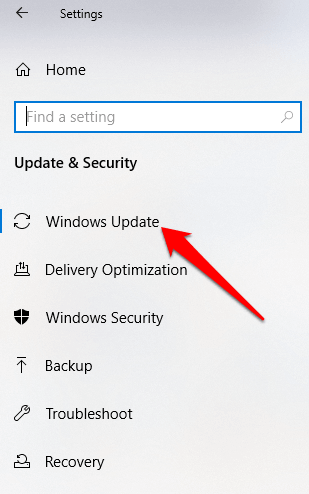
- Cliquez sur Voir mise à jour Histoire.
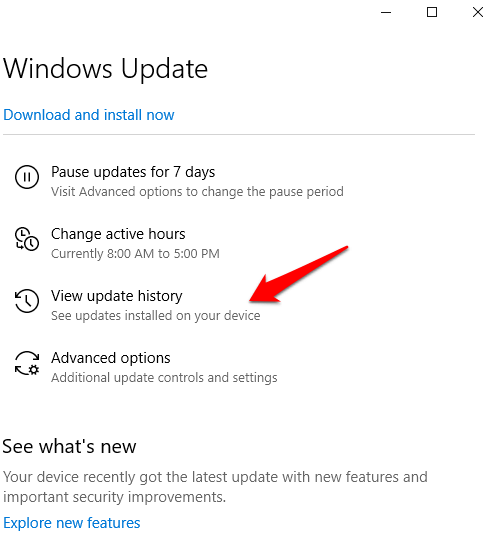
- Cliquez Désinstaller les mises à jour lien.
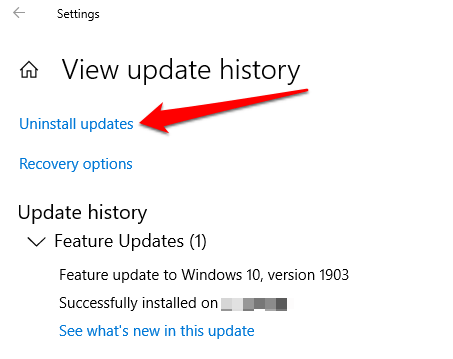
- A new screen will open showing the Mises à jour installées. Right-click each and select Désinstaller.
- Restart your computer and check if Windows Hello fingerprint sign-in works again.
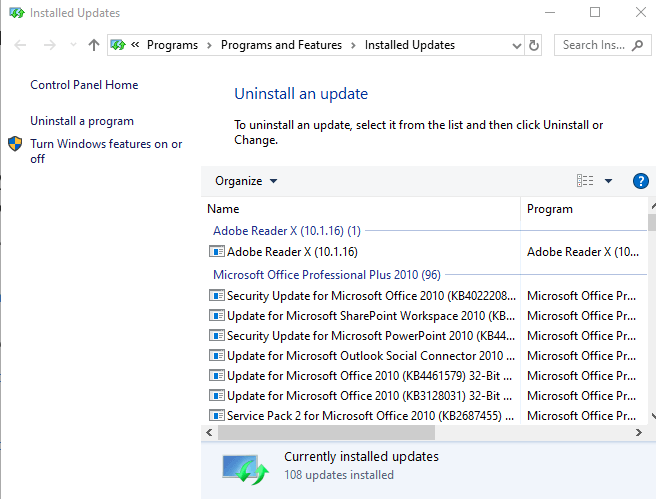
Reset Fingerprint Login
If the issue persists, you can reset your fingerprint login and see if that helps.
- Dans la zone de recherche, tapez Connectez-vous et appuyez sur Entrée pour ouvrir le hybrides menu.
- Cliquez sur Options de connexion et cliquez sur Mettre en place sous le Empreinte Windows Hello .
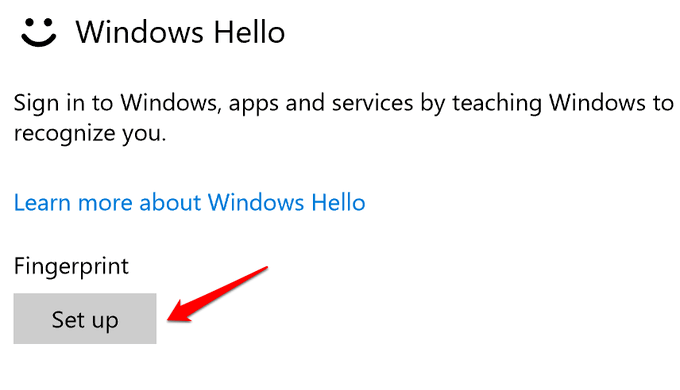
- Cliquez Débuter and follow the instructions to set up your fingerprint sign-in again.
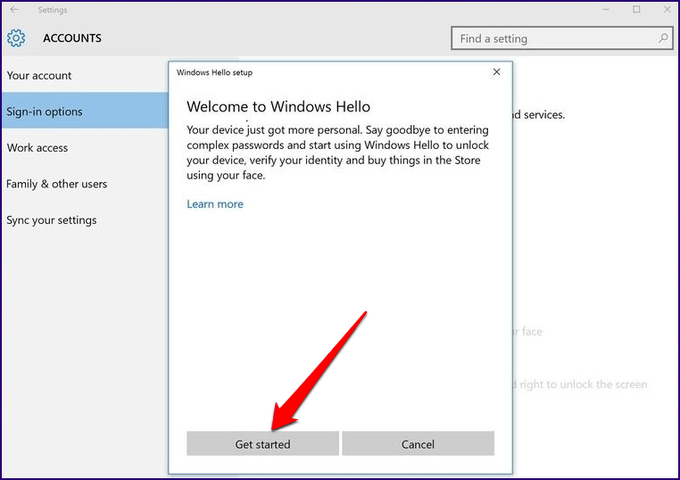
Reinstall Fingerprint Software
- Cliquez Démarrer > Paramètres > Applications. En Applications et fonctionnalités.
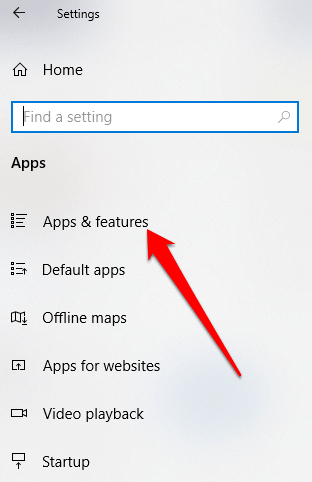
- Find your fingerprint reader and click on it. Click Désinstaller et confirmez l'action.
- Faites un clic droit Démarrer> Gestionnaire de périphériques et étendre la Dispositifs biométriques catégorie.
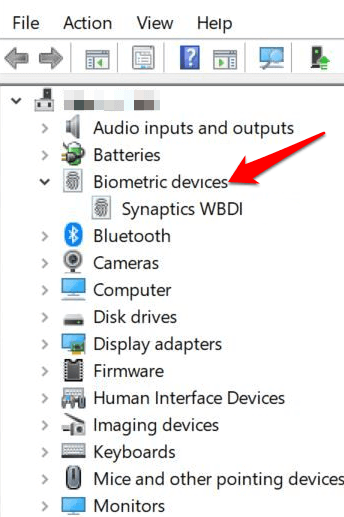
- Find your fingerprint reader, right-click, then select Désinstaller l'appareil, et confirmez l'action.
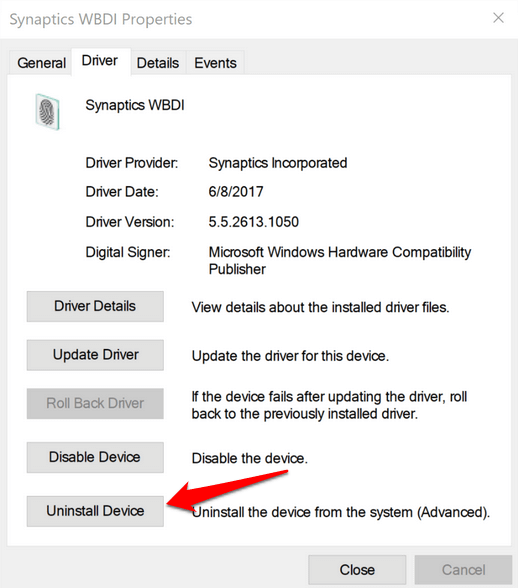
- Restart your computer to apply the changes and check if fingerprint works again.
- You can prevent your computer from disabling the fingerprint reader by going to Device Manager > Universal Serial Bus Controllers category and find the Concentrateur USB racine.
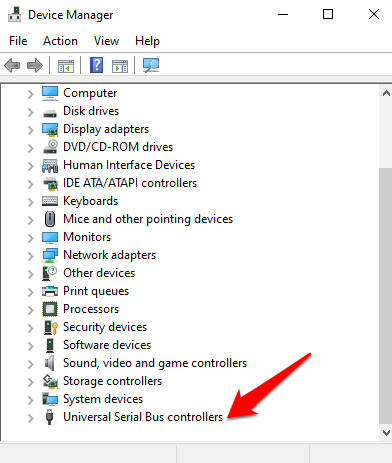
- Double-cliquez sur Concentrateur USB racine ouvrir son Propriétés.
- Décochez la case Autoriser l'ordinateur à éteindre cet appareil pour économiser de l'énergie option box under the Gestion de l'alimentation tab. Repeat for all USB Root Hub entries.
Réparer les fichiers système
File corruption is one of the causes of the fingerprint reader malfunctioning when you’re trying to sign in using the Windows Hello service. you can use the built-in System File Checker to rectify things.
- Type CMD dans la zone de recherche et sélectionnez Command Prompt>Run as administrator.
- In the Command Prompt dialog box, type sfc / scannow and press enter to run the command.
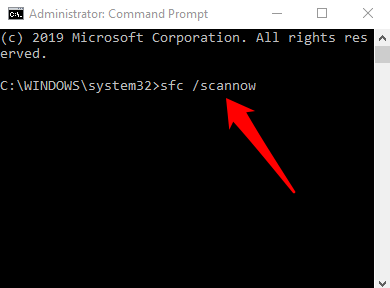
The system files will be scanned, after which you can restart your computer and see if the fingerprint issue is resolved.
Restart Credentials Manager Service
- Faites un clic droit Démarrer> Exécuter et le type services.msc. Press Enter to open the Services window and search for the Service Credential Manager.
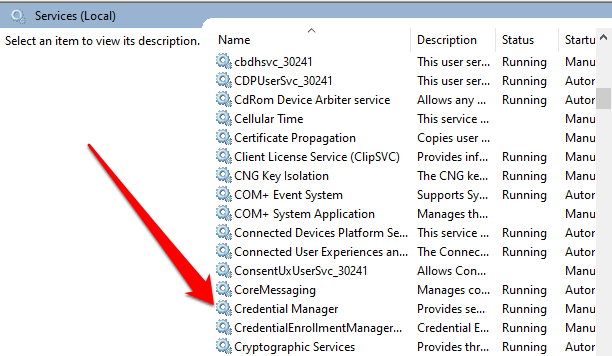
- Double-cliquez sur le Credential Manager Service to open the Propriétés fenêtre et allez à État du service.
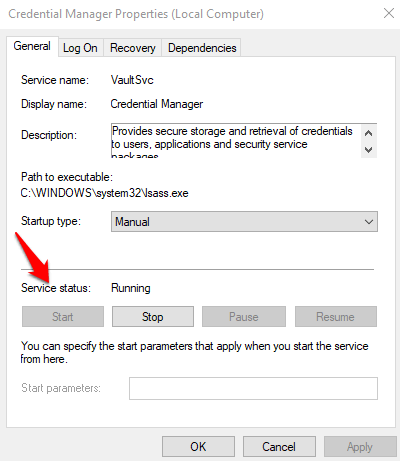
- Cliquez Arrêter, puis cliquez sur le Accueil button again to restart the service.
- Cliquez Appliquer>OK and check if the fingerprint works again.
If nothing else works, you can switch to a different fingerprint reader.