Fix Windows Modules Installer Worker High CPU Usage

If you are facing the High CPU Usage by Windows Modules Installer Worker, then don’t worry as thousands of other users are also facing the similar problem and therefore, there are many working fixes which we will be discussing today in this article. To verify if you are facing this issue open Task Manager (Ctrl + Shift + Esc) and you will find that the Windows Modules Installer Worker is consuming High CPU or Disk Usage.

Pro Tip: You may leave your PC overnight or for a few hours to see the issue rectify itself once the Windows is finished downloading and installing updates.
What is Windows Modules Installer worker (WMIW)?
Windows Modules Installer worker (WMIW) is a service which takes cares of automatically installing Windows Update. According to its service description, WMIW is a system process that enables automatic installation, modification, and removal of Windows updates and optional components.
This process is responsible for finding new Windows Update automatically and installing them. As you might be aware that Windows 10 automatically install newer builds (i.e. 1803 etc.) via Windows Updates, so this process is responsible for installing these updates in the background.
Although this process is called Windows Modules Installer worker (WMIW) and you will see the same name in the Processes tab in the Task Manager, but if you switch to Details tab, then you will find the name of the file as TiWorker.exe.
Why Is Windows Modules Installer worker Using So Much CPU?
As Windows Modules Installer worker (TiWorker.exe) runs continuously in the background, sometimes it might utilize high CPU or disk usage when installing or uninstalling Windows Updates. But if its constantly using high CPU then the Windows Modules Installer worker may have become unresponsive while checking new updates. As a result, you may be experiencing lags, or your system might hang or freeze completely.
The first thing users do when they experience freezing, or lagging issues on their system is to restart their PC, but I assure you that this strategy won’t work in this case. This is because the issue will not resolve by itself until and unless you fix the underlying cause.
Fix Windows Modules Installer Worker High CPU Usage
Dèan cinnteach gun cruthaich thu puing ath-nuadhachaidh dìreach air eagal ‘s gun tèid rudeigin ceàrr.
Windows Modules Installer Worker (WMIW) is an important service, and it should not be disabled. WMIW or TiWorker.exe is not a virus or malware, and you cannot just delete this service from your PC. So without wasting any time let’s see How to Fix Windows Modules Installer Worker High CPU Usage le cuideachadh bhon stiùireadh fuasgladh cheistean gu h-ìosal.
Dòigh 1: Ruith Windows Update Troubleshooter
1. Brùth Windows Key + I gus fhosgladh roghainnean an uairsin cliog air Ìomhaigh ùrachadh & tèarainteachd.
![]()
2. Bhon chlàr-taice air an taobh chlì, tagh Troubleshoot fo “Faigh agus ruith”Cliog air Ùrachadh Windows.
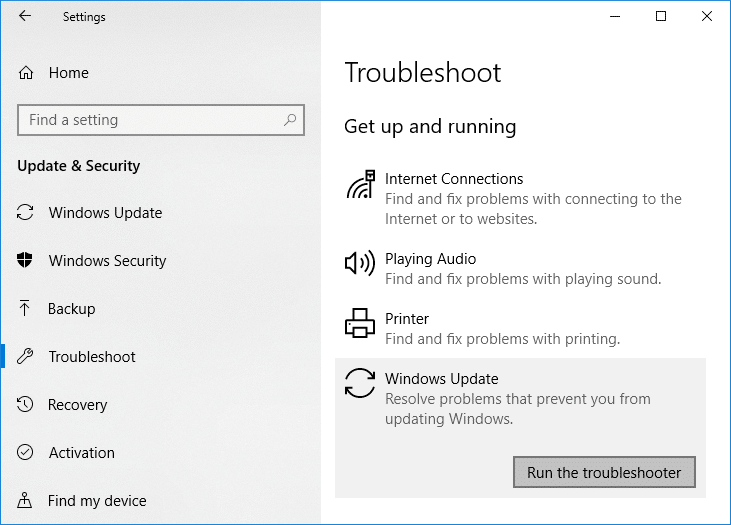
3. A-nis cliog air “Cùm an tubaist-luirg” fo Windows Update.
4. Let the troubleshooter run, and it will automatically fix any issues found with Windows Update taking forever.
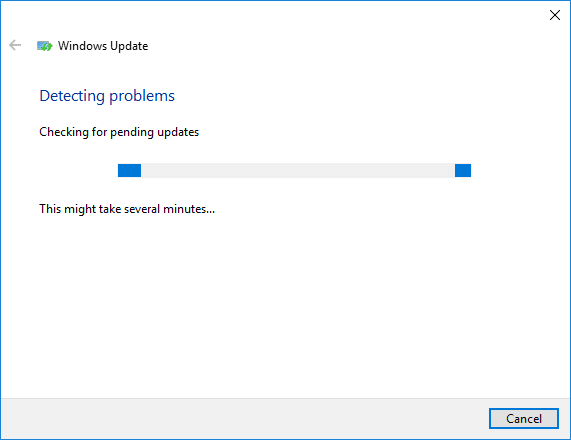
Method 2: Manually Check for Windows Updates
1. Brùth Windows Key + an uair sin tagh mi Ùrachadh & Tèarainteachd.
2. Bhon taobh chlì, cliogan clàr air adhart Ùrachadh Windows.
3. A-nis cliog air “Dèan cinnteach airson ùrachaidhean” putan gus sùil a thoirt airson ùrachaidhean sam bith a tha rim faighinn.

4. Ma tha ùrachaidhean sam bith a 'feitheamh, an uair sin cliog air Luchdaich sìos & stàlaich ùrachaidhean.

5. Aon uair 's gu bheil na h-ùrachaidhean air an luchdachadh sìos, stàlaich iad, agus fàsaidh do Windows ùrachadh.
Method 3: Configure Windows Update to Manual
Rabhaidh: This method will switch Windows Update from automatically installing the new updates to the manual. This means you have to manually check for Windows Update (weekly or monthly) to keep your PC secure. But follow this method, and you can again set the Updates to Automatic once the issue is resolved.
1.Press Windows Key + R an uairsin dèan seòrsa seirbheisean.msc agus bhuail Enter.

2. Scroll down and find Installer Windows Modules service in the list.
3. Dèan briogadh deas air Windows Modules Installer service agus tagh Feartan.
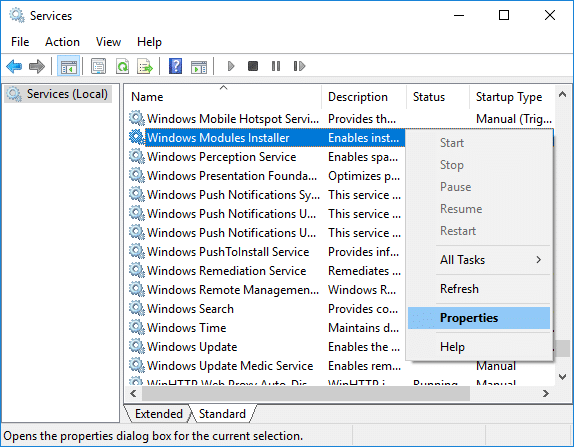
4. A-nis brùth air stad then from the Seòrsa tòiseachaidh drop-down select Leabhar-làimhe.
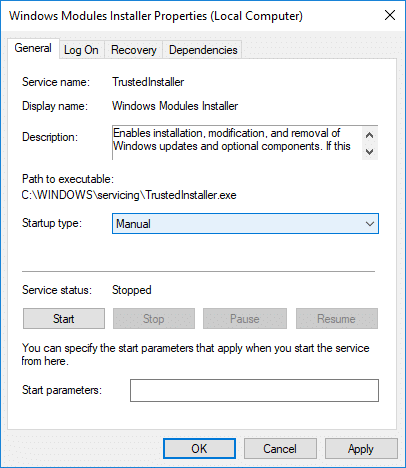
5. Cliog Cuir a-steach, air a leantainn le OK.
6. Similarly, follow the same step for the Seirbheis ùrachadh Windows.
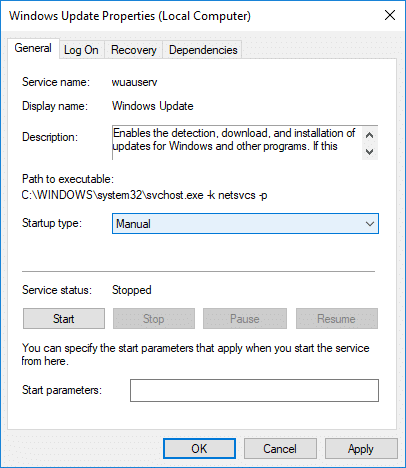
7. Ath-thòisich am PC agad gus atharrachaidhean a shàbhaladh.
8.a-rithist thoir sùil airson Windows Updates Manually and install any pending updates.
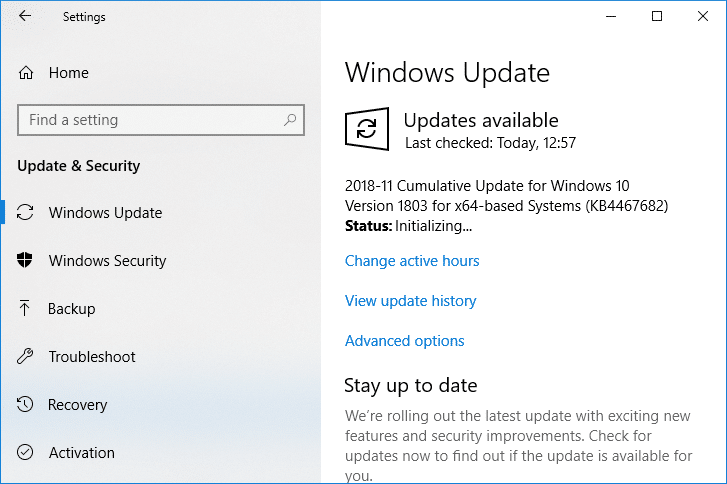
9. Once is done, again go back to services.msc window and open the Windows Modules Installer & Windows Update Properties uinneig.
10. Suidhich an Seòrsa tòiseachaidh gu Fèin-ghluasadach agus briog air Start. Then click Apply followed by OK.
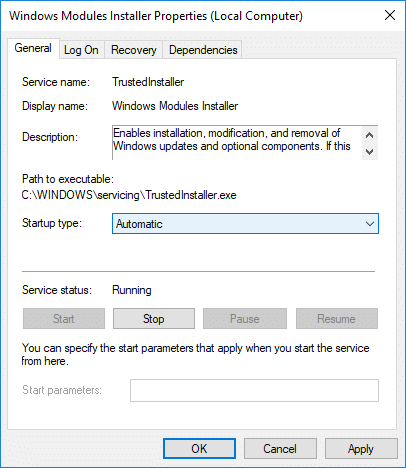
11. Ath-thòisich am PC agad gus atharrachaidhean a shàbhaladh.
Dòigh 4: Ruith inneal-fuasglaidh cumail suas an t-siostaim
1. Brùth Windows Key + R an uairsin dèan seòrsa smachd agus bhuail Enter gus fhosgladh Pannal Smachd.

2. Lorg Troubleshoot agus briog air A ’dèanamh trioblaid.

3. An ath rud, cliog air Faic a h-uile anns a 'phìos chlì.
4. Cliog air “System Maintenance” ruith System Maintenance Troubleshooter.

5. Is dòcha gum bi an Troubleshooter comasach Fix Windows Modules Installer Worker High CPU Usage, but if it didn’t, then you need to run System Performance Troubleshooter.
6. Fosgailte Command Prompt. Faodaidh an neach-cleachdaidh an ceum seo a choileanadh le bhith a’ lorg 'cmd' agus an uairsin brùth Enter.

7. Taidhp an àithne a leanas a-steach do cmd agus bhuail Enter:
msdt.exe / id PerformanceDiagnostic
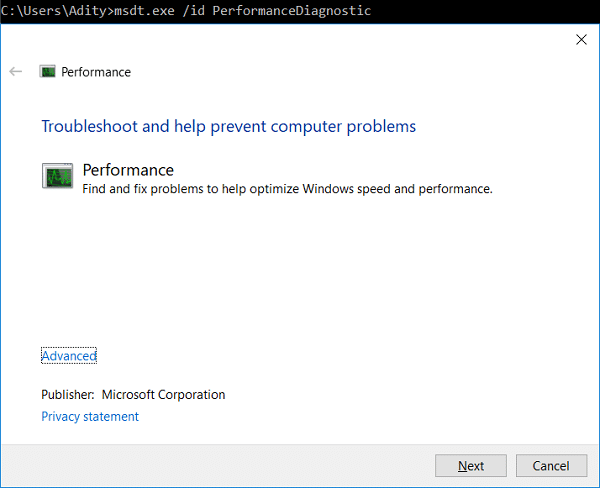
8. Follow the on-screen instruction to run the troubleshooter and fix any issues find the System.
9. Finally, exit the cmd and reboot your PC.
Method 5: Disable Automatic Maintenance
Sometimes Automatic Maintenance can conflict with the Windows Modules Installer Worker service, so try to disable Automatic Maintenance using this guide and see if this fixes your issue.
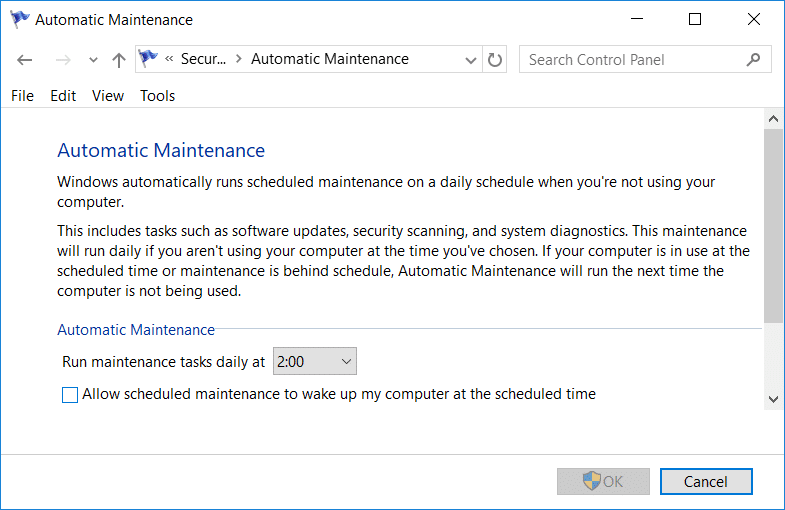
Although disabling Automatic Maintenance is not a good idea, but there might be some case where you need to actually disable it, for example, if your PC freezes during automatic maintenance or Windows Modules Installer Worker High CPU Usage issue then you should disable maintenance to troubleshoot the issue.
Method 6: Run System File Checker and DISM
1. Fosgailte Command Prompt. Faodaidh an neach-cleachdaidh an ceum seo a choileanadh le bhith a’ lorg 'cmd' agus an uairsin brùth Enter.
2.Now dèan na leanas a-steach don cmd agus buail a-steach:
Sfc / scannow sfc / scannow / offbootdir = c: / offwindir = c: uinneagan (Ma dh'fhàilligeas gu h-àrd feuch am fear seo)

3. Fuirich airson a 'phròiseas gu h-àrd a chrìochnachadh agus aon uair' dèanamh, ath-thòiseachadh do PC.
4. A-rithist fosgail cmd agus dèan an àithne a leanas agus buail a-steach às deidh gach fear:
Dism / Air-loidhne / Glanadh-Ìomhaigh / CheckHealth Dism / Air-loidhne / Glanadh-Ìomhaigh / ScanHealth Dism / Air-loidhne / Glanadh-Ìomhaigh / RestoreHealth

5. Leig leis an àithne DISM ruith agus feitheamh gus an crìochnaich e.
6. Mura obraich an àithne gu h-àrd, feuch gu h-ìosal:
Dism / Ìomhaigh: C: far loidhne / Glanadh-Ìomhaigh / RestoreHealth / Stòr: c:testmountwindows Dism / Air-loidhne / Glanadh-Ìomhaigh / RestoreHealth / Stòr: c:testmountwindows / LimitAccess
Note: Cuir an stòr càraidh agad (Windows Installation or Recovery Disc) an àite an C:RepairSourceWindows).
7. Ath-thòisich am PC agad gus atharrachaidhean a shàbhaladh agus faic an urrainn dhut Fix Windows Modules Installer Worker High CPU Usage.
Dòigh 7: Dèan Boot Glan
Sometimes 3rd party software can conflict with Windows and can cause the issue. To Fix Windows Modules Installer Worker High CPU Usage issue, feumaidh tu bròg glan a dhèanamh air do PC agus a’ chùis a dhearbhadh ceum air cheum.
Method 8: Set your WiFi as Metered Connection
Note: This will stop Windows Automatic Update, and you will need to manually check for Updates.
1. Brùth Windows Key + I gus fhosgladh roghainnean an uairsin cliog air Lìonra & Eadar-lìn.
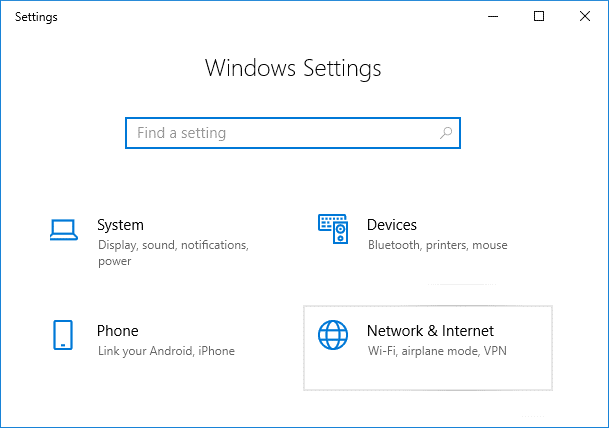
2. Bhon chlàr-taice air an taobh chlì, tagh Wi-Fi.
3. Under Wi-Fi, cliog on your currently connected network (WiFi).
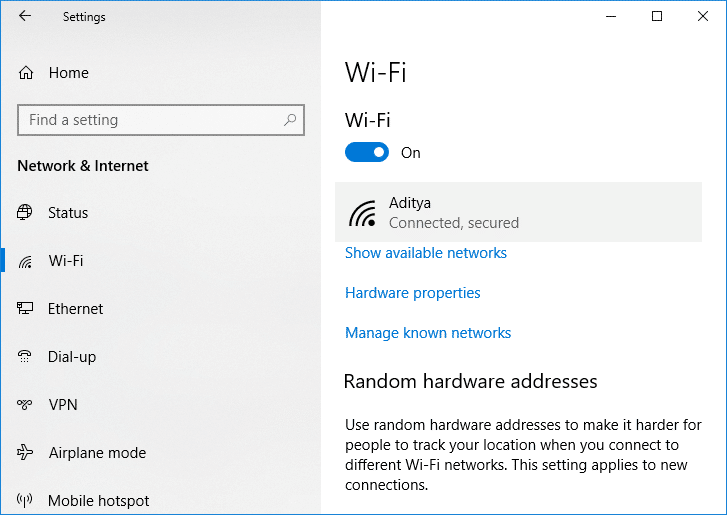
4. Scroll down to Metered connection and comas a thoirt don togl fo “Suidhichte mar cheangal meudaichte".
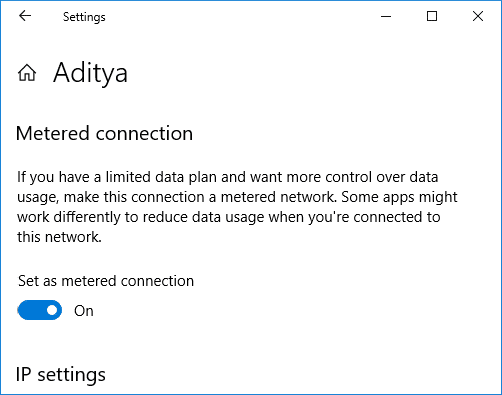
5. Close Settings and reboot your PC to save changes.
Air a mholadh:
Sin e, tha thu air a bhith soirbheachail Fix Windows Modules Installer Worker High CPU Usage ach ma tha ceist sam bith agad fhathast mun oideachadh seo faodaidh tu faighneachd dhaibh anns an earrann bheachdan.
