Fix Windows Modules Installer Worker High CPU Usage

If you are facing the High CPU Usage by Windows Modules Installer Worker, then don’t worry as thousands of other users are also facing the similar problem and therefore, there are many working fixes which we will be discussing today in this article. To verify if you are facing this issue open Task Manager (Ctrl + Shift + Esc) and you will find that the Windows Modules Installer Worker is consuming High CPU or Disk Usage.

Pro Ide: You may leave your PC overnight or for a few hours to see the issue rectify itself once the Windows is finished downloading and installing updates.
What is Windows Modules Installer worker (WMIW)?
Windows Modules Installer worker (WMIW) is a service which takes cares of automatically installing Windows Update. According to its service description, WMIW is a system process that enables automatic installation, modification, and removal of Windows updates and optional components.
This process is responsible for finding new Windows Update automatically and installing them. As you might be aware that Windows 10 automatically install newer builds (i.e. 1803 etc.) via Windows Updates, so this process is responsible for installing these updates in the background.
Although this process is called Windows Modules Installer worker (WMIW) and you will see the same name in the Processes tab in the Task Manager, but if you switch to Details tab, then you will find the name of the file as TiWorker.exe.
Why Is Windows Modules Installer worker Using So Much CPU?
As Windows Modules Installer worker (TiWorker.exe) runs continuously in the background, sometimes it might utilize high CPU or disk usage when installing or uninstalling Windows Updates. But if its constantly using high CPU then the Windows Modules Installer worker may have become unresponsive while checking new updates. As a result, you may be experiencing lags, or your system might hang or freeze completely.
The first thing users do when they experience freezing, or lagging issues on their system is to restart their PC, but I assure you that this strategy won’t work in this case. This is because the issue will not resolve by itself until and unless you fix the underlying cause.
Fix Windows Modules Installer Worker High CPU Usage
Asire w ke ou kreye yon pwen restorasyon jis nan ka yon bagay ale mal.
Windows Modules Installer Worker (WMIW) is an important service, and it should not be disabled. WMIW or TiWorker.exe is not a virus or malware, and you cannot just delete this service from your PC. So without wasting any time let’s see How to Fix Windows Modules Installer Worker High CPU Usage avèk èd gid depanaj ki nan lis anba a.
Metòd 1: Kouri Windows Update Troubleshooter
1. Peze Windows Key + I pou louvri Anviwònman Lè sa a, klike sou Mizajou & Sekirite icon.
![]()
2. Nan meni gòch la, chwazi Rézoudr anba "Leve, kouri” klike sou Windows Update.
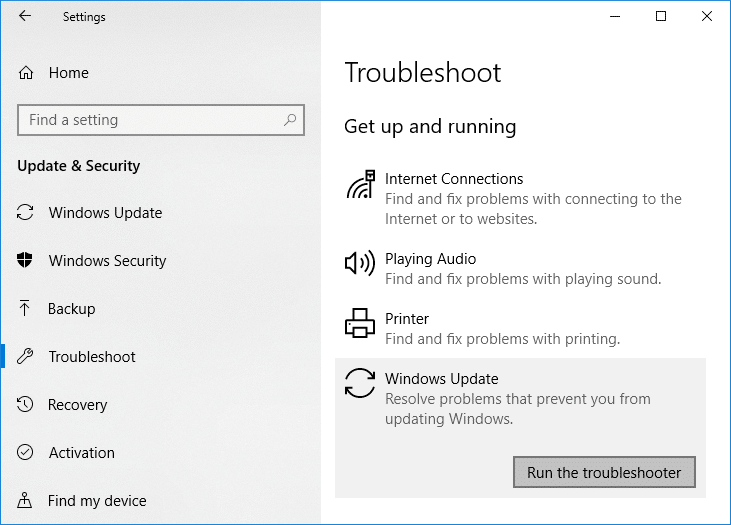
3. Koulye a, klike sou "Kouri rézèsisè a” anba Windows Update.
4. Let the troubleshooter run, and it will automatically fix any issues found with Windows Update taking forever.
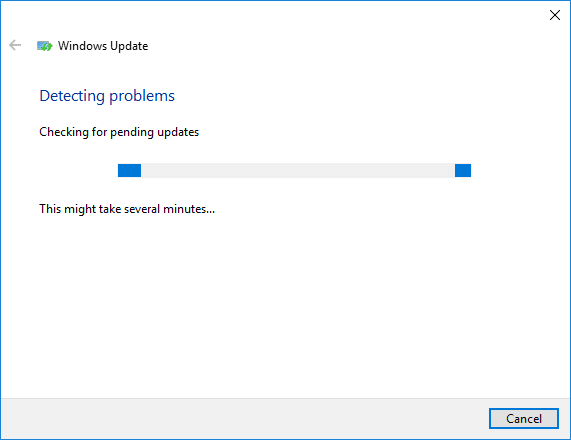
Method 2: Manually Check for Windows Updates
1. Peze Windows Key + I Lè sa a, chwazi Mizajou & Sekirite Sosyal.
2. Soti nan bò gòch la, meni klike sou Windows Update.
3. Koulye a, klike sou "Tcheke pou mizajou” bouton pou tcheke nenpòt mizajou ki disponib.

4. Si nenpòt mizajou annatant, Lè sa a, klike sou Telechaje & Enstale mizajou.

5. Yon fwa ke mizajou yo telechaje, enstale yo, epi Windows ou a ap vin ajou.
Method 3: Configure Windows Update to Manual
Atansyon: This method will switch Windows Update from automatically installing the new updates to the manual. This means you have to manually check for Windows Update (weekly or monthly) to keep your PC secure. But follow this method, and you can again set the Updates to Automatic once the issue is resolved.
1.Peze Windows Key + R Lè sa a, tape services.msc ak frape Mete.

2. Scroll down and find Windows Modil enstalasyon service in the list.
3. Dwa-klike sou Windows Modules Installer service epi chwazi Pwopriyete.
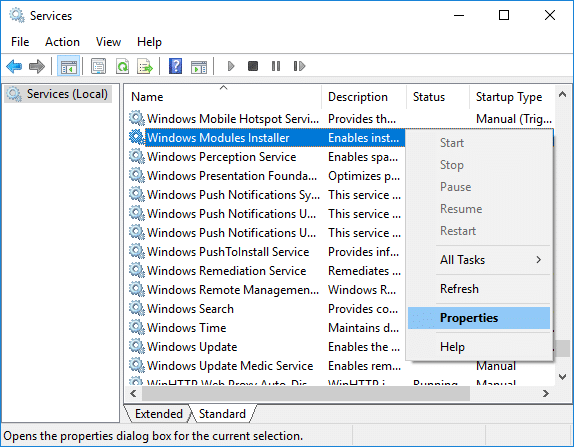
4. Koulye a, klike sou Sispann then from the Kalite demaraj drop-down select Manyèl.
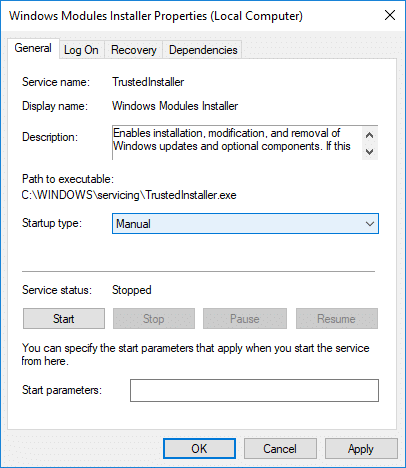
5. Klike sou Aplike, ki te swiv pa OK.
6. Similarly, follow the same step for the Windows Update service.
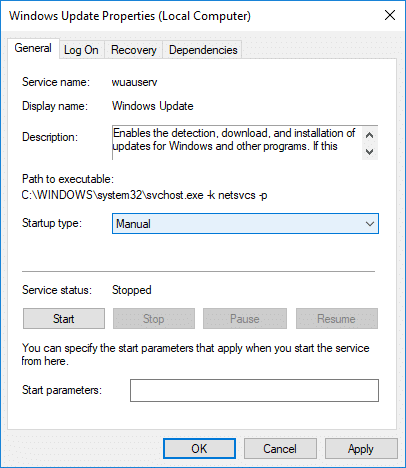
7. Rdemare PC ou pou konsève pou chanjman yo.
8. Ankò tcheke pou Windows Updates Manually and install any pending updates.
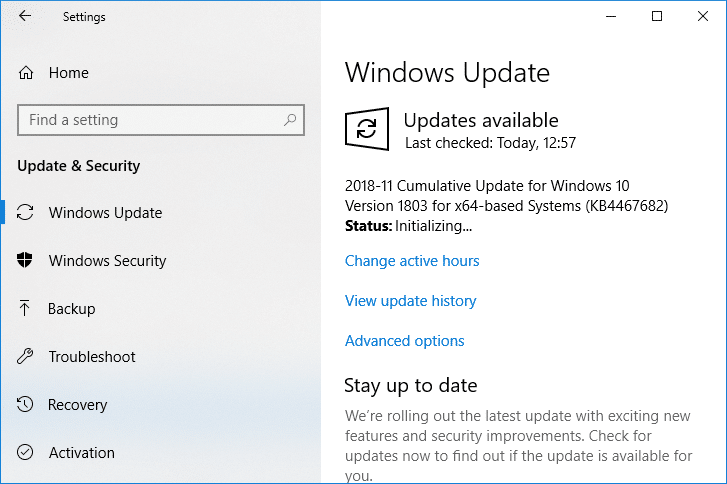
9. Once is done, again go back to services.msc window and open the Windows Modules Installer & Windows Update Properties fenèt.
10. Mete a Kalite demaraj yo Otomatik epi klike sou Kòmanse. Then click Apply followed by OK.
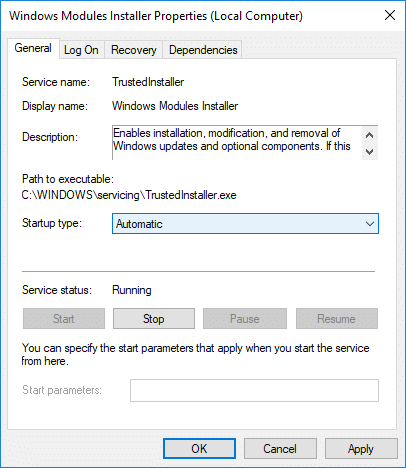
11. Rdemare PC ou pou konsève pou chanjman yo.
Metòd 4: Kouri depanaj antretyen sistèm
1. Peze Windows Key + R Lè sa a, tape kontwòl epi frape Antre pou louvri Kontwòl Panel.

2. Search Depanaj epi klike sou Depanaj.

3. Apre sa, klike sou wè tout nan fenèt gòch la.
4. Klike sou “System Maintenance” kouri nan System Maintenance Troubleshooter.

5. Depanaj la ka kapab Fix Windows Modules Installer Worker High CPU Usage, but if it didn’t, then you need to run System Performance Troubleshooter.
6. Louvri Envit Kòmandman. Itilizatè a ka fè etap sa a pa chèche 'cmd' ak Lè sa a, peze Mete.

7. Tape lòd sa a nan cmd epi frape Antre:
msdt.exe / id pèfòmans dyagnostik
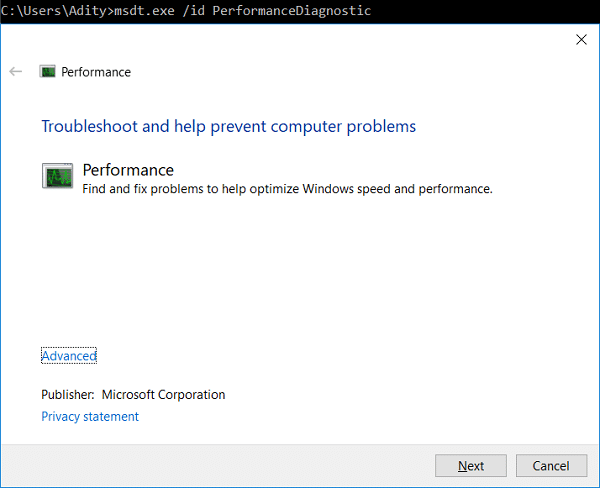
8. Follow the on-screen instruction to run the troubleshooter and fix any issues find the System.
9. Finally, exit the cmd and reboot your PC.
Method 5: Disable Automatic Maintenance
Sometimes Automatic Maintenance can conflict with the Windows Modules Installer Worker service, so try to disable Automatic Maintenance using this guide and see if this fixes your issue.
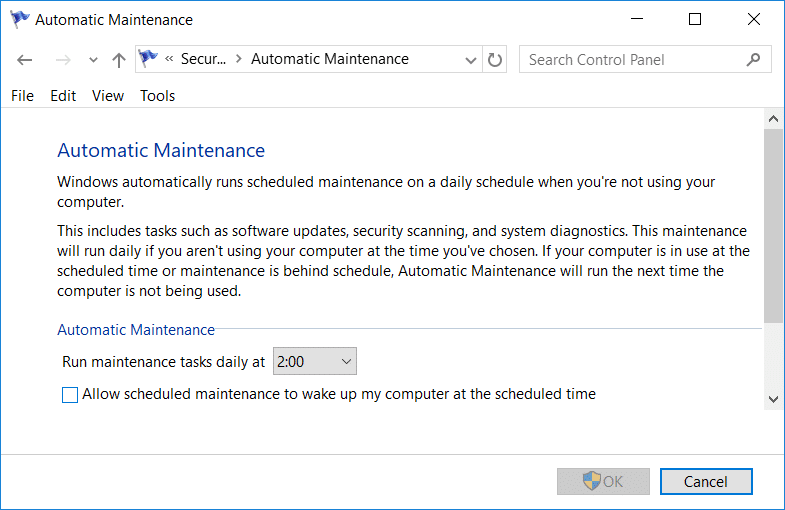
Although disabling Automatic Maintenance is not a good idea, but there might be some case where you need to actually disable it, for example, if your PC freezes during automatic maintenance or Windows Modules Installer Worker High CPU Usage issue then you should disable maintenance to troubleshoot the issue.
Method 6: Run System File Checker and DISM
1. Louvri Envit Kòmandman. Itilizatè a ka fè etap sa a pa chèche 'cmd' ak Lè sa a, peze Mete.
2.Koulye a, tape sa ki annapre yo nan cmd la epi frape antre:
Sfc /scannow sfc /scannow /offbootdir=c: /offwindir=c:windows (Si pi wo a echwe, eseye youn sa a)

3. Tann pou pwosesis ki anwo a fini ak yon fwa fè, rekòmanse PC ou.
4. Ankò louvri cmd epi tape lòd sa a epi frape antre apre chak youn:
Dism /Online /Cleanup-Image /CheckHealth Dism /Online /Cleanup-Image /ScanHealth Dism /Online /Cleanup-Image /RestoreHealth

5. Kite kòmandman DISM la kouri epi tann li fini.
6. Si kòmandman ki anwo a pa travay, eseye sou sa ki anba a:
Dism /Image:C:offline /Cleanup-Image /RestoreHealth /Source:c:testmountwindows Dism /Online /Cleanup-Image /RestoreHealth /Source:c:testmountwindows /LimitAccess
Remak: Ranplase C:RepairSourceWindows la ak sous reparasyon ou a (Windows Enstalasyon oswa Disk Rekiperasyon).
7. Rdemare PC ou a pou konsève pou chanjman yo epi wè si w ap kapab Fix Windows Modules Installer Worker High CPU Usage.
Metòd 7: Fè yon bòt pwòp
Sometimes 3rd party software can conflict with Windows and can cause the issue. To Fix Windows Modules Installer Worker High CPU Usage issue, ou bezwen fè yon bòt pwòp sou PC ou ak dyagnostike pwoblèm nan etap pa etap.
Method 8: Set your WiFi as Metered Connection
Remak: This will stop Windows Automatic Update, and you will need to manually check for Updates.
1. Peze Windows Key + I pou louvri Anviwònman Lè sa a, klike sou Rezo & Entènèt.
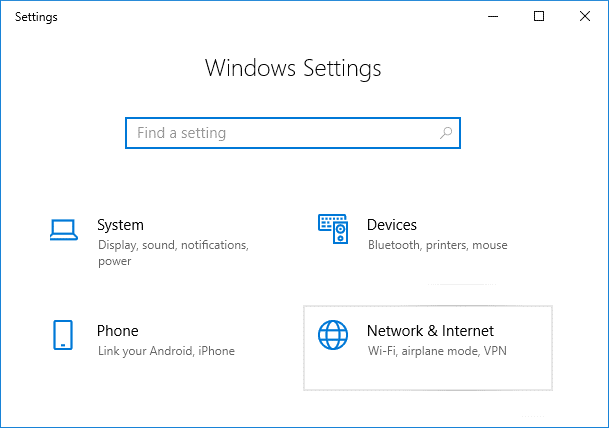
2. Nan meni gòch la, chwazi Wi-Fi
3. Under Wi-Fi, klike sou on your currently connected network (WiFi).
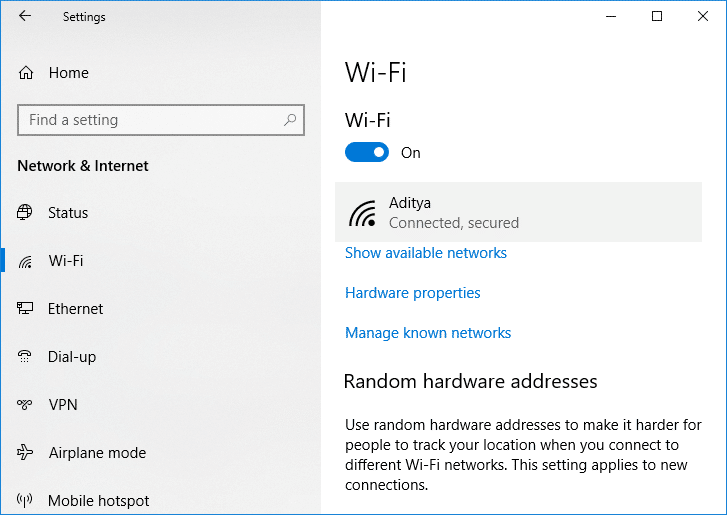
4. Scroll down to Metered connection and pèmèt baskil la anba "Mete kòm mesuré koneksyon".
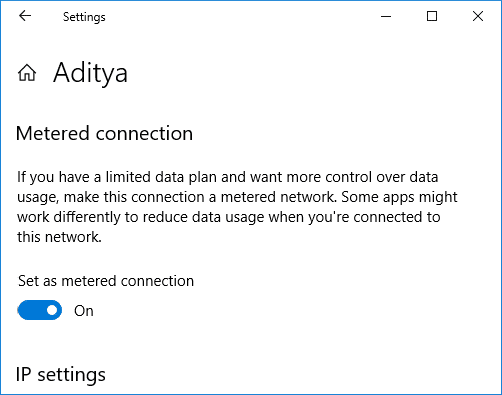
5. Close Settings and reboot your PC to save changes.
Rekòmande:
Sa a li, ou gen siksè Fix Windows Modules Installer Worker High CPU Usage men si ou toujou gen nenpòt kesyon konsènan leson patikilye sa a Lè sa a, ou lib pou mande yo nan seksyon kòmantè a.
