Fix Computer does not start until restarted multiple times

Fix Computer does not start until restarted multiple times: There seems to be a new issue with PC users, which is when they first turn ON their PC the power comes ON, fans start to spin but everything suddenly stops and PC never gets a display, in short, PC automatically turned OFF without any warning. Now if the user, powers off the PC and then turned it back ON, the computer boots normally without any additional issues. Basically, Computer does not start until restarted multiple times which is very annoying for basic Windows users.

Sometimes you need to boot up to 4-5 time before you could see the display or even boot your PC, but there is no guarantee that it will boot. Now living in this uncertainty, that you may or may not be able to use your PC next day is not such a good thing, so you need to address this problem immediately.
Now there are only a few issues which can cause this problem, so you can definitely troubleshoot this issue easily. The problem sometimes can be related to software like the main culprit seems to be Fast Startup in many cases and disabling it seems to fix the issue. But if this doesn’t fix the issue then you can be sure that the issue is related to hardware. In hardware, this can be a memory issue, faulty power supply, BIOS Settings or CMOS battery dried up, etc. So without wasting any time let’s see how to Fix Computer does not start until restarted multiple times with the help of the below-listed guide.
Fix Computer does not start until restarted multiple times
Pastikan untuk membuat titik pemulihan, kalau-kalau terjadi kesalahan.
Catatan: Some of the methods require expert supervision as you can seriously damage your PC while performing the steps, so if you don’t know what you’re doing then take your laptop/PC to a service repair center. If your PC is under warranty then opening the case can temper/void the warranty.
Metode 1: Matikan Fast Startup
1.Tekan Tombol Windows + R lalu ketik control dan tekan Enter untuk membuka Control Panel.

2.Klik Hardware dan Suara lalu klik Power Options.
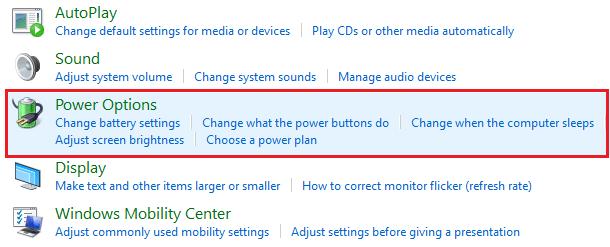
3.Kemudian dari panel jendela kiri pilih “Pilih apa yang dilakukan tombol daya."
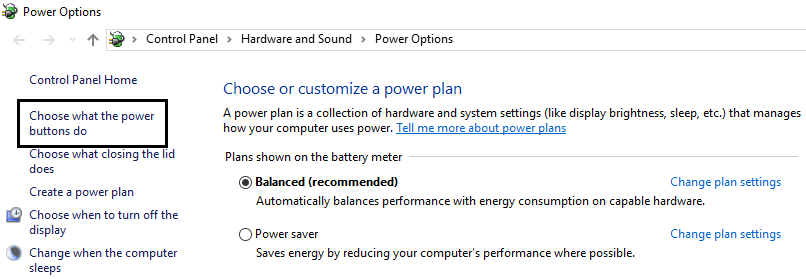
4.Sekarang klik “Ubah pengaturan yang saat ini tidak tersedia."

5.Hapus centang “Hidupkan startup cepat” dan klik Simpan perubahan.

Metode 2: Jalankan Perbaikan Otomatis
1.Masukkan DVD instalasi Windows 10 yang dapat di-boot dan restart PC Anda.
2.When prompted to tekan tombol apa saja untuk boot dari CD atau DVD, tekan tombol apa saja untuk melanjutkan.

3.Pilih preferensi bahasa Anda, dan klik Berikutnya. Klik Perbaiki komputer Anda di kiri bawah.

4.Pada layar pilih opsi, klik memecahkan.

5.Pada layar Troubleshoot, klik Opsi lanjutan.

6.Pada layar Opsi lanjutan, klik Perbaikan Otomatis atau Perbaikan Startup.

7.Tunggu sampai Perbaikan Otomatis/Startup Windows lengkap.
8.Restart dan Anda telah berhasil Fix Computer does not start until restarted multiple times issue, jika tidak, lanjutkan.
Baca juga Cara memperbaiki Perbaikan Otomatis tidak dapat memperbaiki PC Anda.
Metode 3: Reset BIOS ke pengaturan default
1.Matikan laptop, lalu hidupkan dan bersamaan tekan F2, DEL atau F12 (tergantung pada pabrikan Anda) untuk masuk ke pengaturan BIOS.

2.Sekarang Anda harus menemukan opsi reset untuk memuat konfigurasi default dan mungkin bernama Reset to default, Load factory defaults, Clear BIOS settings, Load setup defaults, atau yang serupa.
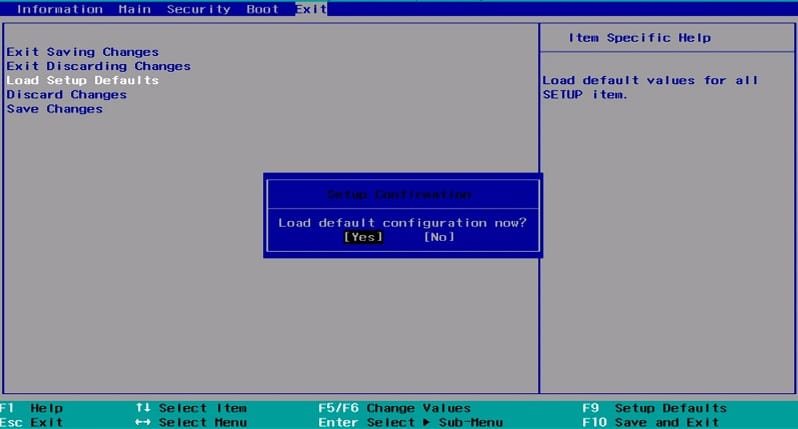
3.Pilih dengan tombol panah Anda, tekan Enter, dan konfirmasikan operasinya. Milikmu BIOS sekarang akan menggunakan pengaturan default.
4.Once you’re logged into Windows see if you’re able to Fix Computer does not start until restarted multiple times issue.
Method 4: Check if hard disk is failing
In many cases, the issue occurs because of the failing hard disk and to check if this is the problem here you need to disconnect the hard disk from your PC and connect it to another PC and try to boot from it. If you can boot from the hard disk without any issue on the other PC then you can be sure that the issue is not related to it.

Another way to test your hard disk is download and burn the SeaTools for DOS on a CD then run the test to check if your hard disk is failing or not. You will need to set the first boot to CD/DVD from BIOS in order for this to work.
Metode 5: Periksa Catu Daya
A faulty or failing Power Supply is generally the cause for PC not starting at the first boot. Because if the power consumption of hard disk is not met, it won’t get enough power to run and subsequently you may need to restart the PC several times before it can take the adequate power from PSU. In this case, you may need to replace the power supply with a new one or you could borrow a spare power supply to test if this is the case here.

If you have recently installed a new hardware such as video card then chances are the PSU is not able to deliver the necessary power needed by the graphic card. Just temporary remove the hardware and see if this fixes the issue. If the issue is resolved then in order to use the graphic card you may need to purchase a higher voltage Power Supply Unit.
Method 6: Replace CMOS battery
If CMOS battery has dried up or no longer deliver powers then your PC won’t start and after few days it will eventually start hanging up. In order to fix the issue, it’s advised to replace your CMOS battery.
Metode 7: Menyetel Ulang ATX
Catatan: Proses ini umumnya berlaku pada laptop, jadi jika Anda memiliki komputer tinggalkan cara ini.
1.Power off your laptop then remove the power cord, leave it for few minutes.
2.Sekarang keluarkan baterai dari belakang dan tekan & tahan tombol daya selama 15-20 detik.

Catatan: Jangan sambungkan kabel daya dulu, kami akan memberi tahu Anda kapan harus melakukannya.
3.Now plug in kabel listrik Anda (baterai tidak boleh dimasukkan) dan mencoba mem-boot laptop Anda.
4.If it’s boot properly then again turn off your laptop. Put in the battery and again start your laptop.
If the problem is still there again turn off your laptop, remove power cord & battery. Press & hold the power button for 15-20 seconds and then insert the battery. Power on the laptop and this should fix the issue.
Now if any of the above methods weren’t helpful then it means the problem is with your motherboard and unfortunately, you need to replace it in order to fix the issue.
Rekomendasi:
Itu saja Anda telah berhasil Fix Computer does not start until restarted multiple times issue tetapi jika Anda masih memiliki pertanyaan mengenai panduan ini, silakan tanyakan di bagian komentar.