Come sbloccare un sito Web su Windows 10
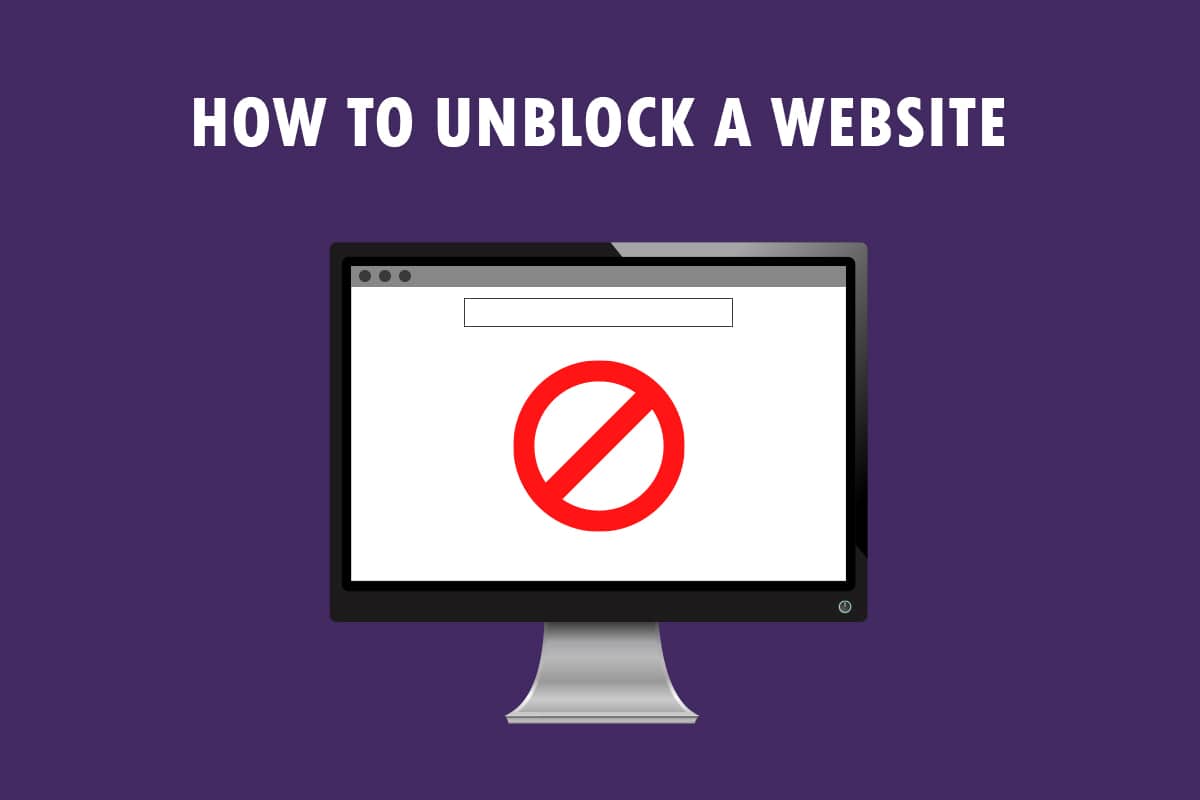
You have a new message to view, The site you are trying to view is restricted! Not the kind of message you would like to see, isn’t it? If you are using Windows 10 PC and Google Chrome to access websites, this article is written for you. You will learn how to unblock a website on Windows 10 and how to unblock sites on Google Chrome. Additionally, if you are using proxy software, you can learn how to open blocked websites by proxy. Read the article till the end to get complete access to all the websites, including the blocked websites.
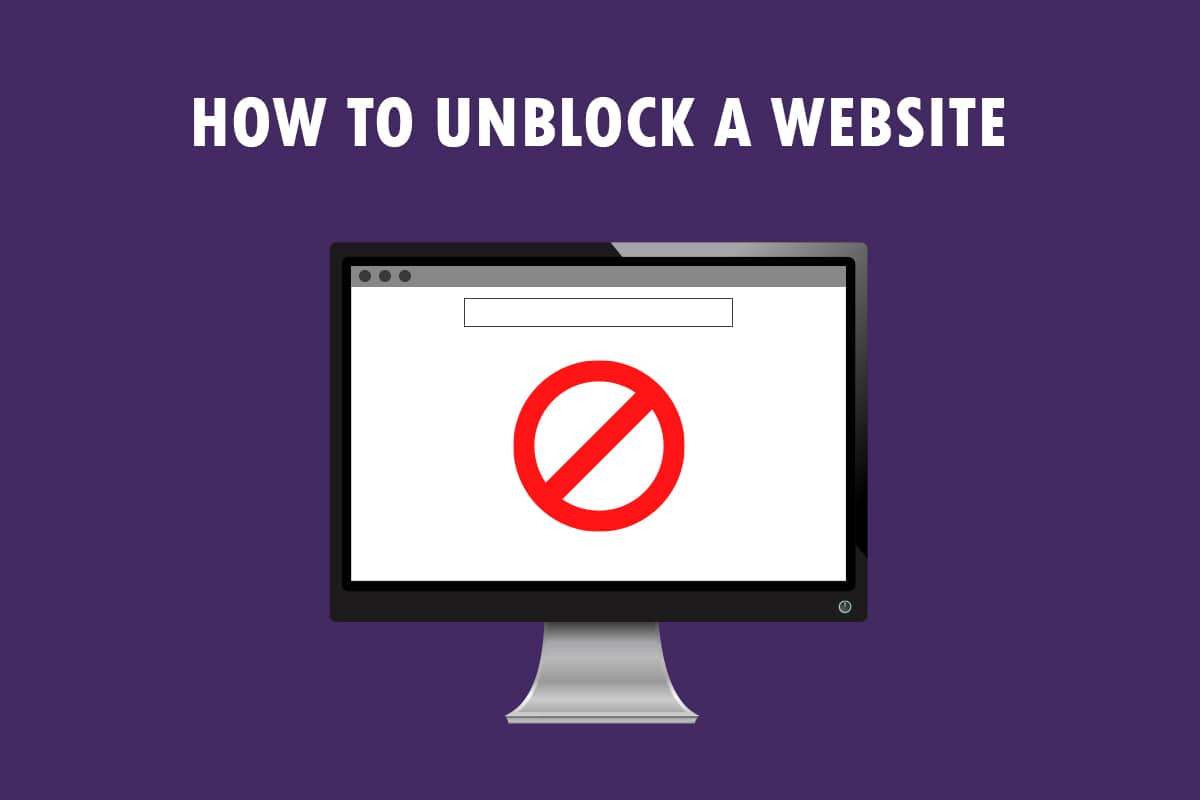
Come sbloccare un sito Web su Windows 10
If you are not able to access a website on Windows 10 then, do not worry! Below we have shown all the possible methods to unblock sites on Google Chrome.
Metodi di risoluzione dei problemi di base
To unblock a website on Windows 10, you can try the basic troubleshooting methods mentioned in this section as a preliminary step.
- The first preliminary option is to check if the website is down for maintenance or other issues. You can contact your friends or check if the website is still functional on query platforms. You can visit the Downdetector site to know the status.
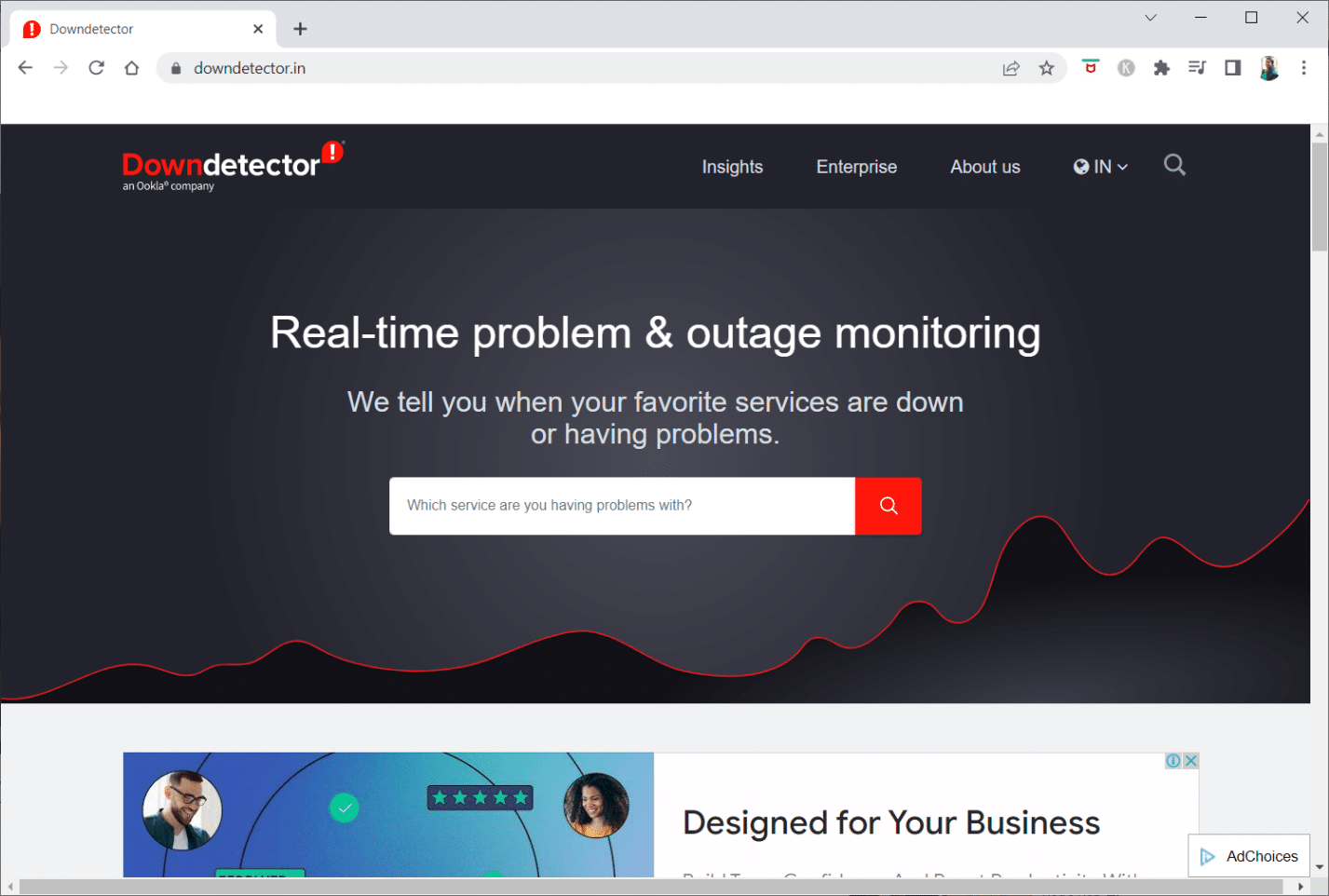
- Sometimes, the ISP or Internet Service Provider may not give you access to viewing certain websites. You can try switching your Wi-Fi connection from a Modem router to a mobile hotspot connection and try accessing the website.
- If there is a glitch on the website IP address, restarting your Modem router may help you view the websites. Force restart your Modem router and try connecting to the website again.
- Some websites may have been blocked due to geographic locations. A VPN or Virtual Private Network allows you to view geographically restricted websites and helps you bypass government censorship. Read the article to set up a VPN connection on Windows 10.
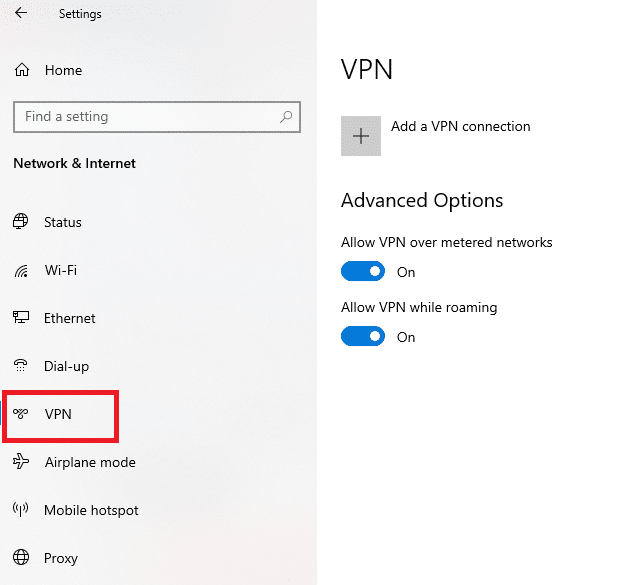
- Try changing the address from Da HTTP a HTTPS, or vice-versa, and check if you can access the website.
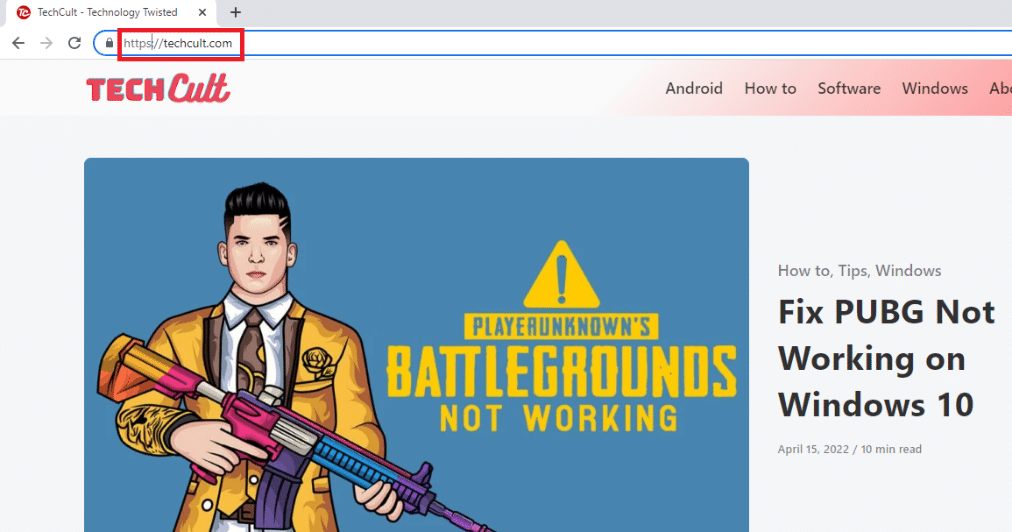
- Another common glitch found in using the website is that your Web browser may not support it. If this is the case, you can try switching to a different web browser, such as Mozilla Firefox or Opera, and try to access the website on the browser.
Method 1: Use Portable Proxy
This method is the answer to how to open blocked websites by proxy. If the website is blocked due to heavy traffic or report issues, a proxy masks the traffic and allows you to view it. You can read the article on free proxy software and install your favorite portable proxy.
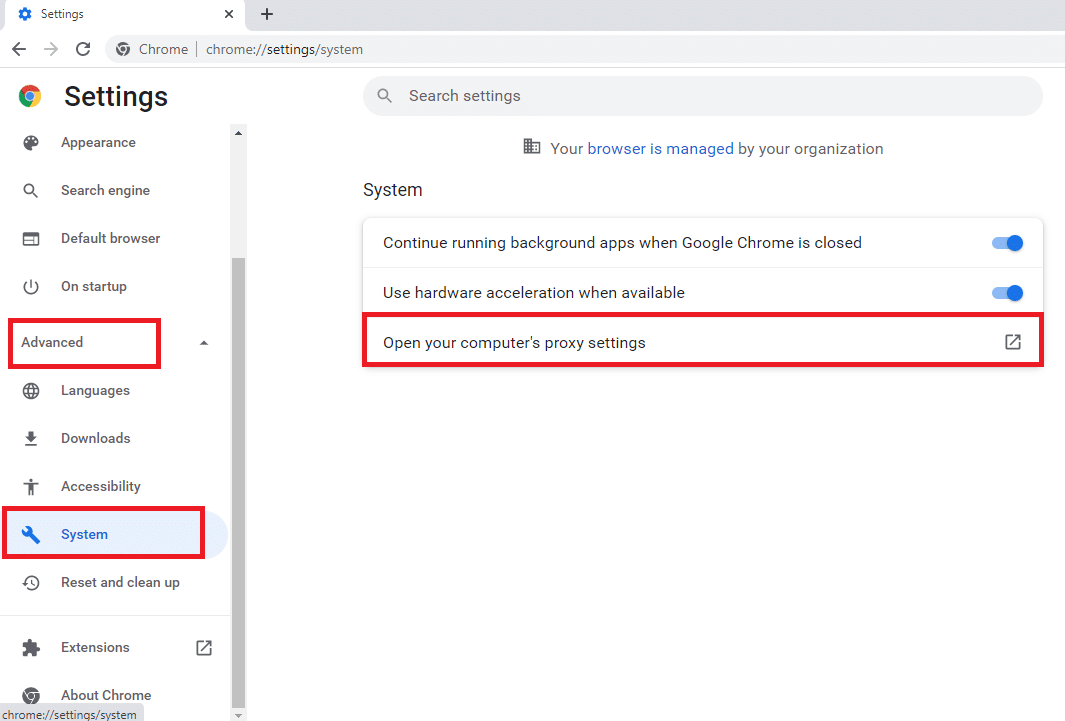
Leggi anche: Correggi l'errore schermata blu Netwtw10.sys di Windows 04
Method 2: Change DNS Servers
The DNS or the Domain Name System servers allow you to view the websites by matching the website hostname to the specific IP address. You may need to change the DNS server if the website is not available on your PC. Read our guide to change DNS settings on Windows 10.
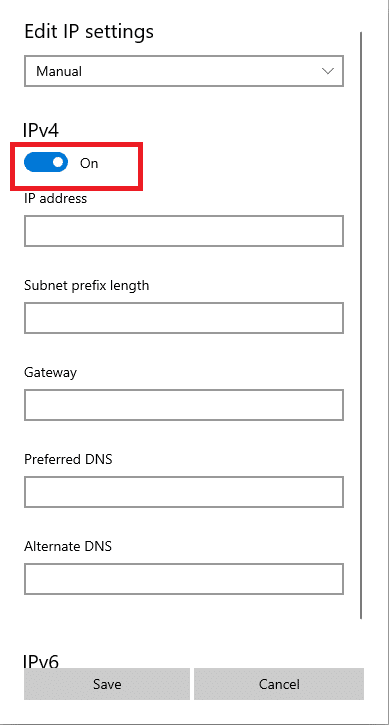
Method 3: Use IP Address Instead of URL
If the URL of the website is inaccessible, you can try using the IP address of the website. To find the IP address, you can use the app Command Prompt and type the IP address on Google Chrome to access the website.
Nota: You cannot access the site if the website is served from a shared server account. If you couldn’t access it, then move on to the following method.
1. Premi il Tasto Windows, Il tipo di Prompt dei comandi e cliccare su Eseguire come amministratore.

2. Fare clic su Sì nel prompt.
3. Tipo ping techcult.com e premere il entrare chiave.
Nota: You need to type the URL of the website in this format. Here, techcult.com is used for explanatory purposes.
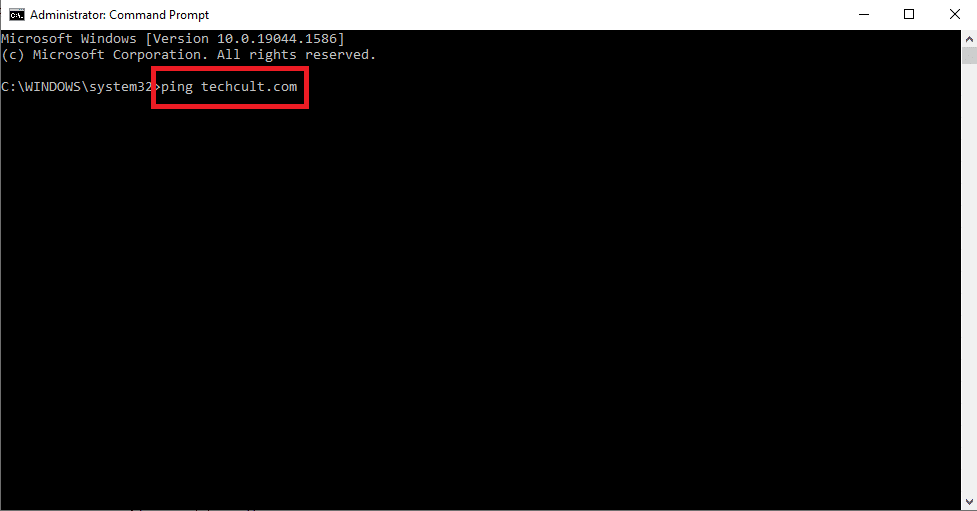
4. Copia , il Indirizzo IP displayed for the website by selecting and pressing Tasti Ctrl + C.
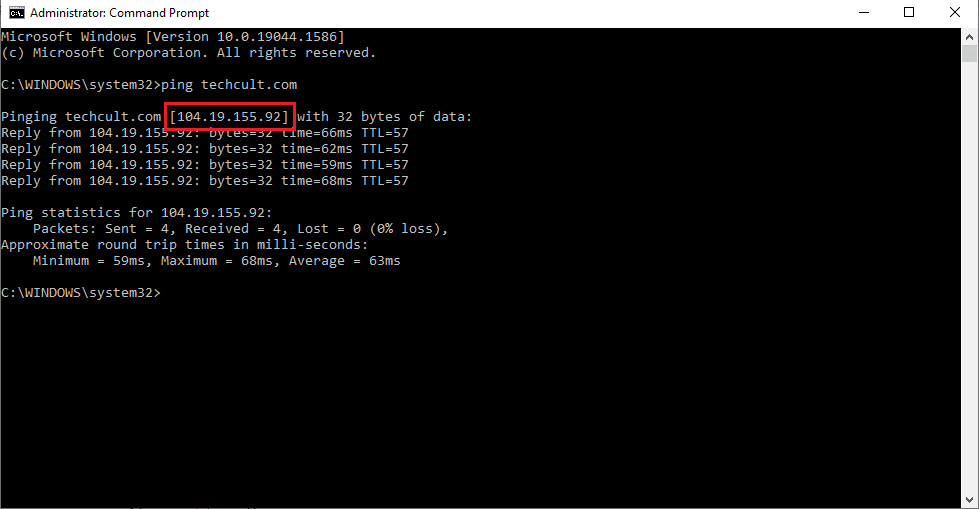
5. Incolla il Indirizzo IP of the website on the URL bar on Google Chrome e premere il entrare chiave.
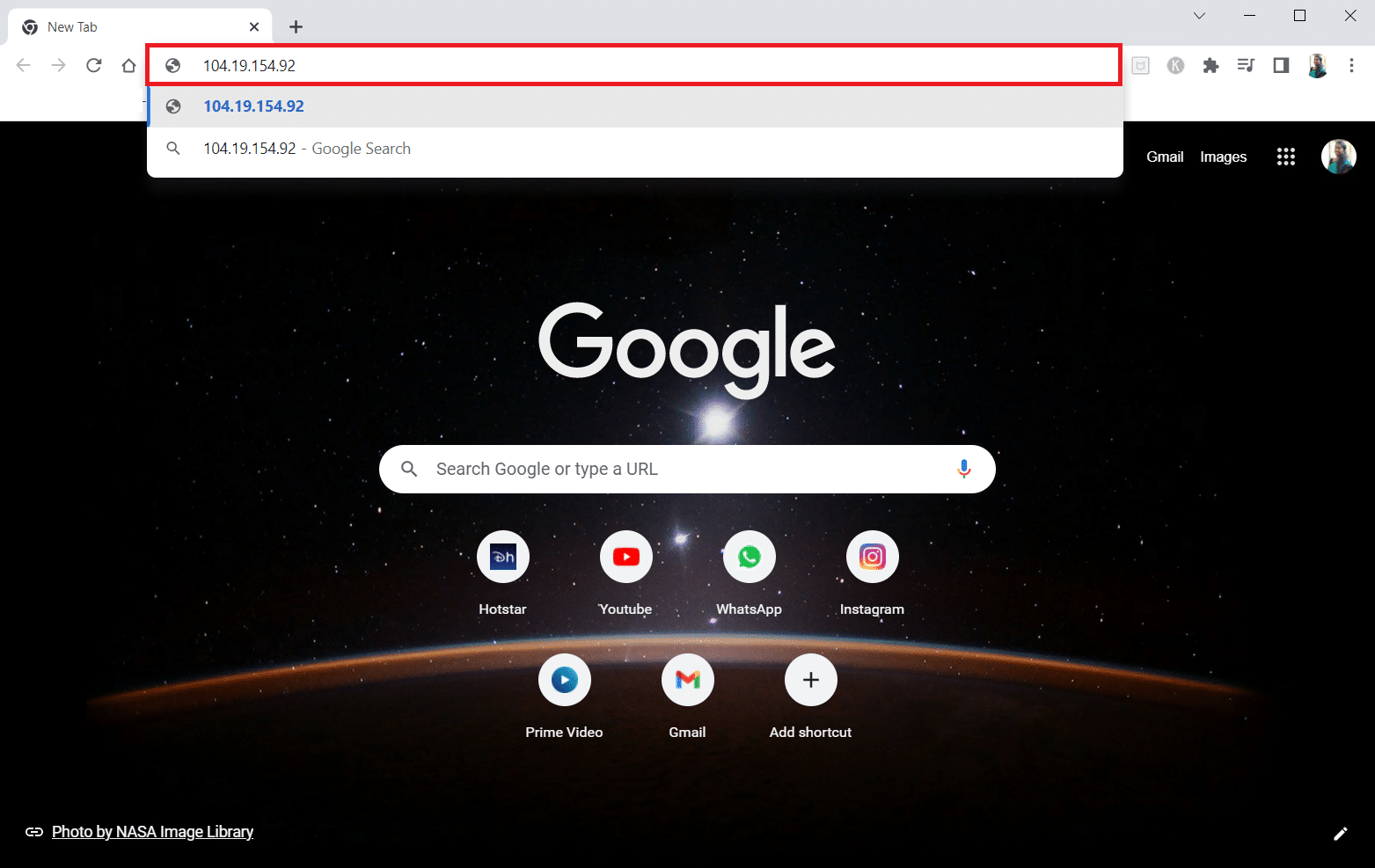
Leggi anche: Correggi i computer che non vengono visualizzati in rete in Windows 10
Method 4: Allow Web Browser Through Firewall
A Firewall is a security layer that helps you monitor and filter the network traffic on your PC. The firewall may block your websites and restrict you from accessing websites. You can follow the steps in our guide to allow the web browser on the Firewall to access the websites.
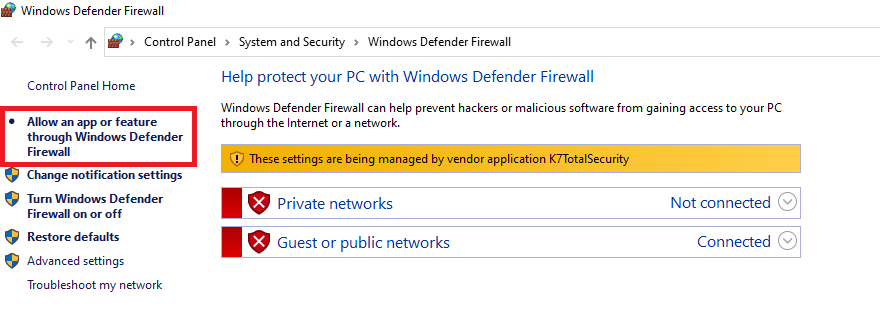
Metodo 5: utilizza Google Traduttore
A simple option to access the website is using the Google Traduttore website on Google Chrome. Follow the below steps.
1. Premi il Tasto Windows, Il tipo di Google Chrome e cliccare su Apri.

2. Visitare il Google Traduttore di LPI.
3. Clicca sul Testo button on the top and select any language, ad esempio ESPAÑOL on the left side space.
4. Selezionare la lingua ENGLISH on the right side of the box.
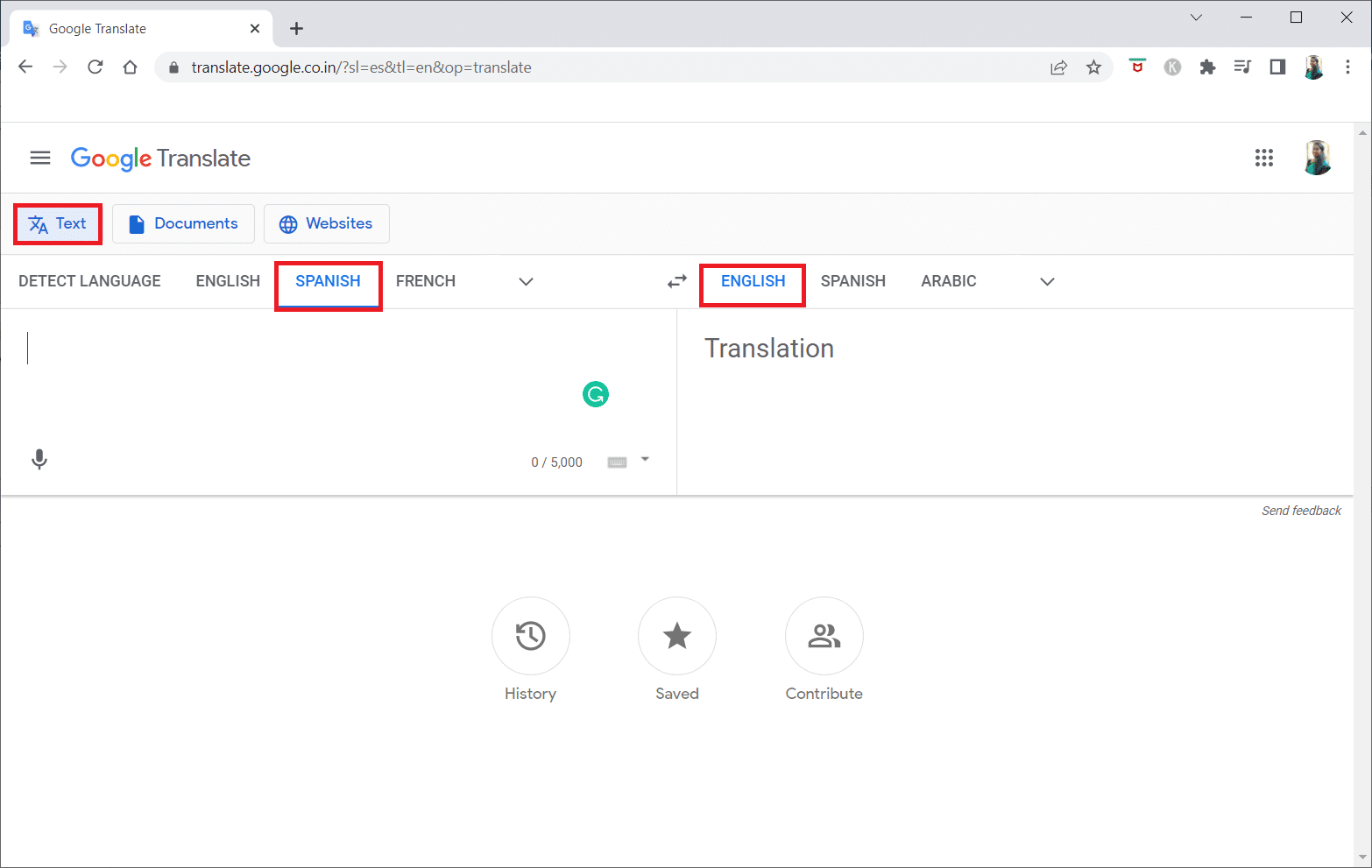
5. Copia , il URL del sito and paste it into the box.
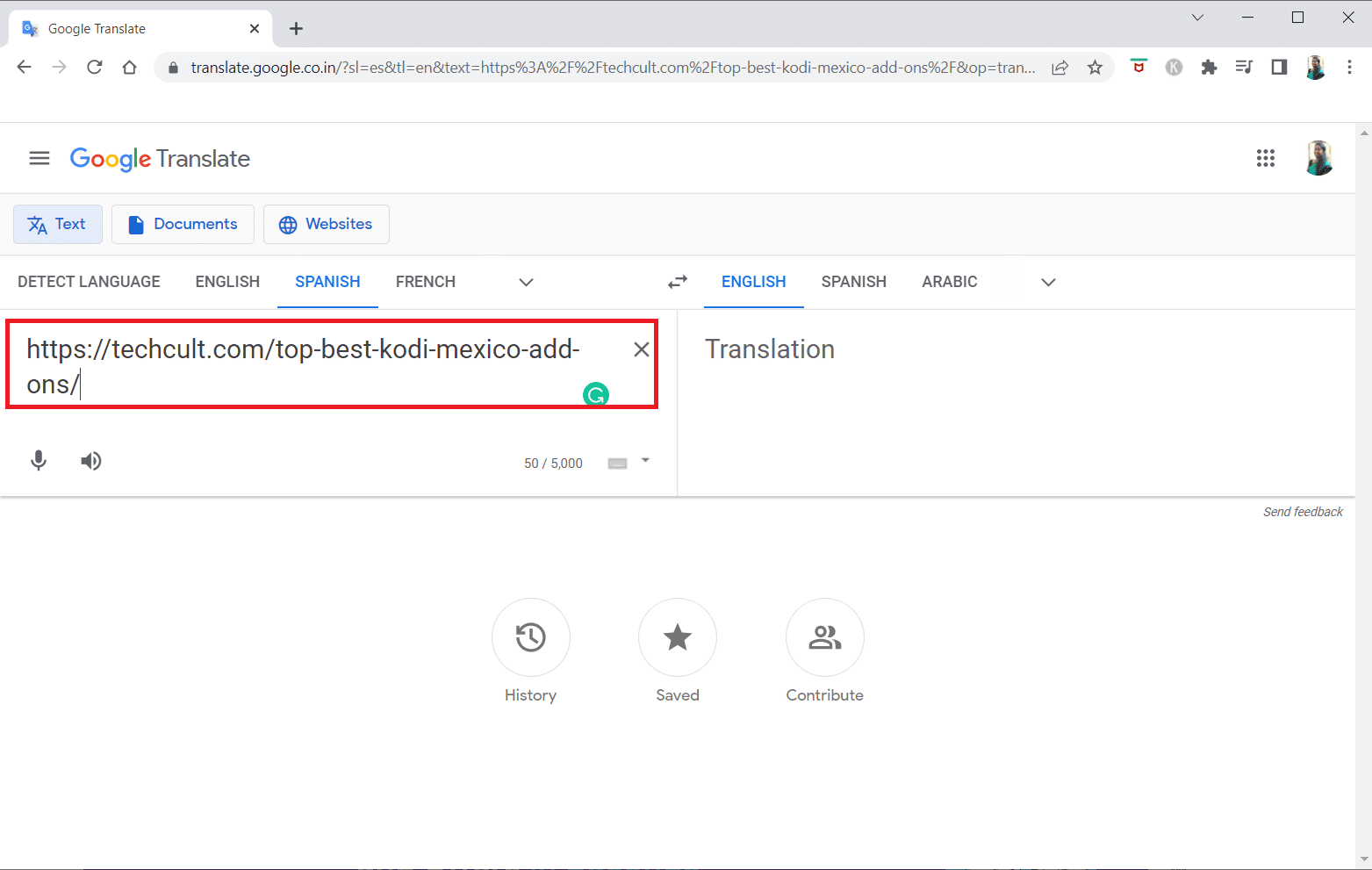
6. After the URL is displayed, click on the link available to access the website on your PC.
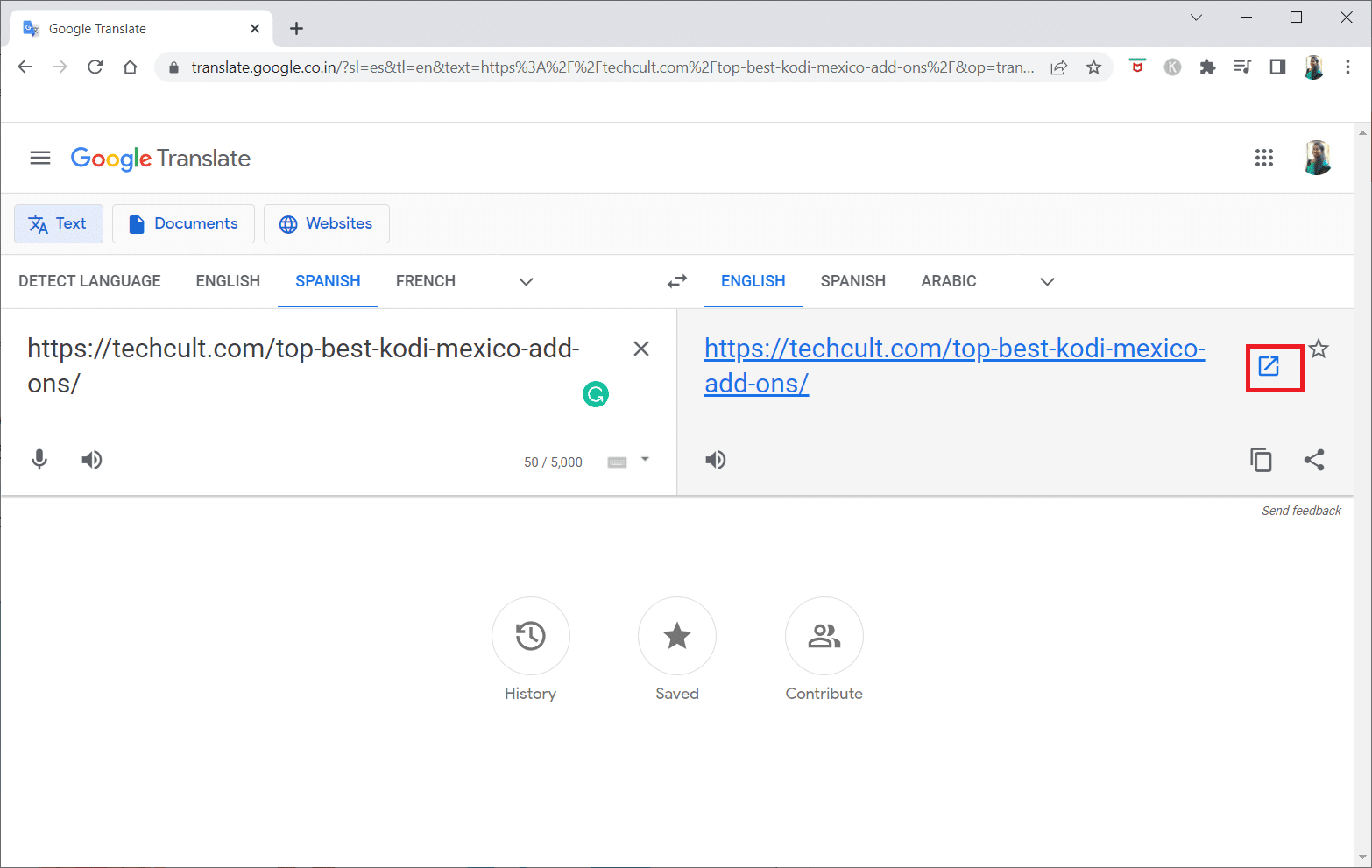
Leggi anche: Correzione Windows non è riuscito a rilevare automaticamente le impostazioni proxy di questa rete
Method 6: Change Permissions in Internet Options
Changing permissions on Internet Options can be a suitable solution for how to unblock a website on windows 10. If the website is not given access on your PC, you need to change the setting and provide access to the website on the Control Panel app.
1. Premi il Tasto Windows, Il tipo di Opzioni Internet e cliccare su Apri.
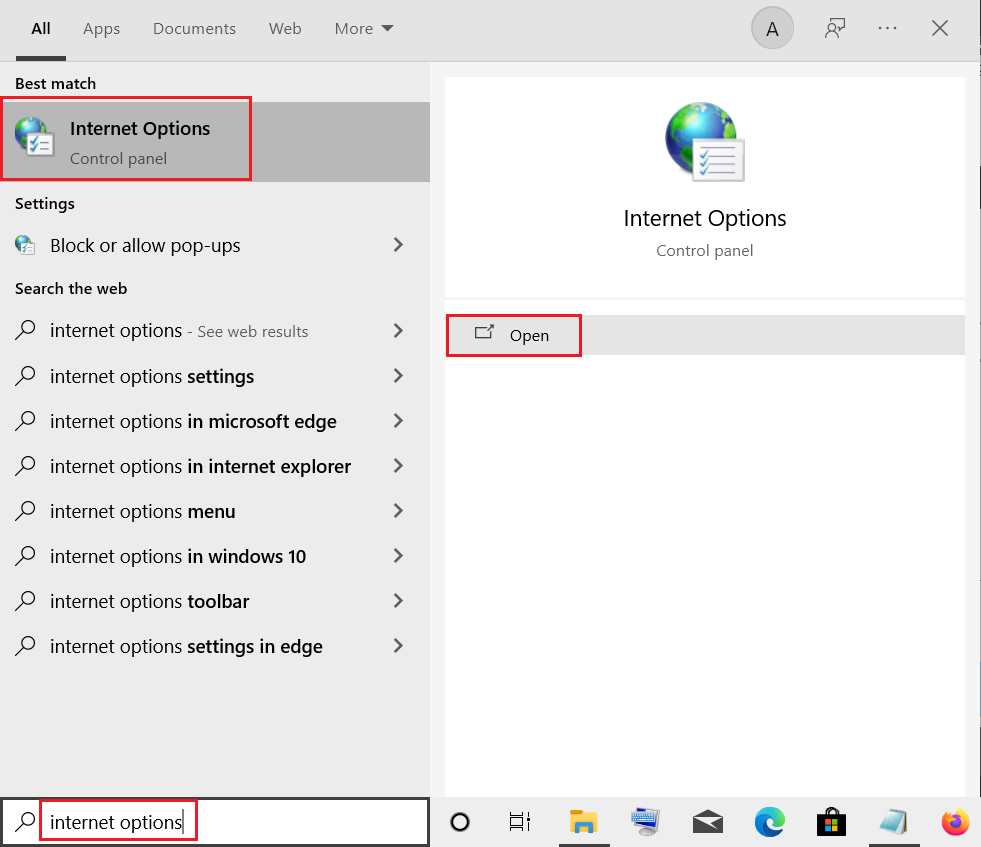
2. Passare alla finestra Sicurezza scheda e fare clic su Restricted sites opzione.

3. Clicca sul Siti button to view the blocked sites on your PC.
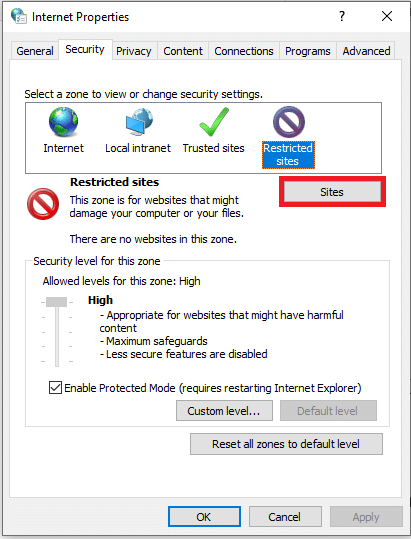
4. Nel Restricted sites window, select the sites individually and click on the Rimuovere button to remove the site from this list.
5. Clicca sul Chiudi per confermare la selezione.
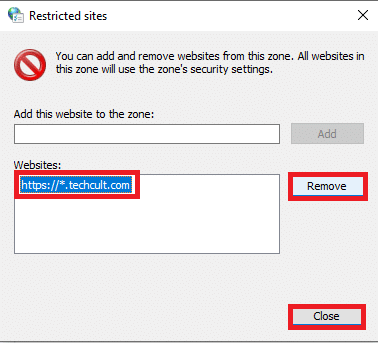
6. Clicca sul OK pulsante.
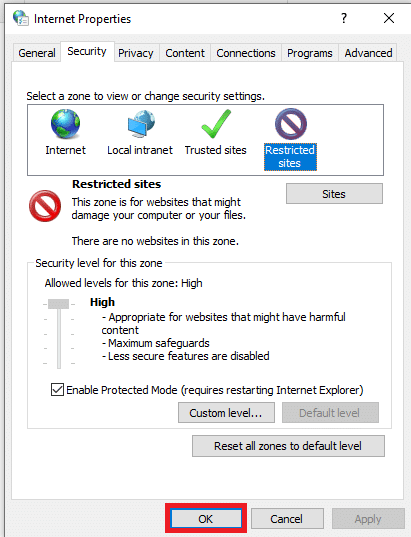
Method 7: Remove Website Entries from Hosts Files
The hosts file contains the mappings of IP addresses to the hostnames of the websites to allow you to access them with ease. If none of the methods work for you, you can try resetting the hosts file on your PC.
1. Lanciare di Windows Explorer premendo il tasto Tasti Windows + E contemporaneamente.
2. Passare a quanto segue sentiero.
C: WindowsSystem32driversetc
Nota: If you cannot find the file, check the option Oggetti nascosti nel Visualizza menu.
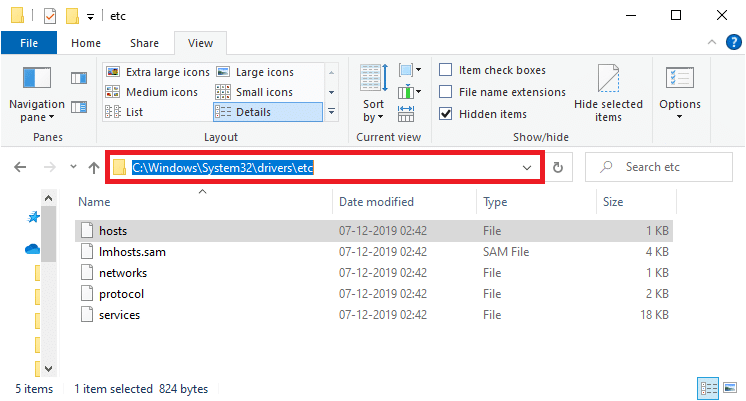
3. Fare clic con il tasto destro del mouse su padroni di casa file e seleziona il file Apri con opzione.
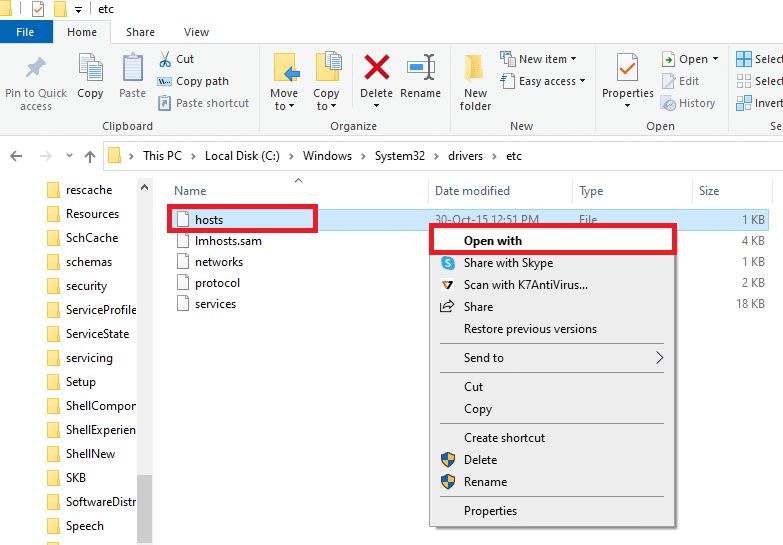
4. Selezionare Notepad e fare clic sul OK pulsante.
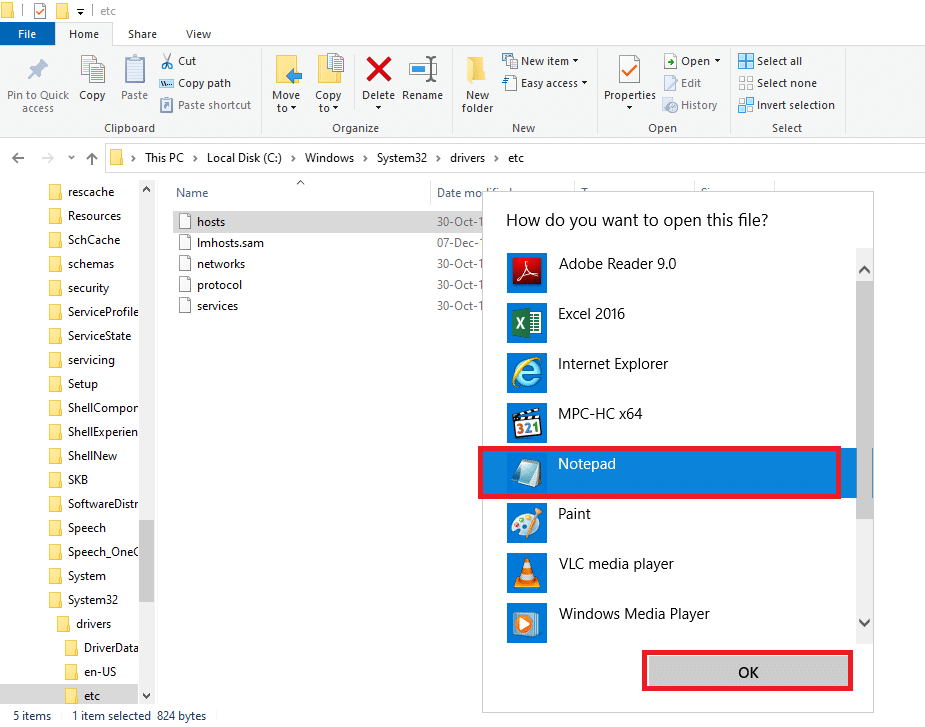
5. Ora premi Tasti Ctrl+F contemporaneamente per aprire il file Finestra di dialogo Trova and find any IP entries or siti web ad esempio 171.10.10.5 or www.techcult.com.
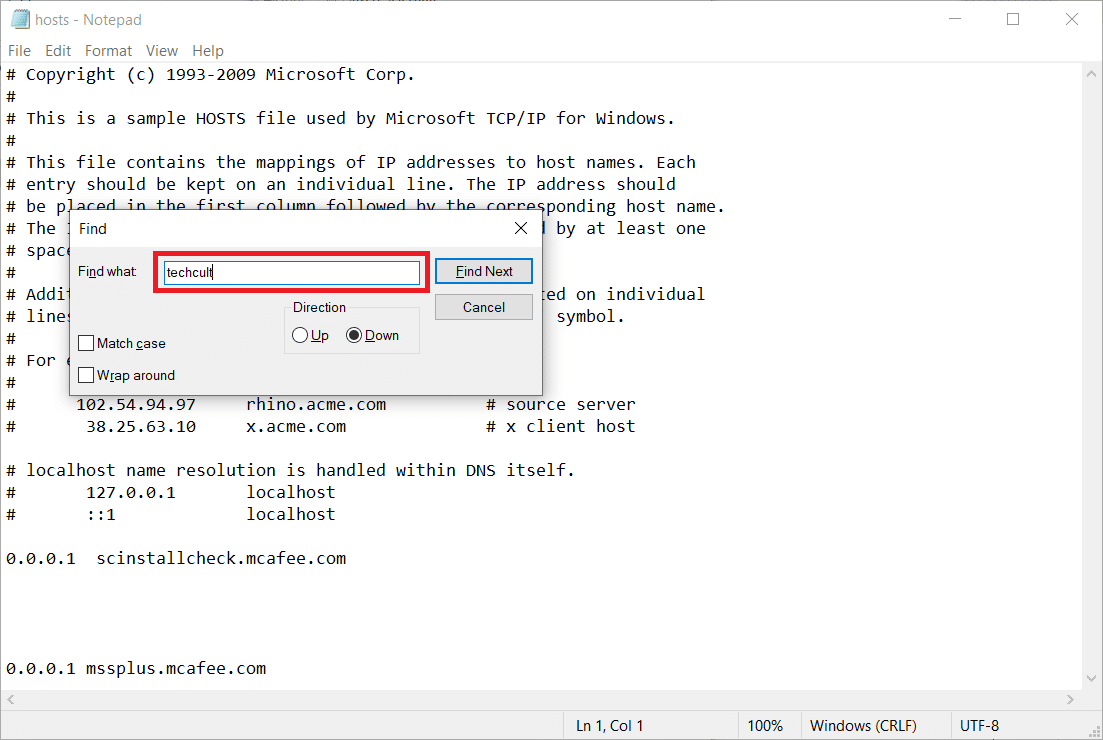
6A. If you did not get any search results, you do not have any corrupt browser entries sul tuo PC.
6B. If you find the browser entries, right-click on them and delete Loro.
7. Now, save the file by pressing Tasti Ctrl + S insieme.
8. Uscita Notepad cliccando sul Chiudi pulsante nell'angolo in alto a destra.
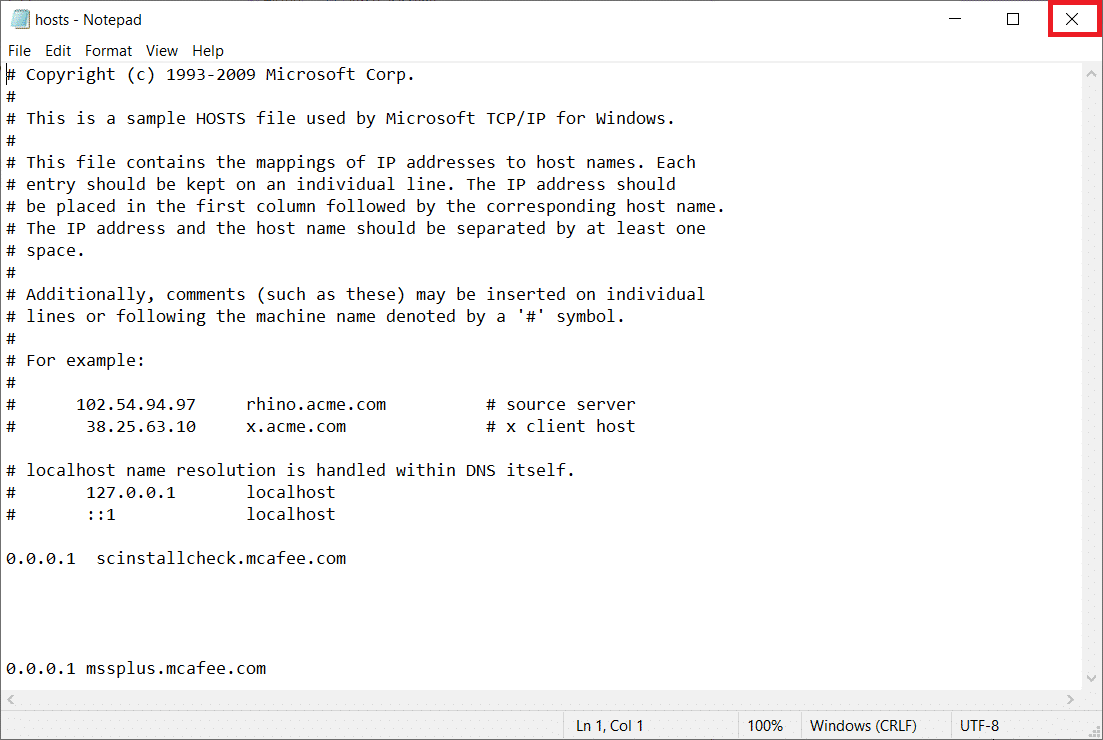
9. nuovo inizio Google Chrome and check if you can view the websites.
Leggi anche: Correggi Ethernet non presenta un errore di configurazione IP valido
Method 8: Enable DNS Over HTTPS
The setting DNS over HTTPS has to be enabled to let you view the website. The DoH allows you to bypass the DNS queries and view the website. Follow the steps below to unblock sites on Google Chrome.
1. Lanciare Google Chrome da Windows Search.
2. Clicca sul icona a tre punti come raffigurato.
3. Quindi fare clic su Impostazioni profilo come mostrato.
![]()
4. Nel riquadro sinistro, fare clic su Privacy and security, and in the middle pane, click on Sicurezza.
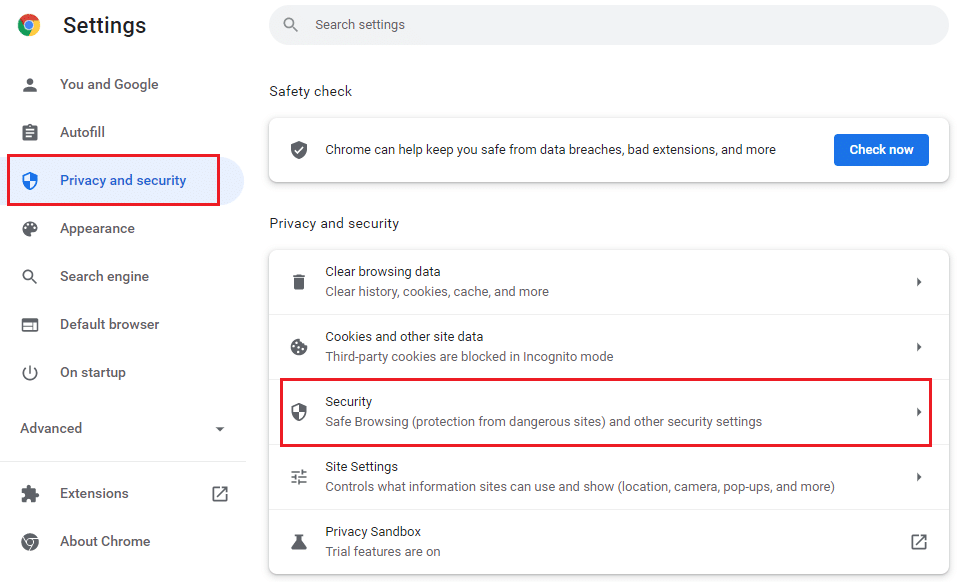
5. Then, scroll down the main page and accendere l'interruttore per il Usa DNS sicuro opzione sotto il Tecnologia menu come mostrato.
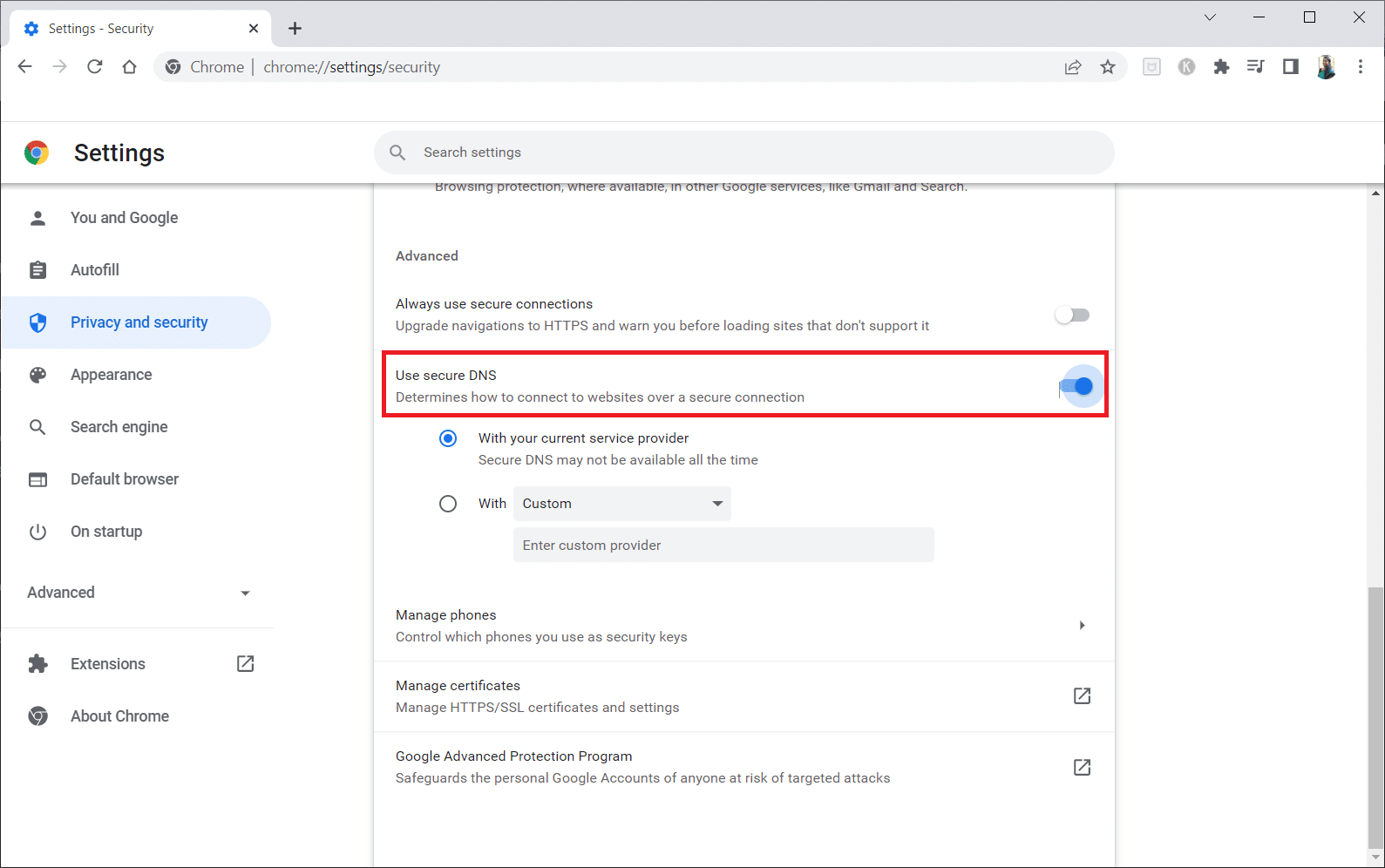
6. Ora, ricaricare il sitoweb and check if you can access it or not.
Method 9: Bypass Chrome Warning
This method can be the last option on how to unblock a website on Windows 10 for you if all the methods mentioned above have failed. This method lets you bypass the warning on the Chrome page. However, this method is advised only if you are sure that the website is completely secure. Follow the below steps to unblock sites on Google Chrome.
1. Sul Privacy error pagina, fare clic sulla Tecnologia pulsante come evidenziato di seguito.
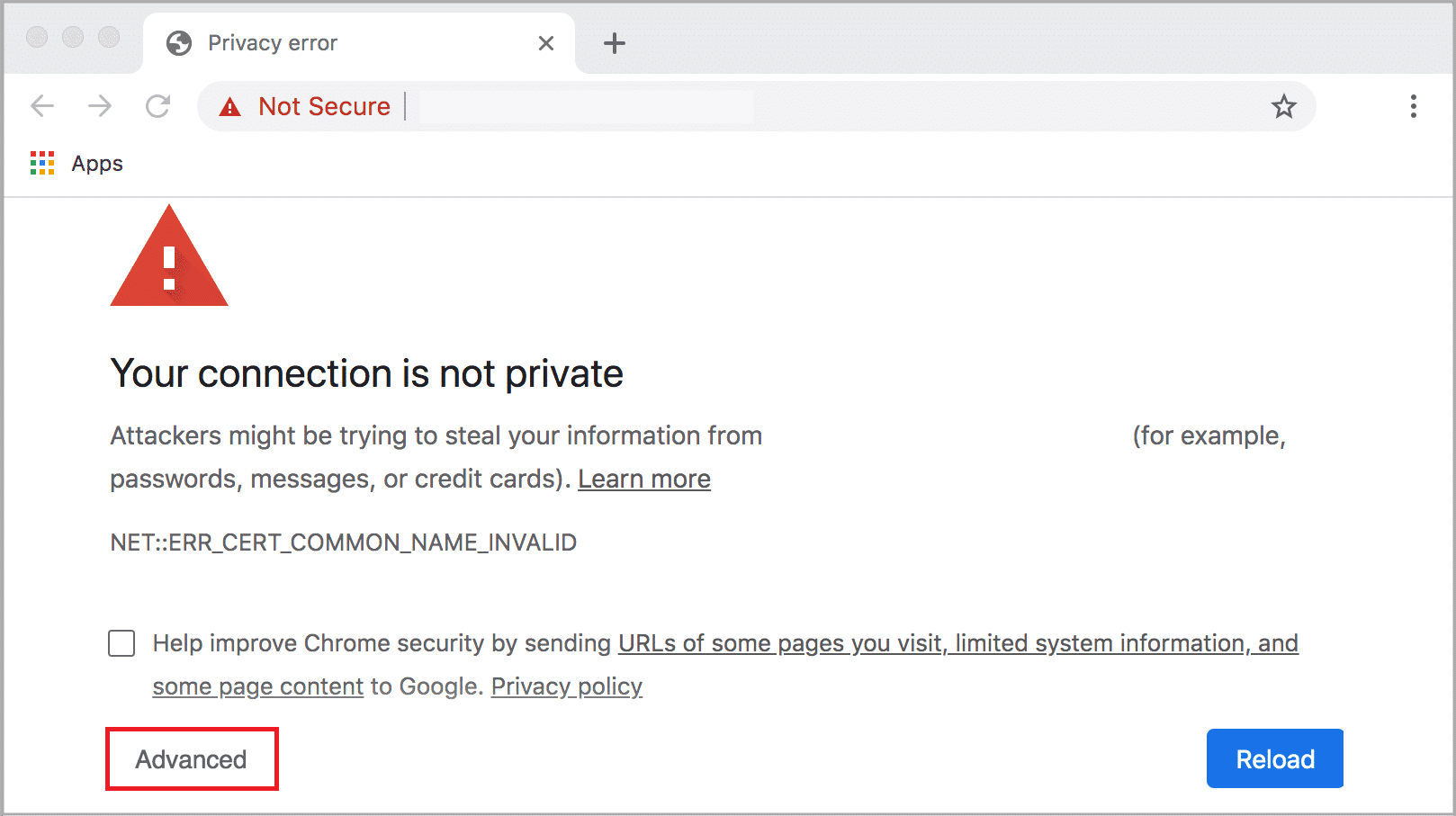
2. Quindi fare clic su Proceed to the website (unsafe).
Sometimes, if the URL of the website is long, then loading the website may be delayed. If this is the case, you can try using a shortened URL version. To do this, use any URL shorteners such as Tiny URL. Launch the page using the shorter form of the URL to access the website.
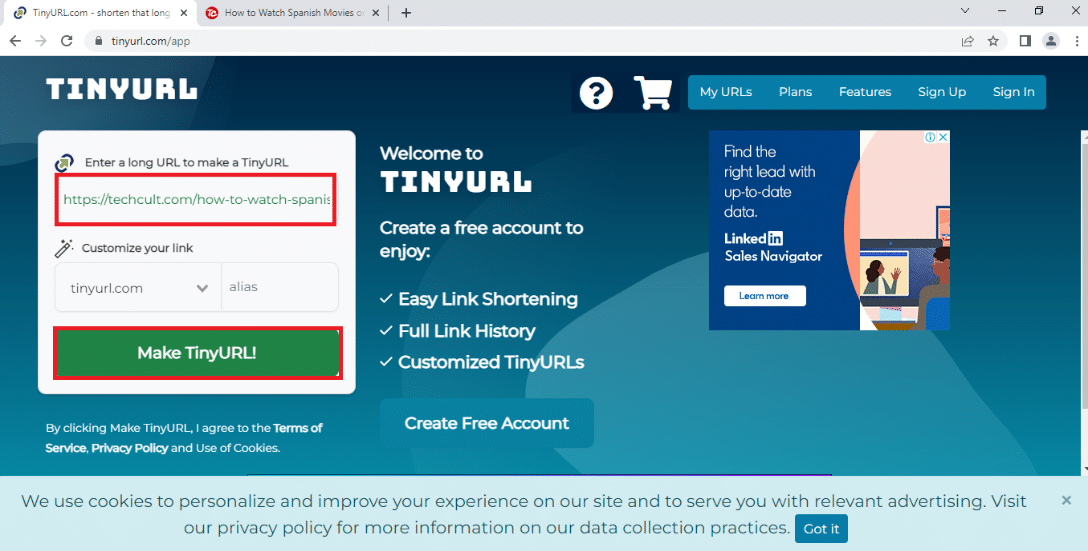
Leggi anche: Come impostare la condivisione dei file in rete su Windows 10
Pro Tip: How to Convert Web Pages to PDF
If you wish to view the page’s contents alone, you can try using any website, such as webtopdf, which converts the webpages to a PDF format. However, this method cannot be used if you wish to interact with the content on the website.
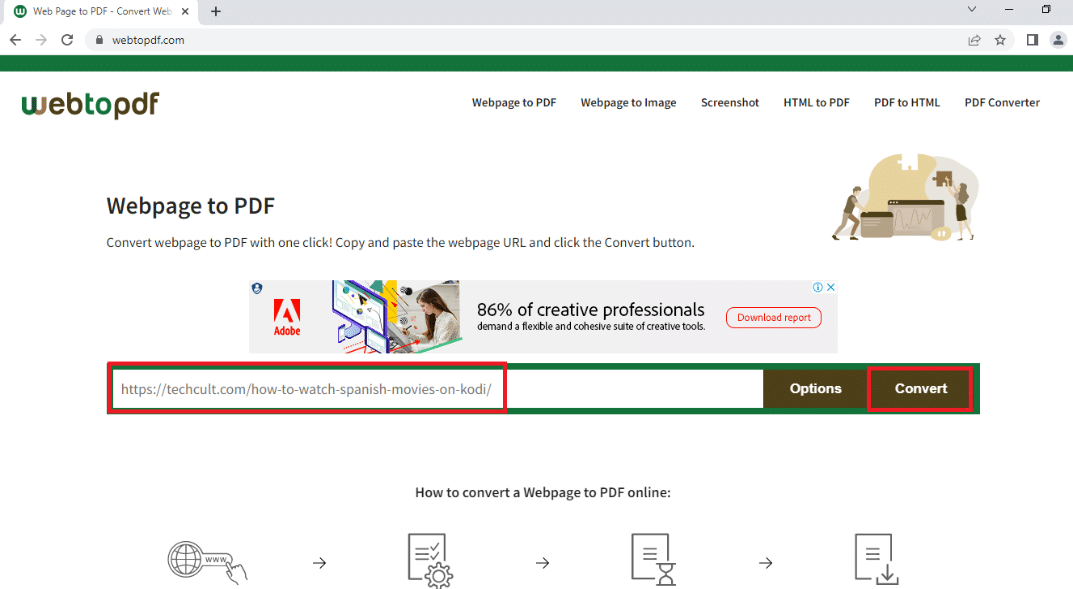
Consigliato:
We hope that this article was helpful and you learned how to unblock a website on Windows 10. The article has answers to questions like how to unblock sites on Google and how to open blocked websites by proxy. Try using the methods described in the article and unblock your favorite websites with ease. Kindly enrich us with your suggestions, and please feel free to contact us for assistance with your queries in the comments section.