- in ウィンドウズ by
Fix Computer does not start until restarted multiple times

Fix Computer does not start until restarted multiple times: There seems to be a new issue with PC users, which is when they first turn ON their PC the power comes ON, fans start to spin but everything suddenly stops and PC never gets a display, in short, PC automatically turned OFF without any warning. Now if the user, powers off the PC and then turned it back ON, the computer boots normally without any additional issues. Basically, Computer does not start until restarted multiple times which is very annoying for basic Windows users.

Sometimes you need to boot up to 4-5 time before you could see the display or even boot your PC, but there is no guarantee that it will boot. Now living in this uncertainty, that you may or may not be able to use your PC next day is not such a good thing, so you need to address this problem immediately.
Now there are only a few issues which can cause this problem, so you can definitely troubleshoot this issue easily. The problem sometimes can be related to software like the main culprit seems to be Fast Startup in many cases and disabling it seems to fix the issue. But if this doesn’t fix the issue then you can be sure that the issue is related to hardware. In hardware, this can be a memory issue, faulty power supply, BIOS Settings or CMOS battery dried up, etc. So without wasting any time let’s see how to Fix Computer does not start until restarted multiple times with the help of the below-listed guide.
Fix Computer does not start until restarted multiple times
何か問題が発生した場合に備えて、必ず復元ポイントを作成してください。
注: Some of the methods require expert supervision as you can seriously damage your PC while performing the steps, so if you don’t know what you’re doing then take your laptop/PC to a service repair center. If your PC is under warranty then opening the case can temper/void the warranty.
方法 1: 高速スタートアップをオフにする
1.Press Windows Key + R then type control and hit Enter to open コントロールパネル。

2.Click ハードウェアとサウンド 次にをクリックしてください 電源オプション.
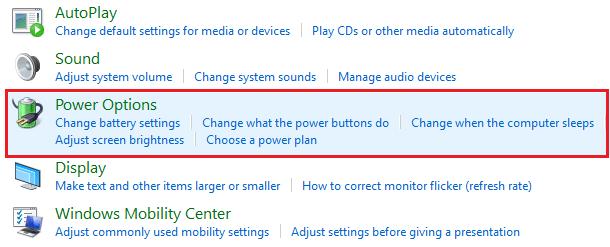
3.次に、左側のウィンドウペインから「」を選択します。電源ボタンの機能を選択します。「
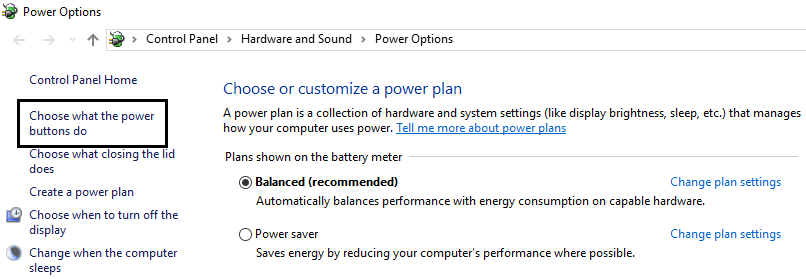
4.「現在使用できない設定を変更します。「

5.Uncheck “高速起動をオンにする」をクリックし、[変更を保存] をクリックします。
![[高速起動をオンにする]のチェックを外します](https://lbsite.org/wp-content/uploads/2023/01/Uncheck-Turn-on-fast-startup.png)
方法 2: 自動修復を実行する
1.Insert the Windows 10 bootable installation DVD PCを再起動してください。
2.When prompted to どれかキーを押してください to boot from CD or DVD, press any key to continue.

3.言語設定を選択し、[次へ] をクリックします。 [修復]をクリックします 左下にあるコンピュータ。

4.オプションの選択画面で、 解決します.

5.トラブルシューティング画面で、 高度なオプション.

6.[詳細オプション] 画面で、[ 自動修復またはスタートアップ修復.

7. まで待ちます Windows 自動/スタートアップ修復 コンプリート。
8.再起動すると、正常に完了しました Fix Computer does not start until restarted multiple times issue, そうでない場合は、続行します。
また、読む 自動修復を修正する方法 PC を修復できませんでした。
Method 3: Reset BIOS to default settings
1.ラップトップの電源を切り、同時に電源を入れます F2、DEL、または F12 を押します (メーカーによって異なります)入力する BIOS設定。

2.次に、リセットオプションを見つける必要があります デフォルト設定をロードする また、デフォルトにリセット、工場出荷時のデフォルトをロード、BIOS 設定をクリア、セットアップのデフォルトをロード、または同様の名前が付けられている場合があります。
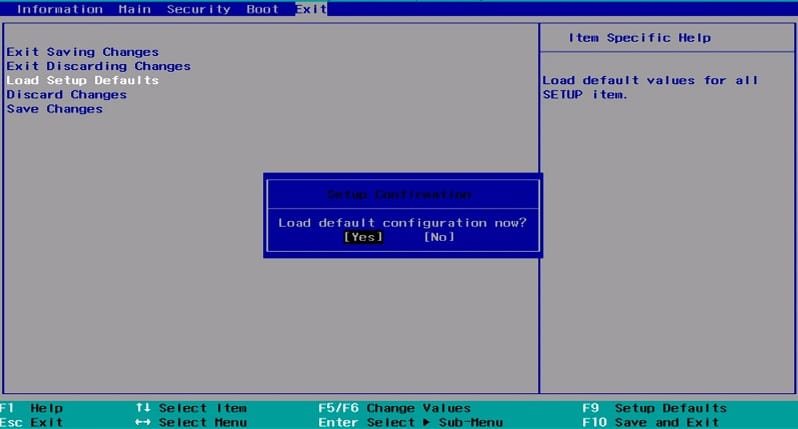
3. 矢印キーで選択し、Enter を押して操作を確認します。 君の BIOS 今それを使用します デフォルトの設定。
4.Once you’re logged into Windows see if you’re able to Fix Computer does not start until restarted multiple times issue.
Method 4: Check if hard disk is failing
In many cases, the issue occurs because of the failing hard disk and to check if this is the problem here you need to disconnect the hard disk from your PC and connect it to another PC and try to boot from it. If you can boot from the hard disk without any issue on the other PC then you can be sure that the issue is not related to it.

Another way to test your hard disk is download and burn the SeaTools for DOS on a CD then run the test to check if your hard disk is failing or not. You will need to set the first boot to CD/DVD from BIOS in order for this to work.
方法 5: 電源を確認する
A faulty or failing Power Supply is generally the cause for PC not starting at the first boot. Because if the power consumption of hard disk is not met, it won’t get enough power to run and subsequently you may need to restart the PC several times before it can take the adequate power from PSU. In this case, you may need to replace the power supply with a new one or you could borrow a spare power supply to test if this is the case here.

If you have recently installed a new hardware such as video card then chances are the PSU is not able to deliver the necessary power needed by the graphic card. Just temporary remove the hardware and see if this fixes the issue. If the issue is resolved then in order to use the graphic card you may need to purchase a higher voltage Power Supply Unit.
Method 6: Replace CMOS battery
If CMOS battery has dried up or no longer deliver powers then your PC won’t start and after few days it will eventually start hanging up. In order to fix the issue, it’s advised to replace your CMOS battery.
Method 7: ATX Resetting
注: This process generally applies to laptops, so if you have a computer then leave this method.
1.Power off your laptop then remove the power cord, leave it for few minutes.
2.今 バッテリーを取り外す from behind and press & hold the power button for 15-20 seconds.

注: Do not connect the power cord just yet, we will tell you when to do that.
3.Now plug in your power cord (battery should not be inserted) and trying booting up your laptop.
4.If it’s boot properly then again turn off your laptop. Put in the battery and again start your laptop.
If the problem is still there again turn off your laptop, remove power cord & battery. Press & hold the power button for 15-20 seconds and then insert the battery. Power on the laptop and this should fix the issue.
Now if any of the above methods weren’t helpful then it means the problem is with your motherboard and unfortunately, you need to replace it in order to fix the issue.
推奨:
これで成功です Fix Computer does not start until restarted multiple times issue ただし、このガイドに関してまだご質問がある場合は、コメント欄でお気軽にお問い合わせください。