- in ウィンドウズ by
Windows 10 で Web サイトのブロックを解除する方法
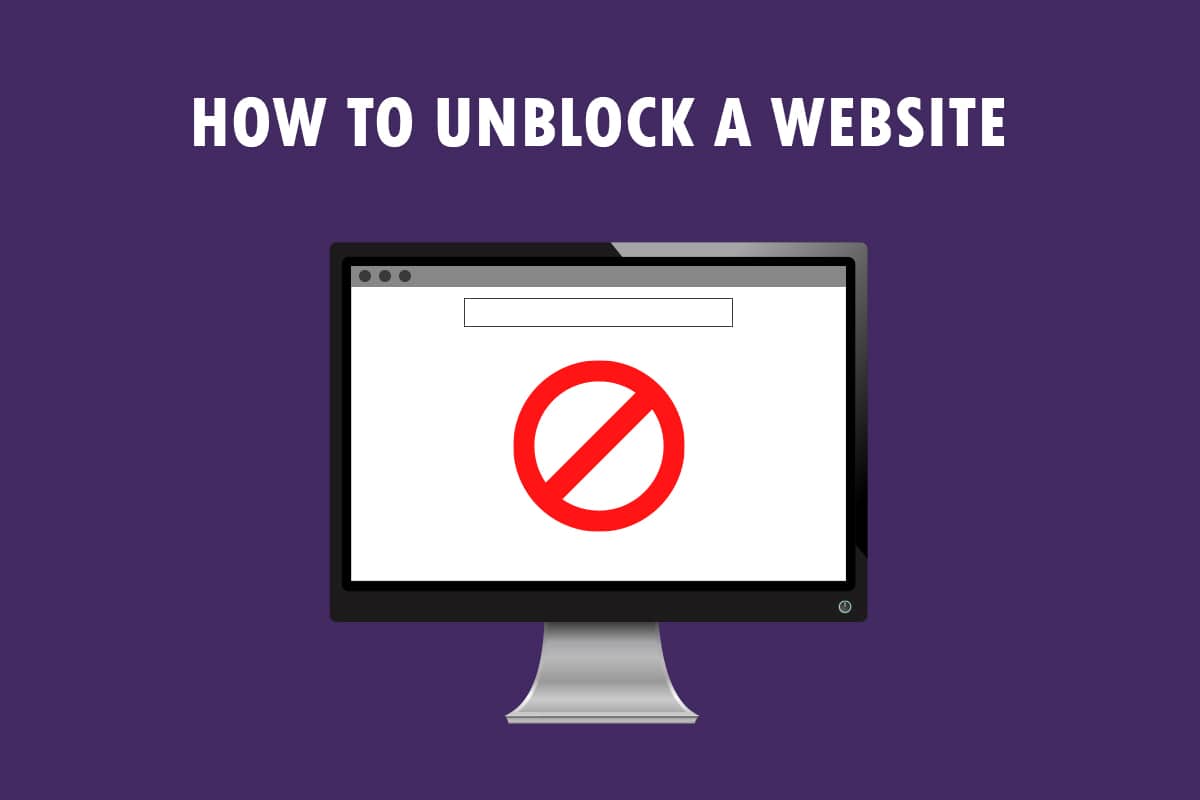
You have a new message to view, The site you are trying to view is restricted! Not the kind of message you would like to see, isn’t it? If you are using Windows 10 PC and Google Chrome to access websites, this article is written for you. You will learn how to unblock a website on Windows 10 and how to unblock sites on Google Chrome. Additionally, if you are using proxy software, you can learn how to open blocked websites by proxy. Read the article till the end to get complete access to all the websites, including the blocked websites.
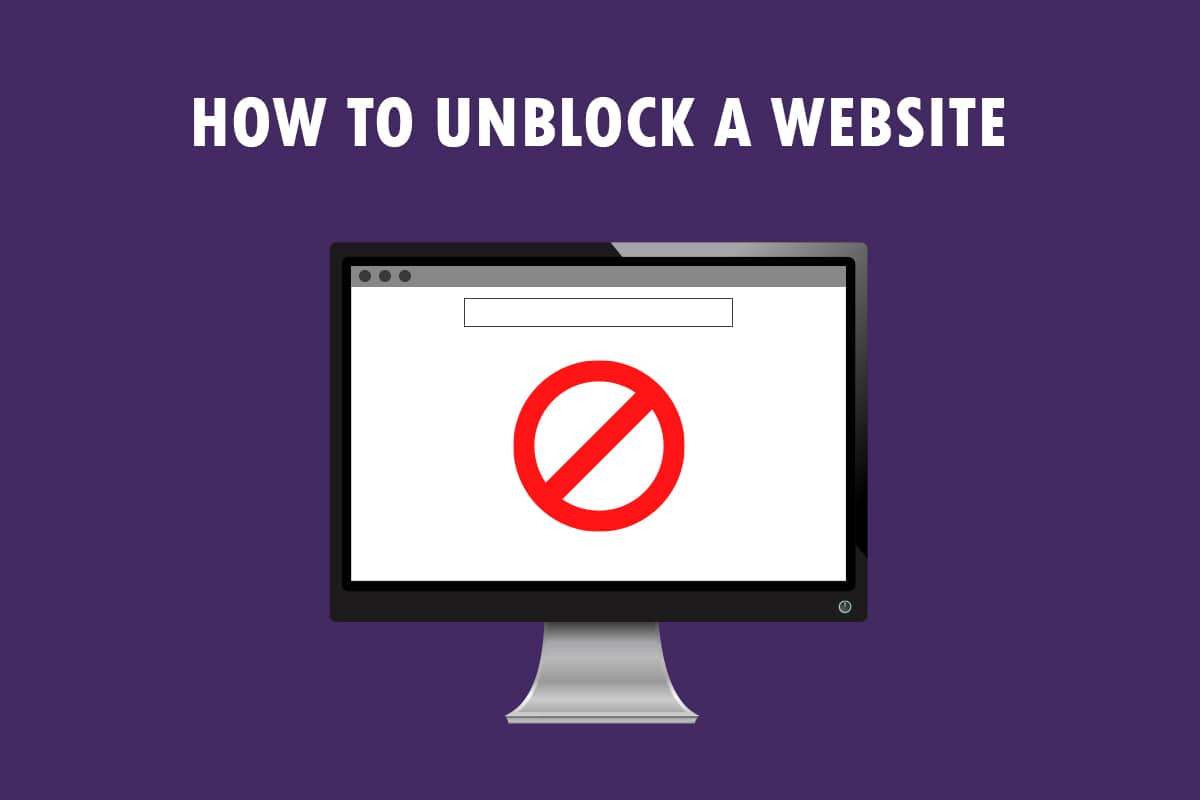
Windows 10 で Web サイトのブロックを解除する方法
If you are not able to access a website on Windows 10 then, do not worry! Below we have shown all the possible methods to unblock sites on Google Chrome.
基本的なトラブルシューティング方法
To unblock a website on Windows 10, you can try the basic troubleshooting methods mentioned in this section as a preliminary step.
- The first preliminary option is to check if the website is down for maintenance or other issues. You can contact your friends or check if the website is still functional on query platforms. You can visit the ダウンディテクター site to know the status.
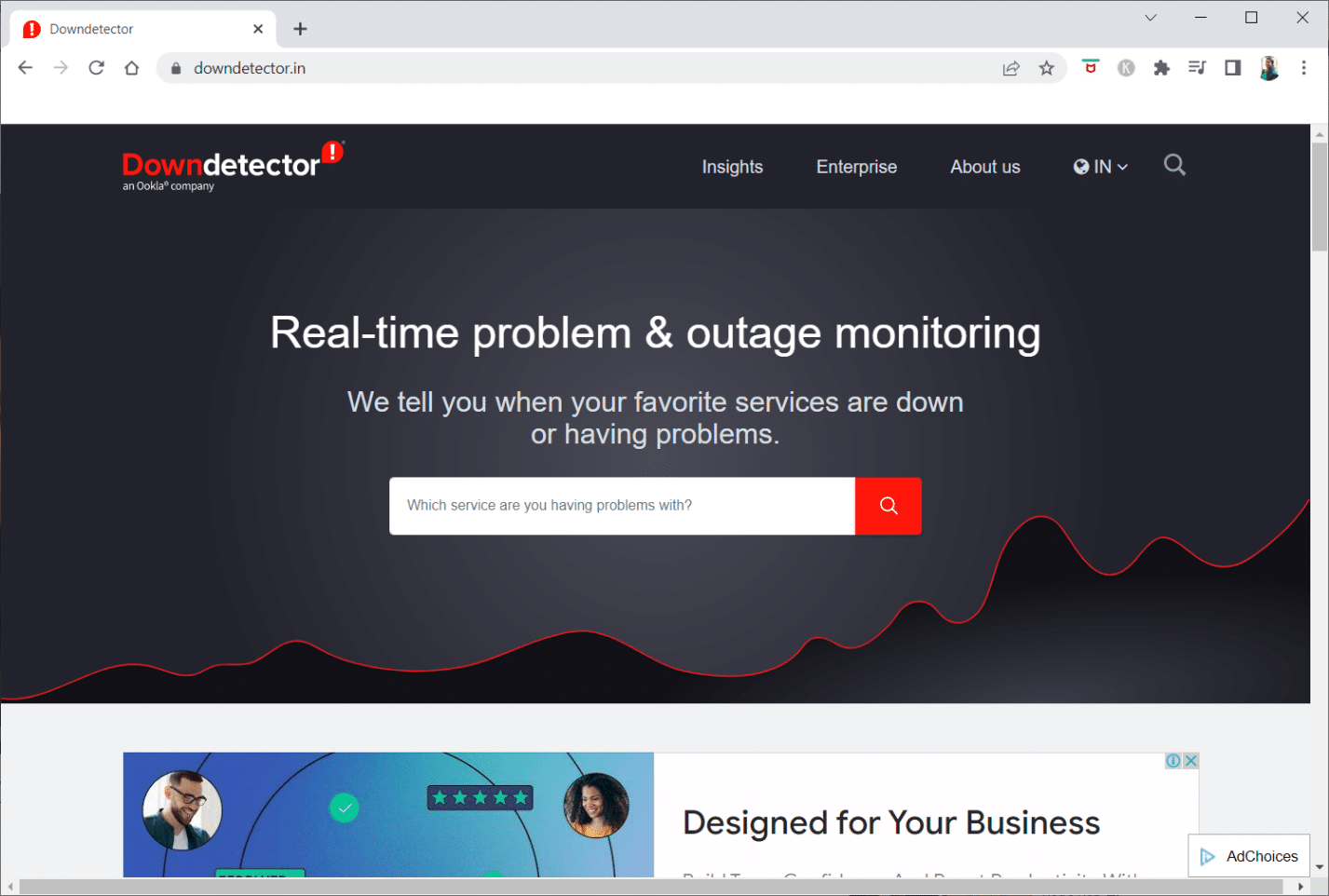
- Sometimes, the ISP or Internet Service Provider may not give you access to viewing certain websites. You can try switching your Wi-Fi connection from a Modem router to a mobile hotspot connection and try accessing the website.
- If there is a glitch on the website IP address, restarting your Modem router may help you view the websites. Force restart your Modem router and try connecting to the website again.
- Some websites may have been blocked due to geographic locations. A VPN or Virtual Private Network allows you to view geographically restricted websites and helps you bypass government censorship. Read the article to set up a VPN connection on Windows 10.
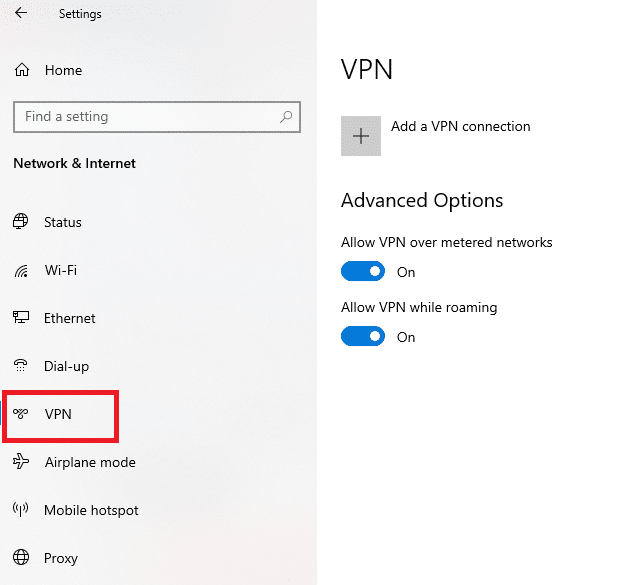
- Try changing the address from HTTPからHTTPS, or vice-versa, and check if you can access the website.
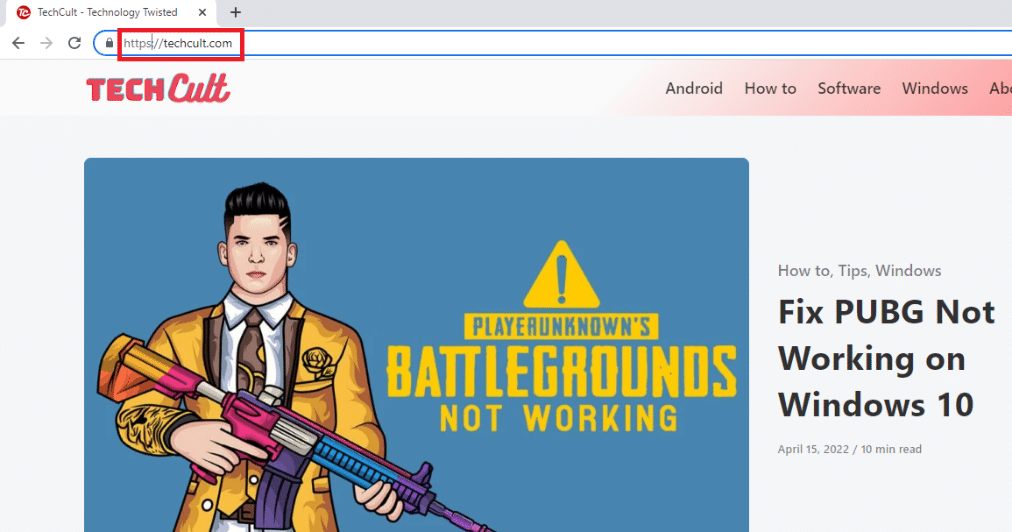
- Another common glitch found in using the website is that your Web browser may not support it. If this is the case, you can try switching to a different web browser, such as Mozilla Firefox or Opera, and try to access the website on the browser.
Method 1: Use Portable Proxy
This method is the answer to how to open blocked websites by proxy. If the website is blocked due to heavy traffic or report issues, a proxy masks the traffic and allows you to view it. You can read the article on free proxy software and install your favorite portable proxy.
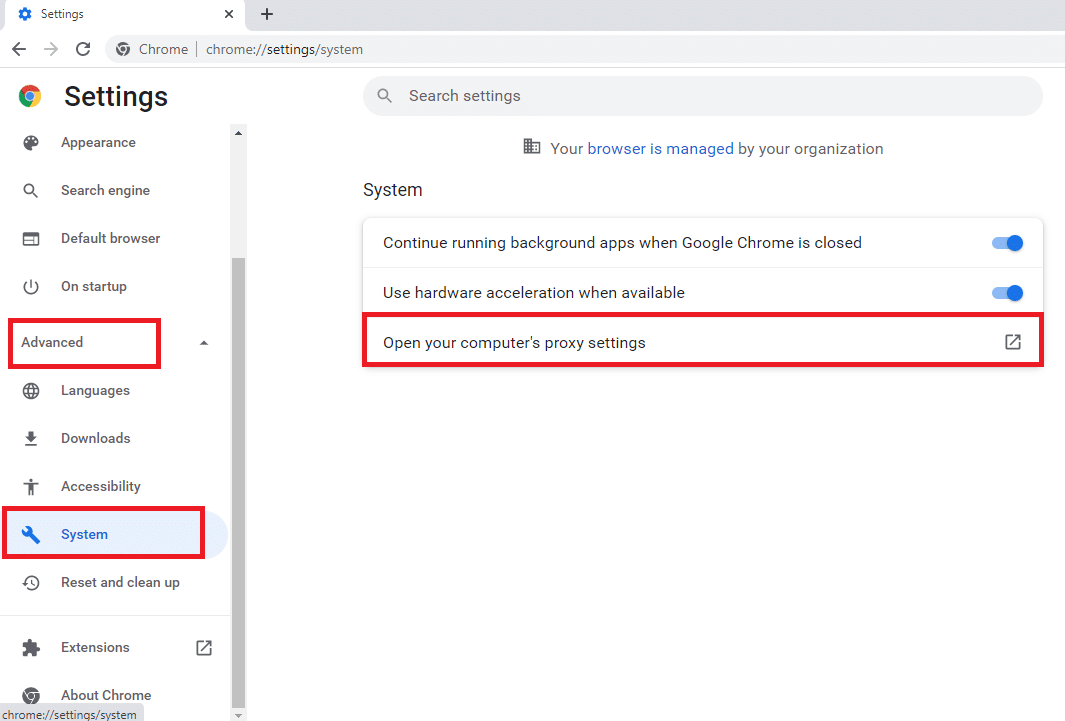
また読む: Windows 10 Netwtw04.sysのブルースクリーンエラーを修正する
Method 2: Change DNS Servers
The DNS or the Domain Name System servers allow you to view the websites by matching the website hostname to the specific IP address. You may need to change the DNS server if the website is not available on your PC. Read our guide to change DNS settings on Windows 10.
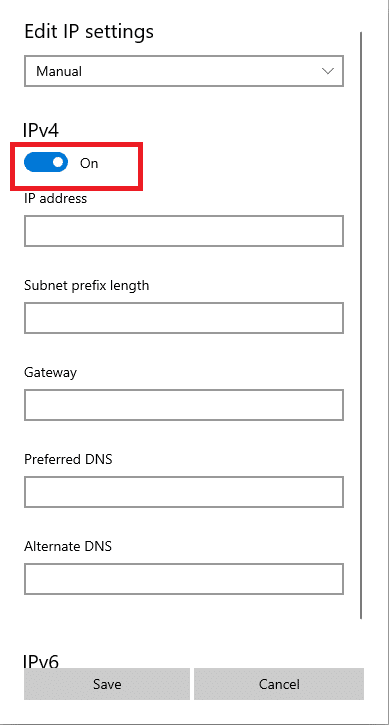
Method 3: Use IP Address Instead of URL
If the URL of the website is inaccessible, you can try using the IP address of the website. To find the IP address, you can use the app Command Prompt and type the IP address on Google Chrome to access the website.
注: You cannot access the site if the website is served from a shared server account. If you couldn’t access it, then move on to the following method.
1.ヒット ウィンドウズキー、タイプ コマンドプロンプト をクリックします。入力したコードが正しければ、MFAの設定は正常に完了します 管理者として実行..

2。 クリック はい プロンプトで。
3。 タイプ ping techcult.com を押して 入力します キー.
注: You need to type the URL of the website in this format. Here, techcult.com is used for explanatory purposes.
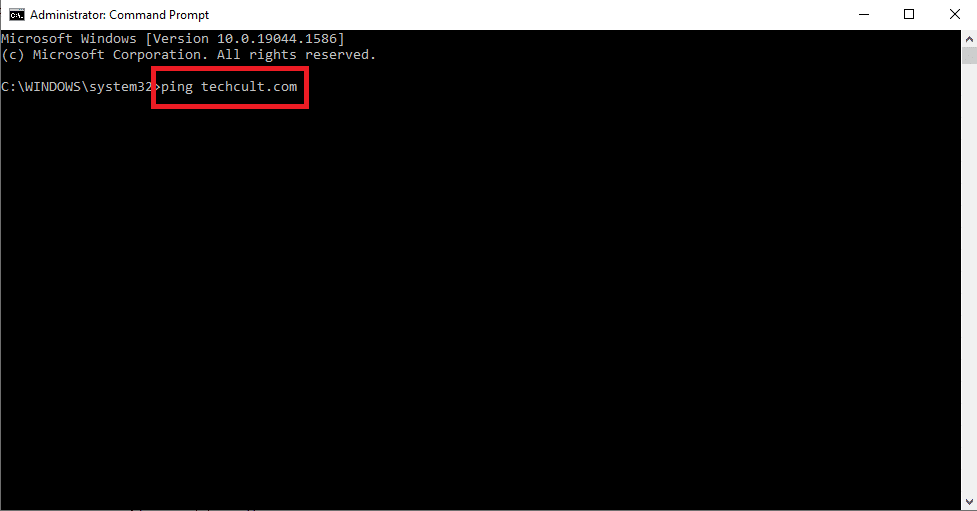
4. コピー IPアドレス displayed for the website by selecting and pressing Ctrl + C キー.
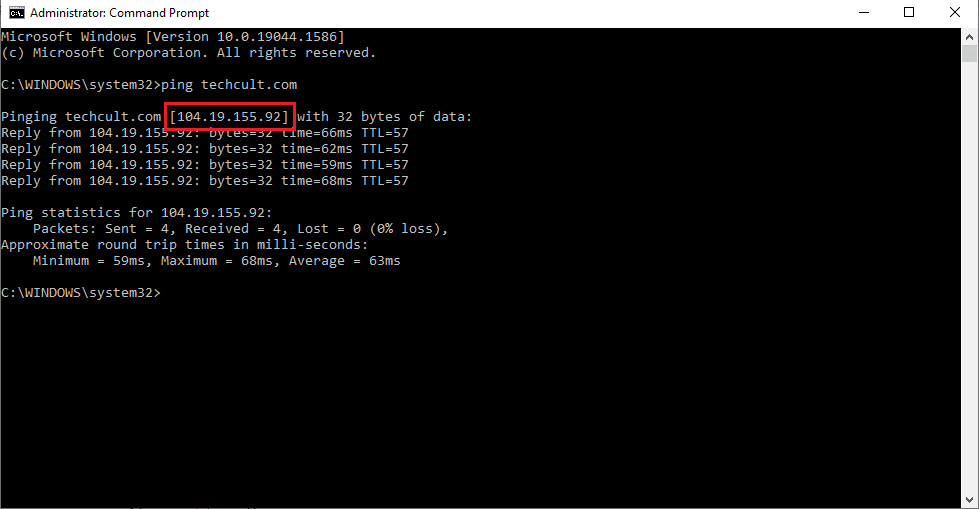
5。 貼り付け IPアドレス of the website on the URL bar on Google Chrome を押して 入力します キー。
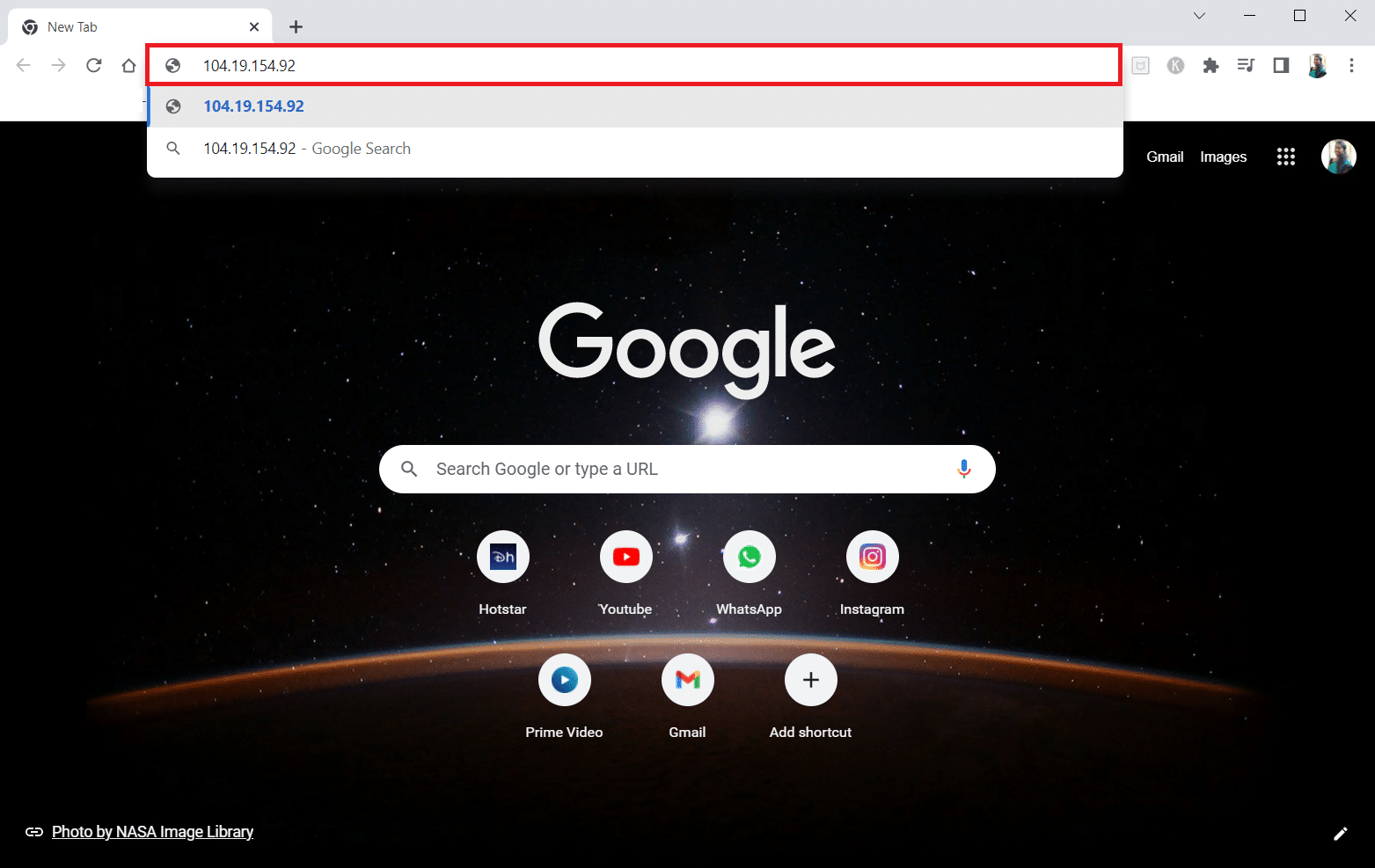
また読む: Windows 10でネットワーク上にコンピュータが表示されない問題を修正する
Method 4: Allow Web Browser Through Firewall
A Firewall is a security layer that helps you monitor and filter the network traffic on your PC. The firewall may block your websites and restrict you from accessing websites. You can follow the steps in our guide to allow the web browser on the Firewall to access the websites.
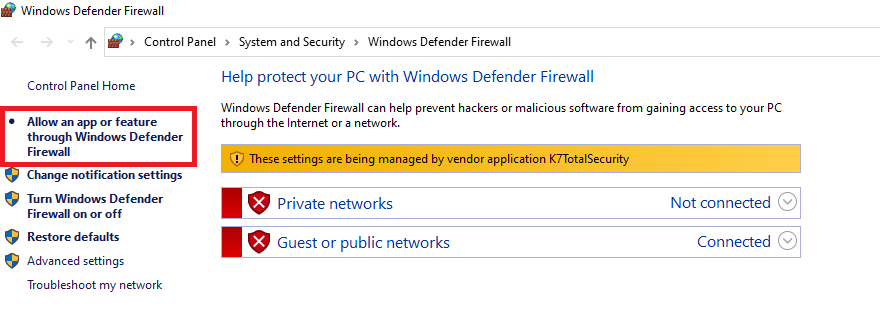
方法 5: Google 翻訳を使用する
A simple option to access the website is using the Google翻訳 website on Google Chrome. Follow the below steps.
1.ヒット ウィンドウズキー、タイプ Google Chrome をクリックします。入力したコードが正しければ、MFAの設定は正常に完了します Open.

2。 訪問 Google翻訳 ウェブサイトをご覧ください。
3。 クリックしてください テキスト button on the top and select any language, など スペイン語 on the left side space.
4. 言語を選択します 日本語 on the right side of the box.
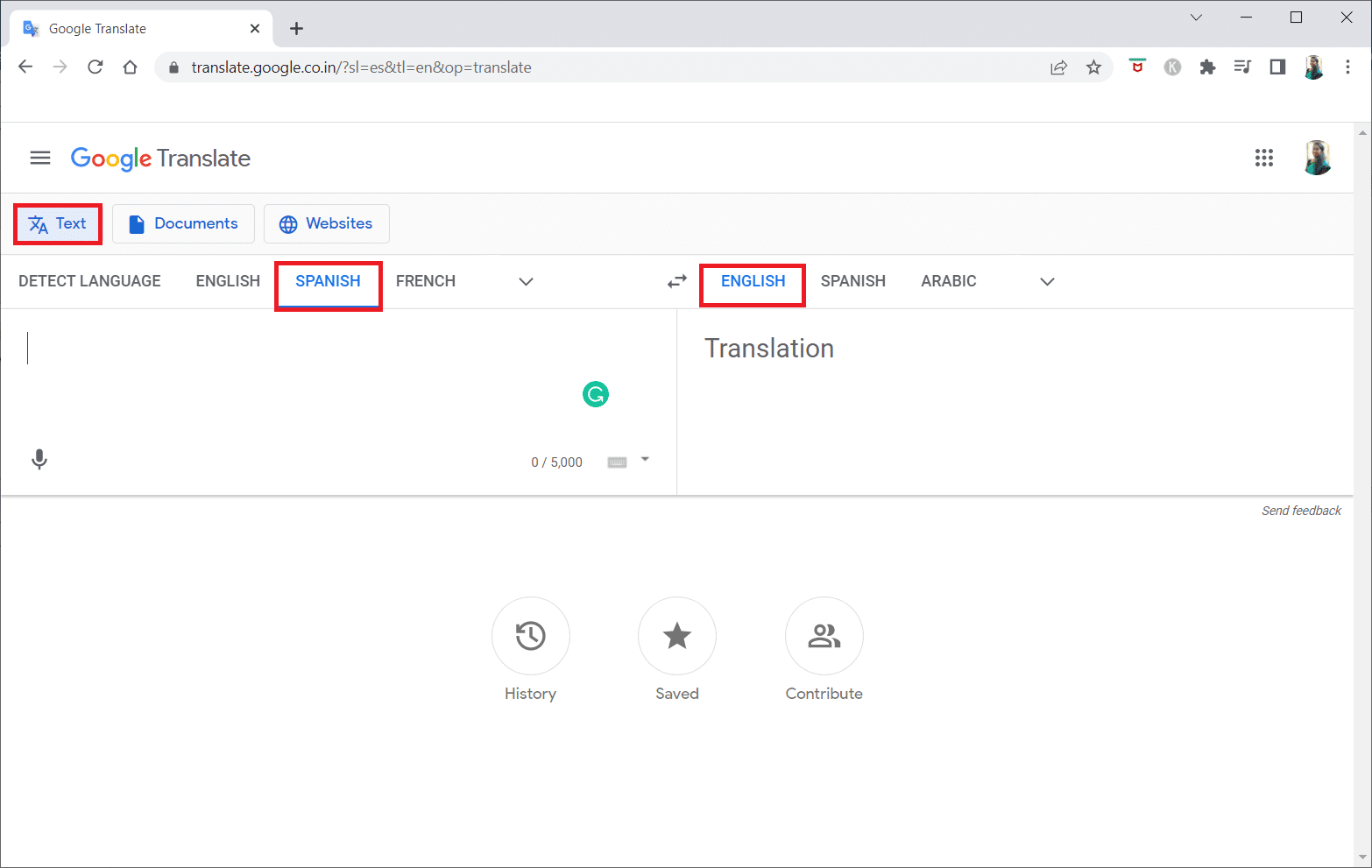
5. コピー ウェブサイトのURL and paste it into the box.
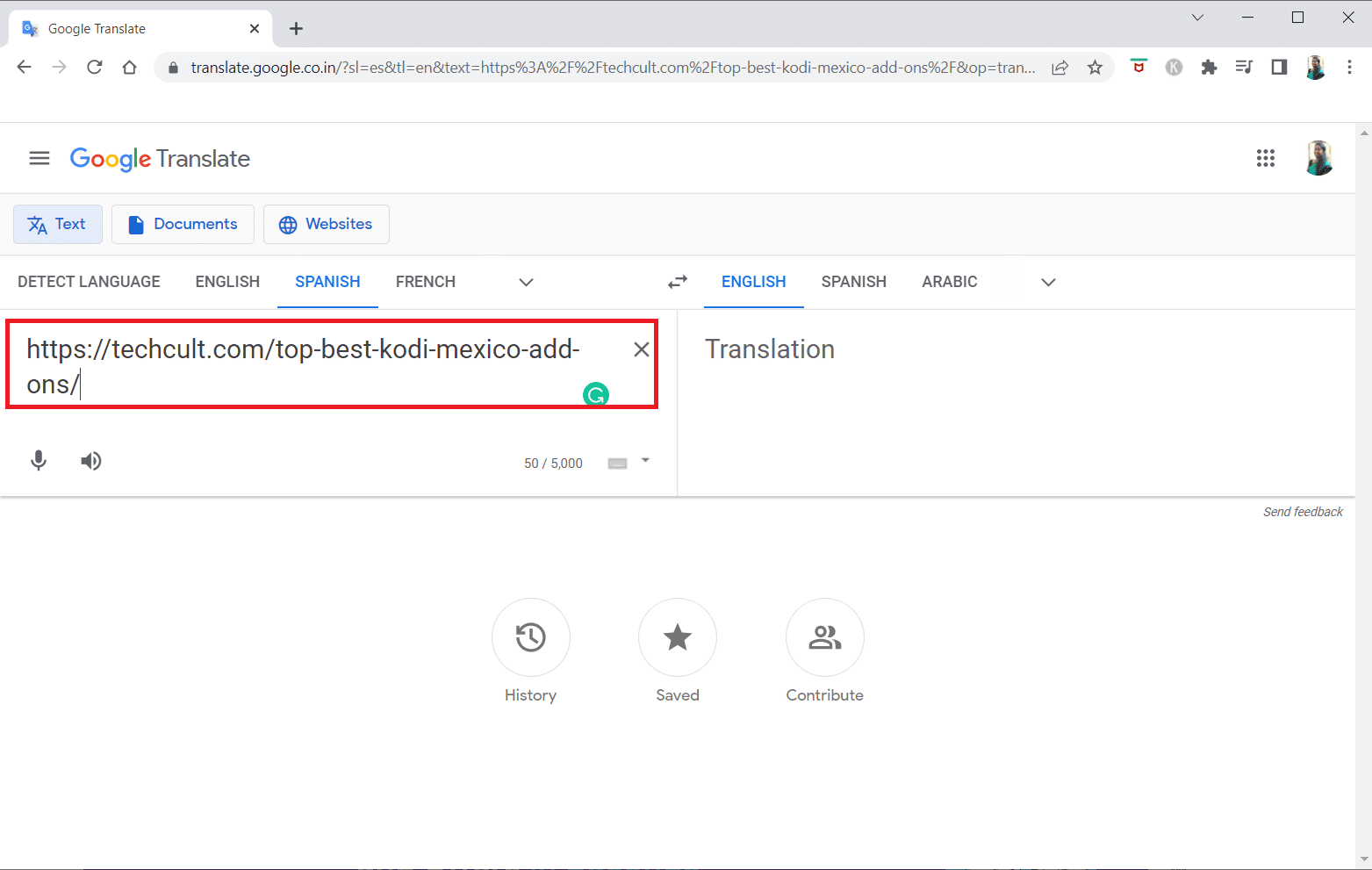
6. After the URL is displayed, click on the available to access the website on your PC.
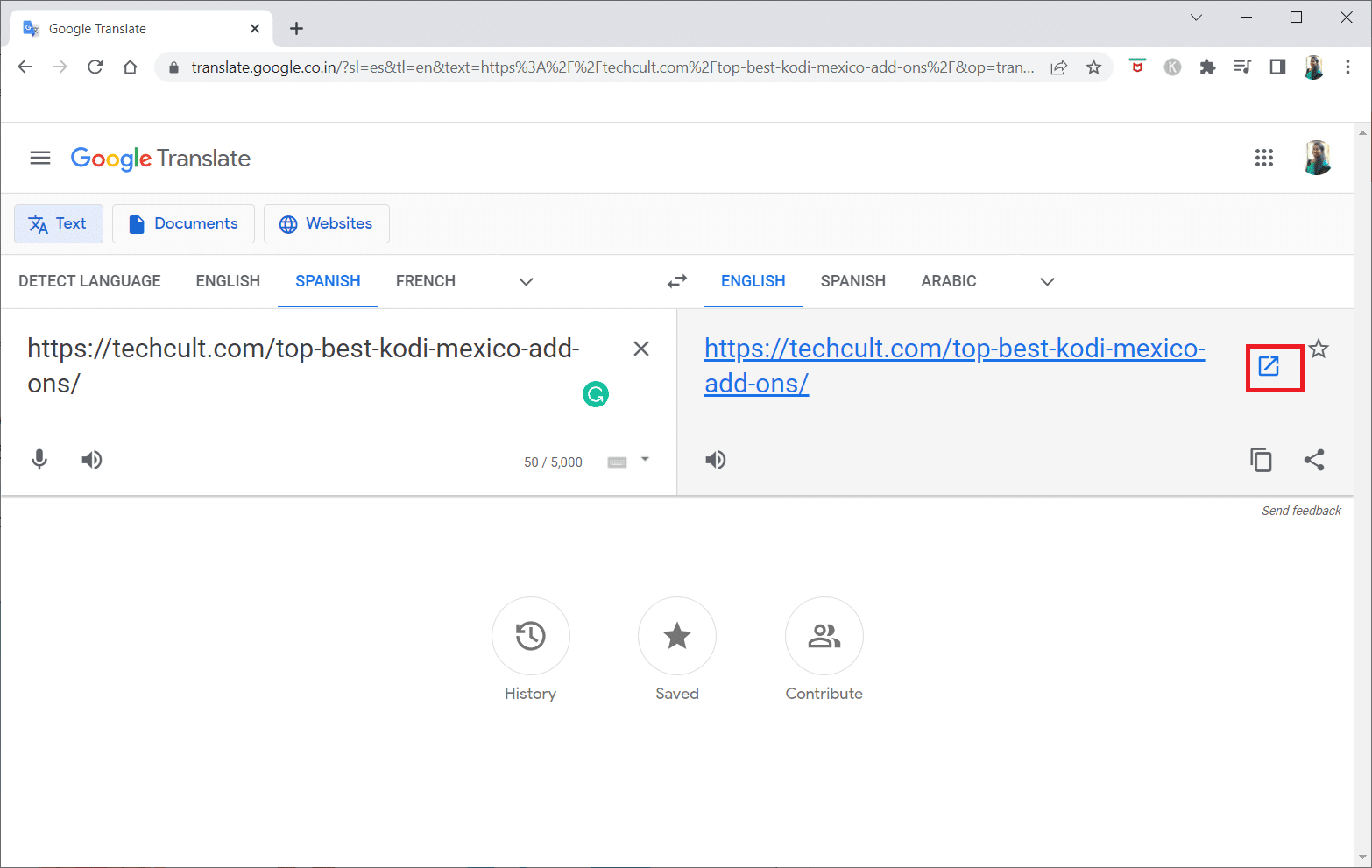
また読む: Windows がこのネットワークのプロキシ設定を自動的に検出できなかった問題を修正
Method 6: Change Permissions in Internet Options
Changing permissions on Internet Options can be a suitable solution for how to unblock a website on windows 10. If the website is not given access on your PC, you need to change the setting and provide access to the website on the Control Panel app.
1.ヒット ウィンドウズキー、タイプ [インターネットオプション] をクリックします。入力したコードが正しければ、MFAの設定は正常に完了します Open.
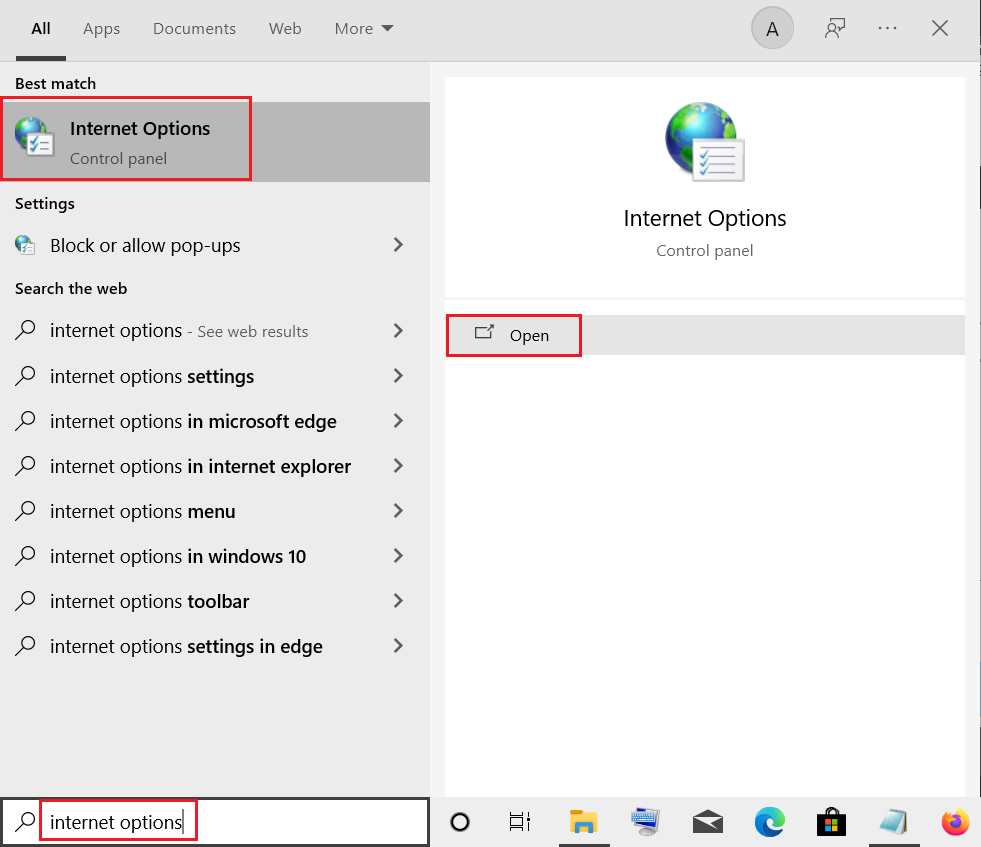
2。 次の場所に移動します。 セキュリティ タブをクリックして 制限されたサイト オプションを選択します。

3。 クリックしてください サイト button to view the blocked sites on your PC.
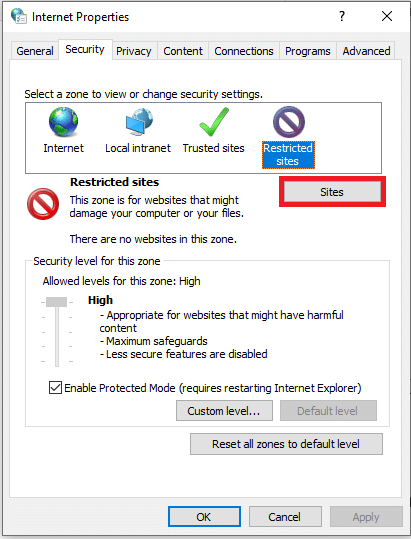
4。 の中に 制限されたサイト window, select the sites individually and click on the 削除します button to remove the site from this list.
5。 クリックしてください 閉じる ボタンをクリックして選択を確認します。
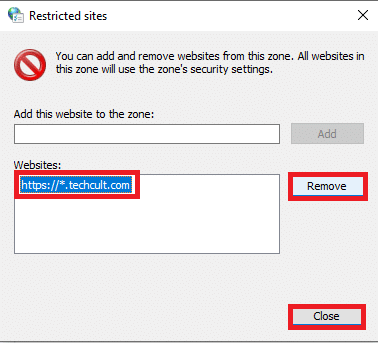
6。 クリックしてください OK
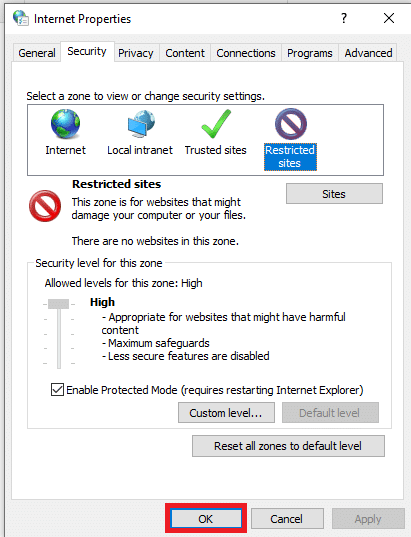
Method 7: Remove Website Entries from Hosts Files
The hosts file contains the mappings of IP addresses to the hostnames of the websites to allow you to access them with ease. If none of the methods work for you, you can try resetting the hosts file on your PC.
1。 打ち上げ Windowsエクスプローラ を押して Windows + E キー 同時に。
2. 以下に移動します path.
C:WindowsSystem32driversetc
注: If you cannot find the file, check the option 隠されたアイテム セクションに 詳しく見る メニュー。
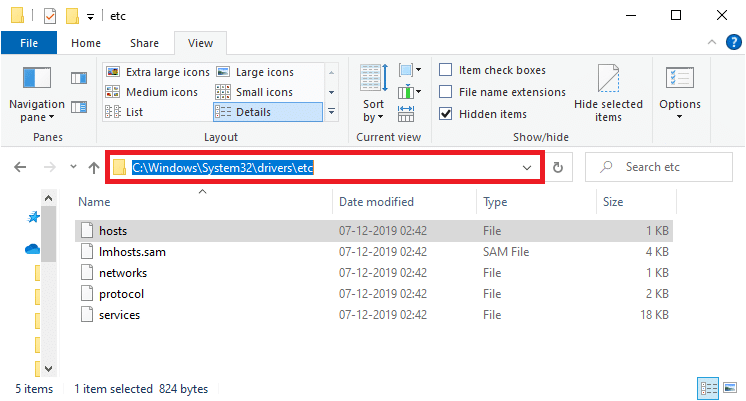
3.を右クリックします ホスト ファイルを選択し、 で開きます オプションを選択します。
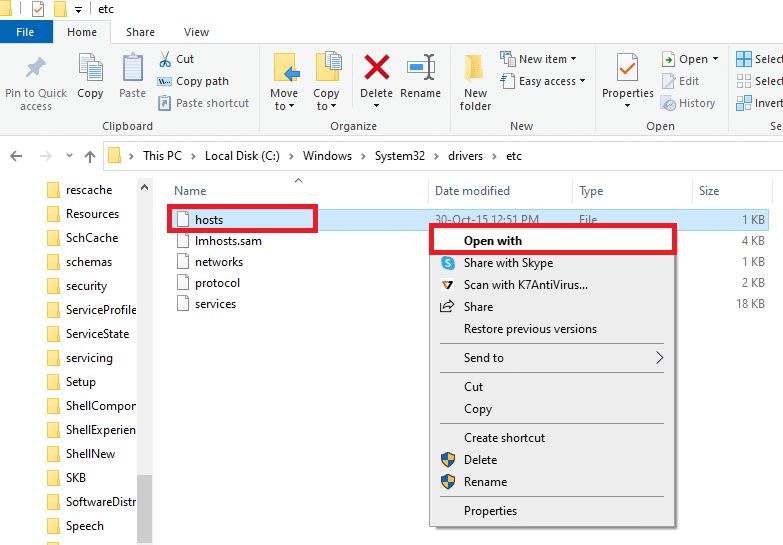
4。 選択 メモ帳 とをクリックしてください OK
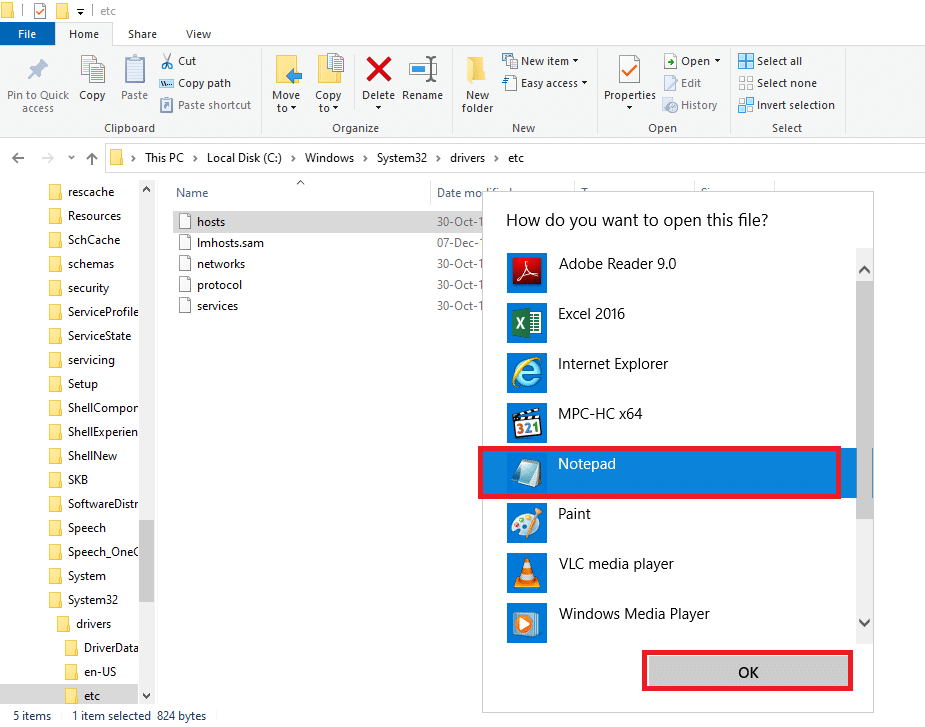
5. 次に、 を押します。 Ctrl + F キー 同時に開くには 検索ダイアログ ボックス and find any IP entries or ウェブサイト など 171.10.10.5 or www.techcult.com.
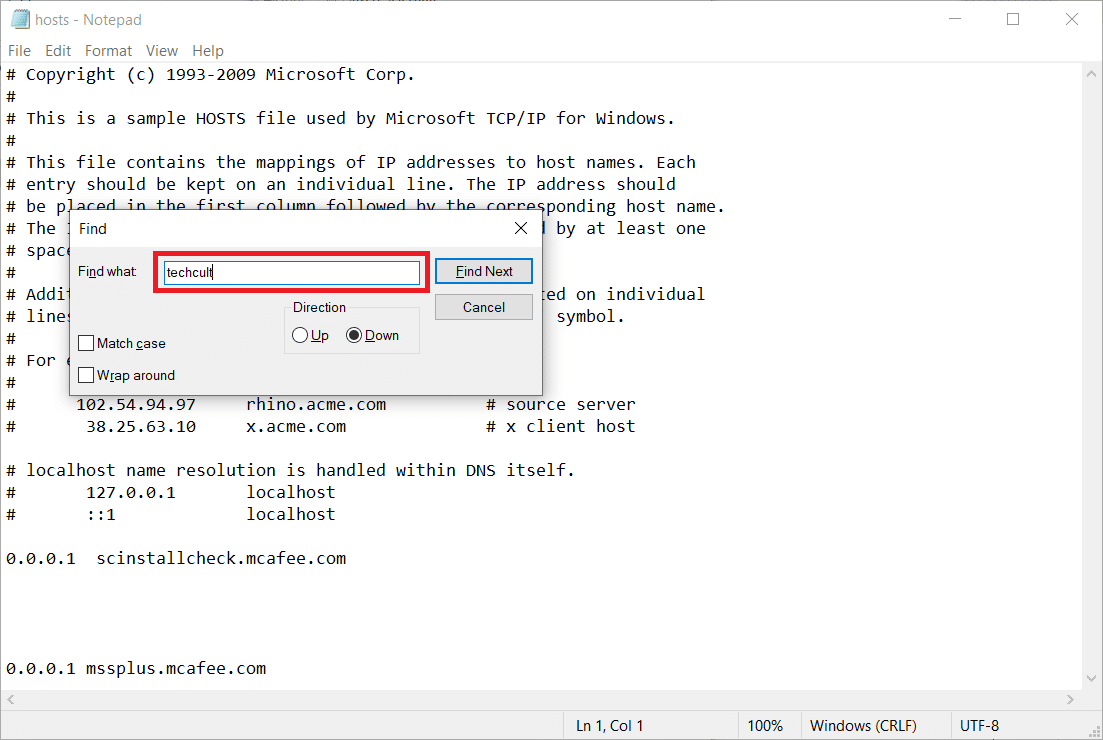
6A. If you did not get any search results, you do not have any corrupt browser entries あなたのPC上で。
6B. If you find the browser entries, right-click on them and 削除 それら。
7. Now, save the file by pressing Ctrl + S キー 一緒に。
8。 出口 メモ帳 をクリックすると 閉じる 右上隅のボタン。
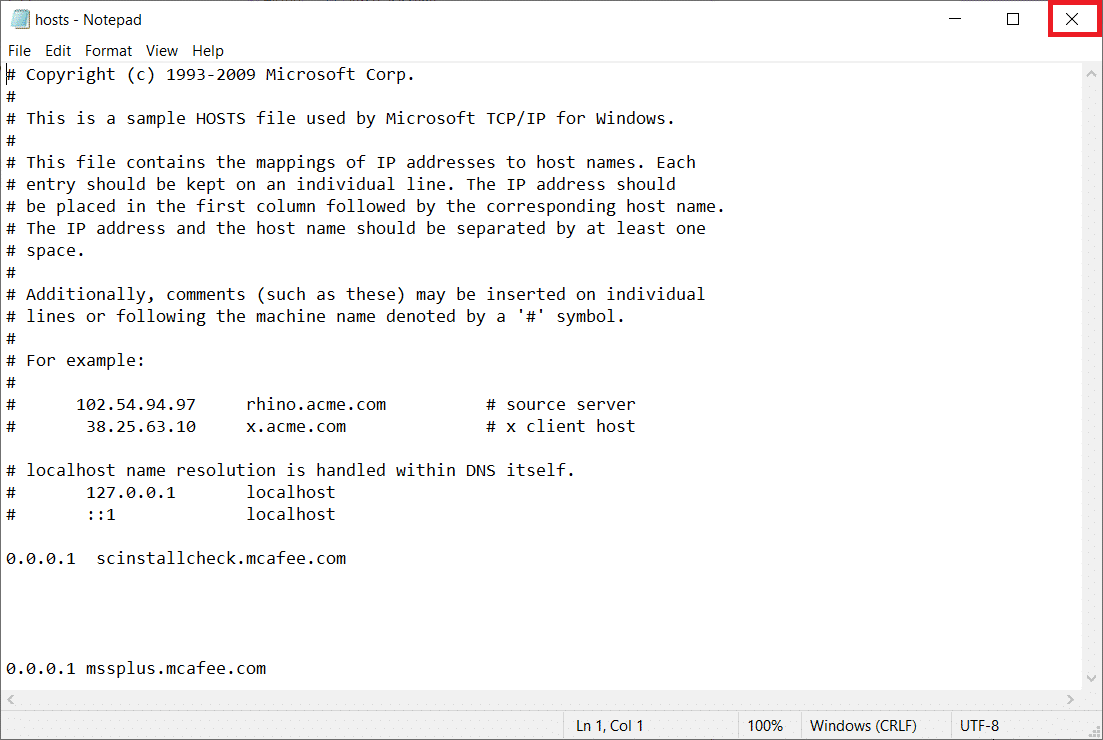
9。 再起動 Google Chrome and check if you can view the websites.
また読む: イーサネットに有効な IP 構成エラーがないを修正
Method 8: Enable DNS Over HTTPS
The setting DNS over HTTPS has to be enabled to let you view the website. The DoH allows you to bypass the DNS queries and view the website. Follow the steps below to unblock sites on Google Chrome.
1。 打ち上げ Google Chrome から Windowsサーチ.
2。 クリックしてください XNUMXつの点線のアイコン 描かれているように。
3.次に、をクリックします 設定 示されるように。
![]()
4. 左側のペインで、 Privacy and security, and in the middle pane, click on セキュリティ.
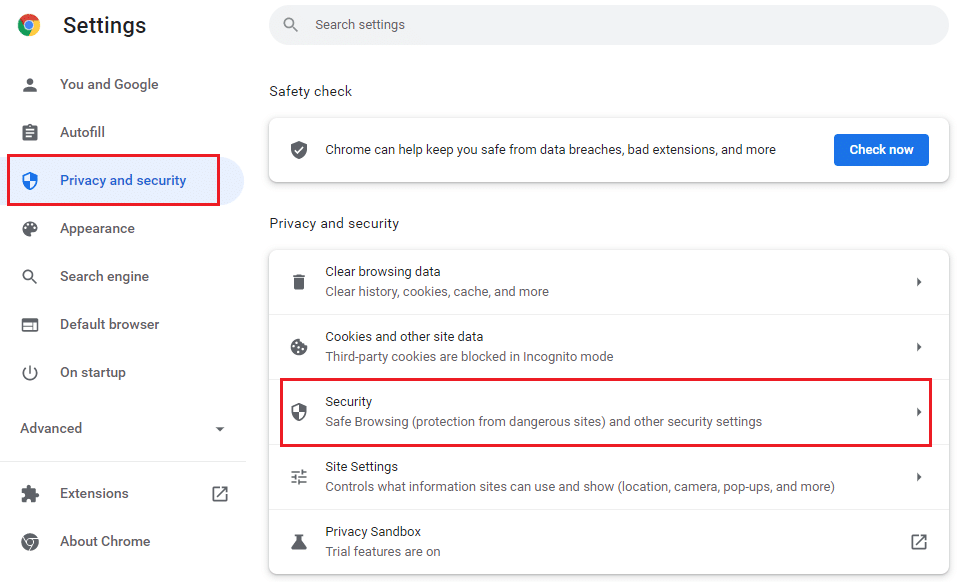
5. Then, scroll down the main page and オンにする のトグル 安全なDNSを使用する オプションの下に 高機能 図示のメニュー。
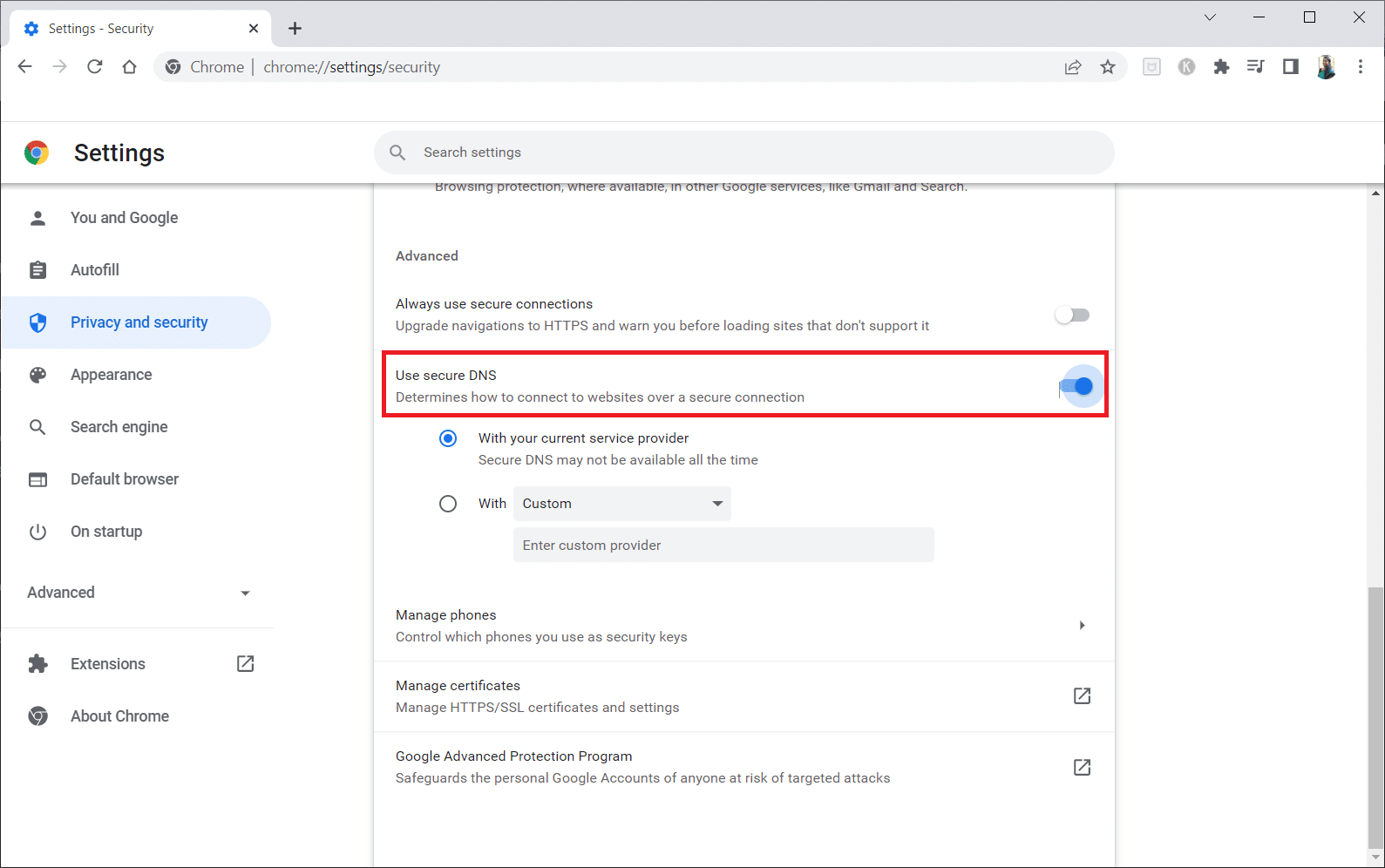
6.さて、 リロード ウェブサイト and check if you can access it or not.
Method 9: Bypass Chrome Warning
This method can be the last option on how to unblock a website on Windows 10 for you if all the methods mentioned above have failed. This method lets you bypass the warning on the Chrome page. However, this method is advised only if you are sure that the website is completely secure. Follow the below steps to unblock sites on Google Chrome.
1。 上の Privacy error ページで、をクリックします 高機能 以下で強調表示されているボタン。
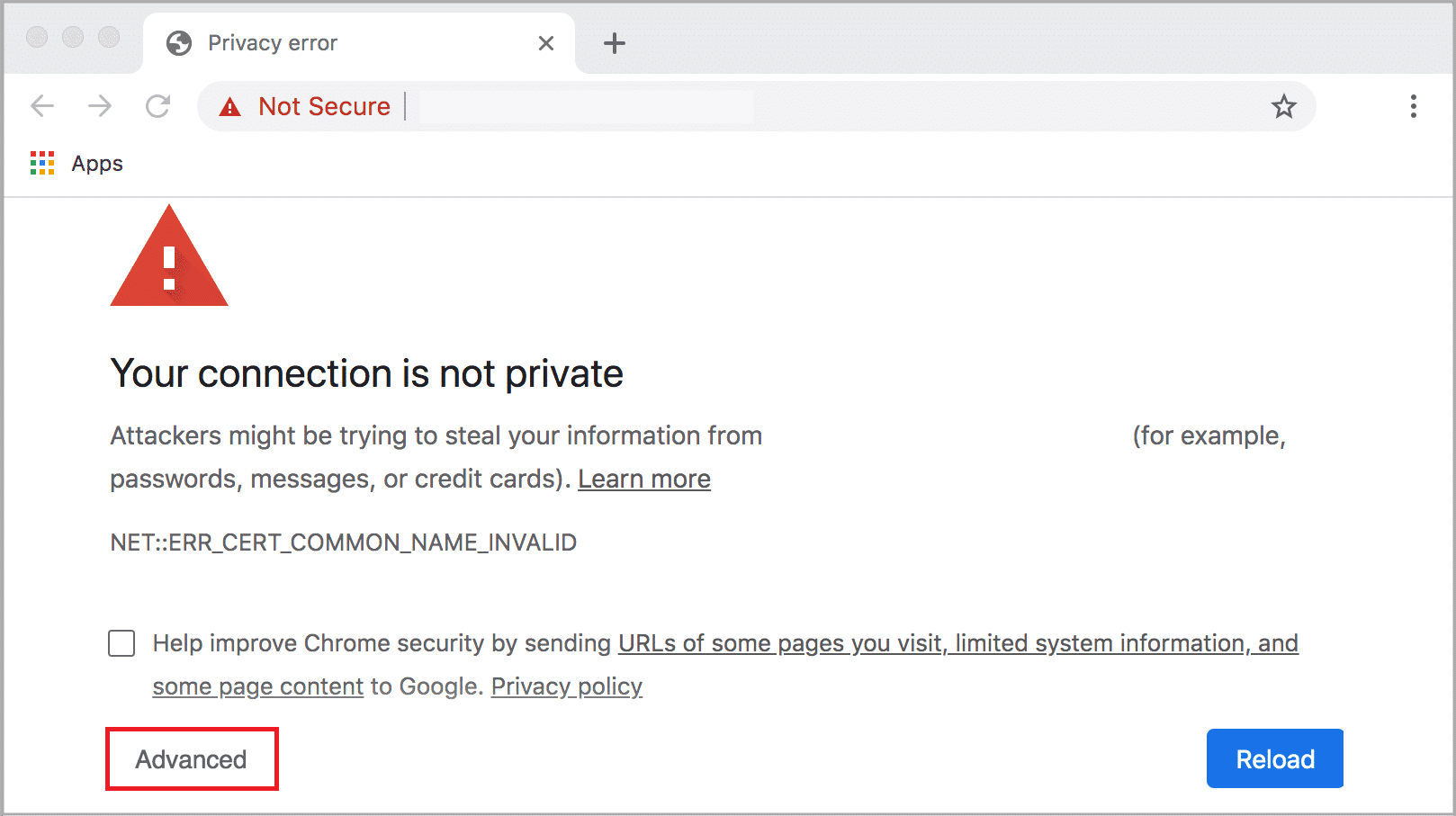
2.次に、をクリックします ウェブサイトに進む (unsafe).
Sometimes, if the URL of the website is long, then loading the website may be delayed. If this is the case, you can try using a shortened URL version. To do this, use any URL shorteners such as 小さなURL. Launch the page using the shorter form of the URL to access the website.
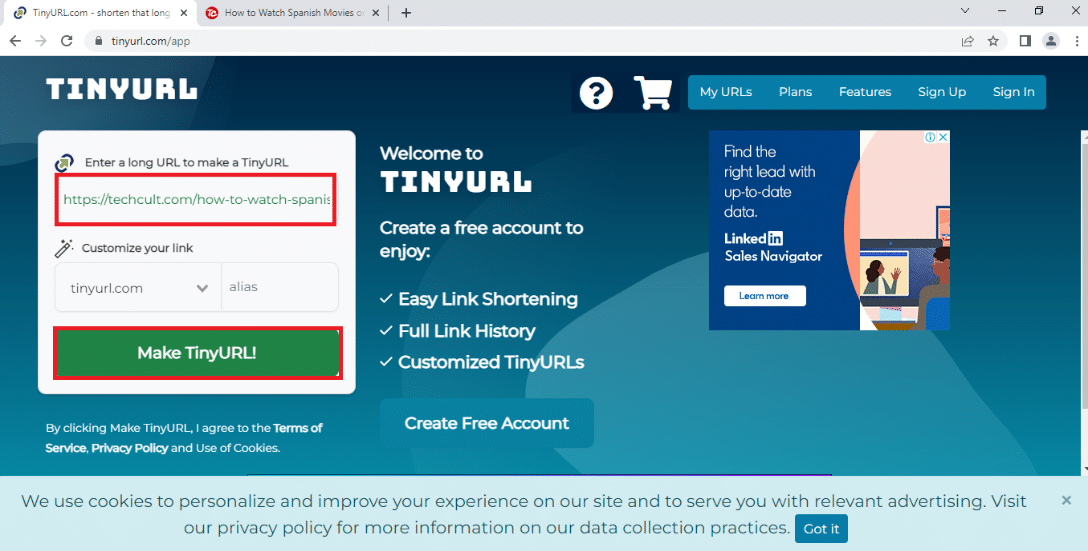
また読む: Windows 10でネットワークファイル共有を設定する方法
Pro Tip: How to Convert Web Pages to PDF
If you wish to view the page’s contents alone, you can try using any website, such as webtopdf, which converts the webpages to a PDF format. However, this method cannot be used if you wish to interact with the content on the website.
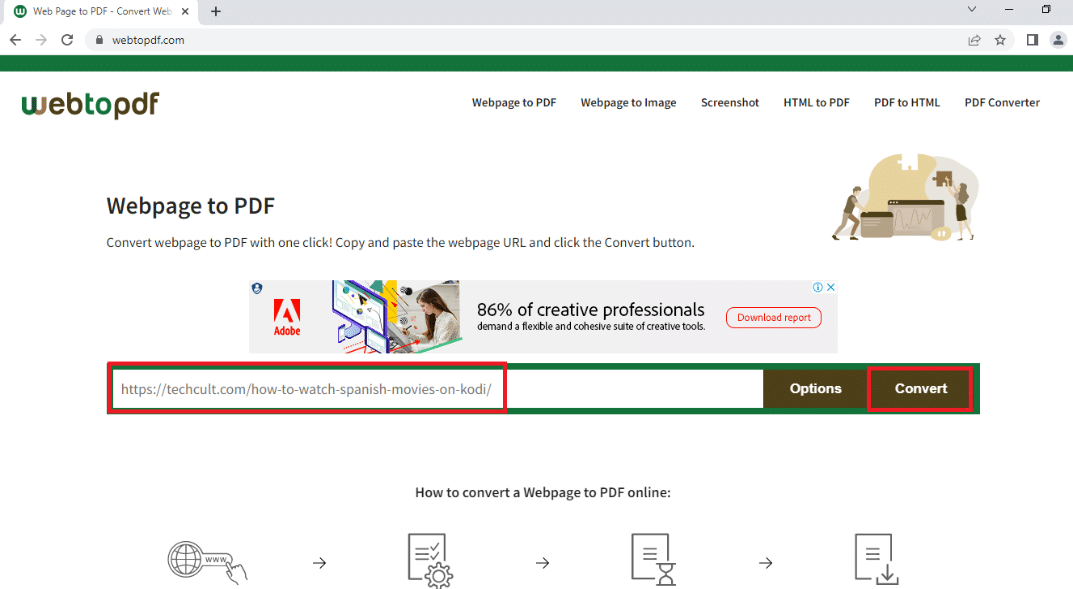
推奨:
We hope that this article was helpful and you learned how to unblock a website on Windows 10. The article has answers to questions like how to unblock sites on Google and how to open blocked websites by proxy. Try using the methods described in the article and unblock your favorite websites with ease. Kindly enrich us with your suggestions, and please feel free to contact us for assistance with your queries in the comments section.