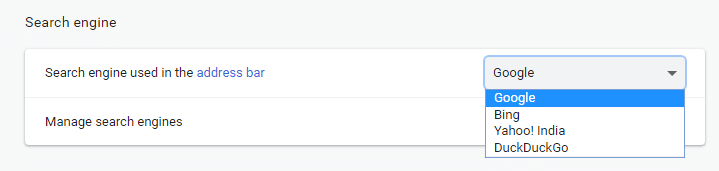4 Ways To Remove ByteFence Redirect Completely
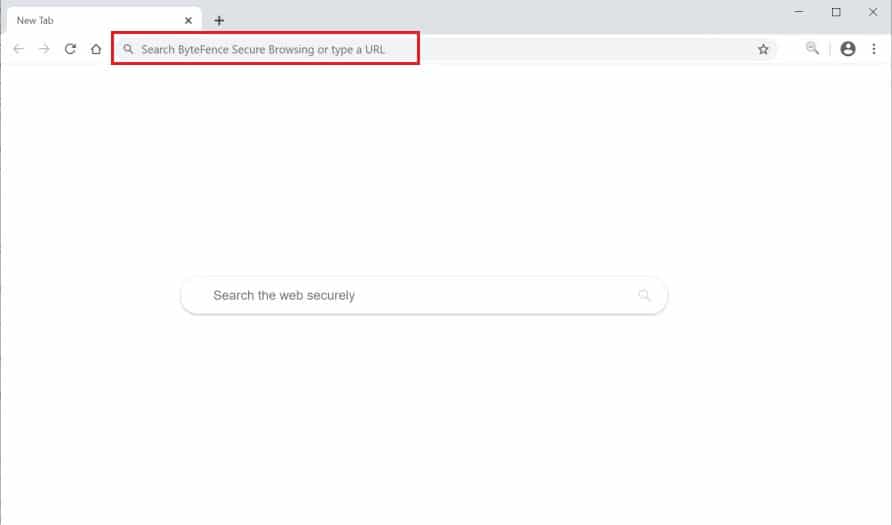
ByteFence is a legal anti-malware suite that is developed by Byte Technologies. It sometimes gets bundled with the free software programs that you download from the internet as these free programs do not warn that you may end up downloading some other programs also and as a result, you may download the ByteFence anti-malware in your PC without your knowledge.
You may think that being an anti-malware software, it might be good to have it installed on your PC but that is not true as only the free version of the software will be installed. And the free version will only scan your PC and will not remove any malware or virus found in the scan. Also, this software is bundled with other programs which might harm your PC, so you need to be careful while installing any third-party programs. ByteFence installs as third-party software and can modify the settings of the browsers like Google Chrome, Internet Explorer, and Mozilla Firefox by assigning their homepage and default internet search engine to the Yahoo.com which significantly reduce the user’s browsing experience as every time they open a new tab, it will automatically redirect them to the Yahoo.com. All these changes occur without the knowledge of users.
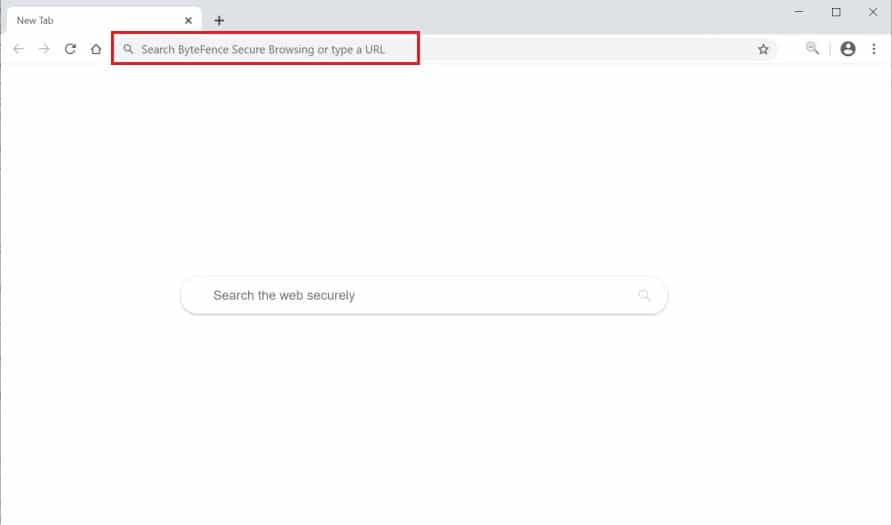
No doubt, ByteFence is legal but due to its above problematic behaviour, everyone wants to get rid of this application as soon as possible if it gets installed on their PC. If you are also the one going through this problem of ByteFence and want to uninstall this application from your PC but has no idea of how to do so, this article is for you. In this article, different methods are given using which you can easily uninstall the ByteFence from your PC if it has been installed on your PC without your permission or without your knowledge.
4 Ways To Remove ByteFence Redirect Completely
There are four methods using which you can uninstall or remove the ByteFence software from your PC. These methods are explained below.
Method 1: Uninstall ByteFence from Windows using the Control Panel
To uninstall the ByteFence from the Windows completely using the control panel, follow these steps.
1. 열기 제어 패널 시스템의.
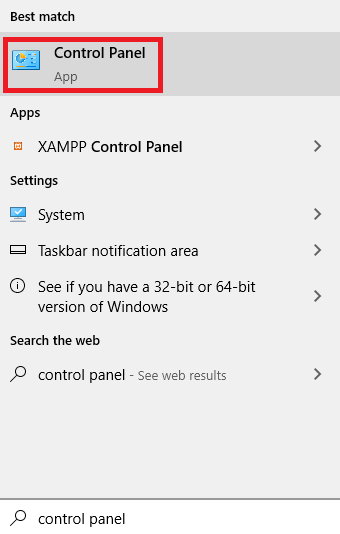
2. 아래의 프로그램은 클릭 프로그램 제거 옵션을 선택합니다.
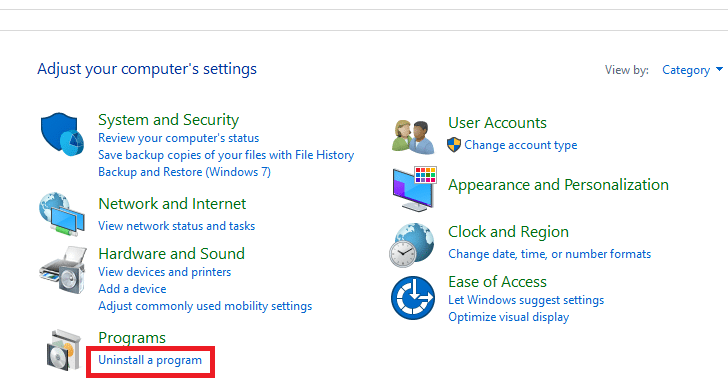
3. 그만큼 프로그램 및 기능 page will appear with a list of the installed apps on your PC. Search for the 바이트펜스 안티 - 멀웨어 application on the list.
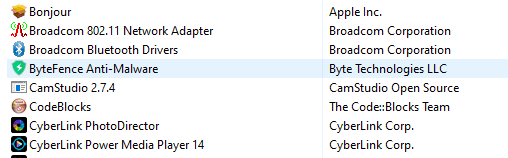
4. 마우스 오른쪽 버튼으로 ByteFence 안티 멀웨어 application and then on the 제거 옵션이 나타납니다.

5. A confirmation pop up box will appear. Click on the 가능 button to uninstall the ByteFence anti-malware software.
6. Then, follow the onscreen instructions and click on the 제거 버튼을 클릭합니다.
7. Wait for some time till the uninstallation process is completed. Restart your PC.
After completing the above steps, the ByteFence anti-malware application will be completely removed from your PC.
Method 2: Use Malwarebytes Free to Remove ByteFence Anti-Malware
You can also remove the ByteFence from your PC using another anti-malware software called Malwarebytes 무료, a popular and highly used anti-malware software for Windows. It is able to destroy any type of malware that is generally ignored by the other software. The best part about this Malwarebytes is that it costs you nothing as it has always been free to use.
Initially, when you download the Malwarebytes, you will get a free 14-day trial for the premium edition and after that, it will automatically shift to the basic free version.
To use the MalwareBytes to remove the ByteFence anti-malware from your PC, follow these steps.
1. 우선, download the Malwarebytes from this link.
2. 을 클릭 무료 다운로드 option and the MalwareBytes will start downloading.
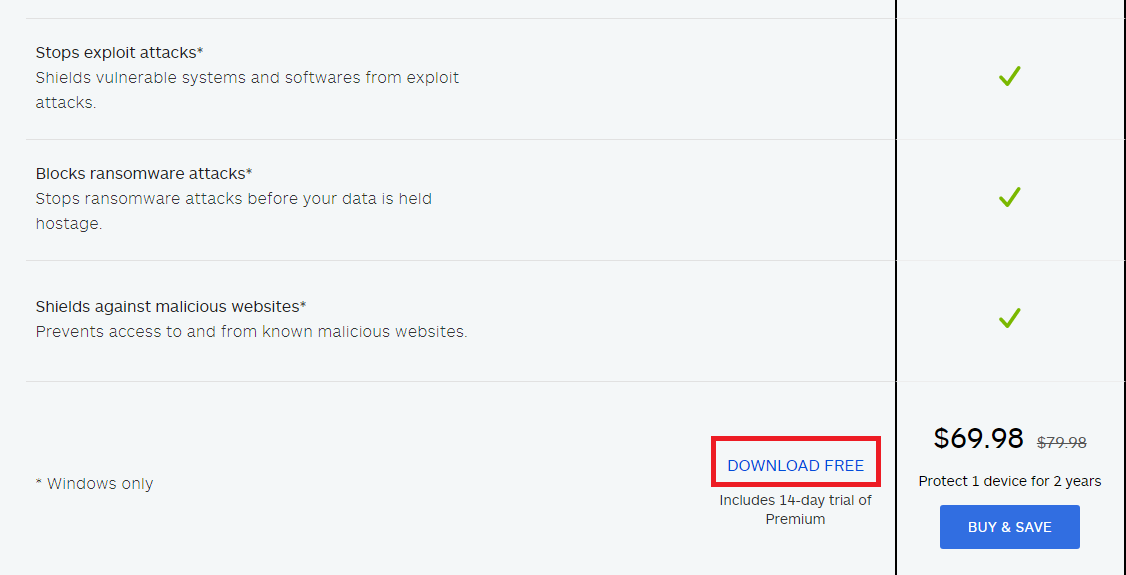
3. When Malwarebytes has finished downloading, double click on the MBSetup-100523.100523.exe file to install the Malwarebytes on your PC.

4. A pop up will appear asking 이 앱이 기기를 변경하도록 허용하시겠습니까? 온 클릭 가능 button to continue the installation.
5. After that, follow the onscreen instructions and click on the 설치 버튼을 클릭합니다.
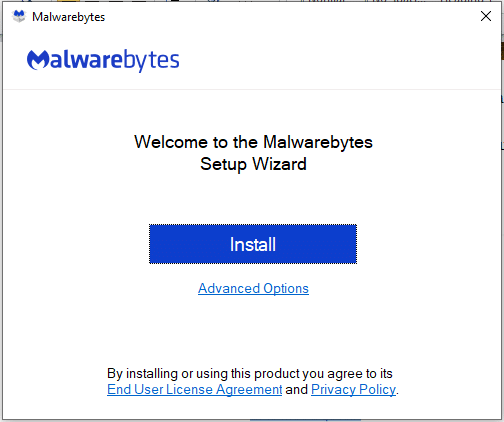
6. Malwarebytes will start installing on your PC.
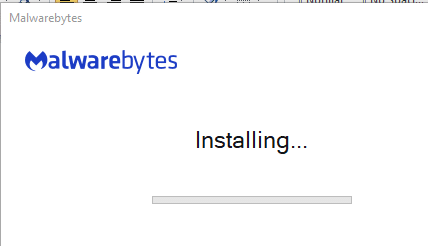
7. Once the installation is complete, open the Malwarebytes.
8. 클릭 주사 button on the screen that appears.
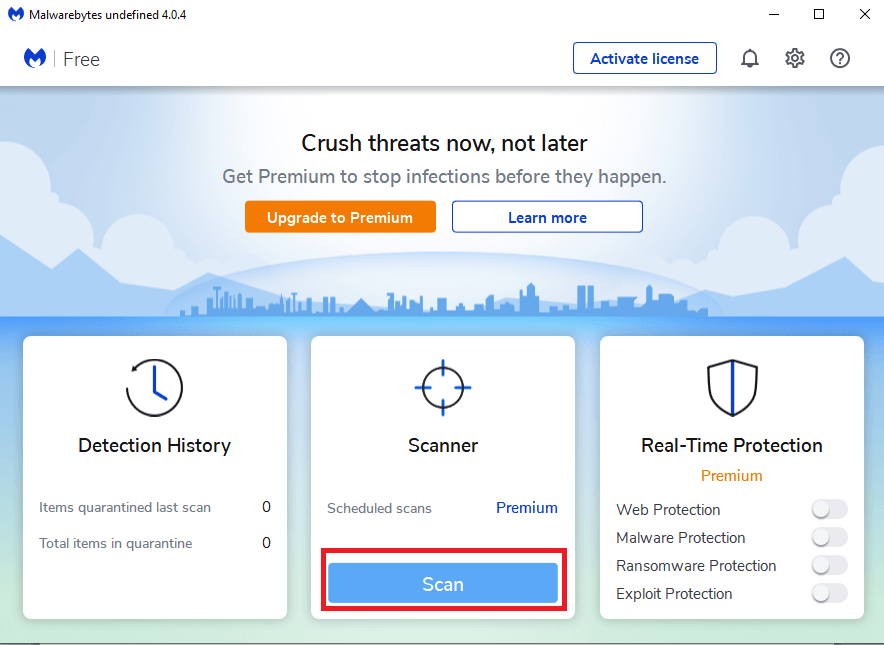
9. Malwarebytes will start scanning your PC for any malware programs and applications.
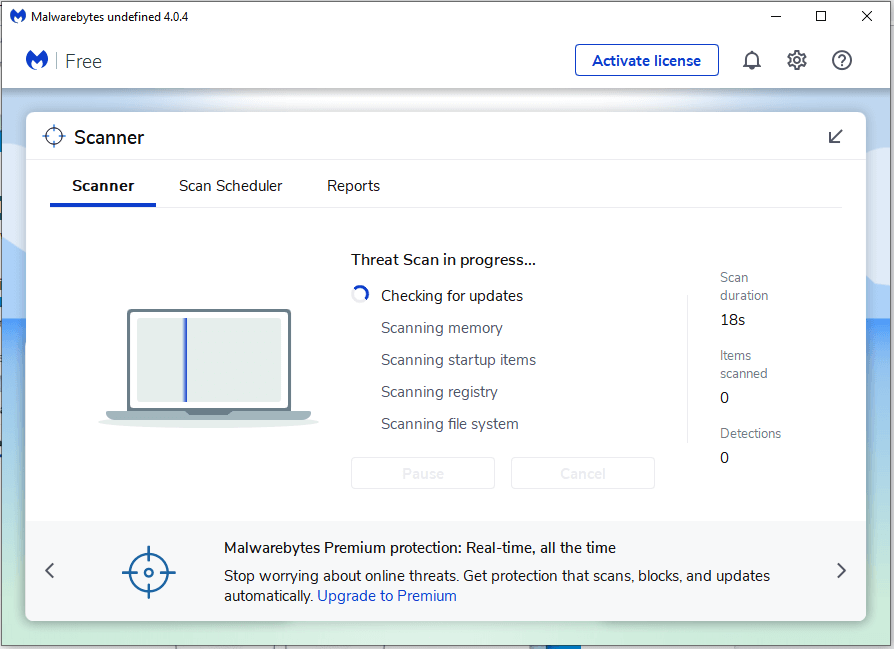
10. The scanning process will take a few minutes to complete.
11. When the process is completed, a list of all the malicious programs found by Malwarebytes will be displayed. To remove these malicious programmes, click on the 격리 옵션을 선택합니다.
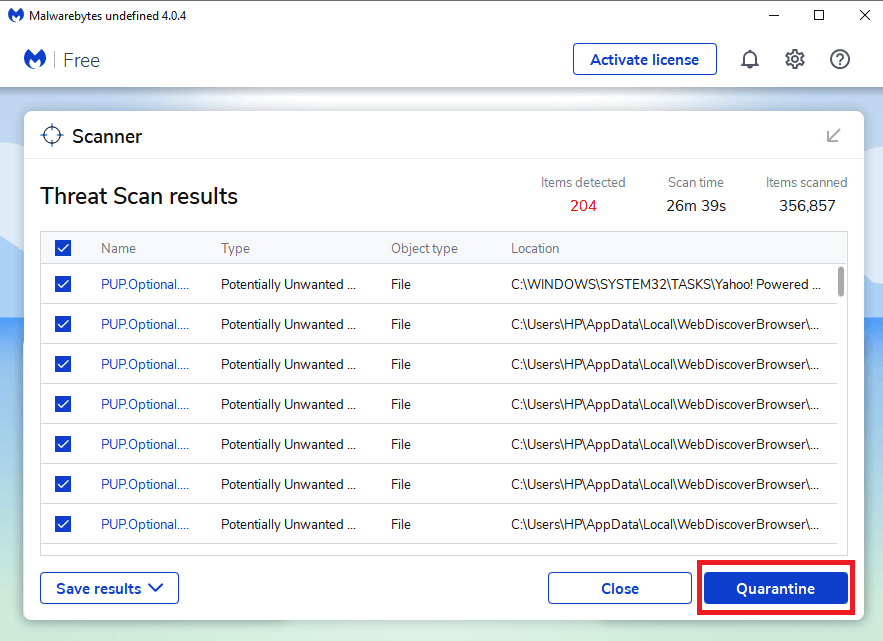
12. After the process is completed and all the selected malicious programs and registry keys are successfully removed from your PC, the MalwareBytes will ask you to restart your computer to complete the removal process. Click on the 가능 button to complete the removal process.
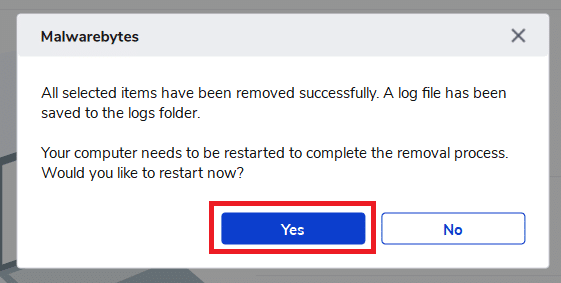
Once the PC restarts, ByteFence Anti-malware should be removed from your PC.
또한 읽기 : Fix Malwarebytes Real-Time Web Protection Won’t Turn on Error
Method 3: Use HitmanPro to remove the ByteFence completely from your PC
Like the Malwarebytes, HitmanPro is also one of the best anti-malware software that takes a unique cloud-based approach to scan for malware. If HitmanPro finds any suspicious file, it directly sends it to the cloud to get scanned by two of the best antivirus engines today, 디펜더 및 카스퍼 스키.
The only drawback of this anti-malware software is it is not available for free and costs around $24.95 for 1 year on 1 PC. There is no limit for scanning through the software but when it comes to the removal of the adware, you need to activate the 30-days free trial.
To use the HitmanPro software to remove the ByteFence from your PC, follow these steps:
1. 우선, download the HitmanPro anti-malware software.
2. 클릭 30 일 평가판 button to download the free version and soon, the HitmanPro will start downloading.
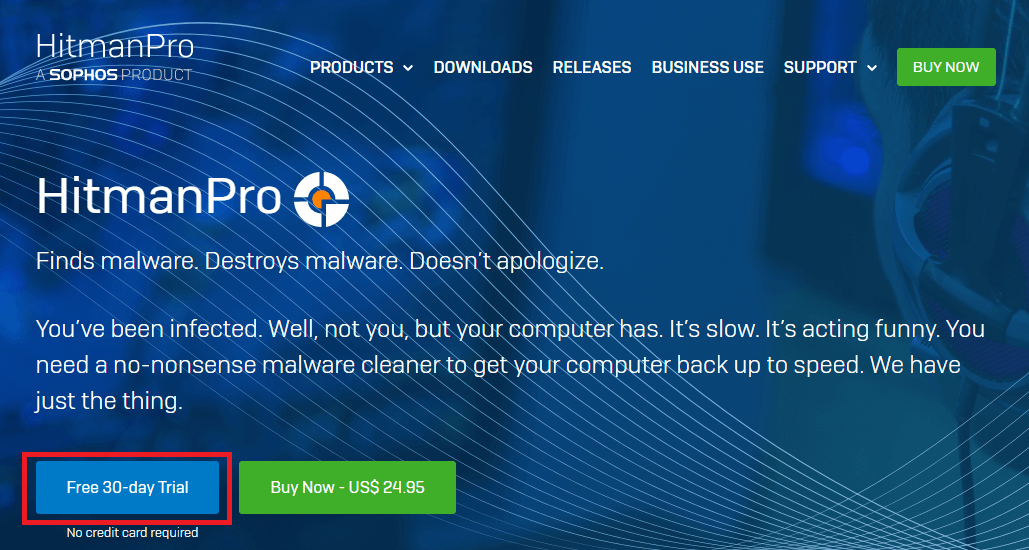
3. Once the download is completed, double-click on the exe를 file for the 32-bit version of Windows and HitmanPro_x64.exe for the 64-bit version of Windows.
4. A pop up will appear asking 이 앱이 기기를 변경하도록 허용하시겠습니까? 온 클릭 가능 button to continue the installation.
5. Follow the on-screen instructions and click on the 다음 보기 버튼을 계속합니다.
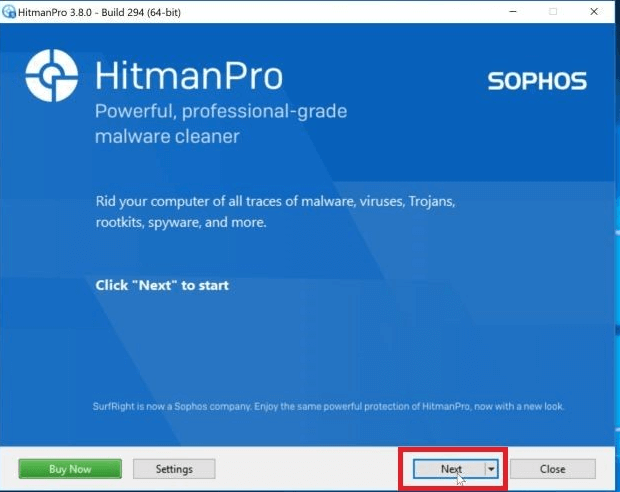
6. After the process is completed, the HitmanPro will automatically start scanning your PC. The process may take a few minutes to complete.
7. Once the scanning process is completed, a list of all the malware that HitmanPro has found will appear. Click on the 다음 보기 button to remove these malicious programs from your PC.
8. In order to remove the malicious programs, you need to begin the 30-days free trial. So, to begin the trial, click on the 무료 라이센스 활성화 옵션을 선택합니다.
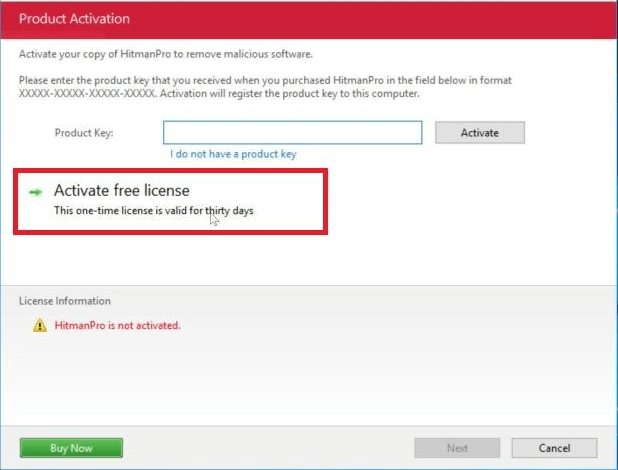
9. Once the process is completed, restart your PC.
After the computer restarts, the ByteFence should be uninstalled from your PC.
Method 4: Remove ByteFence Redirect Completely with the AdwCleaner
The AdwCleaner is another popular on-demand malware scanner which can detect and remove the malware that even the most well-known anti-malware applications fail to find. Although the Malwarebytes and HitmanPro are enough for the above process, if you want to feel 100% safe, you can use this AdwCleaner.
To use AdwCleaner to remove the malware programs and software from your PC, follow these steps.
1. 우선, download the AdwCleaner from this link.
2. 두 번 클릭 x.x.exe file to start the AdwCleaner. In most cases, all the downloaded files are saved to the 다운로드 폴더에 있습니다.
경우 사용자 계정 컨트롤 box appears, click on the Yes option to start the installation.
3. 클릭 지금 검색 option to scan the computer/PC for any available adware or malware. This will take a few minutes.

4. Once the scan is completed, click on the Clean & Repair option to remove the available malicious files and software from your PC.
5. Once the malware removal process is finished, click on the Clean & Restart Now option to complete the removal process.
After following the above steps, the ByteFence anti-malware software will be removed from your PC.
권장 사항 : CMD를 사용하여 웹사이트에 DDoS 공격을 수행하는 방법
Hopefully, using any of the above methods, you will be able to remove the ByteFence Redirect completely from your PC.
Once the ByteFence will be removed from your PC, you need to manually set a default search engine for your browsers so that next time when you open any search engine, it will not redirect you to the yahoo.com. You can easily set a default search engine for your browser by visiting the settings of your browser and under the search engine, choose any search engine of your choice from the dropdown menu.