Do not Automatically Encrypt files moved to Encrypted folders in Windows 10
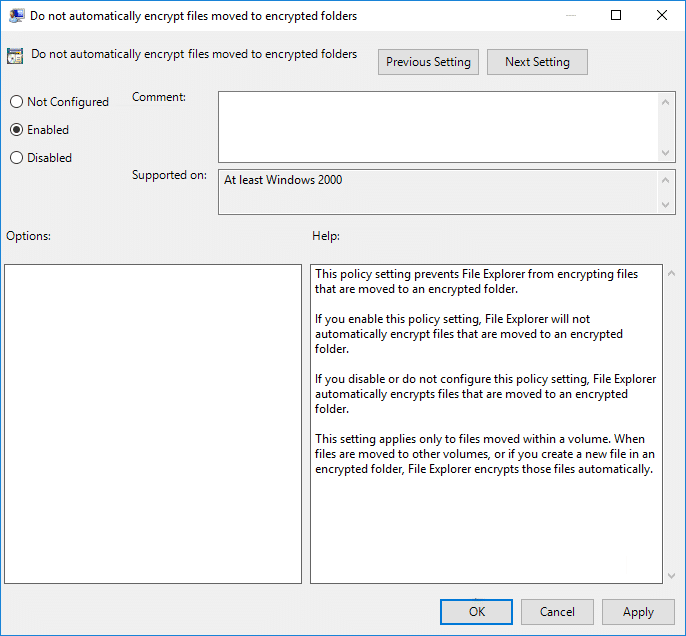
Do not Automatically Encrypt files moved to Encrypted folders in Windows 10: If you use Encryption File System (EFS) to encrypt your files or folders in order to prevent your sensitive data then you must be aware that when you drag & drop any unencrypted file or folder inside the encrypted folder, then these files or folders would be automatically encrypted by Windows before moving them inside the encrypted folder. Now some users want this feature to work while others don’t necessarily need them.
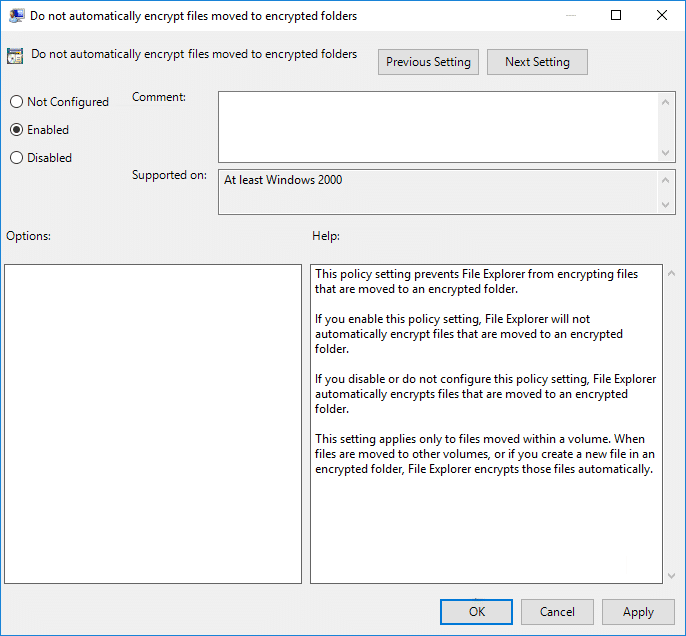
Before moving forward to make sure that you understand that the EFS is only available on Windows 10 Pro, Education, and Enterprise Edition. Now users can enable or disable the auto encrypt feature of Windows Explorer, so without wasting any time let’s see How to Enable Do not Automatically Encrypt files moved to Encrypted folders in Windows 10 with
the help of the below-listed tutorial.
Do not Automatically Encrypt files moved to Encrypted folders in Windows 10
Погрижете се да креирате точка за враќање само во случај нешто да тргне наопаку.
Method 1: Do not Automatically Encrypt files moved to Encrypted folders using Group Policy Editor
1.Притиснете Windows Key + R и потоа напишете gpedit.msc и притиснете Enter за да се отвори Уредник на групна политика.

2.Одете на следната патека:
Computer ConfigurationAdministrative TemplatesSystem
3.Make sure to select System then in right window pane double-click on “Do not automatically encrypt files moved to encrypted folders” policy to edit it.
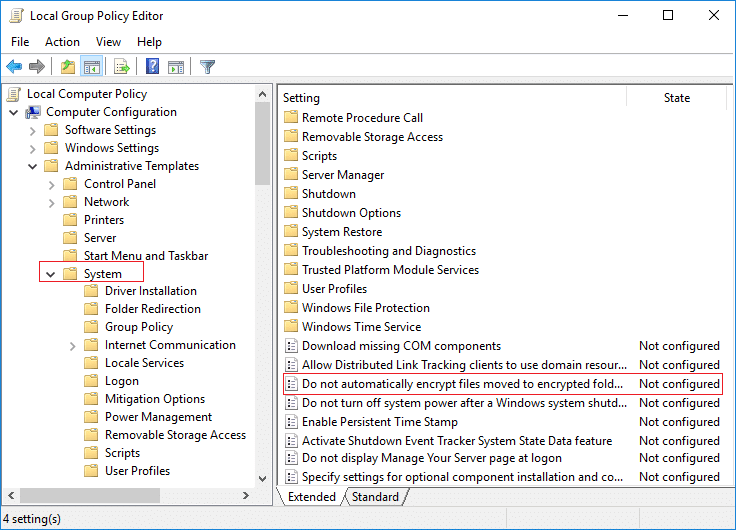
4.Make sure to change the settings of the above policy according to:
To Enable Auto Encrypt of files moved to EFS Encrypted folders: Select Not Configured or Disabled
To Disable Auto Encrypt of files moved to EFS Encrypted folders: Select Enabled
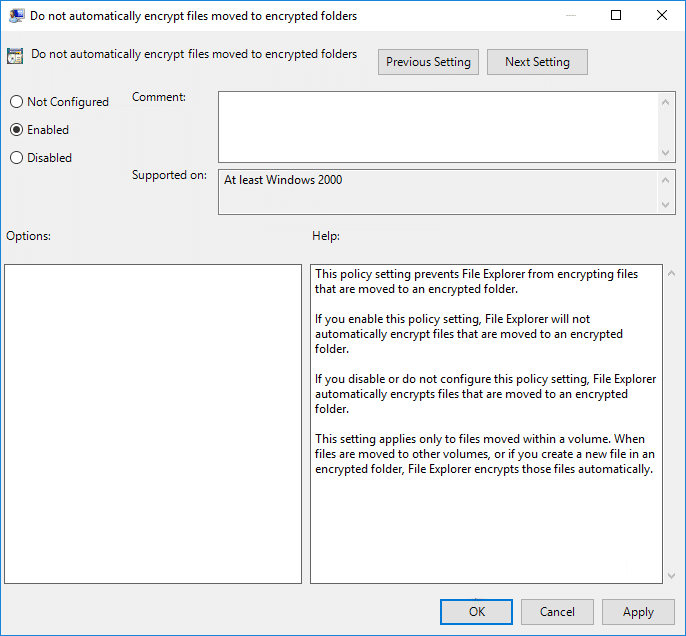
6.Once you are finished with your choice, click OK and close Group Policy Editor.
Method 2: Do not Automatically Encrypt files moved to Encrypted folders using Registry Editor
1.Притиснете Windows Key + R и потоа напишете regedit и притиснете Enter за да се отвори Уредник на регистар.

2.Одете на следната локација:
HKEY_LOCAL_MACHINESOFTWAREMicrosoftWindowsCurrent VersionPoliciesExplorer
3. Десен-клик на Истражувач потоа одберете Ново > DWORD (32-битна) вредност.
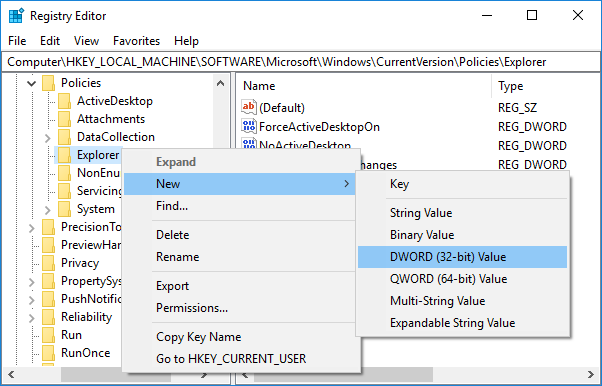
4.Именувајте го новосоздадениот DWORD како NoEncryptOnMove и притиснете Enter.
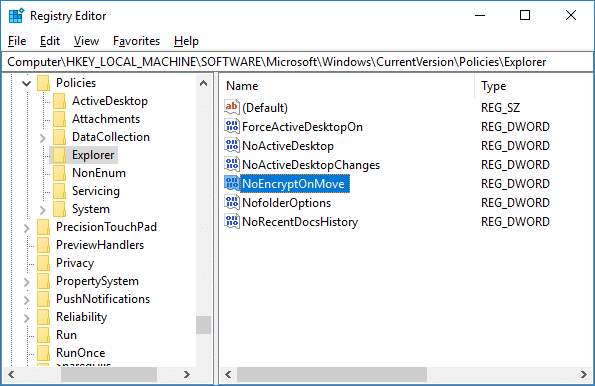
5.Double-click on NoEncryptOnMove and change it’s value to 1 до disable Auto Encryption of files moved to Encrypted folders и кликнете OK.
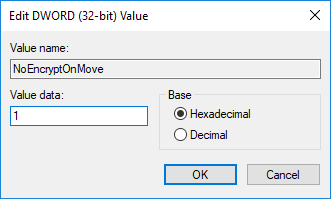
Note: If you wish to enable the auto Encrypt feature, simply right-click on NoEncryptOnMove DWORD and select Delete.
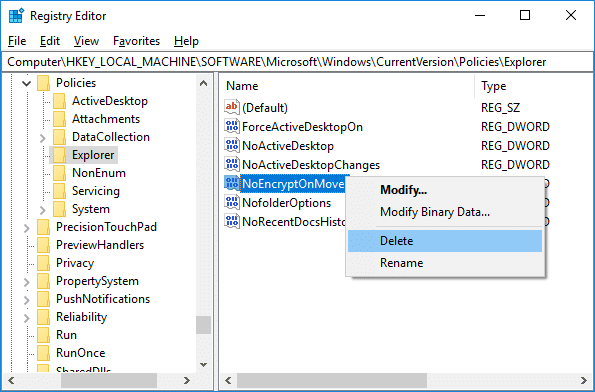
6.Затворете го уредувачот на регистарот и рестартирајте го компјутерот за да ги зачувате промените.
Препорачано:
Тоа е тоа што успешно го научивте How to enable Do not Automatically Encrypt files moved to Encrypted folders in Windows 10 но ако сè уште имате какви било прашања во врска со оваа објава, слободно прашајте ги во делот за коментари.