Fix Windows Modules Installer Worker High CPU Usage

If you are facing the High CPU Usage by Windows Modules Installer Worker, then don’t worry as thousands of other users are also facing the similar problem and therefore, there are many working fixes which we will be discussing today in this article. To verify if you are facing this issue open Task Manager (Ctrl + Shift + Esc) and you will find that the Windows Modules Installer Worker is consuming High CPU or Disk Usage.

Про Совет: You may leave your PC overnight or for a few hours to see the issue rectify itself once the Windows is finished downloading and installing updates.
What is Windows Modules Installer worker (WMIW)?
Windows Modules Installer worker (WMIW) is a service which takes cares of automatically installing Windows Update. According to its service description, WMIW is a system process that enables automatic installation, modification, and removal of Windows updates and optional components.
This process is responsible for finding new Windows Update automatically and installing them. As you might be aware that Windows 10 automatically install newer builds (i.e. 1803 etc.) via Windows Updates, so this process is responsible for installing these updates in the background.
Although this process is called Windows Modules Installer worker (WMIW) and you will see the same name in the Processes tab in the Task Manager, but if you switch to Details tab, then you will find the name of the file as TiWorker.exe.
Why Is Windows Modules Installer worker Using So Much CPU?
As Windows Modules Installer worker (TiWorker.exe) runs continuously in the background, sometimes it might utilize high CPU or disk usage when installing or uninstalling Windows Updates. But if its constantly using high CPU then the Windows Modules Installer worker may have become unresponsive while checking new updates. As a result, you may be experiencing lags, or your system might hang or freeze completely.
The first thing users do when they experience freezing, or lagging issues on their system is to restart their PC, but I assure you that this strategy won’t work in this case. This is because the issue will not resolve by itself until and unless you fix the underlying cause.
Fix Windows Modules Installer Worker High CPU Usage
Погрижете се да креирате точка за враќање само во случај нешто да тргне наопаку.
Windows Modules Installer Worker (WMIW) is an important service, and it should not be disabled. WMIW or TiWorker.exe is not a virus or malware, and you cannot just delete this service from your PC. So without wasting any time let’s see How to Fix Windows Modules Installer Worker High CPU Usage со помош на долунаведениот водич за решавање проблеми.
Метод 1: Извршете го Отстранувачот на проблеми на Windows Update
1. Притиснете Windows Key + I за да се отвори Подесувања потоа кликнете на Икона за ажурирање и безбедност.
![]()
2. Од левото мени, изберете Смена на проблеми под „Стани и трчај" Кликнете на Windows Update.
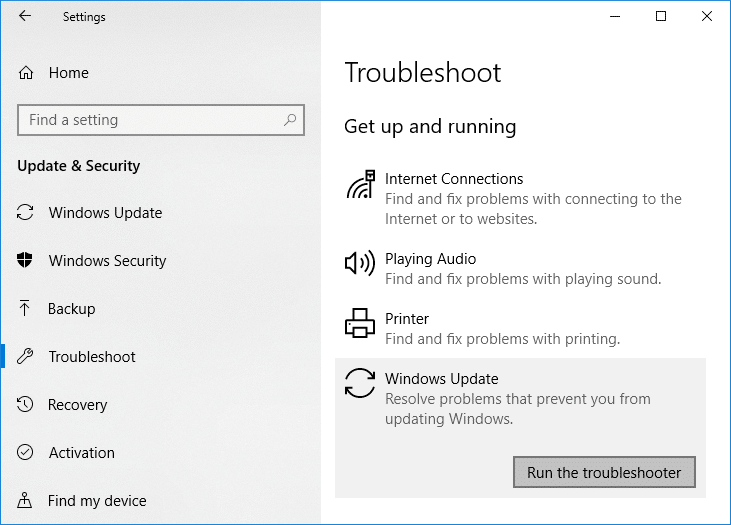
3. Сега кликнете на „Стартувај го смена на проблеми“ под Windows Update.
4. Let the troubleshooter run, and it will automatically fix any issues found with Windows Update taking forever.
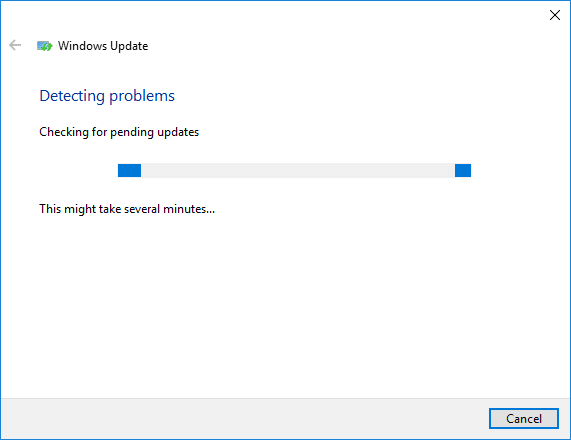
Method 2: Manually Check for Windows Updates
1. Притиснете Windows Key + I потоа изберете Ажурирање и безбедност
2. Од левата страна, менито кликнува на Windows Update.
3. Сега кликнете на „Проверете дали има надградбикопче ” за да проверите дали има достапни ажурирања.

4. Ако се чекаат некакви ажурирања, потоа кликнете на Преземете и инсталирајте ажурирања.

5. Откако ќе се преземат ажурирањата, инсталирајте ги и вашиот Windows ќе стане ажуриран.
Method 3: Configure Windows Update to Manual
Внимание: This method will switch Windows Update from automatically installing the new updates to the manual. This means you have to manually check for Windows Update (weekly or monthly) to keep your PC secure. But follow this method, and you can again set the Updates to Automatic once the issue is resolved.
1.Притиснете Windows Key + R и потоа напишете services.msc и притиснете Enter.

2. Scroll down and find Инсталатор на Windows модули service in the list.
3. Кликнете со десното копче на глувчето Windows Modules Installer service и одберете Својства.
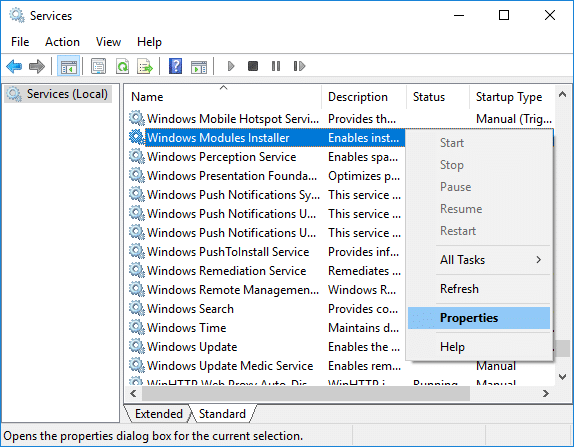
4. Сега кликнете на Стоп then from the Тип на подигнување drop-down select Прирачник.
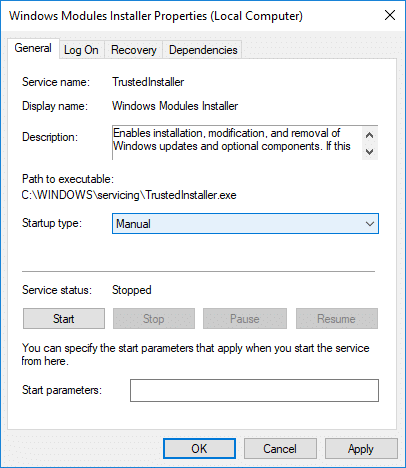
5. Кликнете Примени, проследено со OK.
6. Similarly, follow the same step for the Windows Update service.
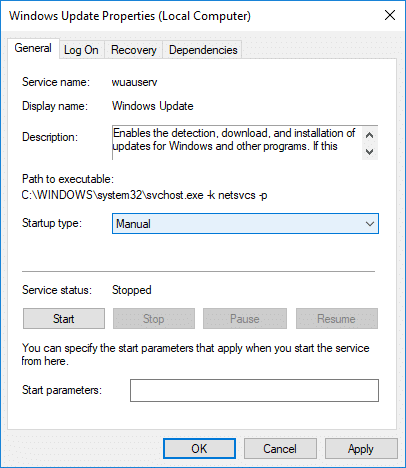
7. Рестартирајте го вашиот компјутер за да ги зачувате промените.
8. Повторно провери Windows Updates Manually и инсталирајте ги сите ажурирања што чекаат.
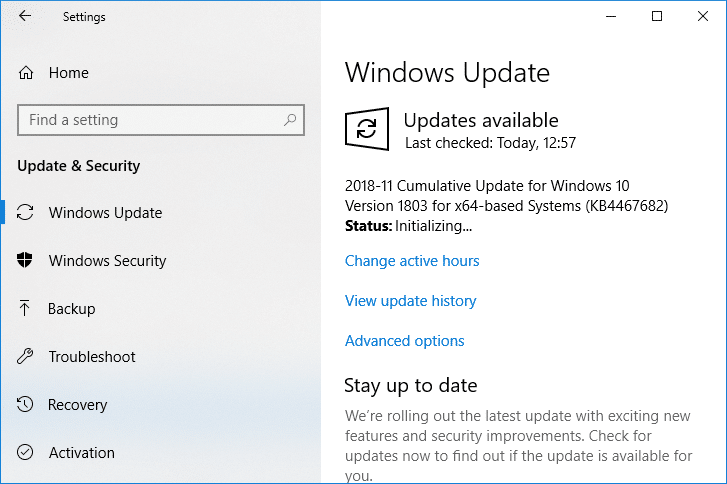
9. Once is done, again go back to services.msc window and open the Windows Modules Installer & Windows Update Properties прозорец.
10. Поставете го Тип на подигнување до Автоматски и кликнете на почеток. Then click Apply followed by OK.
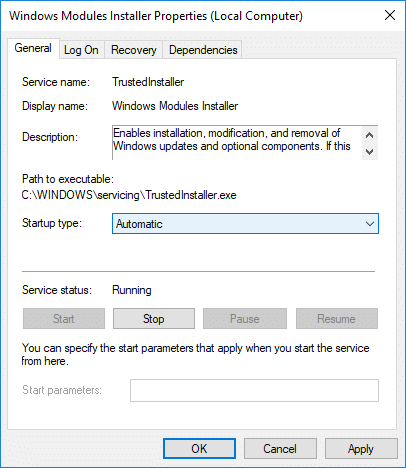
11. Рестартирајте го вашиот компјутер за да ги зачувате промените.
Метод 4: Стартувај го Отстранувачот на проблеми за одржување на системот
1. Притиснете Windows Key + R, потоа напишете контрола и притиснете Enter за да се отвори Контролен панел.

2. Пребарајте Решавање проблеми и кликнете на Смена на проблеми.

3. Следно, кликнете на Прикажи ги сите во левата страна.
4. Кликнете на “System Maintenance” да се кандидира на System Maintenance Troubleshooter.

5. Решавачот на проблеми можеби ќе може Fix Windows Modules Installer Worker High CPU Usage, but if it didn’t, then you need to run System Performance Troubleshooter.
6. Отворете ја командната линија. Корисникот може да го изврши овој чекор со пребарување "cmd" и потоа притиснете Enter.

7. Внесете ја следнава команда во cmd и притиснете Enter:
msdt.exe / id PerformanceDiagnostic
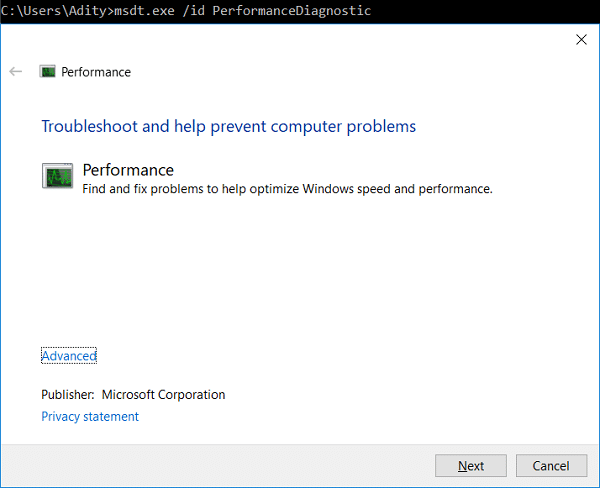
8. Follow the on-screen instruction to run the troubleshooter and fix any issues find the System.
9. Finally, exit the cmd and reboot your PC.
Method 5: Disable Automatic Maintenance
Sometimes Automatic Maintenance can conflict with the Windows Modules Installer Worker service, so try to disable Automatic Maintenance using this guide and see if this fixes your issue.
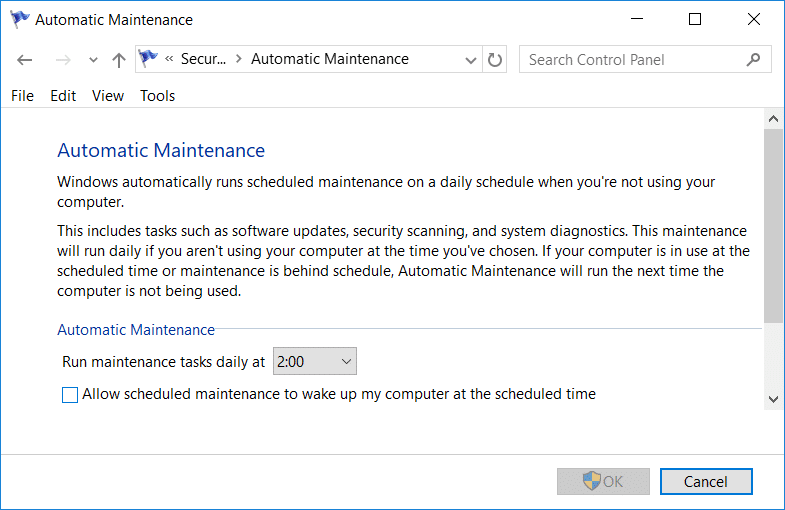
Although disabling Automatic Maintenance is not a good idea, but there might be some case where you need to actually disable it, for example, if your PC freezes during automatic maintenance or Windows Modules Installer Worker High CPU Usage issue then you should disable maintenance to troubleshoot the issue.
Method 6: Run System File Checker and DISM
1. Отворете ја командната линија. Корисникот може да го изврши овој чекор со пребарување "cmd" и потоа притиснете Enter.
2. Сега напишете го следново во cmd и притиснете enter:
Sfc /scannow sfc /scannow /offbootdir=c: /offwindir=c:windows (Ако погоре не успее, тогаш обидете се со ова)

3. Почекајте да заврши горенаведениот процес и откако ќе завршите, рестартирајте го вашиот компјутер.
4. Повторно отворете cmd и напишете ја следнава команда и притиснете enter после секоја:
Dism /Онлајн /Cleanup-Image /CheckHealth Dism /Online /Cleanup-Image /ScanHealth Dism /Онлајн /Cleanup-Image /RestoreHealth

5. Оставете ја командата DISM да работи и почекајте да заврши.
6. Ако горната команда не работи, тогаш обидете се со следново:
Dism /Image:C:offline /Cleanup-Image /RestoreHealth /Извор:c:testmountwindows Дисм /Онлајн /Cleanup-Image /RestoreHealth /Извор:c:testmountwindows /LimitAccess
Забелешка: Заменете го C:RepairSourceWindows со вашиот извор за поправка (Виндоус за инсталација или диск за обновување).
7. Рестартирајте го вашиот компјутер за да ги зачувате промените и да видите дали сте во можност Fix Windows Modules Installer Worker High CPU Usage.
Метод 7: Изведете чист подигање
Sometimes 3rd party software can conflict with Windows and can cause the issue. To Fix Windows Modules Installer Worker High CPU Usage issue, треба да извршите чисто подигање на вашиот компјутер и да го дијагностицирате проблемот чекор по чекор.
Method 8: Set your WiFi as Metered Connection
Забелешка: This will stop Windows Automatic Update, and you will need to manually check for Updates.
1. Притиснете Windows Key + I за да се отвори Подесувања потоа кликнете на Мрежа и Интернет.
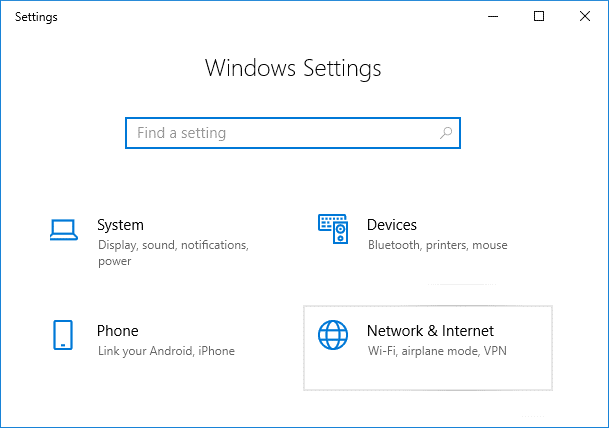
2. Од левото мени, изберете Wi-Fi.
3. Under Wi-Fi, кликнете on your currently connected network (WiFi).
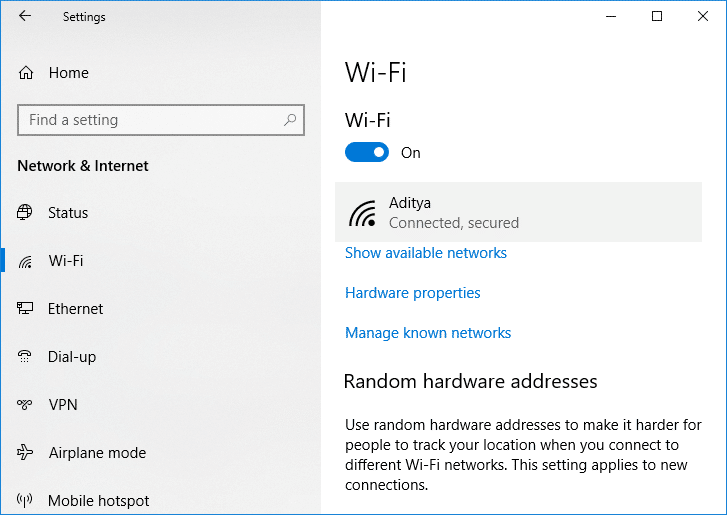
4. Scroll down to Metered connection and овозможете го прекинувачот под „Постави како мерна врска".
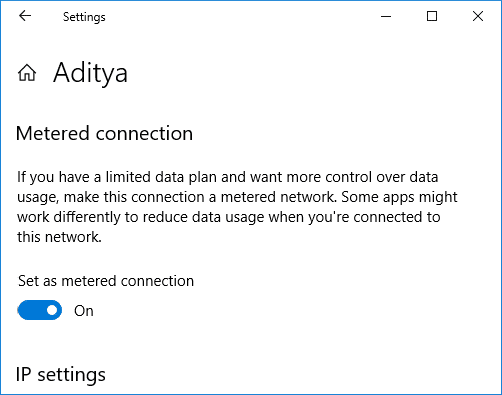
5. Close Settings and reboot your PC to save changes.
Препорачано:
Тоа е тоа, успешно сте Fix Windows Modules Installer Worker High CPU Usage но ако сè уште имате прашања во врска со ова упатство, слободно прашајте ги во делот за коментари.
