Како да одблокирате веб-страница на Windows 10
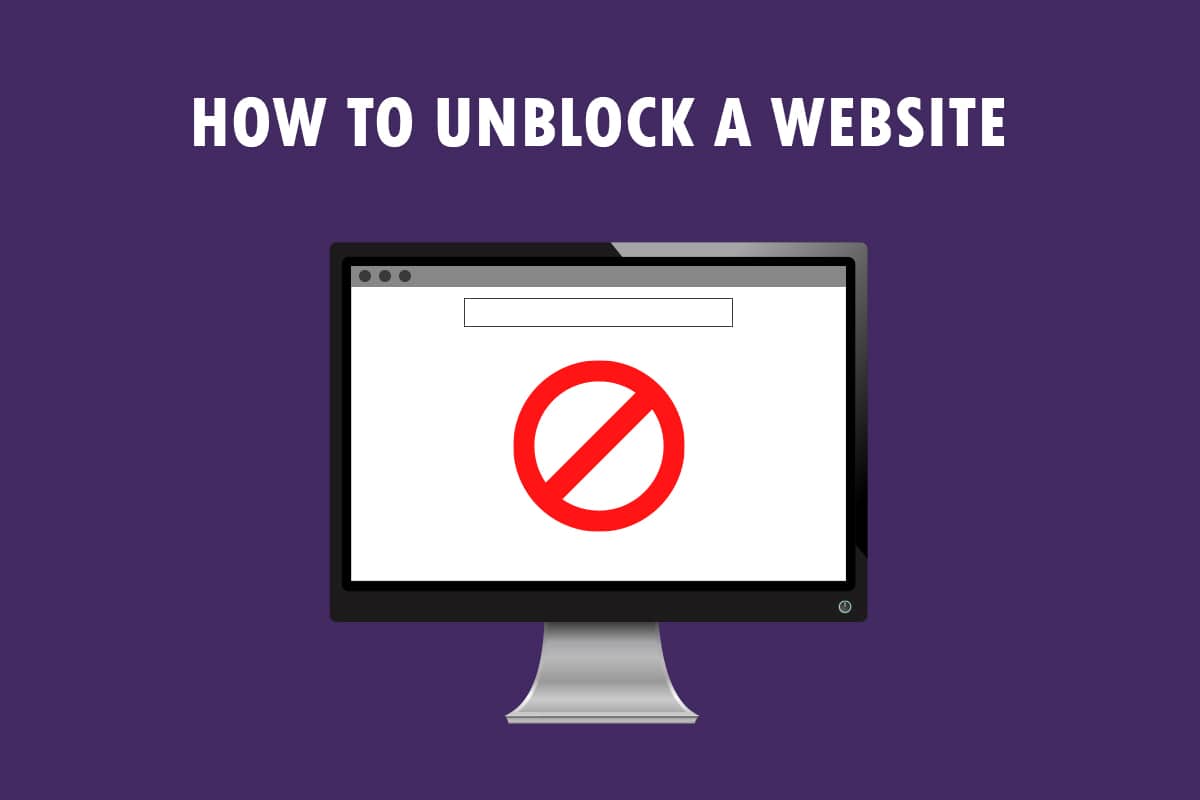
You have a new message to view, The site you are trying to view is restricted! Not the kind of message you would like to see, isn’t it? If you are using Windows 10 PC and Google Chrome to access websites, this article is written for you. You will learn how to unblock a website on Windows 10 and how to unblock sites on Google Chrome. Additionally, if you are using proxy software, you can learn how to open blocked websites by proxy. Read the article till the end to get complete access to all the websites, including the blocked websites.
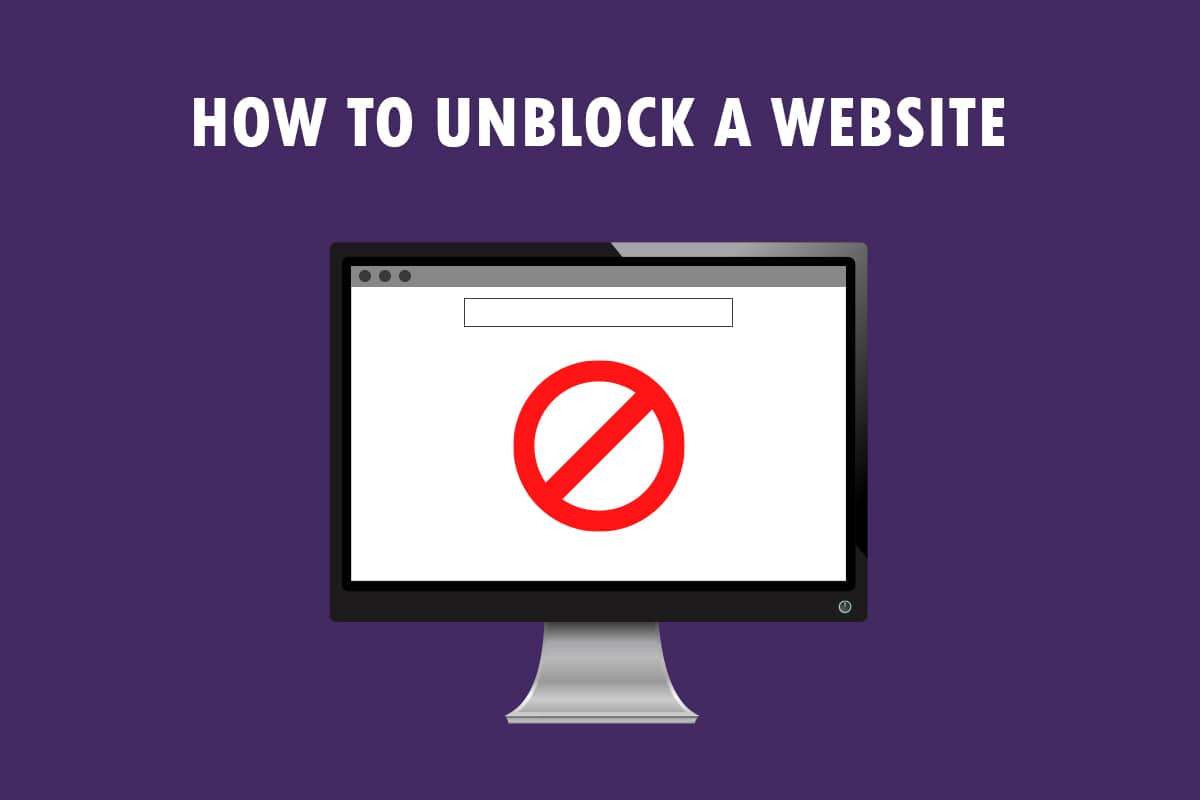
Како да одблокирате веб-страница на Windows 10
If you are not able to access a website on Windows 10 then, do not worry! Below we have shown all the possible methods to unblock sites on Google Chrome.
Основни методи за решавање проблеми
To unblock a website on Windows 10, you can try the basic troubleshooting methods mentioned in this section as a preliminary step.
- The first preliminary option is to check if the website is down for maintenance or other issues. You can contact your friends or check if the website is still functional on query platforms. You can visit the Downdetector site to know the status.
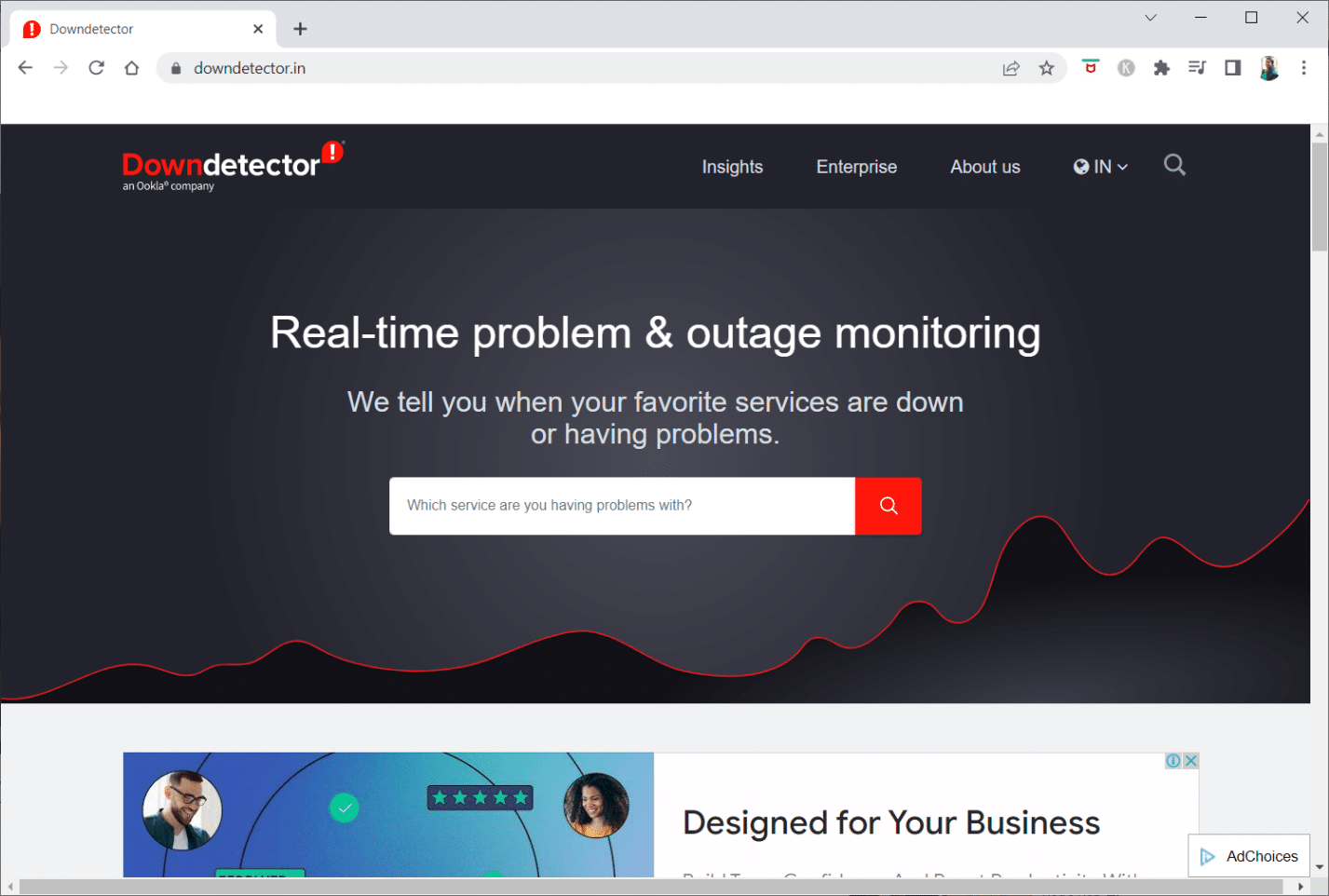
- Sometimes, the ISP or Internet Service Provider may not give you access to viewing certain websites. You can try switching your Wi-Fi connection from a Modem router to a mobile hotspot connection and try accessing the website.
- If there is a glitch on the website IP address, restarting your Modem router may help you view the websites. Force restart your Modem router and try connecting to the website again.
- Some websites may have been blocked due to geographic locations. A VPN or Virtual Private Network allows you to view geographically restricted websites and helps you bypass government censorship. Read the article to set up a VPN connection on Windows 10.
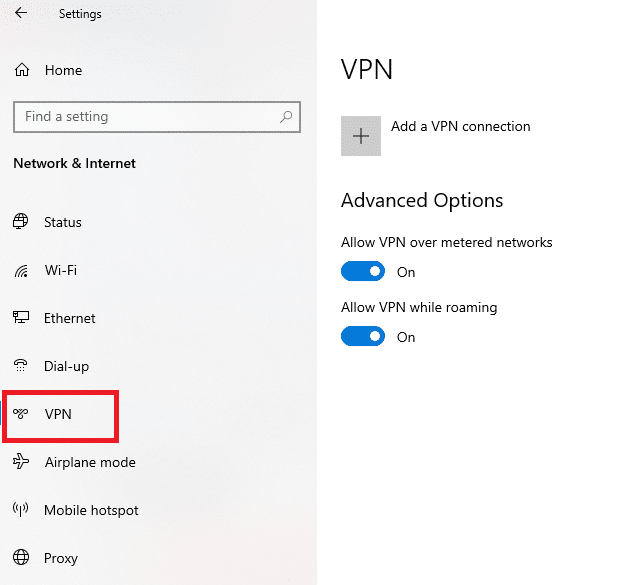
- Try changing the address from HTTP to HTTPS, or vice-versa, and check if you can access the website.
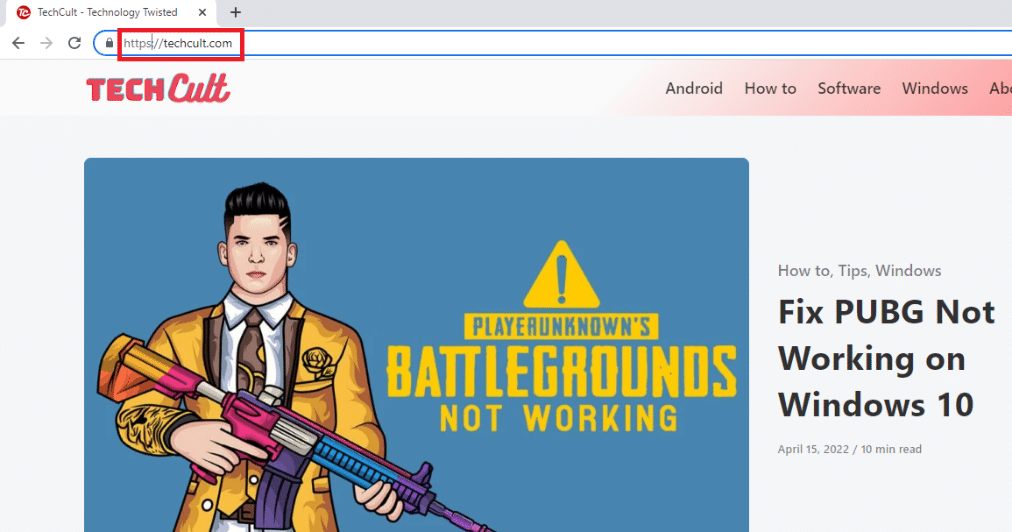
- Another common glitch found in using the website is that your Web browser may not support it. If this is the case, you can try switching to a different web browser, such as Mozilla Firefox or Opera, and try to access the website on the browser.
Method 1: Use Portable Proxy
This method is the answer to how to open blocked websites by proxy. If the website is blocked due to heavy traffic or report issues, a proxy masks the traffic and allows you to view it. You can read the article on free proxy software and install your favorite portable proxy.
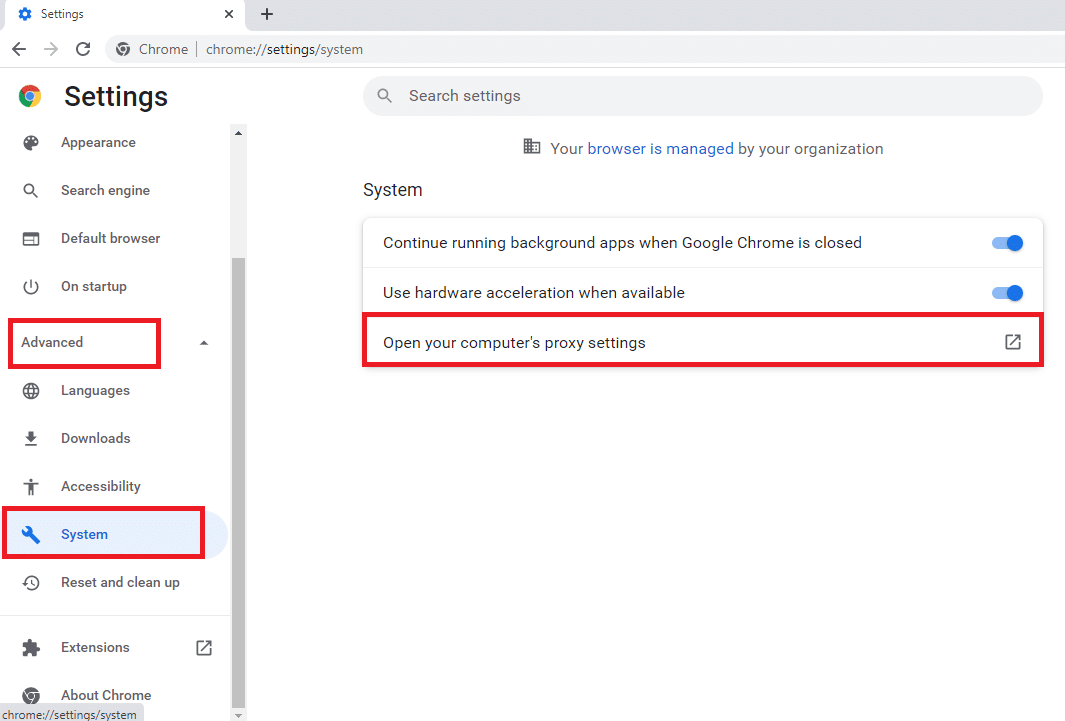
Исто така прочитајте: Поправете ја грешката на синиот екран на Windows 10 Netwtw04.sys
Method 2: Change DNS Servers
The DNS or the Domain Name System servers allow you to view the websites by matching the website hostname to the specific IP address. You may need to change the DNS server if the website is not available on your PC. Read our guide to change DNS settings on Windows 10.
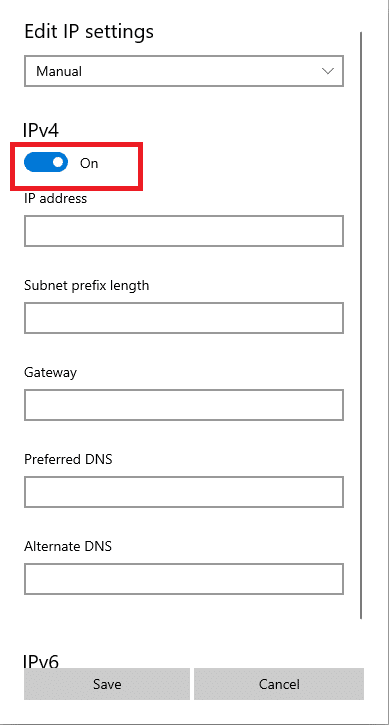
Method 3: Use IP Address Instead of URL
If the URL of the website is inaccessible, you can try using the IP address of the website. To find the IP address, you can use the app Command Prompt and type the IP address on Google Chrome to access the website.
Забелешка: You cannot access the site if the website is served from a shared server account. If you couldn’t access it, then move on to the following method.
1. Удри на Windows клуч, тип Command Prompt и кликнете на Стартувај како администратор.

2. Кликнете на Да во промптот.
3. Тип ping techcult.com и притиснете го копчето Внесете клучните.
Забелешка: You need to type the URL of the website in this format. Here, techcult.com is used for explanatory purposes.
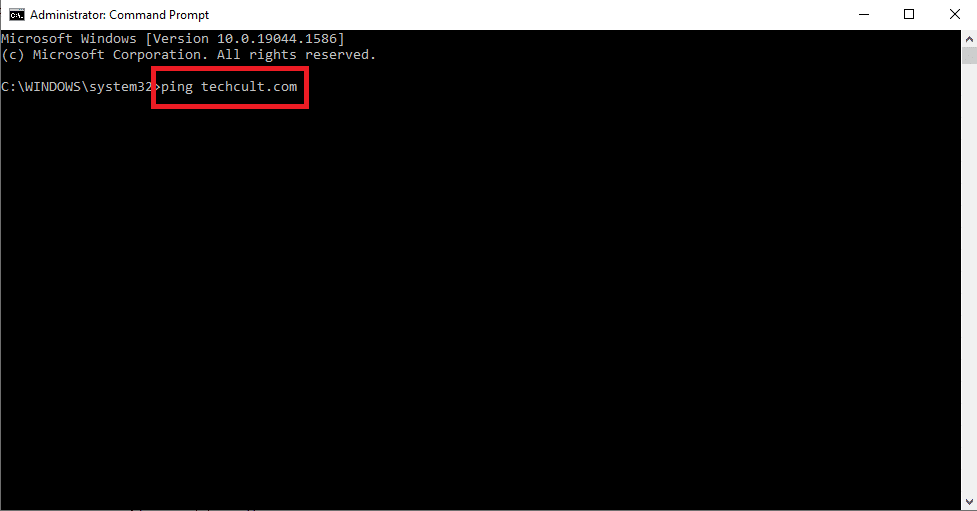
4. Копирајте на IP адреса displayed for the website by selecting and pressing Копчиња Ctrl + C.
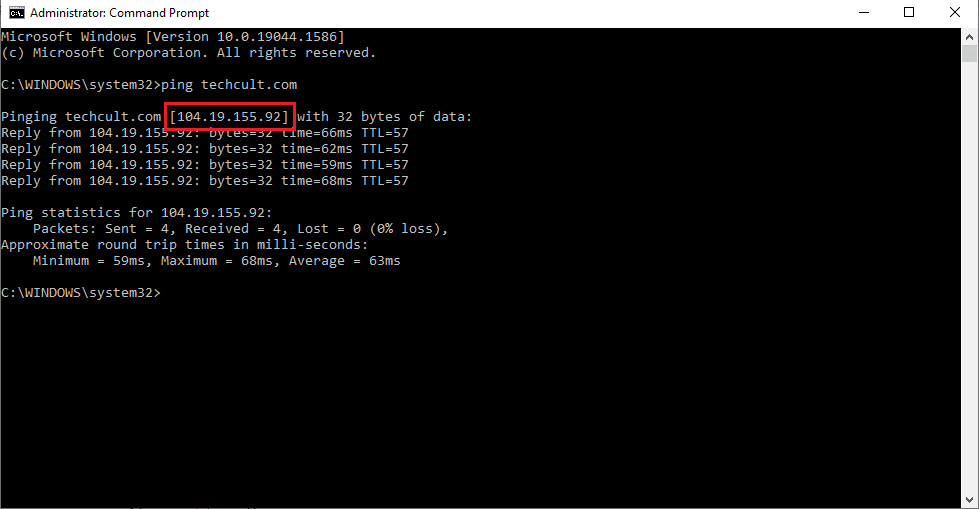
5. Залепете го IP адреса of the website on the URL bar on Google Chrome и притиснете го копчето Внесете клучот.
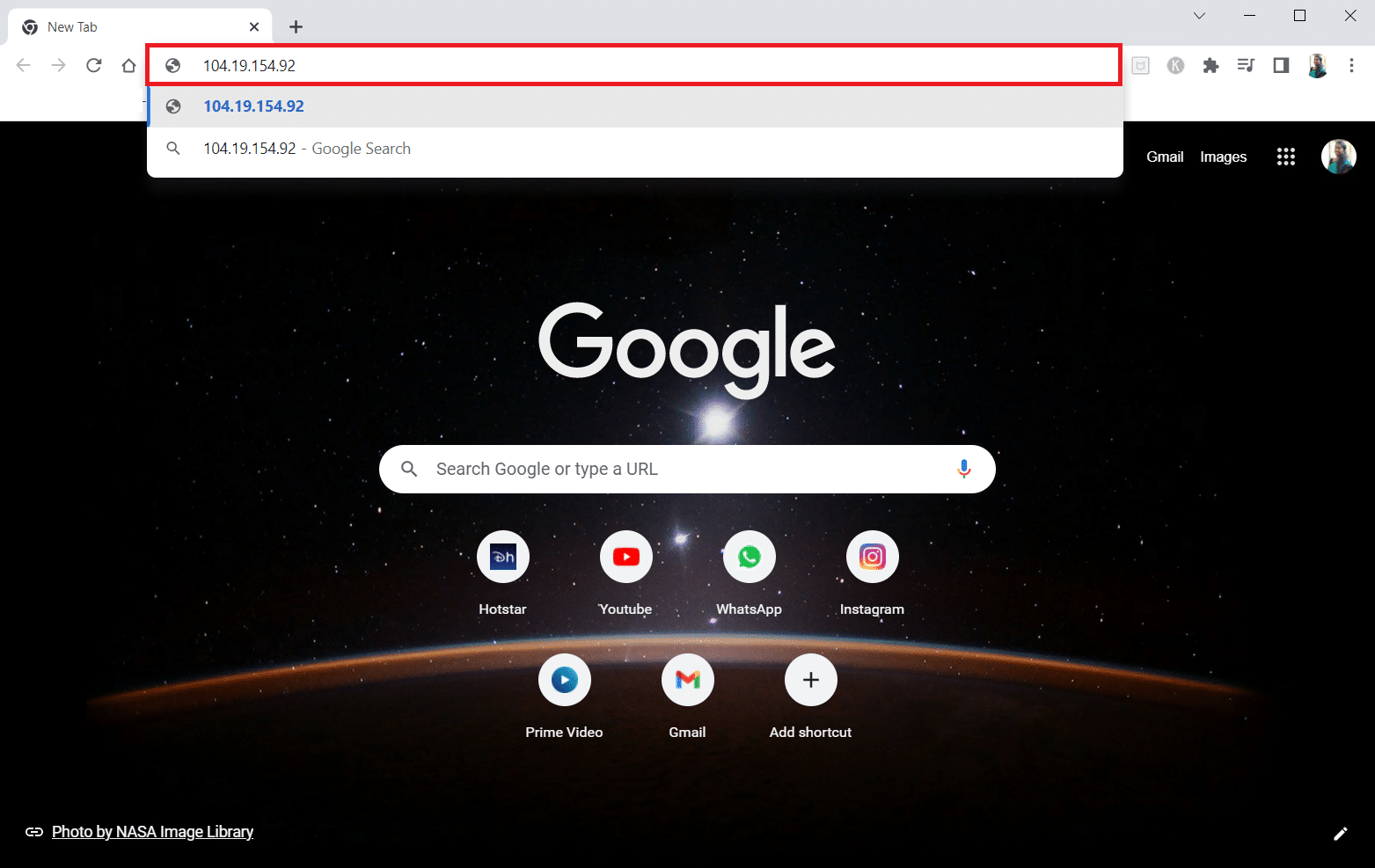
Исто така прочитајте: Поправете ги компјутерите што не се појавуваат на мрежата во Windows 10
Method 4: Allow Web Browser Through Firewall
A Firewall is a security layer that helps you monitor and filter the network traffic on your PC. The firewall may block your websites and restrict you from accessing websites. You can follow the steps in our guide to allow the web browser on the Firewall to access the websites.
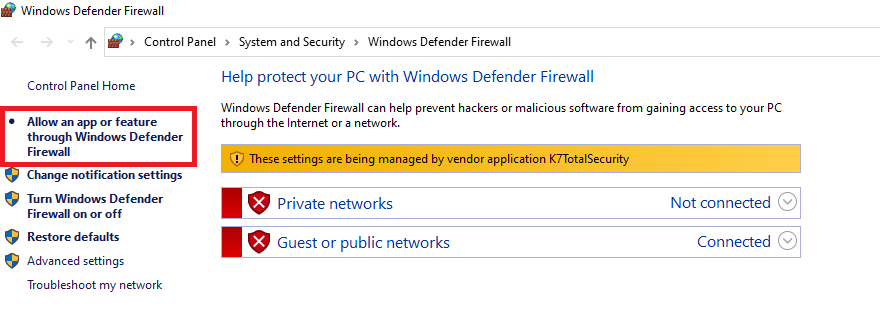
Method 5: Use Google Translate
A simple option to access the website is using the Гугл преведувач website on Google Chrome. Follow the below steps.
1. Удри на Windows клуч, тип Google Chrome и кликнете на Отворено.

2. Посетете го Гугл преведувач веб-страница.
3. Кликнете на Текст button on the top and select any language, како што се Шпански on the left side space.
4. Изберете го јазикот АНГЛИСКИ on the right side of the box.
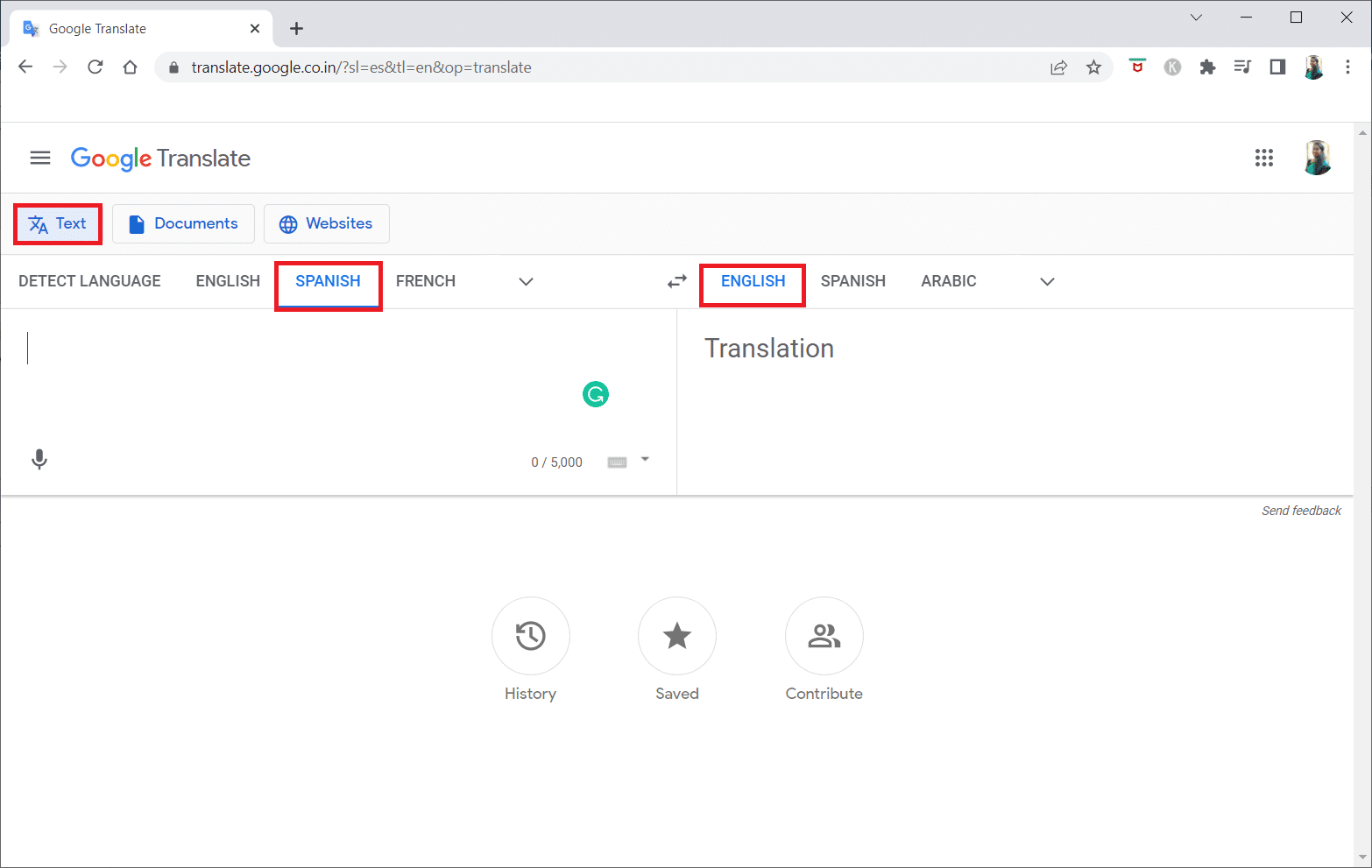
5. Копирајте на URL на веб страната and paste it into the box.
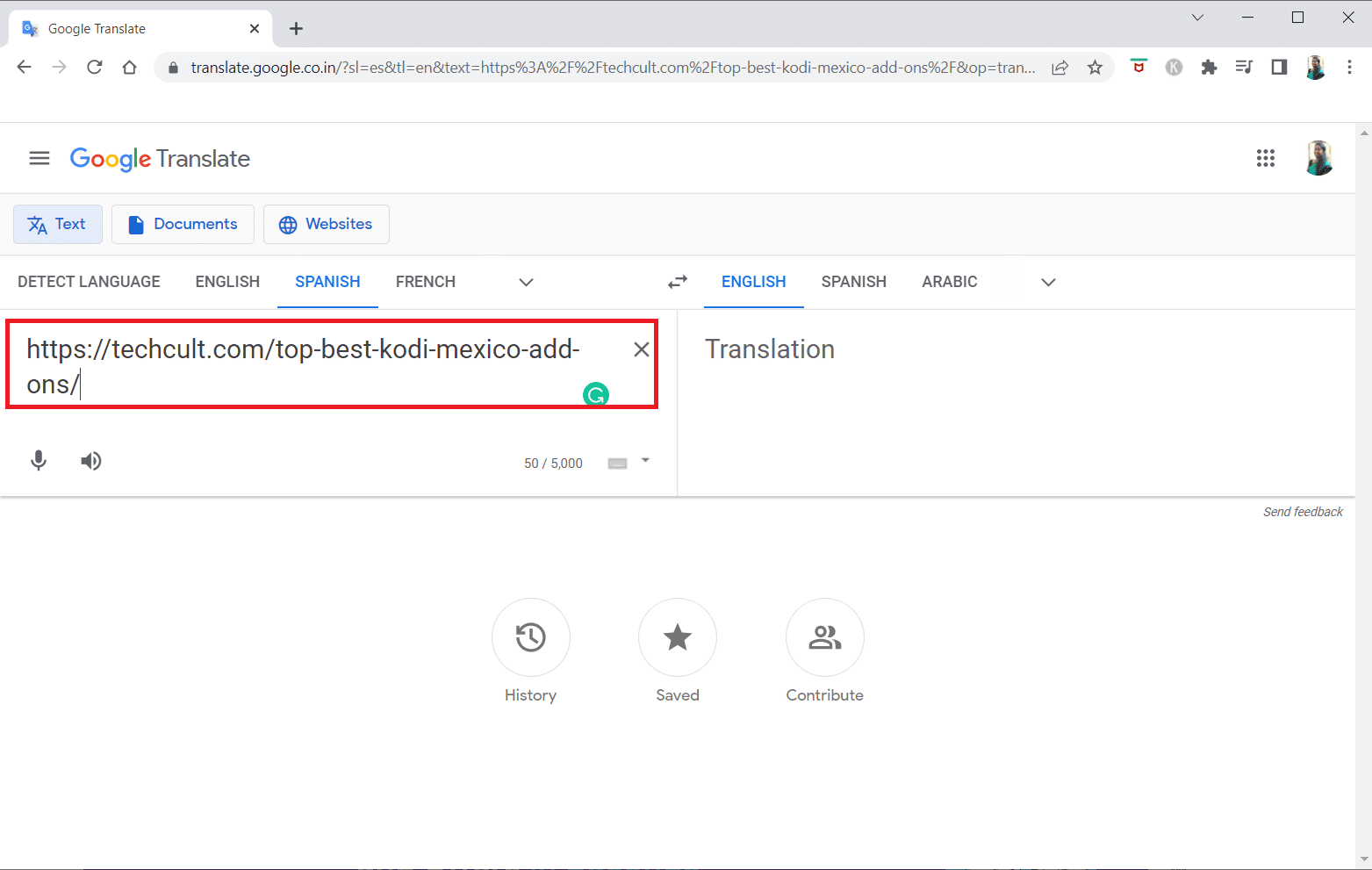
6. After the URL is displayed, click on the линк available to access the website on your PC.
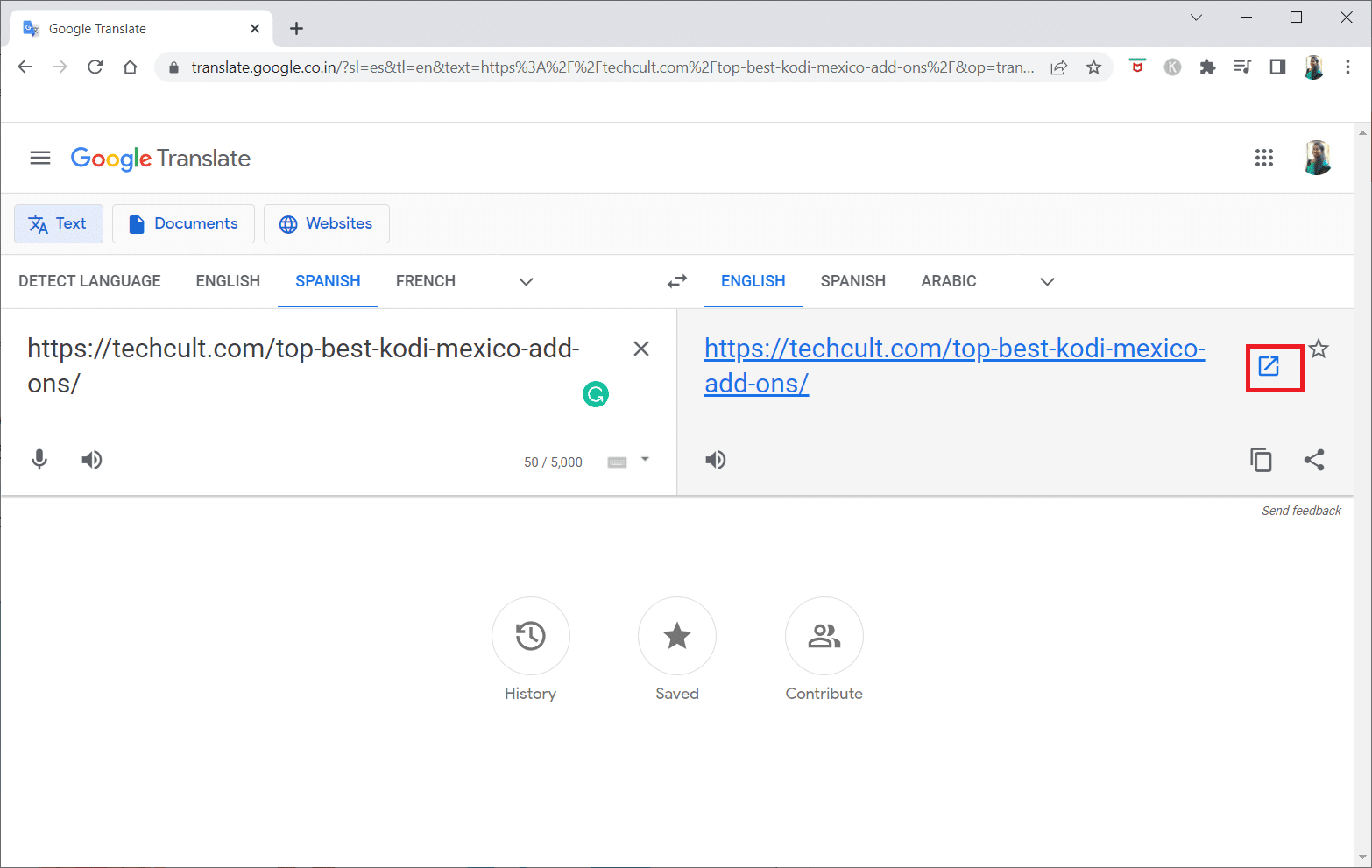
Исто така прочитајте: Поправи Windows не може автоматски да ги открие поставките за прокси на оваа мрежа
Method 6: Change Permissions in Internet Options
Changing permissions on Internet Options can be a suitable solution for how to unblock a website on windows 10. If the website is not given access on your PC, you need to change the setting and provide access to the website on the Control Panel app.
1. Удри на Windows клуч, тип Интернет опции и кликнете на Отворено.
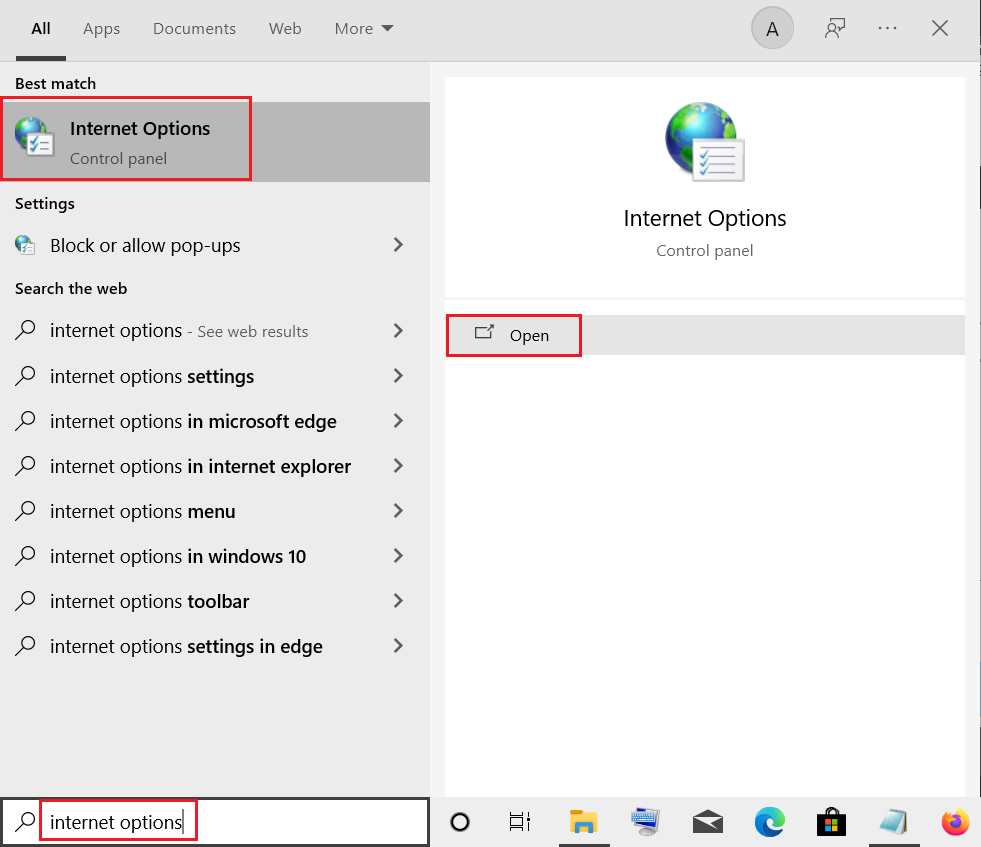
2. Одете до Безбедност јазичето и кликнете на Restricted sites опција.

3. Кликнете на Веб-страници button to view the blocked sites on your PC.
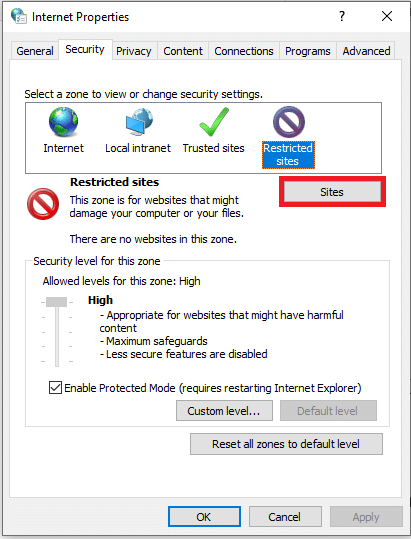
4. Во Restricted sites window, select the sites individually and click on the Отстрани button to remove the site from this list.
5. Кликнете на Затвори копче за потврда на изборот.
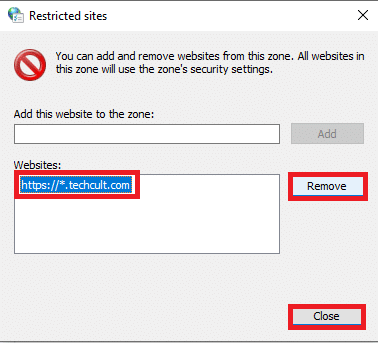
6. Кликнете на OK копче.
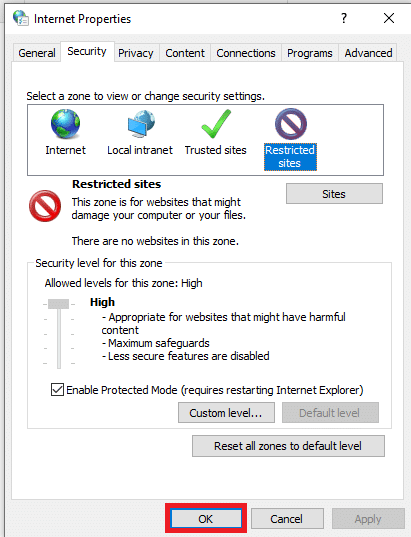
Method 7: Remove Website Entries from Hosts Files
The hosts file contains the mappings of IP addresses to the hostnames of the websites to allow you to access them with ease. If none of the methods work for you, you can try resetting the hosts file on your PC.
1. Лансира Windows Explorer со притискање на Копчиња Windows + E истовремено.
2. Одете на следново пат.
C: WindowsSystem32driversetc
Забелешка: If you cannot find the file, check the option Скриени предмети во Види мени.
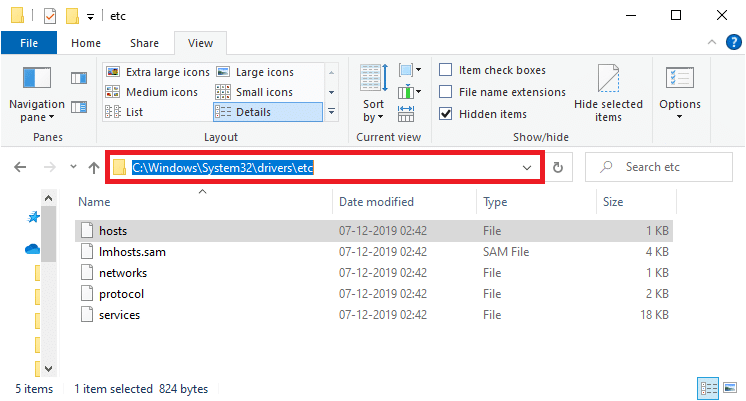
3. Десен-клик на Силите датотека и изберете го Отвори со опција.
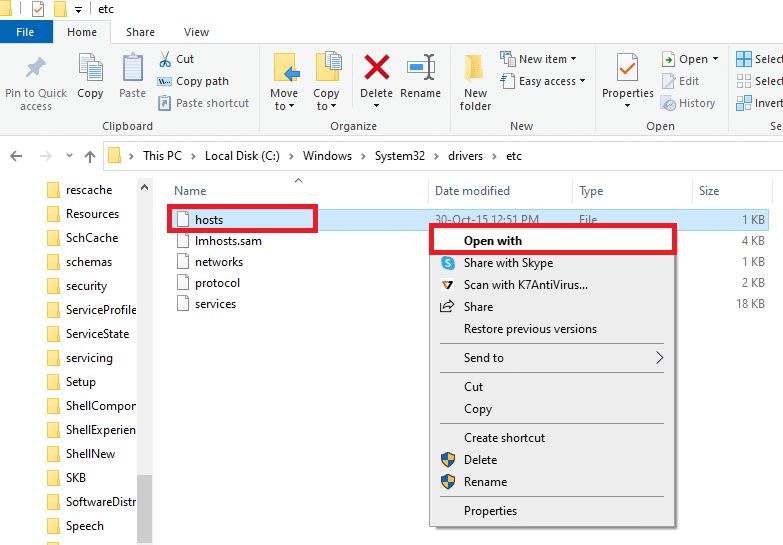
4. Изберете Бележник и кликнете на OK копче.
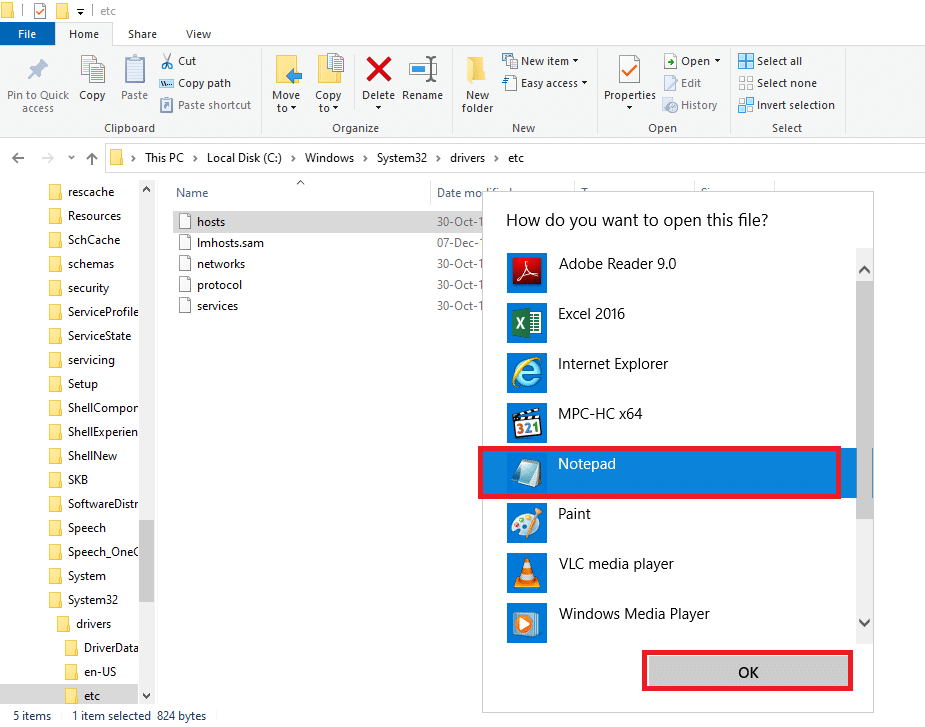
5. Сега, притиснете Копчиња Ctrl + F истовремено да се отвори Најдете дијалог-кутија and find any IP entries or веб-сајтови како што се 171.10.10.5 or www.techcult.com.
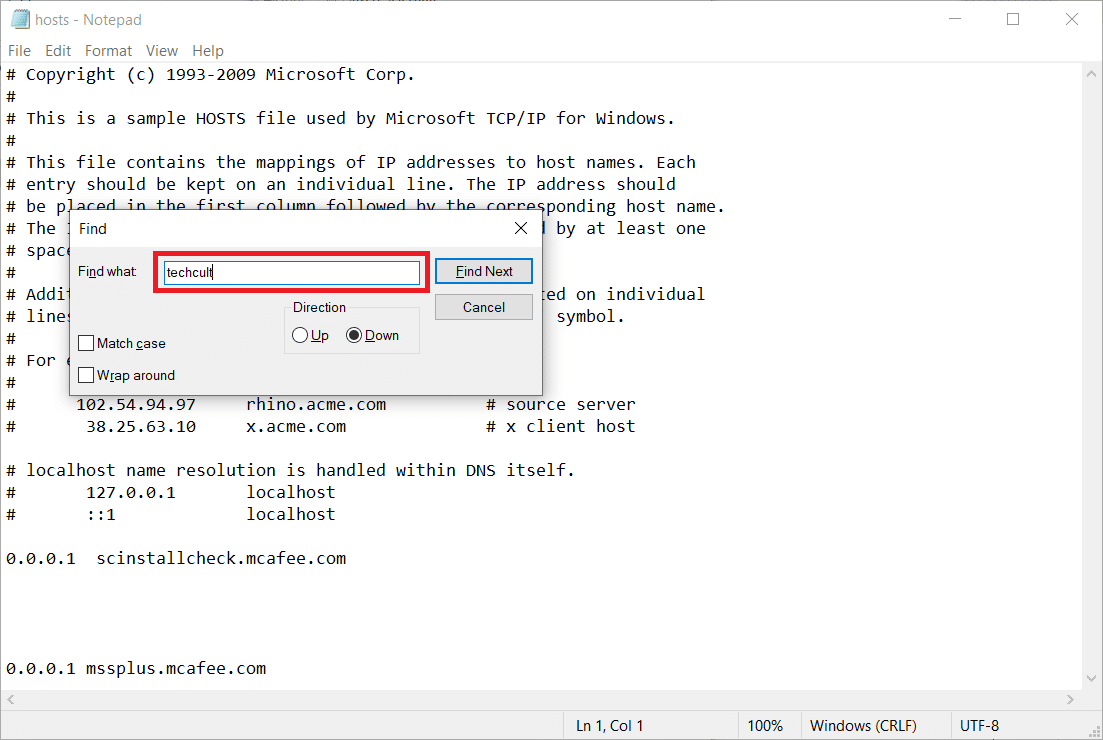
6A. If you did not get any search results, you do not have any corrupt browser entries на вашиот компјутер.
6B. If you find the browser entries, right-click on them and избришете Нив.
7. Now, save the file by pressing Копчиња Ctrl + S заедно.
8. Излези Бележник со кликнување на Затвори копче во горниот десен агол.
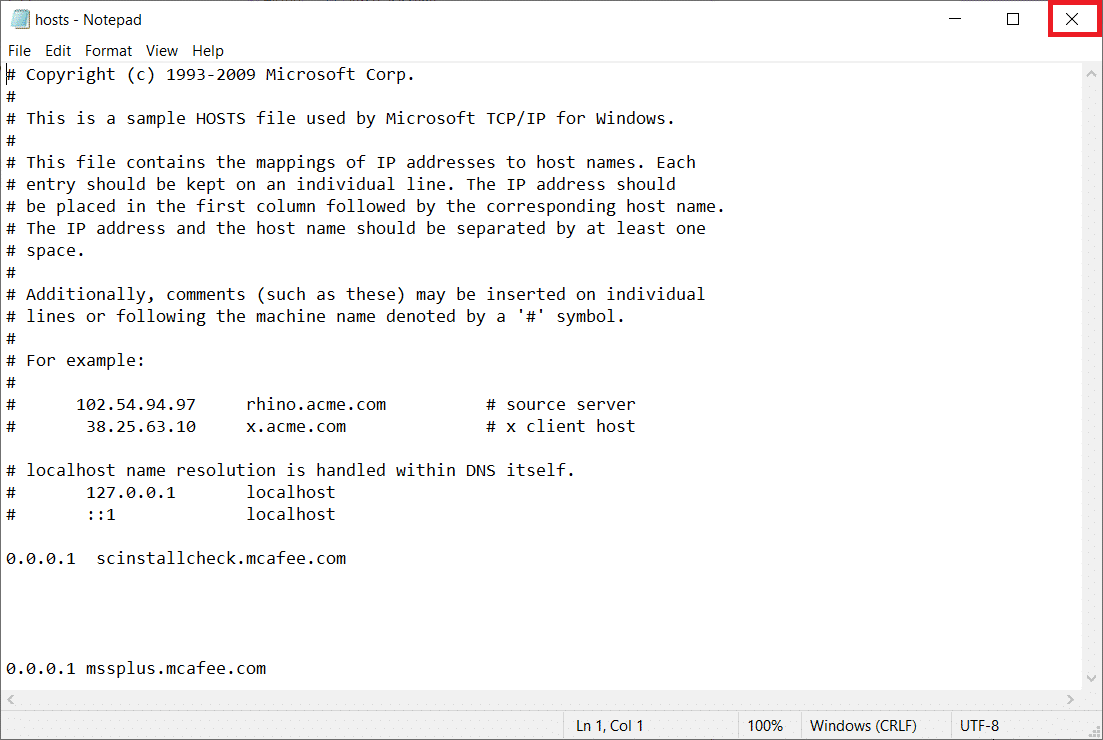
9. Рестартирајте Google Chrome and check if you can view the websites.
Исто така прочитајте: Поправете го етернетот да нема валидна грешка во конфигурацијата на IP-адресата
Method 8: Enable DNS Over HTTPS
The setting DNS over HTTPS has to be enabled to let you view the website. The DoH allows you to bypass the DNS queries and view the website. Follow the steps below to unblock sites on Google Chrome.
1. Лансира Google Chrome од Пребарување на Windows.
2. Кликнете на икона со три точки како што е прикажано.
3. Потоа, кликнете на Подесувања како што е прикажано.
![]()
4. Во левиот панел, кликнете на Privacy and security, and in the middle pane, click on Безбедност.
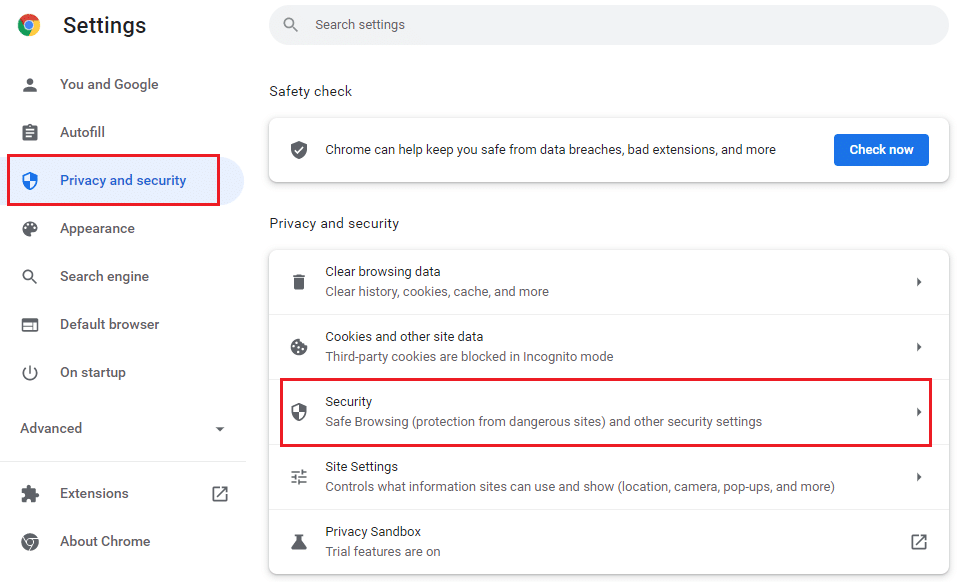
5. Then, scroll down the main page and Вклучи ја, уклучи ја, ме пали прекинувачот за Користете безбеден DNS опција под Напредно мени како што е прикажано.
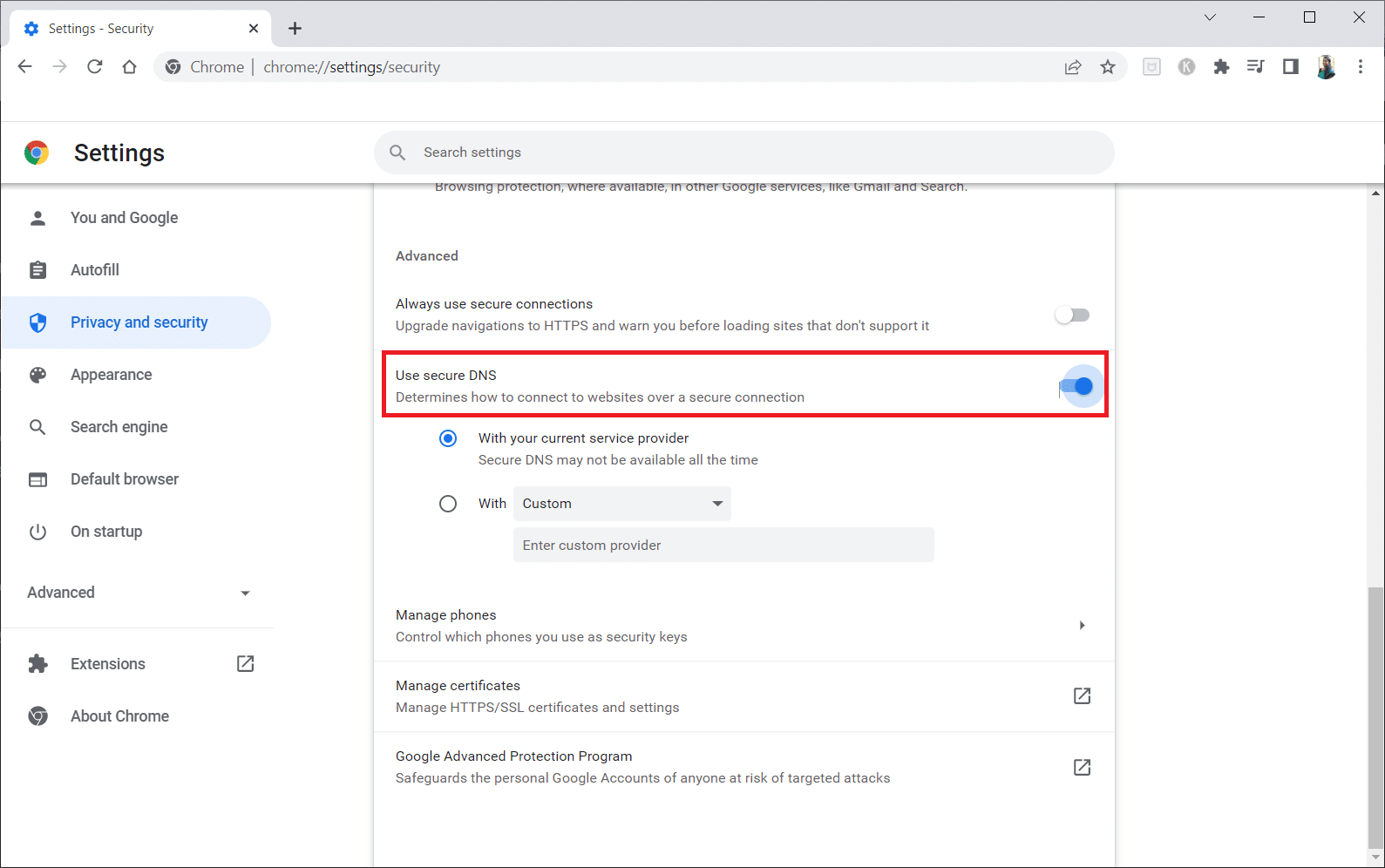
6. Сега, Вчитај на веб-сајтот and check if you can access it or not.
Method 9: Bypass Chrome Warning
This method can be the last option on how to unblock a website on Windows 10 for you if all the methods mentioned above have failed. This method lets you bypass the warning on the Chrome page. However, this method is advised only if you are sure that the website is completely secure. Follow the below steps to unblock sites on Google Chrome.
1. На Privacy error страница, кликнете на Напредно копче како што е означено подолу.
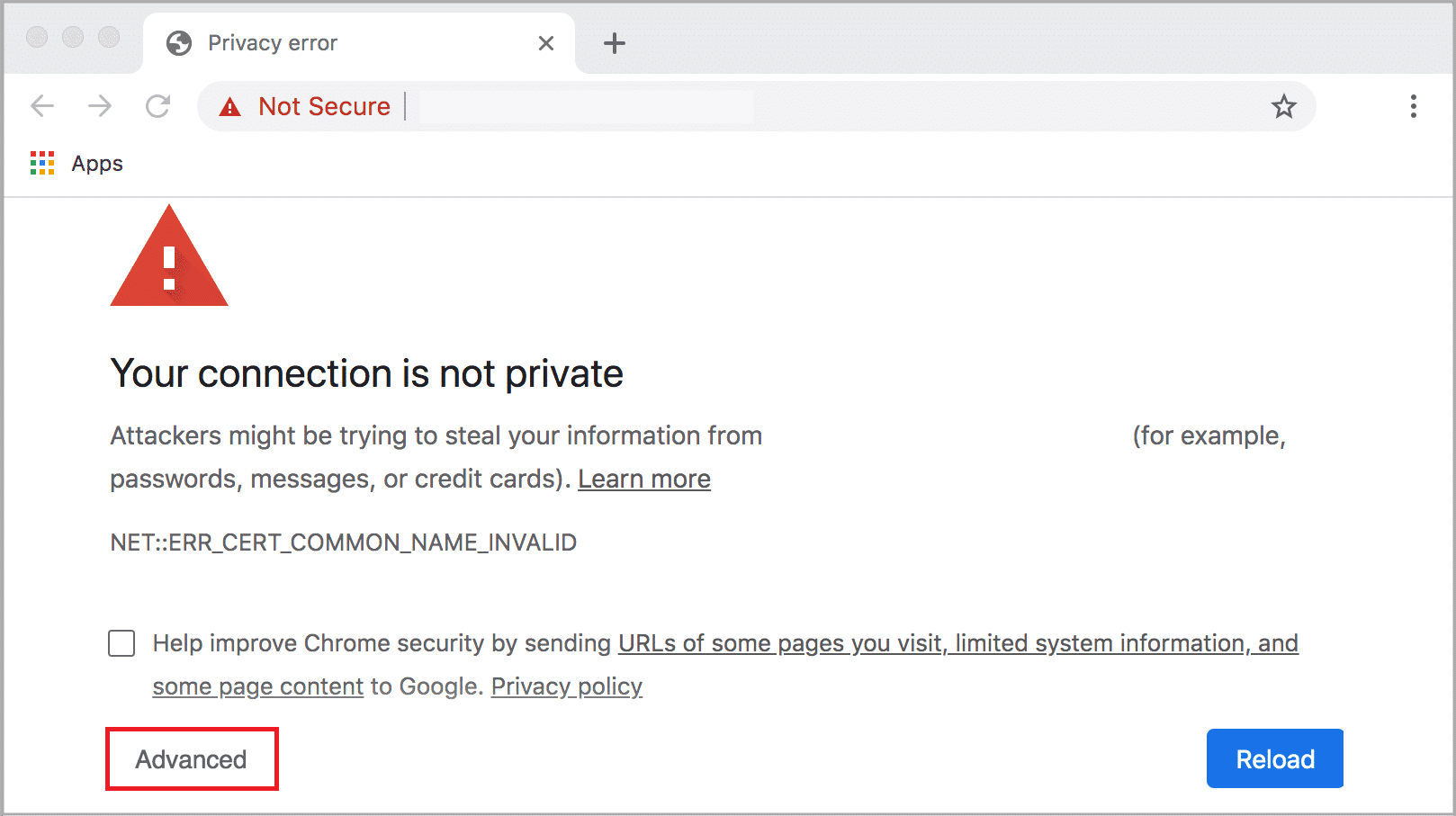
2. Потоа, кликнете на Продолжете на веб-страницата (unsafe).
Sometimes, if the URL of the website is long, then loading the website may be delayed. If this is the case, you can try using a shortened URL version. To do this, use any URL shorteners such as Tiny URL. Launch the page using the shorter form of the URL to access the website.
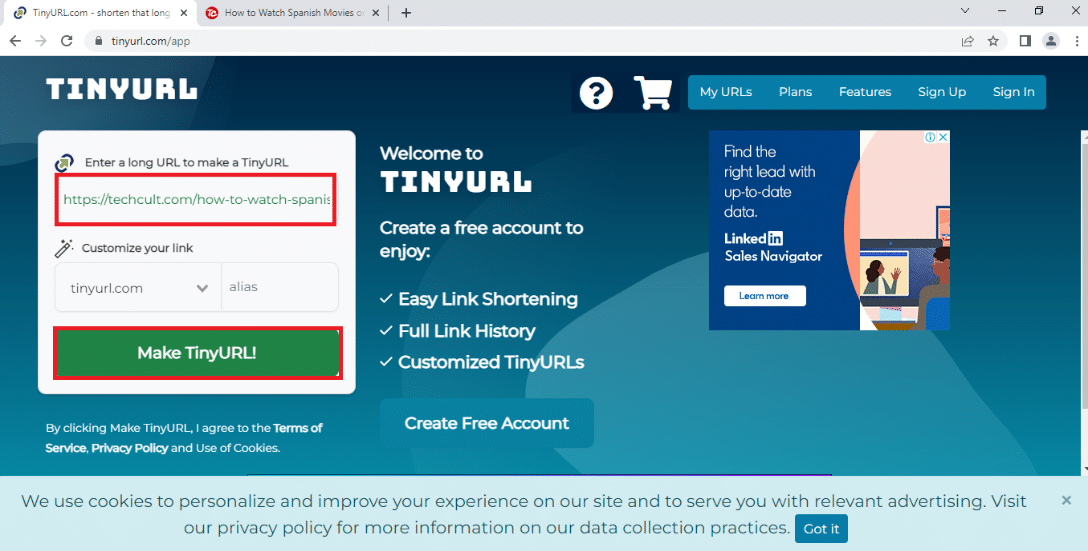
Исто така прочитајте: Како да поставите споделување мрежни датотеки на Windows 10
Pro Tip: How to Convert Web Pages to PDF
If you wish to view the page’s contents alone, you can try using any website, such as webtopdf, which converts the webpages to a PDF format. However, this method cannot be used if you wish to interact with the content on the website.
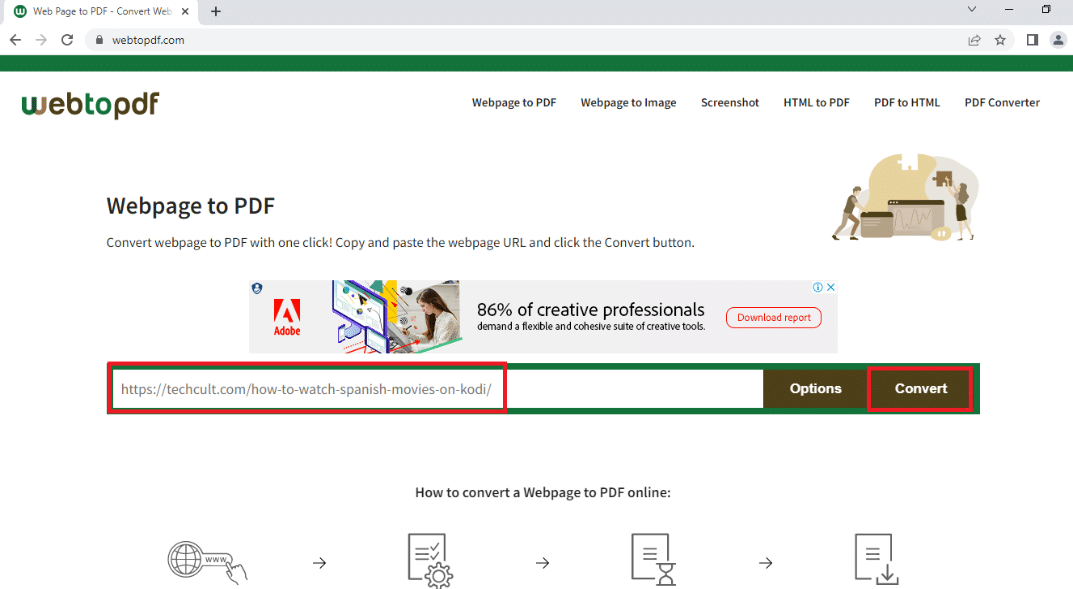
Препорачано:
We hope that this article was helpful and you learned how to unblock a website on Windows 10. The article has answers to questions like how to unblock sites on Google and how to open blocked websites by proxy. Try using the methods described in the article and unblock your favorite websites with ease. Kindly enrich us with your suggestions, and please feel free to contact us for assistance with your queries in the comments section.