- in ആൻഡ്രോയിഡ് by അഡ്മിൻ
How To Cancel Your Android Alarms (Step-by-Step)

Of all the incredible features, Android has introduced, the alarm clock application is a true lifesaver. Although not as fancy as other smartphone applications, the Android alarm feature has helped society eliminate the unnaturally loud traditional alarm clock.
However, this newfound happiness is lost in seconds when your Android alarm clock goes off for the hundredth time without you being able to stop or control it. If your alarm clock application has ruined your sleep by going off at unexpected times, here’s how you can cancel your Android alarms and complete your unfinished dreams.

How To Cancel Your Android Alarms
What is the Android Alarm Feature?
With the multifunctionality of smartphones came the Android alarm feature. Unlike the classic alarm clock, the Android alarm gave users the ability to set multiple alarms, adjust the alarm’s duration, change its volume, and even set their favourite song to wake up in the morning.
While these features seem pretty attractive on the surface, the touch-based alarm clock has been known to cause quite a few problems. The unknown interface has resulted in users being unable to delete or change existing alarm clocks. Moreover, unlike the old school alarm clock, one cannot simply bang it and force it to stop ringing. The screen must be swiped in a particular direction to end the alarm and in another to snooze it. All these technicalities have made it difficult for the layman user to utilize the alarm clock. If this sounds similar to your troubles, read ahead.
ഇതും കാണുക:
ആൻഡ്രോയിഡിനുള്ള 11 മികച്ച ഷോബോക്സ് ഇതരമാർഗങ്ങൾ
ആൻഡ്രോയിഡിൽ Google Chrome ക്രാഷിംഗ് തുടരുന്നത് പരിഹരിക്കാനുള്ള മികച്ച 10 വഴികൾ
ആൻഡ്രോയിഡ് ഫോണിലേക്ക് സിഡി മ്യൂസിക് എങ്ങനെ ലഭിക്കും
ഐട്യൂൺസ് റേഡിയോ എങ്ങനെ റദ്ദാക്കാം
How to Cancel Alarms on ആൻഡ്രോയിഡ്
Canceling your Android Alarm is a fairly simple process. The steps may differ slightly for different alarm clock applications, but the overall procedure remains more or less the same:
1. On your Android device, find the ‘ക്ലോക്ക്’ application and open it.
2. On the bottom, tap on ‘അലാറം’ to reveal all the alarms that have been saved on your device.
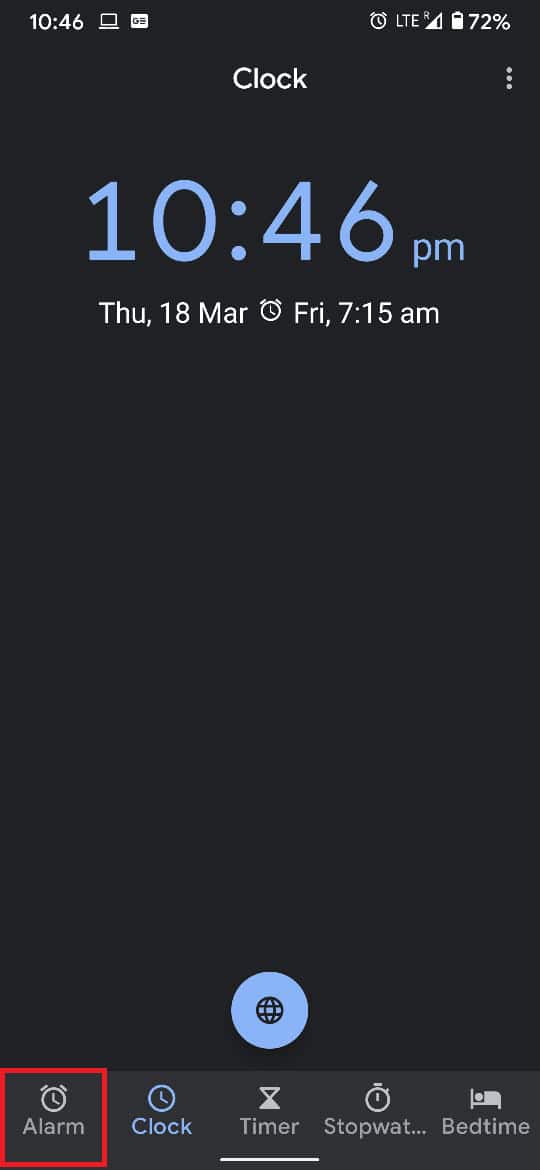
3. Find the Alarm you want to remove and tap on the ഡ്രോപ്പ്-ഡൌൺ അമ്പടയാളം.
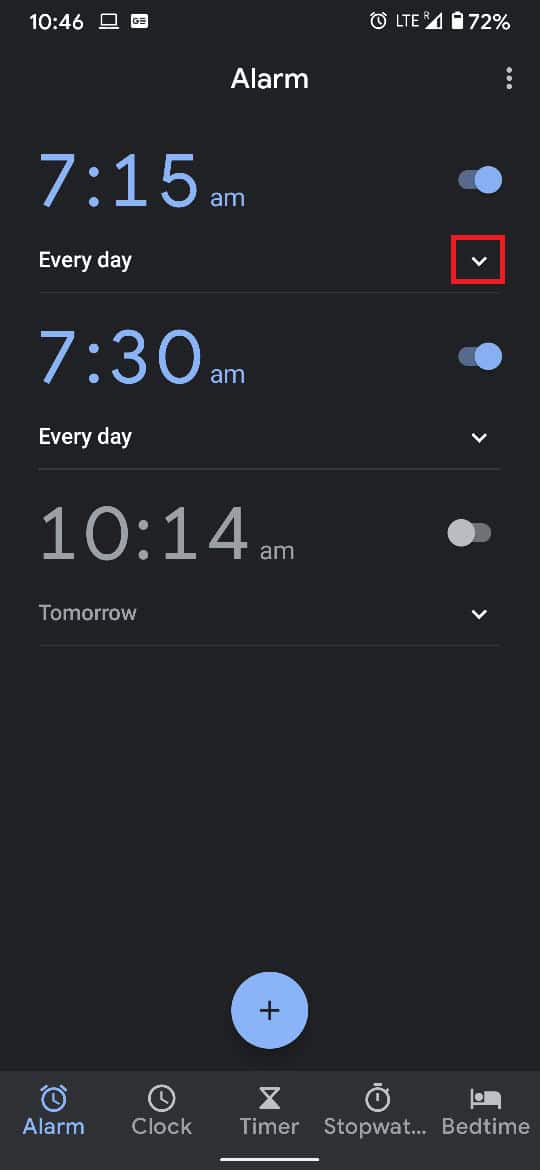
4. This will reveal the options associated with that particular alarm. On the bottom, tap on ഇല്ലാതാക്കുക അലാറം റദ്ദാക്കാൻ.
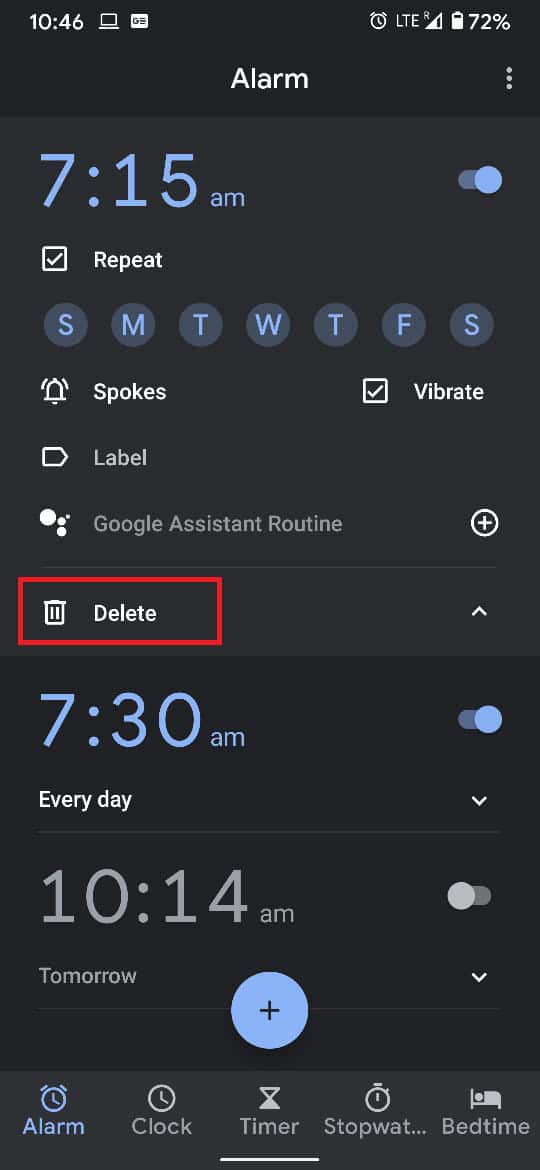
How to Set Alarms on Android
“How do I set, cancel and delete and alarm” is a question asked by many users. Now that you have managed to delete an alarm, you might want to set a new one. Here’s how you can set the alarm on your Android device.
1. Once again, open the ക്ലോക്ക് application and navigate to the അലാറങ്ങൾ വിഭാഗം.
2. Below the Alarms list, tap on the പ്ലസ് ബട്ടൺ to add a new alarm.
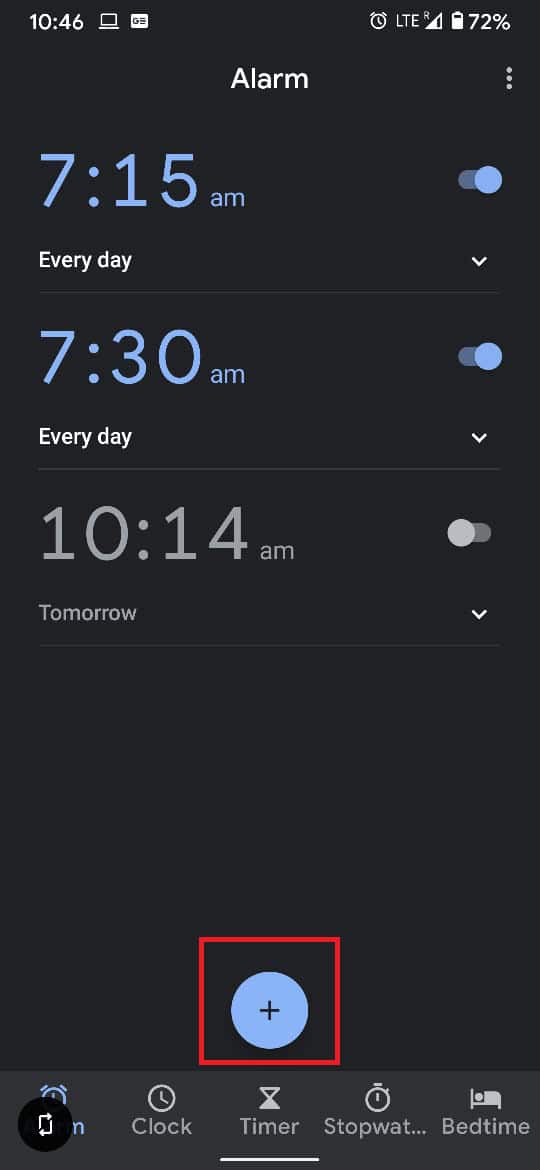
3. സമയം സജ്ജമാക്കുക on the clock that appears.
4.' എന്നതിൽ ടാപ്പ് ചെയ്യുകOK’ to complete the process.
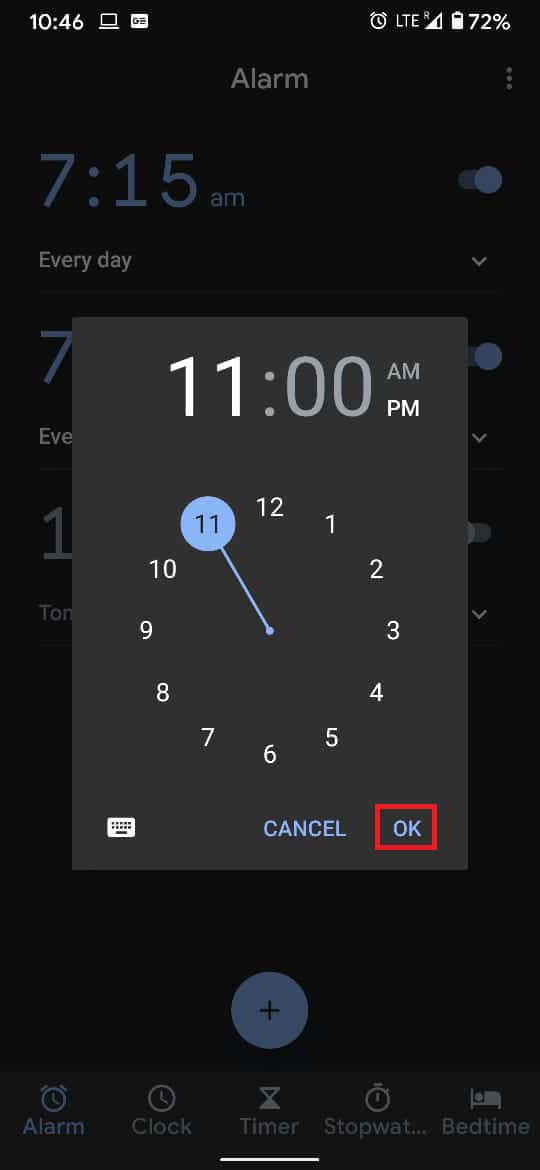
5. Alternatively, you could change an already existing Alarm. This way, you will not have to delete or create a new Alarm and change the time on an already set Alarm.
6. From the list of Alarms, tap on the area indicating the കാലം.

7. On the clock that appears, set a new time, overriding the existing alarm clock.
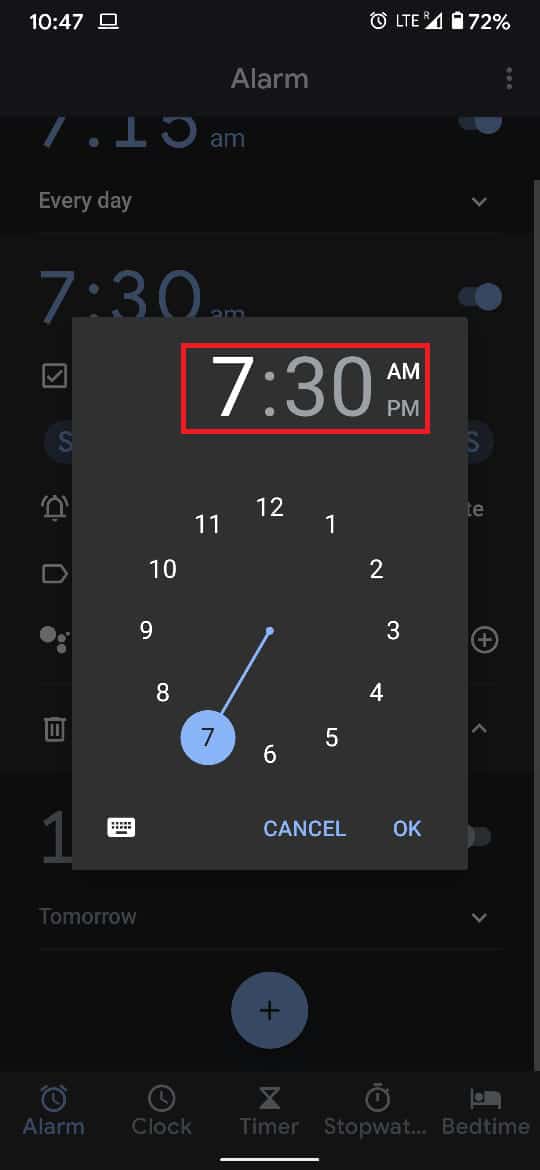
8. You have successfully set a new alarm on your Android device.
How to Temporarily Switch off Alarm
There may be instances where you might want to switch off the alarm temporarily. It could be a weekend getaway or an important meeting, here’s how you can disable your alarm for a short period:
1. ഒരു ദിവസം ക്ലോക്ക് application, tap on the അലാറം വിഭാഗം.
2. From the Alarms list that appears, tap on the ടോഗിൾ സ്വിച്ച് in front of the alarm you want to disable temporarily.
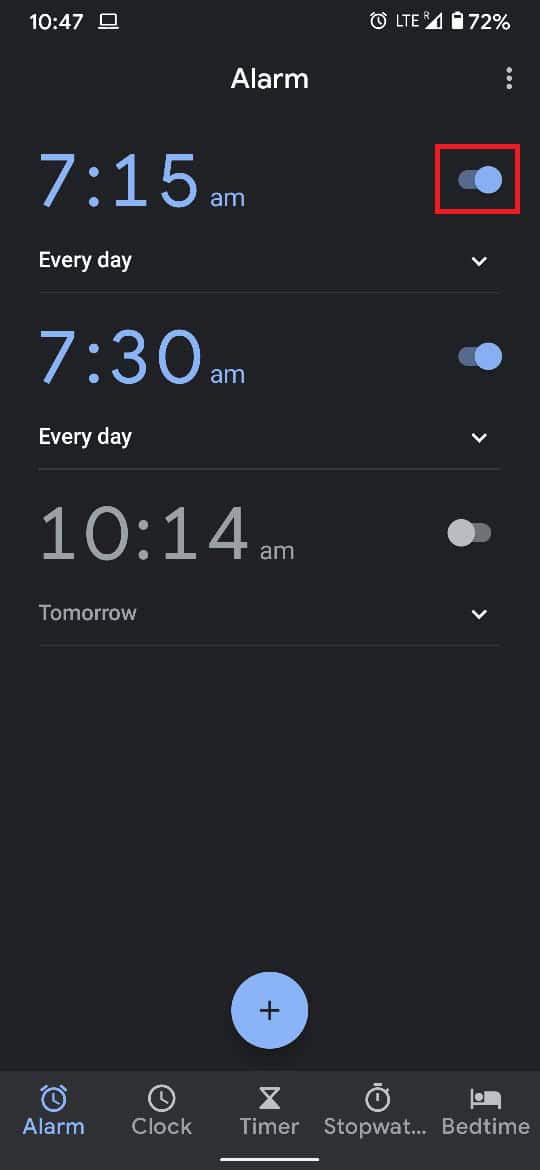
3. This will turn the alarm off until you manually switch it off again.
How to Snooze or Dismiss a Ringing Alarm
For many users, the inability to dismiss a ringing alarm clock has caused some serious trouble. Users are stuck as their alarm keeps ringing for minutes at a stretch. While different alarm clock applications have different methods to snooze and dismiss an alarm, on the ആൻഡ്രോയിഡ് സ്റ്റോക്ക് clock, you need to swipe right to dismiss the alarm and swipe left to snooze it:
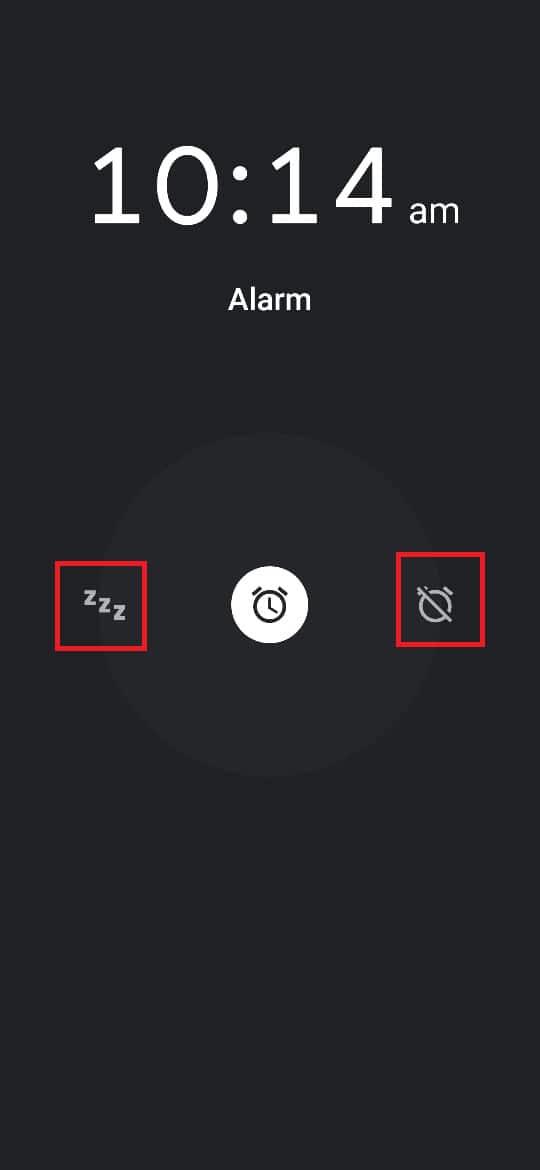
How to Create a Schedule for Your Alarm
One of the best features of the Android alarm is that you can create a schedule for it. This means that you can arrange for it to ring for a few days and remain mute on others.
ക്സനുമ്ക്സ. തുറക്കുക അലാറം section in the clock application on your Android device.
2. Tap on the little ഡ്രോപ്പ്-ഡൌൺ അമ്പടയാളം on the Alarm you want to create a schedule for.
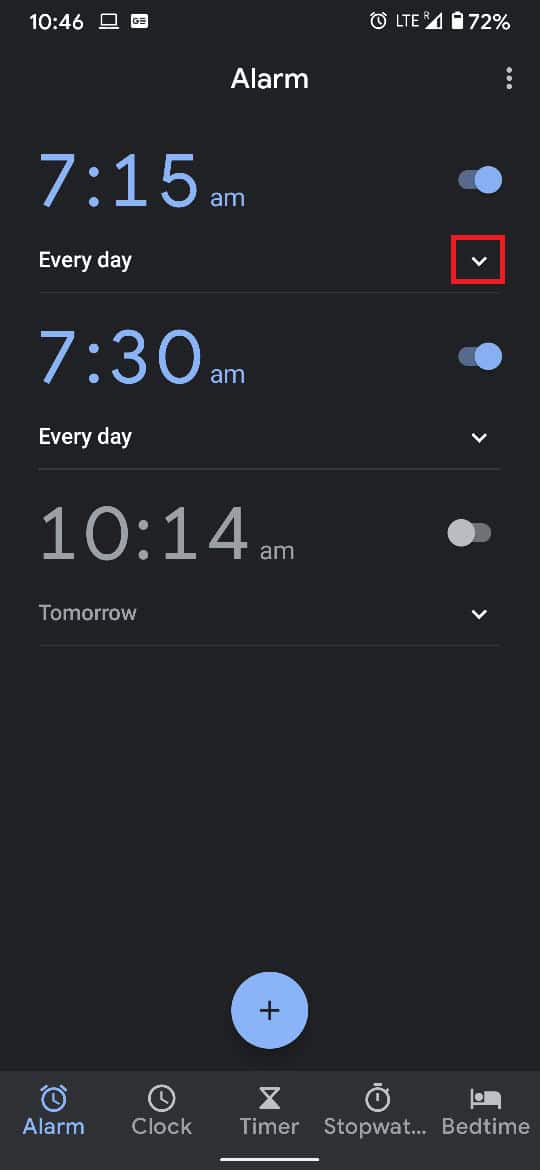
3. In the revealed options, there will be seven small circles containing the first alphabet of the seven days of the week.
4. Select the days you want the alarm to ring and deselect the days you want it to remain silent.
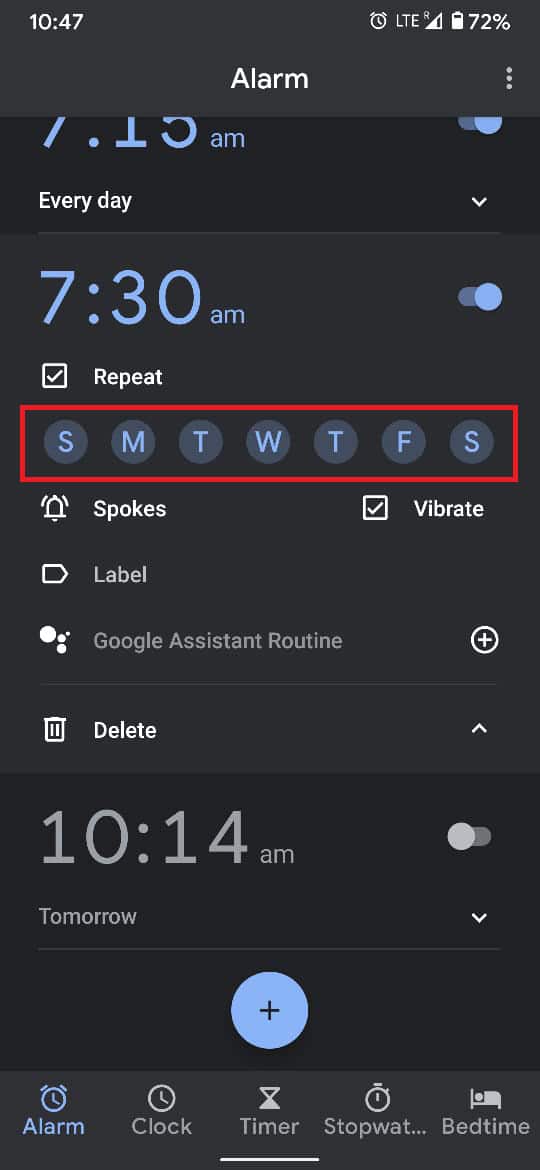
The Android alarm has been an excellent feature for users who are not bamboozled by the interface. With that being said, despite a lack of technological expertise, the steps mentioned above will surely help all users master the Android alarm clock. The next time a rogue alarm interrupts your sleep, you’ll know exactly what to do and be able to cancel the alarm with ease.
ശുപാർശ ചെയ്ത:
ഈ ഗൈഡ് സഹായകരമാണെന്നും നിങ്ങൾക്ക് സാധിച്ചുവെന്നും ഞങ്ങൾ പ്രതീക്ഷിക്കുന്നു cancel your Android Alarms. ഈ ലേഖനത്തെക്കുറിച്ച് നിങ്ങൾക്ക് ഇപ്പോഴും എന്തെങ്കിലും ചോദ്യങ്ങൾ ഉണ്ടെങ്കിൽ, അഭിപ്രായ വിഭാഗത്തിൽ അവരോട് ചോദിക്കാൻ മടിക്കേണ്ടതില്ല.