Betulkan Kod Ralat Pengalaman Geforce 0x0003
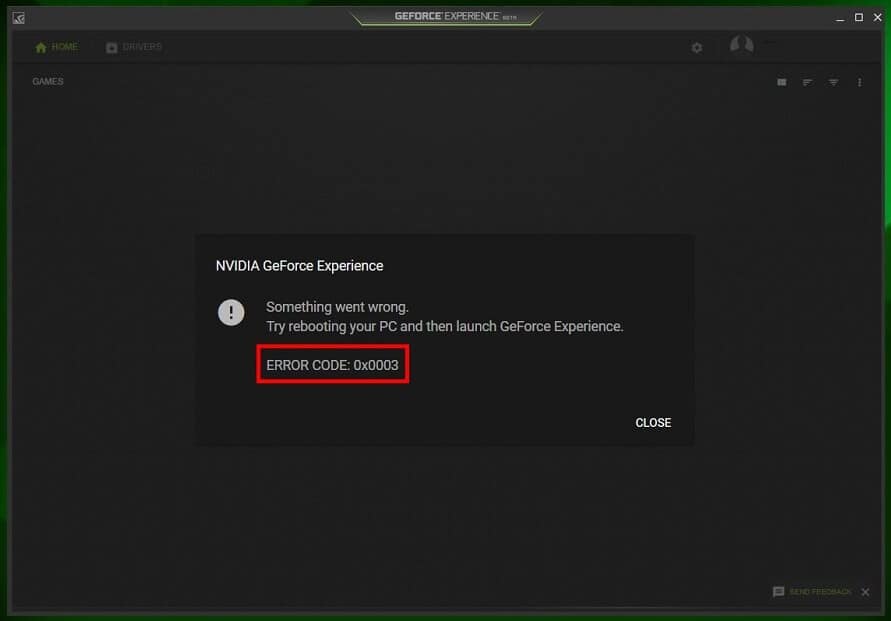
More than 80% of personal computers around the globe incorporate an Nvidia GeForce graphics card to establish their gaming prowess. Each of these computers has an Nvidia companion application too. The companion application is called GeForce Experience and helps in keeping the GPU drivers up-to-date, automatically optimizing game settings for best performance, live streams, capturing in-game videos, and pictures to boast one’s latest triumph, etc.
Unfortunately, GeForce Experience isn’t all that perfect and throws up a tantrum or two every now and then. In recent times, users have been experiencing some trouble in launching GeForce Experience due to an error encoded as 0x0003. The 0x0003 error makes it impossible to open the GeForce Experience application and as a result, doesn’t allow the users to utilize any of the GeForce features. The error code is accompanied by a message that reads ‘Something went wrong. Try rebooting your PC and then launch GeForce Experience. Error Code: 0x0003’, and of course, simply rebooting your PC as instructed has no effect on the error. The error is universal and has been reported on Windows 7,8 and 10.
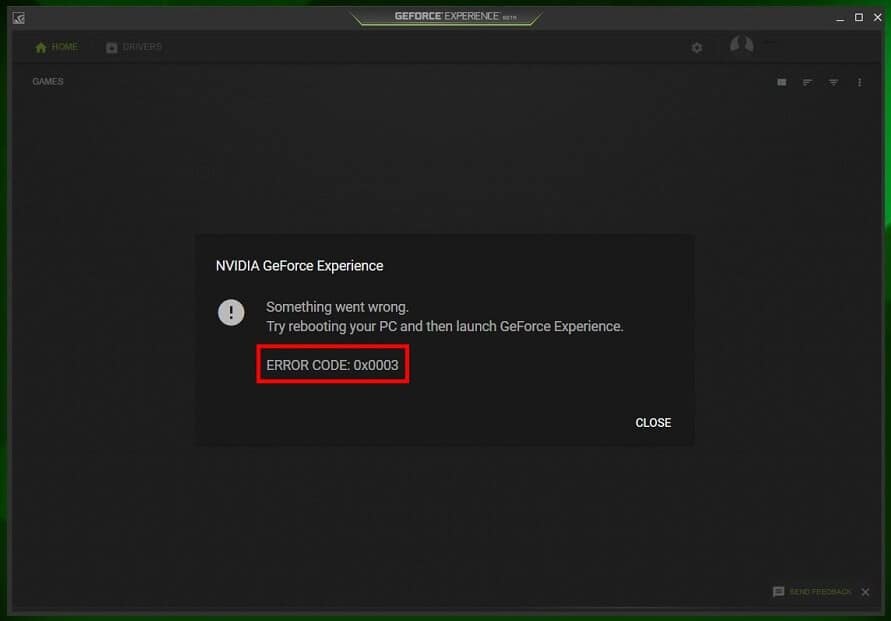
Betulkan Kod Ralat Pengalaman Geforce 0x0003
If you are also one of the victims of the GeForce Experience 0x0003 error, we have 6 different solutions listed below for you to try and bid adieu to the error.
What causes the GeForce Experience 0x0003 error?
It is difficult to pinpoint the exact culprit behind the GeForce Experience HRESULT E Fail or 0x0003 error as users have reported encountering the error in different situations. However, based on the solutions that are being implemented to resolve the error, one of the following is probably the reason for it:
- Some Nvidia services are not running: The GeForce Experience application has a bunch of services that stay active even when the application is not in use. A few of these services are mandatory, namely, Nvidia Display Service, Nvidia Local System Container, and Nvidia Network Service Container. The 0x0003 error is caused if any of these services have been disabled accidentally or intentionally.
- NVIDIA Telemetry Container Service is not allowed to interact with desktop: The Telemetry Container Service gathers data about your system (GPU specs, drivers, RAM, display, installed games, etc.) and sends it to Nvidia. This data is then used to optimize the games for your particular computer and provide the best possible gaming experience. The 0x0003 error is known to occur when the Telemetry Container Service is not allowed to interact with the desktop and thus perform its intended function.
- Corrupt or outdated Nvidia drivers: Drivers are software files that allow every piece of hardware to communicate effectively/properly with the software. Drivers are constantly updated by hardware manufacturers. So if you are still using an outdated version of the GPU drivers or the existing drivers have been corrupted, the 0x0003 error may be encountered.
- Faulty Network Adapter: The 0x0003 has also been known to occur when the computer’s network adapter gets stuck.
Apart from the above-mentioned reasons, the 0x0003 error may also be experienced after performing a Windows Update.
6 Ways to Fix GeForce Experience 0x0003 Error
Now that we know the potential culprits causing the GeForce Experience 0x0003 error, we can proceed to fix them one by one until the error has been resolved. As always, below are the step-by-step guides for the potential solutions to the 0x0003 error. After performing each solution, repeat the action that was followed by the 0x0003 error to check if the solution worked.
Method 1: Launch GeForce Experience as Administrator
There are very low chances of this method resolving the error but it happens to be the easiest one and takes just a couple of minutes to try. Before we launch GeForce Experience as Administrator, we will be terminating all the GeForce tasks to get rid of any corrupt ongoing tasks.
1. Pengurus Tugas Terbuka by right-clicking on the Taskbar and then selecting Task Manager. Alternatively, press Ctrl + Shift + ESC to directly launch Task Manager.
2. One by one, select all the Nvidia tasks listed under the Background processes and click on Tugas Akhir at the bottom of the window. Alternatively, right-click on a particular task and select End.
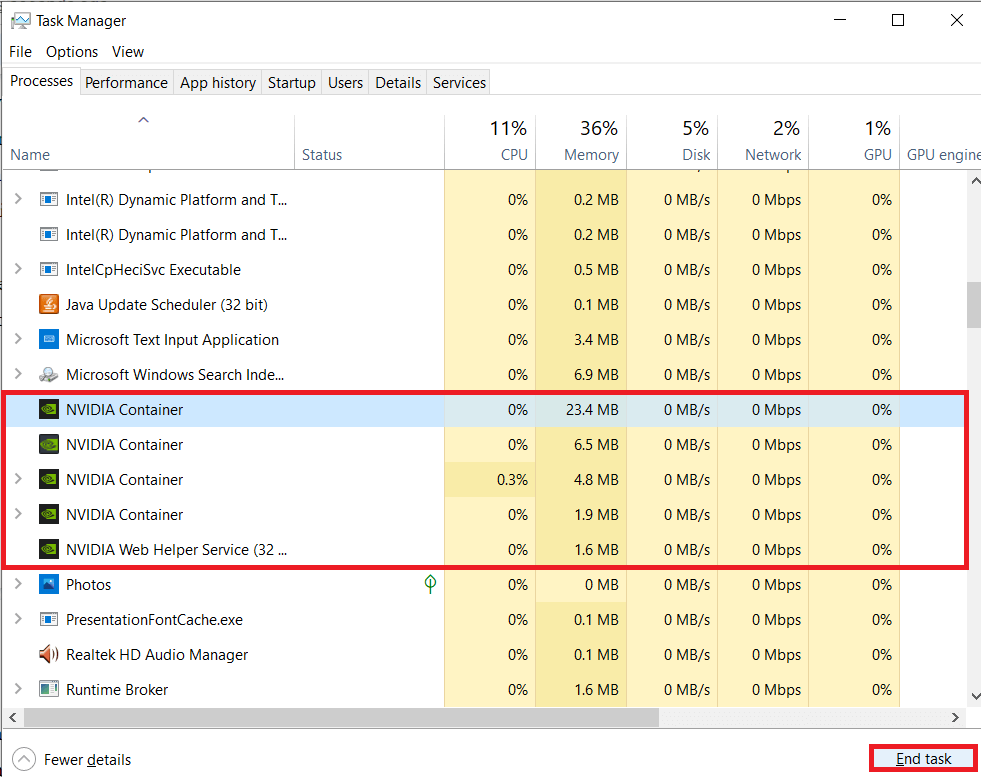
3. Right-click on the GeForce Experience icon on your desktop and select Jalankan Sebagai Pentadbir daripada menu pilihan.
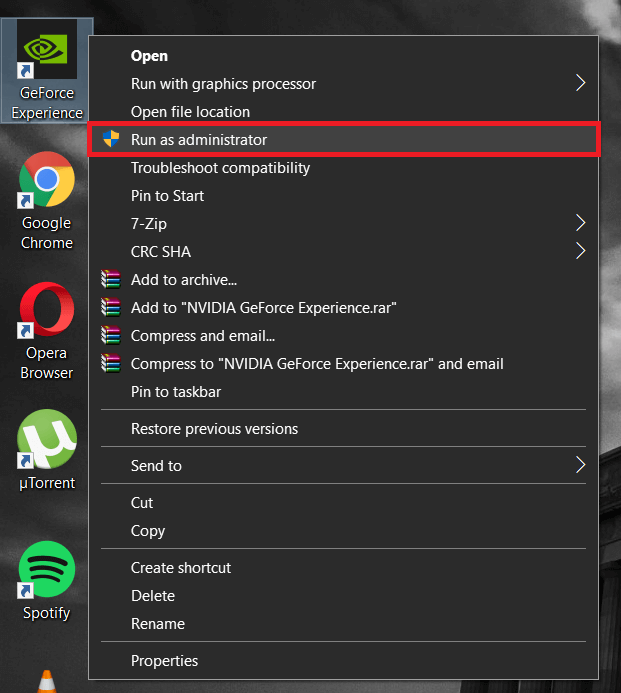
If you do not have a shortcut icon on the desktop, simply search for the application in the search bar (Windows key + S) and select Run As Administrator from the right panel.
Method 2: Restart all Nvidia Services
As mentioned earlier, the GeForce Experience application has a bunch of services associated with it. Some of these services may have gone corrupt and therefore prompting the 0x0003 error.
1. Open the Run dialog box using the keyboard shortcut Windows key + R, type services.msc and press enter to open the Services application.
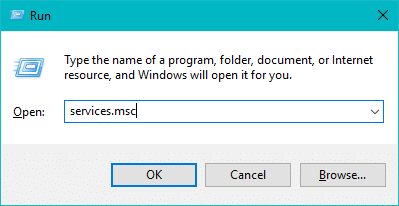
2. Locate all the Nvidia services and restart them. To restart, simply right-click on a service and select restart daripada menu pilihan.
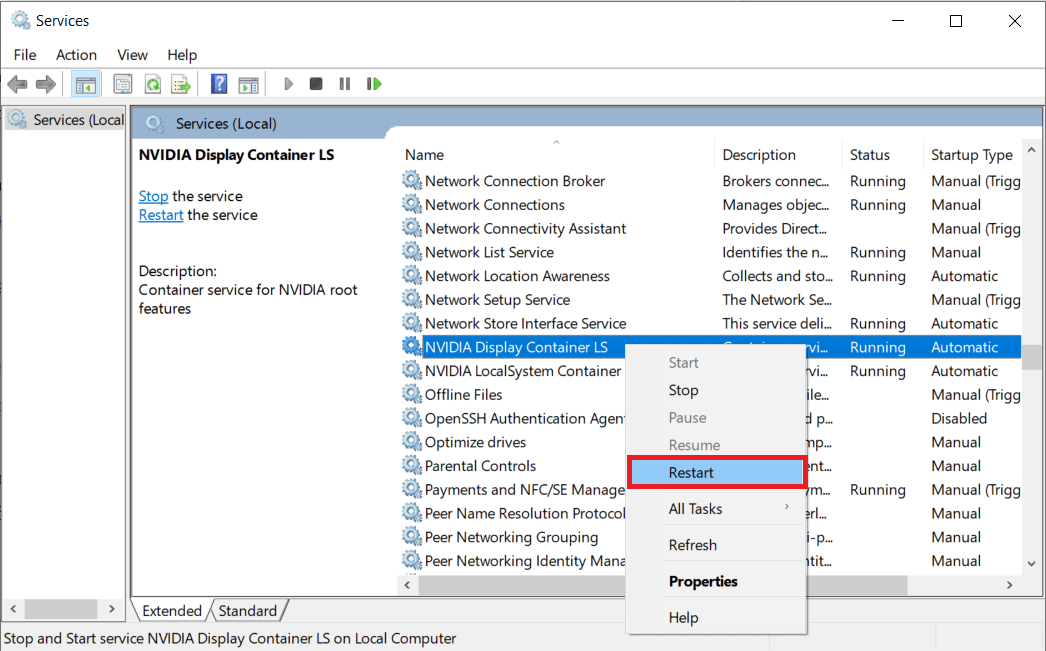
3. Also, ensure that all Nvidia related services are running and none of them have been disabled by accident. If you do find any Nvidia service that is not running, right-click on it, and select Start.
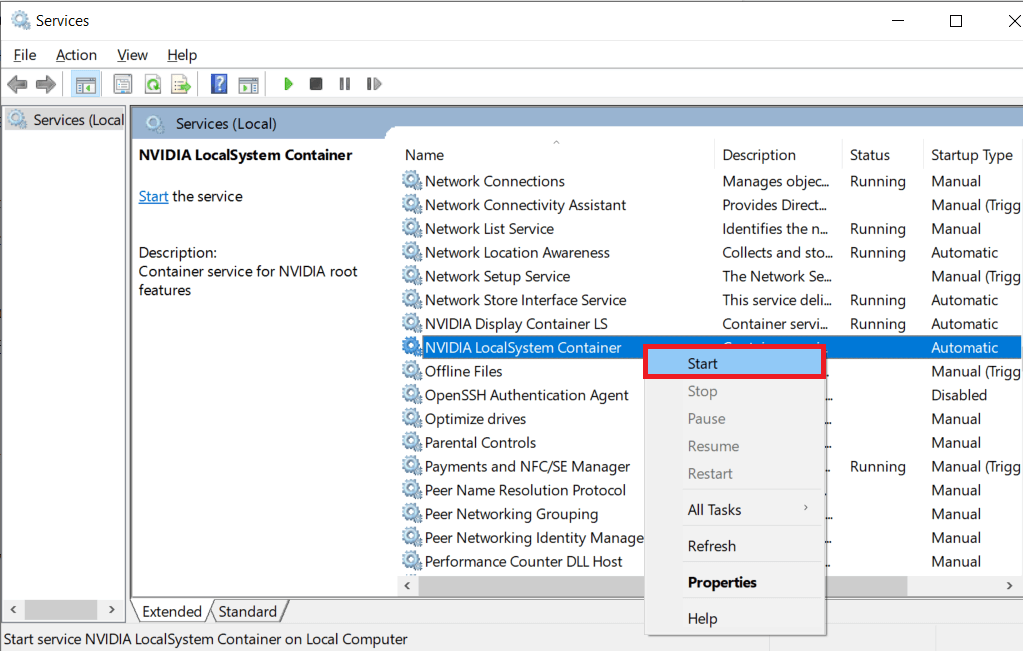
Method 3: Allow the Nvidia Telemetry container service to interact with desktop
Nvidia Telemetry container service is one of the most important services and must be allowed to interact with the desktop at all times. We will be making sure the service has the necessary permission and if not, grant it.
1. For this method, we will need to head back to Services, so follow step 1 of the previous method and open the Services application.
2. In the services window, locate the Nvidia Telemetry Container service and right-click on it. From the options/context menu, select Hartanah.
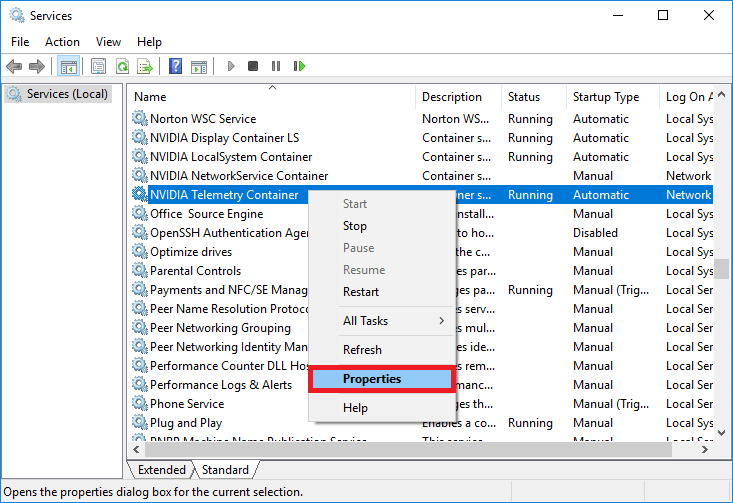
3. Beralih ke Log masuk tab and ensure the box next to Allow service to interact with the desktop under Local System account is ticked/checked. If it isn’t, simply click on the box to enable the feature.
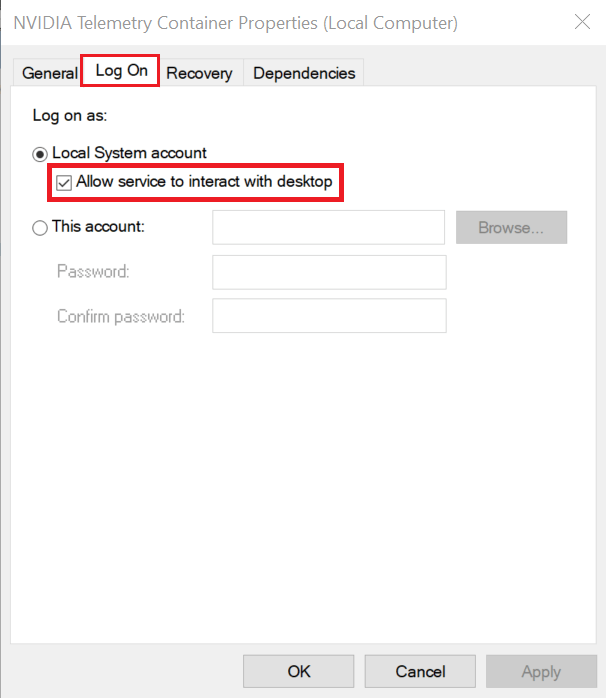
4. Klik pada Memohon button to save any changes you made and then OK untuk keluar.
5. Once you are back in the main services window, make sure that all Nvidia related services are running (Especially, Nvidia Display Service, Nvidia Local System Container, and Nvidia Network Service Container). To start a service, right-click and select Start.
Method 4: Reset Network Adapter
If the 0x0003 is caused due to a stuck network adapter, we will need to reset it to its default configuration. The resetting process is quite easy and requires the user to run a single command in the command prompt.
1. Open Command Prompt as Administrator using any of the methods.
2. In the command prompt, type the following command and press enter.
reset netsh winsock
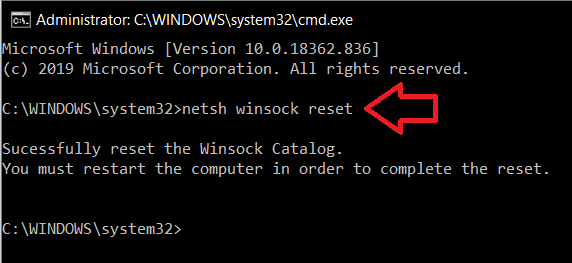
3. Wait for the command prompt to execute the command and once done, close the window and mulakan semula komputer anda.
Method 5: Update Nvidia Graphics Drivers
It is recommended to update your drivers regularly as updated drivers make for the best overall experience. One can either choose to update the drivers manually or make use of specialized third-party applications to automatically update drivers. To manually update drivers –
1. Akhbar Kunci Windows + X to open the power user menu and select Device Manager from it.
2. In the Device Manager window, expand Paparan Adapter dengan mengklik dua kali padanya.
3. Right-click on your Nvidia graphics card and select the Nyahpasang peranti. This will uninstall any corrupt or outdated drivers you might have currently installed on your computer.
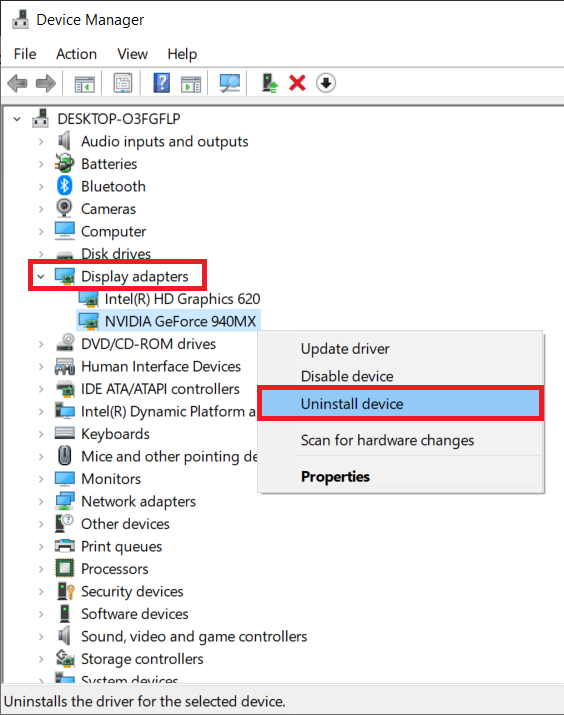
4. Once the uninstallation process is complete, right-click on your Nvidia graphics card and select Kemas kini Pemandu kali ini.
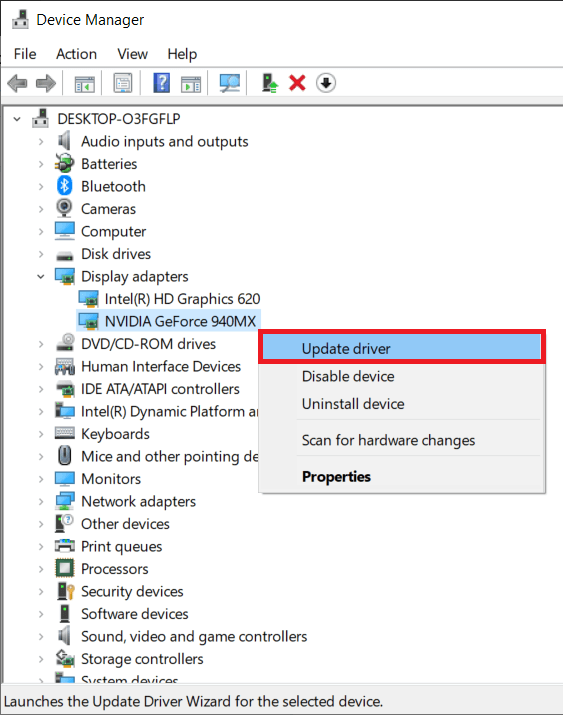
5. In the following window, click on Cari secara automatik untuk perisian pemacu terkini.
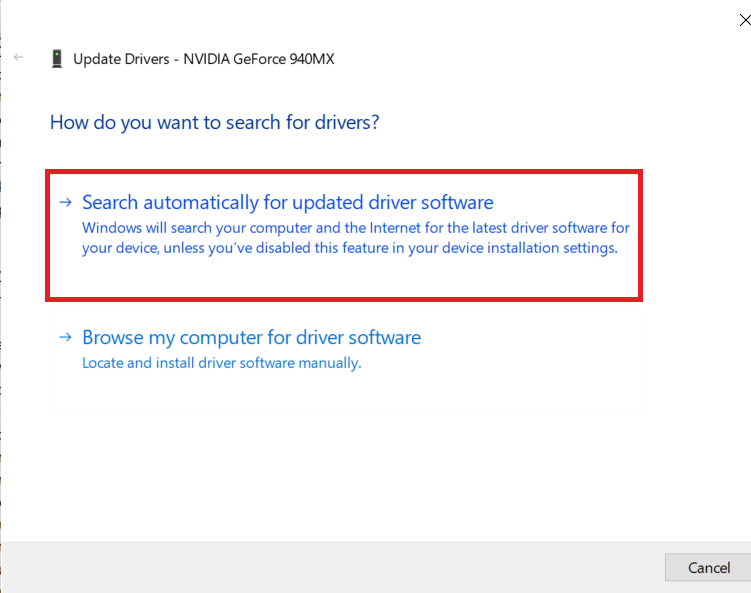
The most up to date drivers for your graphics card will be automatically downloaded and installed on your computer. Make sure your internet connection is working properly.
If following the above procedure is a little too much for you then simply download a free driver-updating application like Download Driver Booster – the best free driver updater for Windows 10, 8, 7, Vista & XP and follow the on-screen prompts to automatically update your device drivers.
Method 6: Reinstall Nvidia GeForce Experience
If none of the above-mentioned methods worked, as a final resort, you will need to reinstall Nvidia GeForce Experience on your system. Many users have reported that reinstalling the GeForce Experience application resolved the 0x0003 error they were previously facing.
1. We start by uninstalling all Nvidia related applications from our computer. Panel Kawalan Terbuka (search for it in the Windows search bar and press enter when the search returns) and click on Programs And Features.
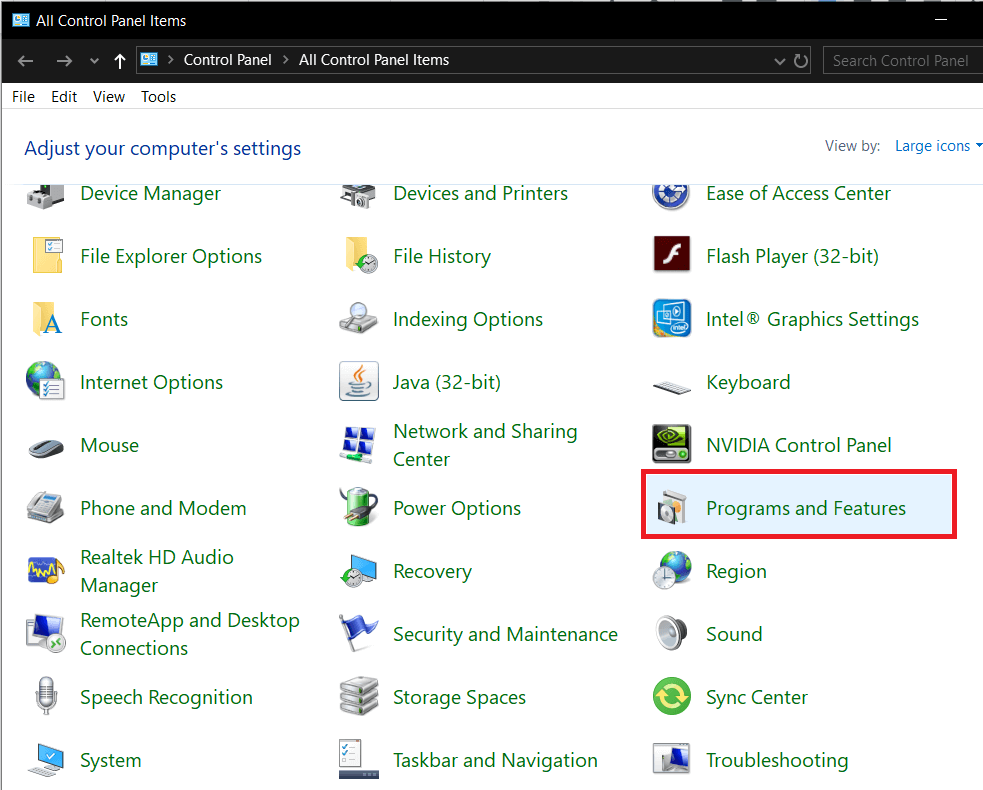
2. Di dalam Tingkap Program dan Ciri, locate all applications published by Nvidia corporation and Uninstall Mereka.
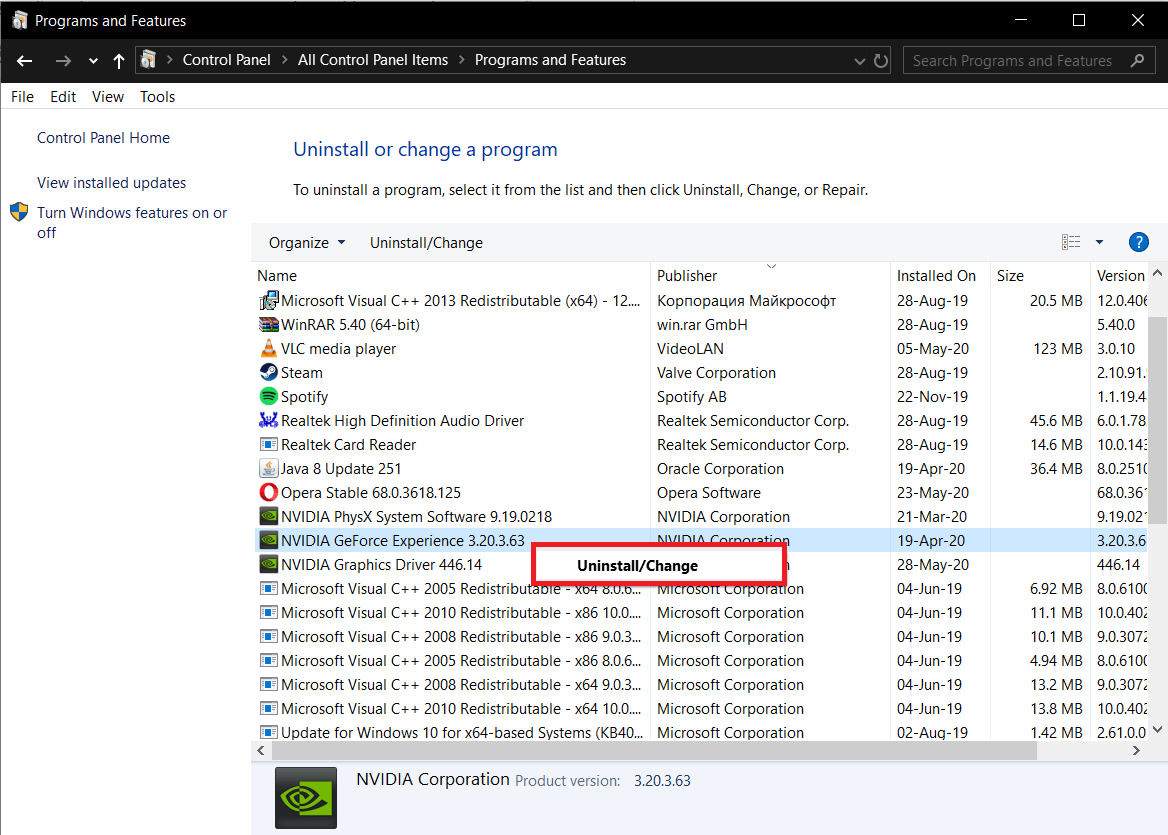
To make the locating process easier, click on Publisher to sort applications based on their Publisher. To uninstall, right-click on a particular application and select Uninstall. (You can also uninstall applications from Windows Settings (Windows key + I) > Apps > Apps & Features.)
3. Open your preferred web browser and visit the following webpage – Update Drivers & Optimal Playable Settings | NVIDIA GeForce Experience.
4. Klik pada DOWNLOAD SEKARANG button to download the installation file for GeForce Experience.
5. Klik pada fail yang dimuat turun and follow the on-screen prompts/instructions to install GeForce Experience on your computer again.
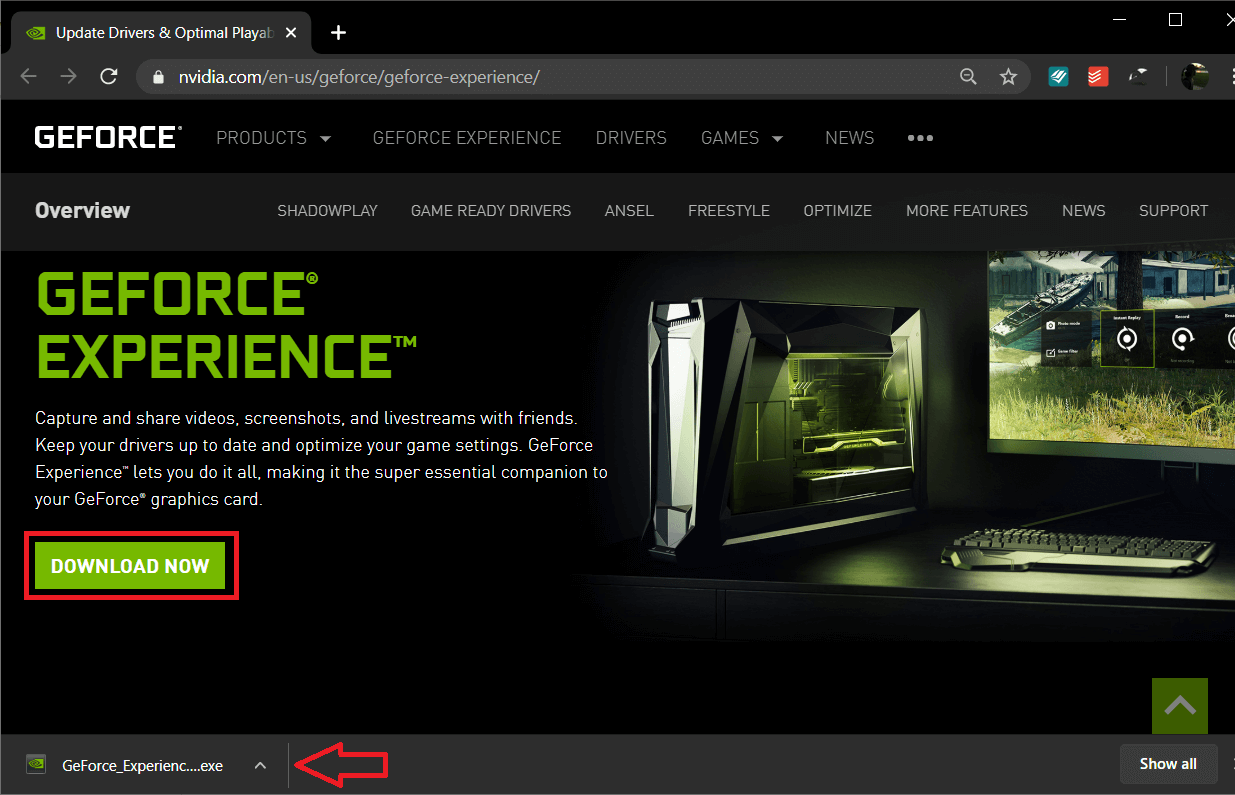
6. Open the application once it is installed and let it download any drivers you might be missing or update the existing ones.
7. Close the application and mulakan semula komputer anda.
Launch the GeForce Experience application on return and check if the 0x0003 still persists.
Lawatan:
Let us know which one of the above-mentioned solutions helped you get rid of the GeForce Experience 0x0003 error.