- in Hoe werkt het? by beheerder
Hoe u een pipet gebruikt in Procreate
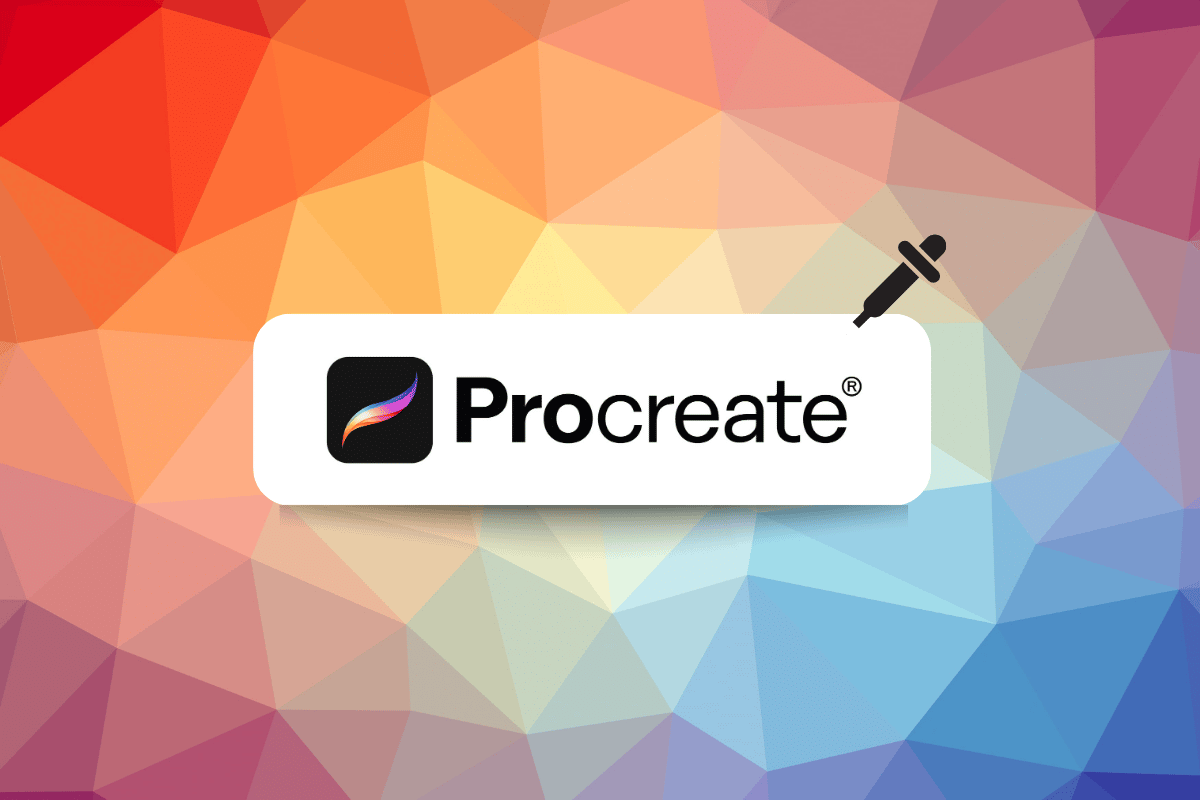
In Procreate, the eyedropper tool, also known as the color dropper tool, is used to select and sample colors from an image or painting. Sounds interesting right? So, how to use eyedropper in procreate. Before we get on to that, the eyedropper tool can be found in the color picker section of the Procreate toolbar and is typically represented by an icon of an eyedropper. In this article, we will also learn how to use procreate eyedropper shortcut method. So, let’s hop in.
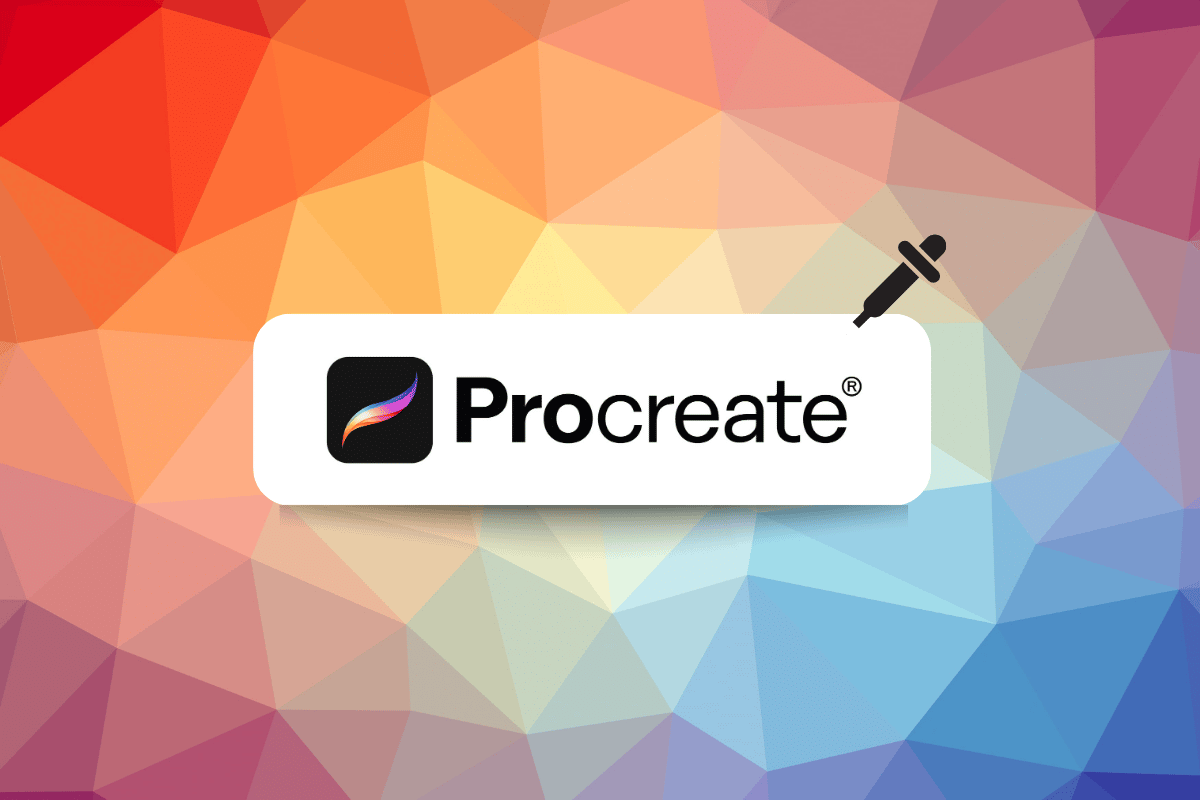
There are two main ways to use the eyedropper tool in Procreate to select a color and apply it to your artwork:
1. Using Touch and Hold:
This is the most common and intuitive way to use the eyedropper:
- Open your Procreate canvas where you’re working on your artwork.
- Tap and hold anywhere on your canvas with your finger or Apple Pencil. This will activate the eyedropper tool.
- A loupe (magnifying glass) will appear on the screen, following your finger movement.
- Drag the loupe around your canvas until it reaches the specific color you want to select.
- As you move the loupe, the top half will display the selected color, while the bottom half shows the color you were previously using.
- Once you’ve positioned the loupe over the desired color, lift your finger. This will select that color, and it will become your active color for drawing or painting.
Zie ook:
Game Boy-spellen spelen op een Nintendo Switch
How to Use Digital Vibrance in Valorant
2. Using the Modify Button (Optional):
This method offers more control, particularly when using a stylus:
- Tap and hold the “Modify” button located on the sidebar between the two brush size sliders. This button looks like a square with rounded edges.
- While holding the Modify button, tap anywhere on your canvas with your Apple Pencil (or finger, but stylus offers more precision). This will activate the eyedropper tool.
- The loupe will appear and function the same way as in method 1.
- Drag the loupe with your Apple Pencil to the desired color and lift your finger to select it.
- Let go of the Modify button after selecting your color.
Extra Tips:
- You can adjust the delay before the eyedropper activates by going to Actions > Preferences > Gestures Controls > Eyedropper. Here, you can adjust the slider to set your preferred delay time.
- The eyedropper tool is a great way to match colors within your artwork or sample colors from reference images imported into Procreate.
By mastering the eyedropper tool, you can efficiently select and apply colors in your Procreate artwork, ensuring seamless color transitions and enhancing your creative process.
Hoe u een pipet gebruikt in Procreate
To use eyedropper tool shortcut in Voortplanten, Volg onderstaande stappen:
Step I: Open Current Art Work or Illustrations
Open the art or document you are working on.
Stap II: Tap On Modify Button
Wanneer u op het wijzigen button, the color picker will change to display sliders for adjusting the color’s hue, saturation, and brightness. You can also use the Color wheel or RGB sliders to adjust the colors. You can use these sliders to make fine adjustments to the color until you achieve the desired result.
Step III: Slide Finger to Change Eyedropper Colors
To use this feature, you first need to activate the eyedropper tool, you can do this by selecting it from the toolbar or using the shortcut. Follow these steps;
1. Tik op de canvas Met twee vingers tegelijkertijd.
2. Then, place your finger on the area of the canvas from which you want to sample the color.
3. Next, while keeping your finger pressed down, slide it to another area of the canvas to sample the color er.
You’ll see a preview of the color you’re sampling and as you slide your finger across the canvas, the sampled color will update in real-time. When you find the color you want, you can release your finger and the color will be selected, ready to be used with your brush or paint.
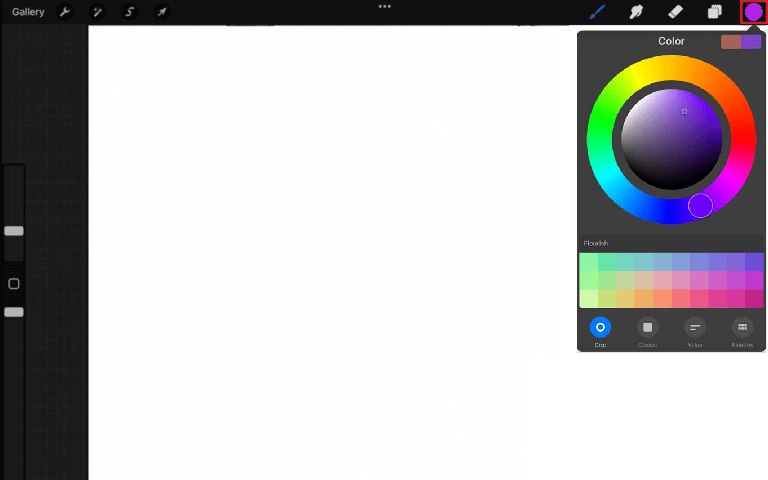
Step IV: Tap on Canvas or Modify to Exit
When you’ve selected a color using the eyedropper tool, you can simply tap on the canvas to apply the color to your brush or paint and continue working. Tapping on the canvas will automatically exit the color picker, and you’ll be able to continue working on your artwork.
De wijzigen button allows you to adjust a selected color and fine-tune it. Once you are satisfied with the color or you are done adjusting the color, you can tap on the Klaar button on the top right corner of the color picker to apply the color to your brush.
Both of these methods allow you to quickly and easily exit the color picker and continue working on your artwork without having to go back to the toolbar or use any shortcuts. It allows for a smooth and fast workflow when working on procreate.
Hopefully, now you know how to use eyedropper shortcut in Procreate.
Lees ook: 10 Best Procreate Alternatives for Windows 10
Three Reasons to Use the Eyedropper Tool
When you are so immersed in your art that you don’t save the colors you use, but later regret it because you want to use the same color again. So for that, after learning how to use eyedropper in procreate we bring you three reasons why you should use it.
- Reactivate Colors Used in the Past – The Reactivate Colors Used in the Past feature allows a user to easily access and reuse colors that they have previously used in the same image or design, without having to manually sample the color again using the Eyedropper tool. This can save time and make it easier to maintain color consistency in a design.
- Replicate Colors from a Source Image – This feature allows a user to take the colors from a source image and use them to create a new design. This can be especially useful when creating a design that is meant to match or complement an existing image, such as a product image or a photograph. By using the Eyedropper tool in conjunction with this feature, a user can quickly and easily replicate the colors of the source image in their new design, saving time and helping ensure that the colors match.
- Quickly go back to your previous color – Using this feature a user can easily switch back to the last color they were using before they used the eyedropper tool. This feature makes it easier to make color changes in a design as they’re working. Especially if they were working on a certain color scheme and they need to switch back and forth to add some highlights or adjust the color scheme.
Lees ook: Hoe iTunes Radio te annuleren
How to Adjust Eyedropper Tool
The specific steps for adjusting eyedropper tool procreate iPad may vary depending on the design or the image editing software you are using, but generally, you can adjust the eyedropper tool through the software’s preferences or settings. Here’s how generally you can adjust eyedropper tool procreate iPad:
1. On your canvas, click the moersleutel icoon.
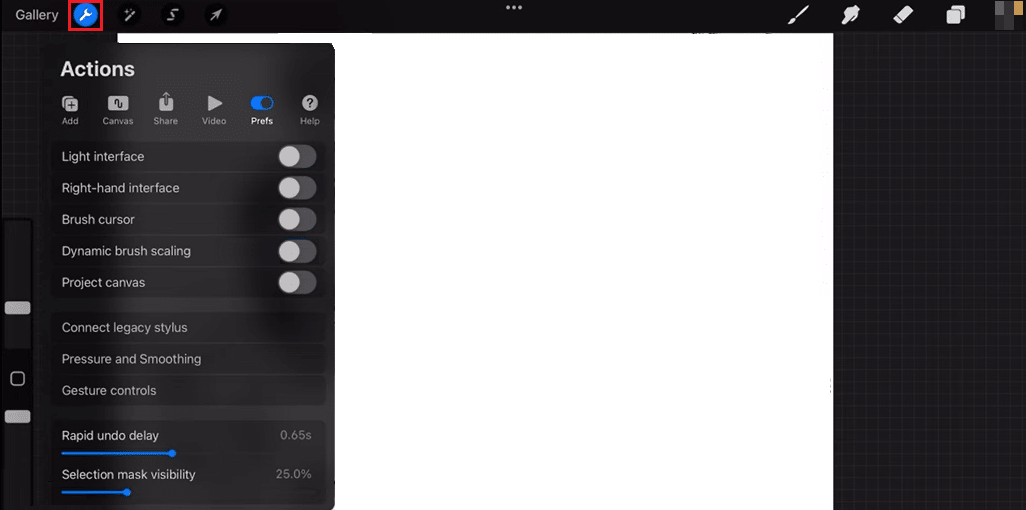
2. Selecteer de voorkeuren Tab.
3. Scroll to the bottom to access the gebaar onder controle te houden venster.
4. Then, scroll down to pipet in the open menu and tap on it.
5. You will then be able to change the tik, , appel, potlood en vertraging.
In this way you can make changes based on your preferences.
Lees ook: Hoe iPhone X opnieuw op te starten
Veel Gestelde Vragen (FAQ's)
Q1. In which situations is the Eyedropper tool used?
Ans. The Eyedropper tool is used to sample a color from an image or document and then apply it to another area. The Eyedropper tool allows a user to match colors and create consistent color palettes across a document or project.
Q2. Why is Eyedropper tool not picking up the right color?
Ans. There are a few potential reasons why the eyedropper tool may not be picking up the right color in an image or design program. It could be because the eyedropper tool is not set to the correct sample size or the color mode of the image or document may not be set correctly.
Q3. Where is the Eyedropper located?
Ans. The location of the eyedropper tool can vary depending on the image or design program you are using. In general, you can find the Eyedropper tool in the toolbar or palettes of the program.
Aanbevolen:
In the end, eyedropper shortcut in procreate is a very useful tool for a digital artist because it eliminates the need to switch between different apps to pick a color. It’s also very useful for matching colors in illustrations that must adhere to branding guidelines. We sincerely hope that we were able to provide information on how to use eyedropper in Procreate and that all of your confusion has been cleared up. Please go through it and let us know if you have any suggestions in the comments section below.