- in Windows by Administrador
Fix Unknown USB Device in Windows 10 (Device Descriptor Request Failed)

You may find that when you connect an external USB drive, it doesn’t work on your computer. Instead, you get an error message: The last USB device you connected to this computer malfunctioned, and Windows does not recognize it. This may be because the device incompatible with your system. The Descritor de dispositivo USB is responsible for storing information related to various USB devices connected to it so that Windows operating system may recognize these USB devices in the future. If the USB is not recognized, then the USB device descriptor is not working properly on Windows 10. The unrecognized device in Device Manager will be labeled as Dispositivo USB Desconhecido (Falha na Solicitação do Descritor de Dispositivo) com uma triângulo amarelo com um ponto de exclamação. The unknown USB device issue may arise due to various reasons. Today, we will help you fix the Unknown USB Device: Device Descriptor Request Failed error in Windows 10 PC.

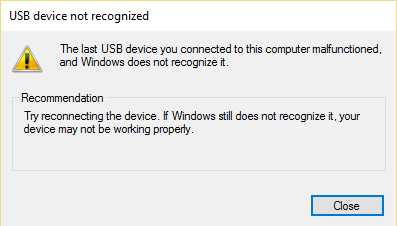
How to Fix Unknown USB Device (Device Descriptor Request Failed) in Windows 10
You may face these common errors due to an Unknown USB Device issue:
- Falha na solicitação do descritor de dispositivo
- Port Reset Failed
- Set Address Failed
There can be several reasons behind this issue, such as:
- Outdated USB Drivers: If the current drivers in your Windows PC are incompatible or outdated with the system files, then you may face this error.
- Enabled USB Suspend Settings: If you have enabled the USB Suspend settings in your device, then all the USB devices will be suspended from the computer if they are not in active use.
- Outdated Windows OS: In some circumstances, it could be that the Windows operating system running on your device is outdated and thus, conflicting with the device drivers.
- Malfunctioning USB ports: Unclean surroundings might also contribute to the poor performance of your USB drive since the accumulation of dust will not only block the ventilation to the computer but also, cause USB ports to malfunction.
- BIOS não é atualizado: This too may cause such problems.
A list of methods to fix Unknown USB Device: Device Descriptor Request Failed error in Windows 10 computers has been compiled and arranged according to user convenience. So, keep reading!
Método 1: solução básica de problemas
Method 1A: Maintain Clean & Ventilated Ambience
Unclean surroundings and dusty USB ports may cause an Unknown USB Device error in your Windows 10 desktop/laptop. Hence, you should implement the following steps:
1. Clean laptop vents & Portos. Use a compressed air cleaner while being extremely careful not to damage anything.
2. Moreover, ensure enough space for ventilação adequada of your desktop/laptop, as shown.

Method 1B: Resolve Hardware Issues
Sometimes, a glitch in the USB port or power supply might trigger an unknown USB device Windows 10 error. Hence, you should perform the following checks:
1. Se o problema for causado pela fonte de alimentação, então tentar reinserir o dispositivo USB após desconectar o laptop da fonte de alimentação.
2. Conecte outro dispositivo USB with the same USB port and check if there is an issue with the port.
3. Conecte o dispositivo USB em um porta diferente para descartar problemas com as portas USB.

Method 1C: Restart Windows PC
In most cases, a simple restart might fix Unknown USB Device (Device Descriptor Request Failed) issue.
1. Disconnect o dispositivo USB.
2. Reiniciar seu PC com Windows.
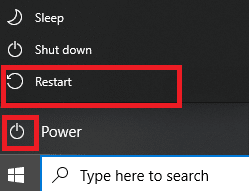
3. reconectar the USB device and check if it worked or not.
Método 2: Execute o Solucionador de problemas do Windows
You should try running the in-built Windows troubleshooter to fix Unknown USB Device (Device Descriptor Request Failed) issue in Windows 10. You can do so in the two ways explained below.
Option 1: Run Hardware and Devices Troubleshooter
1. Pressione Windows + R chaves simultaneamente para lançar o Execute caixa de diálogo.
2. Tipo msdt.exe -id DeviceDiagnostic e clique em OK, como mostrado.
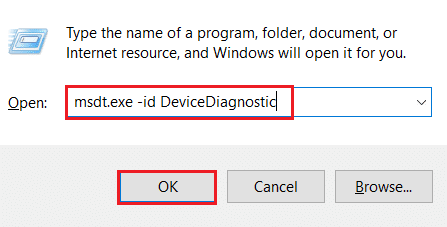
3. Here click on the Avançado opção, conforme destacado abaixo.

4. Marque a caixa marcada Aplicar reparos automaticamente e clique em Próximo.

5. Once the process is completed, reinicie o seu PC and check if USB is being recognized now.
Option 2: Troubleshoot Malfunctioning USB Device
1. Do Barra de Tarefas, clique com o botão direito no USB Device icon.
2. Selecione a Open Devices and Printers opção, conforme mostrado.
![]()
3. Clique com o botão direito do mouse em Dispositivo USB (por exemplo: Lâmina Cruzer) e selecione Resolução de problemas, conforme destacado abaixo.
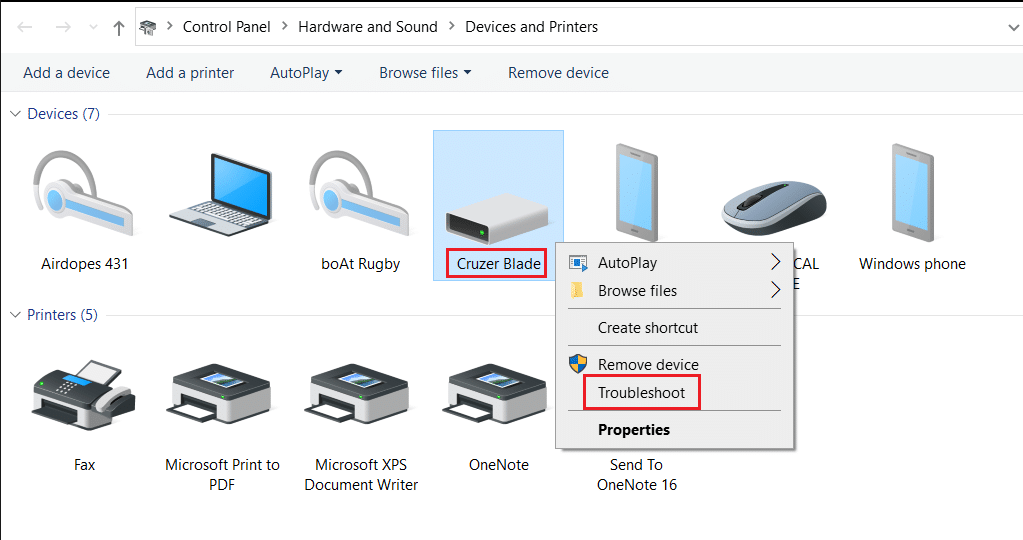
4. Solucionador de problemas do Windows will automatically detect problems and fix these as well.

Observação: If the troubleshooter states that it could not identify the issue, then try the other methods discussed in this article.
Leia também: Corrigir dispositivo USB não reconhecido pelo Windows 10
Método 3: atualizar drivers USB
To fix Unknown USB Device (Device Descriptor Request Failed) issue in Windows 10, you are advised to update USB drivers, as follows:
1. Tipo gerenciador de dispositivos no Barra de pesquisa do Windows e acerte Tecla Enter para lançá-lo.
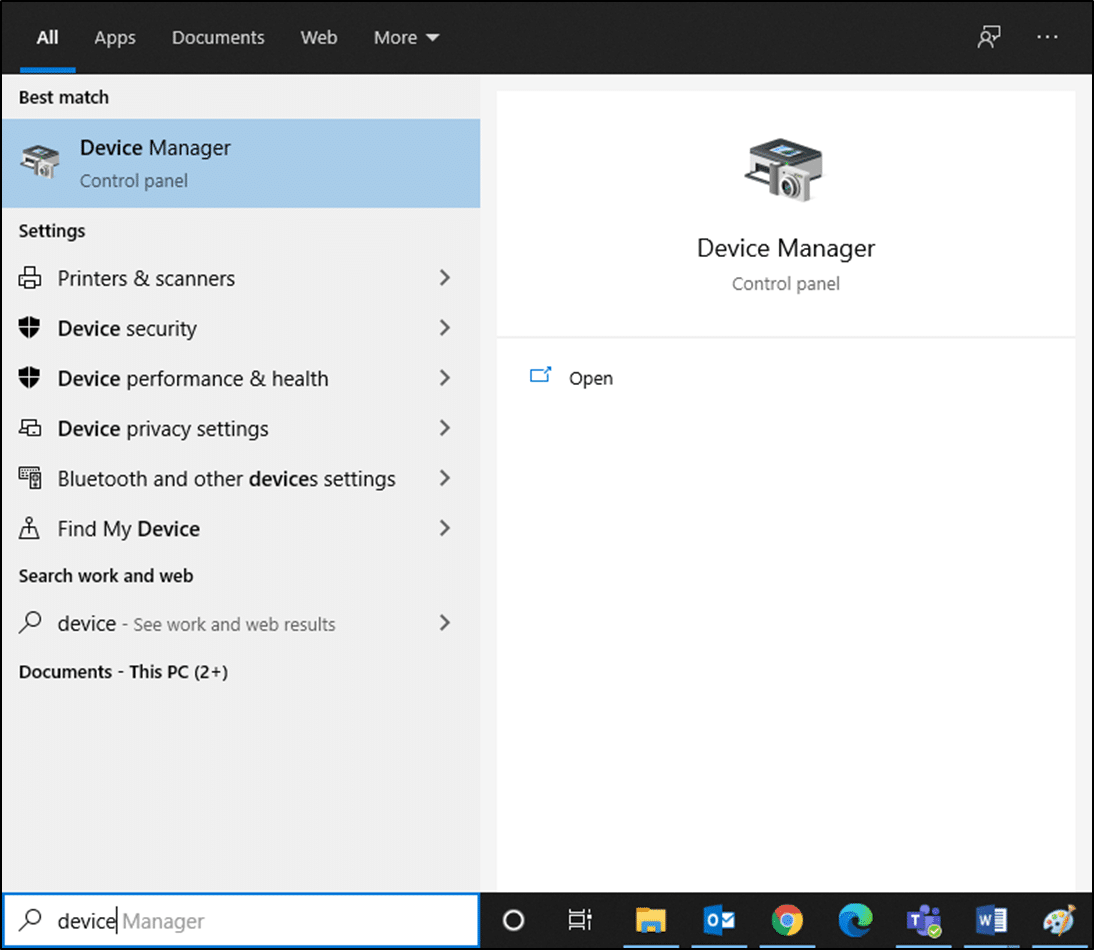
2. Vá para a Controladores de barramento serial universal section and expand it with a double-click.
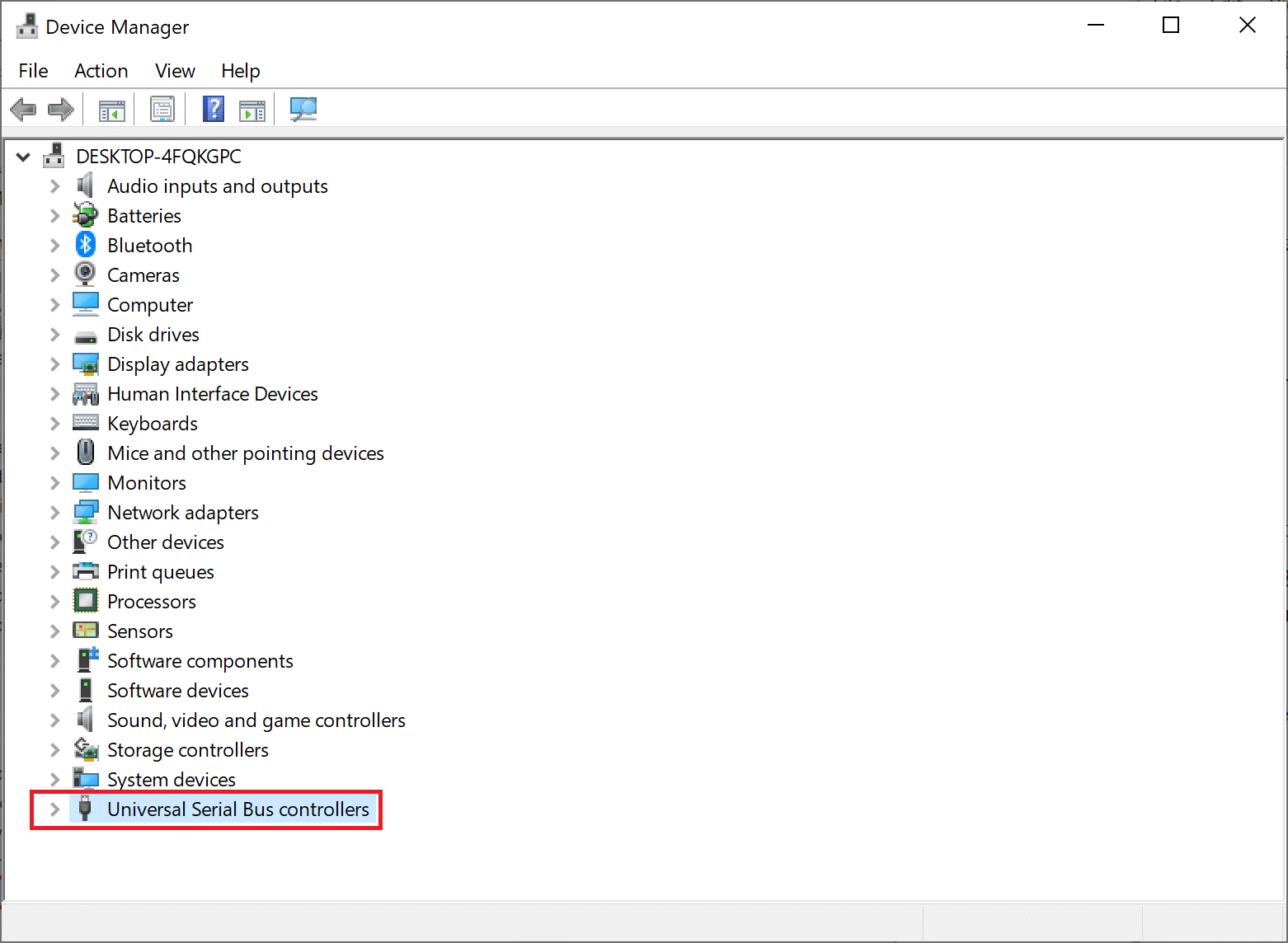
3. Agora, clique com o botão direito em USB motorista (por exemplo: Intel(R) USB 3.0 eXtensible Host Controller – 1.0 (Microsoft)) e selecione Atualizar driver.
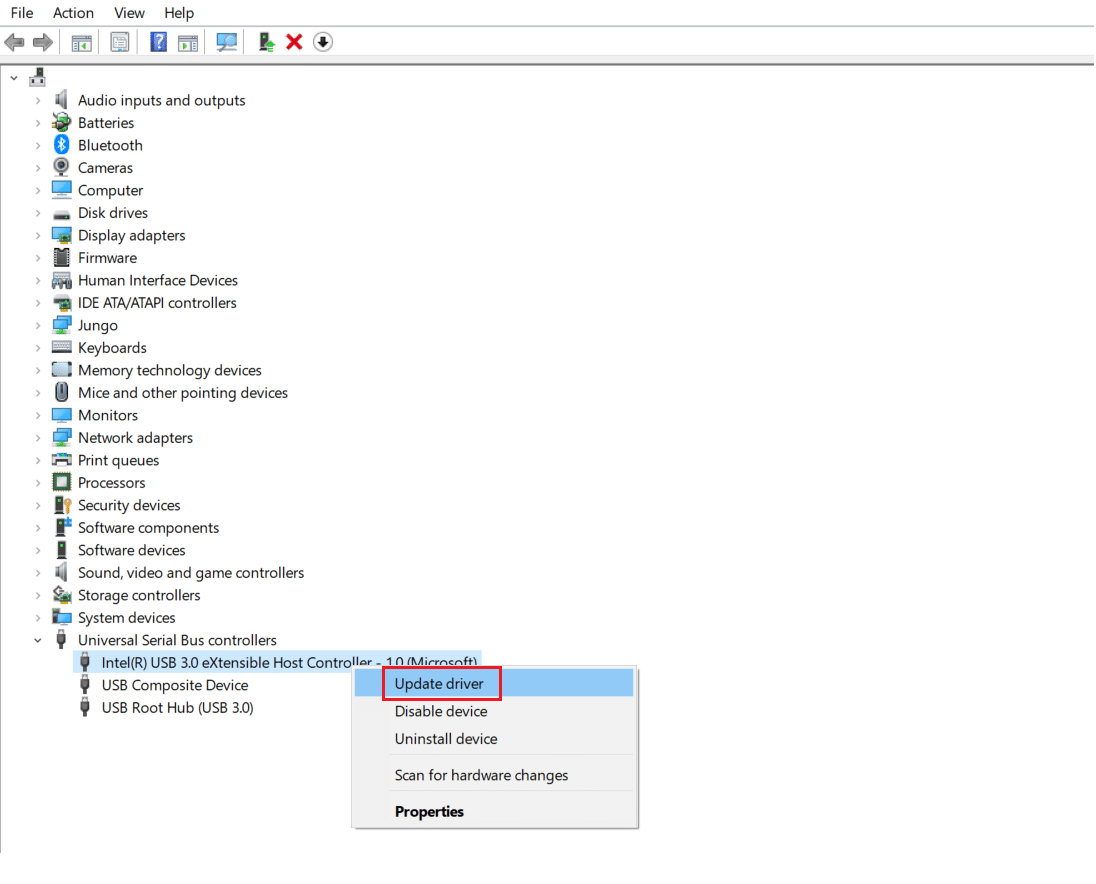
4. Em seguida, clique em Pesquise drivers automaticamente.
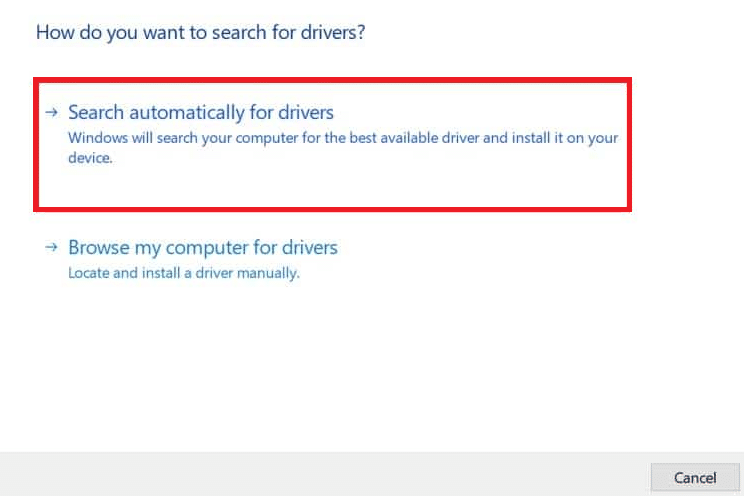
5A. Your driver will atualizar itself to the latest version.
5B. If your driver is already up-to-date, then you will get the message: The best drivers for your device are already installed.
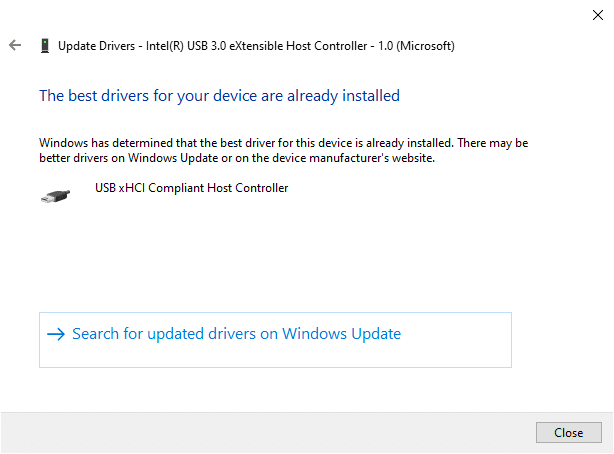
6. Clique em Fechar to exit the window and Rcomeçar o computador.
7. repetição the same for all USB drivers.
Method 4: Roll Back USB Drivers
If the USB device had been working correctly, but began to malfunction after an update, then rolling back the USB Drivers might help. Follow the given instructions below to do so:
1. Navegar para Device Manager > Universal Serial Bus controllers como explicado em Método 3.
2. Clique com o botão direito do mouse em Driver USB (por exemplo: Intel(R) USB 3.0 eXtensible Host Controller – 1.0 (Microsoft)) e selecione Propriedades, conforme ilustrado abaixo.
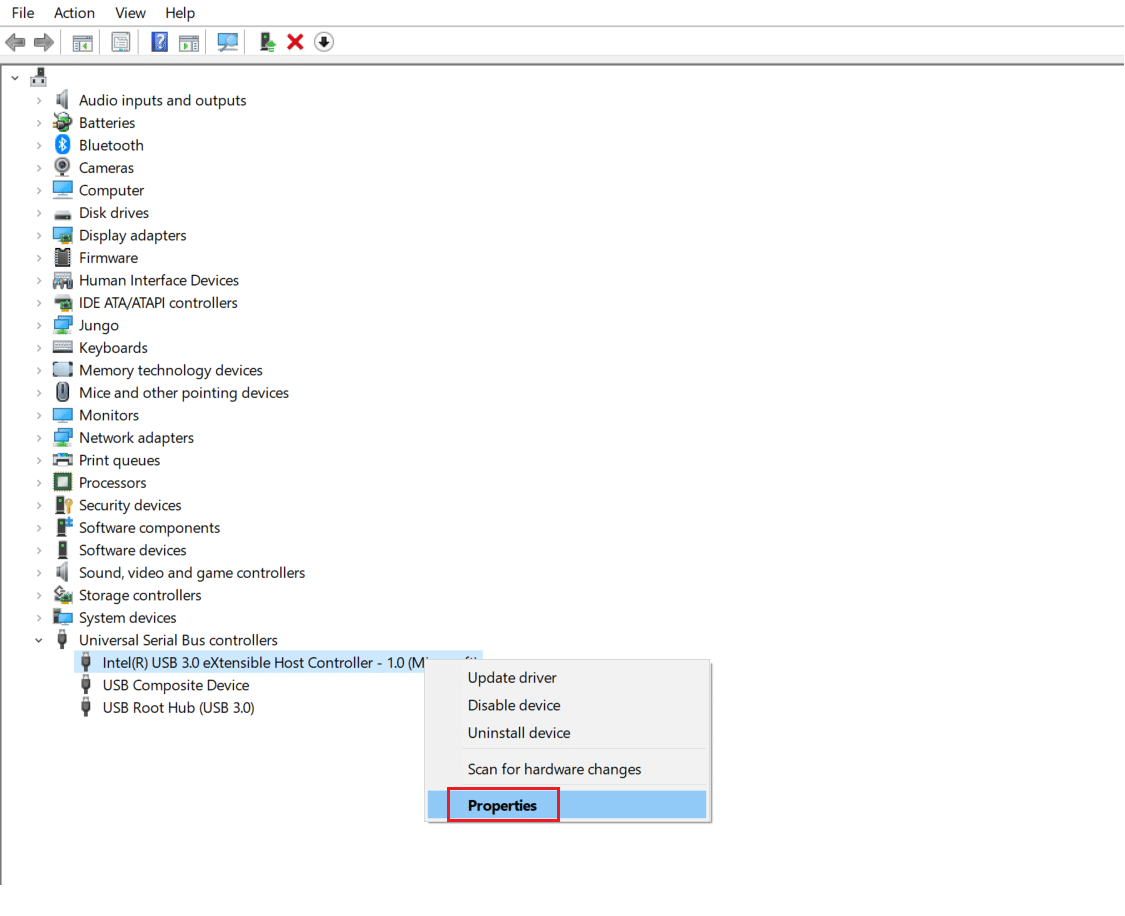
3. No USB Device Properties janela, mude para o Dirigir Guia e selecione Reverter Driver.
Note: If the option to Roll Back Driver is greyed out in your system, it indicates that your system does not have any updates installed for the driver. In this case, try alternative methods discussed in this article.
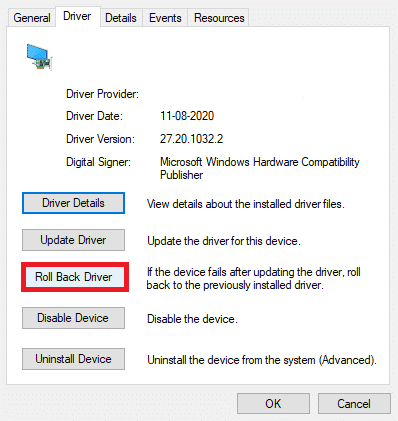
4. Selecionar Por que você está revertendo? from the given list and click on Sim para confirmar.
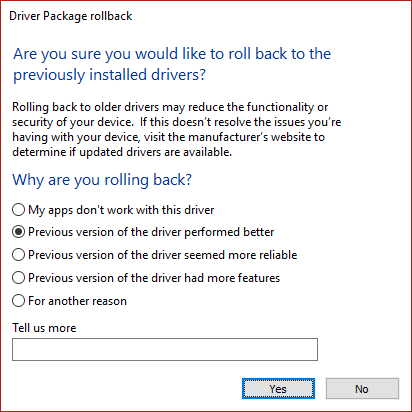
5. After the process is finished, click on OK para aplicar esta alteração.
6. Finally, confirm the prompt and restart seu sistema para tornar a reversão efetiva.
Leia também: Fix Universal Serial Bus (USB) Controller Driver Issue
Método 5: reinstalar os drivers USB
If the above methods to update or roll back drivers do not work, then you can try to reinstall your USB driver. Here’s how to fix Unknown USB Device (Device Descriptor Request Failed) issue:
1. Vamos para Gerenciador de Dispositivos> Controladores de barramento serial universal, using the steps mentioned in Método 3.
2. Clique com o botão direito do mouse em Intel(R) USB 3.0 eXtensible Host Controller – 1.0 (Microsoft) e selecione Dispositivo de desinstalação, como mostrado.
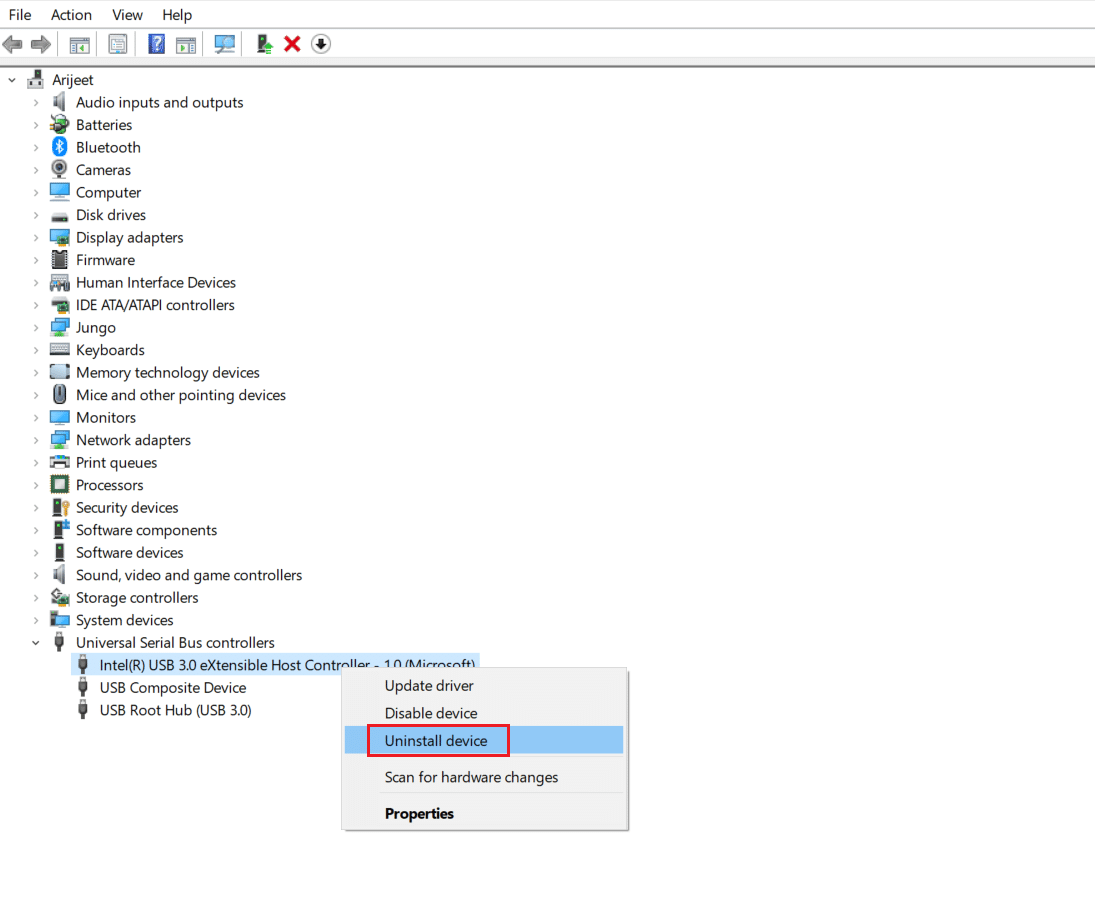
3. Agora, clique em Desinstalar e reinicie o seu PC.
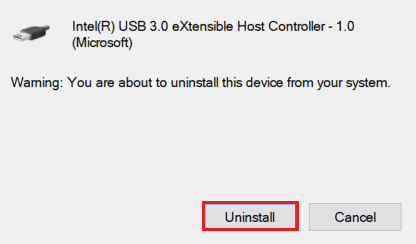
4. Now, download the latest USB driver from manufacturer website like Intel.
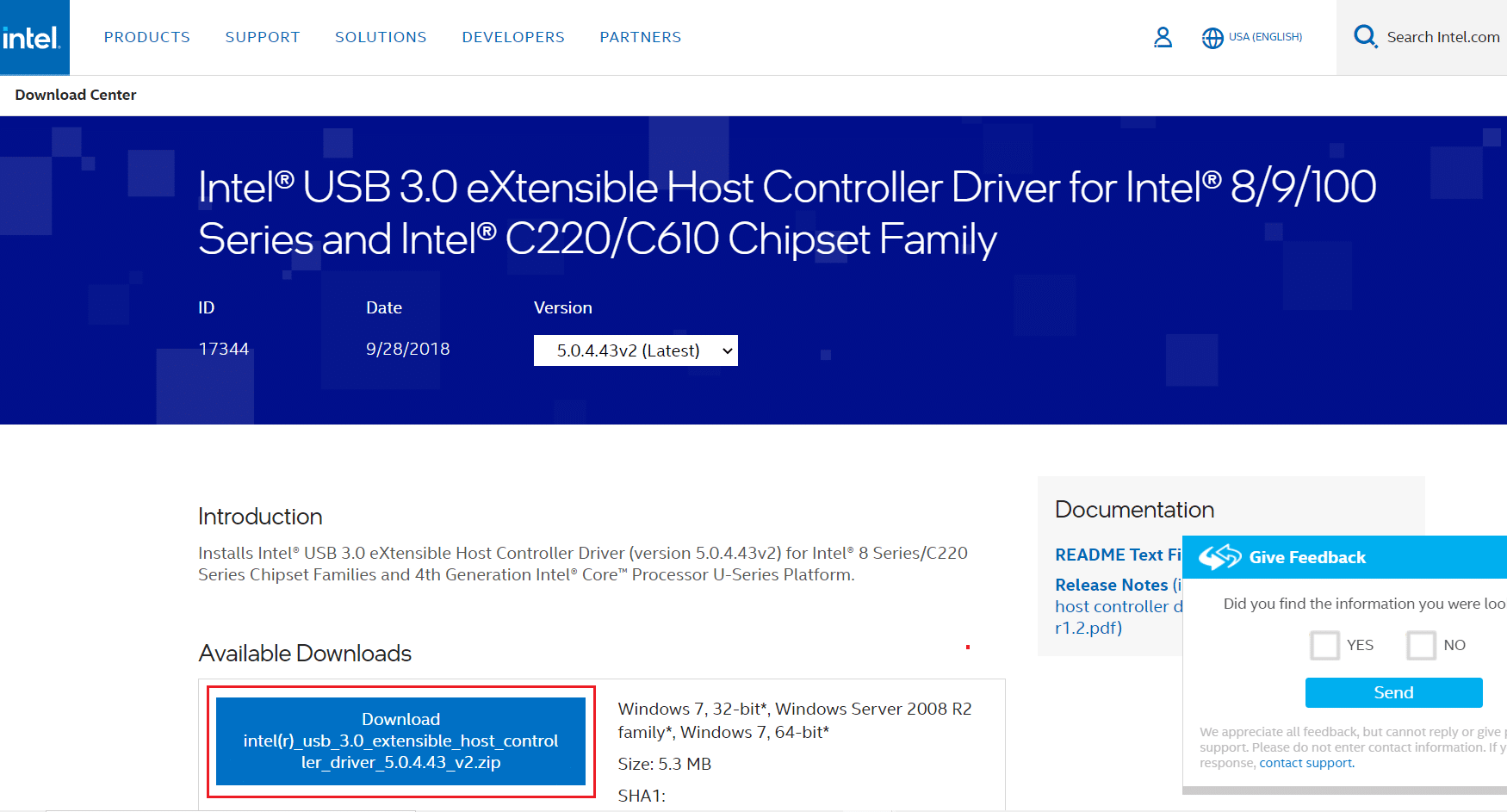
5. Once downloaded, install the latest USB driver. Then, connect your USB device and check if the said error is rectified.
Method 6: Disallow PC to Turn Off USB Device
The USB power-saving feature allows the hub driver to suspend any individual USB port without affecting the function of other ports, in order to save power. This feature, however useful, may still cause Unknown USB Device issue when your Windows 10 PC is idle. Hence, disable the automatic USB suspend feature using the given steps:
1. Navegue até o Gerenciador de dispositivos como mostrado em Método 3.
2. Here, double-click on Dispositivos de interface humana para expandi-lo.
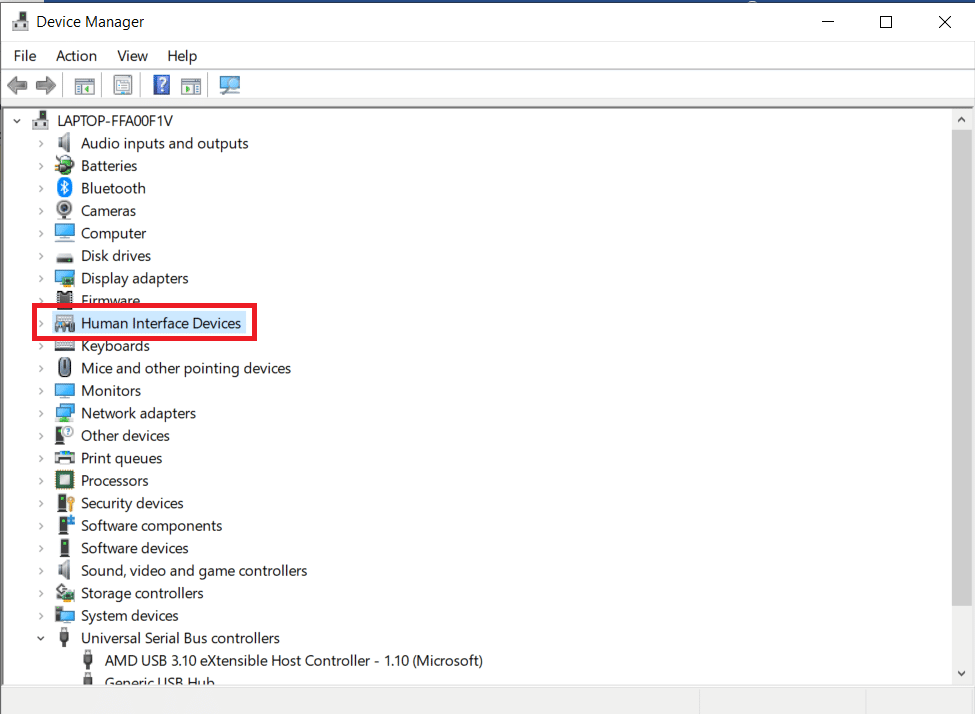
3. Clique com o botão direito do mouse no USB Dispositivo de Entrada e selecione Propriedades.
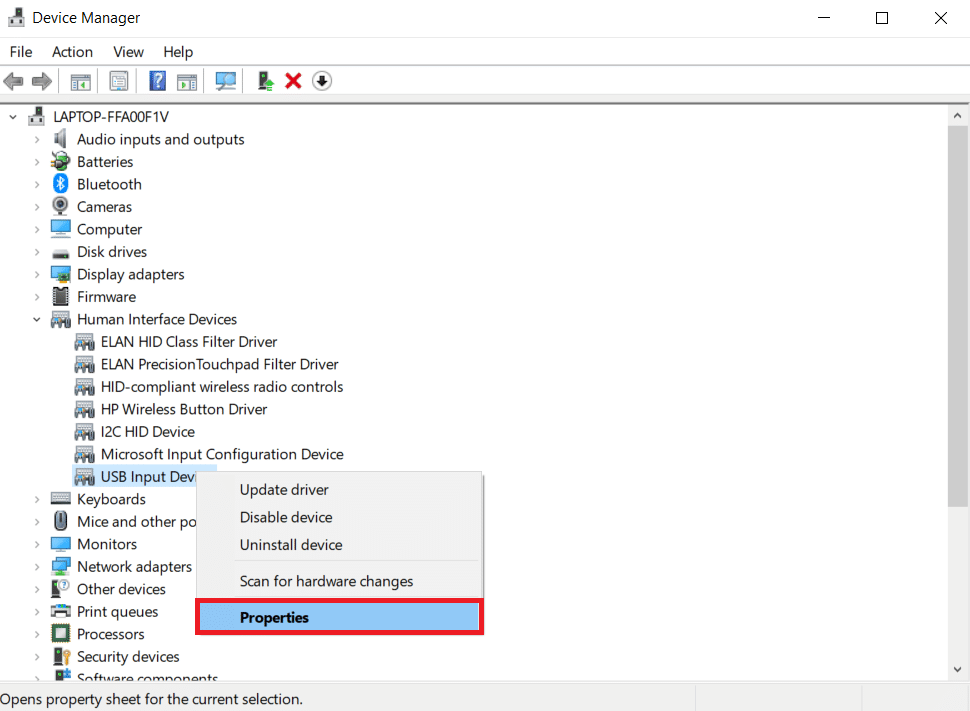
4. Here, switch to the Gestão de Energia tab and uncheck the box titled Permita que o computador desligue este dispositivo para economizar energia.
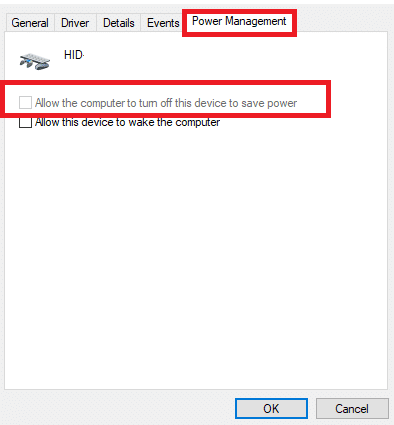
5. Finalmente, clique em OK e restart Seu sistema.
Leia também: Corrigir USB continua desconectando e reconectando
Method 7: Disable USB Selective Suspend Feature
The selective suspend feature too, helps you to conserve power while disconnecting USB sticks and other peripherals. You can easily disable the USB Selective Suspend feature via Power Options, as explained below:
1. Tipo Control Painel no Barra de pesquisa do Windows e clique Abra.

2. Selecionar Ver por > Ícones grandesE clique em Opções de energia, como mostrado.

3. Aqui, clique em Alterar configurações do plano in your currently selected plan section.

4. No Editar configurações do plano janela, selecione Alterar configurações de energia avançadas opção.

5. Agora, clique duas vezes Configurações USB para expandi-lo.

6. Mais uma vez, clique duas vezes Configuração de suspensão seletiva de USB para expandi-lo.

7. Aqui, clique em Na bateria e altere a configuração para Desativado from the drop-down list, as illustrated.

8. Agora, clique em Conectados e altere a configuração para Desativado aqui também.

9. Finalmente, clique em Aplicar > Ok to save these changes. Restart your PC and check if the issue is solved now.
Método 8: Desligue a inicialização rápida
Turning off the fast startup option is recommended to fix Unknown USB Device (Device Descriptor Request Failed) issue in Windows 10. Just, follow the given steps:
1. Vá para a Painel de controle> Opções de energia como ilustrado em Método 7.
2. Aqui, clique em Escolha o que os botões de energia opção na barra esquerda.

3. Agora, selecione o Alterar as definições que estão actualmente indisponíveis opção.

4. Next, uncheck the box Ligue inicialização rápida (recomendado) e depois clique em Salvar as alterações como mostrado abaixo.

5. Finalmente, restart seu PC com Windows.
Leia também: Fix USB Device not Recognized Error Code 43
Método 9: Atualizar o Windows
Always ensure that you use your system in its updated version. Otherwise, it will cause the said problem.
1. Tipo Verificar atualizações no Barra de pesquisa do Windows e clique Abra.

2. Agora, clique no Verificar atualizações botão.
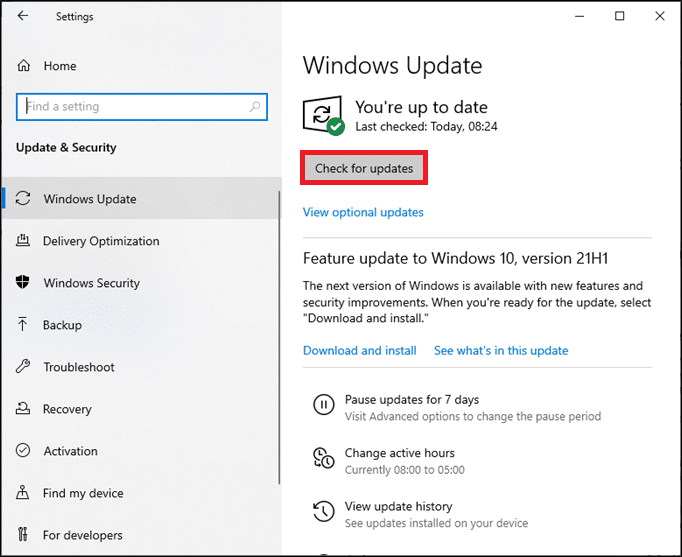
3A. Follow the instruções na tela para baixar e instalar a atualização mais recente disponível.
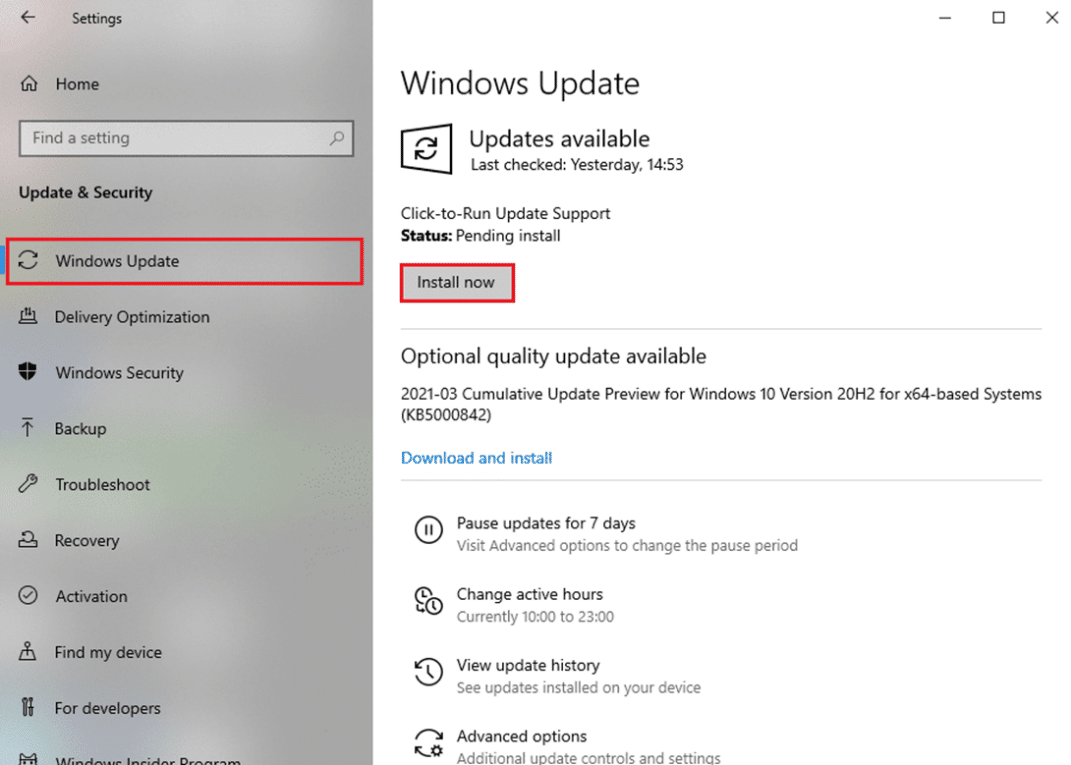
3B. Se o seu sistema já estiver atualizado, ele mostrará você está atualizado mensagem.

4. Reiniciar your system and check if the issue is resolved now.
Método 10: atualizar BIOS
If the above method could not fix Unknown USB Device issue in your Windows 10 desktop/laptop, then you can try updating system BIOS. Read our elaborate tutorial to understand What is BIOS, How to check the current BIOS version, and How to update System BIOS here.
Dica Pro: Use the given links to Download Latest BIOS Version for Lenovo, Dell & HP laptops.
Recomendado:
We hope that you could learn como fix Unknown USB Device (Device Descriptor Request Failed) issue in Windows 10 problem. Let us know which method helped you the best. Also, if you have any queries or suggestions, then feel free to drop them in the comments section.