- in Como by Administrador
Compartilhe sua agenda do Google com outra pessoa
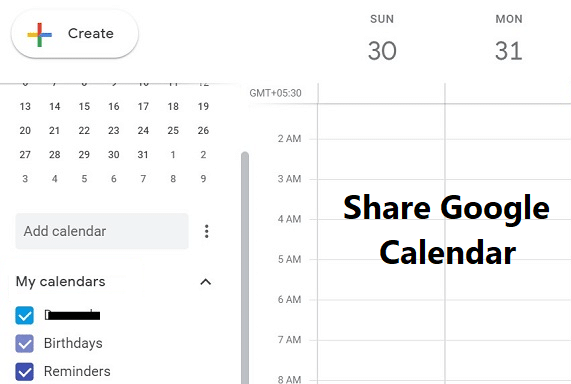
How to Share Your Google Calendar With Someone Else: Google calendar is now a day, one of the most effective applications provided by Google. As this application is linked to Gmail. It automatically linked details of your contacts like birthdays and upcoming events (if they have shared it with you). As Google calendar linked with your Gmail account. It syncs with mail and gives you remainder about upcoming movies show, bill payment dates, and journey ticket details. It almost like a full-time helper with you to manage your life.
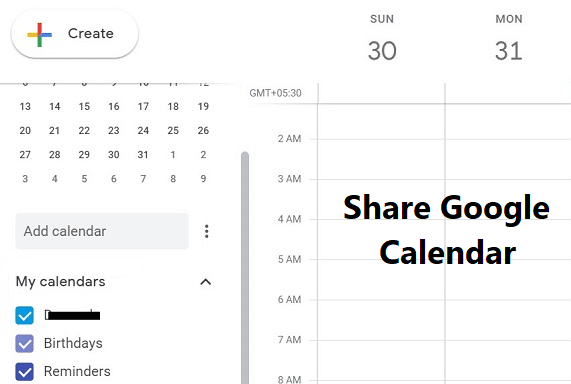
Sometimes, we need to share our schedules with others, so that we can make our work sorted and our productivity higher. This is what we can achieve by making things public by making our calendar public. So, without wasting any time let’s see How to Share Your Google Calendar With Someone Else.
Share Your Google Calendar With Someone Else [Step by Step]
Before explaining these step, just want to tell you that sharing of google calendar is possible only in the web browser in a computer. Our Google Calendar Android app does not support this feature.
1.Go to Google Calendar first and find my calendário option in the main menu at the left side of the interface.
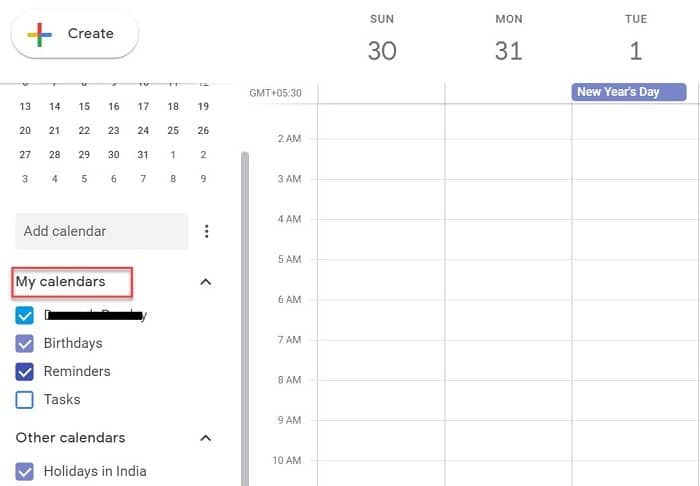
2.Now, place the mouse cursor to três pontos near my calendars option.
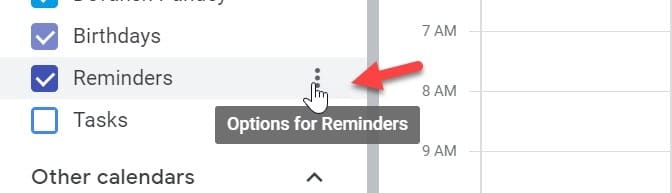
3.Click on these três pontos, one pop-up will appear. Choose “Configurações e compartilhamento"Opção.
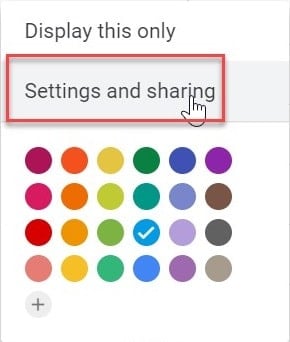
4.Here, you will get “Permissão de acesso” option, where you will see the “Disponibilizar ao público”Caixa de seleção.
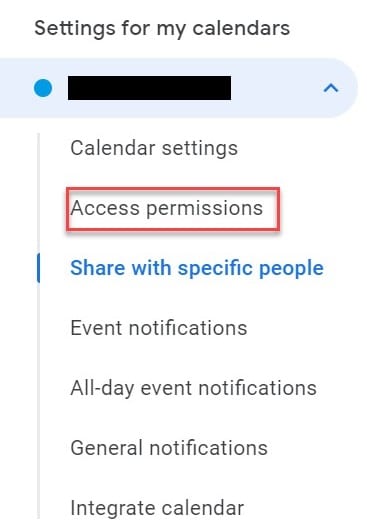
5.Once you checkmark “Disponibilizar ao público” option, your calendar will no longer be Privado anymore. Now, you can share your calendar with another user, contact or anyone in the world.
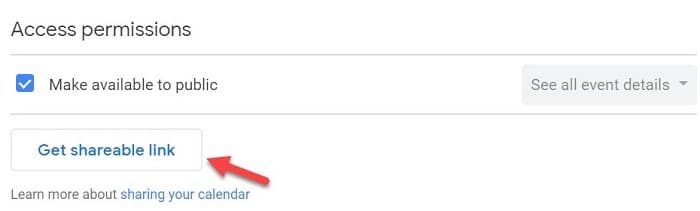
Agora estão aí duas opções para você:
- Make your calendar available for everyone, you must choose “Obtenha link compartilhável”. You will be provided with a link, which you can share with anyone. But, it is não recomendado to use this option, as even anyone tries to google your name they will also get your calendar details. Which is not a very safe option, as anyone can breach your personal schedules.
- Esta opção é mais apropriado for most of the user as you can choose the specific person with whom you want to share your calendar. Click on “Adicionar pessoas” and give the email id of the person, you want to share your calendar.
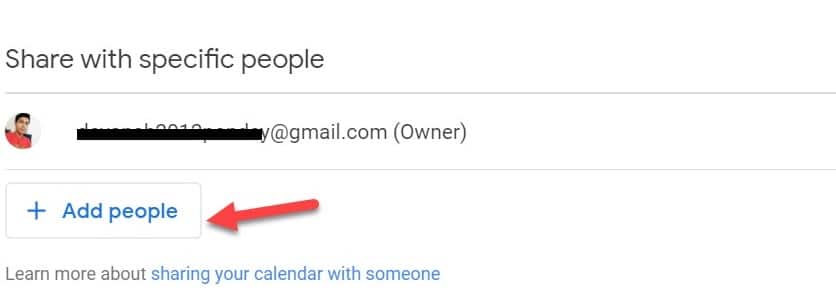
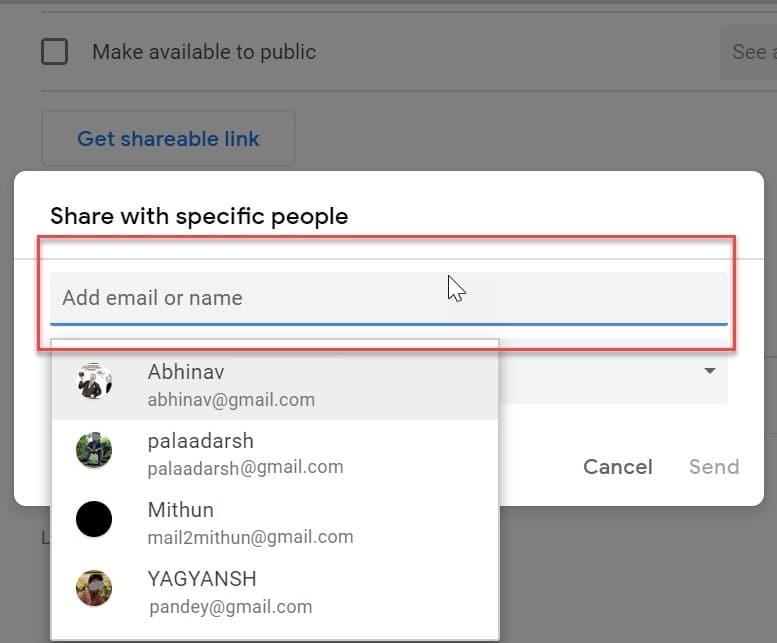
After clicking on the send button, Google will automatically add your calendar to their account. The Respective user can access your calendar from “Other calendar” section from their account.
Recomendado:
É isso que você aprendeu com sucesso How to Share Your Google Calendar With Someone Else mas se você ainda tiver alguma dúvida sobre este tutorial, sinta-se à vontade para perguntar na seção de comentários.