How Do I Connect My Droid Turbo 2 to Computer
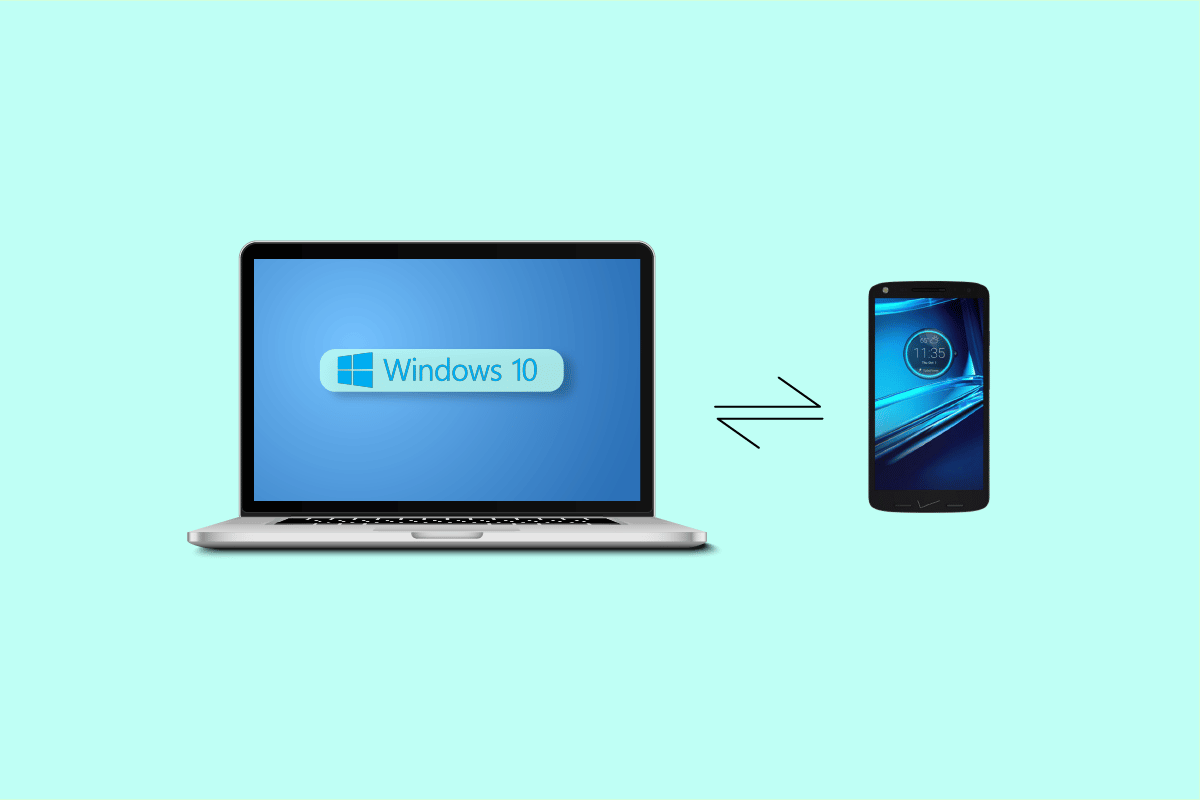
Motorola Droid Turbo 2 was first launched in 2015 and was one of the most anticipated Mobiles of the year. Equipped with 3 GB RAM and 32 GB storage space, the smartphone was also powered by Qualcomm Snapdragon 810 processor. Droid Turbo 2 came with a 21-megapixel rear camera and a 3760mAh battery. The phone was supported by the Android 5.1.1 version. With all these specifications, the phone was one of the most sought-after phones at the time. However, like any device, some users found a few errors with the phone. How do I connect my Droid Turbo 2 to computer is a common question that users often get; many users have found difficulty while connecting Droid Turbo 2 to computer via USB. There can be several reasons for the Droid Turbo USB driver issue. In this guide, we will explore the reasons for Droid Turbo 2 connectivity issues and also find methods to fix these issues.
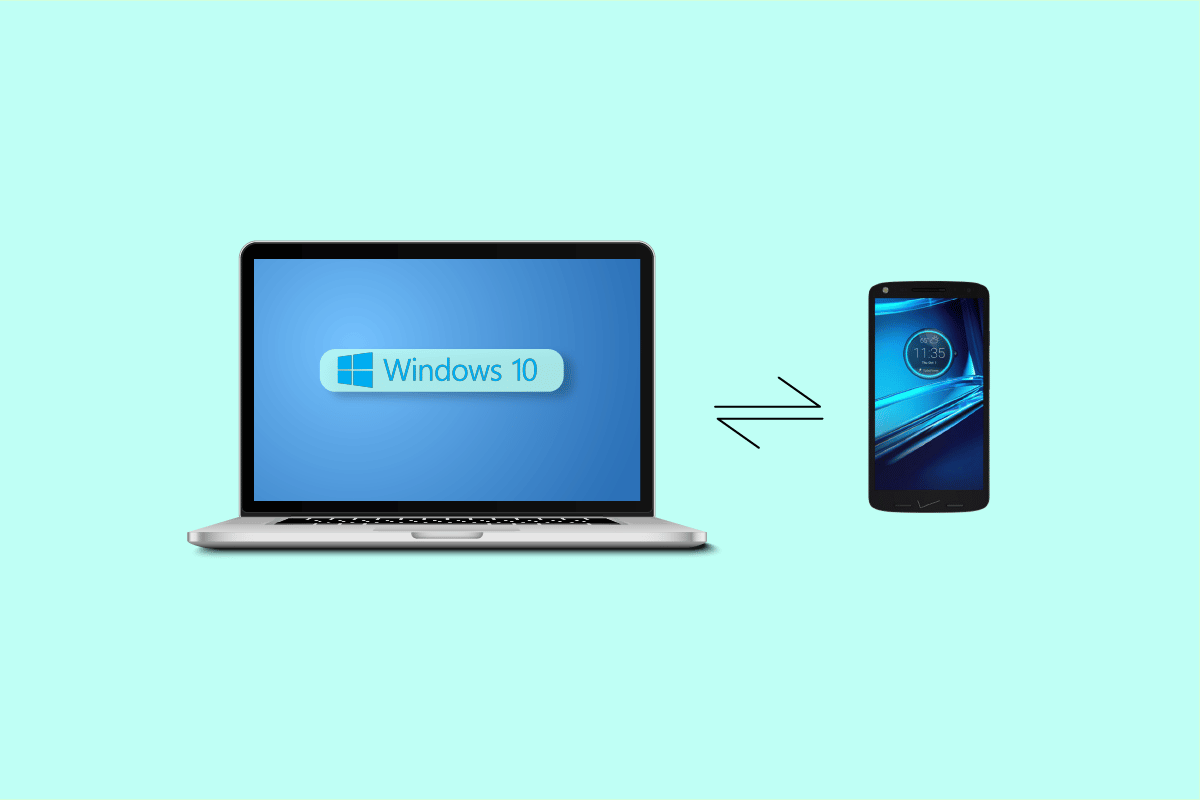
How Do I Connect My Droid Turbo 2 to Computer
Before answering your question, how do I connect my ڊائرڊ ٽربرو 2 to computer, let’s first look at the reasons why this error occurs in the first place. There can be multiple reasons for this error to appear; some of the possible reasons are mentioned here.
- Generally, the connectivity error with Droid Turbo 2 is caused by conflicts between Phone and computer drivers
- Improper USB settings on the Phone can also cause connectivity errors between Droid Turbo 2 and a computer
- Sometimes the error can be triggered by a third-party antivirus or Windows firewall. When an antivirus considers Droid Turbo 2 a threat to computer it may cause problems with connecting the device to the computer.
The following guide will give you methods to resolve the connectivity issue and will answer the question of how do I connect my Droid Turbo 2 to computer.
Method 1: Download Latest USB Drivers
The most common reason for Droid Turbo 2 connectivity issues is explained as a conflict between the Phone and computer drivers. If the USB drivers on your computer are not up to date, they may not configure with the Motorola Droid Turbo 2 USB settings. To avoid issues while connecting Droid Turbo 2 to computer, you may want to update your computer drivers.
Check out the How to Update Device Drivers on Windows 10 guide to safely install the latest versions of drivers on your computer. In most cases, updating computer drivers can easily resolve the Droid Turbo USB driver issues.
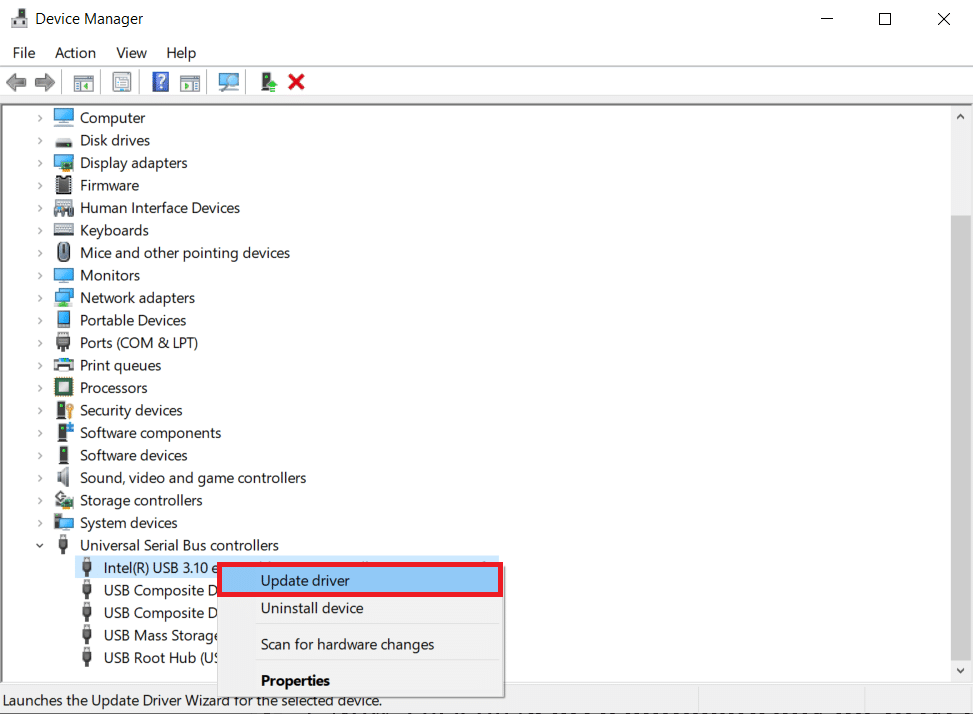
Method 2: Modify Phone USB Settings
Often, the issue can be caused by improper USB settings on Motorola Droid Turbo 2 smartphone. This issue can be prevented by making proper changes to the phone settings.
1. Open the top menu of the موٽرولا Droid Turbo 2 اسمارٽ فون
2. ھاڻي، ڳولھيو ۽ چونڊيو يو ايس سيٽنگون.
3. In the USB setting options, select ميڊيا ڊيوائس (MTP) اختيار.
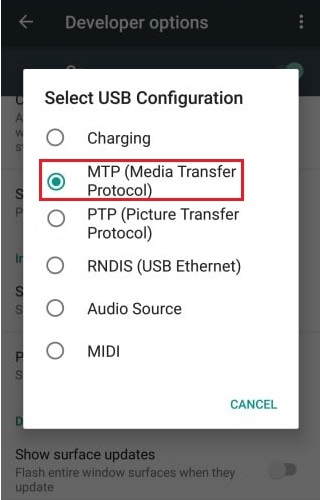
4. هاڻي، وڃڻ وڃو ٺاهيندڙ جا اختيار ۽ چالو ڪيو USB ڊيبنگ.
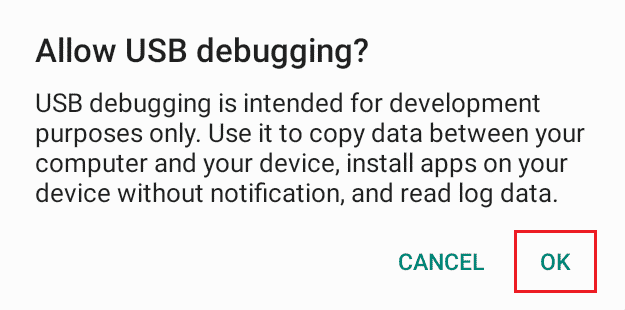
پڻ پڙهو Android لاءِ 13 بهترين فائل ٽرانسفر پروٽوڪول ڪلائنٽ
Method 3: Disable Third Party Antivirus Temporarily (If Applicable)
It is possible that the errors while connecting Droid Turbo 2 to computer can be caused by the third-party antivirus. Sometimes, when the antivirus falsely reads the USB as a threat, virus, or malware, it may prevent it from connecting to the computer. If the problem is caused by the third-party antivirus you may want to temporarily disable the antivirus. Check out the How to Disable Antivirus Temporarily on Windows 10 guide to find ways to safely disable the third-party antivirus on your computer.
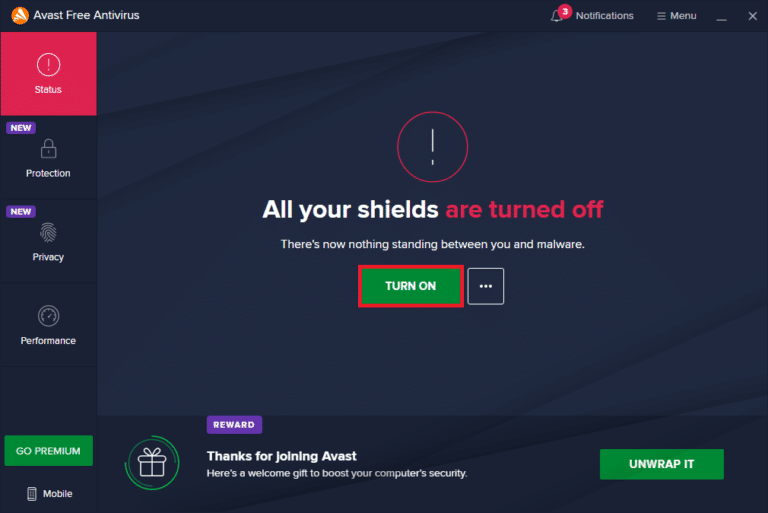
Method 4: Disable Windows Defender Firewall(Not Recommended)
Similar to an anti-virus, Windows Firewall can also cause the same error when it falsely considers the Droid Turbo USB driver as a threat to the computer. You can resolve connecting Droid Turbo 2 to computer via USB issues by disabling Windows Firewall on your computer. Check out the How to Disable Windows 10 Firewall guide to safely disable the Windows Firewall on your Windows 10 computer.
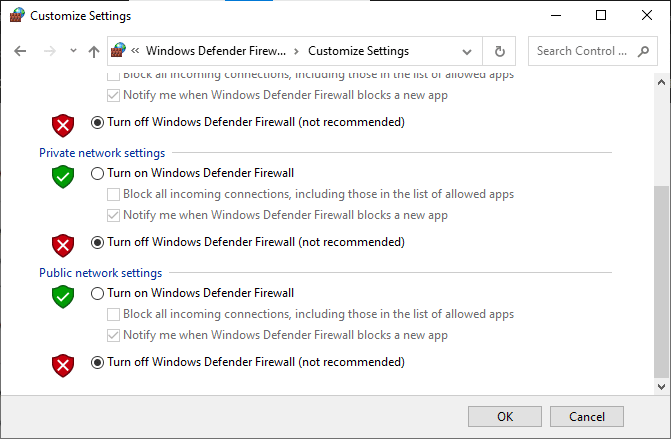
پڻ پڙهو Avast کي اپڊيٽ نه ڪرڻ وائرس جي تعريف کي درست ڪريو
Method 5: Connect USB in Safe Mode
If none of the previous methods works and you can still not figure out the solution to how do I connect my Droid Turbo 2 to computer; you can try to use your smartphone’s safe mode. You can follow these steps to launch your phone in Safe Mode.
1. رکو پاور بٽڻ.
2. When your phone vibrates before shutting down, press the حجم گھٽائڻ وارو بٽڻ.
نوٽ: اسان ڏيکاريو آهي سنگ device as an example.
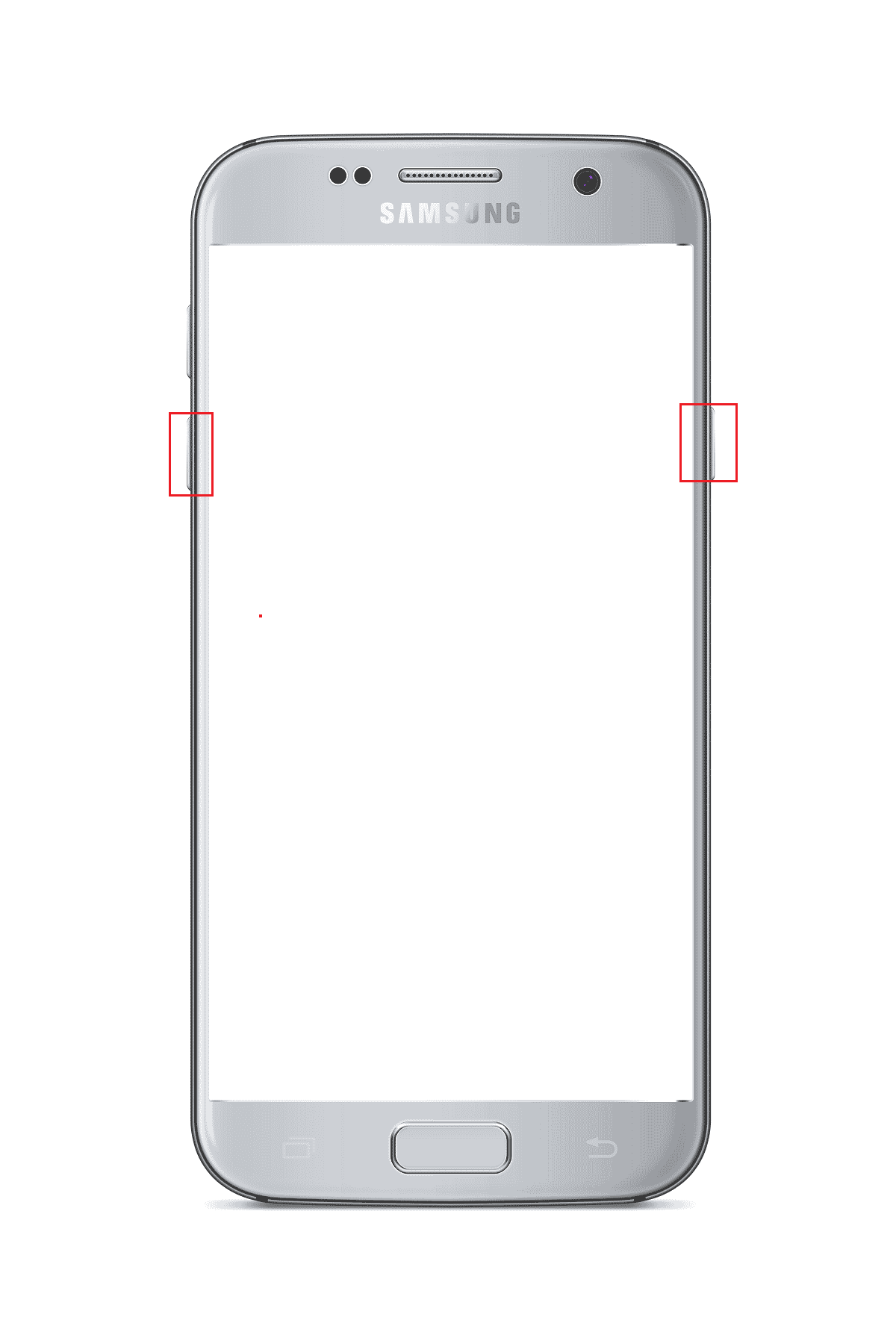
3. Wait for your phone to restart, and connect it to your computer via USB.
وچين سوالن جا جواب
Q1. Why does the USB connectivity error occur on Droid Turbo 2?
جواب. Generally, when the computer and موٽرولا Droid Turbo 2 drivers have a conflict with their configurations, an error can occur. This error can prevent the Droid Turbo 2 to connect with a computer.
Q2. Is Droid Turbo 2 a good smartphone?
جواب. Droid Turbo 2 is a smartphone developed and manufactured by Motorola, the phone was first launched in 2015 and has some of the best features. The smartphone has 21-ميگاپڪسيل وار ڪيمرا ۽ 3 گلگت بلتستان رام.
Q3. Can I fix USB issues for Droid Turbo 2?
جواب. ها, you can try a few methods to fix the USB connectivity issues with Droid Turbo. Most users were able to resolve the issue by updating the computer drivers.
صلاح ڏني ته:
We hope this guide was helpful to you and you were able to find the answer to how do I connect my Droid Turbo 2 to computer. Let us know which method worked for you the best. If you have any suggestions or queries, please write them in the comment section.