Gadzirisa Haikwanise Kuvhura Windows Defender
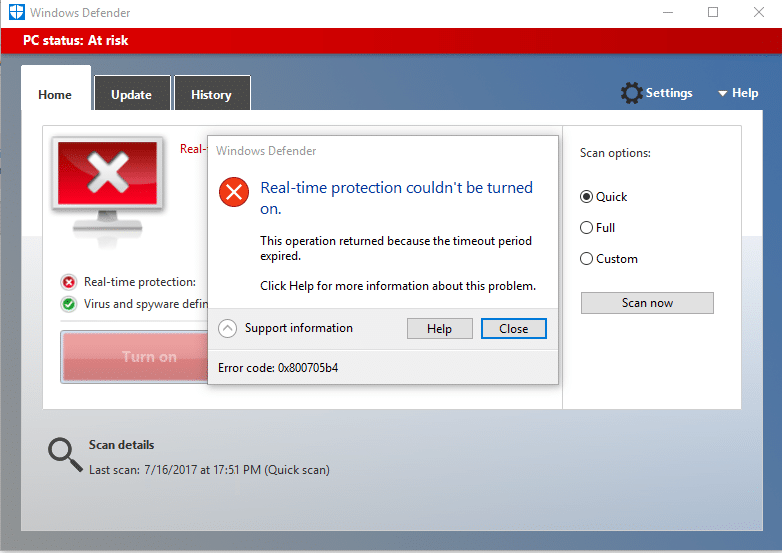
Fix Unable to turn on Windows Defender: Windows Defender is an inbuilt antimalware tool that detects virus and malware on your system. However, there are some instances when users experience that they are unable to turn on Windows Defender in Windows. What could be the reasons behind this problem? There are many users who explored that installing any third party antimalware software cause this problem.
Also, if you go to Settings > Update & Security > Windows Defender then you will see that the Real-time protection in Windows Defender is turned on but it’s greyed out and also everything else is turned off and you can’t do anything about these settings. Sometimes the main issue is that if you have installed a 3rd party Antivirus service then Windows Defender will shut itself off automatically. No matter what reasons are behind this problem, we will walk you through the methods to solve this problem.
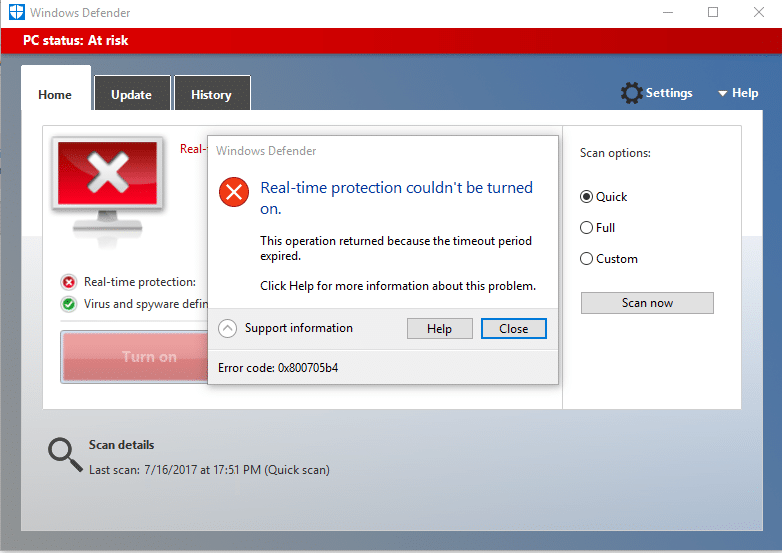
Why can’t I turn on my Windows Defender?
One thing we need to understand that Windows Defender provides complete protection to our system. Therefore, not able to turn on this feature could be a serious problem. There are many reasons for you not being able to turn on Windows Defender in Windows 10 such as third-party Antivirus might be interfering, Windows Defender is turned off by group policy, incorrect date/time issue, etc. Anyway, without wasting any time let’s see How to fix the underlying cause of this issue using the below-listed troubleshooting guide.
Fix Unable to turn on Windows Defender in Windows 10
Ita shuwa yekugadzira nzvimbo yekudzosera kana chimwe chinhu chikatadza.
Method 1 – Uninstall any third-party Antivirus software
One of the most common causes of Windows Defender not working is third-party antivirus software. Windows Defender automatically shuts itself down once it detects any third party anti-malware software installed on your system. Therefore, you need to first start uninstallation any third party antimalware software. Moreover, you need to make sure that uninstallation is done properly all residue files of that software otherwise it will keep creating a problem for Windows Defender to get started. You can use some uninstaller software that will remove all remnants of your previous antivirus. Once the installations finished, you need to restart your system.
Method 2 – Run System File Checker (SFC)
Another method that you can opt for is system file diagnosis and repair. You can use command prompt tool to check whether Windows Defender files are corrupted. Moreover, this tool repairs all corrupted files.
1.Press Windows Key + X wobva wasarudza Raira Prompt (Admin).

2.Type sfc / scannow uye kurova kupinda.

3.This process takes some time so be patient while running this command.
4.In case sfc command did not resolve the problems, you can use another command. Just type the below-mentioned command and hit Enter:
DISM / Online / Cleanup-Image / KudzoreraHealth

5.It will scan thoroughly and repair corrupted files.
6.After completing these steps, check if you’re able to fix Can’t Turn ON Windows Defender issue or not.
Nzira 3 - Ita Yakachena Boot
Sometimes there are some third party applications cause this problem, you can easily find those ones by performing the clean boot function.
1.Press Windows + R and type msconfig uye hit Beat.

2.On the system configuration Window, you need to navigate to Services tebhu where you need to check to Viga ese maMicrosoft Services uye chengeta pa Dzima Zvose bhatani.
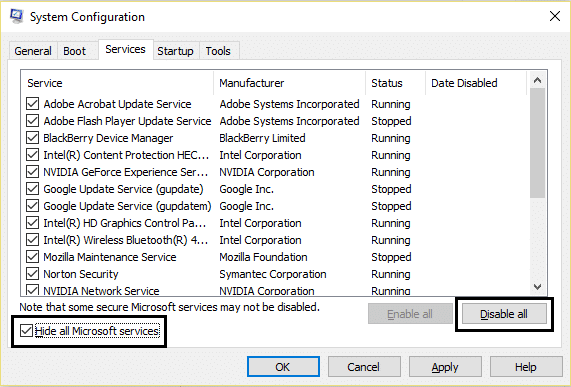
3. Enda kune Startup section uye tinya Vhura Task Manager.
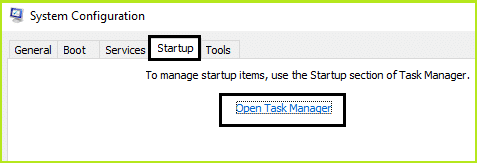
4.Here you will locate all startup programs. You need to kurudyi on each program and chokukuvadza all of them one by one.
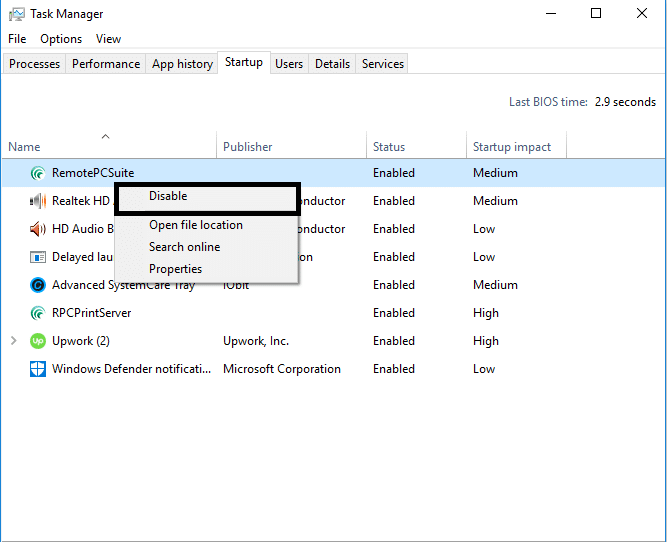
5.After disabling all startup applications you need to come back to the system configuration window to save all the changes. Dzvanya OK.
6.You need to reboot your system and check if you’re able to Fix Can’t Turn ON Windows Defender issue kana kwete.
To zero in on the issue you need to perform clean boot using this guide and find the problematic program.
Method 4 – Restart Security Center Service
Another method to get your Windows Defender problem solved is restarting security center service. You need to activate and ensure that certain services are enabled.
1.Press Windows + R and type services.msc uye rova Enter

2.Here you need to search for Security Center ndokuzo kurudyi on Security Center and choose Dzorerazve kuita.
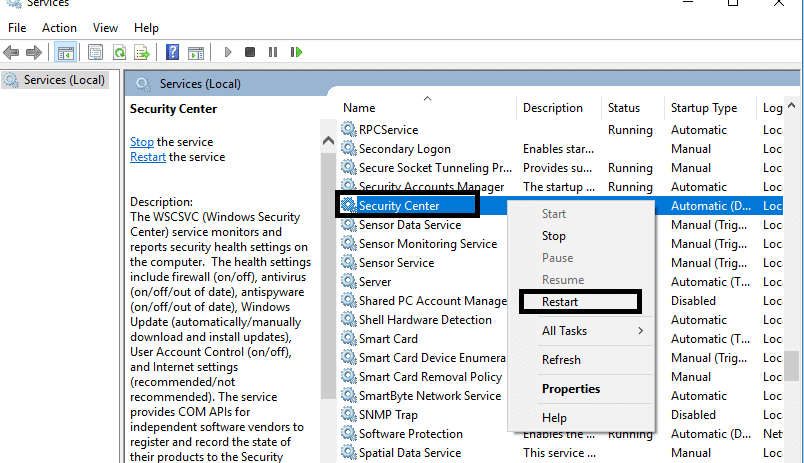
3.Now simply restart your device and check if the problem is solved or not.
Method 5 – Modify your registry
If you are still finding the problem in turning on the Windows Defender, you can opt for this method. You just need to modify the registry but before doing so make sure to create a backup of your Registry.
1.Press Windows + R and type regedit. Zvino dzvanya Enter.

2.Once you open the registry editor here you need to navigate to:
HKEY_LOCAL_MACHINESOFTWAREPoliciesMicrosoftWindows Defender
3.Select Windows Defender then in the right window pane find DisableAntiSpyware DWORD. Now double click this file.
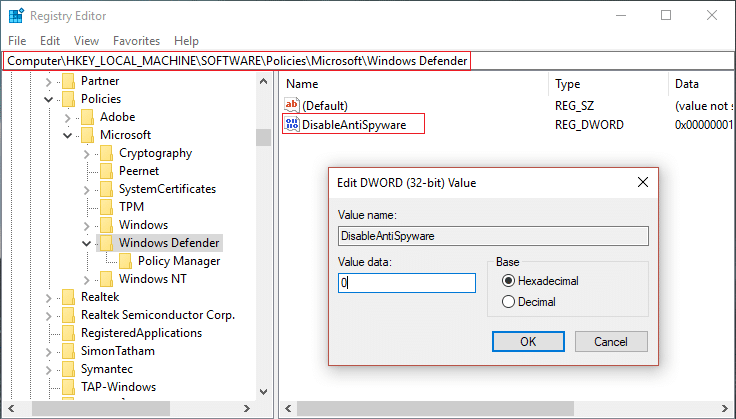
4.Set the value data to 0 and click OK to save the settings.
Cherechedza: If you’re facing permission issues then right-click on Windows Defender uye sarudza Zvibvumirano. Follow this guide in order to take full control or ownership of the above registry key and again set the value to 0.
5.Most probably, after doing this step, your Windows Defender will start working on your system properly without any problem.
Nzira 6 - Set Windows Defender Service to Automatic
Cherechedza: Kana Windows Defender sevhisi yakatsvuka muSevhisi Maneja ipapo tevera chinyorwa ichi.
1.Press Windows Key + R wobva wanyora services.msc uye hit Beat.

2.Tsvaga masevhisi anotevera muhwindo reSevhisi:
Windows Defender Antivirus Network Inspection Service
Windows Defender Antivirus Service
Windows Defender Security Center Service
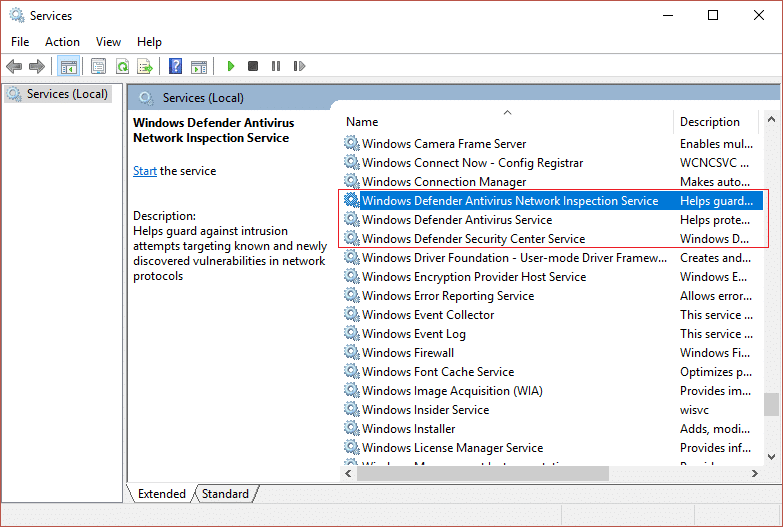
3.Double-click pane imwe neimwe yavo uye ona kuti rudzi rwavo rweKutanga rwakagadzirirwa otomatiki wobva wadzvanya Tanga kana masevhisi asiri kutoshanda.
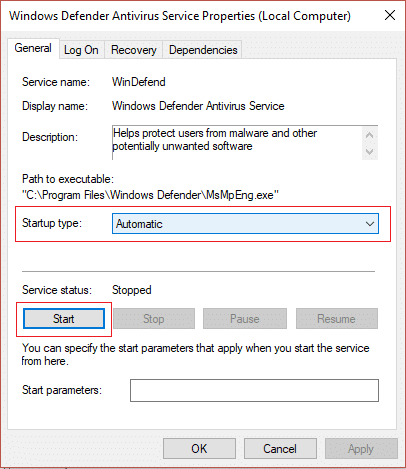
4.Click Nyorera uchiteverwa ne OK.
5.Reboot PC yako kuchengetedza shanduko uye ona kana uchikwanisa Fix Can’t Turn ON Windows Defender issue.
Nzira 7 - Set Correct Date & Time
1 Dzvanya pane iyo zuva uye nguva pane taskbar wobva wasarudza "Zuva uye nguva marongero. "
2.Kana iripo Windows 10, ita "Gadzirisa Nguva"Ku"on. "
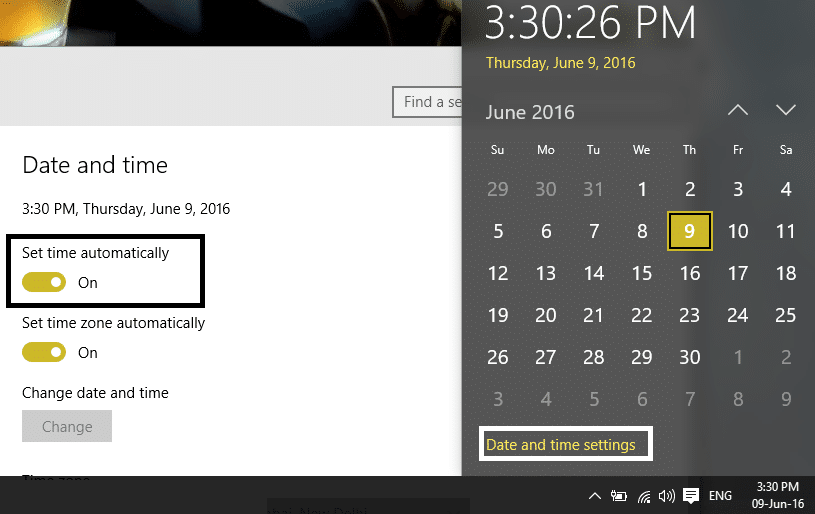
3.Kune vamwe, tinya pakanzi "Internet Nguva" uye tike chiratidzo pa"Batanidza otomatiki neInternet nguva server. "
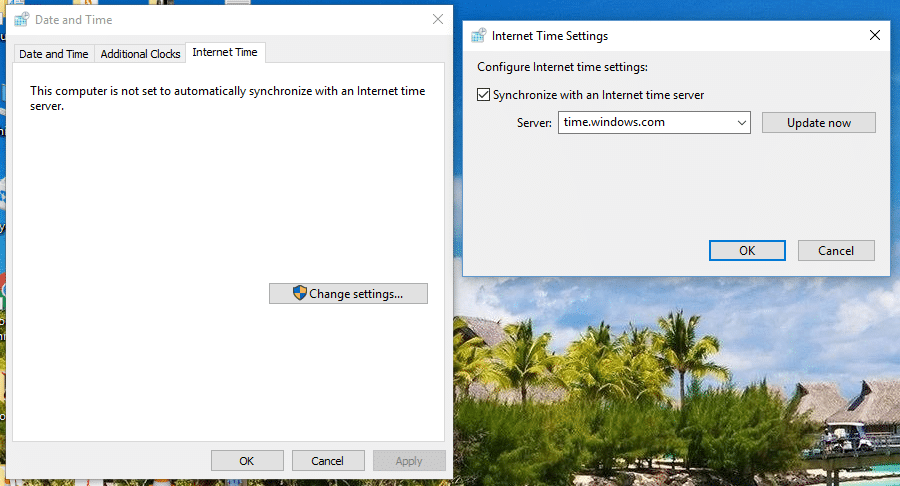
4.Sarudza Sevha "time.windows.com” uye tinya update uye “OK”. Haufanire kupedzisa update. Ingobaya OK.
Again check if you are able to Fix Windows Defender Does Not Start issue or not, if not then continue with the next method.
Method 8 – Run CCleaner and Malwarebytes
1.Download uye isa CCleaner & Malwarebytes.
2.Mhanya Malwarebytes uye rega itarise system yako kune zvinokuvadza mafaera.
3.Kana malware awanikwa anozvibvisa otomatiki.
4.Zvino mhanya CCleaner uye muchikamu che "Cleaner", pasi peWindows tab, tinokurudzira kutarisa sarudzo dzinotevera kuti dzicheneswe:

5.Kana waita zvimwe zvakakodzera mapoinzi anotariswa, ingodzvanya Run Cleaner, uye rega CCleaner iite nzira yayo.
6.Kuchenesa sisitimu yako zvakare sarudza iyo Registry tebhu uye ona kuti zvinotevera zvinotariswa:

7.Sarudza Scan for Issue uye bvumira CCleaner kuti iongorore, wobva wadzvanya Gadzirisa Nyaya Dzakasarudzwa.
8. Kana CCleaner inobvunza "Iwe unoda backup shanduko kune registry?” sarudza Hungu.
9.Kana backup yako yapera, sarudza Gadzirisa All Selected Issues.
10.Restart PC yako kuchengetedza shanduko uye ona kana uchikwanisa Fix Can’t Turn ON Windows Defender issue.
Method 9 – Update Windows Defender
1.Press Windows Key + X wobva wasarudza Raira Prompt (Admin).

2.Type murairo unotevera mu cmd uye rova Enter mushure meumwe neumwe:
“%PROGRAMFILES%Windows DefenderMPCMDRUN.exe” -RemoveDefinitions -All
“%PROGRAMFILES%Windows DefenderMPCMDRUN.exe” -SignatureUpdate
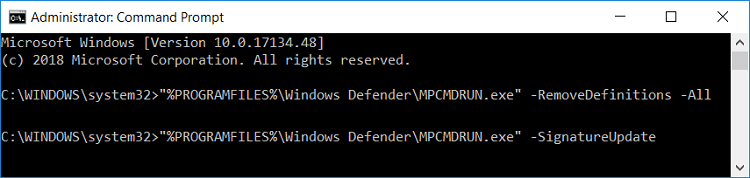
3.Once the command finish processing, close cmd and reboot your PC.
Method 10 – Update Windows 10
1.Press Windows Key + I kuvhura Settings wobva wadzvanya pakanzi “Kwidziridzo & Chengetedzo”Icon.
![]()
2.Zvino kubva kuruboshwe-kuruboshwe hwindo pane nechokwadi kuti kusarudza Windows Update.
3. Next, tinya pa "Chengetedza zvinyorwa” bhatani uye rega Windows idhawunirodhe uye isa chero yakamirira inogadziridza.

akakurudzira kuti:
Hopefully, above mentioned all methods will help you to Fix Unable to turn on Windows Defender in Windows 10 Issue. However, you need to understand that these methods should be followed systematically. In case you have more questions related to this problem leave your comments below.