Fix Windows Modules Installer Worker High CPU Usage

If you are facing the High CPU Usage by Windows Modules Installer Worker, then don’t worry as thousands of other users are also facing the similar problem and therefore, there are many working fixes which we will be discussing today in this article. To verify if you are facing this issue open Task Manager (Ctrl + Shift + Esc) and you will find that the Windows Modules Installer Worker is consuming High CPU or Disk Usage.

Pro Tip: You may leave your PC overnight or for a few hours to see the issue rectify itself once the Windows is finished downloading and installing updates.
What is Windows Modules Installer worker (WMIW)?
Windows Modules Installer worker (WMIW) is a service which takes cares of automatically installing Windows Update. According to its service description, WMIW is a system process that enables automatic installation, modification, and removal of Windows updates and optional components.
This process is responsible for finding new Windows Update automatically and installing them. As you might be aware that Windows 10 automatically install newer builds (i.e. 1803 etc.) via Windows Updates, so this process is responsible for installing these updates in the background.
Although this process is called Windows Modules Installer worker (WMIW) and you will see the same name in the Processes tab in the Task Manager, but if you switch to Details tab, then you will find the name of the file as TiWorker.exe.
Why Is Windows Modules Installer worker Using So Much CPU?
As Windows Modules Installer worker (TiWorker.exe) runs continuously in the background, sometimes it might utilize high CPU or disk usage when installing or uninstalling Windows Updates. But if its constantly using high CPU then the Windows Modules Installer worker may have become unresponsive while checking new updates. As a result, you may be experiencing lags, or your system might hang or freeze completely.
The first thing users do when they experience freezing, or lagging issues on their system is to restart their PC, but I assure you that this strategy won’t work in this case. This is because the issue will not resolve by itself until and unless you fix the underlying cause.
Fix Windows Modules Installer Worker High CPU Usage
Ita shuwa yekugadzira nzvimbo yekudzosera kana chimwe chinhu chikatadza.
Windows Modules Installer Worker (WMIW) is an important service, and it should not be disabled. WMIW or TiWorker.exe is not a virus or malware, and you cannot just delete this service from your PC. So without wasting any time let’s see How to Fix Windows Modules Installer Worker High CPU Usage nerubatsiro rwegwaro rekugadzirisa dambudziko riri pazasi.
Nzira 1: Mhanya Windows Update Troubleshooter
1. Dzvanya Windows Key + I kuti uvhure Settings wobva wadzvanya Gadziridza & Chengetedzo icon.
![]()
2. Kubva kuruboshwe-kurudyi menyu, sarudza disposal pasi pa “Simuka uye mhanya” tinya Windows Update.
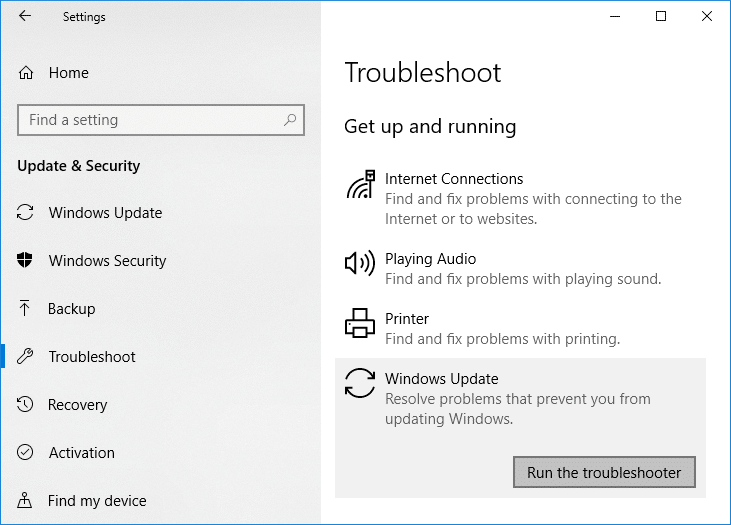
3. Zvino tinya pa "Run the troubleshooter” pasi peWindows Update.
4. Let the troubleshooter run, and it will automatically fix any issues found with Windows Update taking forever.
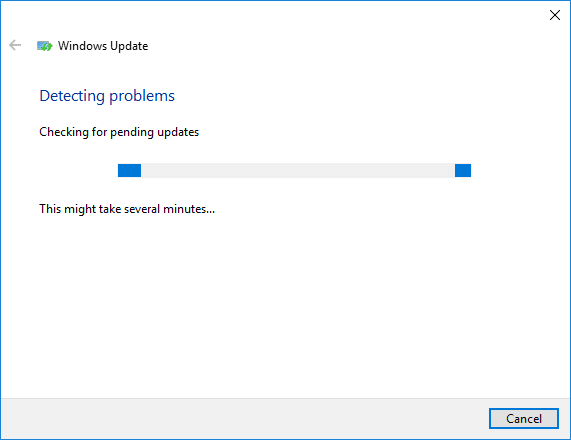
Method 2: Manually Check for Windows Updates
1. Press Windows Key + Ini ndinobva ndasarudza Kwidziridzo & Chengetedzo.
2. Kubva kuruboshwe-kuruboshwe, menyu inodzvanya pa Windows Update.
3. Zvino tinya pakanzi “Chengetedza zvinyorwa” bhatani kuti utarise chero zvigadziriso zviripo.

4. Kana paine zvigadziriso zvakamirira, tinya pa Dhaunirodha & Isa zvigadziriso.

5. Kana zvigadziriso zvadhaunirodwa, zviise, uye Windows yako ichava yechizvino-zvino.
Method 3: Configure Windows Update to Manual
Chenjedzo: This method will switch Windows Update from automatically installing the new updates to the manual. This means you have to manually check for Windows Update (weekly or monthly) to keep your PC secure. But follow this method, and you can again set the Updates to Automatic once the issue is resolved.
1.Press Windows Key + R wobva wanyora services.msc uye hit Beat.

2. Scroll down and find Windows Modules Installer service in the list.
3.Kenya-kurudyi Windows Modules Installer sevhisi uye sarudza Properties.
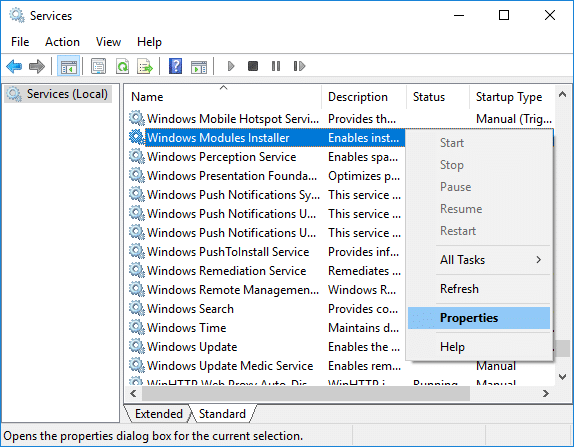
4. Zvino tinya mira then from the Nhamba yekutanga drop-down select Manual.
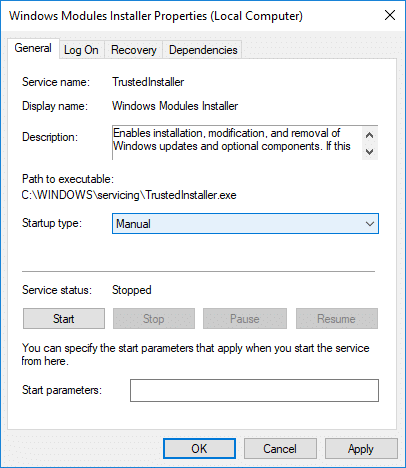
5. Dzvanya Shandisa, uchiteverwa ne OK.
6. Similarly, follow the same step for the Windows Update service.
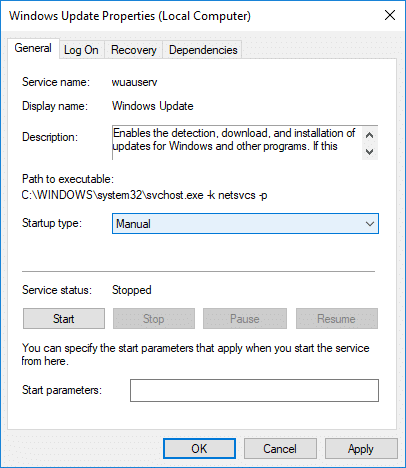
7. Reboot PC yako kuchengetedza shanduko.
8. Zvakare check for Windows Updates Manually uye isa chero zvigadziriso zvakamirira.
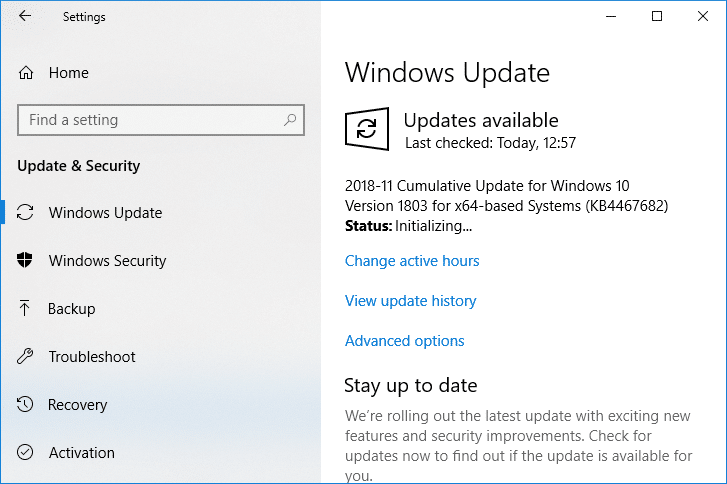
9. Once is done, again go back to services.msc window and open the Windows Modules Installer & Windows Update Properties hwindo.
10. Gadza iyo Nhamba yekutanga to otomatiki uye baya kutanga. Then click Apply followed by OK.
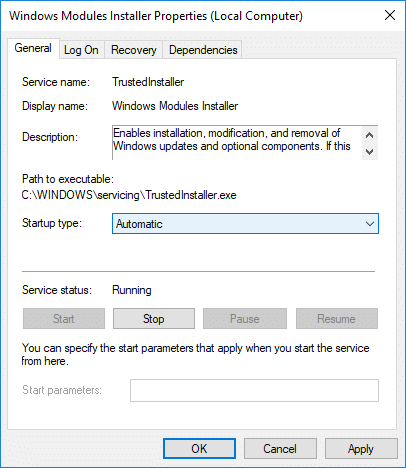
11. Reboot PC yako kuchengetedza shanduko.
Nzira 4: Mhanya System Maintenance Troubleshooter
1. Dzvanya Windows Key + R wobva wanyora control worova Enter kuti uvhure Control Panel.

2. Tsvaga Troubleshoot uye tinya pa Dambudziko rekugadzirisa.

3. Tevere, tinya View zvose iri kuruboshwe.
4. Dzvanya “System Maintenance” kumhanya iyo System Maintenance Troubleshooter.

5. The Troubleshooter may be able to Fix Windows Modules Installer Worker High CPU Usage, but if it didn’t, then you need to run System Performance Troubleshooter.
6. Vhura Command Prompt. Mushandisi anogona kuita danho iri nekutsvaga 'cmd' uye ipapo shandisa Enter.

7. Nyora murairo unotevera mu cmd worova Enter:
msdt.exe / id PerformanceDiagnostic
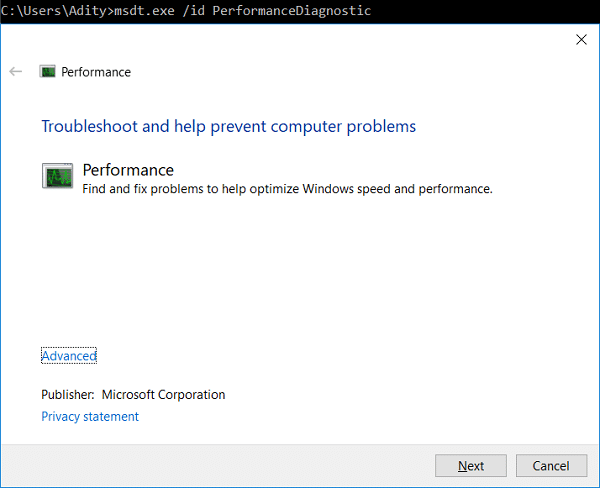
8. Follow the on-screen instruction to run the troubleshooter and fix any issues find the System.
9. Finally, exit the cmd and reboot your PC.
Method 5: Disable Automatic Maintenance
Sometimes Automatic Maintenance can conflict with the Windows Modules Installer Worker service, so try to disable Automatic Maintenance using this guide and see if this fixes your issue.
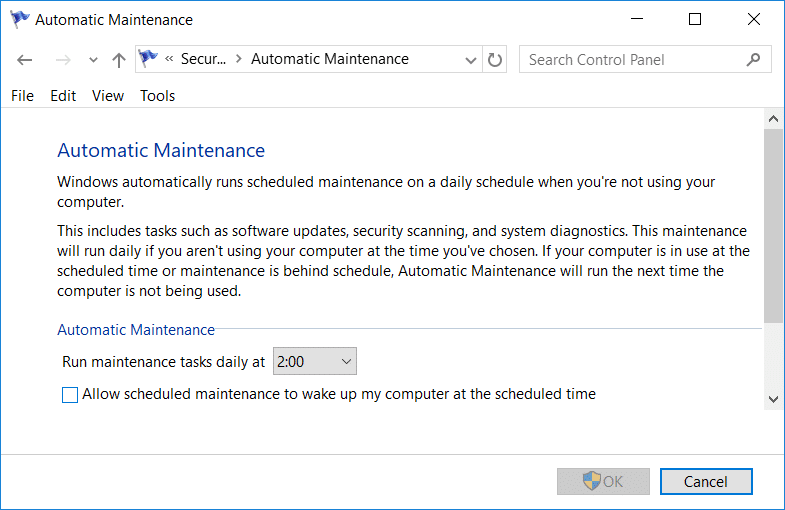
Although disabling Automatic Maintenance is not a good idea, but there might be some case where you need to actually disable it, for example, if your PC freezes during automatic maintenance or Windows Modules Installer Worker High CPU Usage issue then you should disable maintenance to troubleshoot the issue.
Method 6: Run System File Checker and DISM
1. Vhura Command Prompt. Mushandisi anogona kuita danho iri nekutsvaga 'cmd' uye ipapo shandisa Enter.
2.Zvino nyora zvinotevera mucmd worova pinda:
Sfc/scannow sfc/scannow/offbootdir=c:/offwindir=c:windows (Kana kumusoro kukatadza edza iyi)

3. Mirira kuti nzira iri pamusoro ipedze uye kana yaitwa, tangazve PC yako.
4. Vhura zvakare cmd wonyora murairo unotevera worova pinda mushure meumwe neumwe:
Dism / Online / Cleanup-Image / CheckHealth Dism / Online / Cleanup-Image / ScanHealth Dism / Online / Cleanup-Image / RestoreHealth

5. Rega murairo weDISM umhanye uye umirire kuti upedze.
6. Kana murairo uri pamusoro ukasashanda, edza pazasi:
Dism / Mufananidzo: C: pasina Indaneti / Kuchenesa-Mufananidzo / RestoreHealth / Source: c: testmountwindows Dism / Online / Cleanup-Image / RestoreHealth / Source: c: testmountwindows / LimitAccess
Cherechedza: Tsiva iyo C: RepairSourceWindows neyako yekugadzirisa sosi (Windows Installation kana Recovery Disc).
7. Reboot PC yako kuchengetedza shanduko uye ona kana uchikwanisa Fix Windows Modules Installer Worker High CPU Usage.
Nzira 7: Ita Bhutsu Yakachena
Sometimes 3rd party software can conflict with Windows and can cause the issue. To Fix Windows Modules Installer Worker High CPU Usage issue, unofanirwa kuita bhutsu yakachena paPC yako uye kuongorora nyaya yacho nhanho nhanho.
Method 8: Set your WiFi as Metered Connection
Cherechedza: This will stop Windows Automatic Update, and you will need to manually check for Updates.
1. Dzvanya Windows Key + I kuti uvhure Settings wobva wadzvanya Network & Internet.
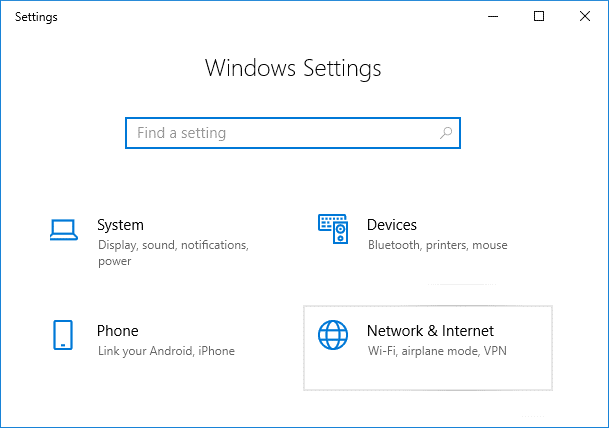
2. Kubva kuruboshwe-kurudyi menyu, sarudza Wi-Fi
3. Under Wi-Fi, watinya on your currently connected network (WiFi).
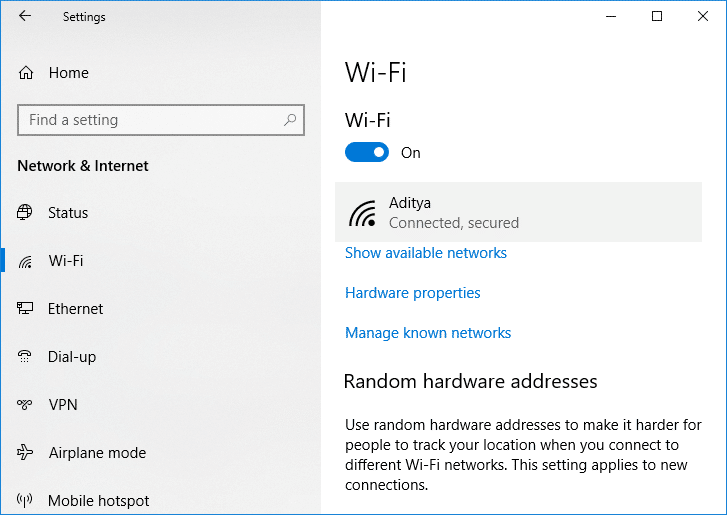
4. Scroll down to Metered connection and gonesa iyo toggle pasi pa “Ita sehutano hwemaseri".
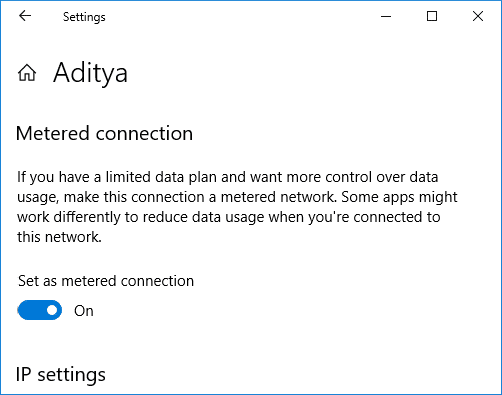
5. Close Settings and reboot your PC to save changes.
akakurudzira kuti:
Ndizvo zvawaita Fix Windows Modules Installer Worker High CPU Usage asi kana uchine mibvunzo ine chekuita nedzidziso iyi inzwa wakasununguka kuvabvunza muchikamu chekutaura.
