Fix Windows Modules Installer Worker High CPU Usage

If you are facing the High CPU Usage by Windows Modules Installer Worker, then don’t worry as thousands of other users are also facing the similar problem and therefore, there are many working fixes which we will be discussing today in this article. To verify if you are facing this issue open Task Manager (Ctrl + Shift + Esc) and you will find that the Windows Modules Installer Worker is consuming High CPU or Disk Usage.

Talo Pro: You may leave your PC overnight or for a few hours to see the issue rectify itself once the Windows is finished downloading and installing updates.
What is Windows Modules Installer worker (WMIW)?
Windows Modules Installer worker (WMIW) is a service which takes cares of automatically installing Windows Update. According to its service description, WMIW is a system process that enables automatic installation, modification, and removal of Windows updates and optional components.
This process is responsible for finding new Windows Update automatically and installing them. As you might be aware that Windows 10 automatically install newer builds (i.e. 1803 etc.) via Windows Updates, so this process is responsible for installing these updates in the background.
Although this process is called Windows Modules Installer worker (WMIW) and you will see the same name in the Processes tab in the Task Manager, but if you switch to Details tab, then you will find the name of the file as TiWorker.exe.
Why Is Windows Modules Installer worker Using So Much CPU?
As Windows Modules Installer worker (TiWorker.exe) runs continuously in the background, sometimes it might utilize high CPU or disk usage when installing or uninstalling Windows Updates. But if its constantly using high CPU then the Windows Modules Installer worker may have become unresponsive while checking new updates. As a result, you may be experiencing lags, or your system might hang or freeze completely.
The first thing users do when they experience freezing, or lagging issues on their system is to restart their PC, but I assure you that this strategy won’t work in this case. This is because the issue will not resolve by itself until and unless you fix the underlying cause.
Fix Windows Modules Installer Worker High CPU Usage
Hubi inaad abuurto barta soo celinta haddii ay wax qaldamaan.
Windows Modules Installer Worker (WMIW) is an important service, and it should not be disabled. WMIW or TiWorker.exe is not a virus or malware, and you cannot just delete this service from your PC. So without wasting any time let’s see How to Fix Windows Modules Installer Worker High CPU Usage iyadoo la kaashanayo hagaha cilad-raadinta ee hoos ku taxan.
Habka 1: Samee cilladaha Cusbooneysiinta Windows
1. Riix Windows Key + I si aad u furto Settings ka dib guji Cusboonaysiinta & astaanta amniga
![]()
2. Liiska gacanta bidix ka dooro Xallinta Dhibaatada hoostaKac oo soco” ku dhufo Cusbooneysiinta Windows
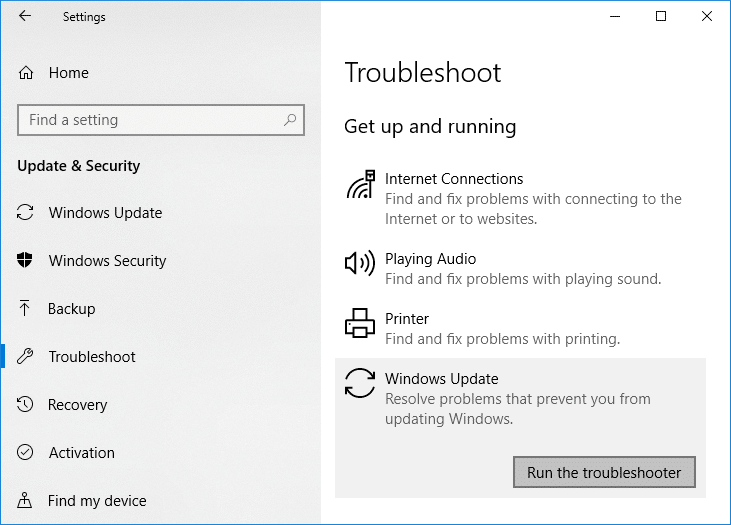
3. Hadda guji “Dhalinta hagaha"hoosta Windows Update.
4. Let the troubleshooter run, and it will automatically fix any issues found with Windows Update taking forever.
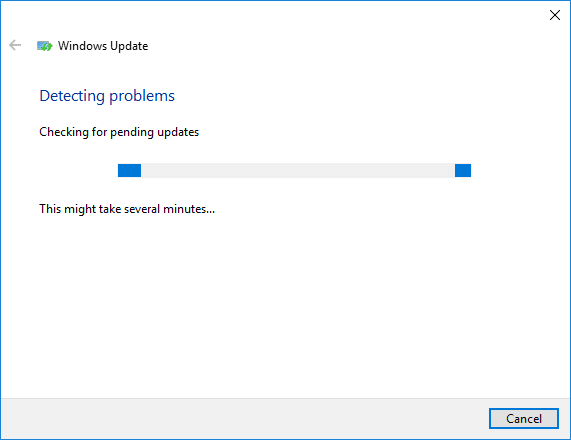
Method 2: Manually Check for Windows Updates
1. Riix Windows Key + I markaas dooro Cusboonaysiinta & Amniga.
2. Dhinaca bidixda, menu ayaa gujinaya Cusbooneysiinta Windows
3. Hadda dhagsii "Hubi wixii cusbooneysiin ah” badhanka si aad u hubiso wixii cusbooneed ee jira

4. Haddii wax cusbooneysiin ah la sugayo, dabadeed dhagsii Soo deji oo ku rakib cusbooneysiinta

5. Marka updates la soo dejiyo, rakib iyaga, iyo Windows aad noqon doonaa mid casri ah.
Method 3: Configure Windows Update to Manual
digniin: This method will switch Windows Update from automatically installing the new updates to the manual. This means you have to manually check for Windows Update (weekly or monthly) to keep your PC secure. But follow this method, and you can again set the Updates to Automatic once the issue is resolved.
1.Riix Windows Key + R kadibna ku qor services.msc iyo ku dhufo Ku qor.

2. Hoos u dhaadhac oo hel Qalabyada Nidaamka Windows service in the list.
3. Midig u guji Adeegga rakibaha Modules Windows dooro Guryaha.
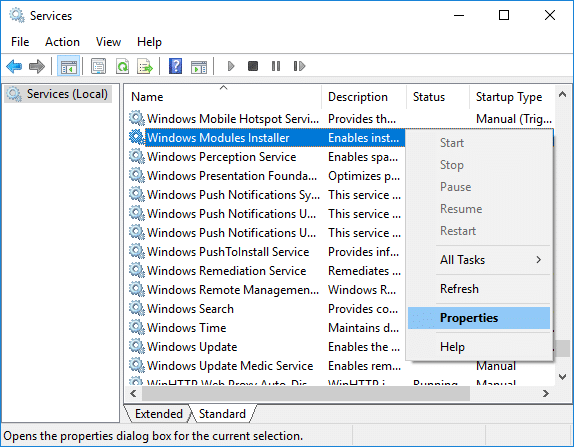
4. Hadda riix Jooji then from the Nooca bilowga drop-down select Buug-yarahan.
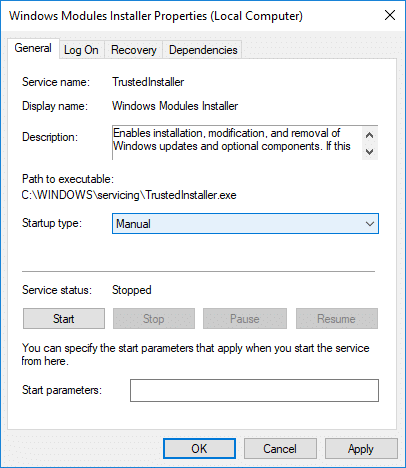
5. Guji Codso, oo ay ku xigto OK.
6. Similarly, follow the same step for the Windows Update service.
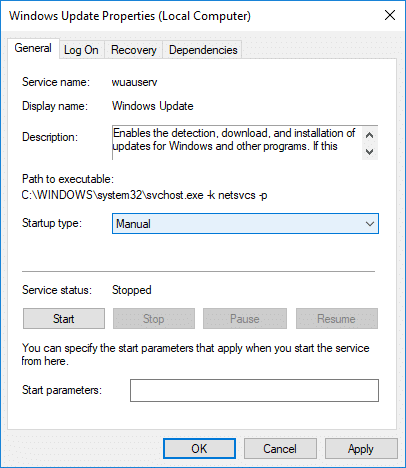
7. Dib u kici kombayutarkaga si aad u badbaadiso isbedelada.
8. Mar labaad hubi Windows Updates Manually oo rakib wixii cusbooneeysiin ah ee la sugayo.
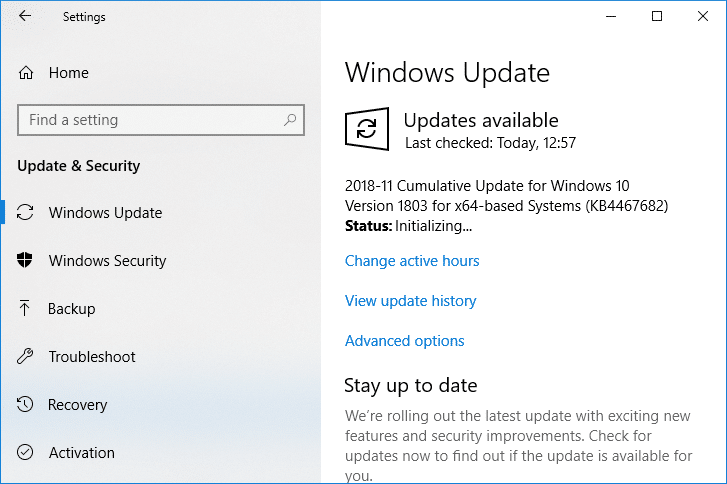
9. Once is done, again go back to services.msc window and open the Windows Modules Installer & Windows Update Properties furmo suuqa.
10. Dejinta Nooca bilowga ilaa automatic oo guji Start. Then click Apply followed by OK.
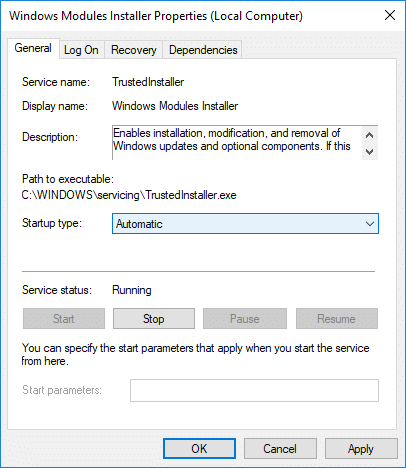
11. Dib u kici kombayutarkaga si aad u badbaadiso isbedelada.
Habka 4: Orod cilladaha dayactirka nidaamka
1. Riix Windows Key + R kadibna ku qor control oo ku dhufo Enter si aad u furto Guddi Xakameyn.

2. Raadi Ciladda oo guji Cilad bixinta.

3. Marka xigta, dhagsii Fiiri dhammaan gudaha bidixda bidix.
4. Guji “System Maintenance” si ay u ordaan ah System Maintenance Troubleshooter.

5. Cilad-bixiyuhu wuu awoodaa Fix Windows Modules Installer Worker High CPU Usage, but if it didn’t, then you need to run System Performance Troubleshooter.
6. Furi amar degdeg ah. Isticmaaluhu wuxuu samayn karaa tallaabadan isagoo raadinaya 'cmd' kadibna riix Ku qor.

7. Ku qor amarka soo socda cmd oo ku dhufo Enter:
msdt.exe / id Performance Diagnostic
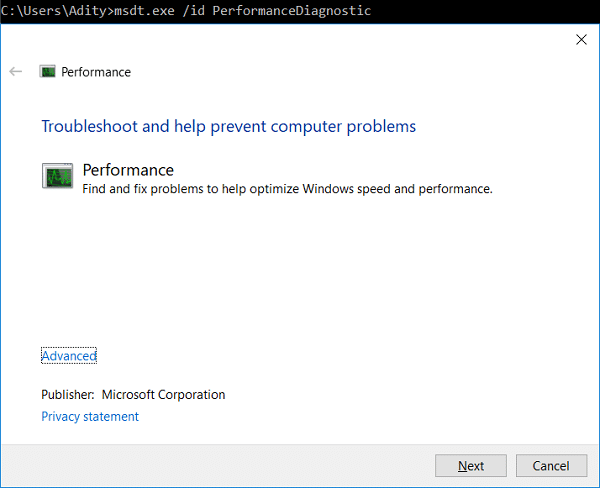
8. Follow the on-screen instruction to run the troubleshooter and fix any issues find the System.
9. Finally, exit the cmd and reboot your PC.
Method 5: Disable Automatic Maintenance
Sometimes Automatic Maintenance can conflict with the Windows Modules Installer Worker service, so try to disable Automatic Maintenance using this guide and see if this fixes your issue.
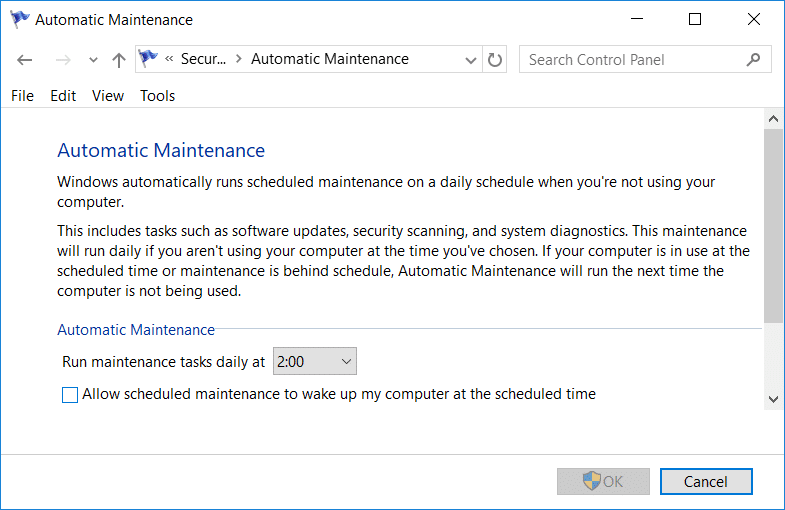
Although disabling Automatic Maintenance is not a good idea, but there might be some case where you need to actually disable it, for example, if your PC freezes during automatic maintenance or Windows Modules Installer Worker High CPU Usage issue then you should disable maintenance to troubleshoot the issue.
Method 6: Run System File Checker and DISM
1. Furi amar degdeg ah. Isticmaaluhu wuxuu samayn karaa tallaabadan isagoo raadinaya 'cmd' kadibna riix Ku qor.
2. Hadda ku qor kan soo socda cmd oo ku dhufo gal:
Sfc / scannow sfc / scannow /offbootdir=c: /offwindir=c:windows

3. Sug habka kor ku xusan inuu dhammeeyo oo marka la sameeyo, dib u bilow PC-gaaga.
4. Mar labaad fur cmd oo ku qor amarka soo socda oo ku dhufo gal mid kasta ka dib:
Dism / Online / Sawirka Nadiifinta / CheckHealth Dism / Online / Sawirka Nadiifinta / ScanHealth Dism / Online / Nadiifin-Sawirka / Soo CelintaHealth

5. Amarka DISM ha shaqeeyo oo sug inta uu dhammeeyo.
6. Hadii amarka kore aanu shaqayn, isku day kan hoose:
Dism /Sawirka:C:offline /Sawirka-Nadiifinta/Soo CelintaCaafimaadka /Isha:c: testmountwindows Dism /Online/Sawirka Nadiifinta/Soo CelintaHealth/Source:c: testmountwindows /LimitAccess
Fiiro gaar ah: Ku beddel C:RepairSourceWindows ishaada dayactirka (Windows Installation or Recovery Disc).
7. Dib u kici kombayutarkaga si aad u badbaadiso isbedelada oo aad u aragto inaad awoodo Fix Windows Modules Installer Worker High CPU Usage.
Habka 7: Samee Boot Nadiif ah
Sometimes 3rd party software can conflict with Windows and can cause the issue. To Fix Windows Modules Installer Worker High CPU Usage issue, waxaad u baahan tahay inaad ku sameyso boot nadiif ah oo ku saabsan PC-gaaga oo aad u baarto arrinta tallaabo tallaabo.
Method 8: Set your WiFi as Metered Connection
Fiiro gaar ah: This will stop Windows Automatic Update, and you will need to manually check for Updates.
1. Riix Windows Key + I si aad u furto Settings ka dib guji Shabakadda & Internetka.
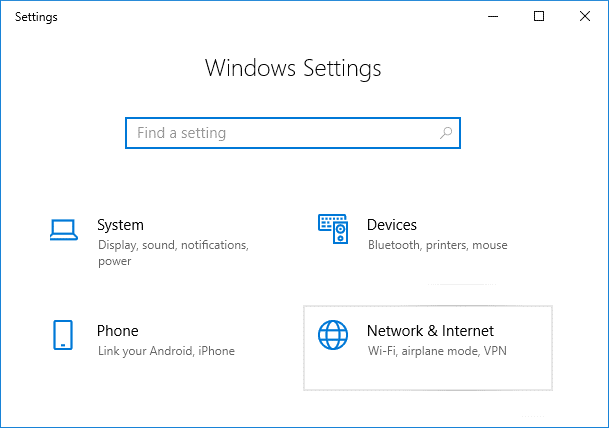
2. Liiska gacanta bidix ka dooro Wi-Fi
3. Under Wi-Fi, click on your currently connected network (WiFi).
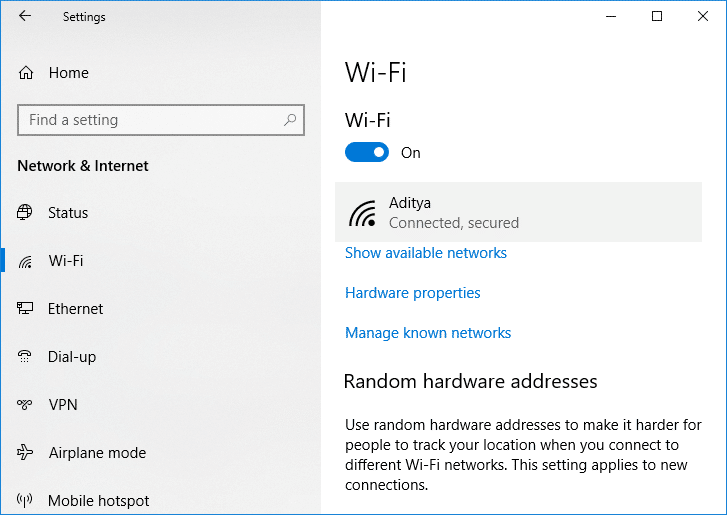
4. Scroll down to Metered connection and awood beddelka hoostaU samee sida isku xirka mitir".
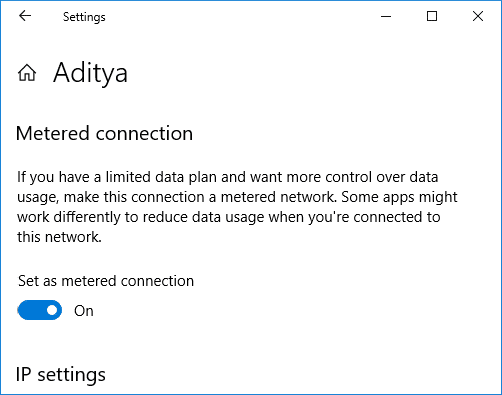
5. Close Settings and reboot your PC to save changes.
lagu talinayo:
Taasi waa, si guul leh ayaad u heshay Fix Windows Modules Installer Worker High CPU Usage laakiin haddii aad wali hayso wax su'aalo ah oo ku saabsan casharkan markaa xor u noqo inaad ku waydiiso qaybta faallooyinka.
