Fix Windows Modules Installer Worker High CPU Usage

If you are facing the High CPU Usage by Windows Modules Installer Worker, then don’t worry as thousands of other users are also facing the similar problem and therefore, there are many working fixes which we will be discussing today in this article. To verify if you are facing this issue open Task Manager (Ctrl + Shift + Esc) and you will find that the Windows Modules Installer Worker is consuming High CPU or Disk Usage.

Pro Këshillë: You may leave your PC overnight or for a few hours to see the issue rectify itself once the Windows is finished downloading and installing updates.
What is Windows Modules Installer worker (WMIW)?
Windows Modules Installer worker (WMIW) is a service which takes cares of automatically installing Windows Update. According to its service description, WMIW is a system process that enables automatic installation, modification, and removal of Windows updates and optional components.
This process is responsible for finding new Windows Update automatically and installing them. As you might be aware that Windows 10 automatically install newer builds (i.e. 1803 etc.) via Windows Updates, so this process is responsible for installing these updates in the background.
Although this process is called Windows Modules Installer worker (WMIW) and you will see the same name in the Processes tab in the Task Manager, but if you switch to Details tab, then you will find the name of the file as TiWorker.exe.
Why Is Windows Modules Installer worker Using So Much CPU?
As Windows Modules Installer worker (TiWorker.exe) runs continuously in the background, sometimes it might utilize high CPU or disk usage when installing or uninstalling Windows Updates. But if its constantly using high CPU then the Windows Modules Installer worker may have become unresponsive while checking new updates. As a result, you may be experiencing lags, or your system might hang or freeze completely.
The first thing users do when they experience freezing, or lagging issues on their system is to restart their PC, but I assure you that this strategy won’t work in this case. This is because the issue will not resolve by itself until and unless you fix the underlying cause.
Fix Windows Modules Installer Worker High CPU Usage
Sigurohuni që të krijoni një pikë rikuperimi vetëm në rast se diçka shkon keq.
Windows Modules Installer Worker (WMIW) is an important service, and it should not be disabled. WMIW or TiWorker.exe is not a virus or malware, and you cannot just delete this service from your PC. So without wasting any time let’s see How to Fix Windows Modules Installer Worker High CPU Usage me ndihmën e udhëzuesit për zgjidhjen e problemeve të listuara më poshtë.
Metoda 1: Ekzekutoni zgjidhjen e problemeve të Windows Update
1. Shtypni Windows Key + I për të hapur Cilësimet pastaj klikoni në Ikona e përditësimit dhe sigurisë.
![]()
2. Nga menyja e majtë, zgjidhni troubleshoot nën "Ngrihuni dhe vraponi" klikoni mbi Windows Update.
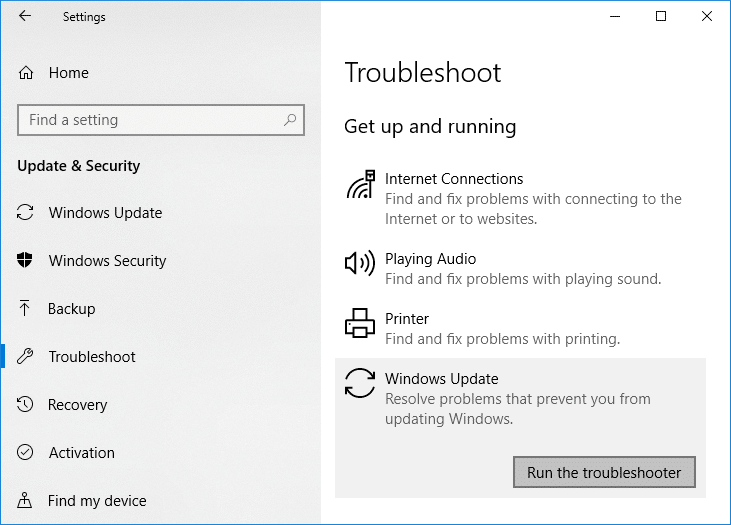
3. Tani klikoni në “Kryeni alarme për zgjidhjen e problemeve” nën Windows Update.
4. Let the troubleshooter run, and it will automatically fix any issues found with Windows Update taking forever.
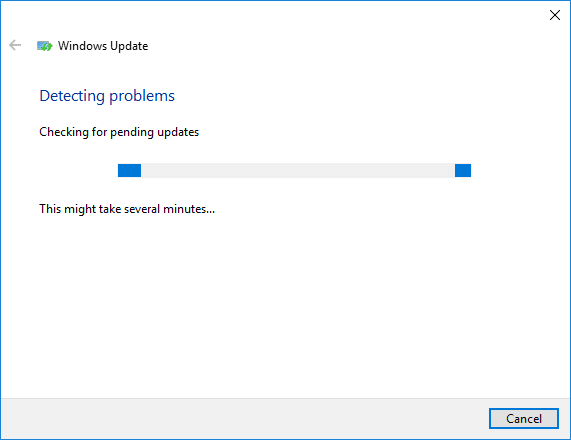
Method 2: Manually Check for Windows Updates
1. Shtypni Windows Key + I dhe më pas zgjidhni Azhurnimi & Siguria.
2. Nga ana e majtë, menuja klikohet Windows Update.
3. Tani klikoni në "Kontrolloni për përditësimebutonin ” për të kontrolluar për çdo përditësim të disponueshëm.

4. Nëse ndonjë përditësim është në pritje, atëherë klikoni mbi Shkarkoni dhe instaloni përditësimet.

5. Pasi të shkarkohen përditësimet, instaloni ato dhe Windows-i juaj do të bëhet i përditësuar.
Method 3: Configure Windows Update to Manual
Kujdes: This method will switch Windows Update from automatically installing the new updates to the manual. This means you have to manually check for Windows Update (weekly or monthly) to keep your PC secure. But follow this method, and you can again set the Updates to Automatic once the issue is resolved.
1. Shtypni Windows Key + R dhe më pas shkruani services.msc dhe shtypni Enter.

2. Scroll down and find Modulet e instalimit të Windows service in the list.
3. Kliko me të djathtën në Shërbimi i instaluesit të moduleve të Windows dhe përzgjidhni Prona.
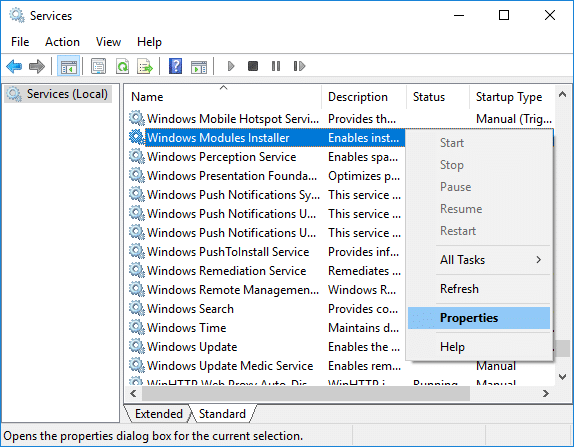
4. Tani klikoni në Stop then from the Lloji i nisjes drop-down select Manual.
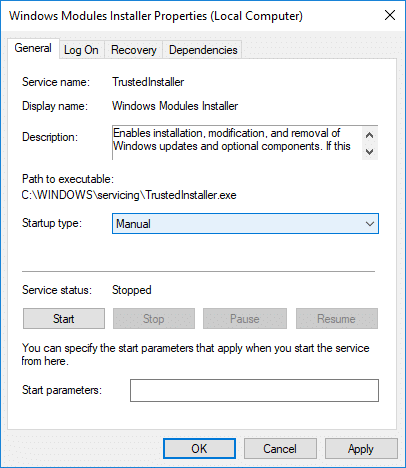
5. Klikoni Apliko, e ndjekur nga OK.
6. Similarly, follow the same step for the Windows Update service.
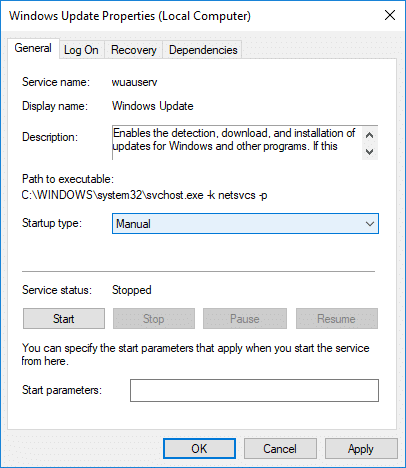
7. Rinisni kompjuterin tuaj për të ruajtur ndryshimet.
8. Përsëri kontrollo per Windows Updates Manually dhe instaloni çdo përditësim në pritje.
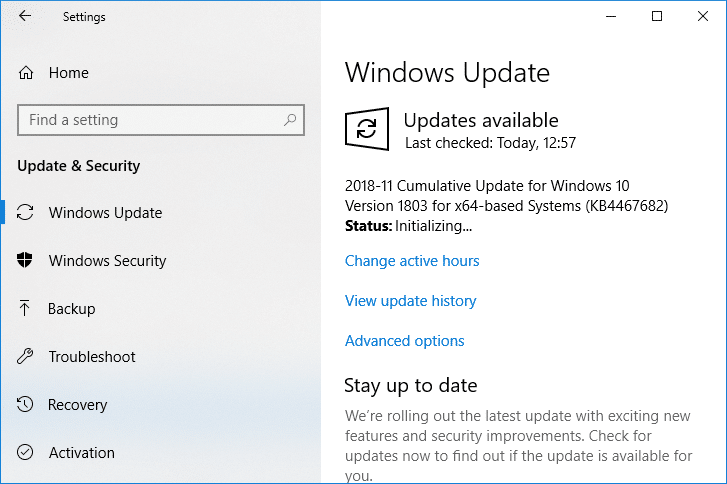
9. Once is done, again go back to services.msc window and open the Windows Modules Installer & Windows Update Properties dritare.
10. Vendosni Lloji i nisjes në Automatik dhe klikoni fillim. Then click Apply followed by OK.
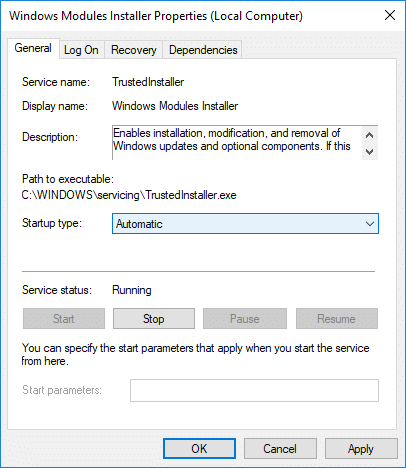
11. Rinisni kompjuterin tuaj për të ruajtur ndryshimet.
Metoda 4: Ekzekutoni zgjidhjen e problemeve të mirëmbajtjes së sistemit
1. Shtypni Windows Key + R më pas shkruani control dhe shtypni Enter për t'u hapur Paneli i kontrollit.

2. Kërkoni Zgjidhja e problemeve dhe klikoni mbi Zgjidhja e problemeve.

3. Tjetra, klikoni në Shiko te gjitha në pjesën e majtë.
4. Kliko në “System Maintenance” për të drejtuar System Maintenance Troubleshooter.

5. Zgjidhësi i problemeve mund të jetë në gjendje Fix Windows Modules Installer Worker High CPU Usage, but if it didn’t, then you need to run System Performance Troubleshooter.
6. Hapni linjën e komandës. Përdoruesi mund ta kryejë këtë hap duke kërkuar 'cmd' dhe pastaj shtypni Enter.

7. Shkruani komandën e mëposhtme në cmd dhe shtypni Enter:
msdt.exe / id PerformanceDiagnostic
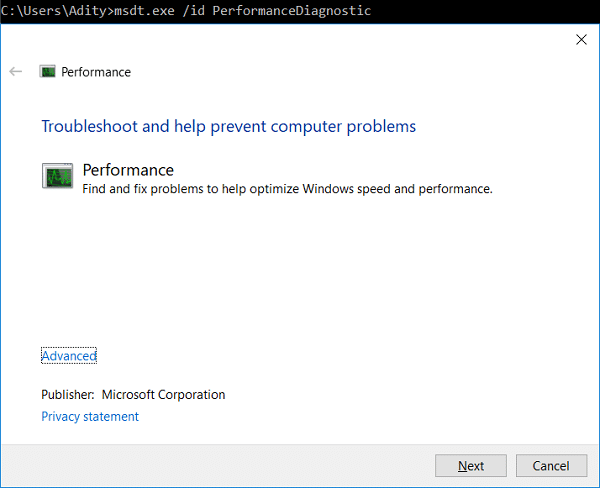
8. Follow the on-screen instruction to run the troubleshooter and fix any issues find the System.
9. Finally, exit the cmd and reboot your PC.
Method 5: Disable Automatic Maintenance
Sometimes Automatic Maintenance can conflict with the Windows Modules Installer Worker service, so try to disable Automatic Maintenance using this guide and see if this fixes your issue.
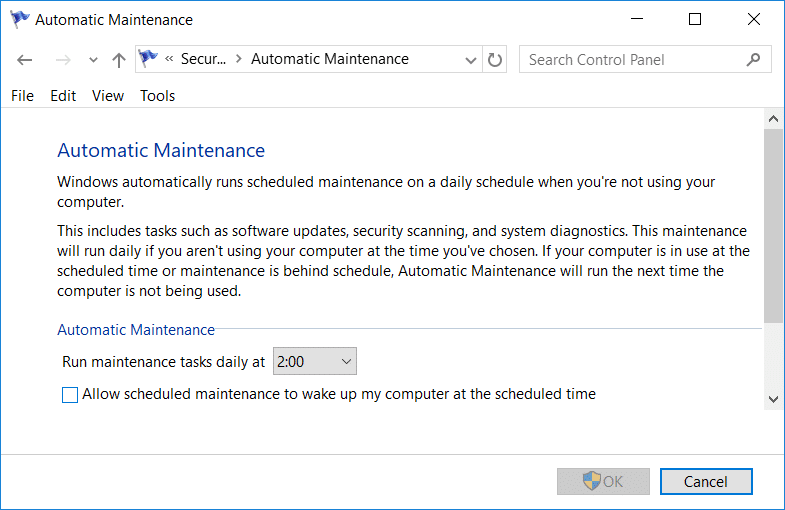
Although disabling Automatic Maintenance is not a good idea, but there might be some case where you need to actually disable it, for example, if your PC freezes during automatic maintenance or Windows Modules Installer Worker High CPU Usage issue then you should disable maintenance to troubleshoot the issue.
Method 6: Run System File Checker and DISM
1. Hapni linjën e komandës. Përdoruesi mund ta kryejë këtë hap duke kërkuar 'cmd' dhe pastaj shtypni Enter.
2. Tani shkruani sa vijon në cmd dhe shtypni enter:
Sfc /scannow sfc /scannow /offbootdir=c: /offwindir=c:windows (Nëse më lart dështon, atëherë provoni këtë)

3. Prisni që procesi i mësipërm të përfundojë dhe pasi të keni përfunduar, rinisni kompjuterin tuaj.
4. Hapni përsëri cmd dhe shkruani komandën e mëposhtme dhe shtypni enter pas secilës:
Dism /Online /Cleanup-Image /CheckHealth Dism /Online /Cleanup-Image /ScanHealth Dism /Online /Cleanup-Image /RestoreHealth

5. Lëreni komandën DISM të ekzekutohet dhe prisni që ajo të përfundojë.
6. Nëse komanda e mësipërme nuk funksionon, atëherë provoni sa më poshtë:
Dism /Image:C:offline /Cleanup-Image /RestoreHealth /Burimi:c:testmountwindows Dismi /Online /Cleanup-Image /RestoreHealth /Burimi:c:testmountwindows /LimitAccess
Shënim: Zëvendësoni C:RepairSourceWindows me burimin tuaj të riparimit (Instalimi i Windows ose Disku i Rimëkëmbjes).
7. Rinisni kompjuterin tuaj për të ruajtur ndryshimet dhe për të parë nëse jeni në gjendje Fix Windows Modules Installer Worker High CPU Usage.
Metoda 7: Kryeni një çizme të pastër
Sometimes 3rd party software can conflict with Windows and can cause the issue. To Fix Windows Modules Installer Worker High CPU Usage issue, duhet të kryeni një nisje të pastër në kompjuterin tuaj dhe të diagnostikoni problemin hap pas hapi.
Method 8: Set your WiFi as Metered Connection
Shënim: This will stop Windows Automatic Update, and you will need to manually check for Updates.
1. Shtypni Windows Key + I për të hapur Cilësimet pastaj klikoni në Rrjeti & Interneti.
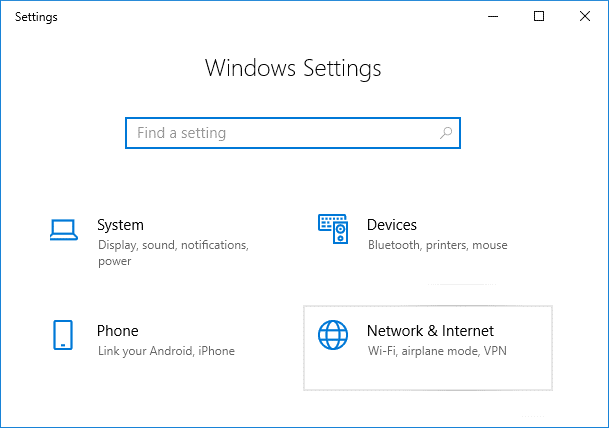
2. Nga menyja e majtë, zgjidhni WiFi.
3. Under Wi-Fi, kliko on your currently connected network (WiFi).
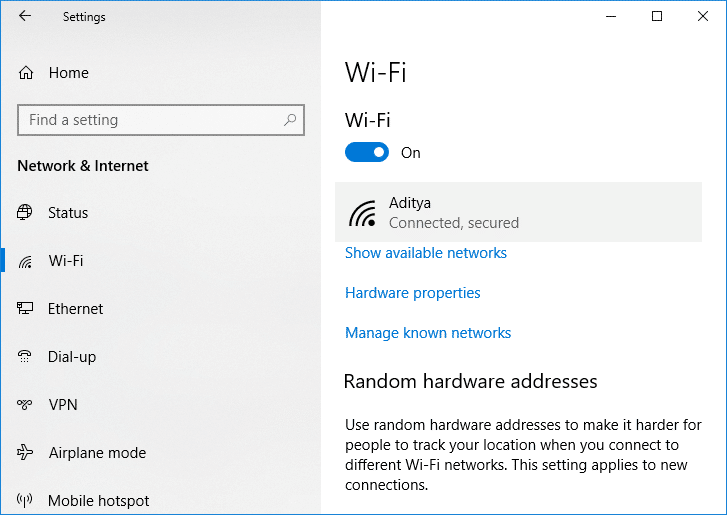
4. Scroll down to Metered connection and aktivizoni ndryshimin nën "Caktohet si lidhje e matur".
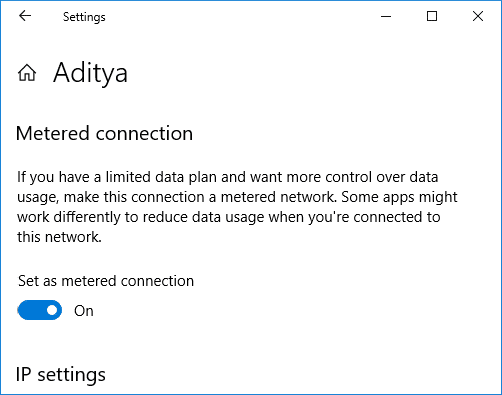
5. Close Settings and reboot your PC to save changes.
Recommended:
Kjo është ajo, ju keni sukses Fix Windows Modules Installer Worker High CPU Usage por nëse keni ende ndonjë pyetje në lidhje me këtë tutorial, atëherë mos ngurroni t'i pyesni ato në seksionin e komenteve.
