Fix Windows Modules Installer Worker High CPU Usage

If you are facing the High CPU Usage by Windows Modules Installer Worker, then don’t worry as thousands of other users are also facing the similar problem and therefore, there are many working fixes which we will be discussing today in this article. To verify if you are facing this issue open Task Manager (Ctrl + Shift + Esc) and you will find that the Windows Modules Installer Worker is consuming High CPU or Disk Usage.

Pro Tip: You may leave your PC overnight or for a few hours to see the issue rectify itself once the Windows is finished downloading and installing updates.
What is Windows Modules Installer worker (WMIW)?
Windows Modules Installer worker (WMIW) is a service which takes cares of automatically installing Windows Update. According to its service description, WMIW is a system process that enables automatic installation, modification, and removal of Windows updates and optional components.
This process is responsible for finding new Windows Update automatically and installing them. As you might be aware that Windows 10 automatically install newer builds (i.e. 1803 etc.) via Windows Updates, so this process is responsible for installing these updates in the background.
Although this process is called Windows Modules Installer worker (WMIW) and you will see the same name in the Processes tab in the Task Manager, but if you switch to Details tab, then you will find the name of the file as TiWorker.exe.
Why Is Windows Modules Installer worker Using So Much CPU?
As Windows Modules Installer worker (TiWorker.exe) runs continuously in the background, sometimes it might utilize high CPU or disk usage when installing or uninstalling Windows Updates. But if its constantly using high CPU then the Windows Modules Installer worker may have become unresponsive while checking new updates. As a result, you may be experiencing lags, or your system might hang or freeze completely.
The first thing users do when they experience freezing, or lagging issues on their system is to restart their PC, but I assure you that this strategy won’t work in this case. This is because the issue will not resolve by itself until and unless you fix the underlying cause.
Fix Windows Modules Installer Worker High CPU Usage
Hakikisha umeunda mahali pa kurejesha ikiwa tu kitu kitaenda vibaya.
Windows Modules Installer Worker (WMIW) is an important service, and it should not be disabled. WMIW or TiWorker.exe is not a virus or malware, and you cannot just delete this service from your PC. So without wasting any time let’s see How to Fix Windows Modules Installer Worker High CPU Usage kwa msaada wa mwongozo wa utatuzi ulioorodheshwa hapa chini.
Njia ya 1: Endesha Kitatuzi cha Usasishaji cha Windows
1. Bonyeza Windows Key + I ili kufungua Mazingira kisha bonyeza Aikoni ya Usasishaji na Usalama.
![]()
2. Kutoka kwenye menyu ya mkono wa kushoto, chagua troubleshoot chini ya “Amka na kukimbia” bonyeza Mwisho wa Windows.
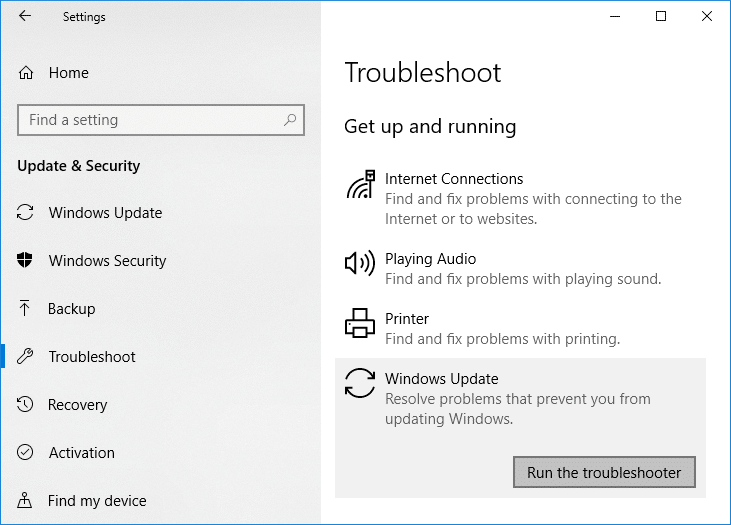
3. Sasa bonyeza "Run runtioter” chini ya Usasishaji wa Windows.
4. Let the troubleshooter run, and it will automatically fix any issues found with Windows Update taking forever.
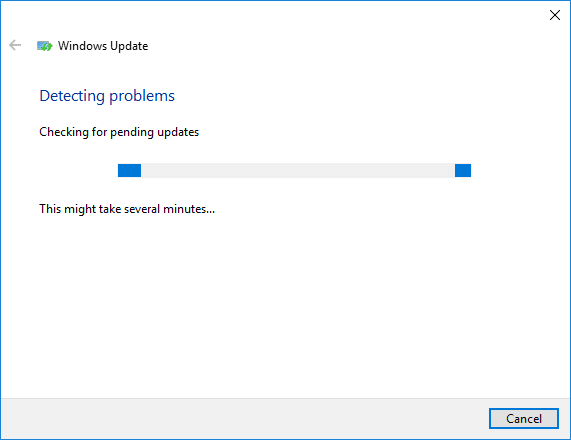
Method 2: Manually Check for Windows Updates
1. Bonyeza Windows Key + Mimi kisha chagua Sasisha na Usalama.
2. Kutoka upande wa kushoto, menyu kubofya Mwisho wa Windows.
3. Sasa bonyeza "Angalia vilivyojiri vipya” ili kuangalia masasisho yoyote yanayopatikana.

4. Ikiwa masasisho yoyote yanasubiri, kisha bofya Pakua na Usakinishe masasisho.

5. Mara masasisho yanapopakuliwa, yasakinishe, na Windows yako itakuwa ya kisasa.
Method 3: Configure Windows Update to Manual
Tahadhari: This method will switch Windows Update from automatically installing the new updates to the manual. This means you have to manually check for Windows Update (weekly or monthly) to keep your PC secure. But follow this method, and you can again set the Updates to Automatic once the issue is resolved.
1.Bonyeza Windows Key + R kisha uandike services.msc na hit Enter.

2. Scroll down and find Windows Modules Installer service in the list.
3. Bonyeza kulia Huduma ya Kisakinishi cha Moduli za Windows na chagua Mali.
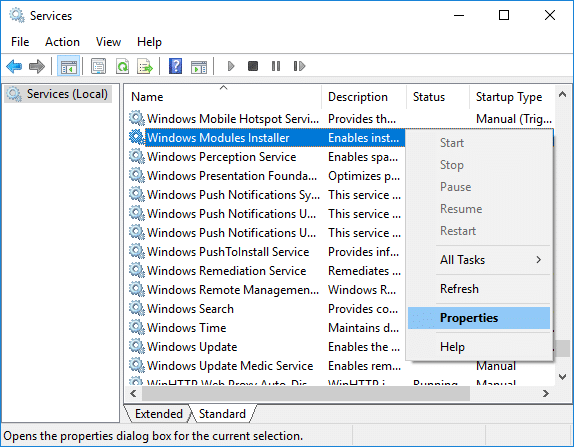
4. Sasa bofya Kuacha then from the Aina ya kuanza drop-down select Mwongozo.
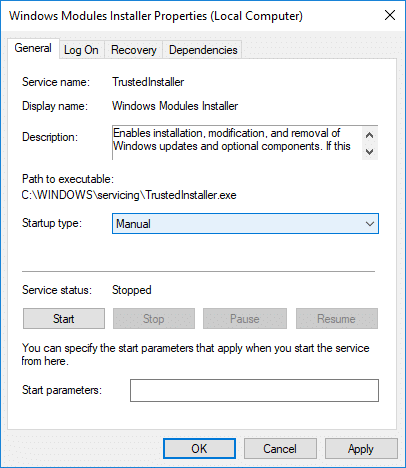
5. Bonyeza Tumia, ikifuatiwa na OK.
6. Similarly, follow the same step for the Windows Update service.
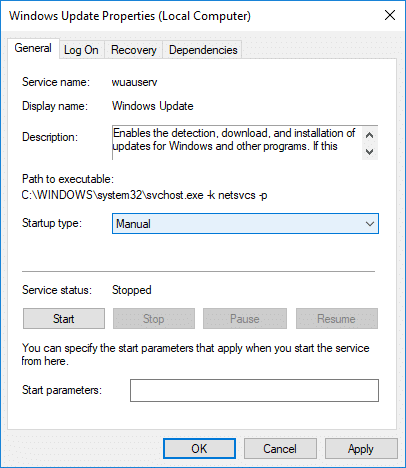
7. Washa upya Kompyuta yako ili kuhifadhi mabadiliko.
8. Tena angalia Windows Updates Manually na usakinishe masasisho yoyote yanayosubiri.
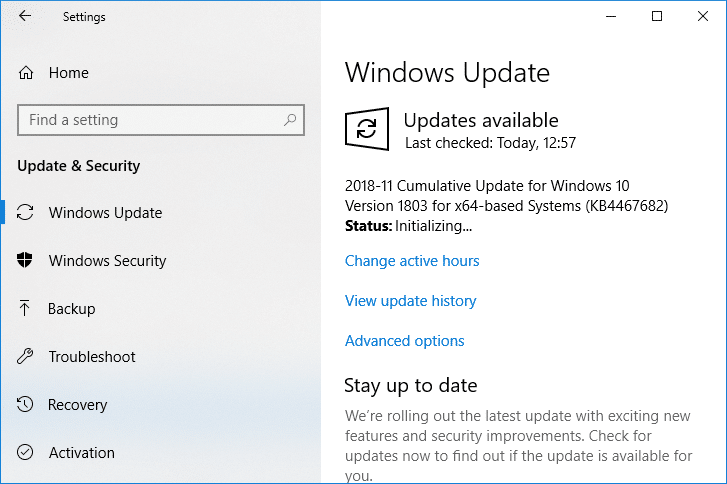
9. Once is done, again go back to services.msc window and open the Windows Modules Installer & Windows Update Properties dirisha.
10. Weka Aina ya kuanza kwa Automatic na bonyeza Mwanzo. Then click Apply followed by OK.
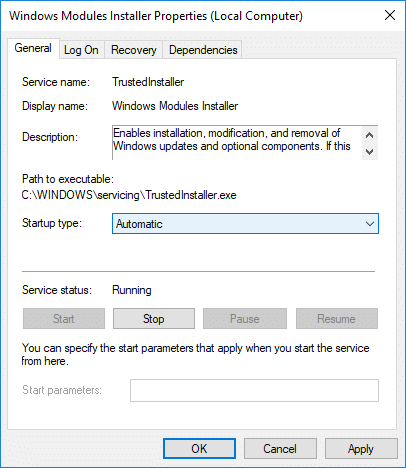
11. Washa upya Kompyuta yako ili kuhifadhi mabadiliko.
Njia ya 4: Endesha Kitatuzi cha Matengenezo ya Mfumo
1. Bonyeza Ufunguo wa Windows + R kisha charaza udhibiti na ubonye Enter ili kufungua Jopo kudhibiti.

2. Tafuta Tatua na ubofye Utatuzi wa shida.

3. Ifuatayo, bonyeza View all katika sehemu ya kushoto.
4. Bonyeza juu ya “System Maintenance” kukimbia System Maintenance Troubleshooter.

5. Kitatuzi cha matatizo kinaweza Fix Windows Modules Installer Worker High CPU Usage, but if it didn’t, then you need to run System Performance Troubleshooter.
6. Fungua Amri Prompt. Mtumiaji anaweza kutekeleza hatua hii kwa kutafuta 'cmd' na kisha waandishi wa habari Ingiza.

7. Andika amri ifuatayo kwenye cmd na ubofye Ingiza:
msdt.exe / id PerformanceDagnostic
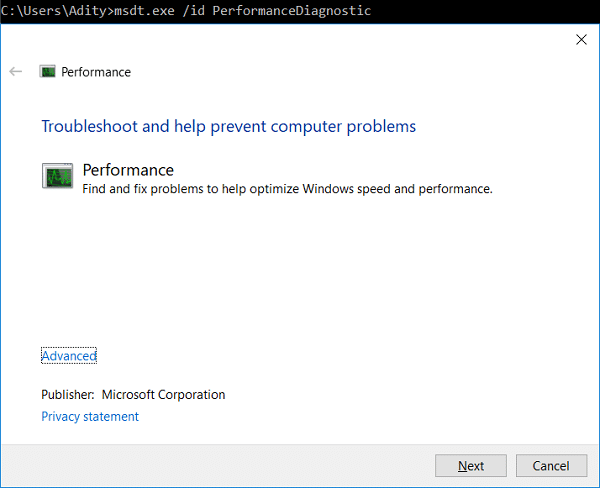
8. Follow the on-screen instruction to run the troubleshooter and fix any issues find the System.
9. Finally, exit the cmd and reboot your PC.
Method 5: Disable Automatic Maintenance
Sometimes Automatic Maintenance can conflict with the Windows Modules Installer Worker service, so try to disable Automatic Maintenance using this guide and see if this fixes your issue.
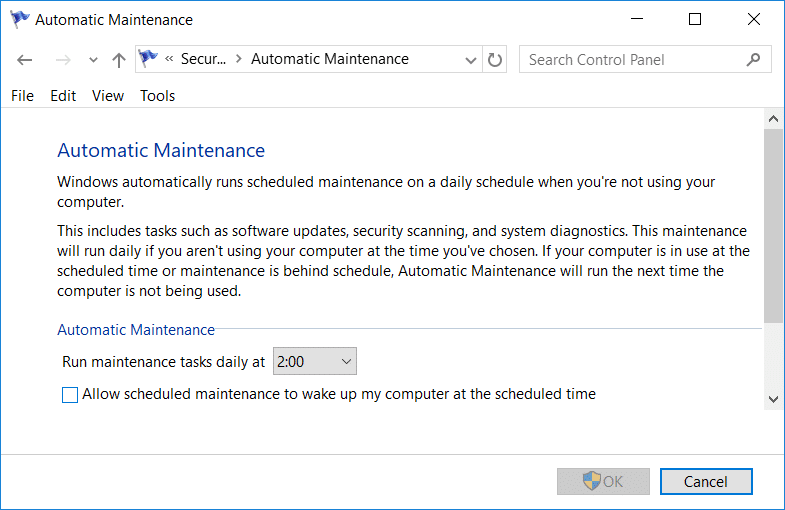
Although disabling Automatic Maintenance is not a good idea, but there might be some case where you need to actually disable it, for example, if your PC freezes during automatic maintenance or Windows Modules Installer Worker High CPU Usage issue then you should disable maintenance to troubleshoot the issue.
Method 6: Run System File Checker and DISM
1. Fungua Amri Prompt. Mtumiaji anaweza kutekeleza hatua hii kwa kutafuta 'cmd' na kisha waandishi wa habari Ingiza.
2.Sasa andika yafuatayo kwenye cmd na ubonyeze kuingia:
Sfc / scannow sfc / scannow /offbootdir=c: /offwindir=c:windows (Ikiwa hapo juu itashindikana basi jaribu hii)

3. Subiri mchakato ulio hapo juu ukamilike na ukishamaliza, anzisha upya Kompyuta yako.
4. Fungua tena cmd na uandike amri ifuatayo na ugonge ingiza baada ya kila moja:
Dism /Mtandaoni /Safi-Picha /Angalia Afya Dism /Mtandaoni /Safisha-Picha /ScanHealth Dism /Mtandaoni /Safi-Picha /RestoreHealth

5. Acha amri ya DISM iendeshe na usubiri ikamilike.
6. Ikiwa amri iliyo hapo juu haifanyi kazi, basi jaribu yafuatayo:
Dism /Picha:C:nje ya mtandao /Safisha-Picha /RestoreHealth /Chanzo:c:testmountwindows Dism /Mtandaoni /Safisha-Picha /RestoreHealth /Chanzo:c:testmountwindows /LimitAccess
Kumbuka: Badilisha C:RepairSourceWindows na chanzo chako cha ukarabati (Usakinishaji wa Windows au Diski ya Urejeshaji).
7. Washa upya Kompyuta yako ili kuhifadhi mabadiliko na uone kama unaweza Fix Windows Modules Installer Worker High CPU Usage.
Njia ya 7: Fanya Boot Safi
Sometimes 3rd party software can conflict with Windows and can cause the issue. To Fix Windows Modules Installer Worker High CPU Usage issue, you need to perform a clean boot on your PC and diagnose the issue step by step.
Method 8: Set your WiFi as Metered Connection
Kumbuka: This will stop Windows Automatic Update, and you will need to manually check for Updates.
1. Bonyeza Windows Key + I ili kufungua Mazingira kisha bonyeza Mtandao na Mtandao.
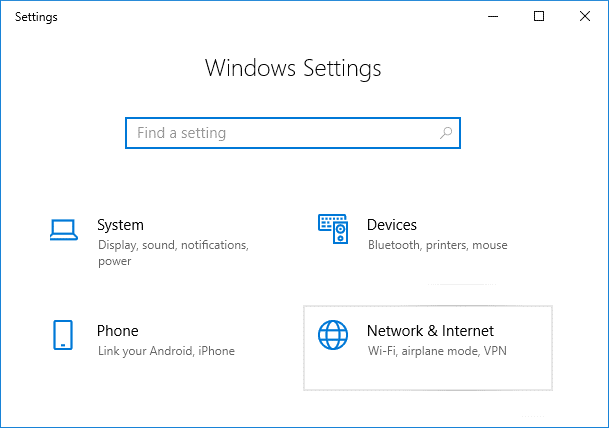
2. Kutoka kwenye menyu ya mkono wa kushoto, chagua Wi-Fi
3. Under Wi-Fi, bonyeza kwenye yako ya sasa connected network (WiFi).
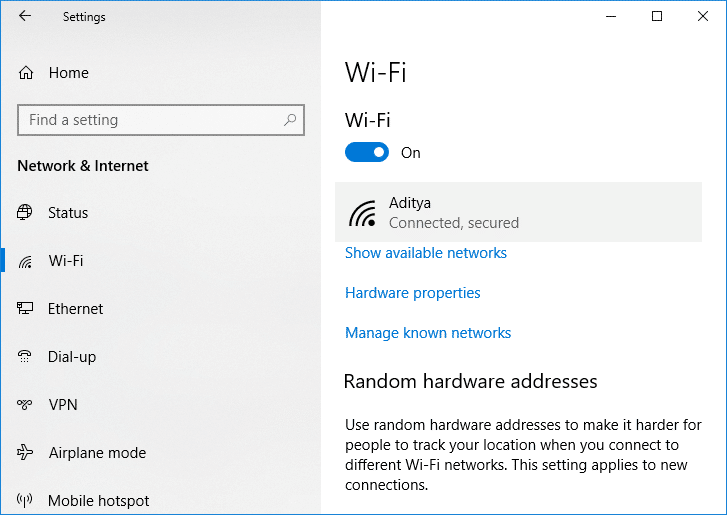
4. Scroll down to Metered connection and wezesha kugeuza chini ya “Weka kama uunganisho wa mita".
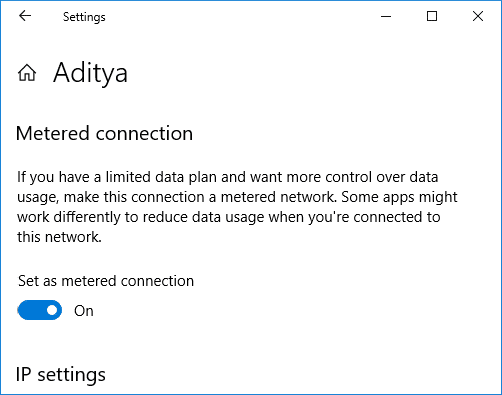
5. Close Settings and reboot your PC to save changes.
Ilipendekeza:
Hiyo ni, umefanikiwa Fix Windows Modules Installer Worker High CPU Usage lakini ikiwa bado una maswali yoyote kuhusu mafunzo haya basi jisikie huru kuwauliza katika sehemu ya maoni.
