Ислоҳ Windows Defender-ро фаъол карда наметавонад
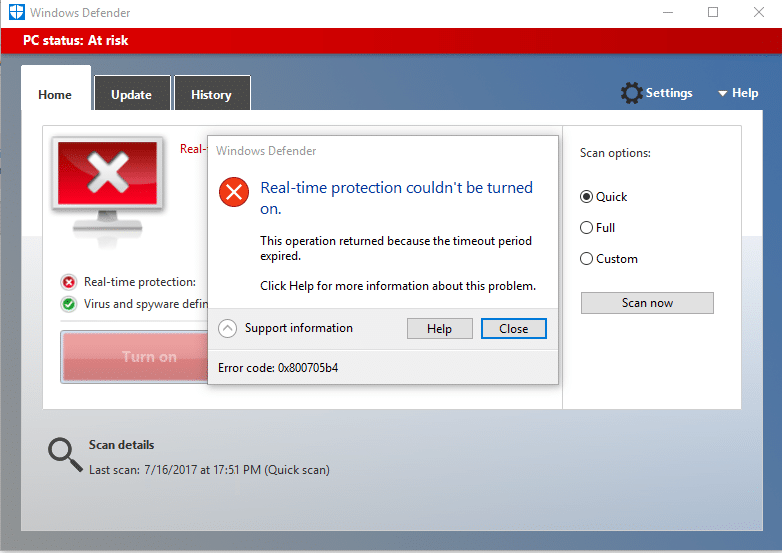
Fix Unable to turn on Windows Defender: Windows Defender is an inbuilt antimalware tool that detects virus and malware on your system. However, there are some instances when users experience that they are unable to turn on Windows Defender in Windows. What could be the reasons behind this problem? There are many users who explored that installing any third party antimalware software cause this problem.
Also, if you go to Settings > Update & Security > Windows Defender then you will see that the Real-time protection in Windows Defender is turned on but it’s greyed out and also everything else is turned off and you can’t do anything about these settings. Sometimes the main issue is that if you have installed a 3rd party Antivirus service then Windows Defender will shut itself off automatically. No matter what reasons are behind this problem, we will walk you through the methods to solve this problem.
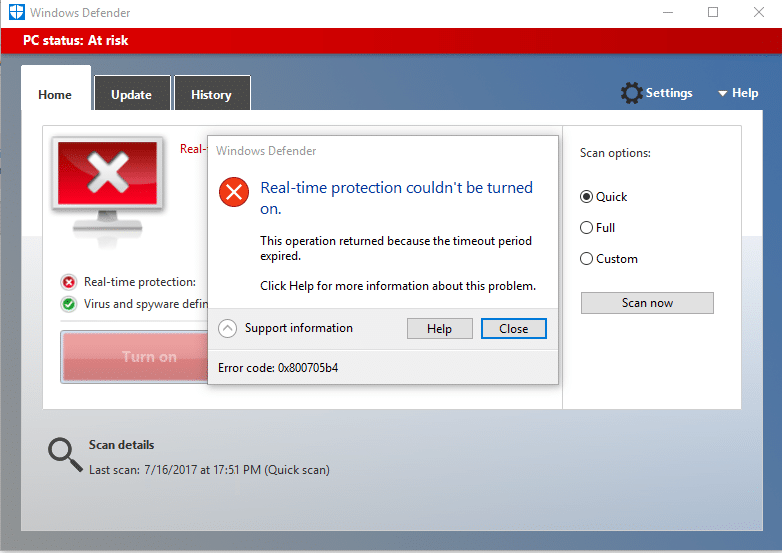
Why can’t I turn on my Windows Defender?
One thing we need to understand that Windows Defender provides complete protection to our system. Therefore, not able to turn on this feature could be a serious problem. There are many reasons for you not being able to turn on Windows Defender in Windows 10 such as third-party Antivirus might be interfering, Windows Defender is turned off by group policy, incorrect date/time issue, etc. Anyway, without wasting any time let’s see How to fix the underlying cause of this issue using the below-listed troubleshooting guide.
Fix Unable to turn on Windows Defender in Windows 10
Боварӣ ҳосил кунед, ки нуқтаи барқарорсозӣ эҷод кунед, агар чизе хато кунад.
Method 1 – Uninstall any third-party Antivirus software
One of the most common causes of Windows Defender not working is third-party antivirus software. Windows Defender automatically shuts itself down once it detects any third party anti-malware software installed on your system. Therefore, you need to first start uninstallation any third party antimalware software. Moreover, you need to make sure that uninstallation is done properly all residue files of that software otherwise it will keep creating a problem for Windows Defender to get started. You can use some uninstaller software that will remove all remnants of your previous antivirus. Once the installations finished, you need to restart your system.
Method 2 – Run System File Checker (SFC)
Another method that you can opt for is system file diagnosis and repair. You can use command prompt tool to check whether Windows Defender files are corrupted. Moreover, this tool repairs all corrupted files.
1.Тугмаи Windows + X-ро пахш кунед ва баъд интихоб кунед Фармоиш Command (Admin).

2.Намуд sfc / scannow ва ворид кунед.

3.This process takes some time so be patient while running this command.
4.In case sfc command did not resolve the problems, you can use another command. Just type the below-mentioned command and hit Enter:
DISM / Онлайн / Тозакунӣ-Сурат / RestoreHealth

5.It will scan thoroughly and repair corrupted files.
6.After completing these steps, check if you’re able to fix Can’t Turn ON Windows Defender issue or not.
Усули 3 - Боркунии тозаро иҷро кунед
Sometimes there are some third party applications cause this problem, you can easily find those ones by performing the clean boot function.
1.Press Windows + R and type НОҲИЯИ МУЪМИНОБОД ва пахш кунед.

2.On the system configuration Window, you need to navigate to Ҷадвали хидматҳо where you need to check to Ҳама хидматҳои Microsoft-ро пинҳон кунед ва пахш кунед Ҳамаро ғайрифаъол кунед тугмача.
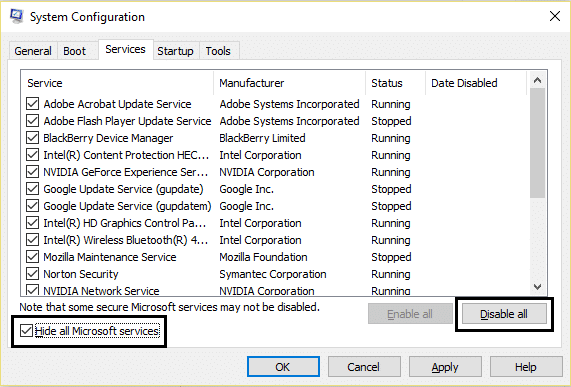
3.Navigate ба Startup section ва пахш кунед Менеҷери вазифаро кушоед.
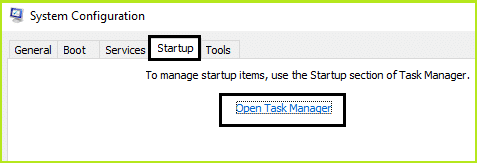
4.Here you will locate all startup programs. You need to ро пахш кунед on each program and Хомӯш all of them one by one.
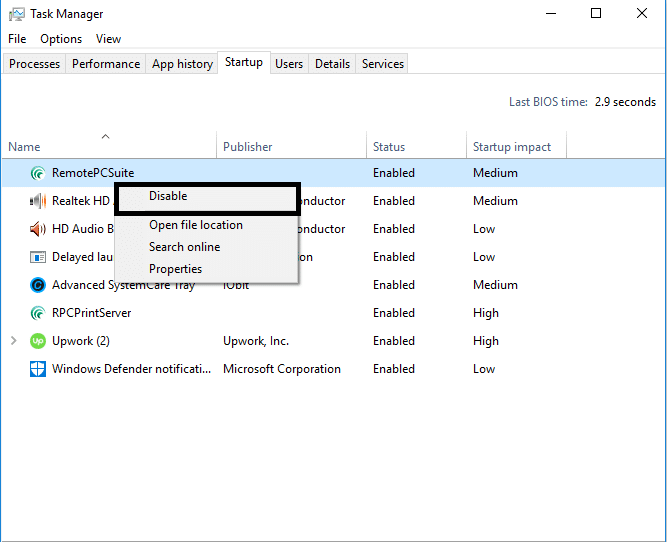
5.After disabling all startup applications you need to come back to the system configuration window to save all the changes. Тафтиш кунед Хуб.
6.You need to reboot your system and check if you’re able to Fix Can’t Turn ON Windows Defender issue ё не.
To zero in on the issue you need to perform clean boot using this guide and find the problematic program.
Method 4 – Restart Security Center Service
Another method to get your Windows Defender problem solved is restarting security center service. You need to activate and ensure that certain services are enabled.
1.Press Windows + R and type services.msc ва Enterро пахш кунед

2.Here you need to search for Маркази Амният ва баъдан ро пахш кунед on Security Center and choose Оғози дубора хосият.
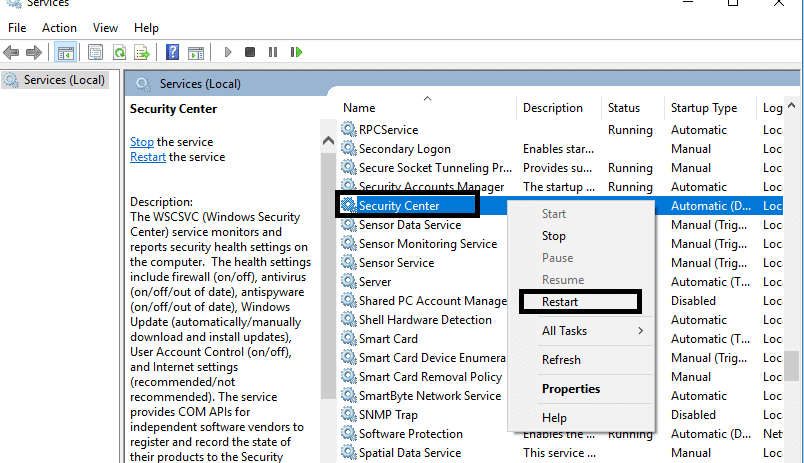
3.Now simply restart your device and check if the problem is solved or not.
Method 5 – Modify your registry
If you are still finding the problem in turning on the Windows Defender, you can opt for this method. You just need to modify the registry but before doing so make sure to create a backup of your Registry.
1.Press Windows + R and type regedit. Акнун Enterро пахш кунед.

2.Once you open the registry editor here you need to navigate to:
HKEY_LOCAL_MACHINESOFTWAREСиёсатҳоMicrosoftWindows Defender
3.Select Windows Defender then in the right window pane find DisableAntiSpyware DWORD. Now double click this file.
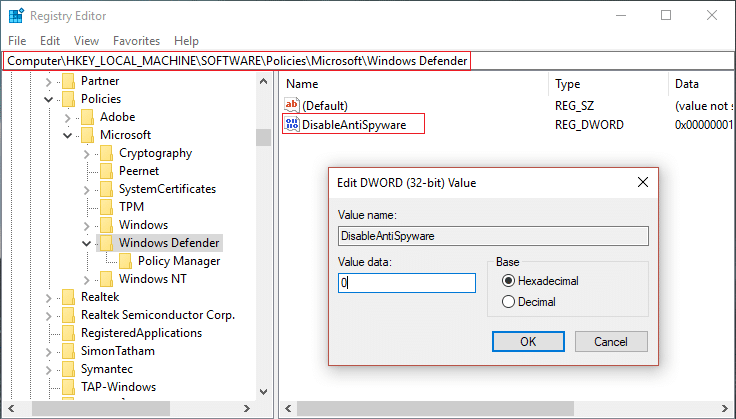
4.Set the value data to 0 and click OK to save the settings.
Шарҳ: If you’re facing permission issues then right-click on Windows Defender ва интихоб кунед Иҷозатҳо. Follow this guide in order to take full control or ownership of the above registry key and again set the value to 0.
5.Most probably, after doing this step, your Windows Defender will start working on your system properly without any problem.
Усули 6 - Set Windows Defender Service to Automatic
Шарҳ: Агар хидмати Windows Defender дар менеҷери хидматҳо хокистарранг бошад, пас ин постро пайгирӣ кунед.
1.Тугмаи Windows + R -ро пахш кунед ва баъд нависед services.msc ва пахш кунед.

2.Дар равзанаи хидматҳо хидматҳои зеринро пайдо кунед:
Хадамоти санҷиши шабакавии Windows Defender Antivirus
Хидмати антивируси Windows Defender
Хидмати Маркази Амнияти Windows Defender
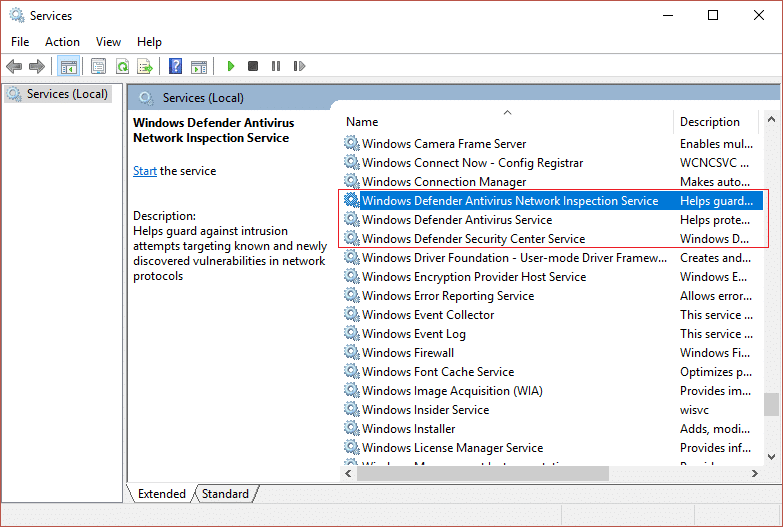
3.Дар ҳар яки онҳо ду маротиба клик кунед ва боварӣ ҳосил кунед, ки навъи Startup онҳо ба танзим дароварда шудааст автоматикӣ ва агар хидматҳо аллакай кор накунанд, Оғоз -ро клик кунед.
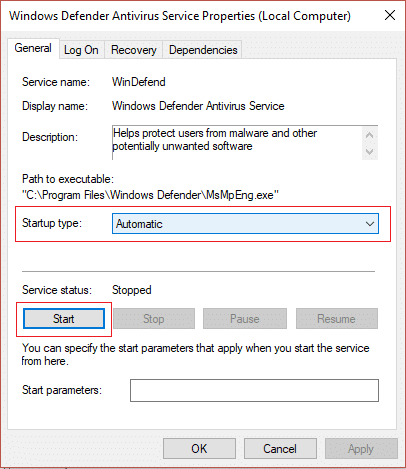
4. Apply-ро ва пас аз он OK-ро пахш кунед.
5. Компютери худро бозоғоз намоед, то тағиротро захира кунед ва бубинед, ки оё шумо метавонед Fix Can’t Turn ON Windows Defender issue.
Усули 7 - Set Correct Date & Time
1. пахш кунед сана ва вақт дар панели вазифаҳо ва сипас "-ро интихоб кунедТанзимоти сана ва вақт. "
2. Агар дар Windows 10 бошад, "Вақтро ба таври худкор таъин кунед"Ба"on. "
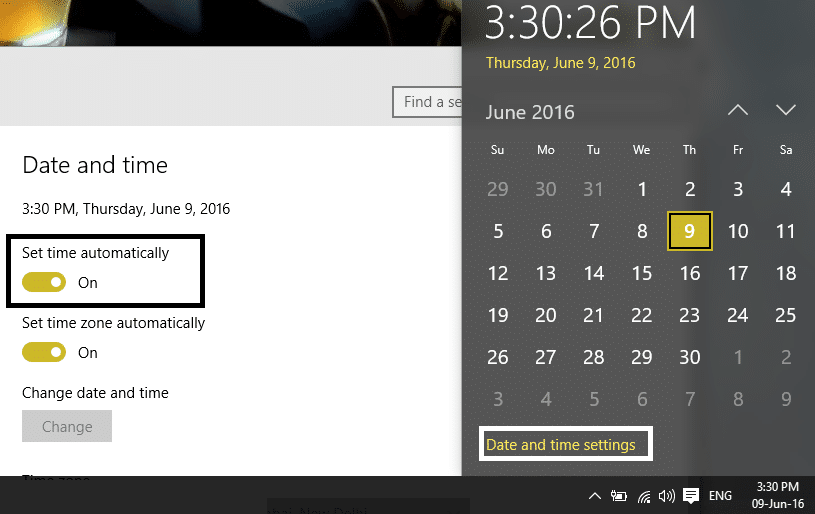
3.Барои дигарон, "Вақти Интернет" -ро клик кунед ва дар "Вақти Интернет" қайд кунед.Бо сервери вақти Интернет ба таври худкор ҳамоҳанг созед. "
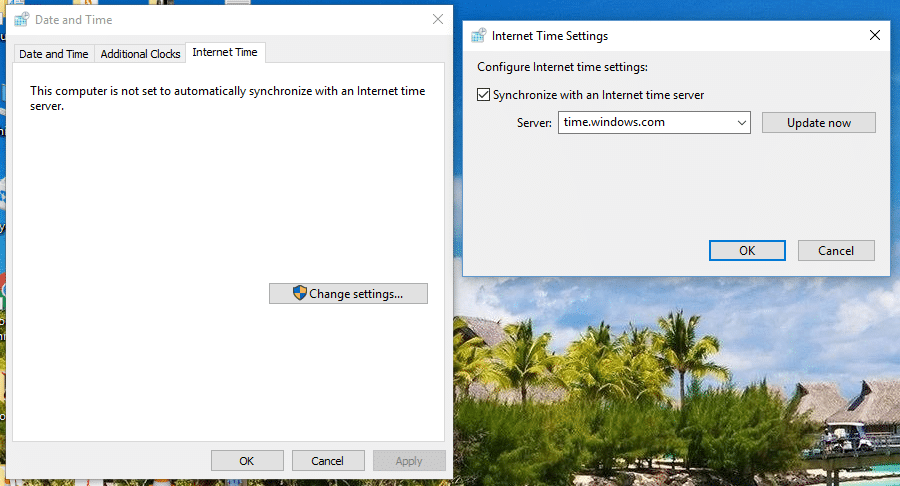
4. Серверро интихоб кунед "time.windows.comва навсозӣ ва "OK" -ро клик кунед. Ба шумо лозим нест, ки навсозиро анҷом диҳед. Танҳо OK-ро пахш кунед.
Again check if you are able to Fix Windows Defender Does Not Start issue or not, if not then continue with the next method.
Method 8 – Run CCleaner and Malwarebytes
1. Зеркашӣ ва насб кунед CCleaner & Зараровар.
2.Malwarebytes -ро иҷро кунед ва бигзор он системаи шуморо барои файлҳои зараровар скан кунад.
3.Агар нармафзори зараровар пайдо шавад, он ба таври худкор онҳоро нест мекунад.
4. Акнун давед CCleaner ва дар бахши "Тозакунанда", дар зери ҷадвали Windows, мо тавсия медиҳем, ки интихобҳои зеринро тоза кунед:

5. Пас аз он, ки шумо нуқтаҳои мувофиқро тафтиш кардаед, танҳо клик кунед Тозакунандаро иҷро кунед, ва бигзор CCleaner роҳи худро иҷро кунад.
6. Барои тоза кардани системаи шумо, ҷадвали Реестрро интихоб кунед ва боварӣ ҳосил кунед, ки инҳо тафтиш карда шудаанд:

7.Scan for Issue -ро интихоб кунед ва ба CCleaner иҷозат диҳед, ки скан кунед ва сипас клик кунед Масъалаҳои интихобшударо ислоҳ кунед.
8. Вақте ки CCleaner мепурсад "Оё шумо мехоҳед, ки тағиротро дар феҳрист нусхабардорӣ кунед?” Ҳа-ро интихоб кунед.
9. Пас аз ба итмом расидани нусхаи эҳтиётии шумо, ислоҳ кардани ҳама масъалаҳои интихобшударо интихоб кунед.
10. Компютери худро бозоғоз намоед, то тағиротро захира кунед ва бубинед, ки оё шумо метавонед Fix Can’t Turn ON Windows Defender issue.
Method 9 – Update Windows Defender
1.Тугмаи Windows + X-ро пахш кунед ва баъд интихоб кунед Фармоиш Command (Admin).

2. Фармони зеринро дар cmd ворид кунед ва пас аз ҳар як тугмаи Enterро пахш кунед:
“%PROGRAMFILES%Windows DefenderMPCMDRUN.exe” -RemoveDefinitions -All
“%PROGRAMFILES%Windows DefenderMPCMDRUN.exe” -SignatureUpdate
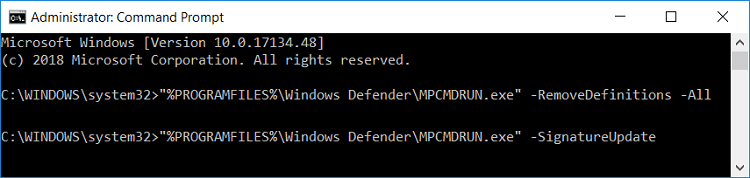
3.Once the command finish processing, close cmd and reboot your PC.
Method 10 – Update Windows 10
1. Барои кушодани Танзимот Тугмаи Windows + I -ро пахш кунед ва сипас "ро пахш кунед.Навсозӣ ва амният"Нишонаи.
![]()
2.Акнун аз панели равзанаи чапи он боварӣ ҳосил кунед, ки интихоб кунед Навсозии Windows.
3. Баъдан, клик кунед "Навсозӣ санҷед” тугмаро пахш кунед ва ба Windows иҷозат диҳед, ки ҳама навсозиҳои интизоршударо зеркашӣ ва насб кунед.

тавсия мешавад:
Hopefully, above mentioned all methods will help you to Fix Unable to turn on Windows Defender in Windows 10 Issue. However, you need to understand that these methods should be followed systematically. In case you have more questions related to this problem leave your comments below.