Fix Can’t turn on Windows Firewall Error code 0x80070422

Fix Can’t turn on Windows Firewall Error code 0x80070422: If you are getting a 0x80070422 error message when you try to enable Windows Firewall then you at the right place as today we are going to discuss on how to resolve this error. Windows Firewall is an essential component of Microsoft Windows that filters information coming into your system from the Internet, blocking potentially harmful programs. Without it, your system is vulnerable to external attacks which can lead to permanent losing access of the system. So now you know why it’s important to make sure the Firewall is always running and but in this case you can’t turn on the Windows Firewall and instead you get this error message:
Windows Firewall can’t change some of your settings.
Error Code 0x80070422

While there is no main cause behind this error message, but it can be due to Firewall services being turned off from services window or a similar scenario with BITS. So without wasting any time let’s see how to actually Fix Can’t turn on Windows Firewall Error code 0x80070422 with the help of below-listed troubleshooting guide.
Fix Can’t turn on Windows Firewall Error code 0x80070422
Tiyaking gumawa ng restore point kung sakaling may magkamali.
Method 1: Enable Windows Firewall Services
1. Pindutin ang Windows Key + R pagkatapos ay i-type services.msc at pindutin ang Enter.

2.Mag-scroll pababa hanggang mahanap mo Windows Firewall at i-right click pagkatapos ay piliin Properties.
3.Click simula if the service is not running and make sure Startup type to Automatic.

4. I-click ang Ilapat na sinusundan ng OK.
5.Similarly, follow the above steps for Background Intelligence Transfer Service and then reboot your PC.
Paraan 2: Tiyaking napapanahon ang Windows
1. Pindutin ang Windows Key + I pagkatapos ay piliin Update at Security.

2.Susunod, i-click Suriin ang mga update at tiyaking mag-install ng anumang mga nakabinbing update.

3.Pagkatapos ma-install ang mga update, i-reboot ang iyong PC at tingnan kung magagawa mo Fix Can’t turn on Windows Firewall Error code 0x80070422.
Method 3: Start associate services
1. Pindutin Windows Key + R pagkatapos ay i-type Notepad at pindutin ang Enter.
2.Copy and paste the below text in your notepad file:
sc config MpsSvc start= auto sc config KeyIso start= auto sc config BFE start= auto sc config FwcAgent start= auto net stop MpsSvc net start MpsSvc net stop KeyIso net start KeyIso net start Wlansvc net start dot3svc net start EapHostnet net stop BFE net start BFE net start PolicyAgent net start MpsSvc net start IKEEXT net start DcaSvcnet net stop FwcAgent net start FwcAgent
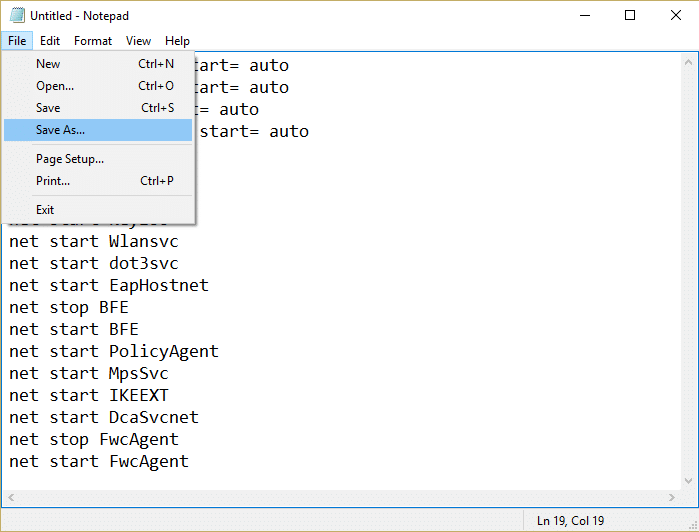
3.In notepad Click File > Saves As pagkatapos ay i-type RepairFirewall.bat in the file name box.
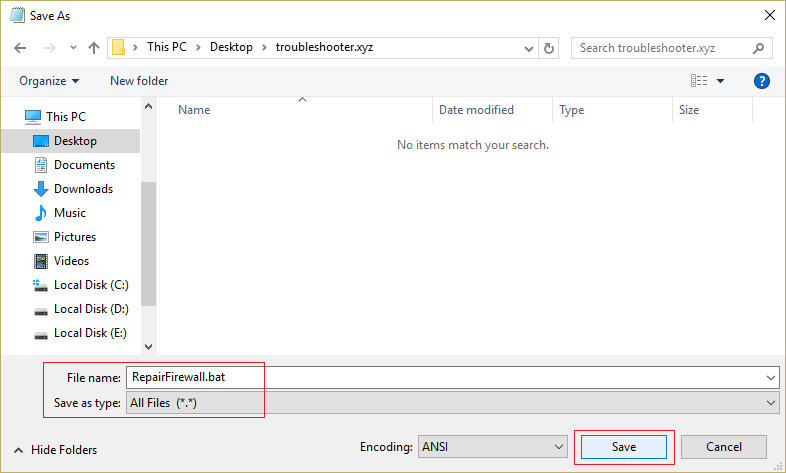
4.Next, from Save as type drop-down select All File at pagkatapos ay mag-click I-save.
5.Navigate to the file RepairFirewall.bat which you just created and right-click then select Patakbuhin bilang Administrator.
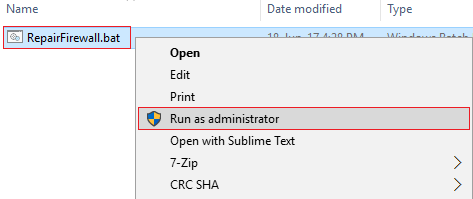
6.Once the file completes the repair process again try to open Windows Firewall and if successful, delete the RepairFirewall.bat file.
Ito dapat Fix Can’t turn on Windows Firewall Error code 0x80070422 but if this doesn’t work for you then follow the next method.
Paraan 4: Patakbuhin ang CCleaner at Malwarebytes
1. I-download at i-install CCleaner & Malwarebytes.
2.Patakbuhin ang Malwarebytes at hayaan itong i-scan ang iyong system para sa mga mapaminsalang file.
3. Kung may nakitang malware, awtomatiko itong aalisin ang mga ito.
4. Ngayon tumakbo CCleaner at sa seksyong "Cleaner", sa ilalim ng tab na Windows, iminumungkahi naming suriin ang mga sumusunod na seleksyon na lilinisin:

5. Kapag natiyak mo na ang tamang mga puntos ay nasuri, i-click lang Run Cleaner, at hayaang tumakbo ang CCleaner sa kurso nito.
6. Upang linisin pa ang iyong system, piliin ang tab na Registry at tiyaking naka-check ang mga sumusunod:

7. Piliin ang I-scan para sa Isyu at payagan ang CCleaner na mag-scan, pagkatapos ay i-click Ayusin ang Mga Napiling Isyu.
8. Kapag tinanong ng CCleaner “Gusto mo ba ng mga backup na pagbabago sa registry?” piliin ang Oo.
9. Kapag nakumpleto na ang iyong backup, piliin ang Ayusin ang Lahat ng Napiling Isyu.
10. I-restart ang iyong PC upang i-save ang mga pagbabago. Ito ay Fix Can’t turn on Windows Firewall Error code 0x80070422 ngunit kung hindi ito magpatuloy sa susunod na pamamaraan.
Paraan 5: Pag-aayos ng Registry
Mag-navigate sa C: Windows and find the folder system64 (do not confuse with sysWOW64). If the folder present then double-click on it then find the file consrv.dll, If you find this file then it means your system is infected by zero access rootkit.
1. I-download MpsSvc.reg at BFE.reg mga file. I-double-click ang mga ito upang patakbuhin at idagdag ang mga file na ito sa registry.
2. I-reboot ang iyong PC upang i-save ang mga pagbabago.
3. Pindutin ang Windows Key + R pagkatapos ay i-type regedit at pindutin ang Enter upang buksan ang Registry Editor.

4.Susunod, mag-navigate sa sumusunod na registry key:
ComputerHKEY_LOCAL_MACHINESYSTEMCurrentControlSetServicesBFE
5. I-right-click ang BFE key at piliin ang Mga Pahintulot.
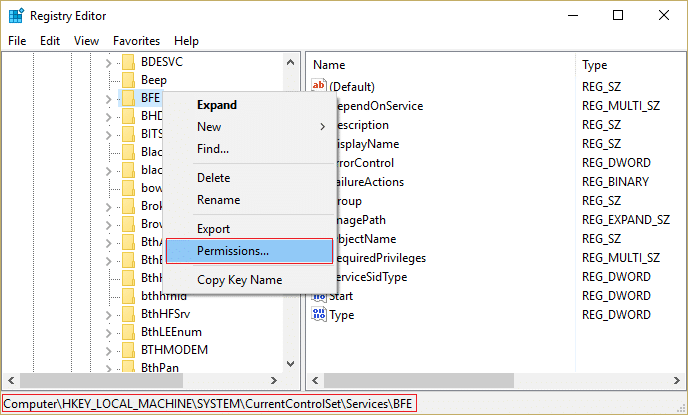
6. Sa susunod na window na bubukas, i-click ang Add button.
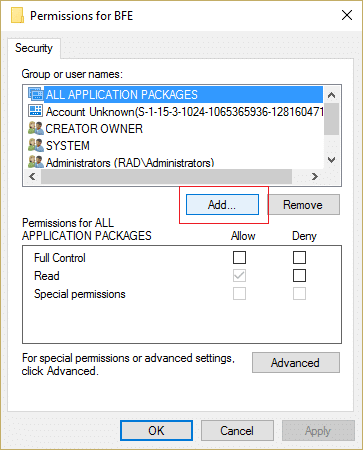
7.Uri "Lahat” (nang walang mga panipi) sa ilalim ng patlang Ipasok ang mga pangalan ng bagay na pipiliin at pagkatapos ay mag-click sa Suriin ang mga Pangalan.
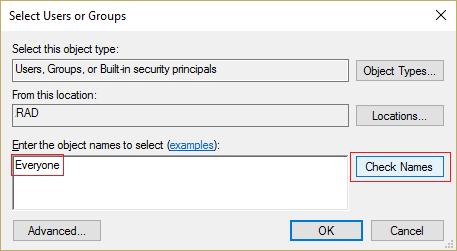
8.Now kapag na-verify na ang pangalan i-click OK.
9. Ang lahat ay dapat na ngayong idagdag sa Seksyon ng pangkat o user name.
10. Siguraduhing pumili Lahat mula sa listahan at check mark Buong kontrol opsyon sa column na Payagan.
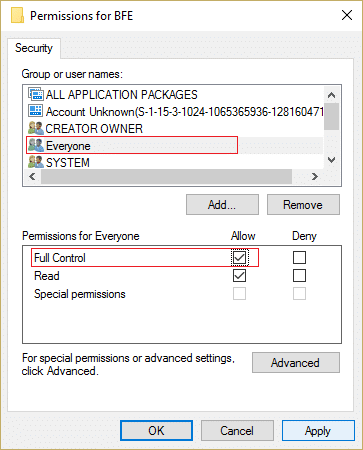
11. I-click ang Ilapat na sinusundan ng OK.
12. Pindutin ang Windows Key + R pagkatapos ay i-type services.msc at pindutin ang Enter.

13.Hanapin ang mga serbisyo sa ibaba at i-right-click ang mga ito pagkatapos ay piliin Mga Katangian:
Filtering Engine
Windows Firewall
14. Paganahin silang pareho sa Properties window (i-click ang Start) at siguraduhing sila Uri ng startup ay nakatakda sa Awtomatikong.

15.If you still see this error “Windows could not start Windows Firewall on Local Computer. See event log, if non-windows services contact vendor. Error code 5.” then continue to next step.
16.Download and launch Shared access key.
17.Run this file and again give it full permission as you gave the above key by going here:
HKEY_LOCAL_MACHINESYSTEMCurrentControlSetservicesSharedAccess
18.Right click on it then select permissions. Click on Add and type Everyone and select Full control.
19.You should able to start firewall now also download the following services:
BITS
Sentro ng seguridad
tagapagtanggol ng bintana
Pag-update ng Windows
20.Launch them and click YES when asked for confirmation. Reboot your PC to save changes.
Ito ay dapat tiyak Fix Can’t turn on Windows Firewall Error code 0x80070422 as this is the final solution to the problem.
Method 6: Remove the virus manually
1. Uri regedit in Windows search and then right-click on it and select Patakbuhin bilang Administrator.
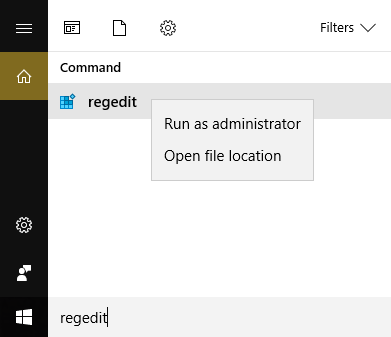
2.Mag-navigate sa sumusunod na registry key:
ComputerHKEY_CURRENT_USERSOFTWAREClase
3.Now under Classes folder navigate to the registry subkey '.exe'
4.Right-click on it and piliin ang Tanggalin.
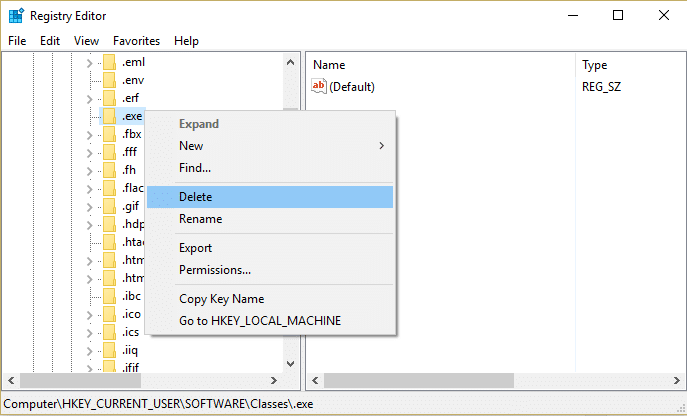
5.Again in Classes folder locate the registry subkey ‘secfile. '
6.Delete this registry key also and click OK.
7.Isara ang Registry Editor at i-reboot ang iyong PC.
Inirerekomenda para sa iyo:
Iyan na ang iyong matagumpay Fix Can’t turn on Windows Firewall Error code 0x80070422 but if you still have any questions regarding this post feel free to ask them in the comment’s section.