Fix Unknown USB Device in Windows 10 (Device Descriptor Request Failed)

You may find that when you connect an external USB drive, it doesn’t work on your computer. Instead, you get an error message: The last USB device you connected to this computer malfunctioned, and Windows does not recognize it. This may be because the device incompatible with your system. The USB Device Descriptor is responsible for storing information related to various USB devices connected to it so that Windows operating system may recognize these USB devices in the future. If the USB is not recognized, then the USB device descriptor is not working properly on Windows 10. The unrecognized device in Device Manager will be labeled as Unknown USB Device (Device Descriptor Request Failed) ایک حیرت انگیز نشان کے ساتھ پیلے رنگ کا مثلث. The unknown USB device issue may arise due to various reasons. Today, we will help you fix the Unknown USB Device: Device Descriptor Request Failed error in Windows 10 PC.

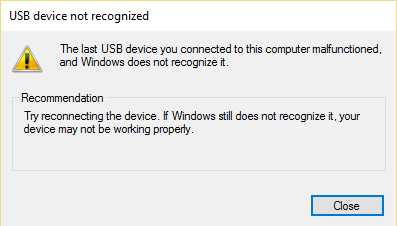
How to Fix Unknown USB Device (Device Descriptor Request Failed) in Windows 10
You may face these common errors due to an Unknown USB Device issue:
- ڈیوائس ڈسکرپٹر کی درخواست ناکام ہو گئی۔
- Port Reset Failed
- Set Address Failed
There can be several reasons behind this issue, such as:
- Outdated USB Drivers: If the current drivers in your Windows PC are incompatible or outdated with the system files, then you may face this error.
- Enabled USB Suspend Settings: If you have enabled the USB Suspend settings in your device, then all the USB devices will be suspended from the computer if they are not in active use.
- Outdated Windows OS: In some circumstances, it could be that the Windows operating system running on your device is outdated and thus, conflicting with the device drivers.
- Malfunctioning USB ports: Unclean surroundings might also contribute to the poor performance of your USB drive since the accumulation of dust will not only block the ventilation to the computer but also, cause USB ports to malfunction.
- BIOS is not updated: This too may cause such problems.
A list of methods to fix Unknown USB Device: Device Descriptor Request Failed error in Windows 10 computers has been compiled and arranged according to user convenience. So, keep reading!
طریقہ 1: بنیادی ٹربل شوٹنگ
Method 1A: Maintain Clean & Ventilated Ambience
Unclean surroundings and dusty USB ports may cause an Unknown USB Device error in your Windows 10 desktop/laptop. Hence, you should implement the following steps:
1. Clean laptop vents & بندرگاہوں. Use a compressed air cleaner while being extremely careful not to damage anything.
2. Moreover, ensure enough space for مناسب وینٹیلیشن of your desktop/laptop, as shown.

Method 1B: Resolve Hardware Issues
Sometimes, a glitch in the USB port or power supply might trigger an unknown USB device Windows 10 error. Hence, you should perform the following checks:
1. اگر مسئلہ بجلی کی فراہمی کی وجہ سے ہے، تو کوشش لیپ ٹاپ کو ان پلگ کرنے کے بعد USB ڈیوائس کو دوبارہ داخل کرنا بجلی کی فراہمی سے.
2. ایک اور USB آلہ جوڑیں۔ with the same USB port and check if there is an issue with the port.
3. USB ڈیوائس کو a میں لگائیں۔ مختلف بندرگاہ USB پورٹس کے ساتھ مسائل کو مسترد کرنے کے لیے۔

Method 1C: Restart Windows PC
In most cases, a simple restart might fix Unknown USB Device (Device Descriptor Request Failed) issue.
1. منقطع کریں USB آلہ.
2. دوبارہ شروع کریں آپ کا ونڈوز پی سی۔
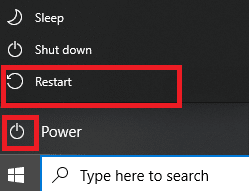
3. دوبارہ رابطہ کریں the USB device and check if it worked or not.
Method 2: Run Windows Troubleshooter
You should try running the in-built Windows troubleshooter to fix Unknown USB Device (Device Descriptor Request Failed) issue in Windows 10. You can do so in the two ways explained below.
Option 1: Run Hardware and Devices Troubleshooter
1. دبائیں ونڈوز + آر چابیاں ایک ساتھ شروع کرنے کے لئے رن ڈائلاگ باکس.
2. ٹائپ کریں msdt.exe -id ڈیوائس تشخیصی اور پر کلک کریں OK، جیسے دکھایا گیا ہے.
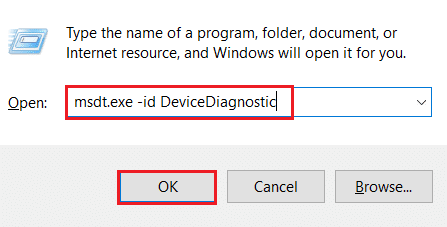
3. Here click on the اعلی درجے کی اختیار، جیسا کہ ذیل میں روشنی ڈالی گئی ہے۔

4. نشان زد باکس کو چیک کریں۔ خود بخود مرمت کا اطلاق کریں اور پر کلک کریں اگلے.

5. Once the process is completed, اپنے کمپیوٹر کو دوبارہ شروع کریں and check if USB is being recognized now.
Option 2: Troubleshoot Malfunctioning USB Device
1. سے ٹاسک بار ، پر دائیں کلک کریں USB Device icon.
2. منتخب کریں Open Devices and Printers آپشن، جیسا کہ دکھایا گیا ہے۔
![]()
3. پر دائیں کلک کریں USB آلہ (مثال کے طور پر کروزر بلیڈ۔) اور منتخب کریں دشواری حل کریں، جیسا کہ ذیل میں روشنی ڈالی گئی ہے۔
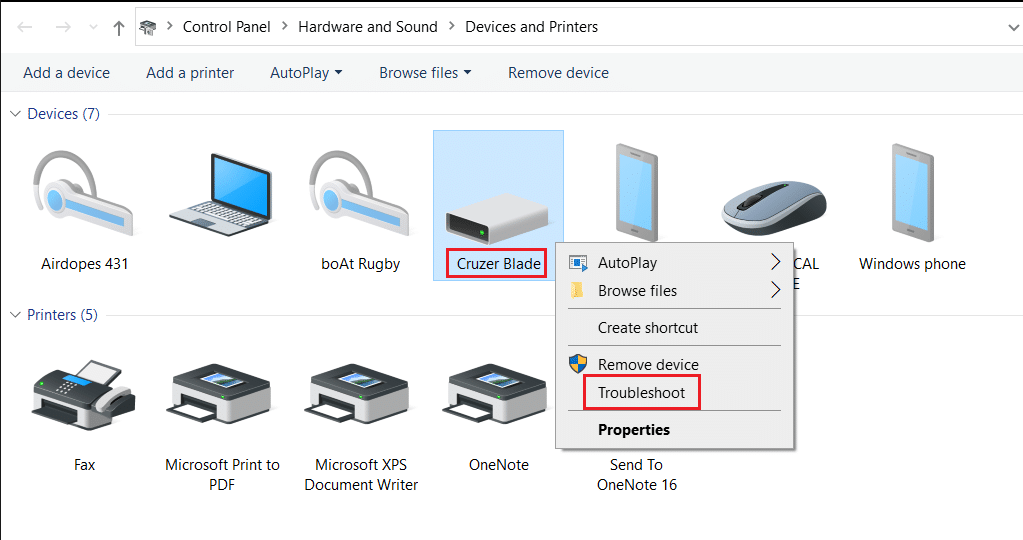
4. ونڈوز ٹربل شوٹر will automatically detect problems and fix these as well.

نوٹ: If the troubleshooter states that it could not identify the issue, then try the other methods discussed in this article.
بھی پڑھیں: ونڈوز 10 کے ذریعہ شناخت نہ ہونے والے USB ڈیوائس کو درست کریں۔
طریقہ 3: USB ڈرائیورز کو اپ ڈیٹ کریں۔
To fix Unknown USB Device (Device Descriptor Request Failed) issue in Windows 10, you are advised to update USB drivers, as follows:
1. ٹائپ کریں آلہ منتظم میں ونڈوز سرچ بار اور مارا کلید درج کریں اسے شروع کرنے کے لئے.
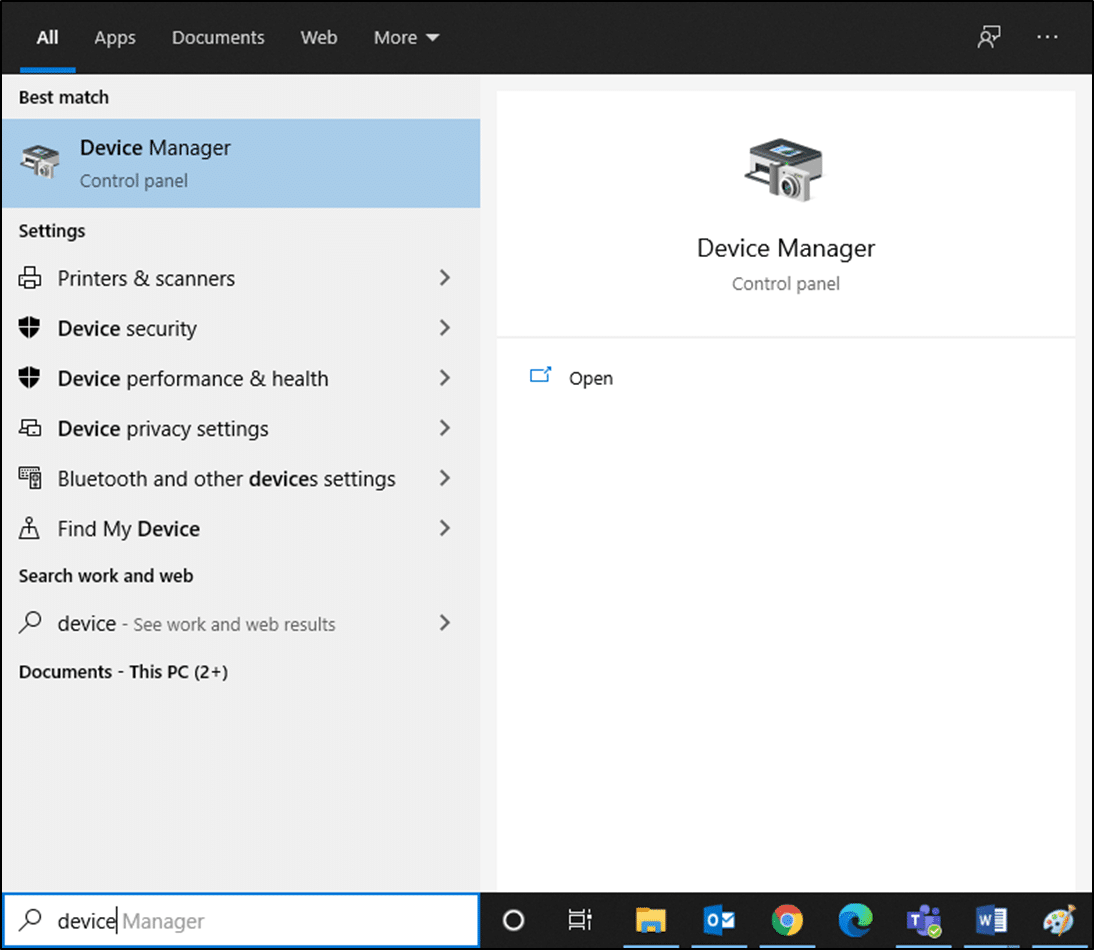
2. پر جانے کے یونیورسل سیریل بس کنٹرولرز section and expand it with a double-click.
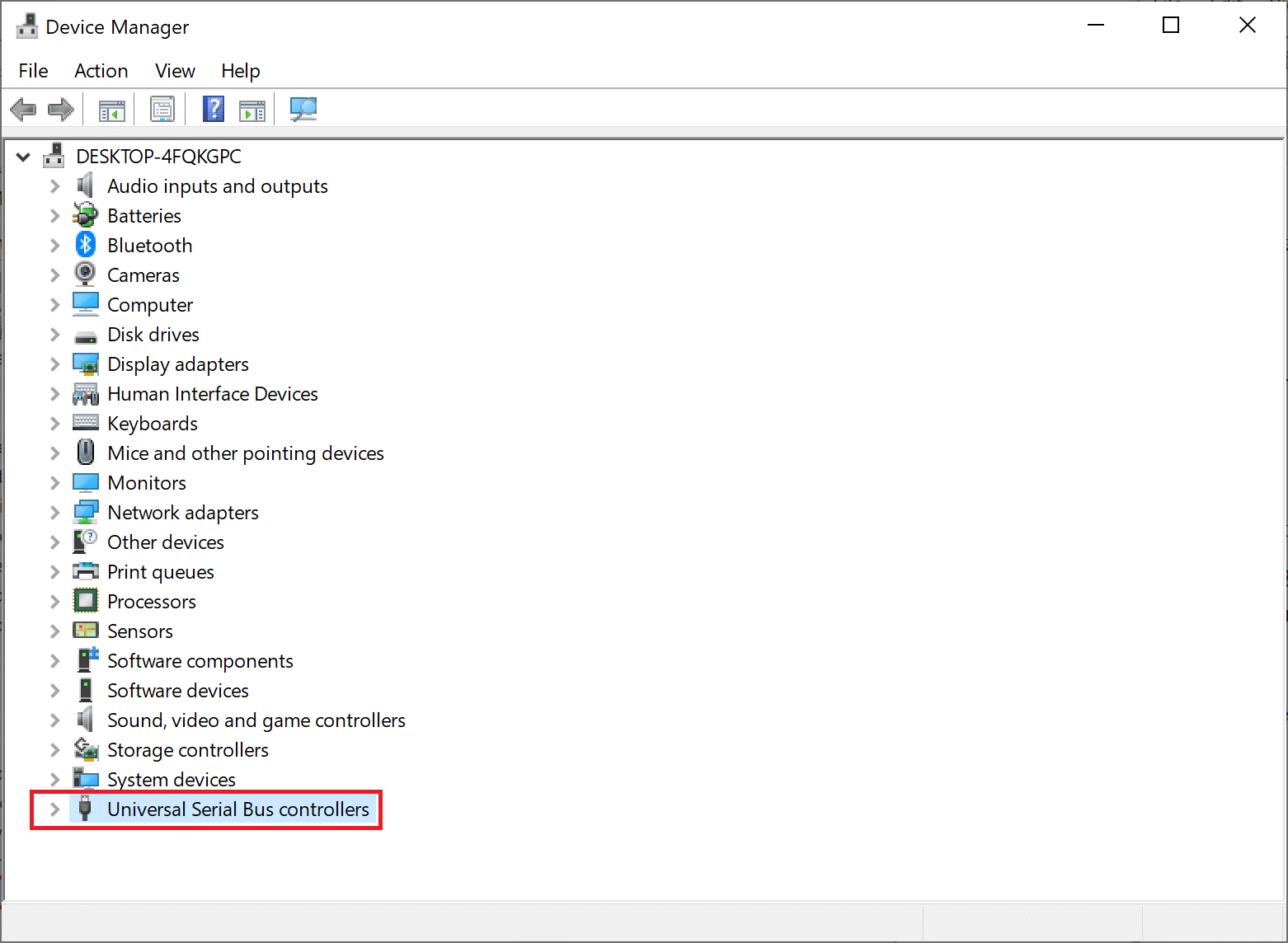
3. اب، پر دائیں کلک کریں۔ یو ایس بی ڈرائیور (مثال کے طور پر Intel(R) USB 3.0 eXtensible Host Controller – 1.0 (Microsoft)) اور منتخب کریں۔ ڈرائیور کو اپ ڈیٹ کریں.
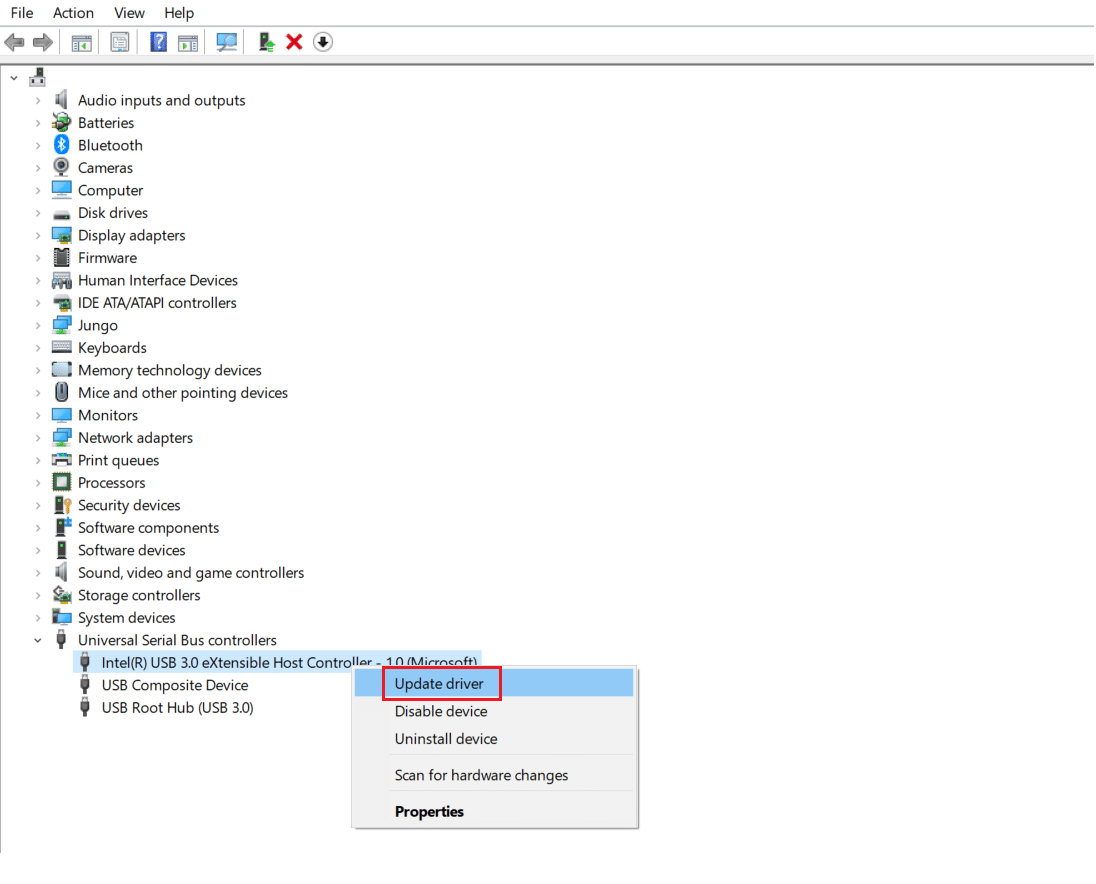
4. اگلا ، پر کلک کریں ڈرائیوروں کو خود بخود تلاش کریں۔
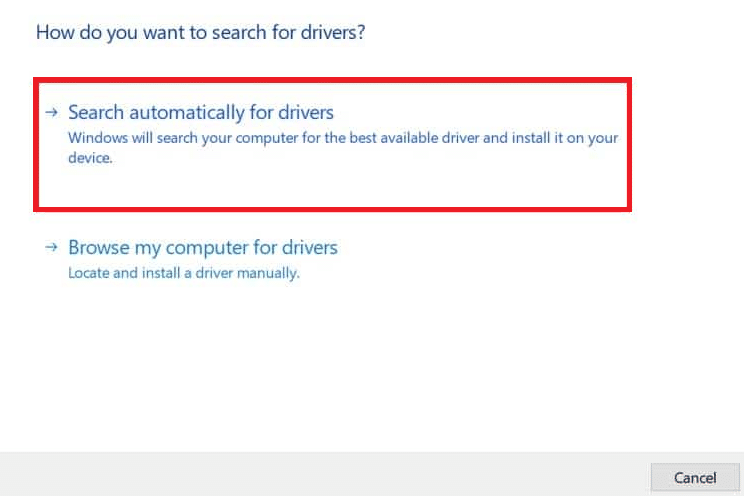
5A. Your driver will اپ ڈیٹ itself to the latest version.
5B. If your driver is already up-to-date, then you will get the message: The best drivers for your device are already installed.
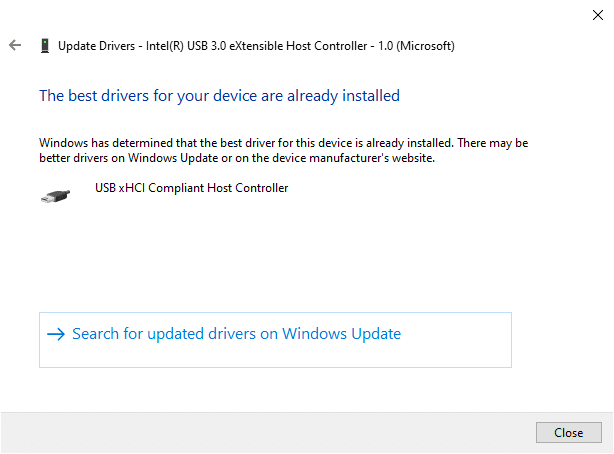
6. پر کلک کریں کلوز to exit the window and Rہو کمپیوٹر.
7. دہرائیں the same for all USB drivers.
Method 4: Roll Back USB Drivers
If the USB device had been working correctly, but began to malfunction after an update, then rolling back the USB Drivers might help. Follow the given instructions below to do so:
1. نیویگیشن Device Manager > Universal Serial Bus controllers جیسا کہ میں وضاحت کی گئی ہے۔ طریقہ 3.
2. پر دائیں کلک کریں USB ڈرائیور (مثال کے طور پر Intel(R) USB 3.0 eXtensible Host Controller – 1.0 (Microsoft)) اور منتخب کریں پراپرٹیز، جیسا کہ ذیل میں دکھایا گیا ہے۔
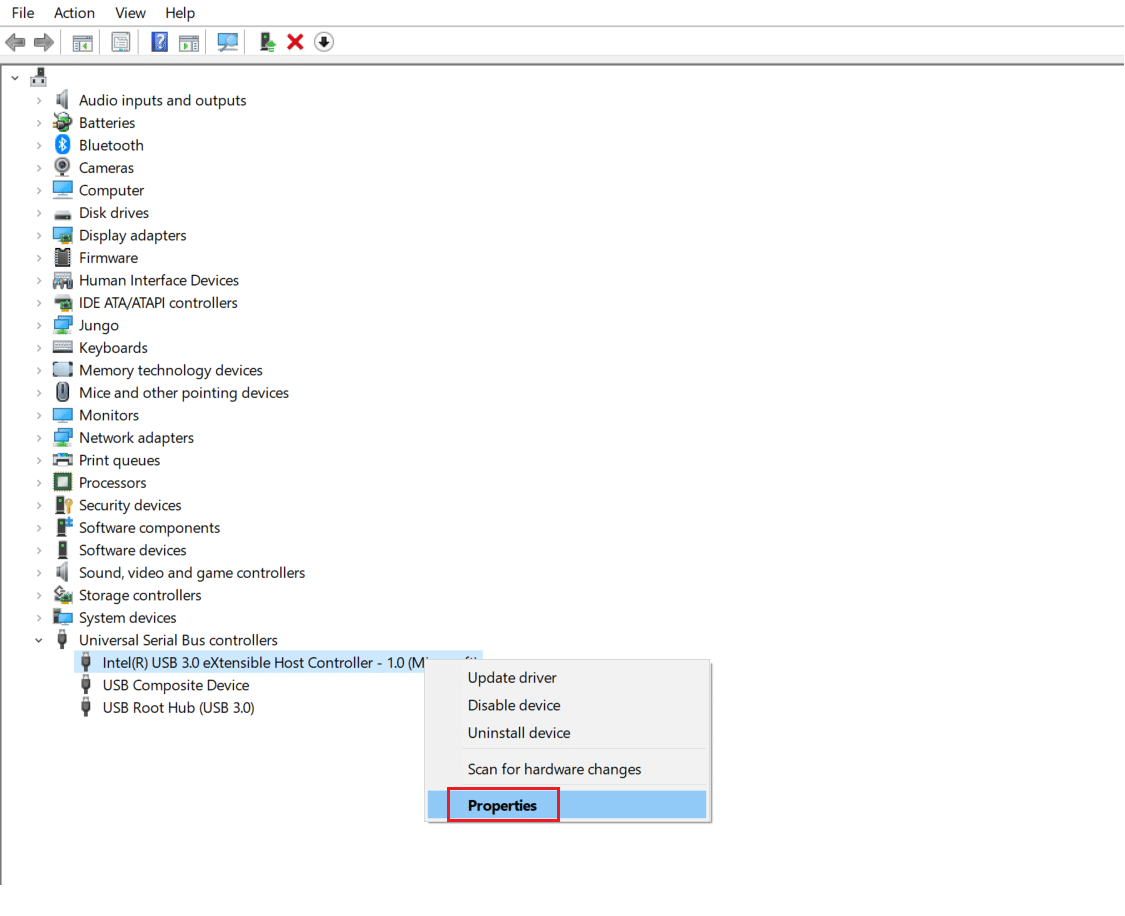
3. میں USB Device Properties ونڈو ، پر سوئچ کریں ڈرائیور ٹیب اور منتخب کریں رول بیک ڈرائیور۔
نوٹ: If the option to Roll Back Driver is greyed out in your system, it indicates that your system does not have any updates installed for the driver. In this case, try alternative methods discussed in this article.
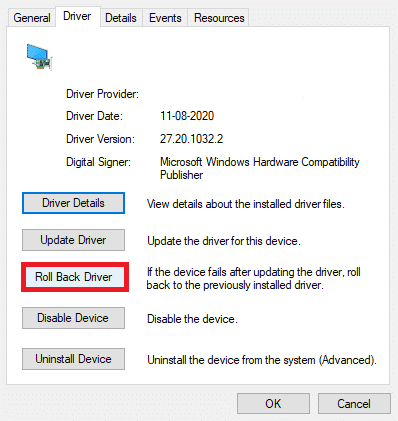
4. منتخب کریں Why are you rolling back? from the given list and click on جی ہاں تصدیق کے لئے.
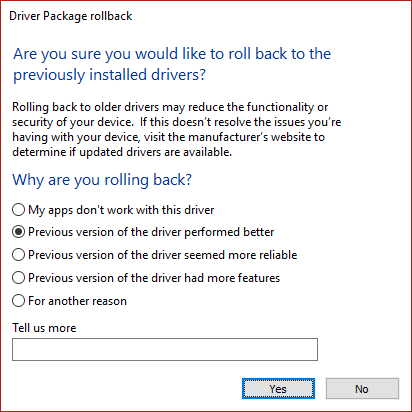
5. After the process is finished, click on OK اس تبدیلی کو لاگو کرنے کے لیے۔
6. Finally, confirm the prompt and دوبارہ شروع کریں رول بیک کو موثر بنانے کے لیے آپ کا سسٹم۔
بھی پڑھیں: Fix Universal Serial Bus (USB) Controller Driver Issue
طریقہ 5: USB ڈرائیوروں کو دوبارہ انسٹال کریں۔
If the above methods to update or roll back drivers do not work, then you can try to reinstall your USB driver. Here’s how to fix Unknown USB Device (Device Descriptor Request Failed) issue:
1. کے پاس جاؤ ڈیوائس مینیجر> یونیورسل سیریل بس کنٹرولرز, using the steps mentioned in طریقہ 3.
2. پر دائیں کلک کریں Intel(R) USB 3.0 eXtensible Host Controller – 1.0 (Microsoft) اور منتخب کریں آلہ انسٹال کریں، جیسے دکھایا گیا ہے.
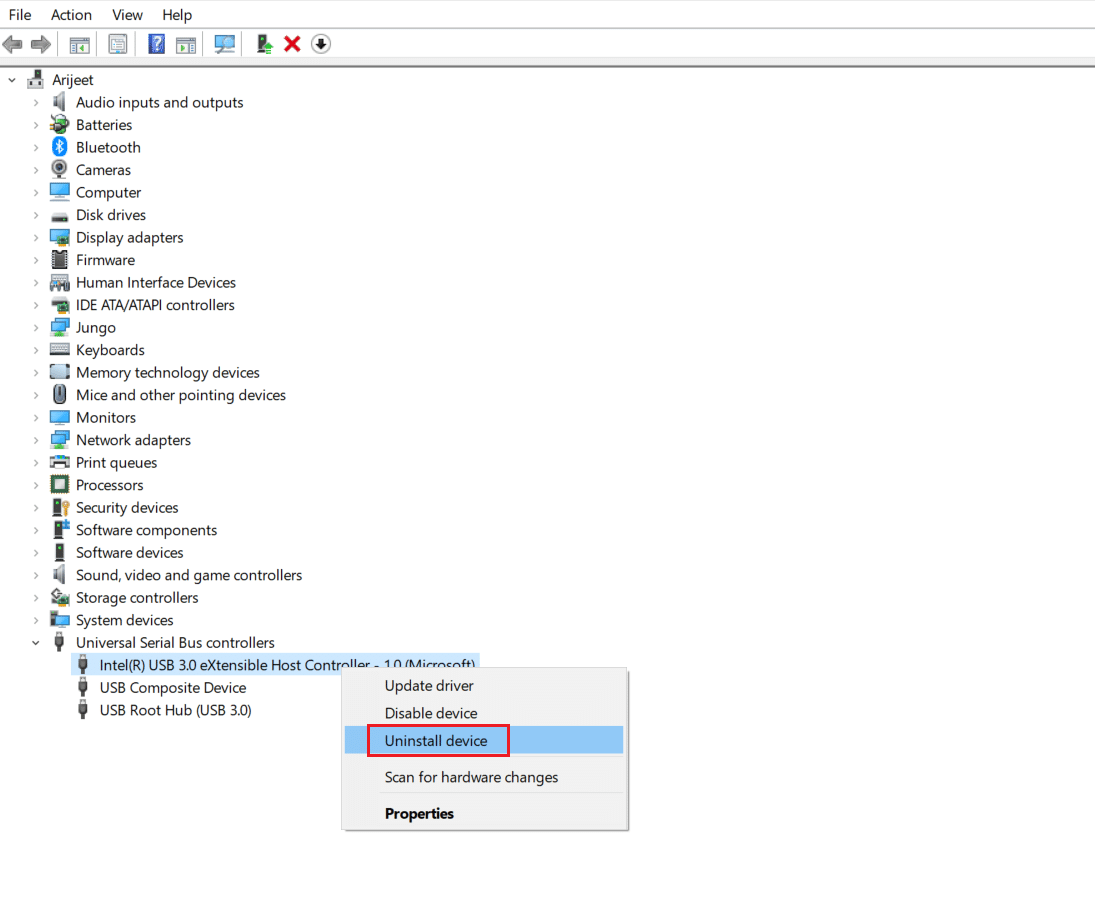
3. اب، پر کلک کریں انسٹال کریں اور اپنے کمپیوٹر کو دوبارہ شروع کریں.
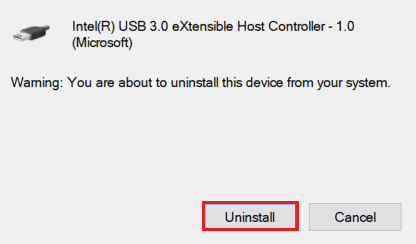
4. Now, download the latest USB driver from manufacturer website like Intel.
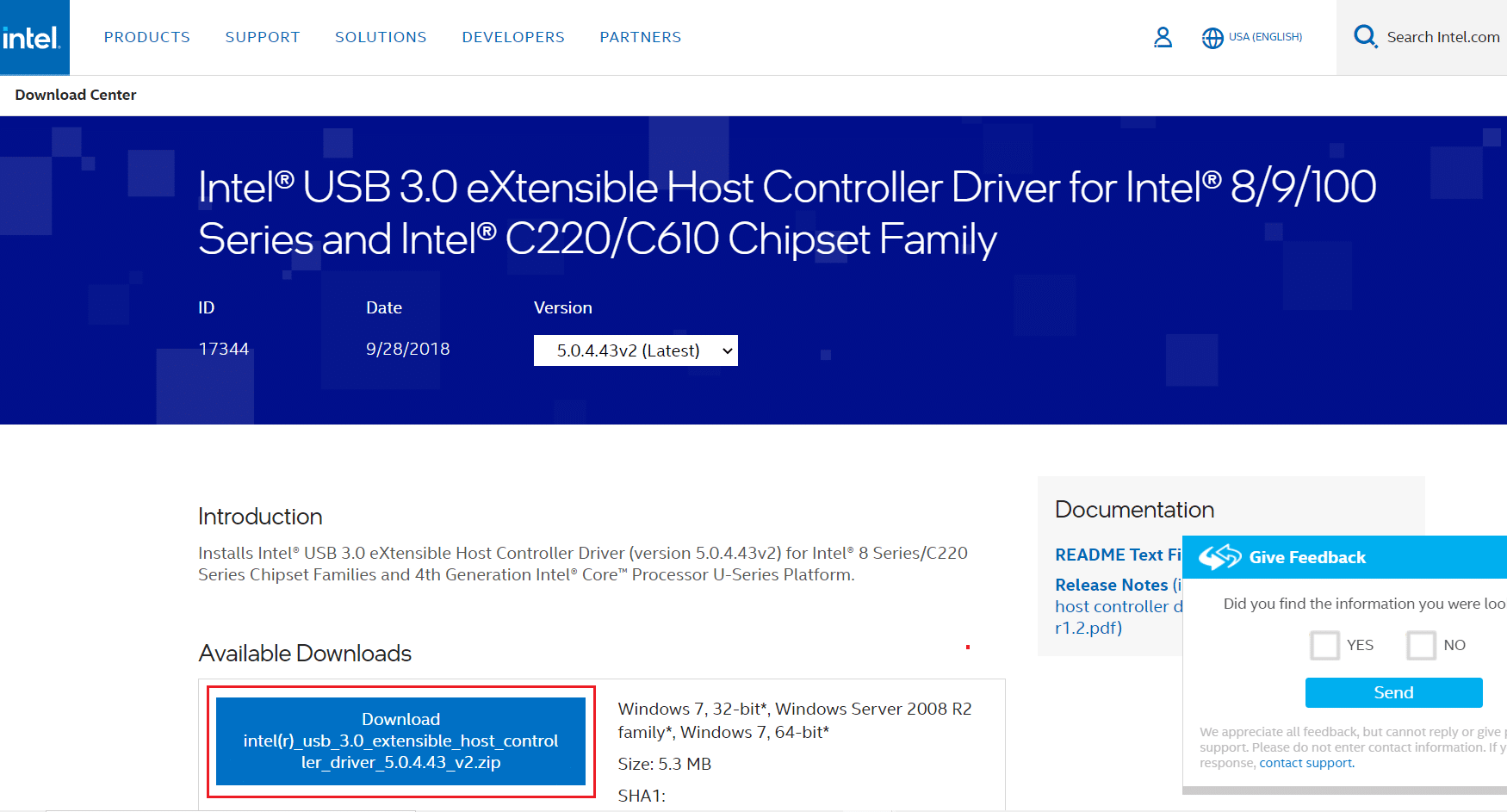
5. Once downloaded, install the latest USB driver. Then, connect your USB device and check if the said error is rectified.
Method 6: Disallow PC to Turn Off USB Device
The USB power-saving feature allows the hub driver to suspend any individual USB port without affecting the function of other ports, in order to save power. This feature, however useful, may still cause Unknown USB Device issue when your Windows 10 PC is idle. Hence, disable the automatic USB suspend feature using the given steps:
1. نیویگیشن آلہ منتظم جیسا کہ میں دکھایا گیا ہے طریقہ 3.
2. Here, double-click on ہیومن انٹرفیس ڈیوائسز اس کو بڑھانا
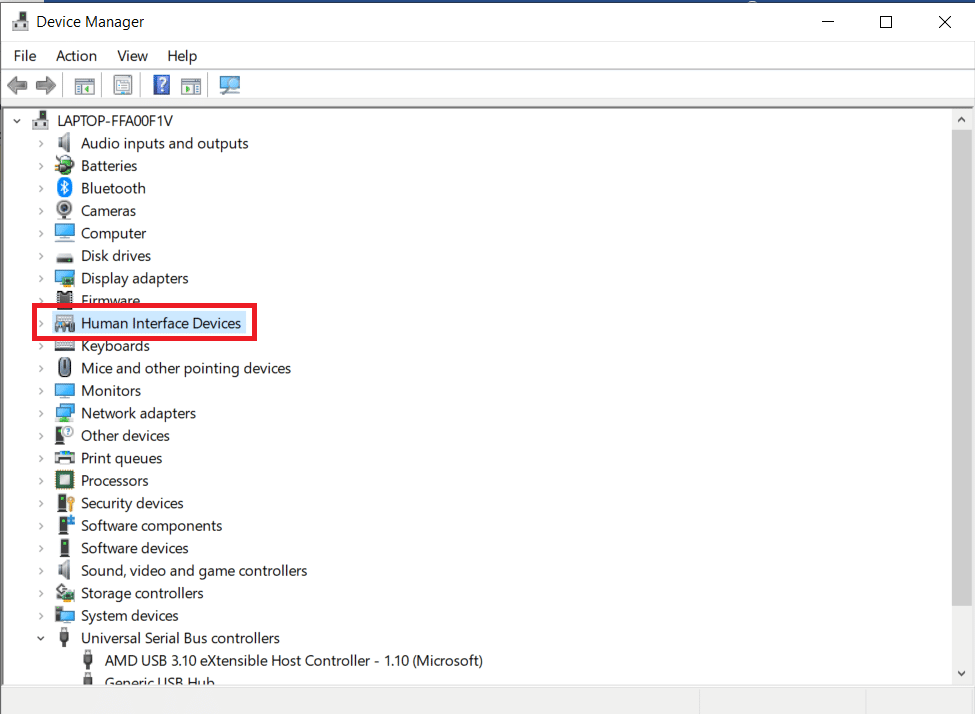
3. پر دائیں کلک کریں USB ان پٹ ڈیوائس اور منتخب کریں پراپرٹیز.
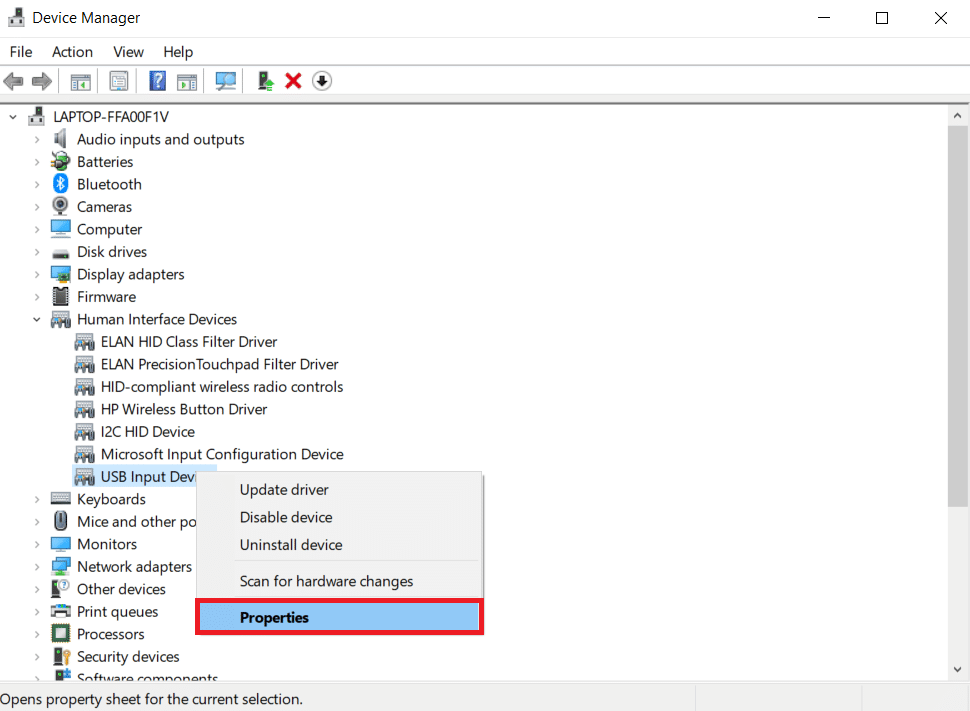
4. Here, switch to the پاور مینجمنٹ tab and uncheck the box titled پاور بچانے کے لیے کمپیوٹر کو اس ڈیوائس کو بند کرنے کی اجازت دیں۔
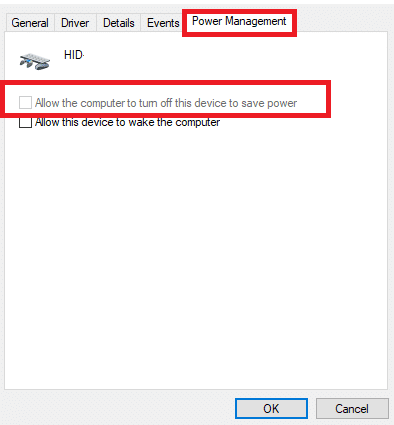
5. آخر میں، پر کلک کریں۔ OK اور دوبارہ شروع کریں آپ کا نظام
بھی پڑھیں: USB کیپس منقطع اور دوبارہ منسلک ہونے کو درست کریں۔
Method 7: Disable USB Selective Suspend Feature
The selective suspend feature too, helps you to conserve power while disconnecting USB sticks and other peripherals. You can easily disable the USB Selective Suspend feature via Power Options, as explained below:
1. ٹائپ کریں پر قابو رکھو پینل میں ونڈوز سرچ بار اور پر کلک کریں اوپن.

2. منتخب کریں بذریعہ دیکھیں > بڑے آئیکنز، اور پھر کلک کریں پاور اختیارات، جیسے دکھایا گیا ہے.

3. یہاں پر کلک کریں۔ منصوبہ کی ترتیبات کو تبدیل کریں in your currently selected plan section.

4. میں پلان کی ترتیبات میں ترمیم کریں۔ ونڈو، منتخب کریں اعلی درجے کی طاقت کی ترتیبات کو تبدیل کریں آپشن.

5. اب، ڈبل کلک کریں۔ یوایسبی ترتیبات اس کو بڑھانا

6. ایک بار پھر، ڈبل کلک کریں۔ USB منتخب معطل کی ترتیب اس کو بڑھانا

7. یہاں پر کلک کریں۔ بیٹری پر اور ترتیب کو تبدیل کریں غیر فعال کر دیا from the drop-down list, as illustrated.

8. اب، پر کلک کریں پلگ ان میں اور ترتیب کو تبدیل کریں غیر فعال کر دیا یہاں بھی۔

9. آخر میں، پر کلک کریں۔ کا اطلاق کریں > ٹھیک ہے to save these changes. Restart your PC and check if the issue is solved now.
طریقہ 8: فاسٹ اسٹارٹ اپ کو بند کریں۔
Turning off the fast startup option is recommended to fix Unknown USB Device (Device Descriptor Request Failed) issue in Windows 10. Just, follow the given steps:
1. پر جانے کے کنٹرول پینل> طاقت کے اختیارات جیسا کہ میں بیان کیا گیا ہے۔ طریقہ 7.
2. یہاں پر کلک کریں۔ منتخب کریں کہ پاور بٹن کیا ہیں option in the left bar.

3. اب، منتخب کریں۔ ترتیبات کو تبدیل کریں جو فی الحال دستیاب نہیں ہیں آپشن.

4. Next, uncheck the box تیزی سے شروع اپ لوڈ کریں (تجویز کردہ) اور پھر کلک کریں تبدیلیاں محفوظ کرو جیسا کہ ذیل میں دکھایا گیا.

5. آخر میں، دوبارہ شروع کریں آپ کا ونڈوز پی سی۔
بھی پڑھیں: Fix USB Device not Recognized Error Code 43
طریقہ 9: ونڈوز کو اپ ڈیٹ کریں۔
Always ensure that you use your system in its updated version. Otherwise, it will cause the said problem.
1. ٹائپ کریں اپ ڈیٹس کی جانچ پڑتال کریں میں ونڈوز سرچ بار اور پر کلک کریں اوپن.

2. اب، پر کلک کریں۔ اپ ڈیٹ کے لیے چیک کریں بٹن پر کلک کرنا ہے۔
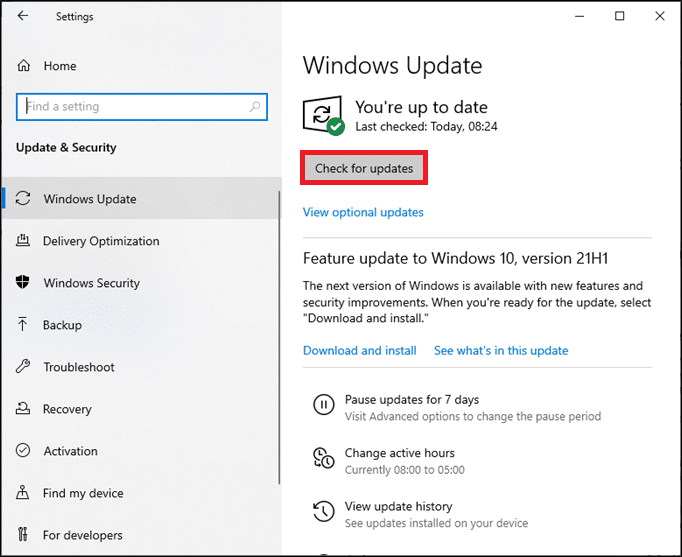
3A پیروی کریں یا پیچھے چلیں آن اسکرین ہدایات دستیاب تازہ ترین اپ ڈیٹ کو ڈاؤن لوڈ اور انسٹال کرنے کے لیے۔
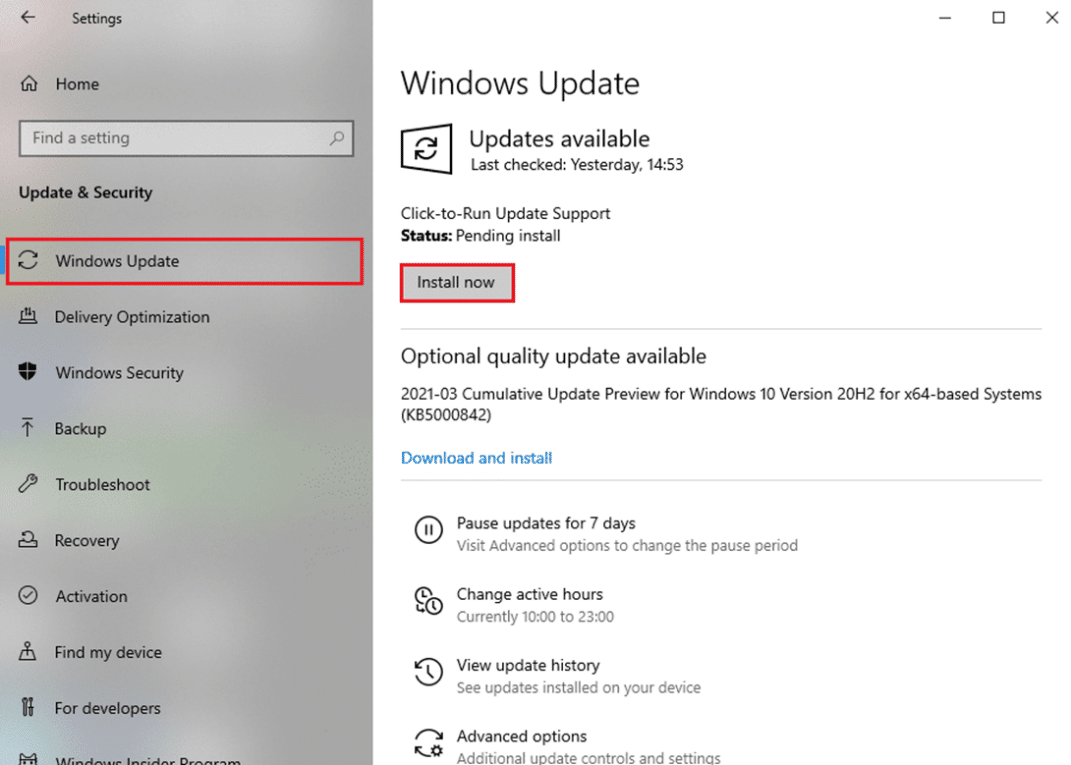
3B اگر آپ کا سسٹم پہلے سے ہی اپ ٹو ڈیٹ ہے، تو یہ ظاہر ہوگا۔ آپ اپ ٹو ڈیٹ ہیں۔ پیغام.

4. دوبارہ شروع کریں your system and check if the issue is resolved now.
طریقہ 10: BIOS کو اپ ڈیٹ کریں۔
If the above method could not fix Unknown USB Device issue in your Windows 10 desktop/laptop, then you can try updating system BIOS. Read our elaborate tutorial to understand What is BIOS, How to check the current BIOS version, and How to update System BIOS here.
پرو نکتہ: Use the given links to Download Latest BIOS Version for Lenovo, ڈیل & HP لیپ ٹاپ۔
سفارش کی جاتی ہے:
We hope that you could learn کس طرح کرنے کے لئے fix Unknown USB Device (Device Descriptor Request Failed) issue in Windows 10 problem. Let us know which method helped you the best. Also, if you have any queries or suggestions, then feel free to drop them in the comments section.