Fix Windows 10 Mapped Drives Not Showing in Programs
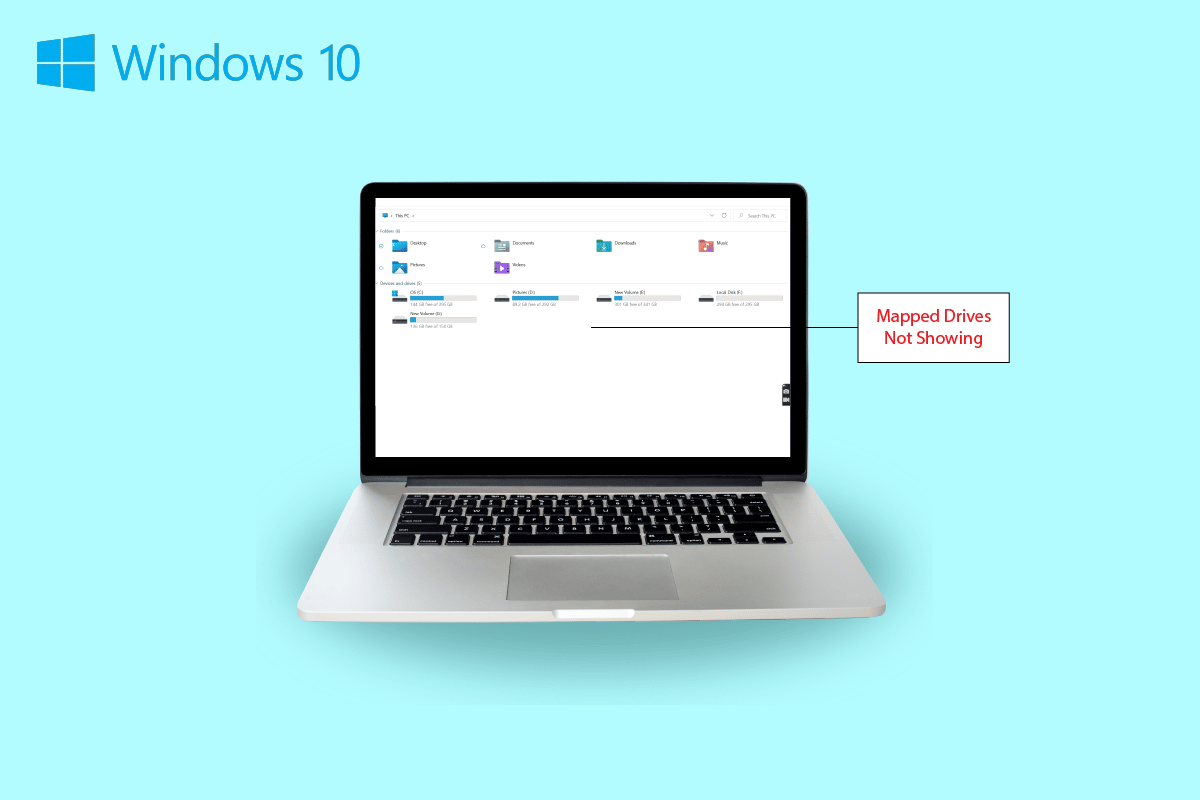
Sharing data from one computer to another is quite easy to attempt. Not only this but you can now share data from a system to a remote computer with ease too. This is possible with a mapped drive which is basically a shortcut to a shared folder on a remote computer or a server that makes accessing the files just like using a hard drive. A mapped drive is also known as a network drive that involves mapping folders, files, and even an entire storage drive in a Windows computer. However, if you have been facing issues with mapping a drive then you have come to the right place. We have a perfect guide for you today that will help you fix Windows 10 mapped drives not showing in programs. Network drive not showing up is a common issue for Windows users and can be fixed with some simple solutions. If you cannot map drive Windows 10, we will acquaint you with the reasons behind it as well. So, let us start with our informative doc right away and get to know about how you can fix can’t map a network drive in Windows 10 issue.
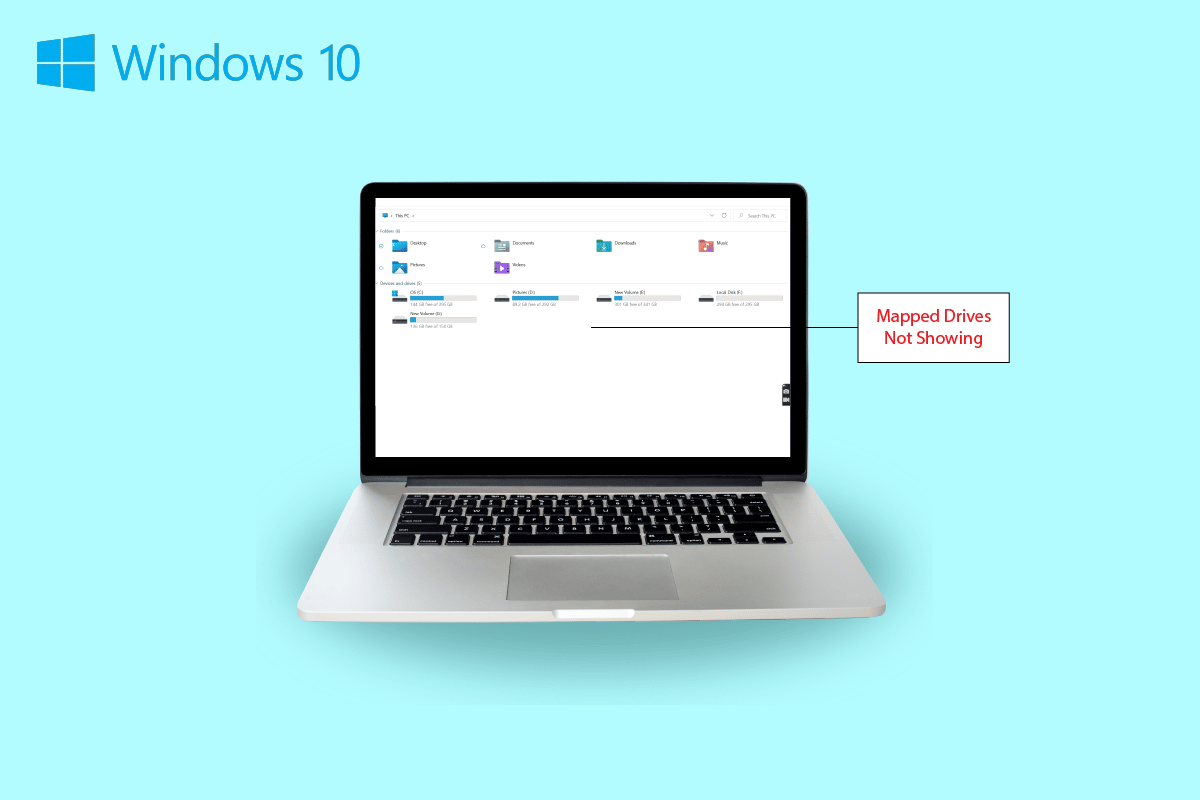
How to Fix Windows 10 Mapped Drives Not Showing in Programs
Continue reading to find solutions to Network drive not showing up on ونڈوز PC problem.
Symptoms of Network Drive Not Showing Up
Usually, issues with mapping a drive arise while sharing data or storing it on another device. Let us have a look at some common symptoms that you can encounter on mapped drives not showing up:
- Windows users can come across the disappearance of the drive from the mapped location while sharing data.
- Mapped drive sometimes also does not show up on Windows Explorer and XYplorer.
- Network drive showing up issues can also be encountered on several other applications like Primavera P6 Enterprise Project Portfolio.
- Another symptom of this problem comes up when generating PDF files from the software on Windows.
- Also, Windows encounter this issue when the User Account Control is enabled.
What Causes Windows 10 Mapped Drives Not Showing in Programs?
There are a few reasons that trigger the issue of mapped drives not showing up:
- One of the primary reasons behind this issue is the use of یوزر اکاؤنٹ کنٹرول (UAC). Users who tend to map the drive without admin rights are more vulnerable to experiencing network drive not connecting to the device problem.
- The next reason that is prominent in this case is the usage of فائل ایکسپلورر. On mapping the drive as an admin, all standard rights of usage are not shared.
- The issue can also arise if the network drives are mapped in the user’s session (via GPO or manually via net use).
- The problem can also be triggered if the current user has local administrator permissions and try to run the app in the ایڈمنسٹریٹر کے طور پر چلائیں موڈ.
Mostly, the network drive showing up issue is encountered due to how it is accessed. There are a few methods that you can attempt to resolve this problem involving admin rights, file explorer, and more.
طریقہ 1: رجسٹری کیز میں ترمیم کریں۔
With the help of User Account Control (UAC) by Microsoft, users are notified whether to use system file authorization or a hard drive for applications. In case you are using standard user permissions to run the Shell, you will not be able to see the mapped drives. This is due to the administrator rights that were used during the configuration. To fix this issue, you can attempt the steps listed below:
1. دبائیں ونڈوز + آر کیز ایک ساتھ کھولنے کے لئے رن ڈائلاگ باکس.
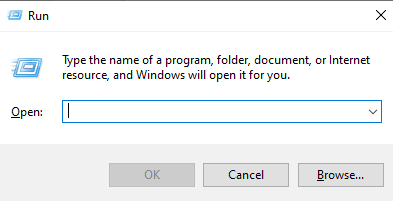
2. پھر ٹائپ کریں۔ کی regedit اور مارا کلید درج کریں شروع کرنے کے لئے رجسٹری ایڈیٹر.
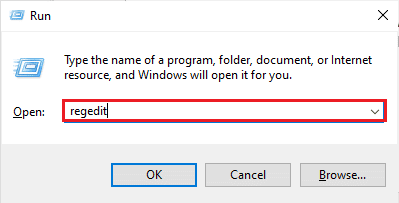
3. درج ذیل کلیدی فولڈر کے مقام پر جائیں۔ راستہ.
ComputerHKEY_LOCAL_MACHINESOFTWAREMicrosoftWindowsCurrentVersionPoliciesSystem.
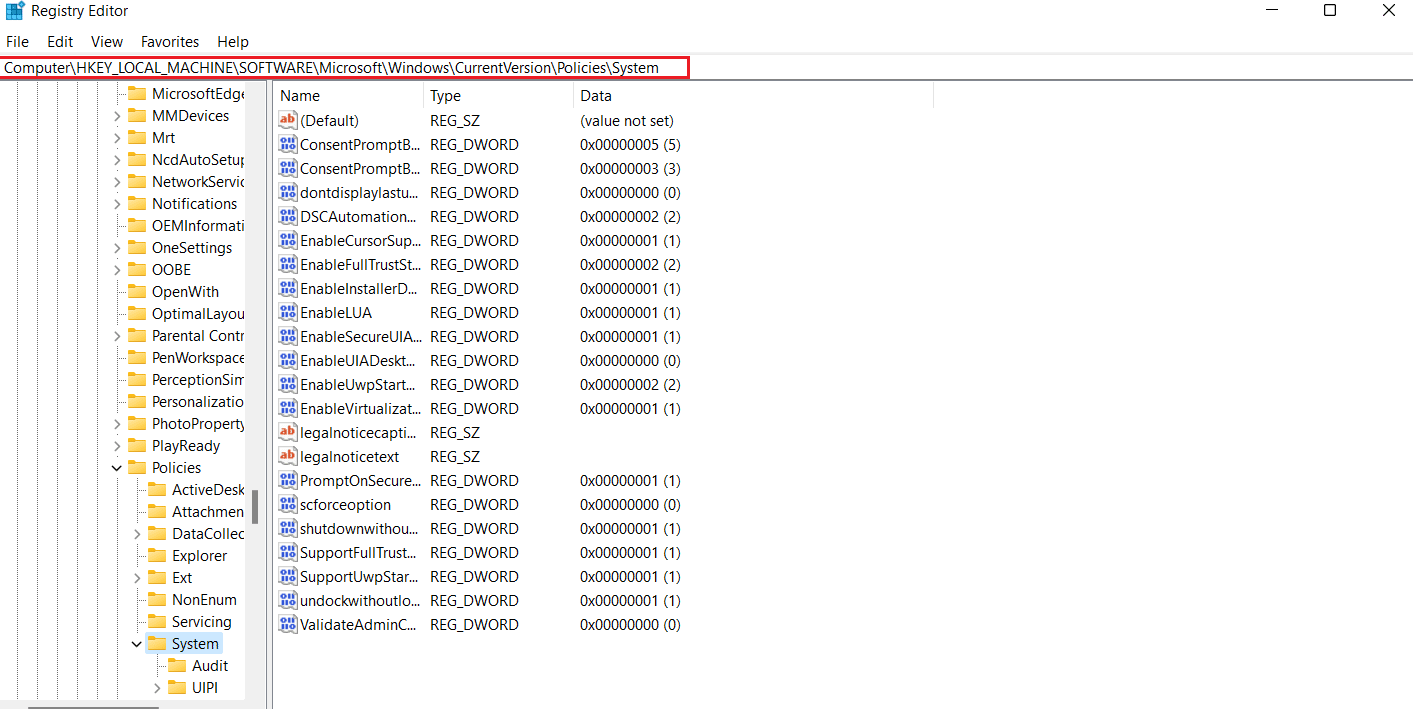
4. Now, in this address, create a DWORD ویلیو by right-clicking and selecting a کلید.
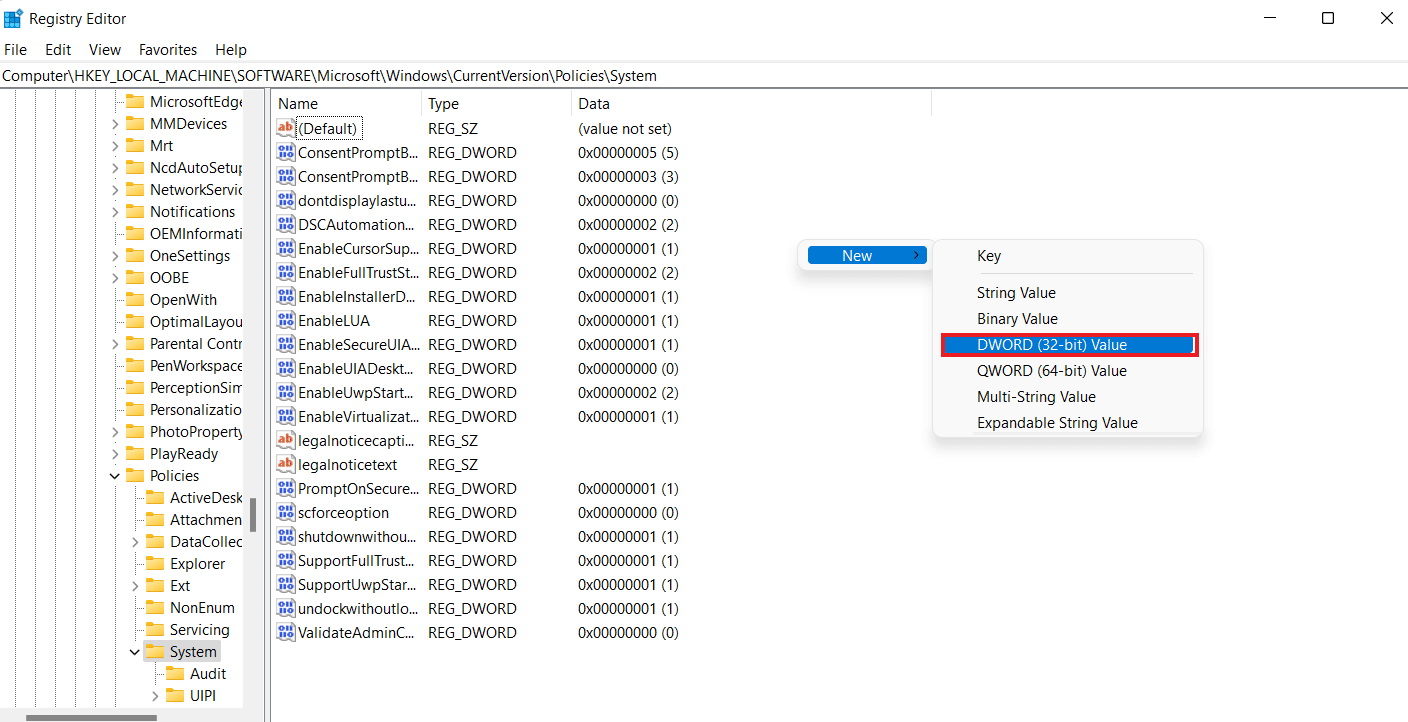
5. Now, name the new value as ایبلبل لنکڈ کنکشنز اور سیٹ کریں ویلیو ڈیٹا as 1. This action will help you to enable the administrator in Admin Approval Mode user form and یوزر اکاؤنٹ کنٹرول (UAC).
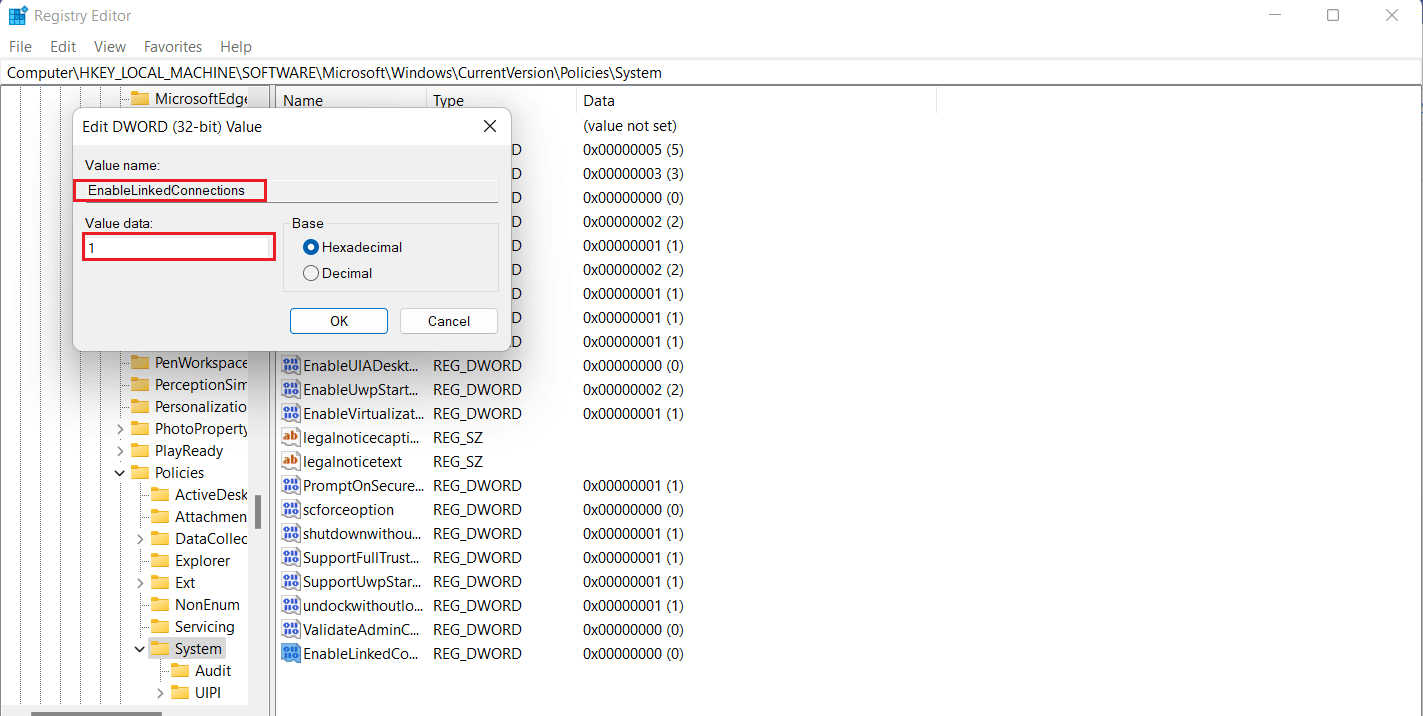
6. آخر میں، پر کلک کریں۔ OK to save the new value, exit the رجسٹری ایڈیٹر، اور دوبارہ شروع کریں آپکی ڈیوائس.
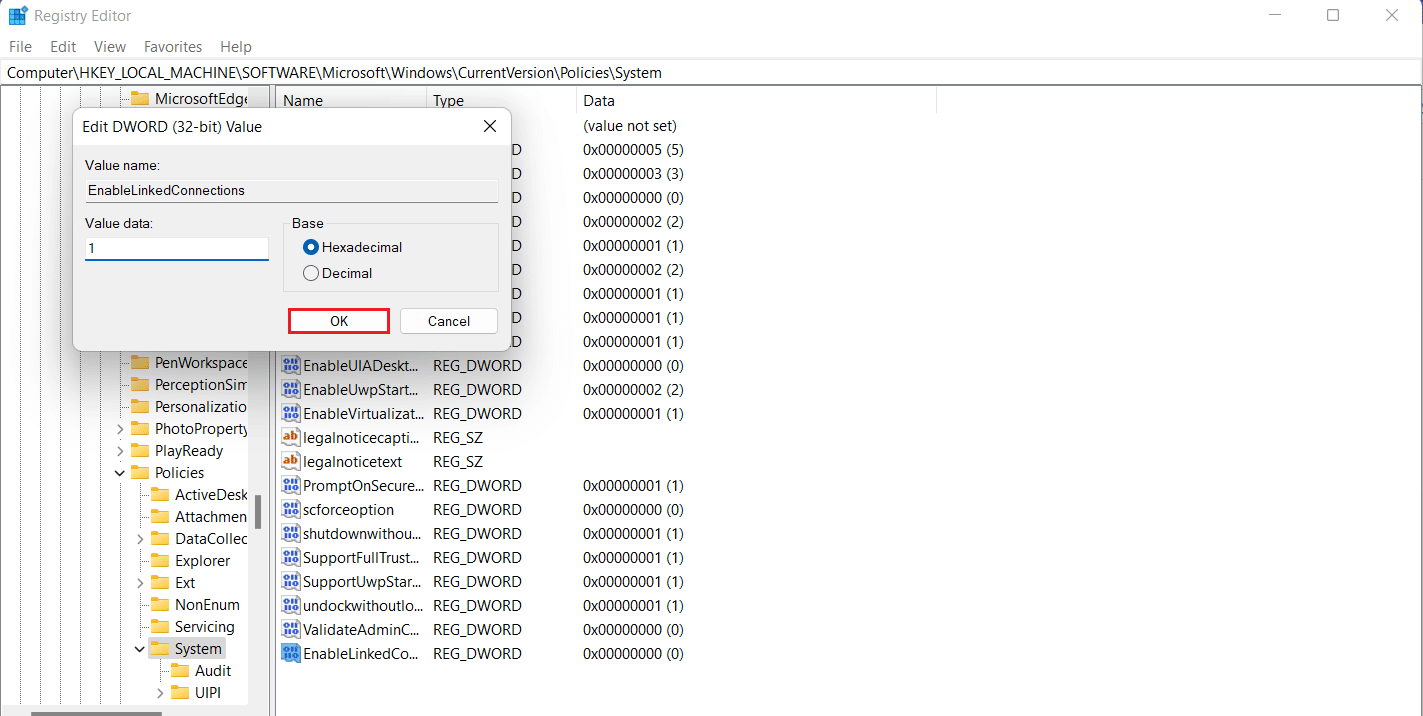
بھی پڑھیں: Windows 10 پر سرور IP ایڈریس کو درست نہیں کیا جا سکا
Method 2: Configure Network Proxy Settings
Once you have fixed the UAC admin rights issue, the next workaround involves configuring network proxy settings and helping Windows recognize the network drive connection which will eventually help you to fix can’t map a network drive in Windows 10 issue.
1. مارو ونڈوز + آئی کیز۔ together to launch the ترتیبات اپلی کیشن.
2. اب، منتخب کریں نیٹ ورک اور انٹرنیٹ میں اختیار ترتیبات.
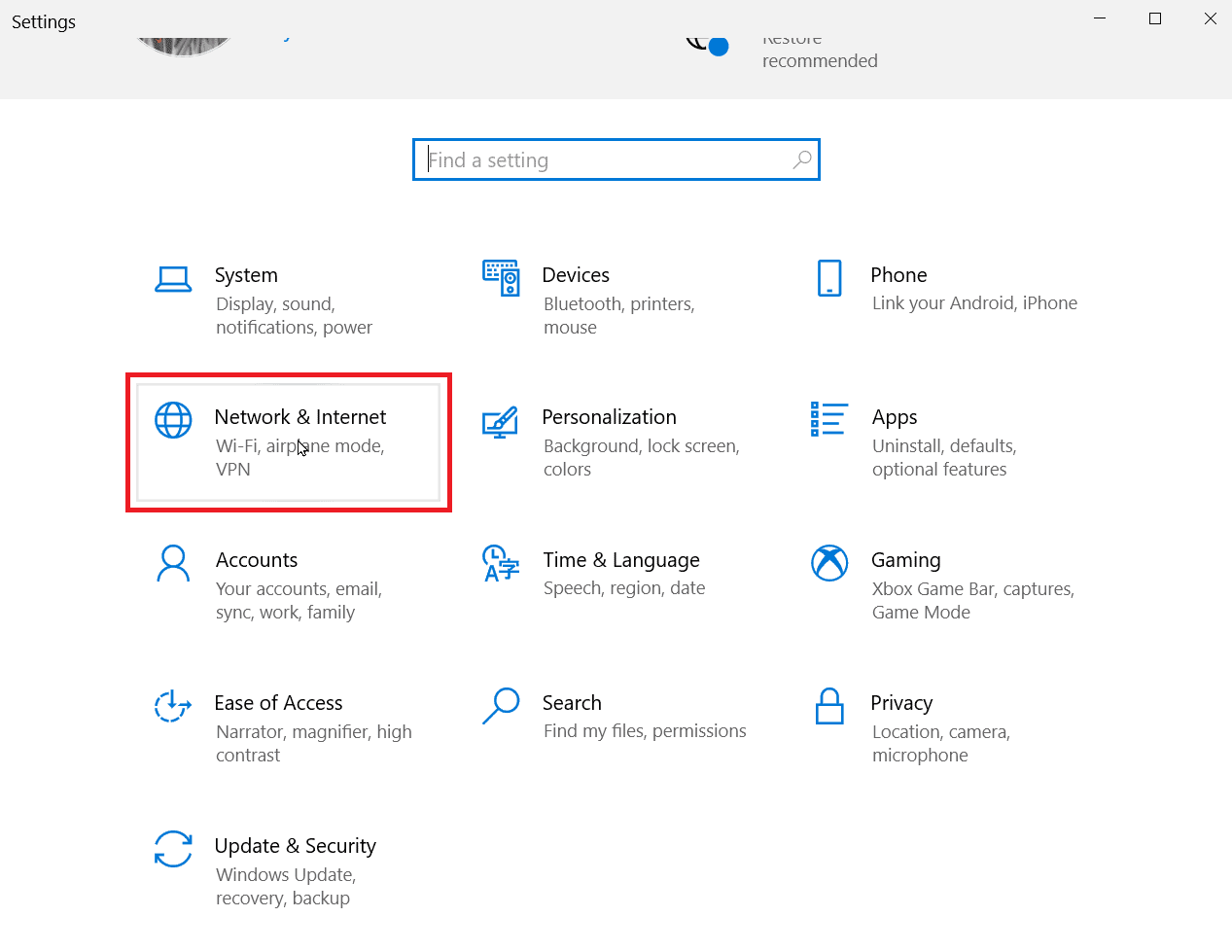
3. اگلا ، پر کلک کریں ایڈاپٹر کی سیٹنگ بدلیں بائیں پینل سے
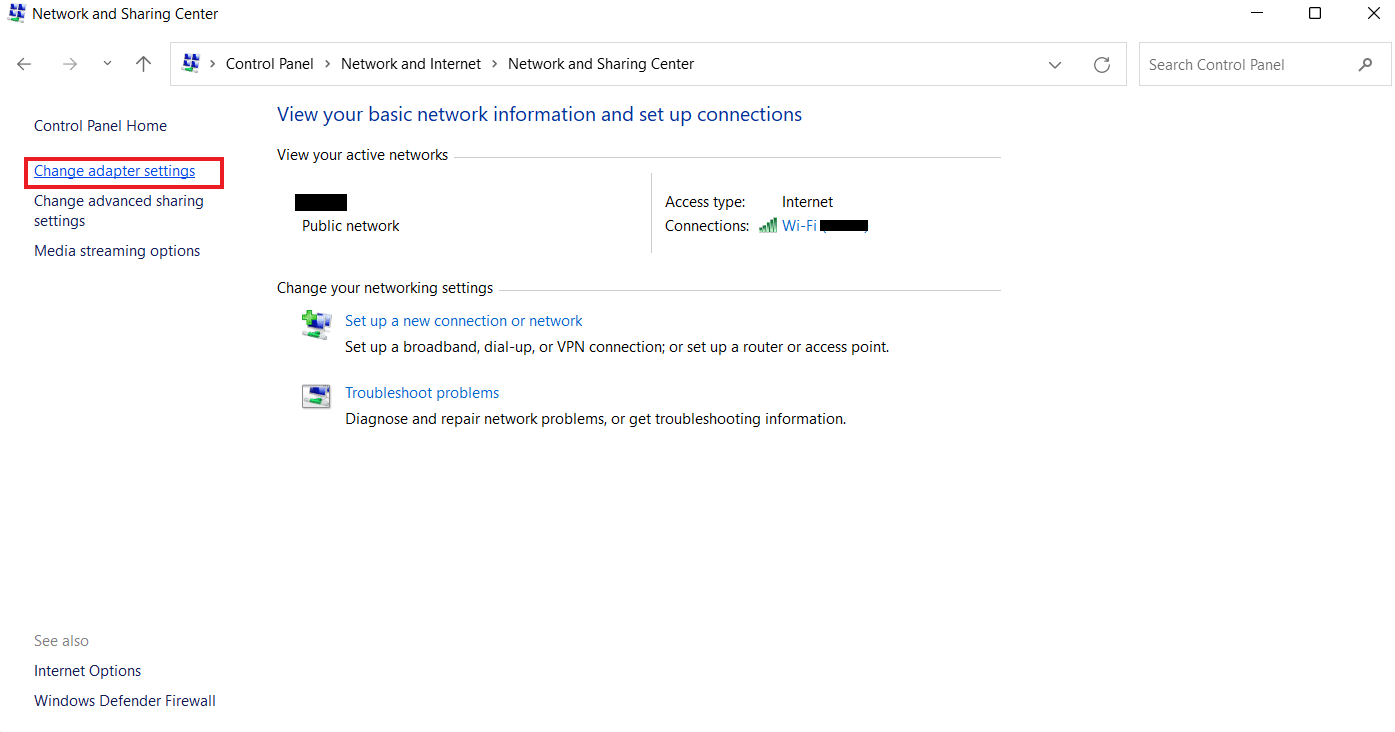
4. پر دائیں کلک کریں ایتھرنیٹ 2 اختیار اور منتخب کریں پراپرٹیز.
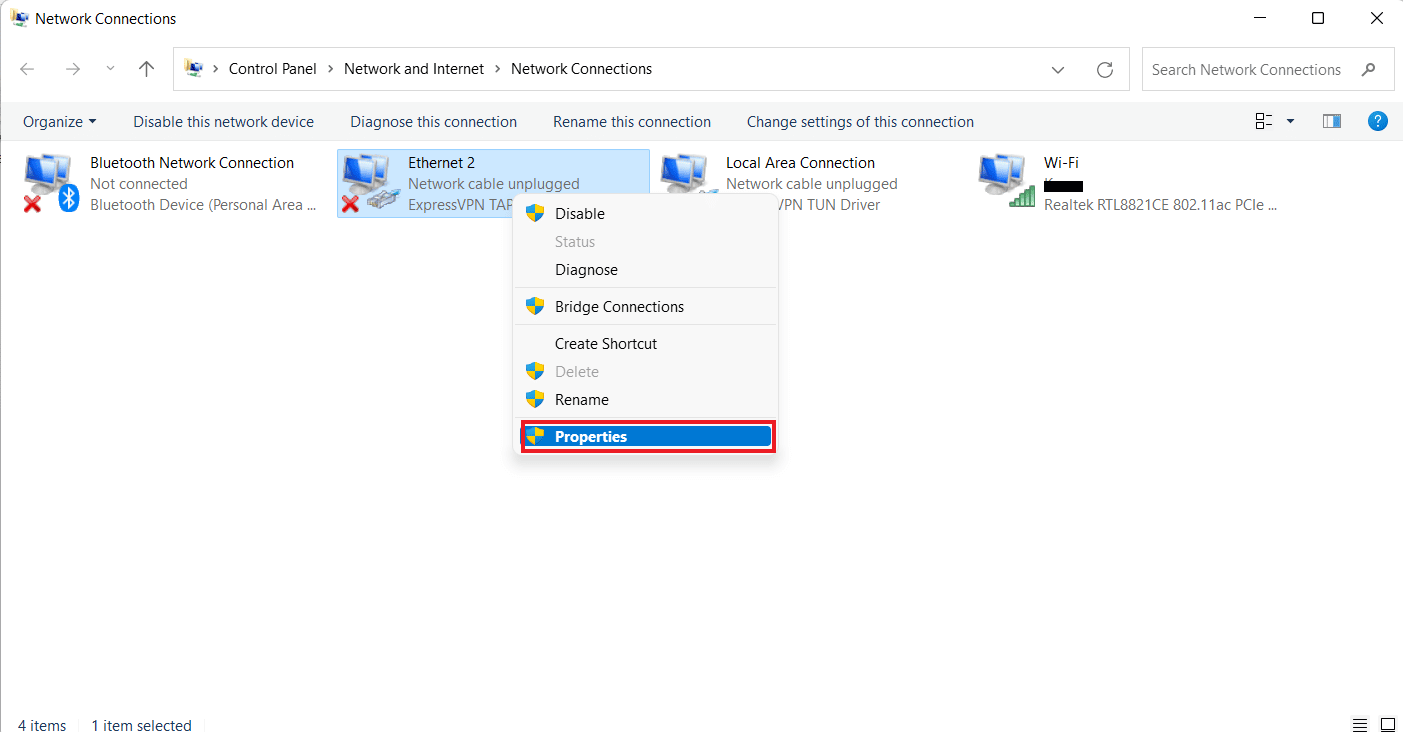
5. اب، میں نیٹ ورکنگ ٹیب پر کلک کریں انٹرنیٹ پروٹوکول ورژن 4 (TCP / IPv4)، اور منتخب کریں پراپرٹیز.
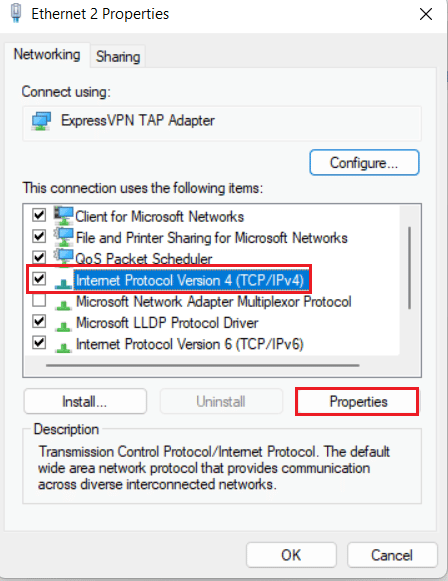
6. Now, make sure to select خود کار طریقے سے ایک IP پتہ حاصل کریں اور خود بخود DNS سرور پتہ حاصل کریں.
7. Now, head back to the home page of Network and Internet Center اور پر کلک کریں اعلی درجے کی اشتراک کی ترتیبات تبدیل کریں.
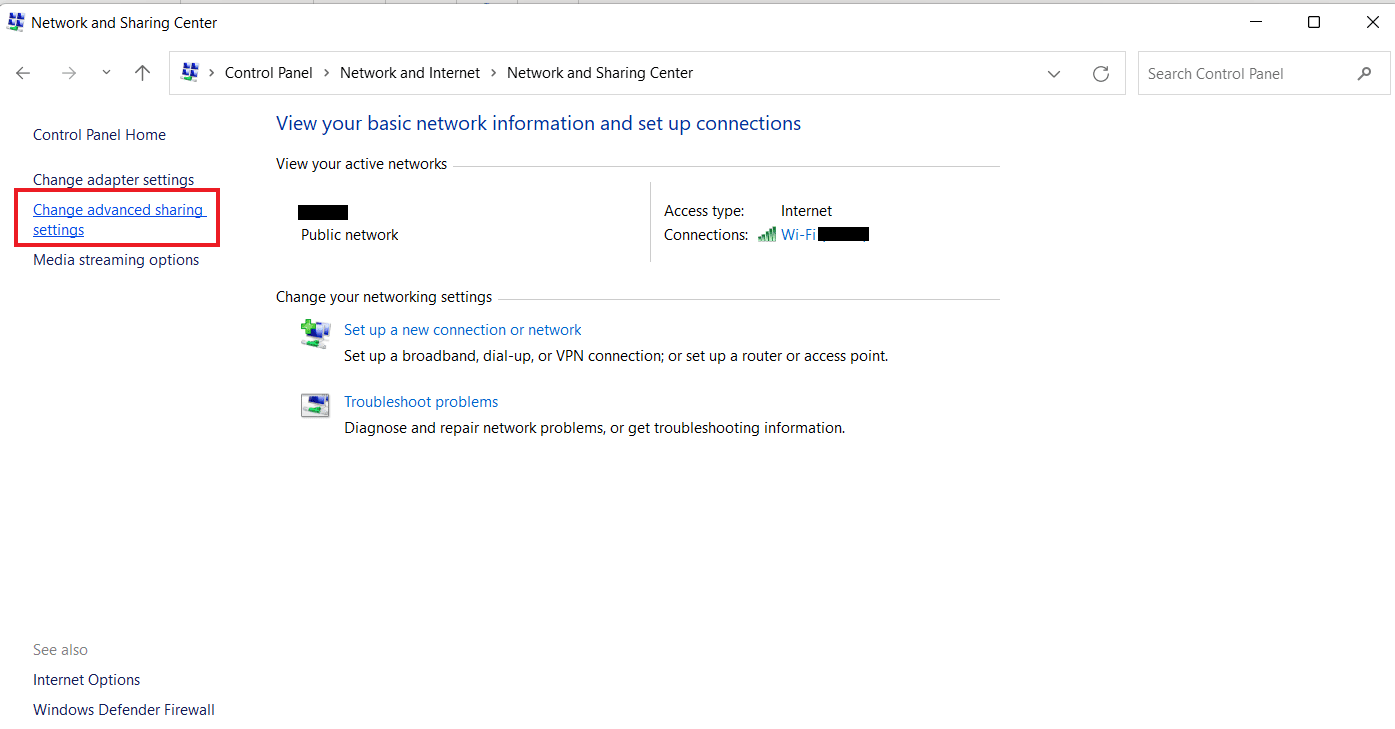
8. اگلا، کے تحت ذاتی سیکشن، نیٹ ورک کی دریافت کو آن کریں آپشن ہے چلایا تھا.
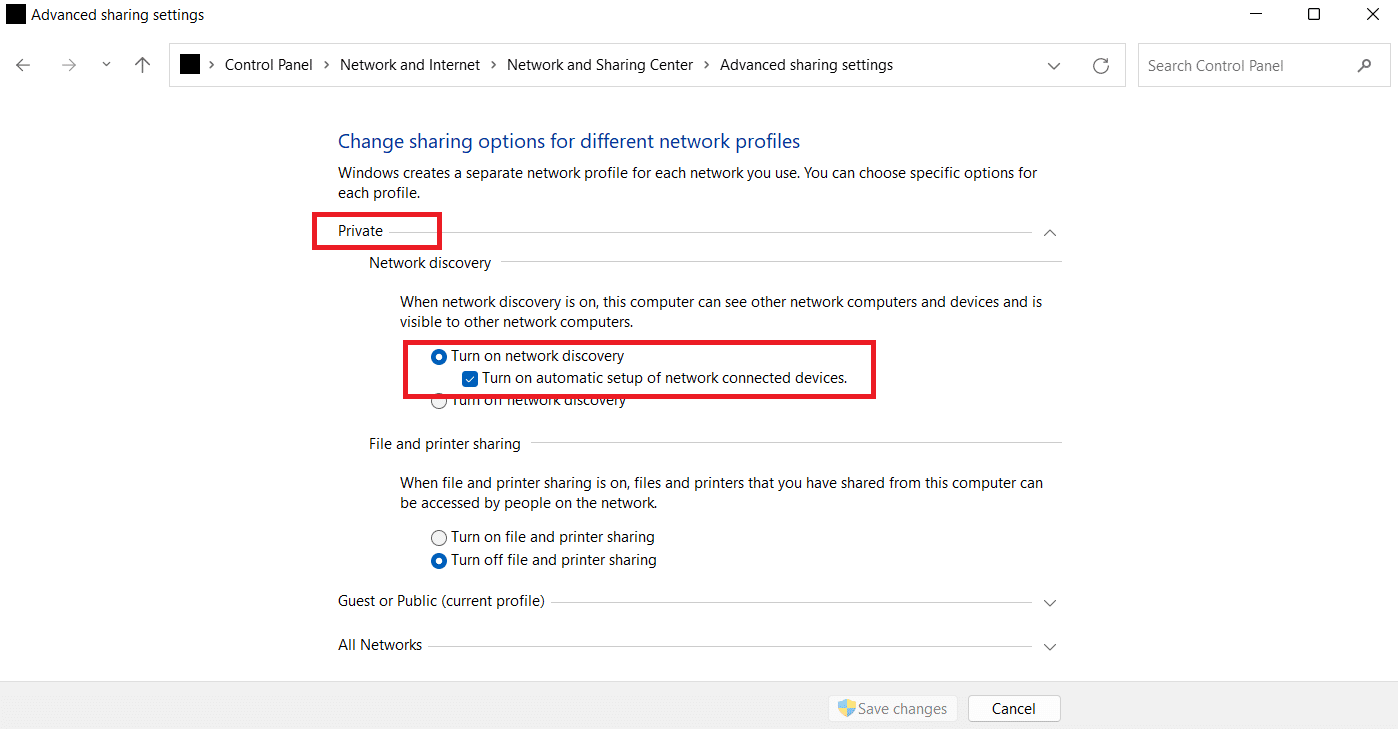
9. If not, turn it on and click on تبدیلیاں محفوظ کرو کے نیچے دیے گئے.
بھی پڑھیں: Fix WSUS Administration Console Unable to Connect WSUS Server via Remote API
Method 3: Turn On SMB Features
The next method in order to fix network drive not showing up is to turn on SMB features on your Windows 10 PC.
1. دبائیں ونڈوز کلیدی، قسم کنٹرول پینل، پھر کلک کریں اوپن.
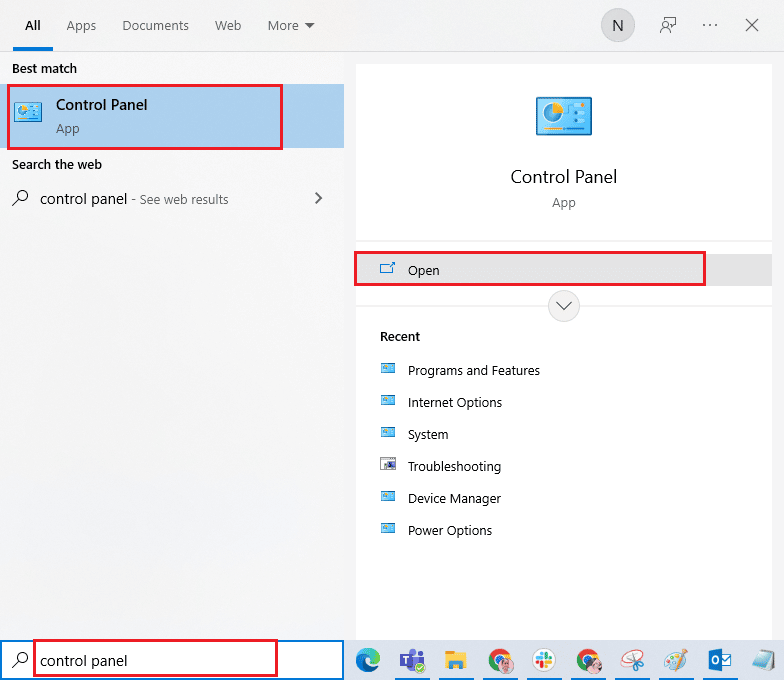
2. لانچ پروگرام اور خاکے سے کنٹرول پینل آپ کے کمپیوٹر کے.

3. پر کلک کریں ونڈوزکی فیچرزکوآن اورآف کرنا option from the side panel.
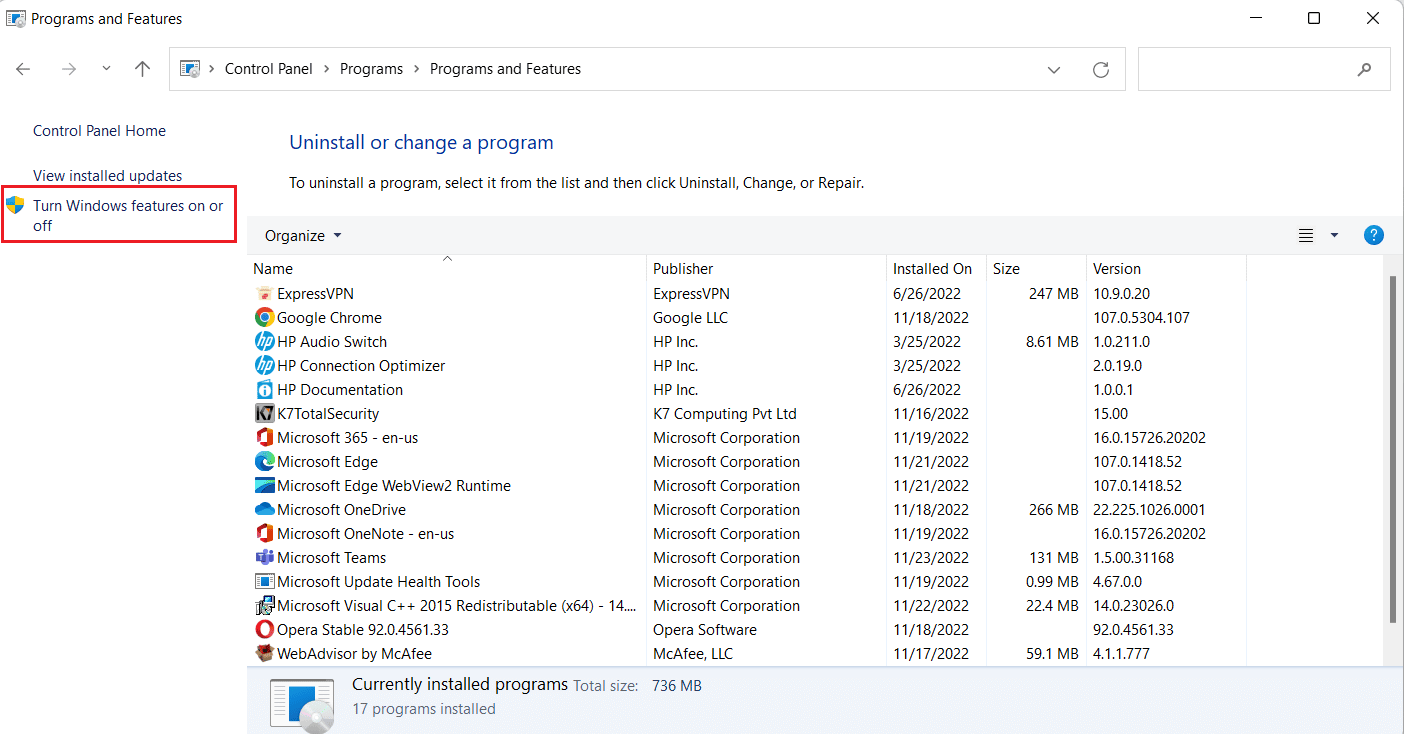
4. اب ، منتخب کریں SMB 1.0 / CIFS فائل شیئرنگ سپورٹ آپشن اور پر کلک کریں OK.
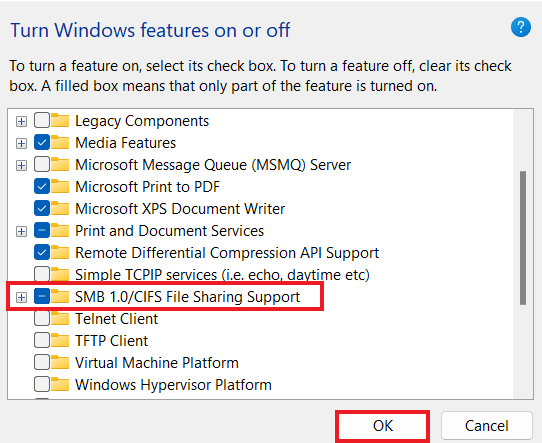
5. To ensure that the changes have been applied, دوبارہ شروع کریں آپ کا کمپیوٹر.
Method 4: Enable Hidden Items
You can also try enabling hidden items on your PC in case your files and folders are hidden on the NAS drives. If so, your network might not show them all. Hence, to clear the NAS drive not showing up on the network connection and to make the mapped drive visible, turn on Hidden Items.
1. شروع کریں فائل ایکسپلورر دبانے سے اپنے پی سی پر ایپ ونڈوز + ای کیز ایک ساتھ.
2. اب، پر کلک کریں۔ لنک سب سے اوپر ٹیب.
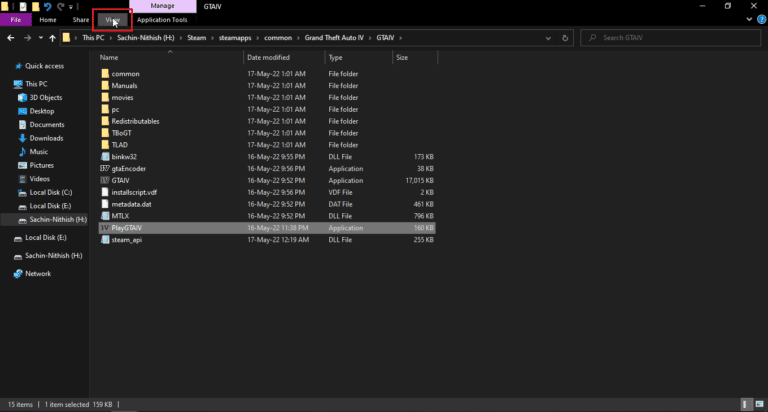
3. Then, check the box for پوشیدہ اشیاء.
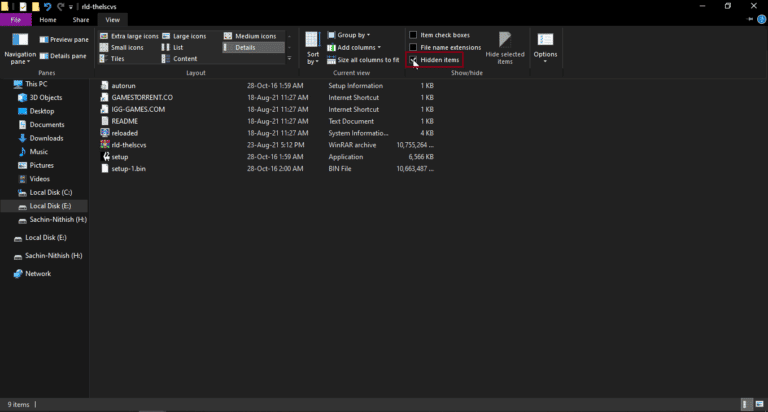
بھی پڑھیں: فکس ونڈوز اس نیٹ ورک کی پراکسی سیٹنگز کا خود بخود پتہ نہیں لگا سکا
طریقہ 5: تھرڈ پارٹی سافٹ ویئر استعمال کریں۔
The last method that is reliable and can help you fix Windows 10 mapped drives not showing in programs involves using third-party software. If none of the methods mentioned above are of any help, you can try formatting all the data on the hard drive. A third-party software or application can help you in recovering all the lost data without any extra effort. To do so, you can take the help of our guide on 9 Best Free Data Recovery Software (2022).
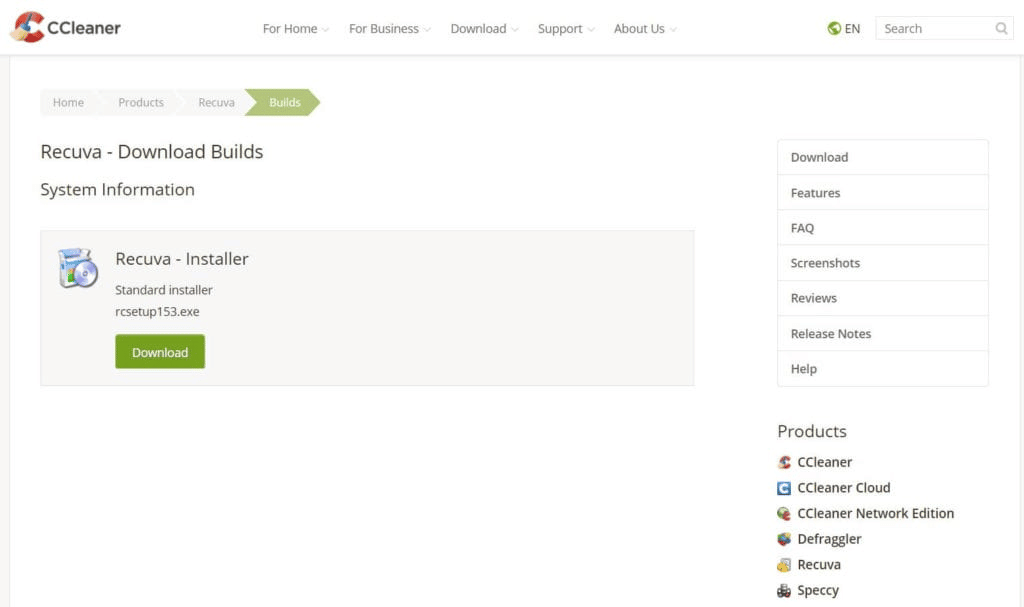
اکثر پوچھے گئے سوالات (عمومی سوالنامہ)
Q1. Why most of the mapped drives do not show up in all folders?
جواب. The main reason behind mapped drives not showing up in all folders is that all folders are hidden in the شمالی علاقہ جات اور دیگر آلات.
Q2. Why is network drive not showing up in my Windows 10?
جواب. If a network drive is not showing up on your Windows PC it can be due to folders that are hidden in شمالی علاقہ جات.
Q3. Why do network drives not connect?
جواب. Connection issues with network drives arise due to یوزر اکاؤنٹ کنٹرول (UAC) that prevents the drive from showing up for protecting the device from malicious programs.
Q4. How can I restore the network connection?
جواب. You can easily restore the network connection in different ways. You can start by clearing the physical obstructions اور پھر restarting the internet router. آپ بھی کوشش کر سکتے ہیں ونڈوز کو اپ ڈیٹ کرنا اور اصلاح la DHCP کی ترتیبات.
Q5. How can I fix a mapped drive?
جواب. You can fix a mapped drive by ترقی اور running two scripts کے ذریعے StartUp folder. If you need to access the active directory domain, you can reconfigure the Group Policy settings.
سفارش کی جاتی ہے:
We hope that our guide on how to fix Windows 10 mapped drives not showing in programs helped you out with the reasons behind this problem and different ways in which you can resolve it. We have tried to cover all the possible solutions for the mapped drive issue in the doc. If you have other queries in mind or want to give suggestions, please drop them in the comments section below.