Fix Ko le Tan Olugbeja Windows
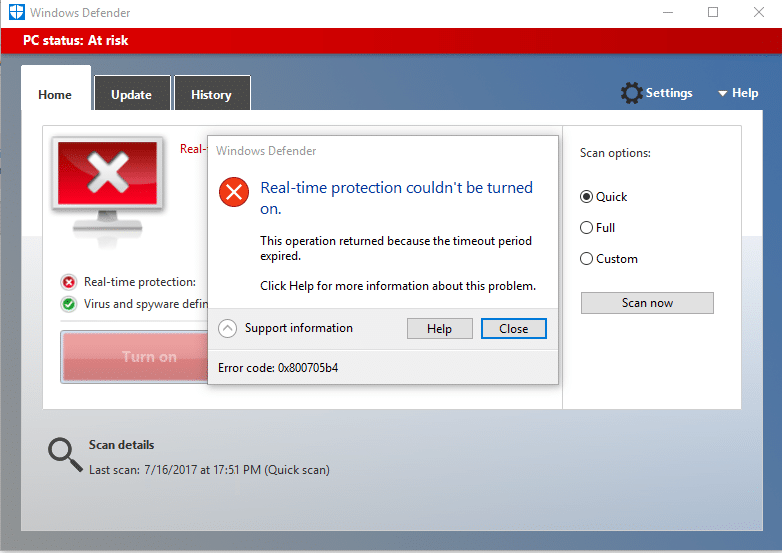
Fix Unable to turn on Windows Defender: Windows Defender is an inbuilt antimalware tool that detects virus and malware on your system. However, there are some instances when users experience that they are unable to turn on Windows Defender in Windows. What could be the reasons behind this problem? There are many users who explored that installing any third party antimalware software cause this problem.
Also, if you go to Settings > Update & Security > Windows Defender then you will see that the Real-time protection in Windows Defender is turned on but it’s greyed out and also everything else is turned off and you can’t do anything about these settings. Sometimes the main issue is that if you have installed a 3rd party Antivirus service then Windows Defender will shut itself off automatically. No matter what reasons are behind this problem, we will walk you through the methods to solve this problem.
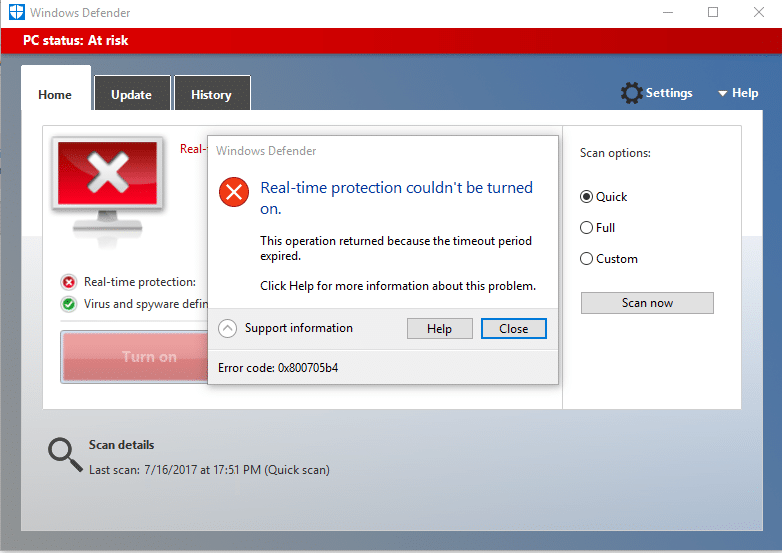
Why can’t I turn on my Windows Defender?
One thing we need to understand that Windows Defender provides complete protection to our system. Therefore, not able to turn on this feature could be a serious problem. There are many reasons for you not being able to turn on Windows Defender in Windows 10 such as third-party Antivirus might be interfering, Windows Defender is turned off by group policy, incorrect date/time issue, etc. Anyway, without wasting any time let’s see How to fix the underlying cause of this issue using the below-listed troubleshooting guide.
Fix Unable to turn on Windows Defender in Windows 10
Rii daju pe o ṣẹda aaye imupadabọ kan ti nkan kan ba jẹ aṣiṣe.
Method 1 – Uninstall any third-party Antivirus software
One of the most common causes of Windows Defender not working is third-party antivirus software. Windows Defender automatically shuts itself down once it detects any third party anti-malware software installed on your system. Therefore, you need to first start uninstallation any third party antimalware software. Moreover, you need to make sure that uninstallation is done properly all residue files of that software otherwise it will keep creating a problem for Windows Defender to get started. You can use some uninstaller software that will remove all remnants of your previous antivirus. Once the installations finished, you need to restart your system.
Method 2 – Run System File Checker (SFC)
Another method that you can opt for is system file diagnosis and repair. You can use command prompt tool to check whether Windows Defender files are corrupted. Moreover, this tool repairs all corrupted files.
1.Tẹ Windows Key + X lẹhinna yan Paṣẹ Pada (Itọsọna).

2.Iru sfc / scannow ati ki o lu tẹ.

3.This process takes some time so be patient while running this command.
4.In case sfc command did not resolve the problems, you can use another command. Just type the below-mentioned command and hit Enter:
DISM / Online / Cleanup-Image / Restorealthalth

5.It will scan thoroughly and repair corrupted files.
6.After completing these steps, check if you’re able to fix Can’t Turn ON Windows Defender issue or not.
Ọna 3 - Ṣe Boot mimọ
Sometimes there are some third party applications cause this problem, you can easily find those ones by performing the clean boot function.
1.Press Windows + R and type msconfig ki o si tẹ Tẹ.

2.On the system configuration Window, you need to navigate to Awọn iṣẹ taabu where you need to check to Tọju gbogbo Awọn iṣẹ Microsoft ki o si tẹ lori Mu Gbogbo wọn ṣiṣẹ Bọtini.
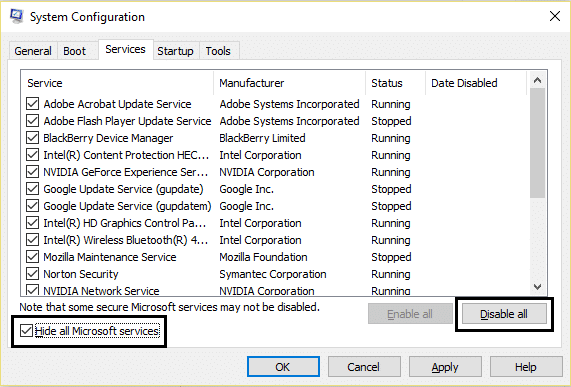
3.Navigate si Startup section o si tẹ lori Ṣii Ṣiṣẹ-ṣiṣe.
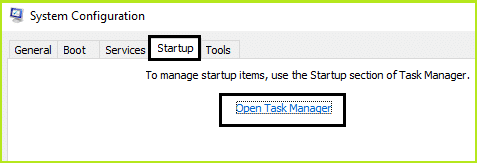
4.Here you will locate all startup programs. You need to titẹ-ọtun on each program and mu all of them one by one.
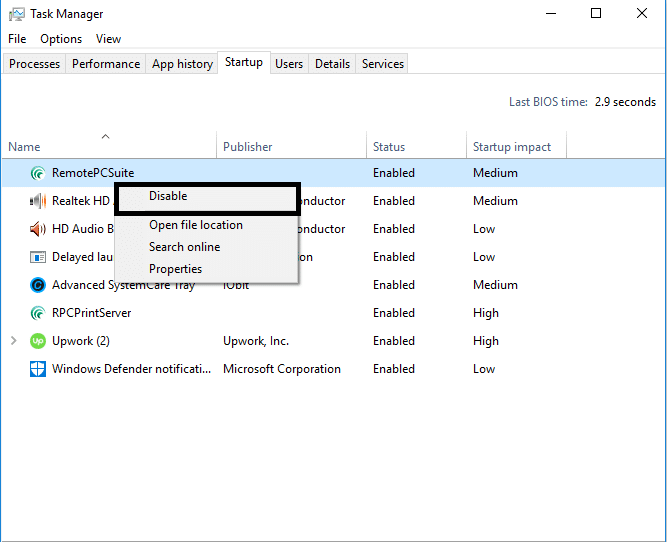
5.After disabling all startup applications you need to come back to the system configuration window to save all the changes. Tẹ lori O dara.
6.You need to reboot your system and check if you’re able to Fix Can’t Turn ON Windows Defender issue bi beko.
To zero in on the issue you need to perform clean boot using this guide and find the problematic program.
Method 4 – Restart Security Center Service
Another method to get your Windows Defender problem solved is restarting security center service. You need to activate and ensure that certain services are enabled.
1.Press Windows + R and type services.msc ki o si tẹ Tẹ

2.Here you need to search for Ile-iṣẹ Aabo ati igba yen titẹ-ọtun on Security Center and choose Tun bẹrẹ aṣayan.
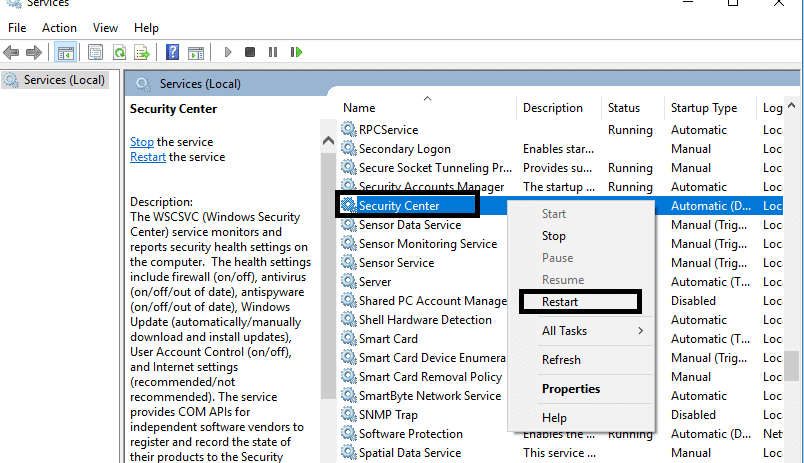
3.Now simply restart your device and check if the problem is solved or not.
Method 5 – Modify your registry
If you are still finding the problem in turning on the Windows Defender, you can opt for this method. You just need to modify the registry but before doing so make sure to create a backup of your Registry.
1.Press Windows + R and type regedit. Bayi tẹ Tẹ.

2.Once you open the registry editor here you need to navigate to:
HKEY_LOCAL_MACHINESOFTWARE Awọn imuloMicrosoft Defender Defender
3.Select Windows Defender then in the right window pane find DisableAntiSpyware DWORD. Now double click this file.
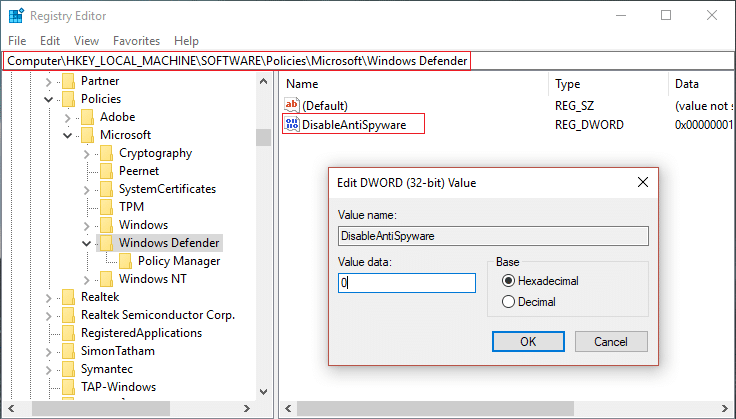
4.Set the value data to 0 and click OK to save the settings.
akiyesi: If you’re facing permission issues then right-click on Olugbeja Windows ki o si yan Awọn igbanilaaye. Follow this guide in order to take full control or ownership of the above registry key and again set the value to 0.
5.Most probably, after doing this step, your Windows Defender will start working on your system properly without any problem.
Ọna 6 - Set Windows Defender Service to Automatic
akiyesi: Ti iṣẹ Olugbeja Windows ba ti yọ jade ni Oluṣakoso Awọn iṣẹ lẹhinna tẹle yi post.
1.Tẹ Windows Key + R lẹhinna tẹ services.msc ki o si tẹ Tẹ.

2.Wa awọn iṣẹ wọnyi ni window Awọn iṣẹ:
Windows Defender Antivirus Network ayewo Service
Windows Defender Antivirus Service
Windows Defender Aabo Center Service
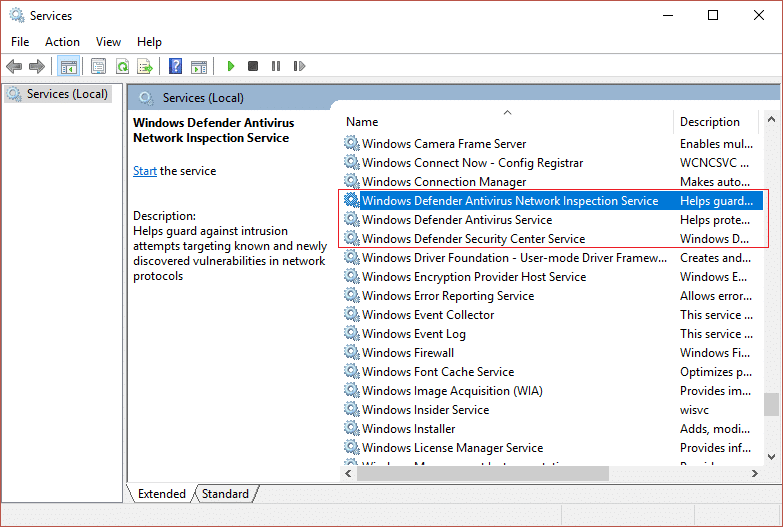
3.Double-tẹ lori ọkọọkan wọn ki o rii daju pe a ti ṣeto iru Ibẹrẹ wọn si laifọwọyi ki o si tẹ Bẹrẹ ti awọn iṣẹ ko ba ti ṣiṣẹ tẹlẹ.
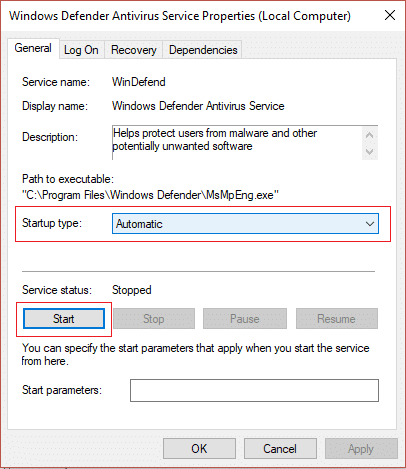
4.Tẹ Waye atẹle nipa O dara.
5.Reboot rẹ PC lati fi awọn ayipada ati ki o wo ti o ba ti o ba ni anfani lati Fix Can’t Turn ON Windows Defender issue.
Ọna 7 - Set Correct Date & Time
1.Click lori ọjọ ati akoko lori aaye iṣẹ-ṣiṣe ati lẹhinna yan"Eto ọjọ ati akoko. "
2.Ti o ba wa lori Windows 10, ṣe "Ṣeto Aago Laifọwọyi"Lati"on. "
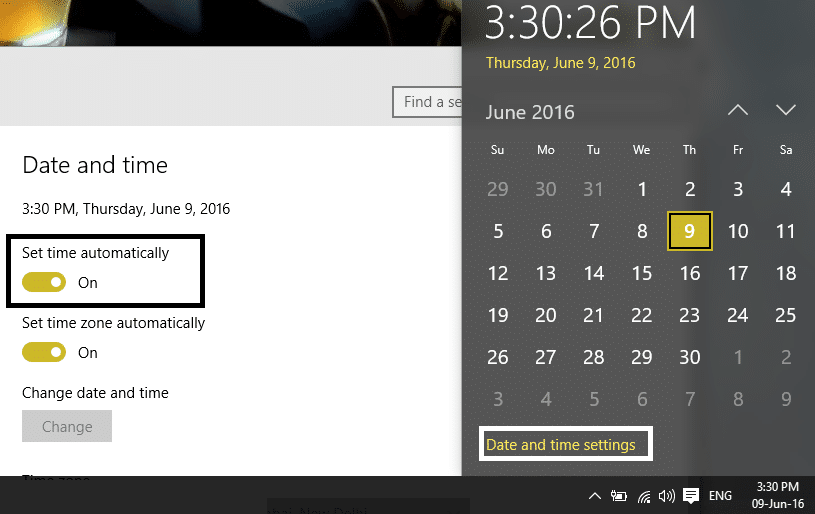
3.Fun awọn miiran, tẹ lori “Aago Intanẹẹti” ki o fi ami si “Muṣiṣẹpọ laifọwọyi pẹlu olupin akoko Ayelujara. "
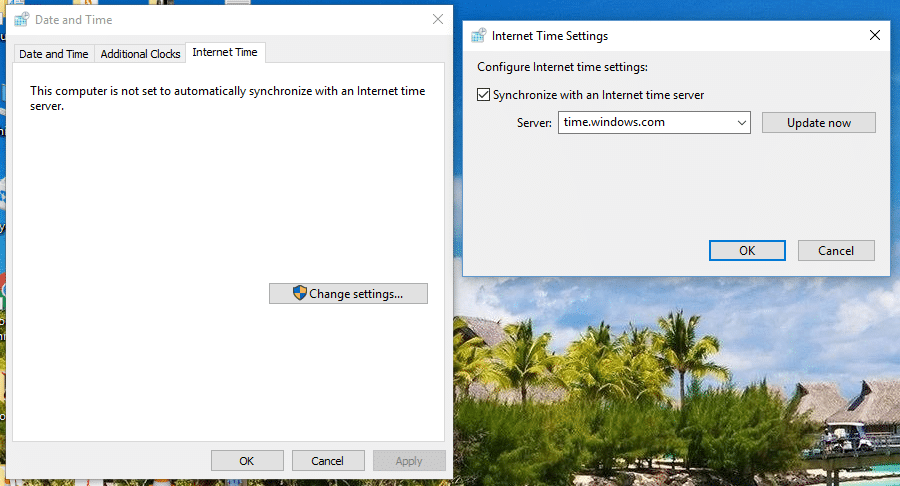
4.Yan olupin”akoko.windows.com"ki o si tẹ imudojuiwọn ati"O DARA". O ko nilo lati pari imudojuiwọn. Kan tẹ O DARA.
Again check if you are able to Fix Windows Defender Does Not Start issue or not, if not then continue with the next method.
Method 8 – Run CCleaner and Malwarebytes
1.Download ati fi sori ẹrọ CCleaner & Malwarebytes.
2.Ṣiṣe Malwarebytes ki o jẹ ki o ṣayẹwo ẹrọ rẹ fun awọn faili ipalara.
3.Ti a ba ri malware yoo yọ wọn kuro laifọwọyi.
4.Bayi ṣiṣe CCleaner ati ni apakan “Cleaner”, labẹ taabu Windows, a daba lati ṣayẹwo awọn yiyan wọnyi lati di mimọ:

5.Once ti o ba ti rii daju pe awọn aaye to dara ni a ṣayẹwo, tẹ nìkan Ṣiṣe Isenkanjade, ki o jẹ ki CCleaner ṣiṣẹ ọna rẹ.
6.Lati nu eto rẹ siwaju yan taabu iforukọsilẹ ati rii daju pe atẹle naa ni a ṣayẹwo:

7.Select Scan for Issue ati ki o gba CCleaner lati ọlọjẹ, lẹhinna tẹ Ṣe atunṣe Awọn ọran ti a yan.
8.Nigbati CCleaner beere “Ṣe o fẹ awọn iyipada afẹyinti si iforukọsilẹ?” yan Bẹẹni.
9.Once rẹ afẹyinti ti pari, yan Fix Gbogbo ti a ti yan Issues.
10.Restart rẹ PC lati fi awọn ayipada ati ki o wo ti o ba ti o ba ni anfani lati Fix Can’t Turn ON Windows Defender issue.
Method 9 – Update Windows Defender
1.Tẹ Windows Key + X lẹhinna yan Aṣẹ Atokun (Ilana).

2.Tẹ aṣẹ wọnyi sinu cmd ki o tẹ Tẹ lẹhin ọkọọkan:
“%PROGRAMFILES%Windows DefenderMPCMDRUN.exe” -RemoveDefinitions -All
“%PROGRAMFILES%Windows DefenderMPCMDRUN.exe” -SignatureUpdate
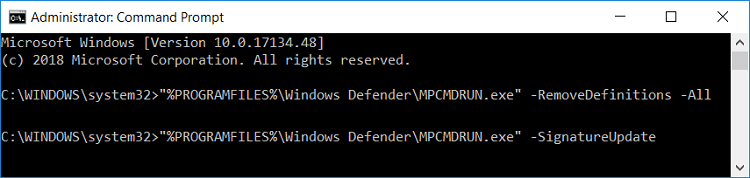
3.Once the command finish processing, close cmd and reboot your PC.
Method 10 – Update Windows 10
1.Tẹ Windows Key + I lati ṣii Eto lẹhinna tẹ lori "Imudojuiwọn & Aabo”Aami.
![]()
2.Now lati osi-ọwọ window PAN rii daju lati yan Imudojuiwọn Windows.
3. Nigbamii, tẹ lori "Ṣayẹwo fun awọn imudojuiwọnBọtini ati jẹ ki Windows ṣe igbasilẹ & fi sori ẹrọ eyikeyi awọn imudojuiwọn isunmọtosi.

niyanju:
Hopefully, above mentioned all methods will help you to Fix Unable to turn on Windows Defender in Windows 10 Issue. However, you need to understand that these methods should be followed systematically. In case you have more questions related to this problem leave your comments below.