Fix Computer does not start until restarted multiple times

Fix Computer does not start until restarted multiple times: There seems to be a new issue with PC users, which is when they first turn ON their PC the power comes ON, fans start to spin but everything suddenly stops and PC never gets a display, in short, PC automatically turned OFF without any warning. Now if the user, powers off the PC and then turned it back ON, the computer boots normally without any additional issues. Basically, Computer does not start until restarted multiple times which is very annoying for basic Windows users.

Sometimes you need to boot up to 4-5 time before you could see the display or even boot your PC, but there is no guarantee that it will boot. Now living in this uncertainty, that you may or may not be able to use your PC next day is not such a good thing, so you need to address this problem immediately.
Now there are only a few issues which can cause this problem, so you can definitely troubleshoot this issue easily. The problem sometimes can be related to software like the main culprit seems to be Fast Startup in many cases and disabling it seems to fix the issue. But if this doesn’t fix the issue then you can be sure that the issue is related to hardware. In hardware, this can be a memory issue, faulty power supply, BIOS Settings or CMOS battery dried up, etc. So without wasting any time let’s see how to Fix Computer does not start until restarted multiple times with the help of the below-listed guide.
Fix Computer does not start until restarted multiple times
确保创建一个还原点,以防出现问题。
请注意: Some of the methods require expert supervision as you can seriously damage your PC while performing the steps, so if you don’t know what you’re doing then take your laptop/PC to a service repair center. If your PC is under warranty then opening the case can temper/void the warranty.
方法二:关闭快速启动
1.Press Windows Key + R then type control and hit Enter to open 控制面板。

2.Click 硬件和声音 然后点击 电源选项.
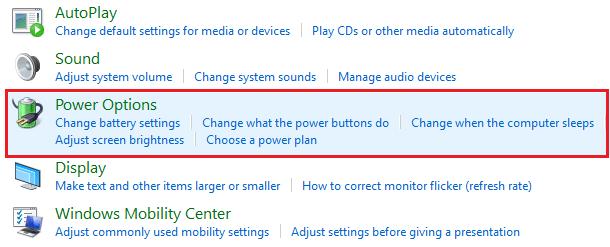
3.然后从左侧窗格中选择“选择电源按钮的功能。“
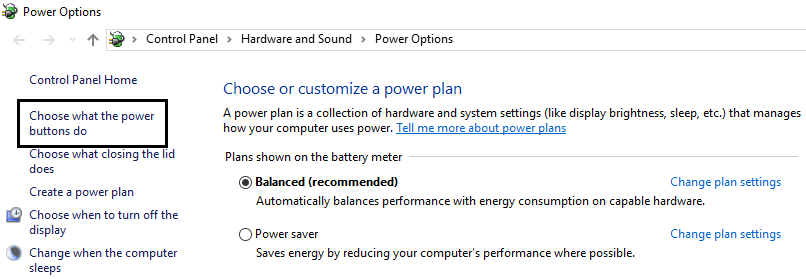
4.现在点击“更改当前不可用的设置。“

5.Uncheck “打开快速启动”,然后单击“保存更改”。

方法 2:运行自动修复
1.插入 Windows 10 可启动安装 DVD 并重新启动您的电脑。
2.When prompted to 按任意键 要从 CD 或 DVD 启动,请按任意键继续。

3.选择您的语言首选项,然后单击下一步。 单击修复 您的计算机位于左下角。

4.在选择选项屏幕上,单击 疑难解答.

5.在故障排除屏幕上,单击 高级选项.

6.在“高级选项”屏幕上,单击 自动修复或启动修复.

7.等到 Windows 自动/启动修复 完成。
8.重启就成功了 Fix Computer does not start until restarted multiple times issue, 如果没有,请继续。
另外,请阅读 如何修复“自动修复”无法修复您的电脑。
方法 3:将 BIOS 重置为默认设置
1.关闭笔记本电脑,然后同时打开 按 F2、DEL 或 F12 (取决于您的制造商)进入 BIOS 设置。

2.Now you’ll need to find the reset option to 加载默认配置 它可能被命名为“重置为默认值”、“加载工厂默认值”、“清除 BIOS 设置”、“加载设置默认值”或类似名称。
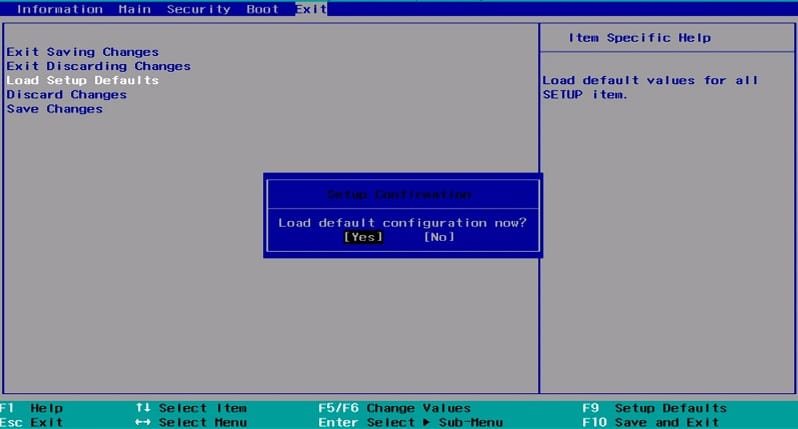
3.Select it with your arrow keys, press Enter, and confirm the operation. Your BIOS 现在将使用它的 默认设置。
4.Once you’re logged into Windows see if you’re able to Fix Computer does not start until restarted multiple times issue.
Method 4: Check if hard disk is failing
In many cases, the issue occurs because of the failing hard disk and to check if this is the problem here you need to disconnect the hard disk from your PC and connect it to another PC and try to boot from it. If you can boot from the hard disk without any issue on the other PC then you can be sure that the issue is not related to it.

Another way to test your hard disk is download and burn the SeaTools for DOS on a CD then run the test to check if your hard disk is failing or not. You will need to set the first boot to CD/DVD from BIOS in order for this to work.
方法九:检查电源
A faulty or failing Power Supply is generally the cause for PC not starting at the first boot. Because if the power consumption of hard disk is not met, it won’t get enough power to run and subsequently you may need to restart the PC several times before it can take the adequate power from PSU. In this case, you may need to replace the power supply with a new one or you could borrow a spare power supply to test if this is the case here.

If you have recently installed a new hardware such as video card then chances are the PSU is not able to deliver the necessary power needed by the graphic card. Just temporary remove the hardware and see if this fixes the issue. If the issue is resolved then in order to use the graphic card you may need to purchase a higher voltage Power Supply Unit.
Method 6: Replace CMOS battery
If CMOS battery has dried up or no longer deliver powers then your PC won’t start and after few days it will eventually start hanging up. In order to fix the issue, it’s advised to replace your CMOS battery.
方法7:ATX重置
请注意: 此过程通常适用于笔记本电脑,因此如果您有计算机,请保留此方法。
1.Power off your laptop then remove the power cord, leave it for few minutes.
2.现在 取出电池 从后面按住电源按钮 15-20 秒。

请注意: 暂时不要连接电源线,我们会告诉您何时执行此操作。
3.Now plug in 你的电源线 (不应插入电池)并尝试启动您的笔记本电脑。
4.If it’s boot properly then again turn off your laptop. Put in the battery and again start your laptop.
If the problem is still there again turn off your laptop, remove power cord & battery. Press & hold the power button for 15-20 seconds and then insert the battery. Power on the laptop and this should fix the issue.
Now if any of the above methods weren’t helpful then it means the problem is with your motherboard and unfortunately, you need to replace it in order to fix the issue.
推荐:
这样你就成功了 Fix Computer does not start until restarted multiple times issue 但如果您对本指南仍有任何疑问,请随时在评论部分提问。