Fix Task Scheduler service is not available error
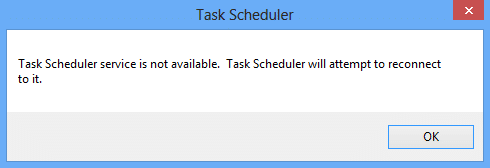
Fix Task Scheduler service is not available error: Users are reporting a new issue where out of nowhere an error message pops up saying “Task Scheduler service is not available. Task Scheduler will attempt to reconnect to it.” No Windows update or any third party program is installed and even then the users are facing this error message. If you click OK then the error message will again pop up instantaneously and even if you try to close the error dialog box you will again face the same error. The only way to get rid of this error is to kill the Task Scheduler process in Task Manager.
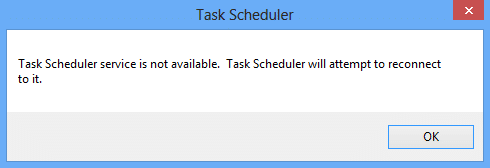
Although there are many theories regarding why this error suddenly pops up on users PC but there is no official or proper explanation as to why this error occurs. Although a Registry fix seems to fix the issue, but no proper explanation can be derived from the fix. Anyway, without wasting any time lets see how to actually Fix Task Scheduler service is not available Error in Windows 10 with the below-listed troubleshooting guide.
Fix Task Scheduler service is not available error
确保创建一个还原点,以防出现问题。
Method 1: Manually Starting Task Scheduler Service
1.按Windows键+R然后输入 SERVICES.MSC 并按Enter键。

2.查找 Task Scheduler Service in the list then right-click and select 属性。
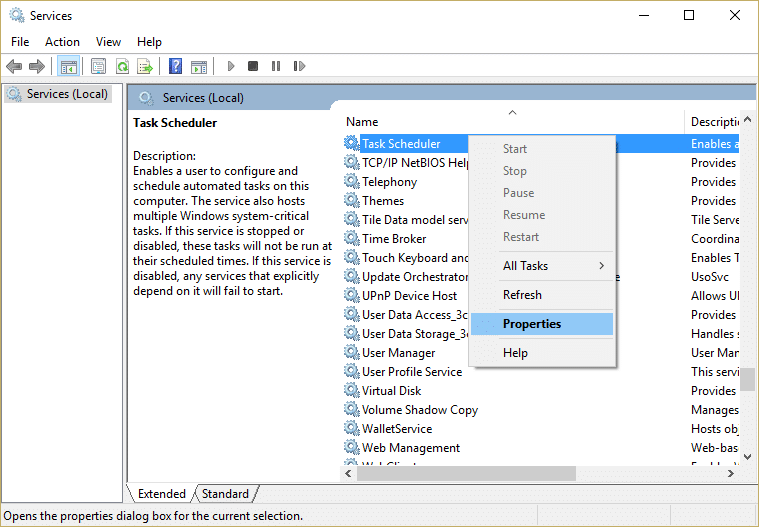
3.确保 Startup type is set to Automatic 并且该服务正在运行,如果没有则单击 开始。
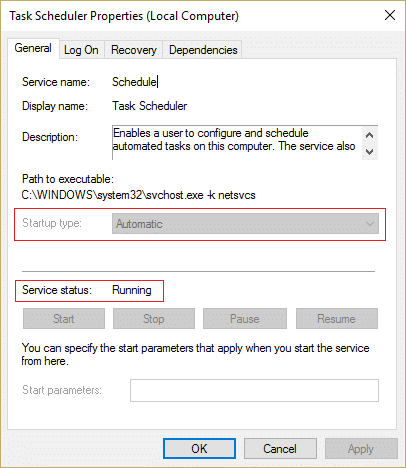
4.单击“应用”,然后单击“确定”。
5.重新启动您的电脑以保存更改并查看是否能够 Fix Task Scheduler service is not available error.
方法2:注册表修复
1.按Windows键+R然后输入 注册表编辑器 并按 Enter 打开注册表编辑器。

2.导航到以下注册表项:
HKEY_LOCAL_MACHINESYSTEMCurrentControlSetServicesSchedule
3.Make sure you have highlighted 活动行程 in the left window and then in the right window pane look for “Start 开始” registry DWORD.
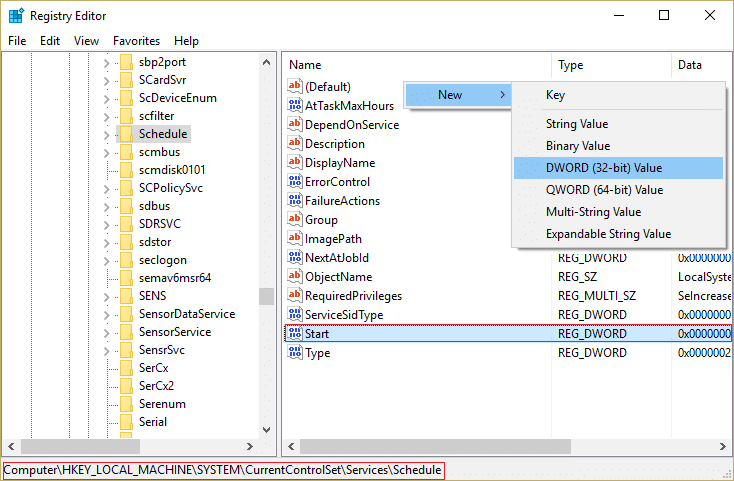
4.If you can’t find the corresponding key then right-click in an empty area in the right window and select 新 > DWORD(32 位)值。
5.Name this key as Start and double click on it to change its value.
6.In the Value data field 类型2 并点击确定。
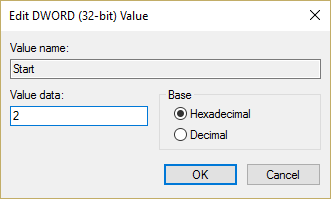
7.关闭注册表编辑器并重新启动计算机以保存更改。
Method 3: Change the Task conditions
1.按 Windows 键 + X,然后选择 控制面板。

2.现在点击 系统和安全 依次 管理工具。
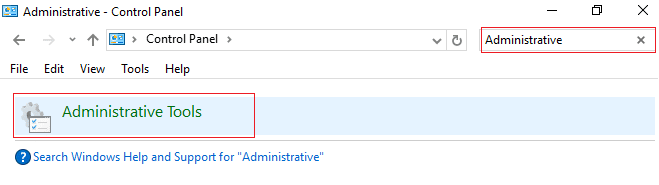
3.双击 “任务计划程序” and then right-click on your tasks and select 属性。
4.切换到 条件选项卡 and make sure to check mark “Start only if the following network connection is available.“
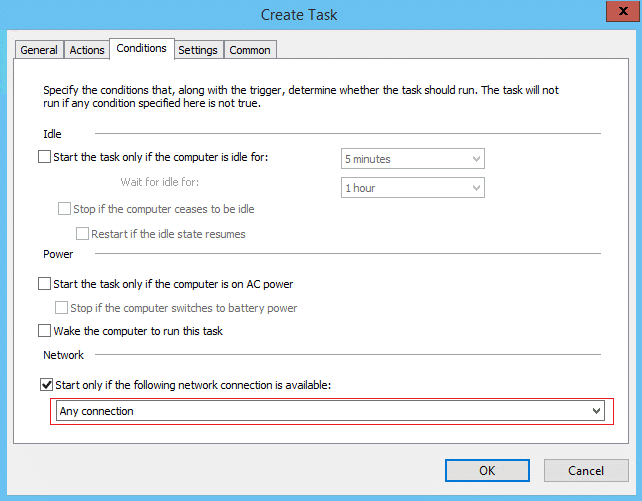
5.Next, from the drop-down located below to above settings select 任意连接 并点击确定。
6.Reboot your PC to save changes. If the issue still persists make sure to uncheck the above setting.
Method 4: Delete Corrupted Task Scheduler Tree Cache
1.按Windows键+R然后输入 注册表编辑器 并按 Enter 打开注册表编辑器。

2.导航到以下注册表项:
HKEY_LOCAL_MACHINESOFTWAREMicrosoftWindows NTCurrentVersionScheduleTaskCacheTree
3.Right-click on Tree Key and rename it to 树老 and again open Task Scheduler to see if the error message still appears or not.
4.If the error doesn’t appear this means an entry under Tree key is corrupted and we are going to find out which one.
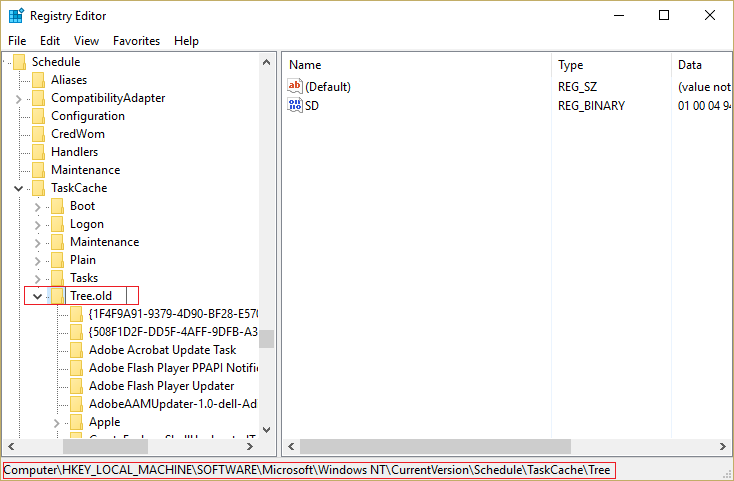
5.Again rename 树老 back to Tree and expand this registry key.
6.Under Tree registry key, rename each key to .old and each time you rename a particular key open the Task Scheduler and see if you’re able to fix the error message, keep doing this until the error message no longer 出现。
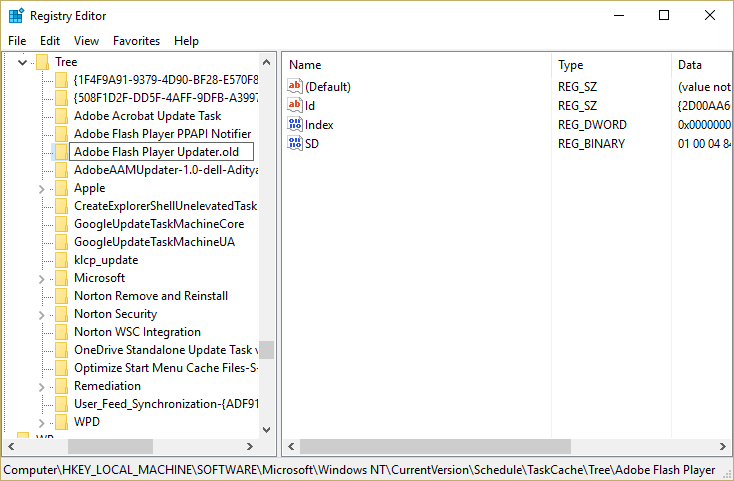
7. One of the 3rd party tasks might get corrupted because of which Task Scheduler service is not available error occurs. In most cases, it seems like the problem is with Adobe Flash Player Updater and renaming it seems to fix the problem but you should troubleshoot this problem by following the above steps.
8.现在删除导致任务计划程序错误的条目,问题将得到解决。
方法 5:修复安装 Windows 10
This method is the last resort because if nothing works out then this method will surely repair all problems with your PC and will Fix Task Scheduler service is not available error in Windows 10. Repair Install just uses an in-place upgrade to repair issues with the system without deleting user data present on the system. So follow this article to see How to Repair Install Windows 10 Easily.
为你推荐:
这样你就成功了 Fix Task Scheduler service is not available error in Windows 10 但如果您对本指南仍有任何疑问,请随时在评论部分提问。