修复 没有互联网连接,代理服务器出现问题
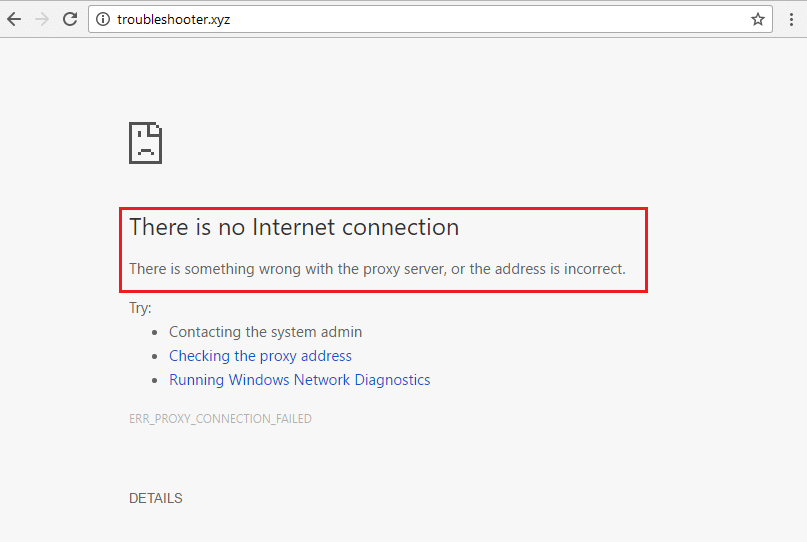
Internet connectivity issues in Google Chrome and other browsers too are becoming common these days. Even when the users have not set up any proxy or have not configured manual proxy settings, the internet will suddenly break down and chrome will show that there is no internet connection with the error message “There is something wrong with your proxy server or the address is incorrect“. Unless you are addicted to the Dinosaur Dash game, which you can play when the Google Chrome Browser is offline, this is not a pleasing sign at all!
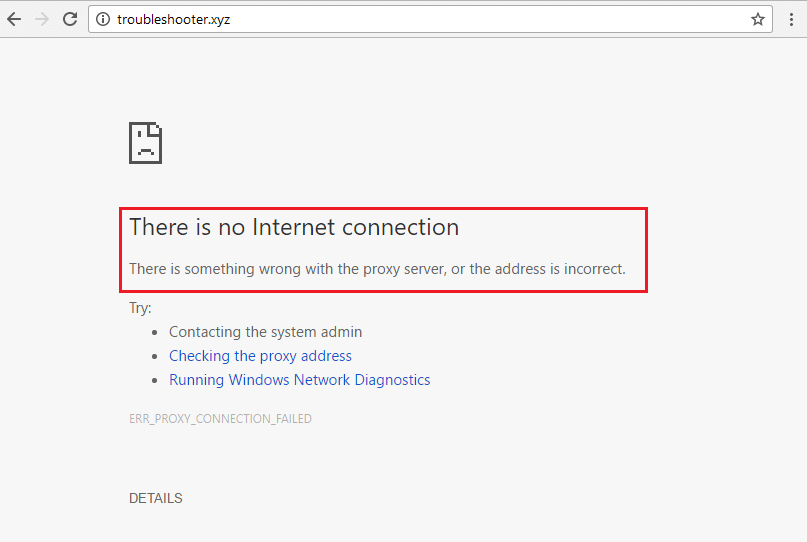
What to do then? We can start by looking at what might have caused the problem. It might be your new antivirus software or internet firewall, or badly behaving web browser extensions or plugins. Or, your device might be affected by one of the malware or virus infected programs you just installed.
Once you pinpoint the problem, then it becomes easier to fix. So, let’s check some of the most common and known issues that can cause this issue and what you can try and do to fix it quickly as well as with minimum prior knowledge required.
修复 没有互联网连接,代理服务器出现问题
In this article, we have listed the cause & fixes to the “There is no internet connection” error as well as web browser-related settings that you can use to fix the issue yourselves. Depending on the signs like which applications are affected by this error and if the effect is system-wide, you can rule down some of these methods to save time.
方法1:禁用代理
If the user does not explicitly configure these settings, proxy settings are set by default to be automatically detected and configured and should not give any issues. But some applications or VPN programs can cause incorrect configurations and change these settings. Here’s what you need to do to restore the automatic proxy settings:
1. Open the control panel. Type 控制面板 ,在 Windows搜索 which can be accessed pressing Windows键+ S combination. Click and open the Control Panel app from the search results.
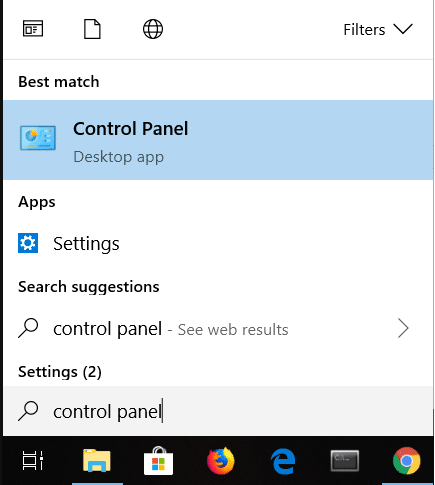
2. In the control panel, go to Network & Sharing center.
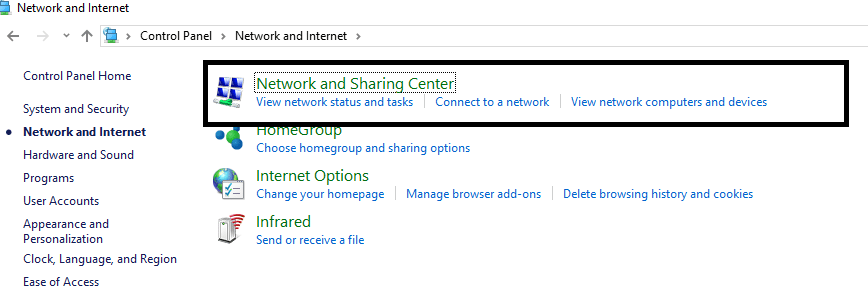
3。 点击 互联网选项 from the bottom left corner of the Control Panel Window.
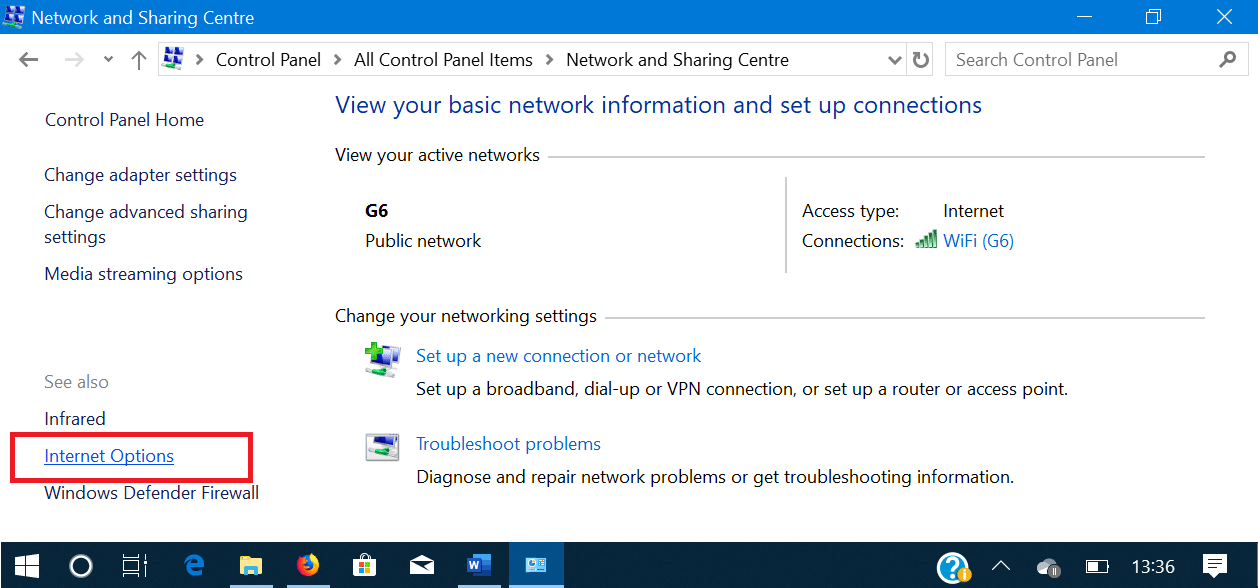
4. Go to the tab labeled 连接, then click on the button labeled 局域网设置。
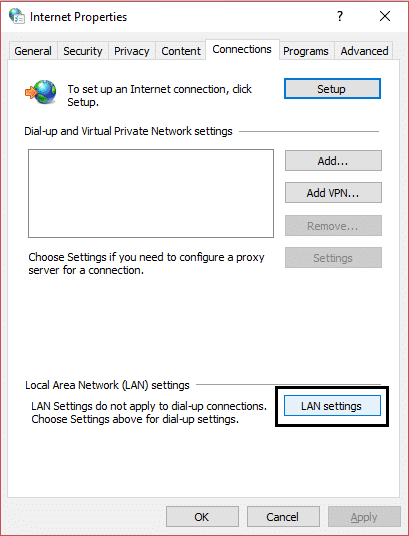
5. 选中旁边的框 自动检测设置 和 uncheck other boxes。 点击 OK button and then close all the open windows.
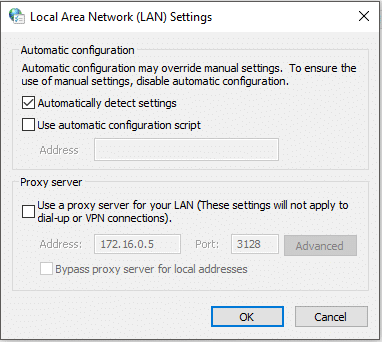
6. 重新启动您的电脑,看看是否可以 fix There is no internet connection error.
If you still experience problems, follow steps 1 through 7 to see if the settings have changed back to what they were before. If they switch back on their own, you may have an application installed or running that changes them. In this case, here are some options.
If after the restart the proxy settings change automatically or they switch back on their own then a third-party applica
tion might be interfering with the proxy settings. In this case, you need to start your PC into safe mode then navigate to Control Panel > Programs > Programs and Features. Now uninstall any third-party app which you found suspicious or you have recently installed. Next, again change the proxy settings by following the above method and restart your PC normally.
另请参阅: 5 Netflix 代理检测到错误修复
Method 2: Disable Proxy Settings via Registry
If you’re unable to disable proxy using the above method then you can uncheck proxy via Registry Editor using the below steps:
1. 按 Windows 键 + R,然后输入 注册表编辑器 并按 Enter 打开注册表编辑器。

2. 导航到以下注册表项:
ComputerHKEY_CURRENT_USERSoftwareMicrosoftWindowsCurrentVersionInternet Settings
3. Now in the right window pane right-click on ProxyEnable DWORD 并选择 删除。
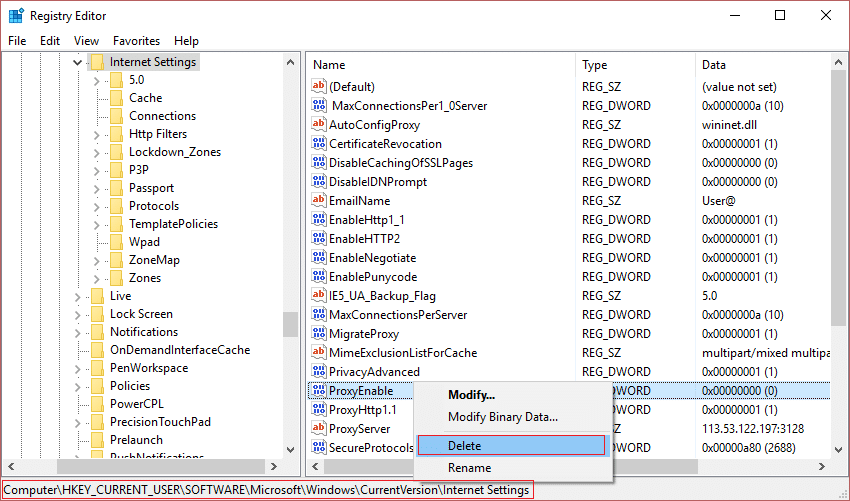
4. Similarly also delete the following keys ProxyServer, Migrate Proxy, and Proxy Override.
5. Reboot your PC normally to save changes and see if you are able to fix something went wrong with the proxy server error.
Method 3: Disable VPN/Antivirus Program
You can easily disable your VPN or Antivirus program, but sometimes it also depends on which VPN的类型 you are currently using. Some VPNs are installed on their PC using an installer whereas others are browser-based plugins.
The basic principle is to either turn off the firewall/proxy settings from the Antivirus program or disable the VPN. Open the antivirus program, go to its Settings, and disable the Antivirus & turn off the firewall. You may also uninstall the antivirus program altogether if you find it tricky to configure. Being on Windows 10, Windows Defender Security measures are always there even though there is no antivirus program installed.
1.右键单击 防病毒程序图标 从系统托盘中选择 禁用。

2. Next, select the time frame for which the 防病毒软件将保持禁用状态。

注意:选择尽可能短的时间,例如 15 分钟或 30 分钟。
3. Once done, again try to connect to the WiFi network and check if you’re able to fix there is no internet connection, something went wrong with the proxy server error.
Most of the VPN programs have an icon in the system tray (while they are running), just click on its icon and turn off the VPN. If there is a browser plugin for VPN active, you can go to the browser’s addon page and uninstall it.
另请参阅: 如何修复代理服务器没有响应
If this does not solve your problem of not being able to access the internet because of some proxy misconfiguration, then continue with the next method.
Method 4: Reset Google Chrome to Default
If the problem exists only in the Google Chrome Browser and on another browser such as Mozilla Firefox you’re able to access the internet, then the issue is with Chrome. Firefox may still be able to connect to the internet even in case of system-wide wrong proxy settings because it can override the proxy settings. So make sure Microsft Edge/Internet Explorer or any other web browsers work fine, and then only reset Google Chrome to fix the issue.
1。 打开 Google Chrome 并点击 三个垂直点 in the top right corner, then select the 个人设置 选项。
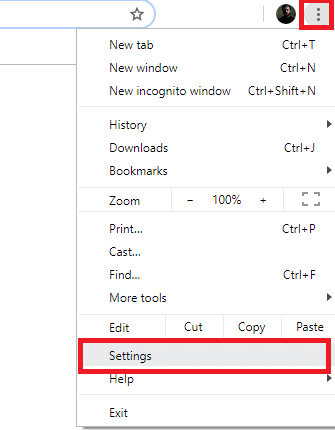
2。 点击 高级设置 option in the left navigation pane. In the list that collapses, choose the option labeled Reset & Clean-Up. 然后选择选项 将设置恢复为其原始默认值。
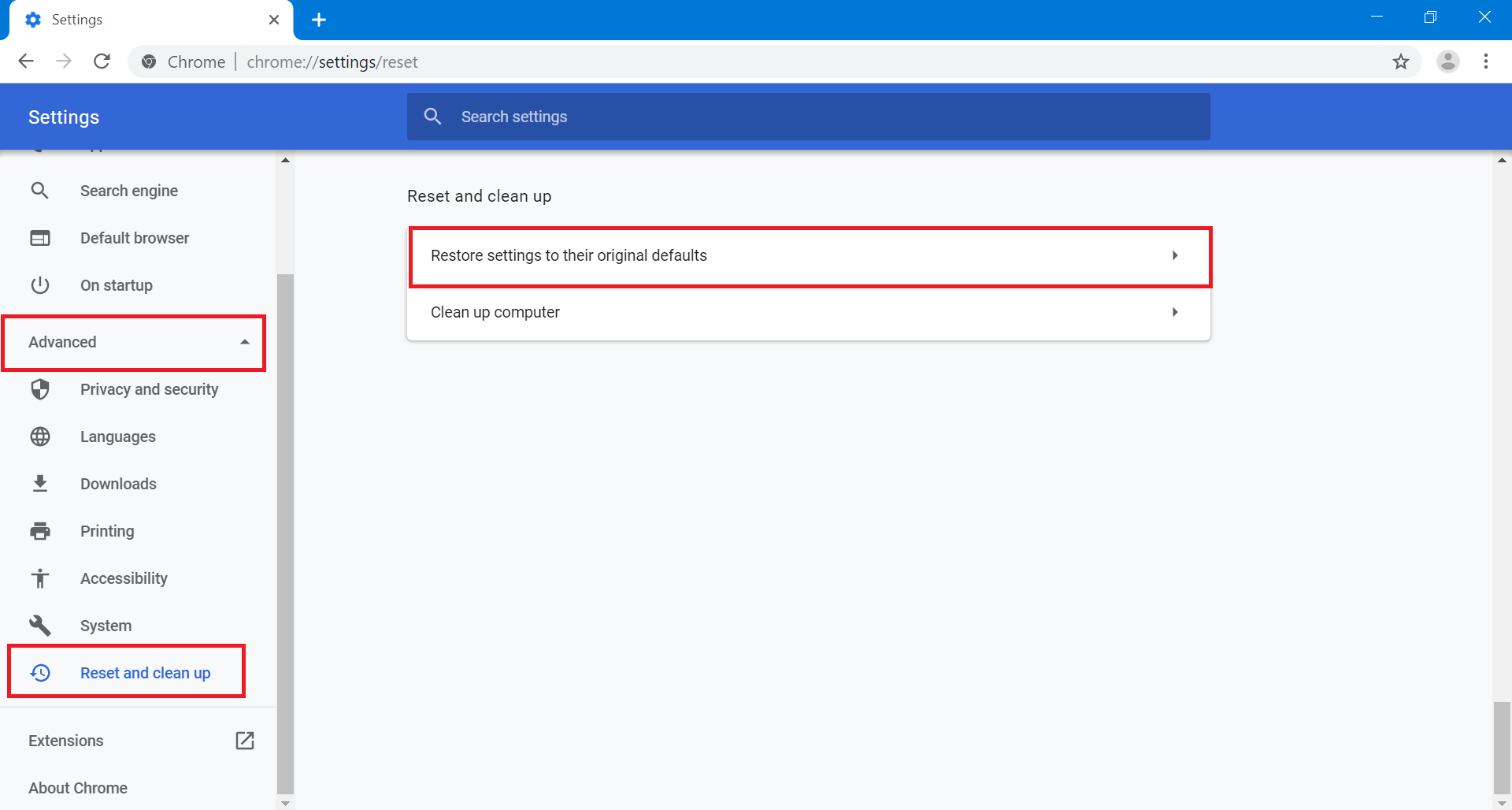
3.在 弹出式 box that appears, select 重新设置 to clear all the saved cookies, cache data, and other temporary files.
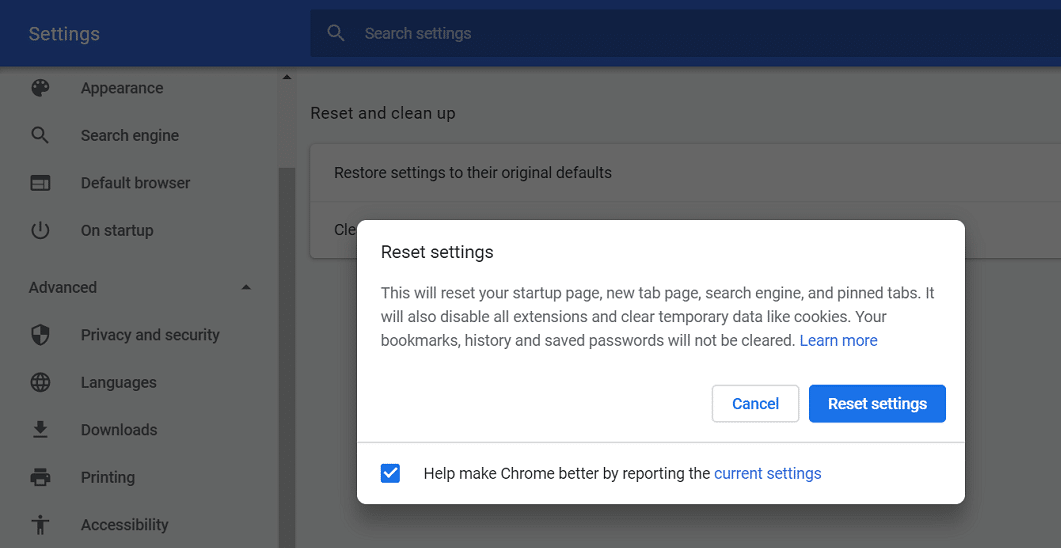
Method 5: Re-install Google Chrome
If the above method doesn’t work for you and the issue still persists on the Chrome Browser, then there is only one thing left to try. You have to uninstall Google Chrome and reinstall it again.
1。 打开 个人设置 app in Windows 10. Use the Windows Key+S key combination shortcut to do so quickly. Go to 应用。
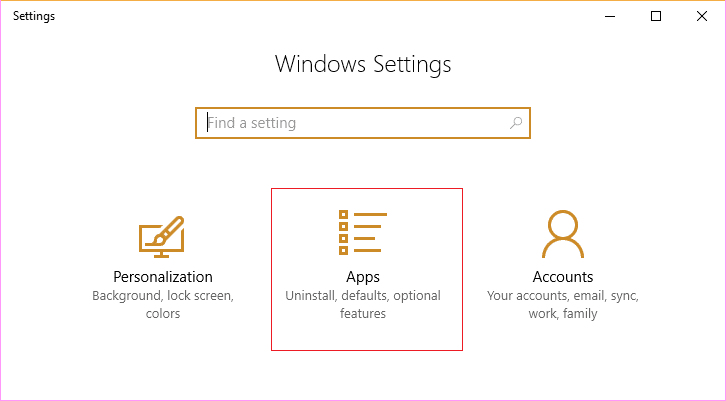
2. Scroll down the list of applications and features to find Google Chrome。 点击 卸载 button at the right-hand side of the application name then again click on the 卸载按钮 in the popup box when prompted.
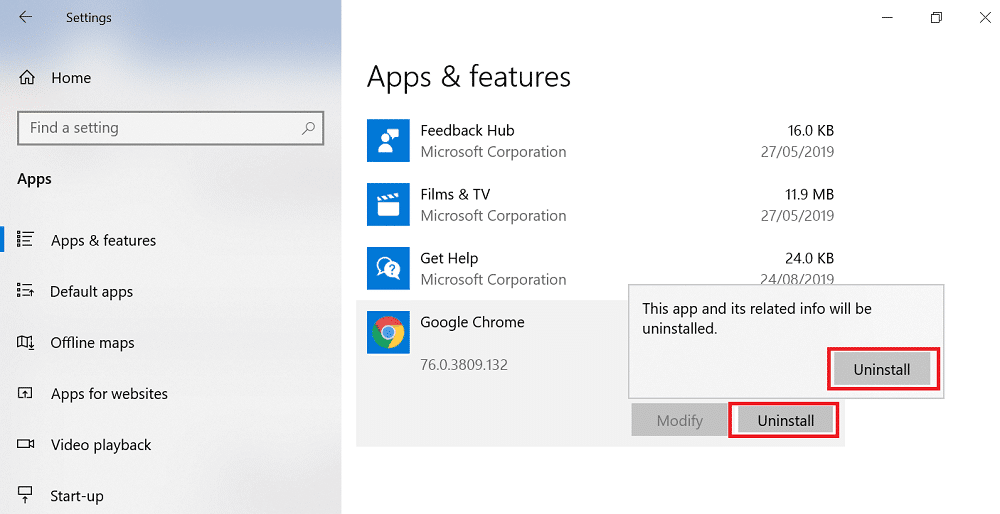
3。 访问 google.com/chrome 并点击 下载Chrome浏览器 button to download the latest version of Chrome Installer.
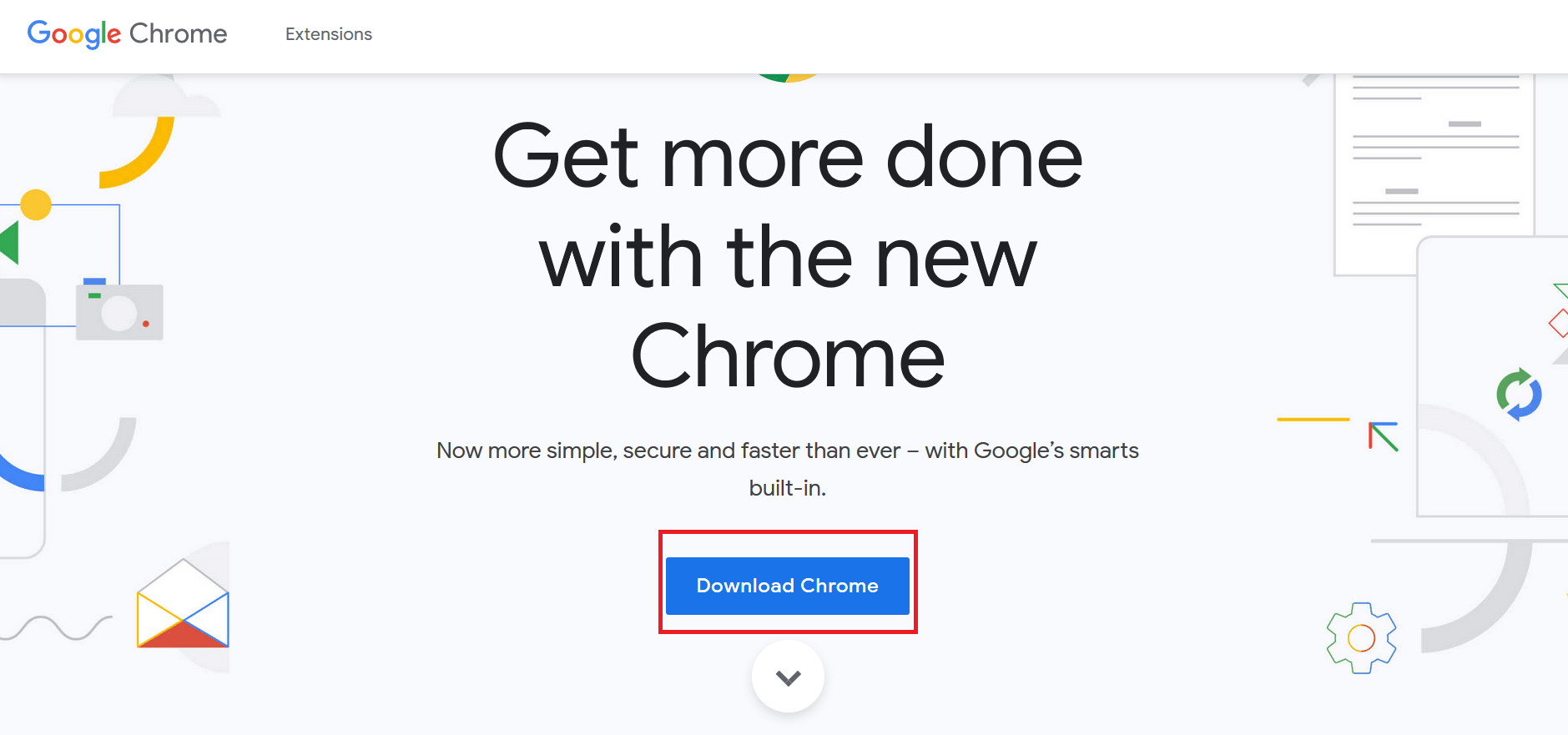
4. 运行下载的安装程序。 It will download the necessary files and install chrome on your machine.
另请参阅: 10 Ways To Fix Slow Page Loading In Google Chrome
方法 6:执行系统还原
If you’re still facing the “There is no internet connection” error then the final recommendation would be restoring your PC to an earlier working configuration. Using System Restore you can revert all your current configuration of the system to an earlier time when the system was working correctly. However, you need to make sure that you have at least one system restore point otherwise you cannot restore your device. Now if you have a restore point then it will bring your system to the previous working condition without affecting your stored data.
1。 类型 控制 in Windows Search then click on the “控制面板” shortcut from the search result.

2. Switch the ‘通过查看’ mode to ‘小图标“。
![]()
3。 点击 '修复工具“。
4。 点击 '打开系统还原’ to undo recent system changes. Follow all the steps needed.
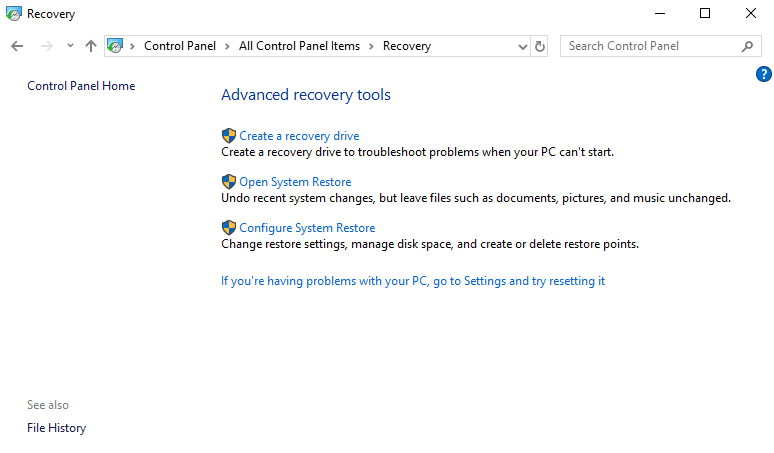
5. Now from the 恢复系统文件和设置 window click on 下一步。
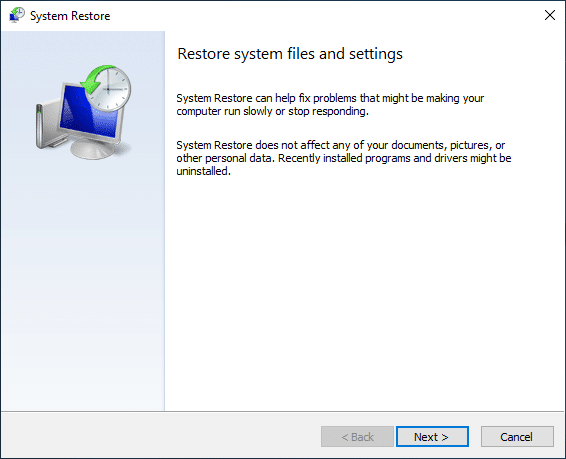
6。 选择 还原点 and make sure this restore point is created before you were facing “There is no internet connection, something went wrong with the proxy server” issue.
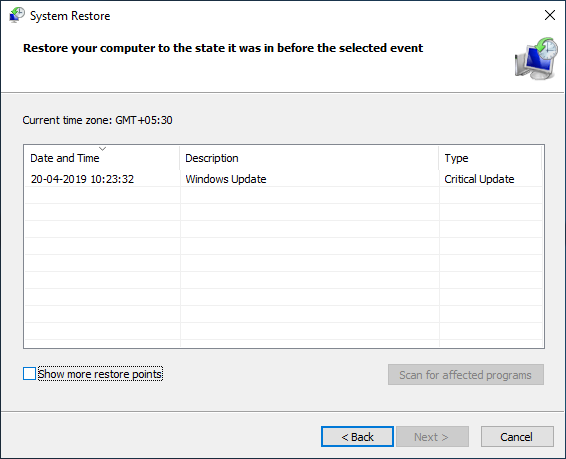
7. If you can’t find old restore points then 勾选 “显示更多还原点” and then select the restore point.
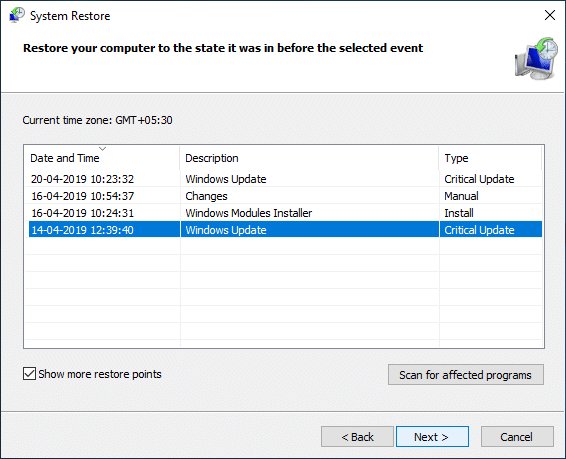
8。 点击 下一页 and then review all the settings you configured.
9。 最后,点击 完成 开始恢复过程。
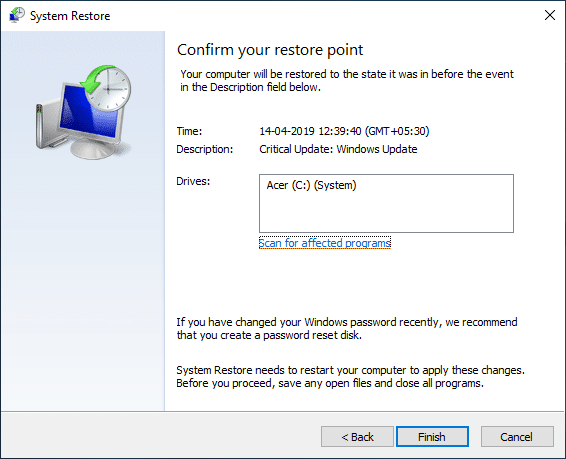
方法7:重置网络配置
1. Open elevated Command Prompt using any one of the methods listed here.

2. 现在键入以下命令,并在每一条命令后按 Enter 键:
ipconfig / release命令 IPCONFIG / FLUSHDNS的 使用ipconfig / renew
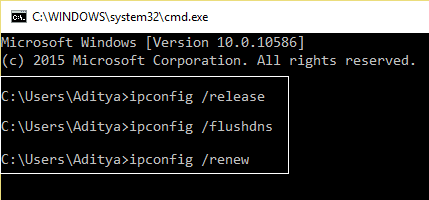
3. Again open Admin Command Prompt and type the following and hit enter after each one:
IPCONFIG / FLUSHDNS的 nbtstat -r netsh的诠释IP复位 的netsh winsock重置
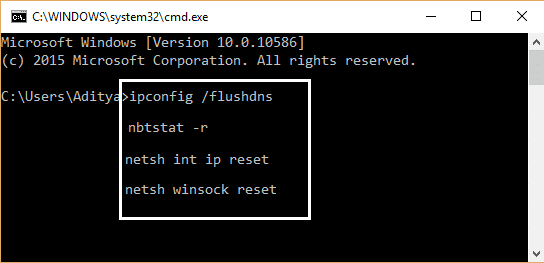
4. 重新启动以应用更改。刷新 DNS 似乎 fix There is no internet connection error.
Method 8: Reset Windows 10
If any of these fixes did not work for you, or if the problem is not limited to Google Chrome and you can’t fix it, you can try resetting your PC.
Resetting your PC might also help in the cases where a suspicious application or malware has been automatically resetting your proxy settings to some invalid configuration to prevent you from accessing the internet. All your files on the drives other than the Windows drive itself will not be deleted. However, data on the Windows Drive as well as installed applications along with their settings will be lost. So make sure you create a backup of everything before resetting your PC.
1. 按 Windows 键 + I 打开“设置”,然后单击 更新和安全性。
![]()
2. In the left navigation pane, choose 修复工具 然后点击 立即购买 按钮下 Reset this PC section.
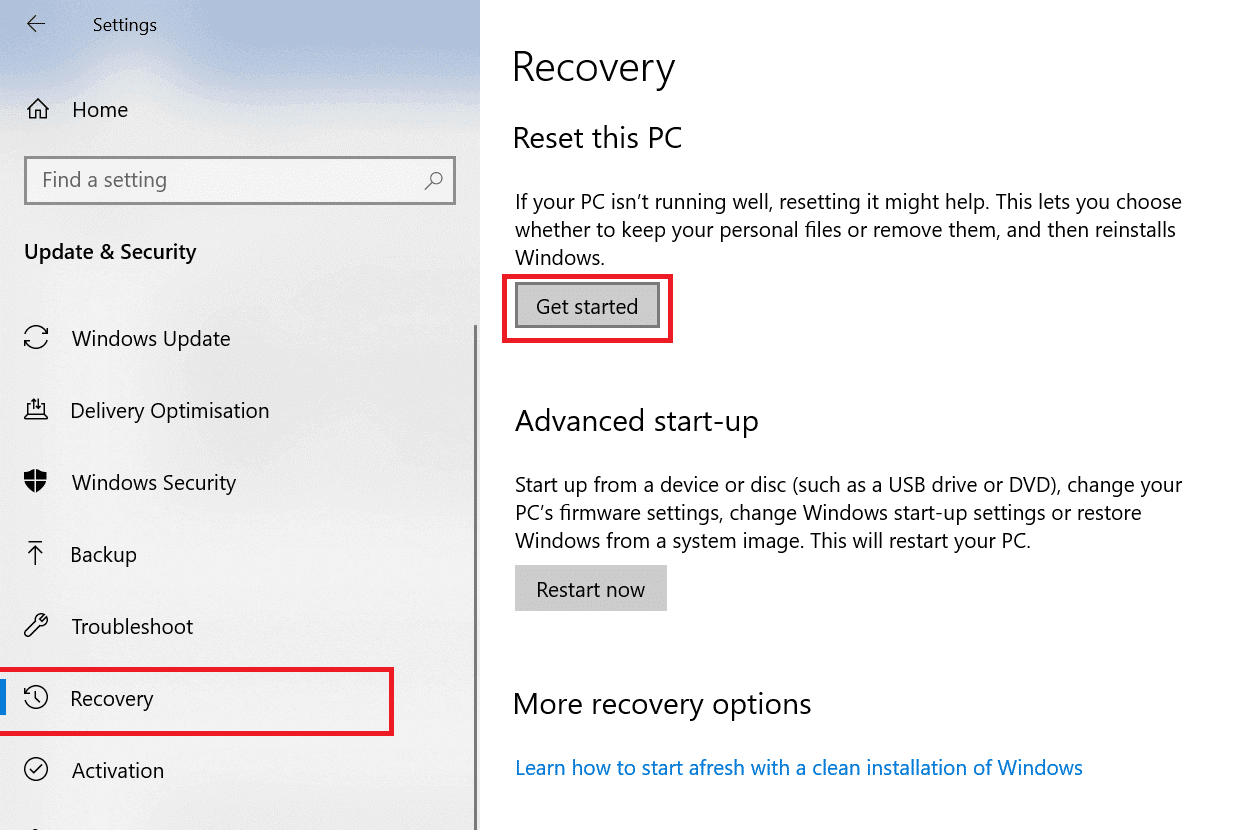
3. 选择选项 保存我的文件.

4. 对于下一步,可能会要求您插入 Windows 10 安装介质,因此请确保已准备好。
5. 现在,选择您的 Windows 版本并单击 仅在安装 Windows 的驱动器上 > 只需删除我的文件即可。

6。 点击 复位按钮。
7. 按照屏幕上的说明完成重置。
8. Once you complete the resetting process, try connecting to the internet again.
另请参阅: 如何在 Windows 10 中重置密码
“There is no internet connection” error because of some wrong configuration of proxy is not suitable for anyone. It kills the purpose of having a device with everything but no internet connection. As we have discussed, the error shown on Google Chrome about being unable to connect to the internet because of some incorrect proxy settings is just the Google Chrome internal settings error, or it may be system-wide.
Even though it is not rare to find oneself in such a situation without tampering with any settings before this issue, it is more probable that a virus or some form of malware has caused this issue. The virus can penetrate a system through a downloaded installation file which did not come from a reliable source or an infected email. Even a secure looking pdf can be the source of the virus. In such cases, it is advised to first remove malware from Windows 10 and if that didn’t work then try to reset the system itself.
Plugins that contain malware or too many advertisements can be a sign of such a threat. So make sure you install plugins that were developed by some renowned developer and always check the user ratings before installing any application or a browser plugin.