修复 VirtualBox 接口有活动连接错误消息
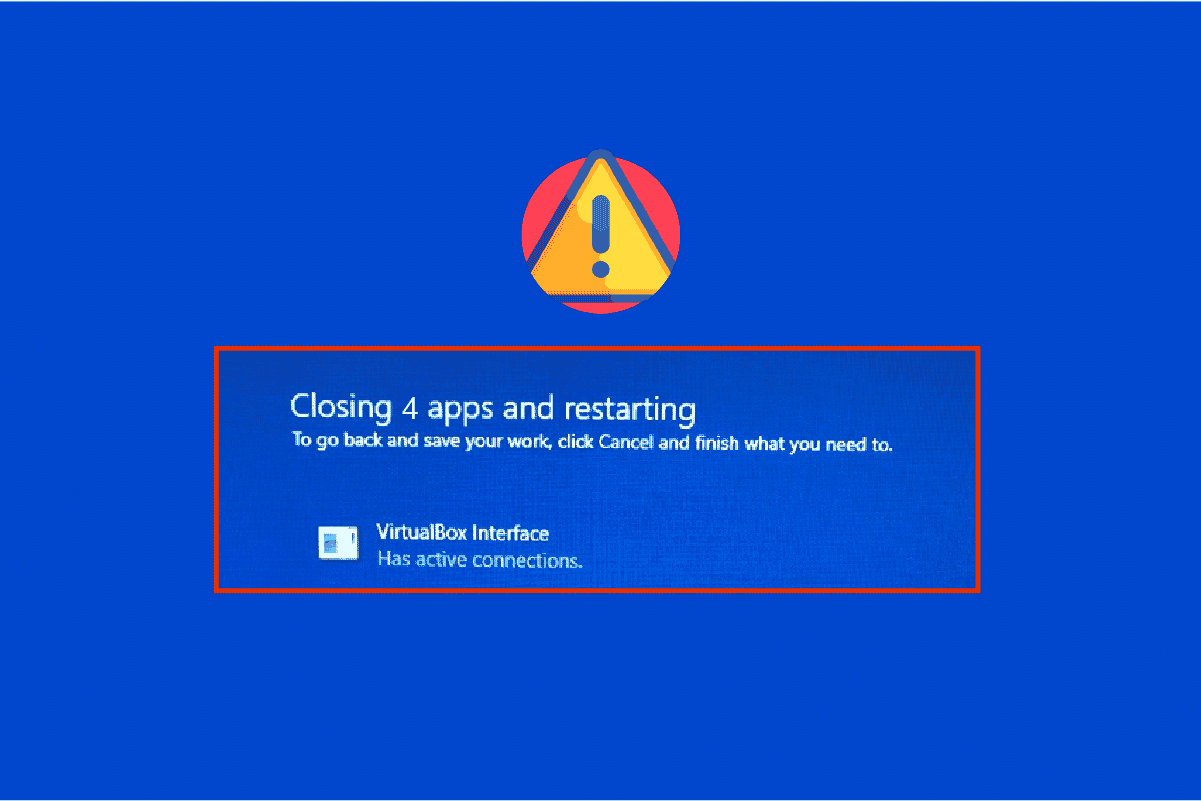
You might face VirtualBox interface has active connections error message when you are shutting down your PC especially when you use the old version of the BlueStacks emulator. This is an issue encountered by the users when they try to shut down their computer but can’t. In addition, configuring the Task Manager priorities of the BlueStacks can also cause the error VirtualBox interface BlueStacks. If you are also the one who is facing the same error, this guide will help you fix the same with effective troubleshooting steps.
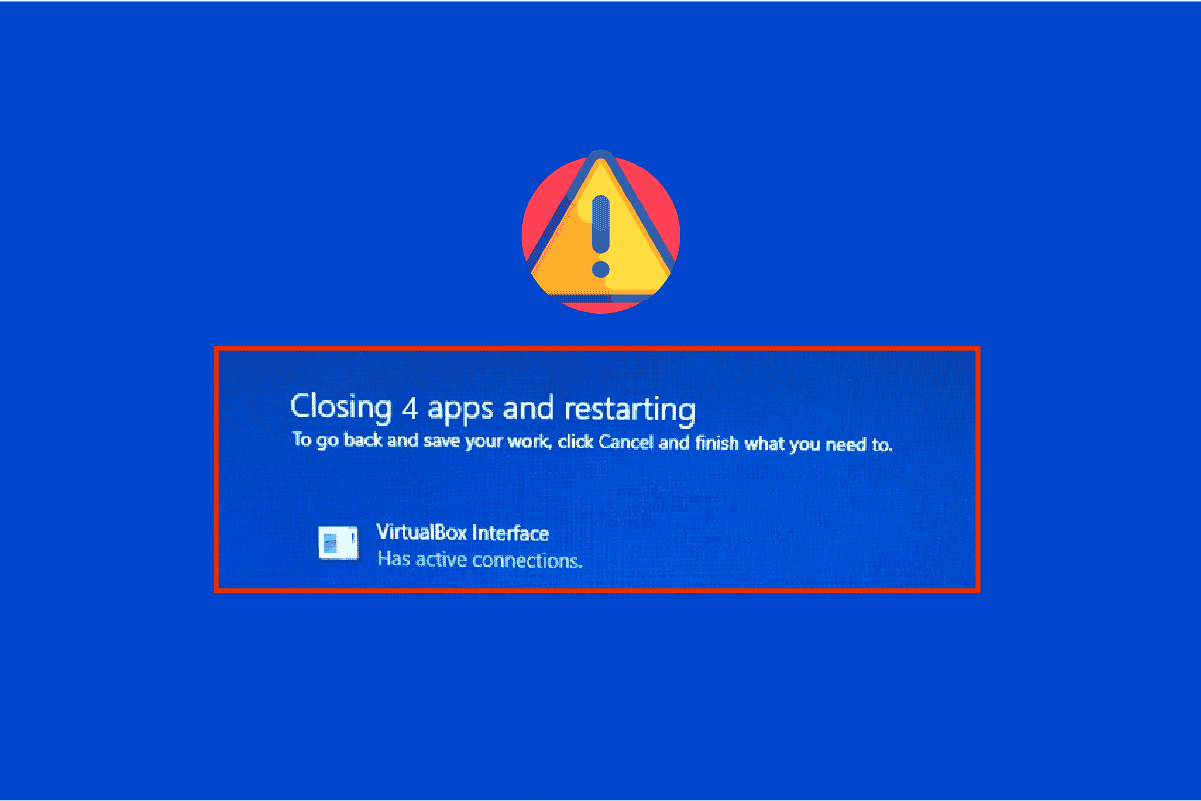
How to Fix VirtualBox Interface Has Active Connections Error Message
There are so many factors that contribute to VirtualBox interface unable to insert Virtual optical disk or Windows 10 shut down issue. A few of them are listed below.
- Conflicting background processes running on your PC.
- Startup tasks are interfering with BlueStacks.
- Inappropriate priorities are set to BlueStacks.
- Outdated emulator, Operating system, .NET framework, drivers on PC.
- Few apps are conflicting with BlueStacks.
- Conflicting user account and Windows version.
We have compiled a list of effective troubleshooting methods that will help you fix VirtualBox interface BlueStacks shutdown issue on your Windows 10 computer.
请注意: Before getting into the solution, make sure that you have not enabled the Notifications Mode in the BlueStacks.
Method 1: Close BlueStack Processes
If BlueStacks is operating on your PC (even in the background), it makes your PC difficult in shutting down. In this case, exit the BlueStacks emulator completely with the use of Task Manager by closing all the processes which are related to BlueStacks forcefully by following our guide How to End Task in Windows 10. This will help you solve this issue. You can also create a batch file in achieving the functionality, follow the steps below to do it.
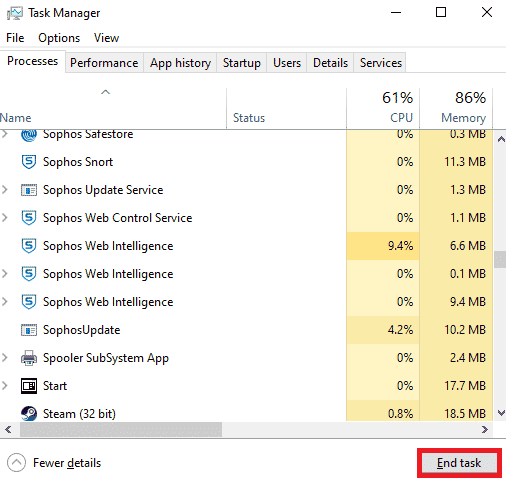
Now, shut down your PC and check if the error VirtualBox interface Windows 10 shut down issue is fixed. If the error is fixed, you could make a batch file and then click the batch file before shutting down your PC.
请注意: This function can also be done by creating a shutdown task either in a Group Policy Editor or in the Task Scheduler.
Now follow the given steps;
1. Copy the following text in a text editor for instance 记事本.
wmic process where "name="HD-Player.exe"" delete wmic process where "name="HD-Agent.exe"" delete wmic process where "name="Bluestacks.exe"" delete wmic process where "name="Bluestacks.exe"" delete
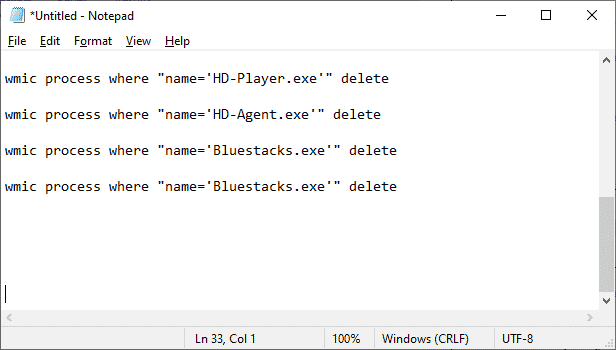
2.然后,点击 文件 然后选择 另存为.
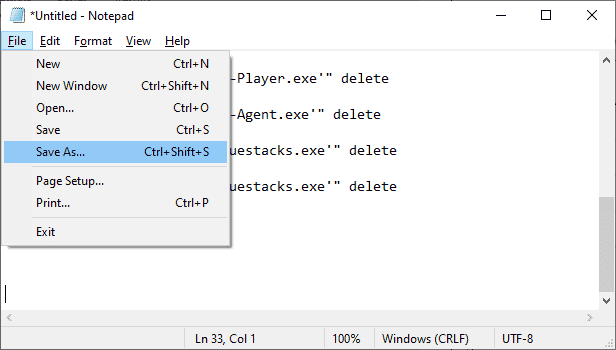
3. Now, change the dropdown menu of 另存为类型 至 所有文件, then save the file with the name having a CMD extension (example, Click it Before Shutting Down the Computer.cmd )
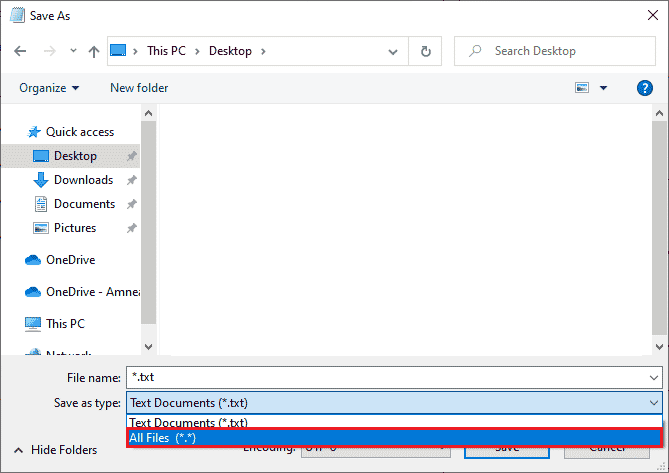
4。 点击 文件 now and then shut down the computer and check if the VirtualBox interface has active connections error message is fixed.
Method 2: Disable Startup Processes
If the first method did not fix VirtualBox interface has active connections error message, you can try disabling all the startup processes with the Task Manager, and several users have suggested that this task has helped them a lot. To implement the method, follow our guide on 4 Ways to Disable Startup Programs in Windows 10.
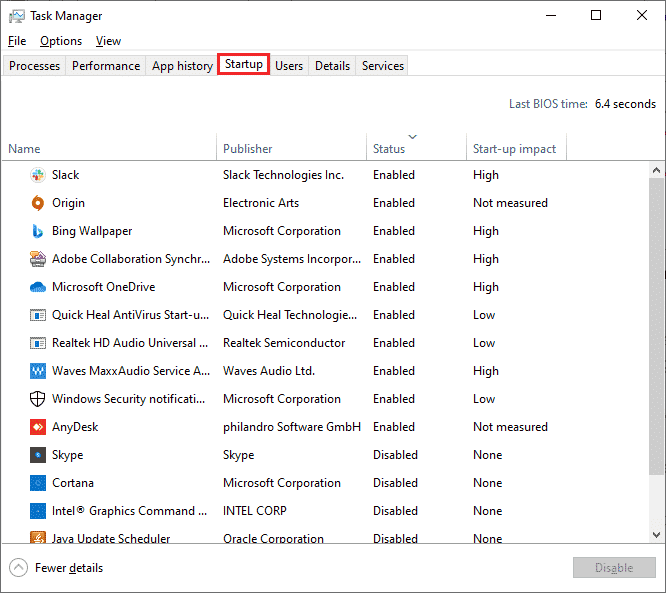
Click the start-up processes one by one and select 禁用。
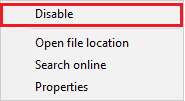
When you are done disabling the tasks, restart your computer and check if the error VirtualBox interface error Windows 10 是固定的。
另请参阅: 修复 Bluestacks 引擎无法启动的 5 种方法
Method 3: Modify Compatibility Setting
It is also possible that BlueStacks may not have enough security clearance to run on your PC. The security settings may be changed in the latest application update or Windows update. Follow the steps below to grant full control to BlueStacks.
1. Right-click on the Desktop shortcut of BlueStacks 并选择 打开文件位置 in the option.
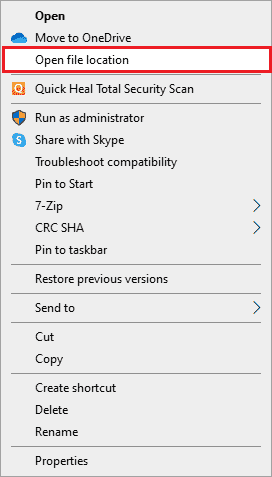
2。 找出 蓝叠程序 file and right-click on it.
3。 选择 属性。
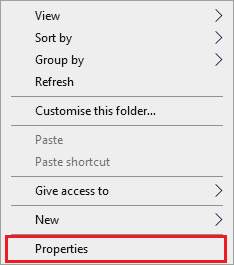
4. 移动到 安保行业 tab of the Properties window and then click on the 编辑 button which is next to To change permissions, click Edit.
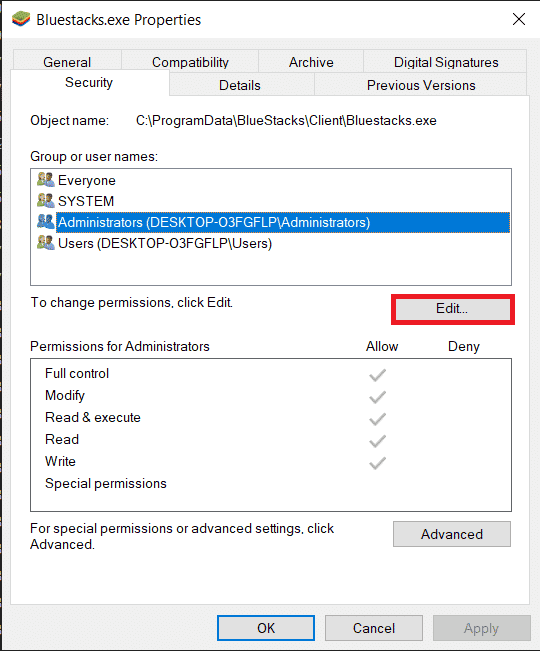
5. At first, 选择您的用户名 from the list of users which are displayed under Group or user names, and under Permissions for everyone, check the box in the Allow column for Full control.
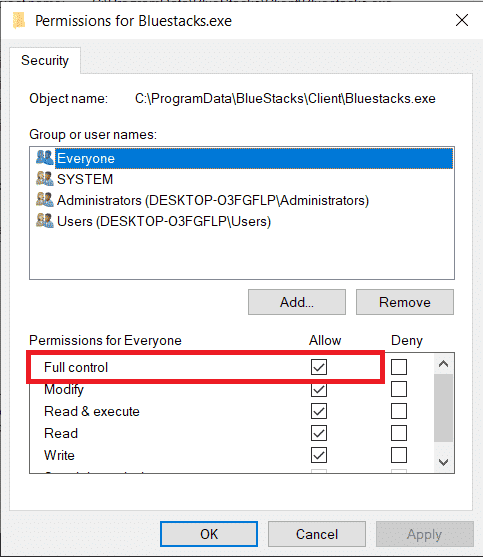
6。 点击 使用 和 OK 保存更改。
Check if the issue VirtualBox interface BlueStacks shutdown is fixed. If the issue is not fixed yet, you can try running BlueStacks in compatibility mode in another Windows version if you are facing this issue after updating to a specific Windows version. Follow the steps below to do it.
1. Right-click on the shortcut of BlueStacks 捷径 图标,然后选择 属性。
2。 切换到 兼容性 标签并点击 在兼容模式下运行此程序: 框。
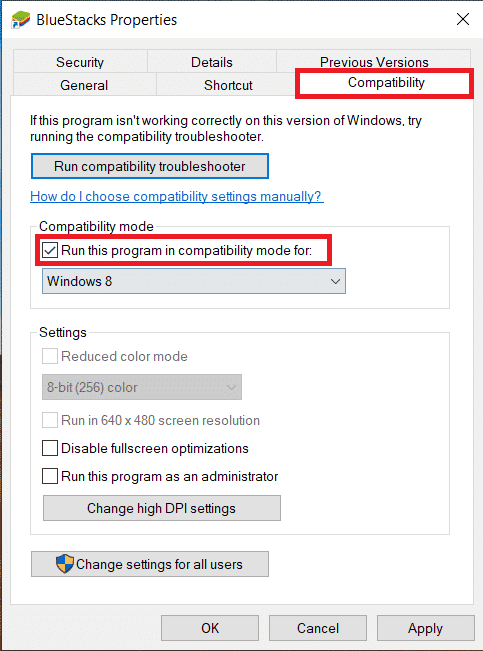
3. Select a Windows version that is appropriate to run Bluestacks in compatibility for and then click on 使用 其次是 好吧。
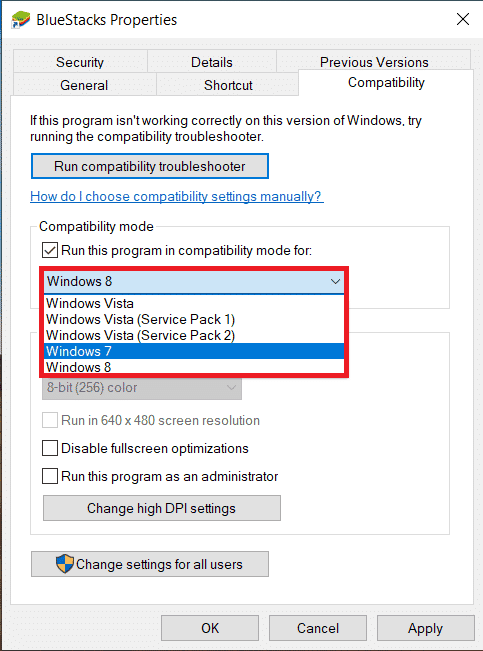
Method 4: Change Priorities of BlueStacks Processes
If the priorities of the BlueStacks processes are not set properly, you may face VirtualBox interface has active connections error message. If so, you can change the priorities of the BlueStacks processes in the Task Manager as instructed below.
请注意: Continue with great caution as changing the priorities of the processes carelessly may make your system unstable or extremely slow.
1。 按 按Ctrl +Shift+Escape 键 一起开 Task Manager.
2. 现在,切换到 更多信息 tab and then right-click on HD-Player,exe.
3.然后,去 设置优先级 选项,然后选择 即时的。
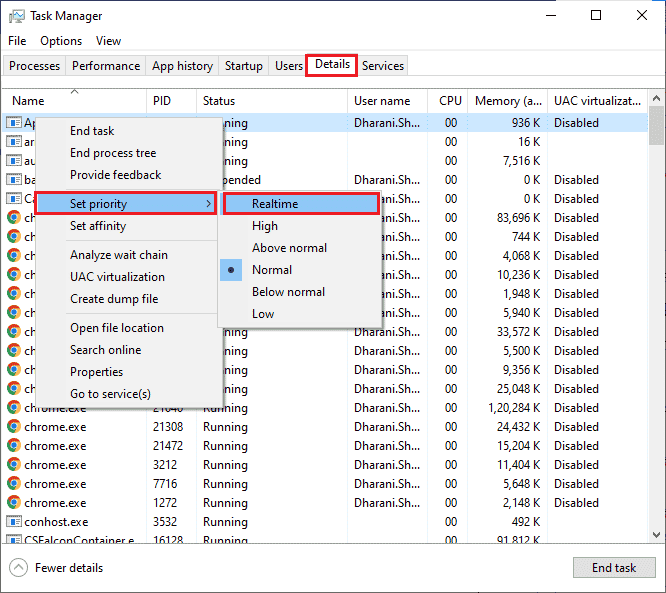
4. Now, set the priorities given below to the corresponding processes.
HD-Agent.exe >> above normal Bluestacks.exe >> realtime BstkSVC.exe >> realtime
5. 重新启动电脑 关闭后 Task Manager and check if VirtualBox interface Windows 10 issue is solved.
6. If the issue is fixed, close all the open processes.
7. Now, open a text editor for instance Notepad, and then copy the following into it.
start "" /Realtime "C:Program FilesBlueStacksHD-Player.exe" start "" /AboveNormal "C:Program FilesBlueStacksHD-Agent.exe" start "" /Realtime "C:Program FilesBlueStacksBluestacks.exe" start "" /Realtime "C:Program FilesBlueStacksBstkSVC.exe"
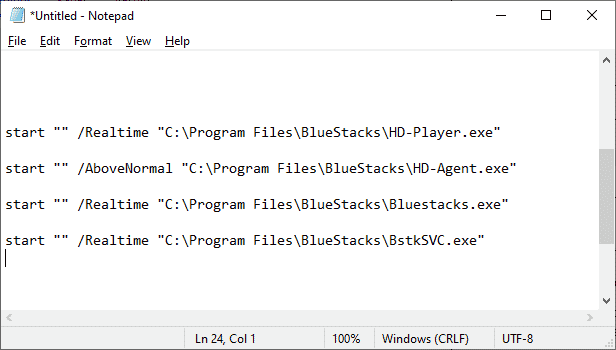
8.现在,选择 另存为 来自 文件 菜单栏。
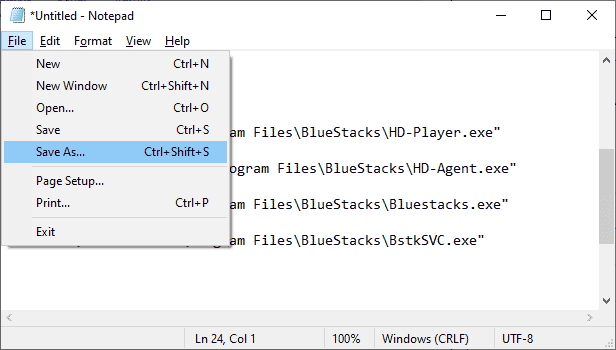
9. Now, change the dropdown menu of 另存为类型 至 所有文件, then save the file with the name having a CMD extension ( example, BlueStacks.cmd )
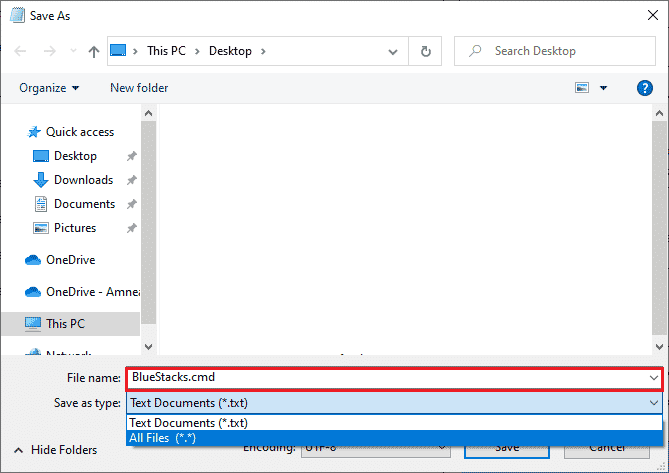
10. Launch the BlueStacks with the newly created command file and the issue will be fixed.
另请参阅: 15 Best Virtual Mailbox Free Service Providers
Method 5: Turn On Virtualization (If Applicable)
Bluestacks is a virtualizing application. Some chipsets of AMD and Intel include a virtualization technology that boosts the performance while virtualization software like Bluestacks is being used at the time. Such software runs more smoothly without any strain with the use of technology like this. Many users reported that turning on Virtualization is resolving VirtualBox interface BlueStacks shutdown issue. You have to check if this is available on your system as all computers are not equipped with this technology.
Follow the steps below to check if your computer (Intel system) supports Virtualization technology.
1。 下载 Processor Identification Utility of Intel by navigating to the 官方网站 然后点击 下载 button which is on the left side.
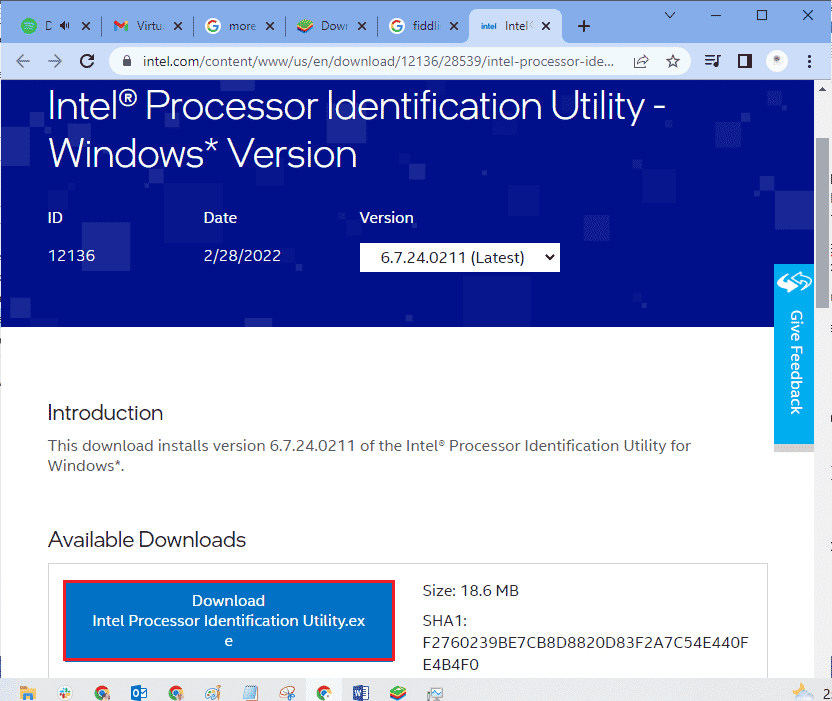
2. Once downloaded the file, click the installation file from 我的下载 and follow the instructions to install Processor Identification Utility 在你的电脑上。
3。 启动 应用的区域 after installing it.
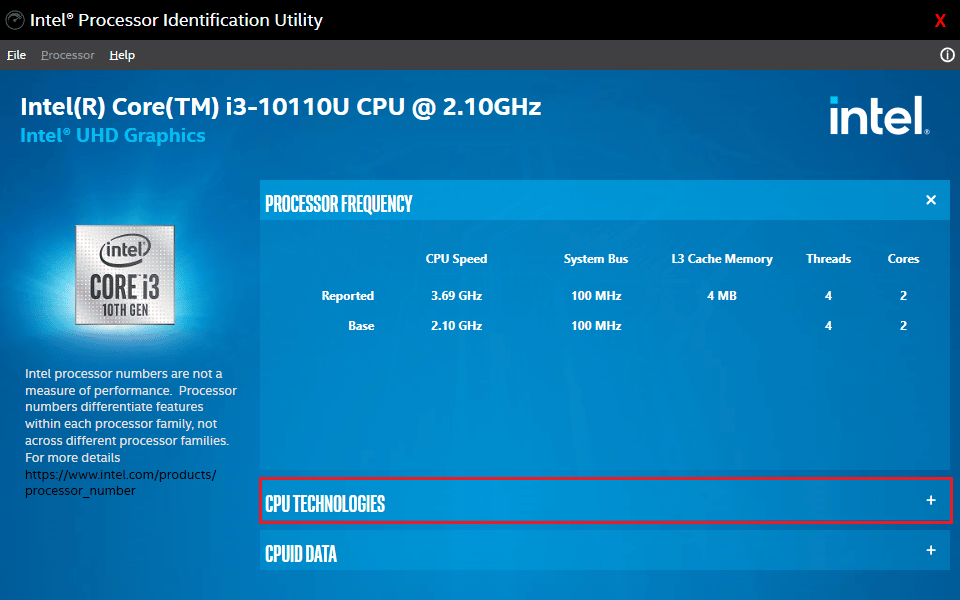
4.展开 CPU TECHNOLOGIES 通过点击 + 图标。
5. 扫描 CPU 技术列表 Intel® Virtualization Technology, usually Intel® Virtualization Technology will be the very first item on the list.
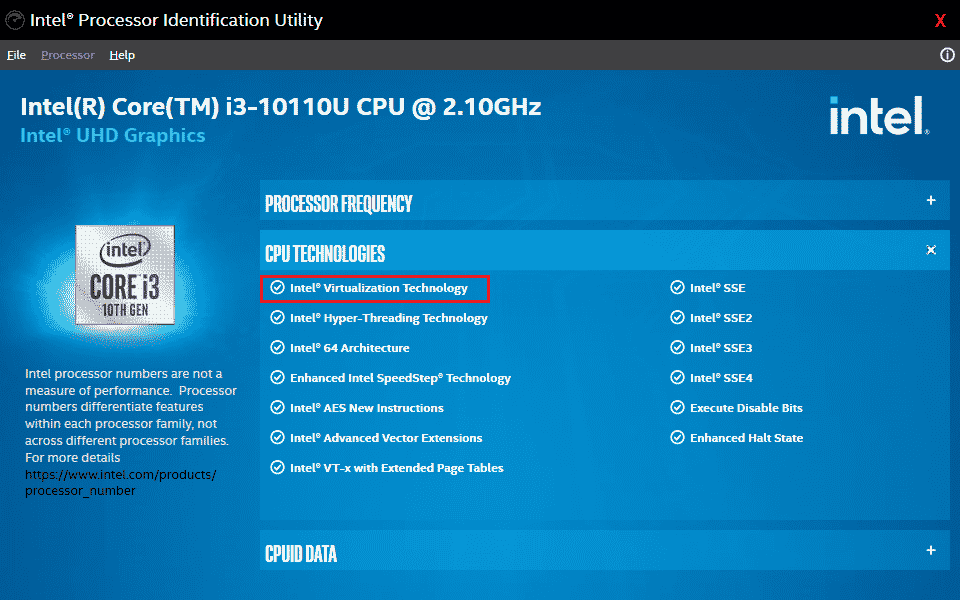
6. If the technology is supported on your computer, there will be a 有 next to it or a 核取方块 to its left.
Follow the steps below to check your PC (AMD) supports Virtualization.
1。 下载 AMD Virtualization Technology and Hyper V files required for your PC.
2。 点击 .exe文件 which is downloaded and follow the 屏幕指示 安装它。
3. Check if it supports Virtualization by opening the application. If it is supported you will receive a message 该系统与Hyper-V兼容
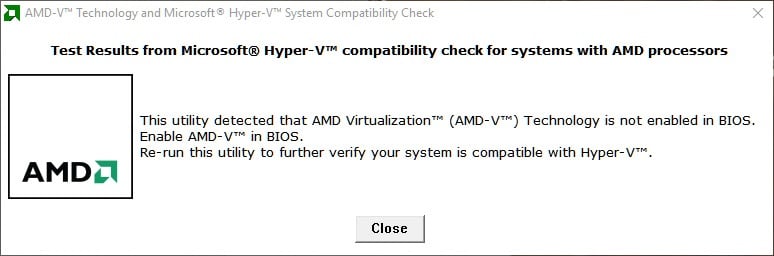
If your PC supports Virtualization technology in Intel or AMD, follow the following steps to enable it. If not, move on to the next method.
1. You can enable the Virtualization from the BIOS menu, for that you have to restart your computer.
2。 点击 Start 开始 button, now click on the 电源选项 然后选择 重新开始。
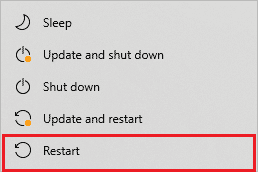
3. Press one of the following keys Esc, Del, F12, F10, or F8 repeatedly to enter the BIOS 菜单. The BIOS key is not similar to all manufacturers so check the BIOS key papers which came along with your computer. Or you can simply Goggle search for your BIOS key
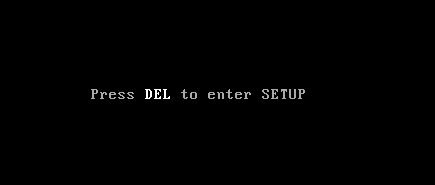
4. In the BIOS menu, go to 虚拟化技术或 Intel 虚拟化技术或 Intel VT for Direct I/O 或任何类似选项 with the arrow keys and hit 输入 启用它。
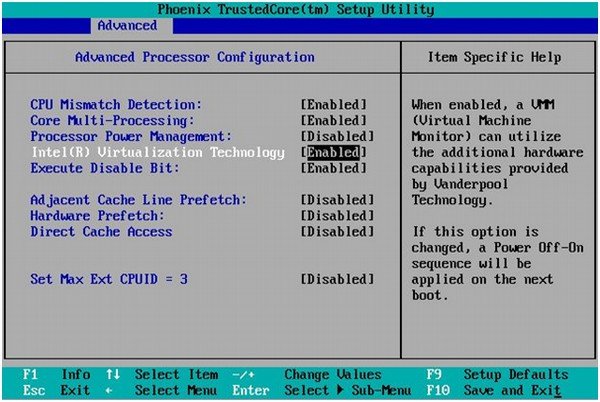
5. Exit BIOS after saving your changed settings. Now, your computer reboots automatically, after it is done check if the issue VirtualBox interface BlueStacks shutdown issue is fixed.
另请参阅: 如何在 Windows 10 上启用虚拟化?
Method 6: Update BlueStacks Emulator
BlueStacks are being updated regularly to satisfy the technology advancements that are being made these days and fix the reported bugs like this one. So, updating the BlueStacks to the latest version may fix this issue. Follow the steps to update BlueStacks.
1。 启动 BlueStacks emulator which is near the bottom right of the screen, open 个人设置 点击 齿轮图标。
![]()
2。 点击 关于 which is in the left pane of the window.
3. 现在,单击 检查更新 按钮。
4. 使用 the updates and then 重新开张 模拟器.
5. Now close the emulator, from the system tray also, and then check if the issue VirtualBox interface has active connections error message 是固定的。
方法 7:更新 Windows
If there are any bugs in your PC, they can only be fixed after a Windows update. Microsoft releases regular updates to fix all these bugs thereby VirtualBox interface Windows 10 shut down issue will also be fixed. Hence, ensure if you have updated your Windows Operating System and if any updates are pending in action, use our guide How to Download and Install Windows 10 Latest Update
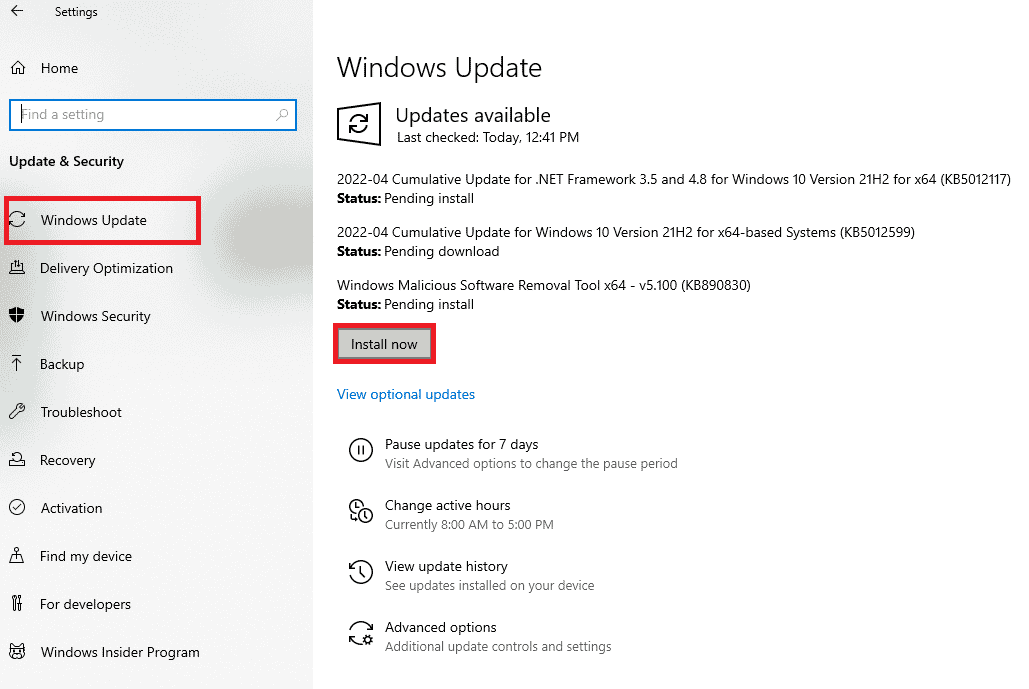
After updating your Windows Operating System, check whether VirtualBox interface BlueStacks shutdown issue is fixed.
方法一:更新显卡驱动
If your PC makes use of outdated graphics drivers, you must update all of them to fix any gaming issues. You can do this task either manually or by using third-party software. Check our guide 4 Ways to Update Graphics Drivers in Windows 10 to update all the drivers manually and check if VirtualBox interface has active connections error message issue is fixed.

另请参阅: 修复打印机驱动程序在 Windows 10 上不可用的问题
方法9:重新安装显卡驱动程序
When you still face the error after updating the Graphical drivers, then reinstall device drivers to fix any incompatibility problems. There are so many methods to reinstall drivers on Windows. Yet, if you are confused about how to implement the same, check our guide How to Uninstall and Reinstall Drivers on Windows 10 and implement the same.

After reinstalling GPU drivers, check if you can enjoy games without VirtualBox interface BlueStacks shutdown issue.
方法10:回滚显卡驱动程序
如果当前版本的图形驱动程序与您的游戏不兼容,则更新或重新安装它们是没有用的。您所要做的就是按照我们的指南如何在 Windows 10 上回滚驱动程序将驱动程序回滚到以前的版本。
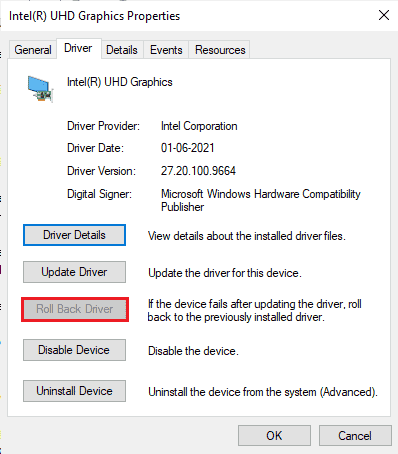
Check if you have fixed VirtualBox interface has active connections error message.
方法 11:更新 .NET Framework
.NET framework in Windows 10 computer is essential for uninterrupted service of modern apps and games. Many games have an auto-update feature for the .NET framework, and thus it will be updated automatically whenever an update is available. In another case, if an update prompts in your PC, you can manually install the latest version of the .NET framework, as discussed below, to fix VirtualBox interface Windows 10 issue.
1.检查 新更新 NET框架。 来自 微软官方网站.
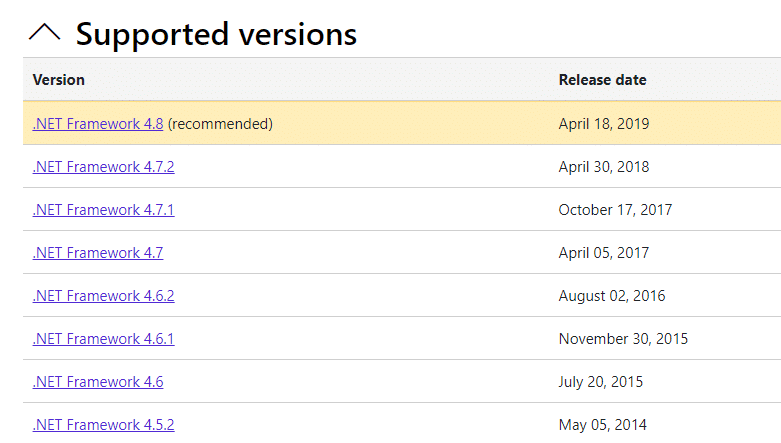
2. If there are any updates, click on the corresponding/建议 链接并点击 Download .NET Framework 4.8 Runtime 选项。
请注意: Do not click on Download .NET Framework 4.8 Developer Pack as it is used by software developers.
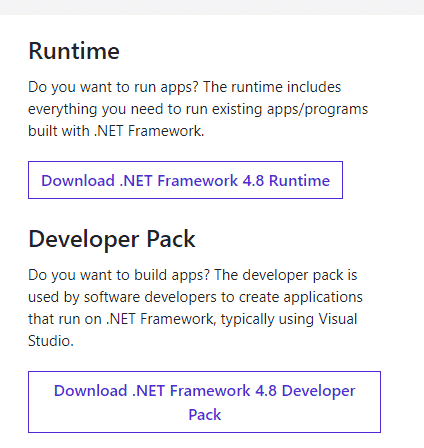
3。 去 我的下载, double-click on the setup file to run the downloaded file, and follow the 屏幕指示 to install the .NET framework successfully on your Windows PC.
4. Once done, check if you have fixed VirtualBox interface Windows 10 issue or not.
Method 12: Create New Administrator User
If none of the methods have helped you fix VirtualBox interface has active connections error message, there are some circumstances where your user account is corrupt or some of its configurations are inappropriate. In this case, you have to create a new administrator account as instructed below to fix the issue.
1。 按 Windows + I键 一起打开 个人设置.
2。 点击 账户 设置。
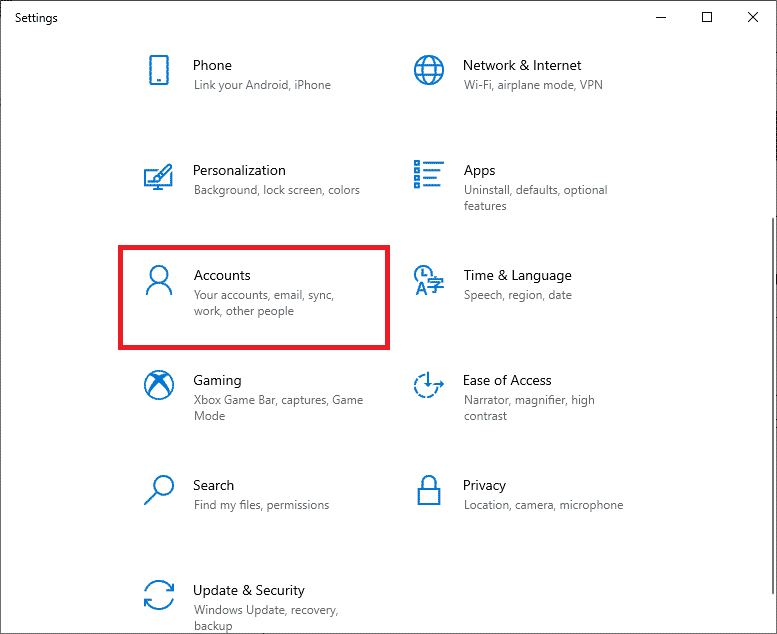
3. 然后,选择 家庭和其他用户 menu from the left menu.
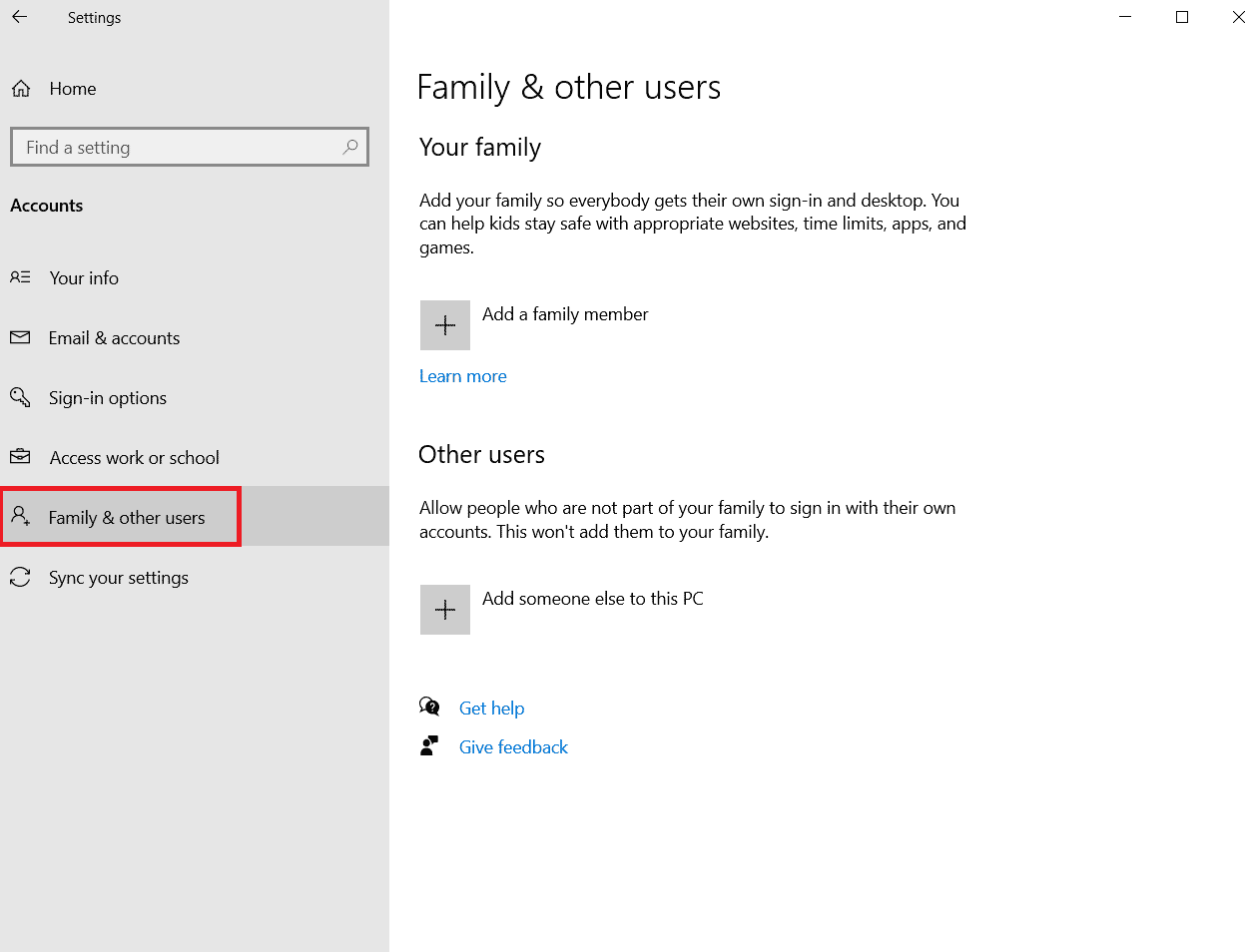
4. 根据 其他人 section, select the account, then click on 更改帐户类型.
请注意: If you do not find any account, then you can follow our guide to create a local account on Windows 10.
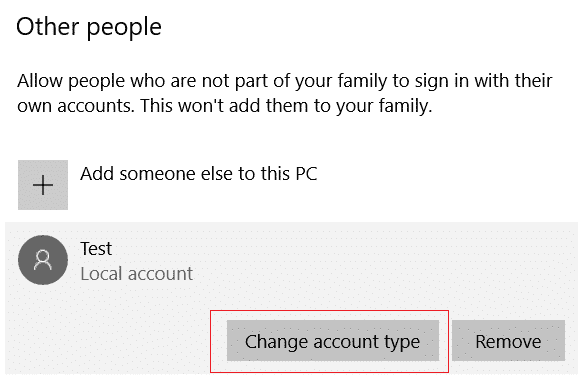
5。 最后,选择 管理员 在下面 帐户类型 并点击 确定。
请注意: This is not applicable for Standard account users.
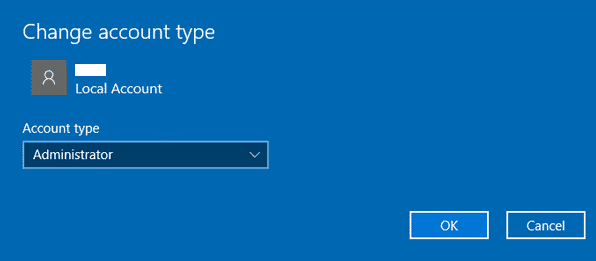
6. Finally, check if you have fixed VirtualBox interface BlueStacks problem or not.
另请参阅: 修复在 Windows 10 上为网络 SSID 提供的 PSK 不正确
Method 13: Uninstall Conflicted Apps in Safe Mode
Some applications and programs might interfere with BlueStacks during its operation. To confirm and to fix this, you have to boot to Safe Mode in Windows 10. The safe mode of Windows PC will shut all the non-essential tasks and runs with the most stable drivers. In safe mode, Windows PC will be in the most stable environment and hence you can find which app is conflicting with BlueStacks. You can boot your computer by following our guide How to Boot to Safe Mode in Windows 10 and once all the third-party software is disabled, check if you face the VirtualBox interface BlueStacks shutdown issue again.
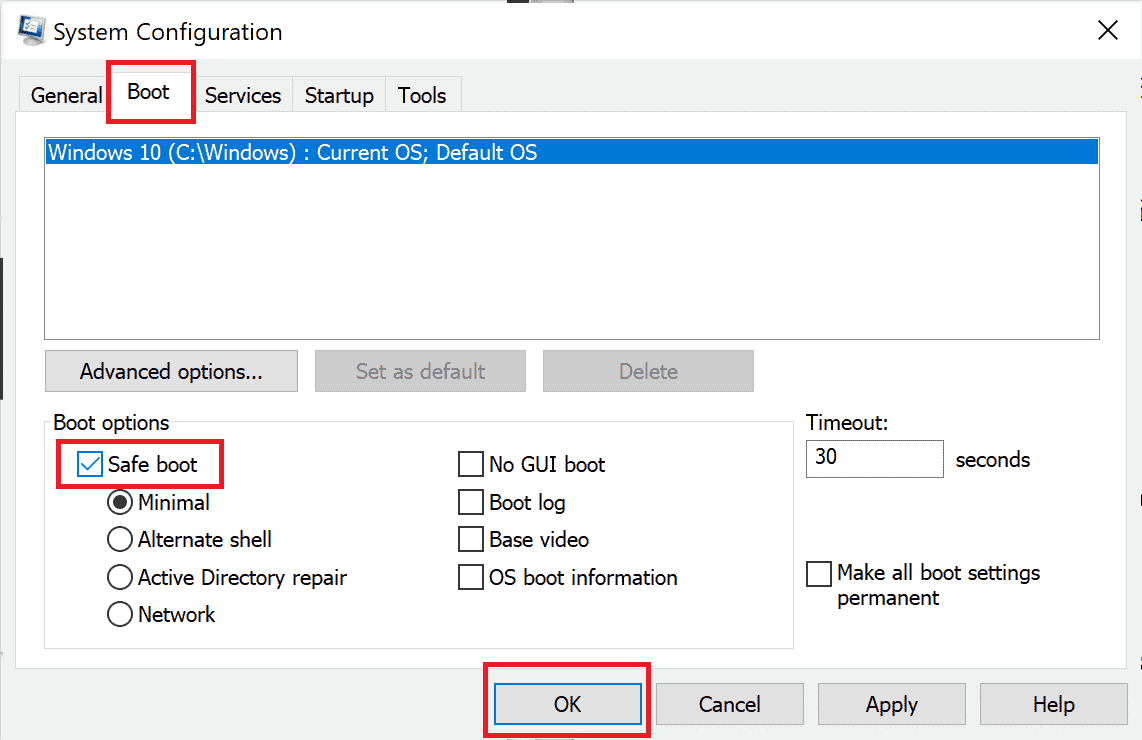
If you do not face the problem, uninstall any recent program or application you have added to your computer.
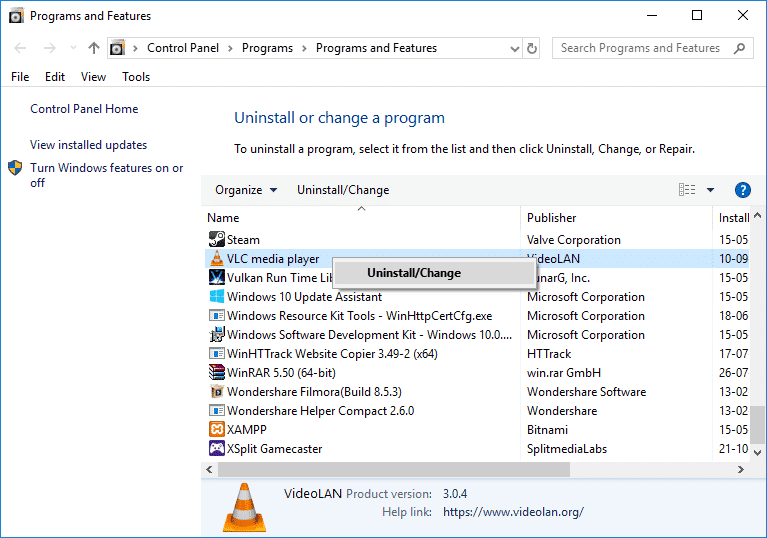
Method 14: Uninstall Bluestacks and Reinstall in Safe Mode
If none of the above methods fixed VirtualBox interface has active connections error message, the fault may be with the inherent bug in the application itself. In this case, you have to uninstall the current version of the application and replace it with the latest version of BlueStacks.
1. First of all, end all BlueStacks processes which may be running in the background.
2. If you have your BlueStacks open, close it by clicking on the X按钮 which will be at the top right of your screen.
3. Now, remove the BlueStacks icon from your system tray by right-clicking on the BlueStacks icon and then clicking 放弃。
4. Delete all the temporary files on your computer as a precautionary measure. Follow the steps below to do it.
5。 按 Windows + R键 simultaneously to access the 运行 dialog box and type %TEMP% in it and hit 回车键。
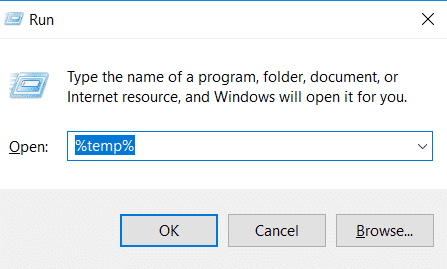
6. Select all the files, right-click on them and click on 删除。
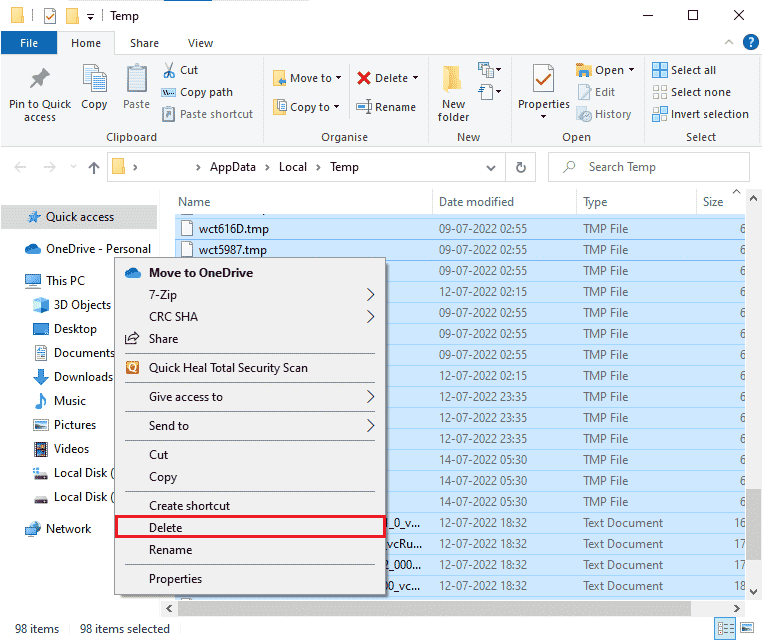
7. Use BlueStacks uninstaller to remove all the traces of it from your computer instead of following an unusual route to uninstall an application.
8。 访问 本网站 下载 BlueStacks uninstaller tool.
9. After installing it, run it to remove all of its files. Grant for permissions if it asks for many. Click on the OK button on the final screen.
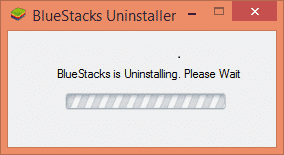
Now, reinstall BlueStacks by following these steps.
10。 去 Bluestacks 下载页面 并下载最新版本。
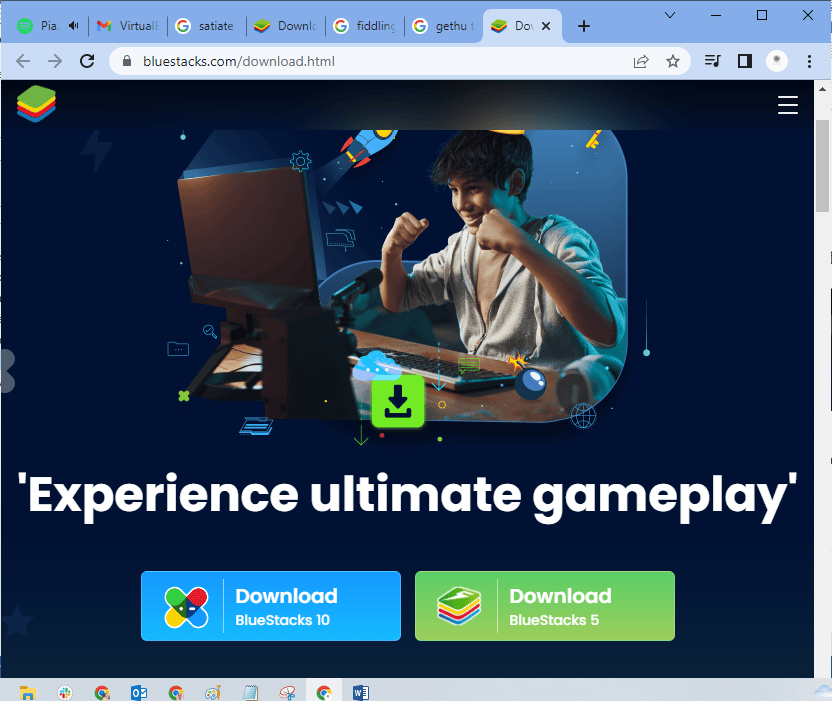
11. We will be installing the application after booting into Safe Mode.
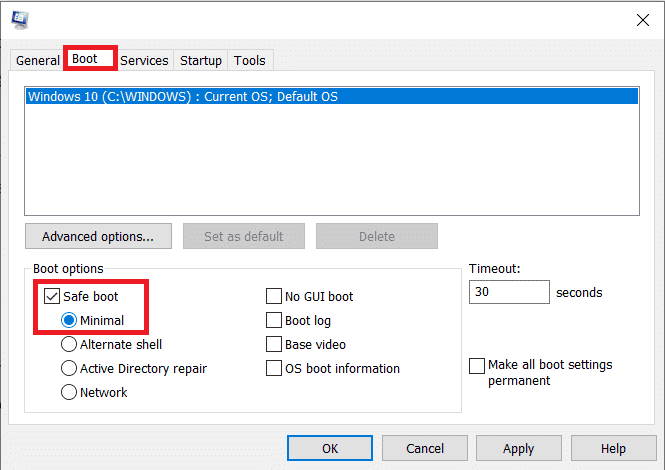
12. 一旦 Window 以安全模式启动,请转到 文件夹(下载) 您下载 Bluestacks 安装文件并运行它的位置。按照屏幕上的说明完成安装。
13.现在我们已经重新安装了Bluestacks,我们可以 关闭安全模式 并正常启动。
14. Open Run, type MSCONFIG, and press enter. In the Boot tab, 取消选中安全模式旁边的框 并点击 OK.
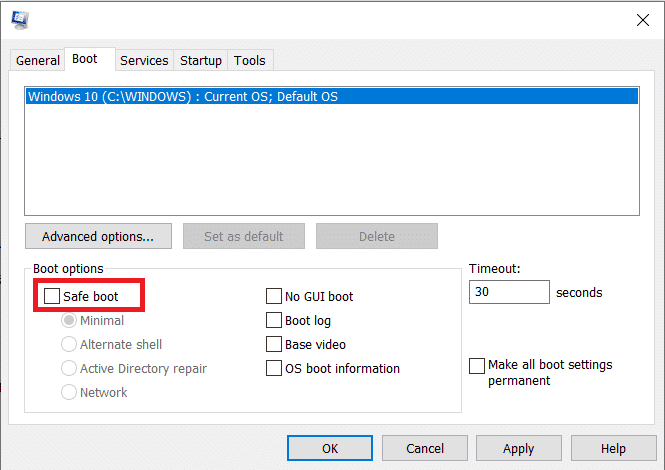
15。 最后, 重新启动电脑 and run Bluestacks to check if VirtualBox interface Windows 10 problem has been resolved.
另请参阅: 如何修复错误代码0x80004005
方法 15:恢复 Windows
The latest Windows update may not be compatible with BlueStacks which leads to the VirtualBox interface Windows 10 issue. Try recalling if this error started after updating your Windows, if so you can either wait for a new update or revert to the previous version which did not cause this error.
1。 去 个人设置 按下 Windows + I键 同时进行。
2。 点击 更新与安全 设置。
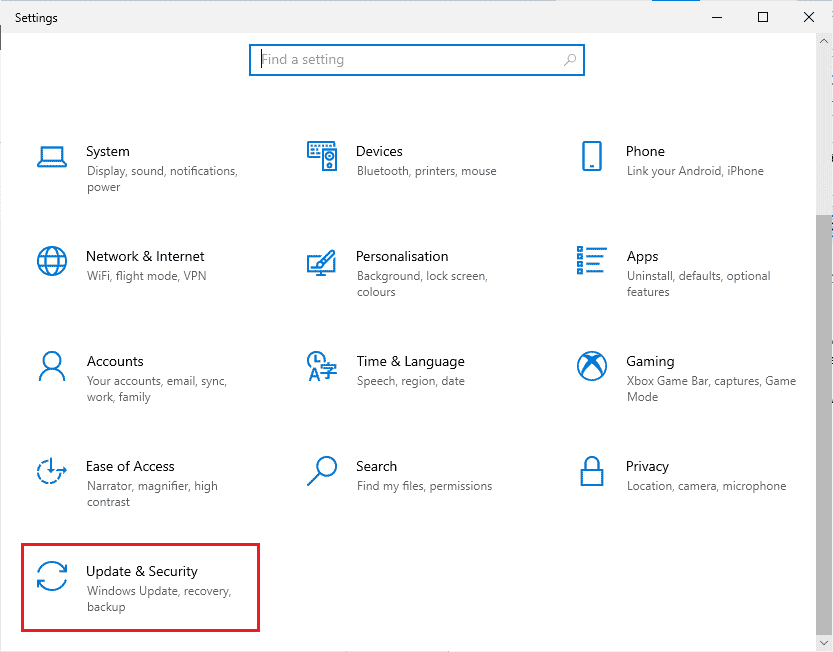
3. Now, look for 修复工具 settings and click on it.
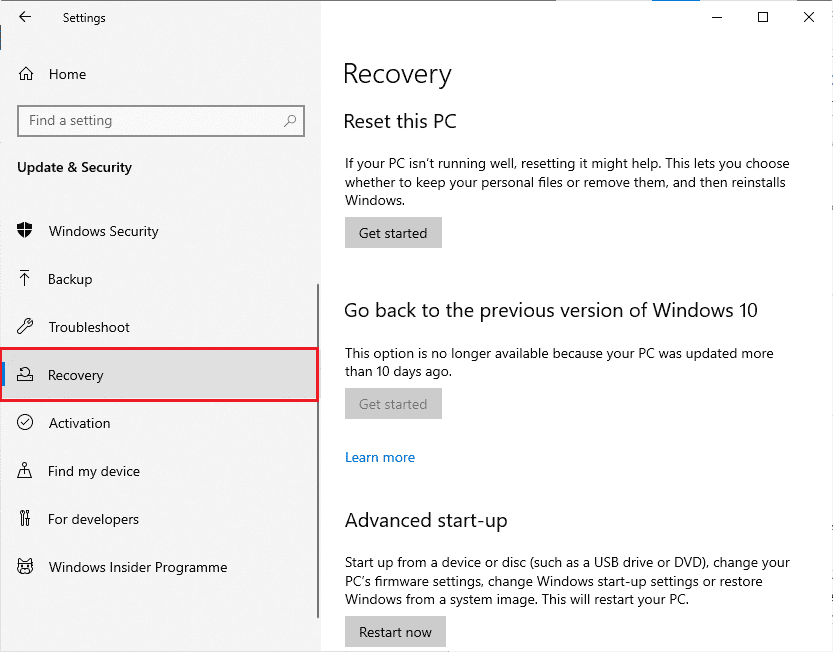
4. 现在,单击 立即购买 button which will be under Go back to the previous version of Windows 10.
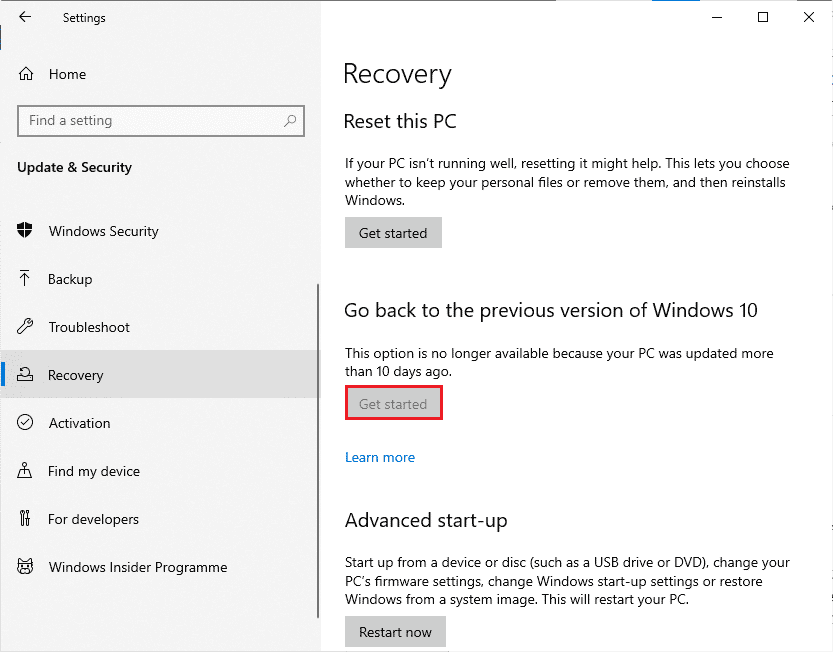
5. 按照 屏幕指示 to revert to the previous version of Windows.
6. If it has been 10 days since you last updated, the 立即购买 option will be greyed out, in that case, you have to wait until you get the next update.
另请参阅: 修复 Java 虚拟机或 JVM 未找到错误
Pro Tip: How to Shut Down VirtualBox
VirtualBox is an open-source application that allows users to run an additional operating system environment from the desktop of PCs or Macs. For example, a Windows user could use VirtualBox to run Windows XP, Mac OS X, and Windows 7. But you have to close a VirtualBox with the 关闭 command after using the VirtualBox virtual machine.
1。 点击 关闭 button which will be in the upper right corner of the screen.
2. Choose the radio button labeled as 关闭机器电源
3. Check the box which is next to Restore current snapshot if you want to load the recent snapshot.
4. Begin the shutdown process by Clicking the OK 按钮。
5。 打开 文件 菜单或 VirtualBox and 选择 Exit 退出 when the shutdown is completed.
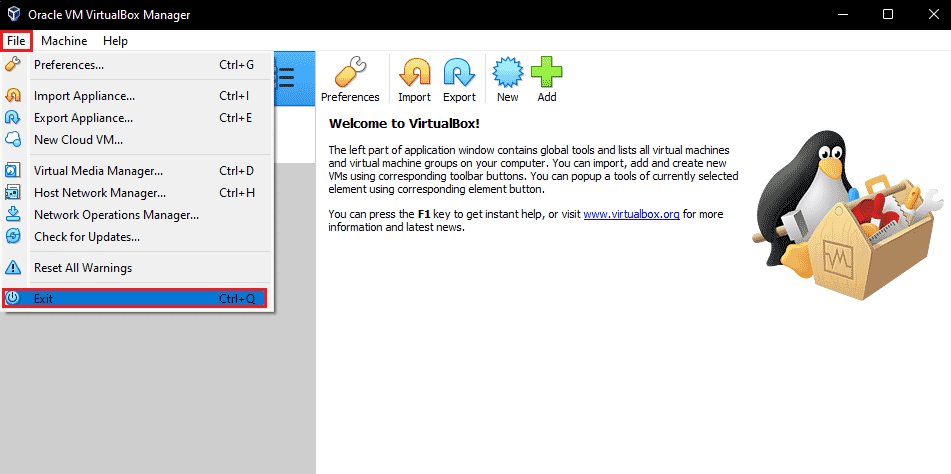
推荐:
我们希望本指南对您有所帮助,并且您将了解如何修复 VirtualBox interface has active connections error message on Windows 10. Let us know how this article has helped you the best. Also, if you have any queries/suggestions regarding this article, then feel free to drop them in the comments section.