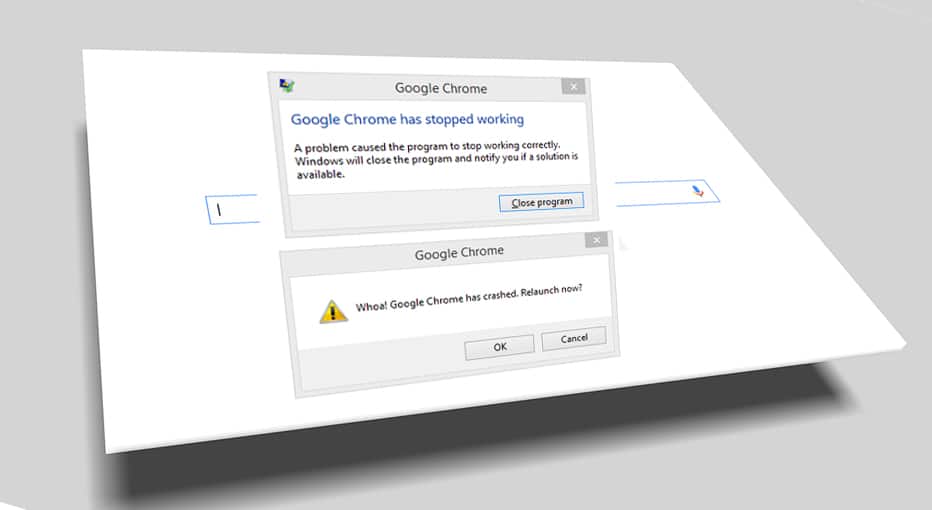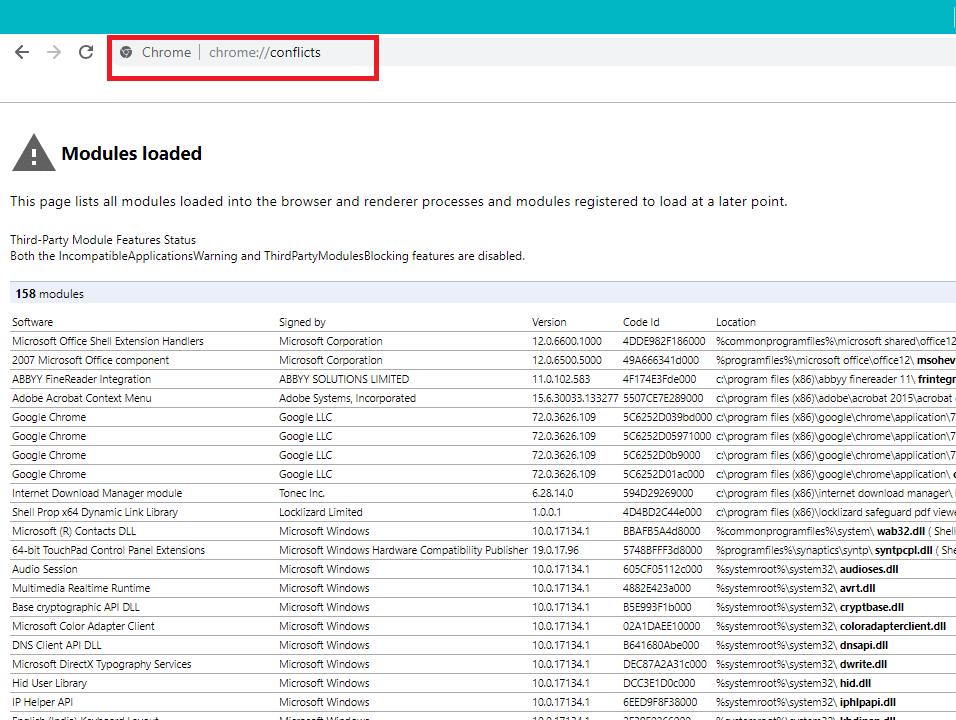谷歌浏览器崩溃? 8个简单的方法来解决它!
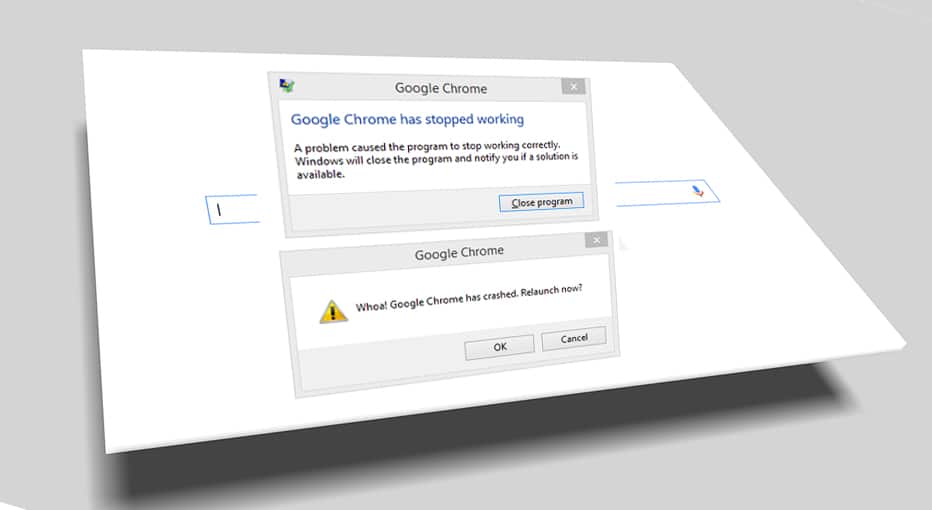
Fix Google Chrome Crashes: If you are facing the issue of Google Chrome getting crashed, and you are getting a “Whoa! Google Chrome has crashed” message, then your computer and or your browser has some problem associated which need an immediate fix. If the crash is an occasional one, then it can happen because of excessive tabs opened or multiple programs is running in parallel. But if such crashes are regular, then probably you need to do something in order to fix it. In case you are curious to know how many times a day, your chrome is crashing you can simply visit this URL “chrome://crashes” in your address bar & press Enter. This will provide you with a list to show you all the crashes that had taken place. So, this article will talk about different methods of how to fix this Chrome crashing issue.
“Whoa! Google Chrome has crashed”
谷歌浏览器崩溃? 8个简单的方法来解决它!
确保创建一个还原点,以防出现问题。
Method 1: Run Google Chrome Cleanup Tool
官方 谷歌浏览器清理工具 helps in scanning and removing software’s that may cause the problem with chrome such as crashes, unusual startup pages or toolbars, unexpected ads you can’t get rid of, or otherwise changing your browsing experience.
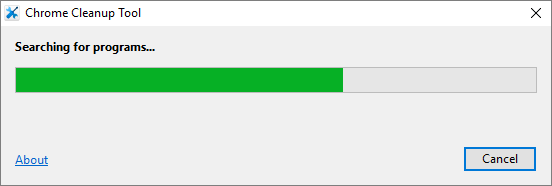
Method 2: Confirm For Any Conflicting Software
There might be some software on your computer or apps installed on your system which can cause a clash with Google Chrome and results in the browser to crash. This might include malware programs or network-related system software which is not compatible with Google Chrome. But there’s a way to check this. Google Chrome has a hidden utility page to check such issues.
For accessing the list of conflicts encountered by Google Chrome, visit: “chrome://conflicts” in Chrome’s address bar.
Moreover, you can also check out the Google webpage for finding out the app list which might be the reason for your Chrome browser to crash. In case you find any conflicting software associated to this issue and crashing your browser, you need to update those applications to the latest version or you can disable it or uninstall if updating that app won’t work.
Method 3: Close Other Tabs
You might have seen that when you open too many tabs in your chrome browser, the mouse movement and browsing slows down because your Chrome browser may run out of memory and the browser crashes for this reason. So to save from this issue –
- Close all your currently open tabs in Chrome.
- Then, close your browser & restart Chrome.
- Open the browser again and start using multiple tabs one by one slowly in order to check whether it works or not.
方法4: Disable Unnecessary or Unwanted Extensions
Another method could be disabling the add-ins/extensions that you have installed in your Chrome browser. Extensions are a very useful feature in chrome to extend its functionality but you should know that these extensions take up system resources while they run in the background. In short, even though the particular extension is not in use, it will still use your system resources. So it’s a good idea to remove all the unwanted/junk Chrome extensions which you might have installed earlier. And it works if you just disable the Chrome extension that you are not using, it will save huge RAM memory, which will result in increasing the speed of Chrome browser.
1.Open Google Chrome then type 铬://扩展 输入地址并按 Enter 键。
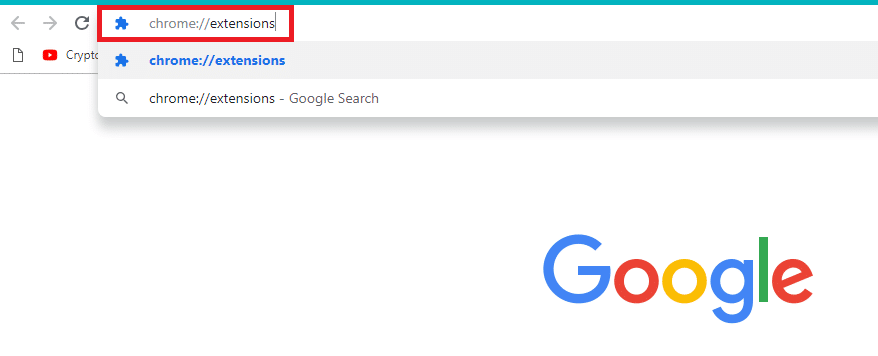
2.Now disable all the unwanted extensions by turning off the toggle associated with each extension.
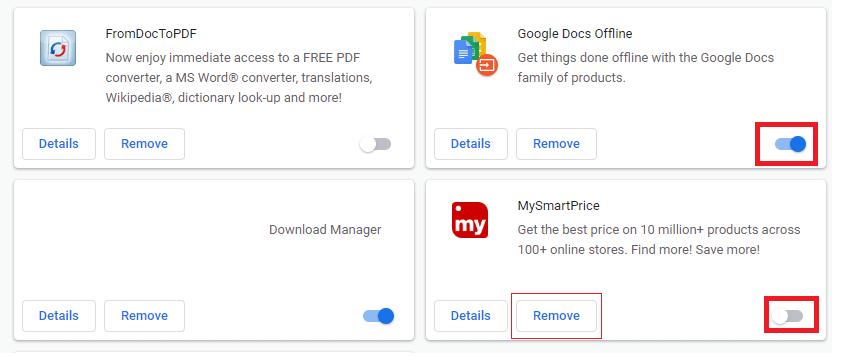
3.Next, delete those extensions which are not in use by clicking on the 删除按钮。
4.Restart Chrome and see if you’re able to Fix Google Chrome Crashes issue.
Method 5: Scan for any Malware in your System
Malware might also be the reason for your Google Chrome crashing issue. In case you are experiencing regular browser crash, then you need to scan your system using the updated Anti-Malware or Antivirus software Like Microsoft安全必备 (which is a free & official Antivirus program by Microsoft). Otherwise, if you have another antivirus or malware scanners, you can also use them to remove malware programs from your system.
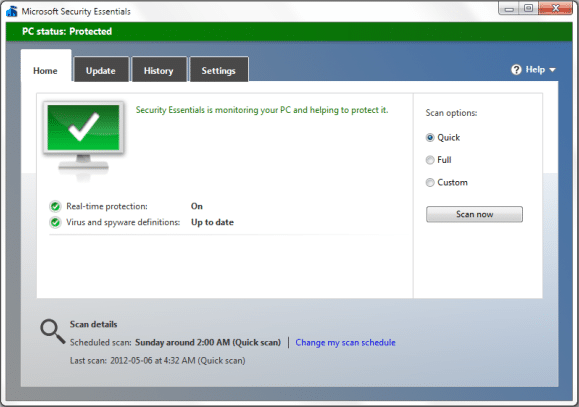
Method 6: Run CCleaner and Malwarebytes
2.运行恶意软件字节 并让它扫描您的系统是否有有害文件。
3.如果发现恶意软件,它将自动删除它们。
4.现在运行 CCleaner的 在“Windows”选项卡下的“清理”部分中,我们建议检查以下要清理的选项:

5.一旦您确定检查了正确的点,只需单击 运行清洁工, 让 CCleaner 顺其自然。
6.要清理系统,请进一步选择“注册表”选项卡并确保选中以下内容:

7.选择扫描问题并允许CCleaner扫描,然后单击 修复选定的问题。
8.当CCleaner询问“您想要备份对注册表的更改吗?”选择是。
9.备份完成后,选择“修复所有选定的问题”。
10.Restart your PC to save changes and this would Fix Google Chrome Crashes issue.
Method 7: Switch to a New User Profile in Chrome
You could be facing Google Chrome Crashes issue if your browser profile is corrupted. Usually, users log in to the chrome browser with their email account in order to keep their browsing data and bookmarks saved. But, if you encounter browser crash on a regular basis, this can be because of your corrupted profile with which you have logged in. So, to avoid this you have to switch to a new profile (by logging in using a new email account) & see if you’re able to Fix Google Chrome Crashing issue.
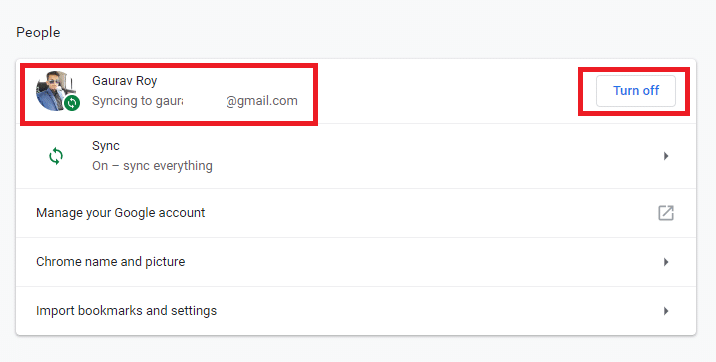
Method 8: Run SFC and Check Disk
Google usually recommends users to run the SFC.EXE /SCANNOW for checking the system files for fixing them. These files may be protected system files that are associated with your Windows OS which may cause crashes. To solve this, the steps are –
1.按 Windows 键 + X,然后单击 命令提示符(管理员)。

2.现在在cmd中输入以下内容并按回车键:
Sfc /scannow sfc /scannow /offbootdir=c: /offwindir=c:windows (如果上述失败,请尝试这个)

3.等待上述过程完成,完成后重新启动电脑。
4.接下来,从这里运行CHKDSK 使用检查磁盘实用程序 (CHKDSK) 修复文件系统错误。
5.完成上述过程并再次重新启动计算机以保存更改。
推荐:
我希望这篇文章对您有所帮助,您现在可以轻松地 Fix Google Chrome Crashes Issue,但如果您对本教程仍有任何疑问,请随时在评论部分提问。