Remove Administrative Tools in Windows 10

Remove Administrative Tools in Windows 10: Administrative Tool is a folder in Control Panel which contains tools for system administrators and advanced users. So it’s pretty safe to assume that the guest or novice Windows users should not have access to Administrative Tools and in this post, we will exactly see how to hide, remove or disable Administrative Tools in Windows 10. These tools are critical and messing with them can damage your system and that’s why restricting access to them is a good idea.

There are few ways via which you can easily disable or remove Administrative Tools for guest users but we are going to discuss each of them in detail. So without wasting any time let’s see how to Remove Administrative Tools in Windows 10 with the help of the below-listed guide.
Remove Administrative Tools in Windows 10
确保创建一个还原点,以防出现问题。
1.按 Windows 键 + R,然后键入以下内容并按 Enter:
C:ProgramDataMicrosoftWindowsStart MenuPrograms的
请注意: Make sure show hidden files and folders are enable in File Explorer.

2.下 程式 folder search for Windows Administrative Tools, 然后右键单击它并选择 属性。
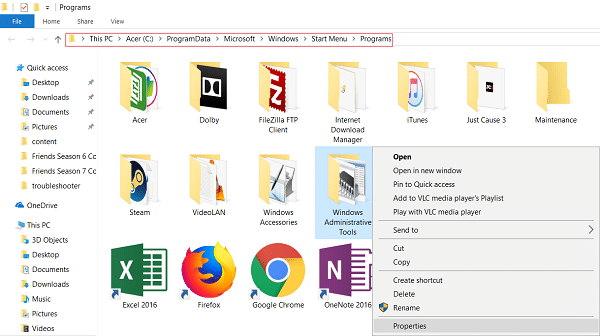
3.切换到 安全选项卡 并点击 编辑按钮。
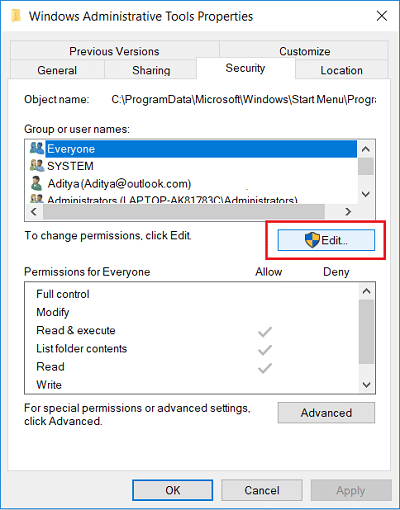
4.Select 大家 from Group or user name and checkmark Deny next to Full Control.
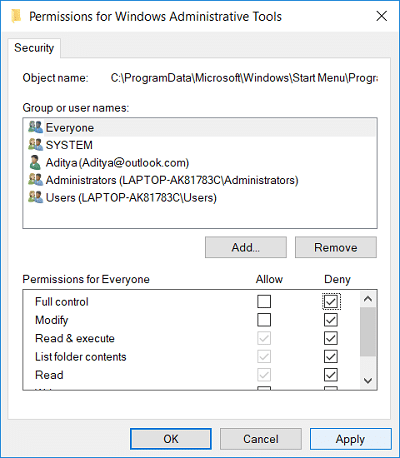
5.Do this for every account you want to restrict access to.
6.If this doesn’t work then you can simply select Everyone and select Remove.
7.重新启动您的电脑以保存更改。
Method 2: Remove Administrative Tools Using Group Policy Editor
请注意: 此方法不适用于 Windows 10 家庭版用户。
1.按Windows键+R然后输入 输入gpedit.msc 并按Enter键。

2.Next, navigate to the following path:
用户配置>管理模板>控制面板
3.Make sure to select Control Panel then in the right window double click on Hide Specified Control Panel Items.
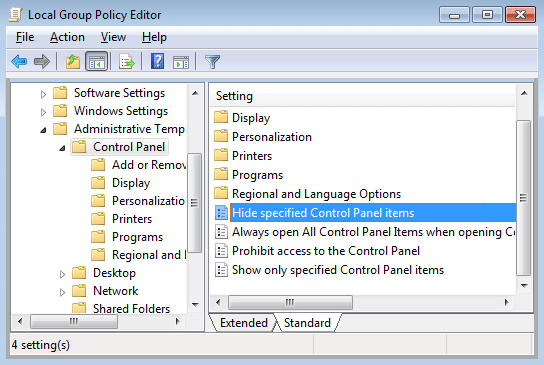
4.Select 启用 并点击 显示按钮 在选项下。
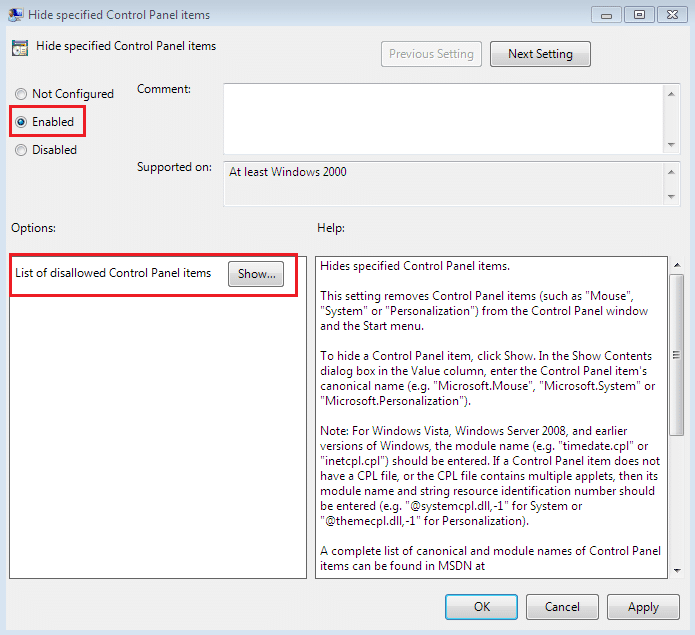
5.In the Show context box type the following value and click OK:
Microsoft.AdministrativeTools
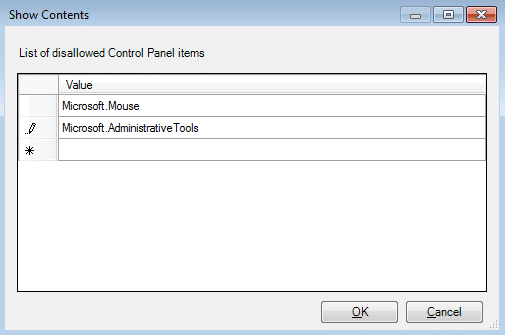
6.单击“应用”,然后单击“确定”。
7.重新启动您的电脑以保存更改。
Method 3: Remove Administrative Tools Using Registry Editor
1.按Windows键+R然后输入 注册表编辑器 并按Enter键。

2.导航到以下注册表项:
HKEY_CURRENT_USERSoftwareMicrosoftWindowsCurrentVersionExplorerAdvanced
3.Select 高级 then from the right window pane double-click on StartMenuAdminTools.
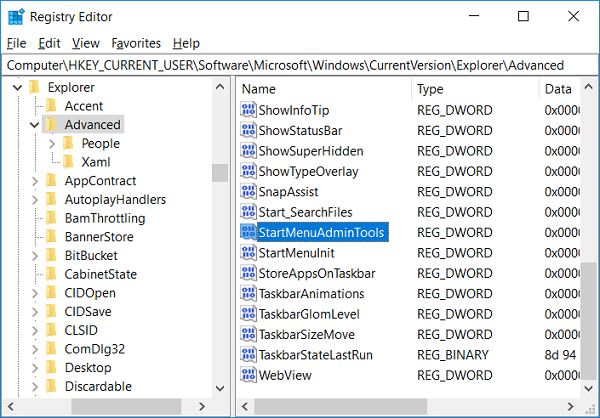
4.Set the value to 0 in the value data field in order to disable it.
To disable Administrative Tools: 0
To enable Administrative Tools: 1
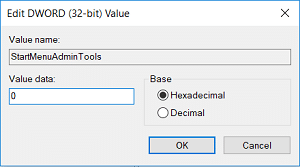
5.Click OK and close Registry Editor.
推荐:
这样你就成功了 Remove Administrative Tools in Windows 10 but if you still have any questions regarding this post then feel free to ask them in the comment’s section.