修復任務計劃程序服務不可用錯誤
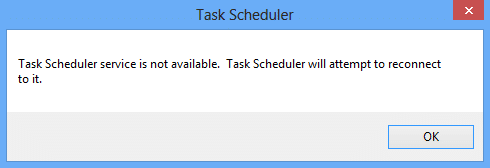
Fix Task Scheduler service is not available error: Users are reporting a new issue where out of nowhere an error message pops up saying “Task Scheduler service is not available. Task Scheduler will attempt to reconnect to it.” No Windows update or any third party program is installed and even then the users are facing this error message. If you click OK then the error message will again pop up instantaneously and even if you try to close the error dialog box you will again face the same error. The only way to get rid of this error is to kill the Task Scheduler process in Task Manager.
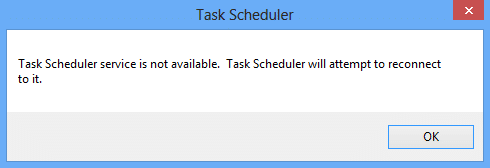
Although there are many theories regarding why this error suddenly pops up on users PC but there is no official or proper explanation as to why this error occurs. Although a Registry fix seems to fix the issue, but no proper explanation can be derived from the fix. Anyway, without wasting any time lets see how to actually Fix Task Scheduler service is not available Error in Windows 10 with the below-listed troubleshooting guide.
修復任務計劃程序服務不可用錯誤
確保建立一個還原點,以防出現問題。
Method 1: Manually Starting Task Scheduler Service
1.按Windows鍵+ R然後輸入 SERVICES.MSC 並按Enter鍵。

2.查找 Task Scheduler Service in the list then right-click and select 屬性。
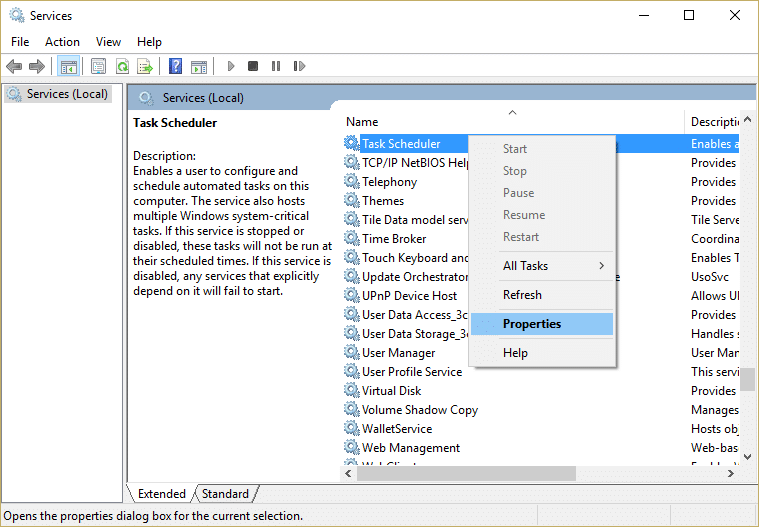
3.Make sure 啟動類型設置為自動 並且該服務正在運行,如果沒有則單擊 開始。
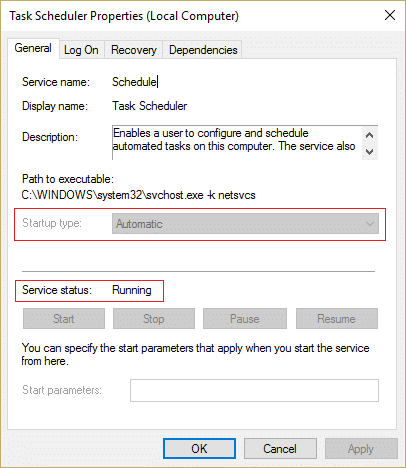
4.單擊應用,然後單擊確定。
5.重啟你的電腦以保存更改,看看你是否能夠 Fix Task Scheduler service is not available error.
方法 2:註冊表修復
1.按Windows鍵+ R然後輸入 註冊表編輯器 並按 Enter 打開註冊表編輯器。

2.導航到以下註冊表項:
HKEY_LOCAL_MACHINESYSTEMCurrentControlSetServicesSchedule
3.Make sure you have highlighted 活動行程 in the left window and then in the right window pane look for “開始” registry DWORD.
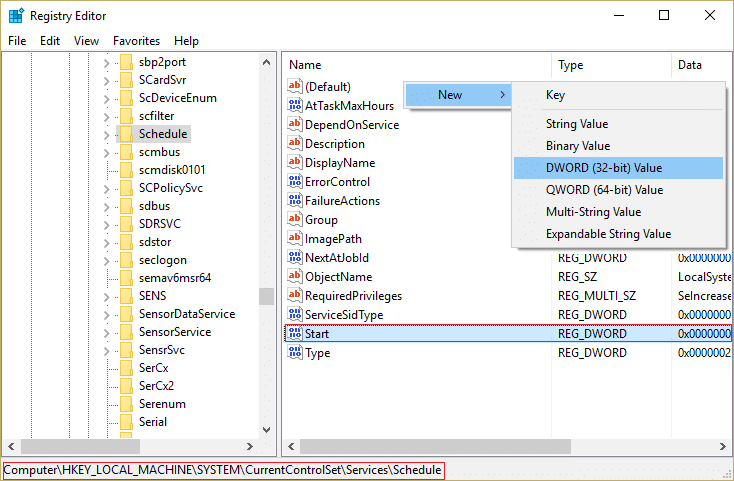
4.If you can’t find the corresponding key then right-click in an empty area in the right window and select 新 > DWORD(32 位)值。
5.Name this key as Start and double click on it to change its value.
6.In the Value data field 類型2 並點擊確定。
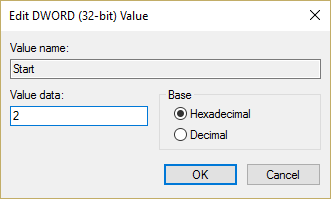
7.關閉登錄編輯程式並重新啟動電腦以儲存變更。
Method 3: Change the Task conditions
1.按 Windows 鍵 + X 然後選擇 控制面板。

2.現在點擊 系統和安全 然後單擊 管理工具。
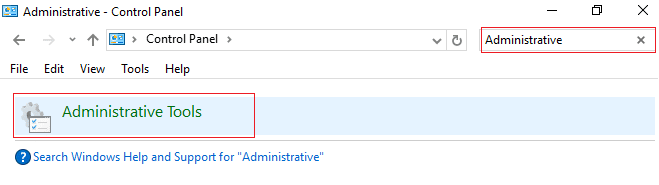
3.雙擊 “任務計劃程序” and then right-click on your tasks and select 屬性。
4.切換到 Conditions tab and make sure to check mark “Start only if the following network connection is available.“
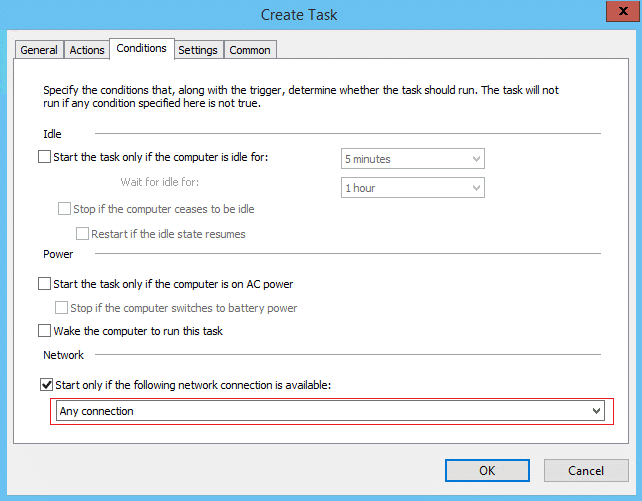
5.Next, from the drop-down located below to above settings select 任意連接 並點擊確定。
6.Reboot your PC to save changes. If the issue still persists make sure to uncheck the above setting.
Method 4: Delete Corrupted Task Scheduler Tree Cache
1.按Windows鍵+ R然後輸入 註冊表編輯器 並按 Enter 打開註冊表編輯器。

2.導航到以下註冊表項:
HKEY_LOCAL_MACHINESOFTWAREMicrosoftWindows NTCurrentVersionScheduleTaskCacheTree
3.Right-click on Tree Key and rename it to 樹老 and again open Task Scheduler to see if the error message still appears or not.
4.If the error doesn’t appear this means an entry under Tree key is corrupted and we are going to find out which one.
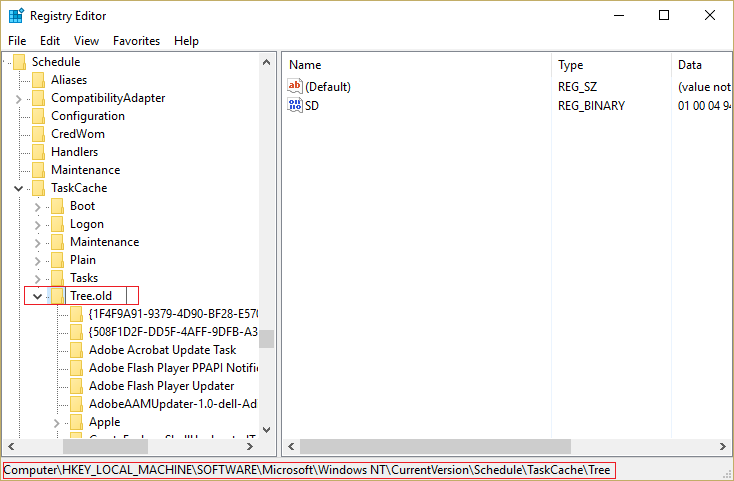
5.Again rename 樹老 back to Tree and expand this registry key.
6.Under Tree registry key, rename each key to .old and each time you rename a particular key open the Task Scheduler and see if you’re able to fix the error message, keep doing this until the error message no longer 出現。
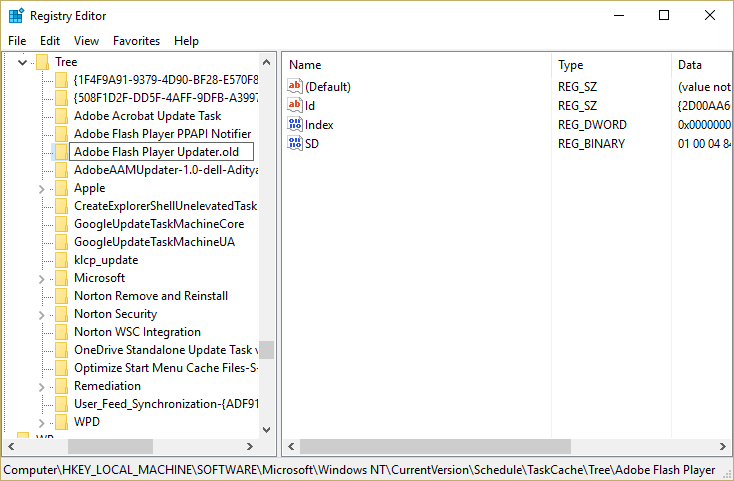
7. One of the 3rd party tasks might get corrupted because of which Task Scheduler service is not available error occurs. In most cases, it seems like the problem is with Adobe Flash 播放器更新程式 and renaming it seems to fix the problem but you should troubleshoot this problem by following the above steps.
8.現在刪除導致任務計劃程序錯誤的條目,問題將得到解決。
方法 5:修復安裝 Windows 10
This method is the last resort because if nothing works out then this method will surely repair all problems with your PC and will Fix Task Scheduler service is not available error in Windows 10. Repair Install just uses an in-place upgrade to repair issues with the system without deleting user data present on the system. So follow this article to see How to Repair Install Windows 10 Easily.
為你推薦:
這樣你就成功了 Fix Task Scheduler service is not available error in Windows 10 但如果您對本指南仍有任何疑問,請隨時在評論部分提問。