Ukulungisa Ayikwazi Ukuvula i-Windows Defender
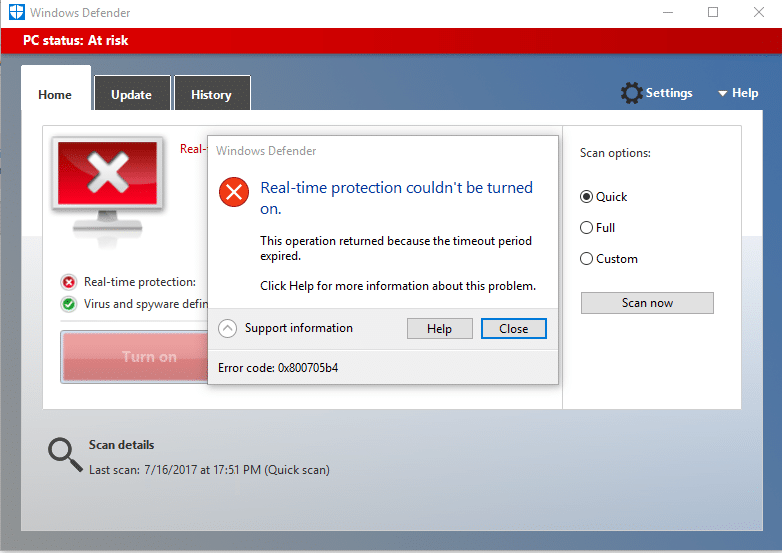
Fix Unable to turn on Windows Defender: Windows Defender is an inbuilt antimalware tool that detects virus and malware on your system. However, there are some instances when users experience that they are unable to turn on Windows Defender in Windows. What could be the reasons behind this problem? There are many users who explored that installing any third party antimalware software cause this problem.
Also, if you go to Settings > Update & Security > Windows Defender then you will see that the Real-time protection in Windows Defender is turned on but it’s greyed out and also everything else is turned off and you can’t do anything about these settings. Sometimes the main issue is that if you have installed a 3rd party Antivirus service then Windows Defender will shut itself off automatically. No matter what reasons are behind this problem, we will walk you through the methods to solve this problem.
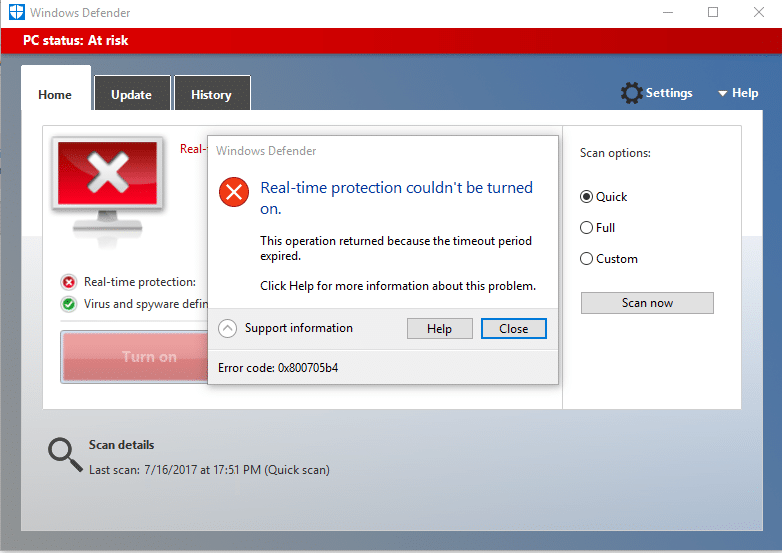
Why can’t I turn on my Windows Defender?
One thing we need to understand that Windows Defender provides complete protection to our system. Therefore, not able to turn on this feature could be a serious problem. There are many reasons for you not being able to turn on Windows Defender in Windows 10 such as third-party Antivirus might be interfering, Windows Defender is turned off by group policy, incorrect date/time issue, etc. Anyway, without wasting any time let’s see How to fix the underlying cause of this issue using the below-listed troubleshooting guide.
Fix Unable to turn on Windows Defender in Windows 10
Qiniseka ukuthi udala iphoyinti lokubuyisela uma nje kukhona okungahambanga kahle.
Method 1 – Uninstall any third-party Antivirus software
One of the most common causes of Windows Defender not working is third-party antivirus software. Windows Defender automatically shuts itself down once it detects any third party anti-malware software installed on your system. Therefore, you need to first start uninstallation any third party antimalware software. Moreover, you need to make sure that uninstallation is done properly all residue files of that software otherwise it will keep creating a problem for Windows Defender to get started. You can use some uninstaller software that will remove all remnants of your previous antivirus. Once the installations finished, you need to restart your system.
Method 2 – Run System File Checker (SFC)
Another method that you can opt for is system file diagnosis and repair. You can use command prompt tool to check whether Windows Defender files are corrupted. Moreover, this tool repairs all corrupted files.
1.Cindezela i-Windows Key + X bese ukhetha I-Command Prompt (Admin).

2.Uhlobo sfc / scannow bese ufaka ukungena.

3.This process takes some time so be patient while running this command.
4.In case sfc command did not resolve the problems, you can use another command. Just type the below-mentioned command and hit Enter:
I-DISM / Online / Cleanup-Image / Buyisela Impilo

5.It will scan thoroughly and repair corrupted files.
6.After completing these steps, check if you’re able to fix Can’t Turn ON Windows Defender issue or not.
Indlela 3 - Yenza I-Boot Ehlanzekile
Sometimes there are some third party applications cause this problem, you can easily find those ones by performing the clean boot function.
1.Press Windows + R and type msconfig bese ushaya u-Enter.

2.On the system configuration Window, you need to navigate to Ithebhu yamasevisi where you need to check to Fihla zonke izinsiza ze-Microsoft bese uchofoza ku Khubaza Konke inkinobho.
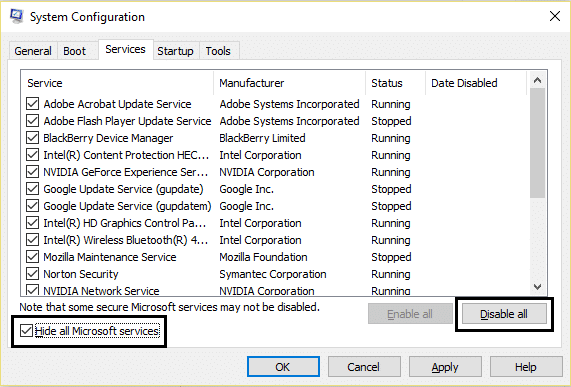
I-3.Vumela ukuya Startup section bese uchofoza Vula Umphathi Womsebenzi.
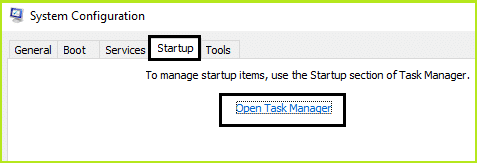
4.Here you will locate all startup programs. You need to chofoza ngakwesokudla on each program and Khubaza all of them one by one.
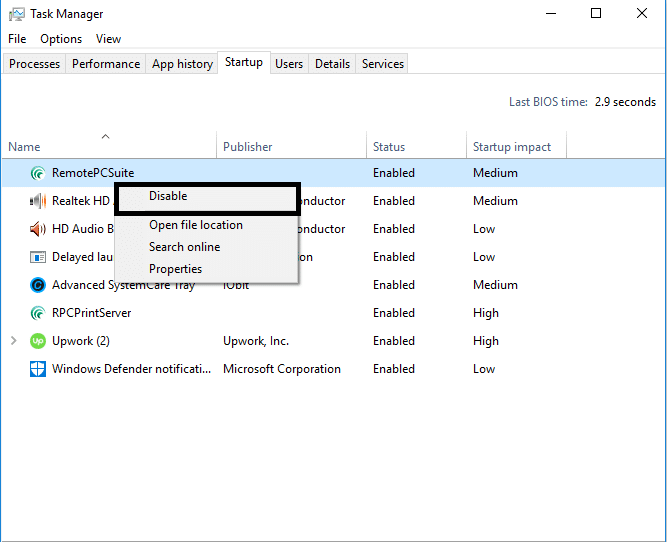
5.After disabling all startup applications you need to come back to the system configuration window to save all the changes. Chofoza KULUNGILE.
6.You need to reboot your system and check if you’re able to Fix Can’t Turn ON Windows Defender issue noma cha.
To zero in on the issue you need to perform clean boot using this guide and find the problematic program.
Method 4 – Restart Security Center Service
Another method to get your Windows Defender problem solved is restarting security center service. You need to activate and ensure that certain services are enabled.
1.Press Windows + R and type services.msc bese ucindezela u-Enter

2.Here you need to search for Isikhungo sokuphepha bese chofoza ngakwesokudla on Security Center and choose Qala kabusha inketho.
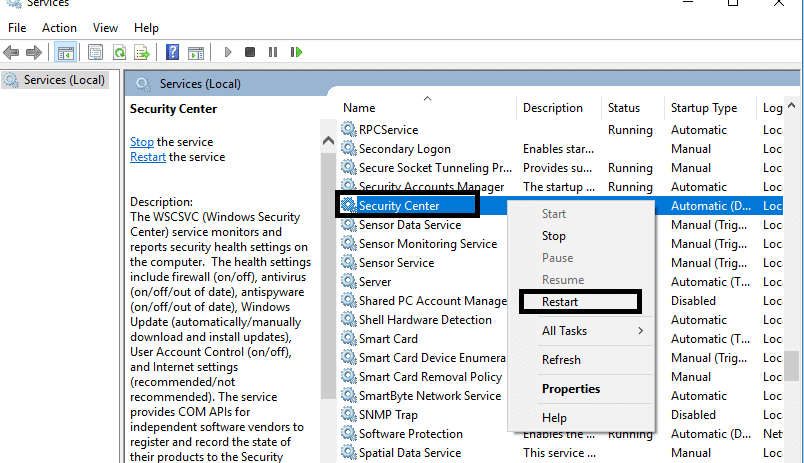
3.Now simply restart your device and check if the problem is solved or not.
Method 5 – Modify your registry
If you are still finding the problem in turning on the Windows Defender, you can opt for this method. You just need to modify the registry but before doing so make sure to create a backup of your Registry.
1.Press Windows + R and type regedit. Manje cindezela u-Enter.

2.Once you open the registry editor here you need to navigate to:
HKEY_LOCAL_MACHINESOFTWAREPoliciesI-Microsoft Windows Defender
3.Select Windows Defender then in the right window pane find DisableAntiSpyware DWORD. Now double click this file.
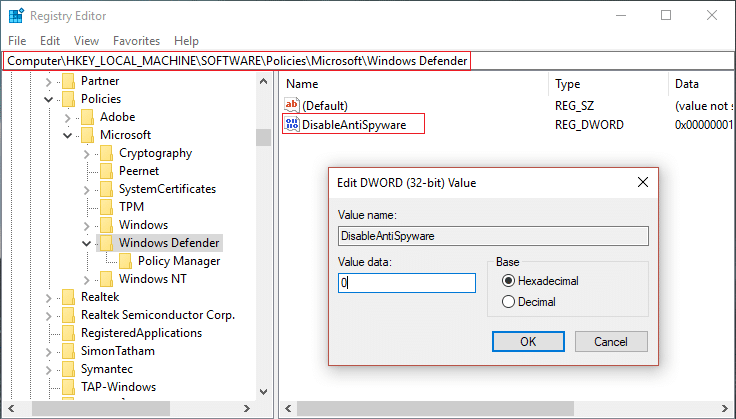
4.Set the value data to 0 and click OK to save the settings.
Qaphela: If you’re facing permission issues then right-click on Windows Defender Bese ukhetha Izimvume. Follow this guide in order to take full control or ownership of the above registry key and again set the value to 0.
5.Most probably, after doing this step, your Windows Defender will start working on your system properly without any problem.
Indlela 6 - Set Windows Defender Service to Automatic
Qaphela: Uma isevisi ye-Windows Defender iba mpunga ku-Service Manager landela lokhu okuthunyelwe.
1.Cindezela i-Windows Key + R bese uthayipha services.msc bese ushaya u-Enter.

2.Thola lezi zinsizakalo ezilandelayo efasiteleni Lamasevisi:
Isevisi Yokuhlola Inethiwekhi Ye-Windows Defender Antivirus
Isevisi ye-Windows Defender Antivirus
Isevisi ye-Windows Defender Security Center
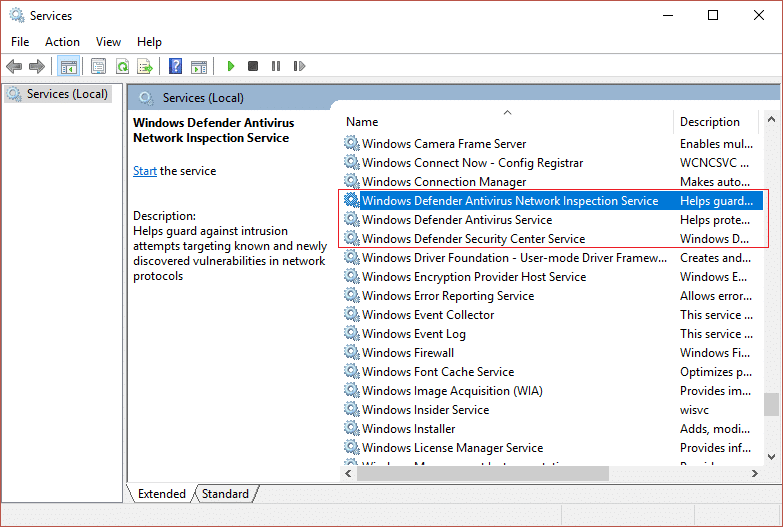
3.Chofoza kabili kuzo zonke futhi uqiniseke ukuthi uhlobo lwazo Lokuqalisa lusethwe ukuze Automatic bese uchofoza okuthi Qala uma izinsiza zingakasebenzi.
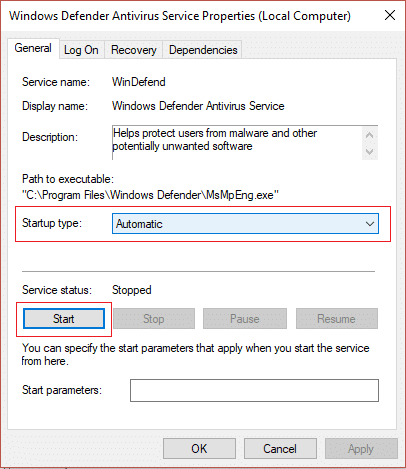
4.Chofoza okuthi Faka kulandele OK.
5.Qalisa kabusha i-PC yakho ukuze ulondoloze izinguquko futhi ubone ukuthi uyakwazi yini Fix Can’t Turn ON Windows Defender issue.
Indlela 7 - Set Correct Date & Time
1.Chofoza ku usuku nesikhathi kubha yomsebenzi bese ukhetha "Amasethingi osuku nesikhathi. "
2. Uma ivuliwe Windows 10, yenza “Setha Isikhathi Ngokuzenzakalelayo"Ukuze"on. "
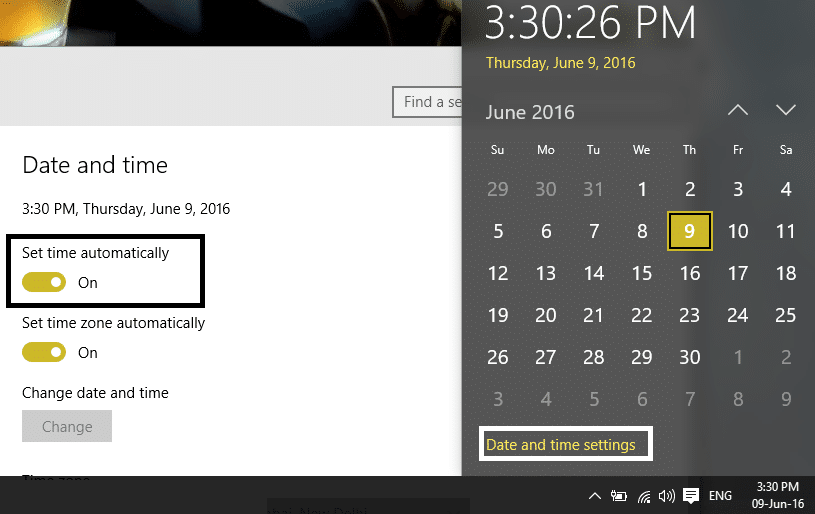
3.Kwabanye, chofoza "Isikhathi Se-inthanethi" bese ubeka uphawu ku-"Vumelanisa ngokuzenzakalelayo neseva yesikhathi se-inthanethi. "
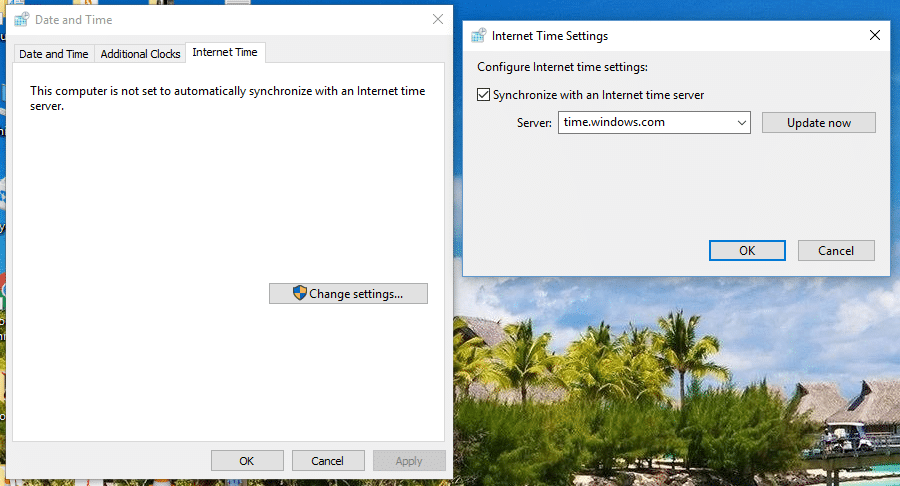
4.Khetha iseva "isikhathi.windows.com” bese uchofoza okuthi buyekeza futhi “KULUNGILE”. Awudingi ukuqedela ukubuyekeza. Vele uchofoze KULUNGILE.
Again check if you are able to Fix Windows Defender Does Not Start issue or not, if not then continue with the next method.
Method 8 – Run CCleaner and Malwarebytes
1.Landa futhi ufake CCleaner & Ama-Malwarebyte.
2.Sebenzisa i-Malwarebytes futhi uyivumele iskene isistimu yakho ukuze ithole amafayela ayingozi.
3.Uma uhlelo olungayilungele ikhompuyutha lutholakala luzozisusa ngokuzenzakalelayo.
4. Manje gijima CCleaner futhi esigabeni esithi “Cleaner”, ngaphansi kwethebhu yeWindows, siphakamisa ukuthi uhlole okukhethiwe okuzohlanzwa:

5.Uma usuqinisekise ukuthi amaphuzu afanelekile ahloliwe, mane uchofoze Run Cleaner, bese uvumela i-CCleaner isebenze.
6.Ukuze uhlanze isistimu yakho ngokuqhubekayo khetha ithebhu Yokubhalisa futhi uqinisekise ukuthi okulandelayo kuyahlolwa:

7.Khetha okuthi Skena Inkinga bese uvumela i-CCleaner ukuthi iskene, bese uchofoza Lungisa Izinkinga Ezikhethiwe.
8. Uma i-CCleaner ibuza “Ingabe ufuna izinguquko eziyisipele kusibhalisi?” khetha Yebo.
9.Uma isipele sakho sesiphelile, khetha Lungisa Zonke Izinkinga Ezikhethiwe.
10.Qalisa kabusha i-PC yakho ukuze ulondoloze izinguquko futhi ubone ukuthi uyakwazi yini Fix Can’t Turn ON Windows Defender issue.
Method 9 – Update Windows Defender
1.Cindezela i-Windows Key + X bese ukhetha I-Command Prompt (Admin).

2.Thayipha umyalo olandelayo ku-cmd bese ushaya u-Enter ngemva komunye nomunye:
“%PROGRAMFILES%Windows DefenderMPCMDRUN.exe” -RemoveDefinitions -All
“%PROGRAMFILES%Windows DefenderMPCMDRUN.exe” -SignatureUpdate
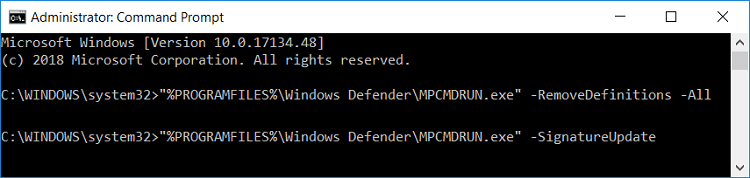
3.Once the command finish processing, close cmd and reboot your PC.
Method 10 – Update Windows 10
1.Cindezela i-Windows Key + I ukuze uvule Izilungiselelo bese uchofoza ku-“Ukuvuselelwa nokuphepha”Isithonjana.
![]()
2.Manje efasiteleni lewindi elingakwesokunxele qiniseka ukuthi uyakhetha I-Windows Update.
3. Okulandelayo, chofoza "Hlola izibuyekezo” bese uvumela iWindows ukuthi ilande futhi ifake noma yiziphi izibuyekezo ezilindile.

Kunconywe:
Hopefully, above mentioned all methods will help you to Fix Unable to turn on Windows Defender in Windows 10 Issue. However, you need to understand that these methods should be followed systematically. In case you have more questions related to this problem leave your comments below.