How to Connect Micro-SD Card to Galaxy S6
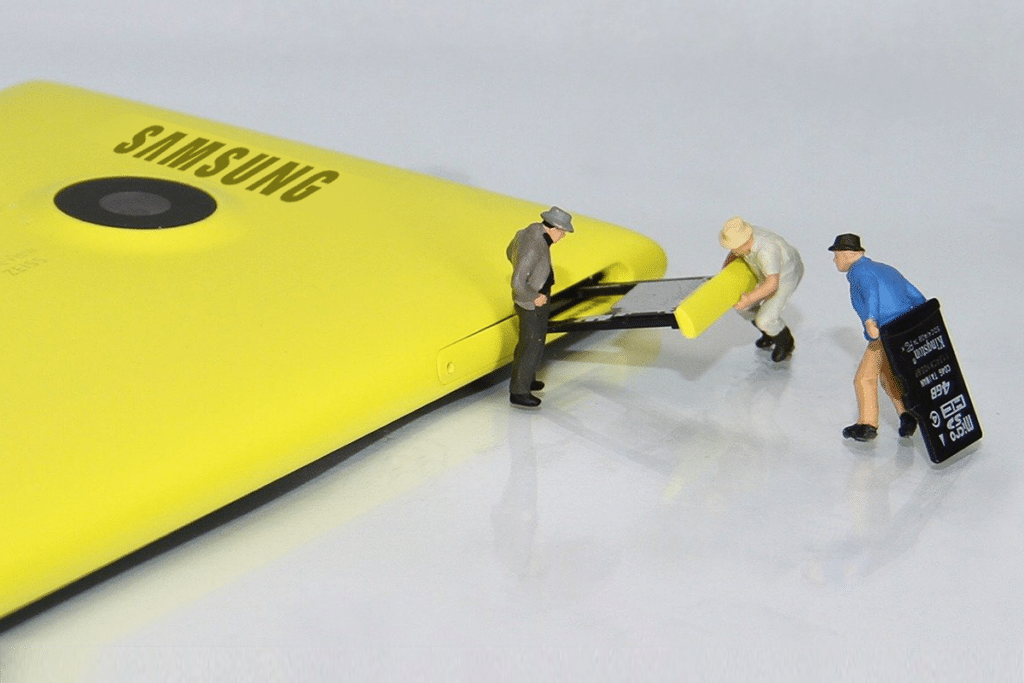
There is no provision for an external SD card in Samsung Galaxy S6. It has internal memory options of 32GB, 64GB, or 128GB. You cannot insert an SD card into it. If you want to transfer your files from the SD card of the old Samsung phone to the new Galaxy S6, you can do so by Smart Switch Mobile. Smart Switch Mobile can be used to transfer photos, messages, multimedia content, and other relevant data to a device. This transfer can be done between two smartphones or a tablet & a smartphone.
Note: If you want to use the Smart Switch Mobile feature, your device must run on Android 4.3 or iOS 4.2.
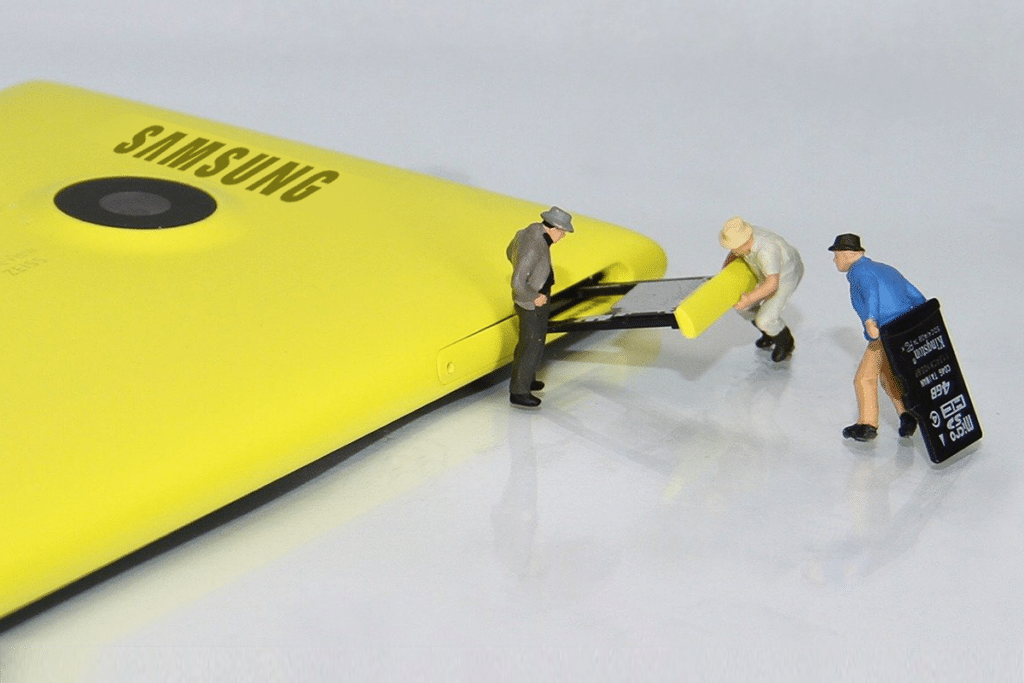
Steps to Connect Micro-SD Card to Galaxy S6
Both Samsung Galaxy S6 and Samsung Galaxy S6 Edge do not have a micro-SD card slot. However, you can connect a micro-SD card to Samsung Galaxy S6 by following the below-mentioned steps:
1. The first step is to connect your SD card to the USB port of an adapter. Any adapter which is compatible with data transfer can be used.
2. Here, Inateck Multi Adapter is used because it allows you to establish a reliable connection between a micro-SD card and your Android device.
3. Insert the micro-SD card into the SD card slot of the adapter. It is somewhat difficult to fit it into the slot. But, once fixed, it stands still firmly.
4. Now, establish the connection of the adapter to the micro-USB port of your Samsung Galaxy S6. This port is found at the bottom of the Galaxy S6. You are recommended to connect it with safety & caution since even a single mishandling might damage the port.
See Also:
How to Fix Samsung TV Wi-Fi Connection Issues
How to Know If AirPods are Charging on Android
How to Fix Queued Download on Android
How to Hack Any Game on Android
How to Change Snapchat Notification Sound on Android
5. Next, open the Home screen of your phone and navigate to Apps.
6. When you click on Apps, you will see an option titled Tools. Click on it.
7. On the next screen, click My Files. Then, Select USB Storage A.
8. It will display all available files on the SD card. You can either copy & paste the contents or move them to the desired device, as per your preference.
9. After transferring the said content to your new phone, unplug the adapter from the micro-USB port of the Samsung Galaxy S6.
These simple steps will connect the micro-SD card with Galaxy S6 in a reliable manner and offer safe data transfer between devices.
Also Read: How to repair damaged SD card or USB Flash Drive
Additional Fixes Connect Micro-SD Card to Galaxy S6
1. Since Samsung Galaxy S6 does not have an external memory card feature, the best way to retain the internal storage space is to store your files in cloud storage applications like Google Drive and Dropbox.
2. You can delete unwanted apps that consume a lot of storage space by searching for Storage in the Settings menu & uninstalling them.
3. Some third-party applications like DiskUsage can be used to find the amount of storage occupied by apps. This will help you delete unwanted storage-consuming applications.
4. For temporary purposes, you can extend the storage capacity of the Samsung Galaxy S6 by connecting an SD card with a USB adapter or USB OTGs.
Recommended:
We hope this article was helpful and you were to connect the micro-SD card to Galaxy S6. If you have any queries, reach out to us through the comments section below.