Fix BCM20702A0 Driver Error in Windows 10
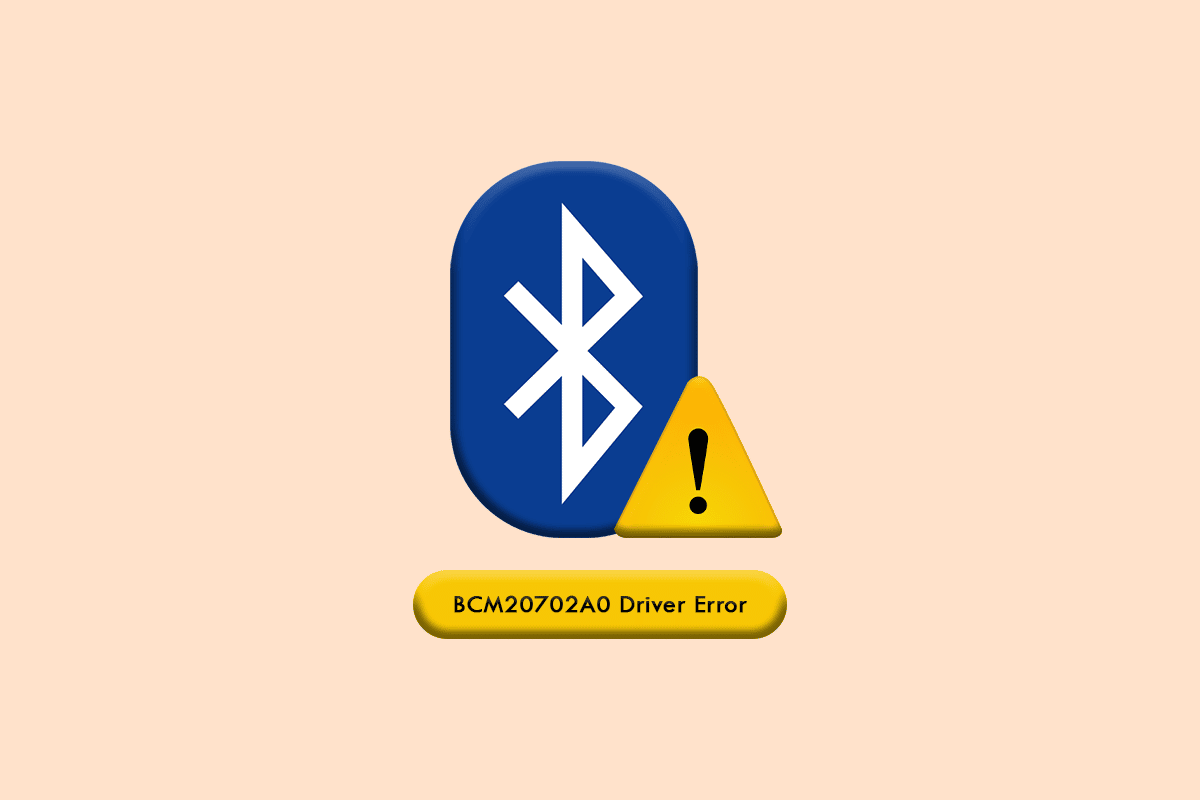
You may face a BCM20702A0 driver error that suddenly appears on your device for no reason. If your computer lacks compatible drivers from being installed or if the current drivers are not in a functional state, you will face BCM20702A0 unavailable driver error. This guide focuses on troubleshooting this problem on your Windows 10 PC. So, continue reading!
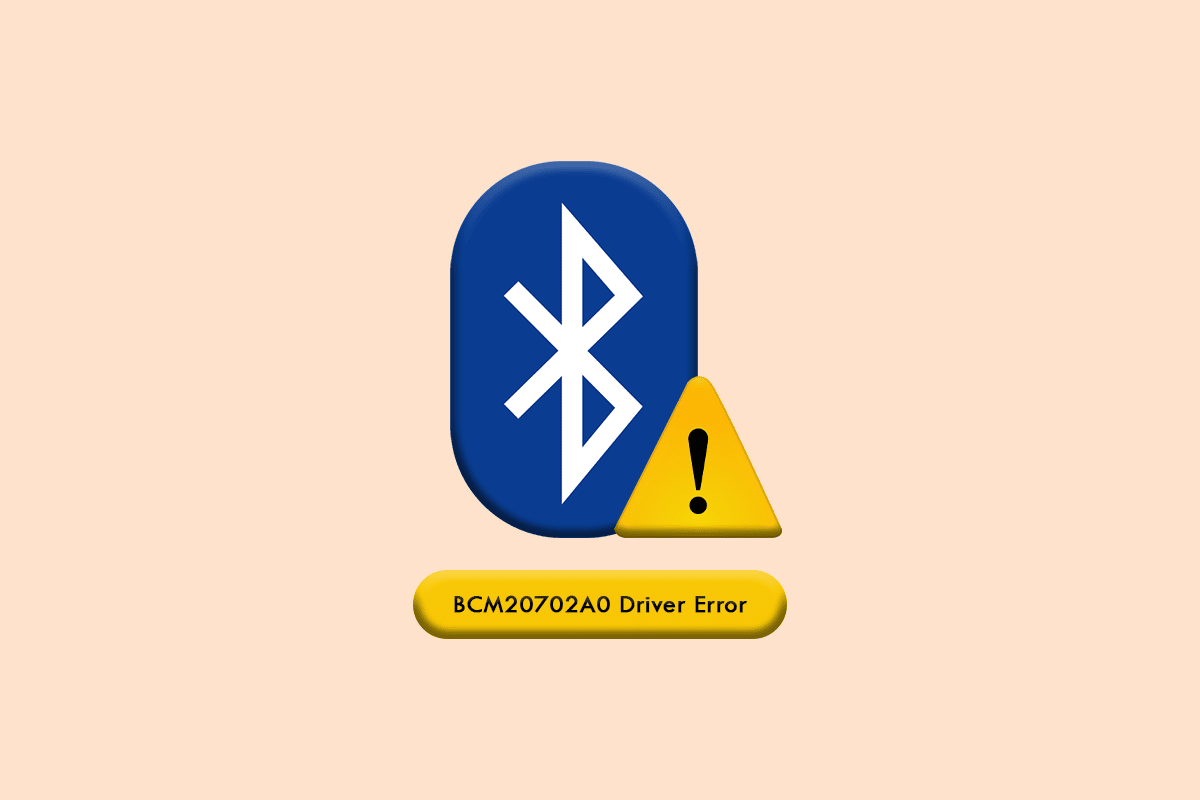
How to Fix BCM20702A0 Driver Error in Windows 10
The BCM20702A0 driver enables the communication between the Bluetooth components and your Operating System. When this driver is not properly installed on your computer, you will face several conflicts due to unexpected reasons. BCM20702A0 driver error occurs when you have corrupt or missing Bluetooth drivers. In this instance, you will face the following error message.
- BCM20702A0 The drivers for this device are not installed. There are no compatible drivers for this device: Generally, this error message occurs in a computer that does not support local Bluetooth support and uses a dongle. Here are some common conflicts associated with BCM20702A0 drivers on your computer.
- The BCM20702A0 driver randomly appears: Sometimes, you may notice the BCM20702A0 driver in your Device Manager which is not present earlier. This is very common and occurs when your computer has an in-built Bluetooth functionality. Also, if you have added a new Bluetooth-related item to your computer, BCM20702A0 appears randomly on your PC.
- The BCM20702A0 driver is missing: At the same time, you may not find the BCM20702A0 driver on your computer. It may disappear sometimes. Even if you face no conflicts in accessing Bluetooth devices, you may not find the BCM20702A0 driver being installed.
- The BCM20702A0 driver fails to respond: Sometimes, your PC may be stuck while using a Bluetooth device. In this case, the BCM20702A0 driver fails to respond. You may use this troubleshooting guide to fix this issue.
- Can’t find the BCM20702A0 driver: Even if your PC notifies you BCM20702A0 driver is being installed on your device, you cannot find it anywhere when you need it. Don’t worry! This guide helps you solve this issue.
- Can’t install the BCM20702A0 driver: So, if you know how to download the BCM20702A0 driver on your PC, you cannot install it successfully due to some unknown error codes. If you cannot install BCM20702A0 drivers on your PC, this guide will help you a lot.
- Can’t remove the BCM20702A0 driver: At the same time, when you want to remove the BCM20702A0 driver from your computer, you cannot do it. To resolve the problems, the below-listed troubleshooting methods will help you.
What Causes BCM20702A0 Driver Error?
Although there are several issues associated with the BCM20702A0 driver, the below-listed reasons are the most common factors that contribute to all of these problems.
- BCM20702A0 driver is not installed or incompatible.
- Pre-installed driver is not compatible with OS.
- The Bluetooth driver files are corrupt, damaged, or missing.
- Faulty Bluetooth driver installation.
- Misconfigured OS files.
- Any third-party program or application is preventing your Bluetooth driver from being installed.
Read further to learn the troubleshooting methods that will help you fix the BCM20702A0 driver error in your Windows 10 PC.
We have briefly explained what causes BCM20702A0 driver error Windows 10 issue. In this section, you will come through some effective hacks that help you fix the same.
Method 1: Restart PC
If there are any temporary corrupt files on your computer, you could resolve them by restarting your computer. So, reboot your PC and check if this works or not.
1. Press and hold Windows + D keys together to go to the Desktop.
2. Now, press the Alt + F4 keys simultaneously.
3. Then, select the Restart option from the drop-down menu and hit Enter key.
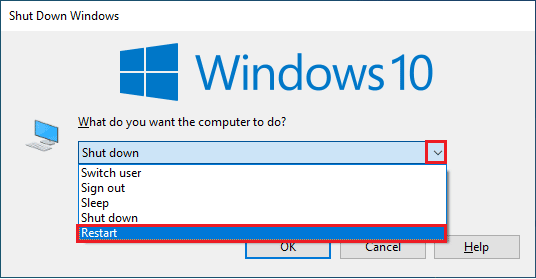
Check if you have fixed the BCM20702A0 driver error Windows 10.
Method 2: Turn Off Airplane Mode
Many users have suggested that turning on airplane mode and turning off it again helped them to resolve BCM20702A0 unavailable driver error. Enabling Airplane mode will disable WiFi, Bluetooth, cellular mode, all radio services, etc. Thus, you are advised to turn on & off airplane mode to fix the BCM20702A0 driver error.
Note: Usually, there is a dedicated key on your keyboard to enable or disable Airplane mode. Hit the key to do the same or implement the below-listed instructions.
1. Press the Windows + A keys together to open Action Center.
2. Click on the Airplane mode option to turn it ON.
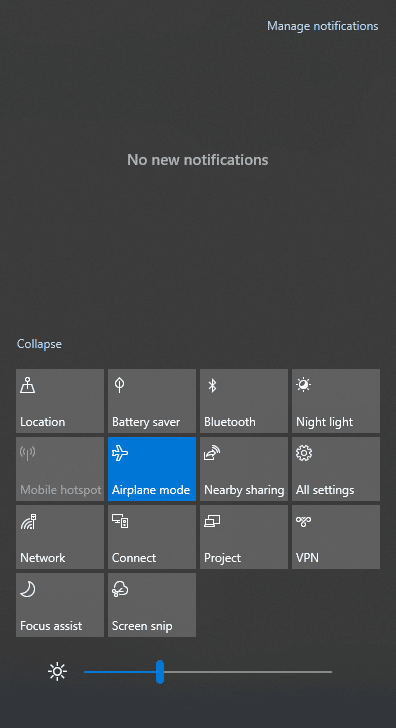
3. Then, wait for some time and again click on Airplane mode to turn it off.
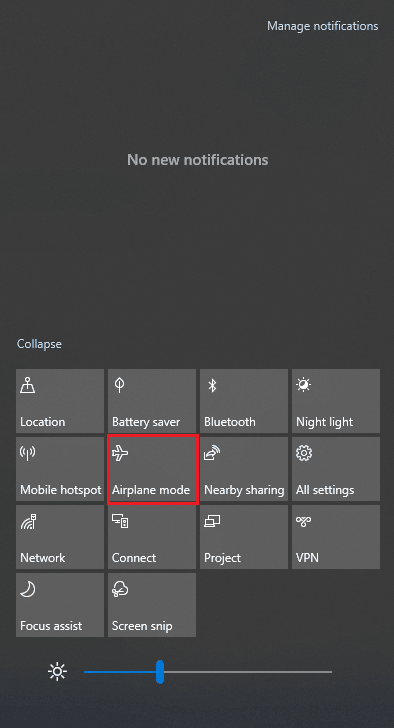
Check if you can fix the BCM20702A0 driver error in Windows 10.
Also Read: Fix Bluetooth Driver Error in Windows 10
Method 3: Run Bluetooth Troubleshooter
Your Windows 10 computer has a built-in troubleshooter to fix many common problems arising from it. Likewise, you can fix the BCM20702A0 driver error by running the Bluetooth troubleshooter as instructed below.
1. Hit the Windows key, type Troubleshoot settings, and click on Open.
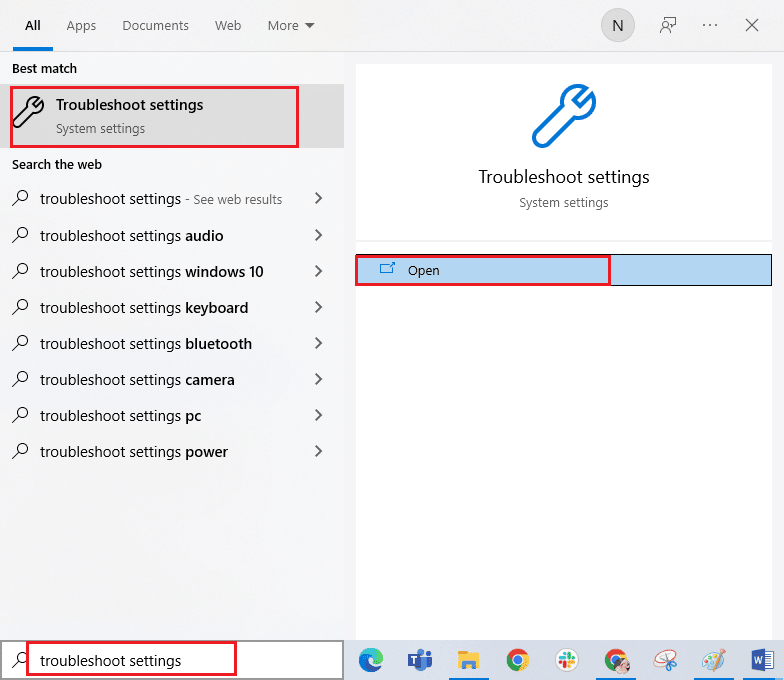
2. Now, click on Bluetooth under Find and fix other problems menu followed by Run the troubleshooter as shown.
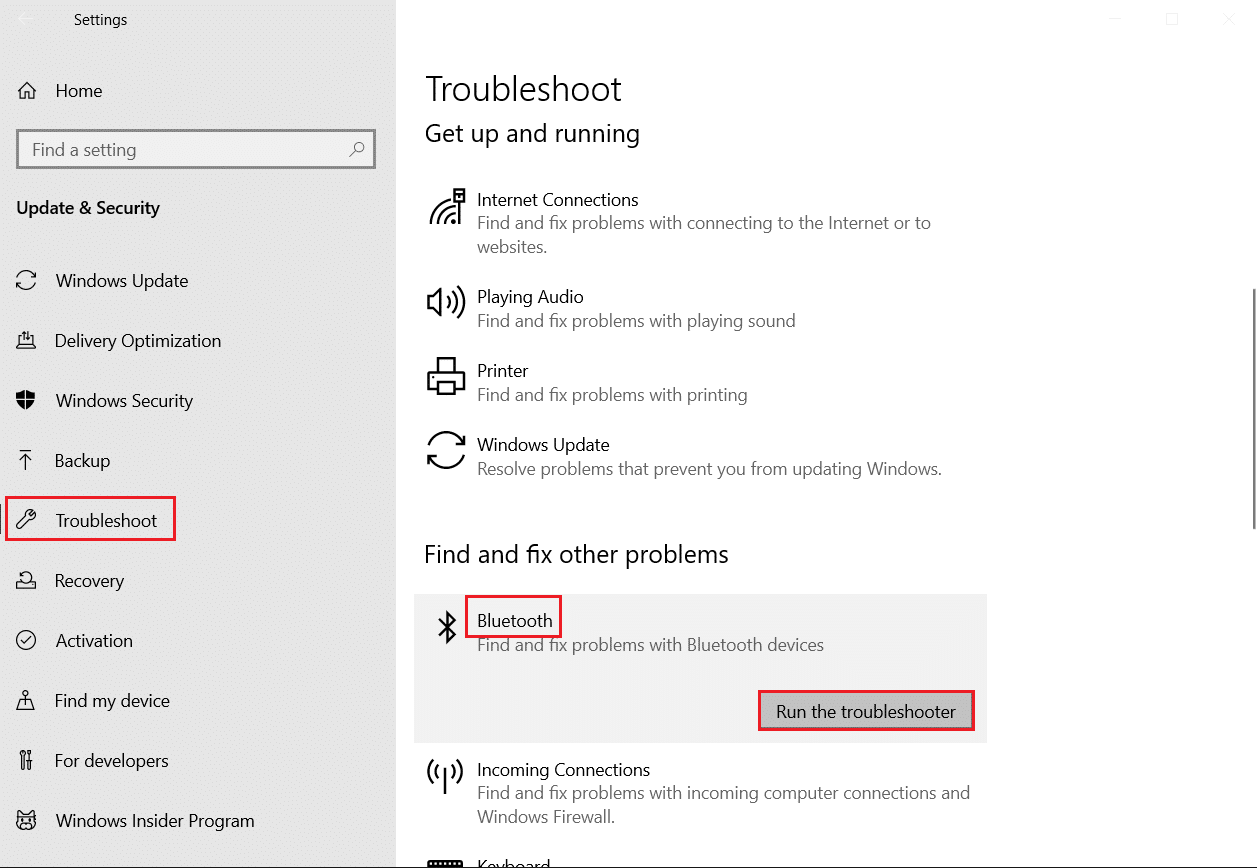
3. If there are any problems identified after the troubleshooting process, click on Apply this fix.
4. Finally, follow the instructions listed in the upcoming prompts and restart your PC.
Method 4: Restart Bluetooth Audio Services
There are a few Windows audio services that will help you prevent BCM20702A0 unavailable driver error in your Windows 10 PC. If in case, these services are turned off, you may face several conflicts like what we are discussing now. Hence, you are advised to restart a few essential audio services as instructed below steps.
1. Hit the Windows key, type Services and click on Run as administrator.
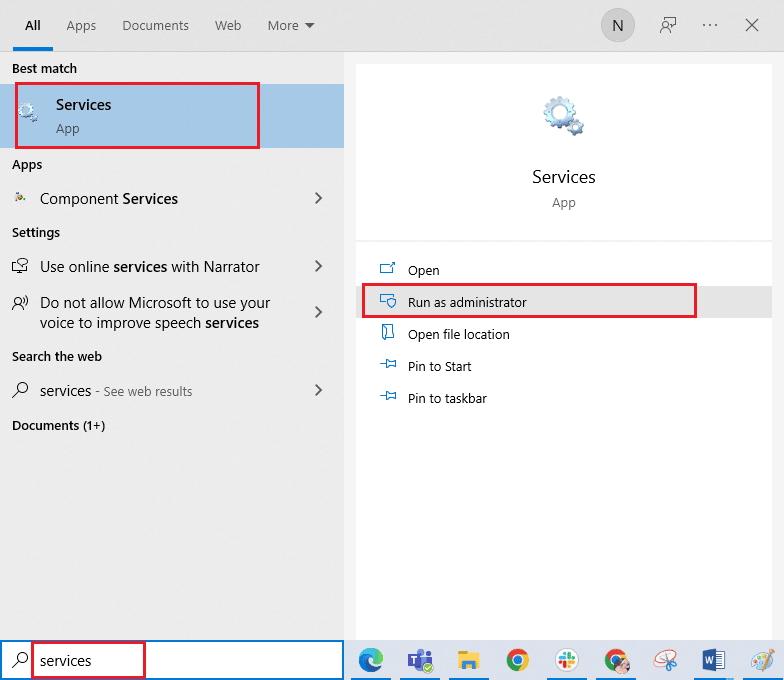
2. Now, scroll down and double-click on the Bluetooth Support Service.
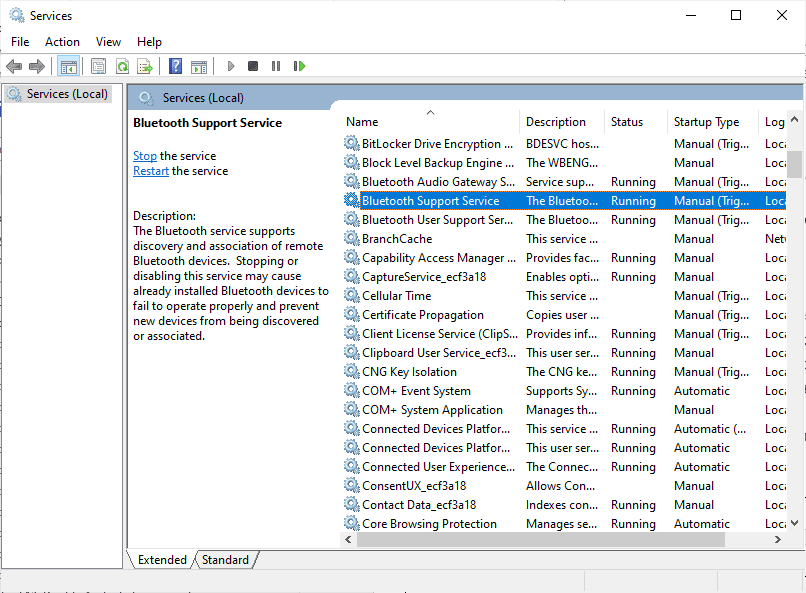
3. Now, in the new pop-up window, select the Startup type to Automatic, as depicted.
Note: If the Service status is Stopped, then click on the Start button. If the Service status is Running, click on Stop and Start it again.
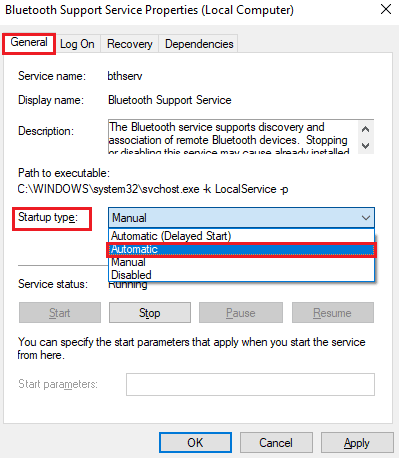
4. Click on Apply and OK to save the changes.
Also Read: Fix Bluetooth can’t turn off on Windows 10
Method 5: Re-enable Bluetooth Sound Card
You can easily resolve the BCM20702A0 driver error Windows 10 by restarting the Bluetooth sound card as instructed below.
1. Press the Windows key and type Device Manager, then click on Open.
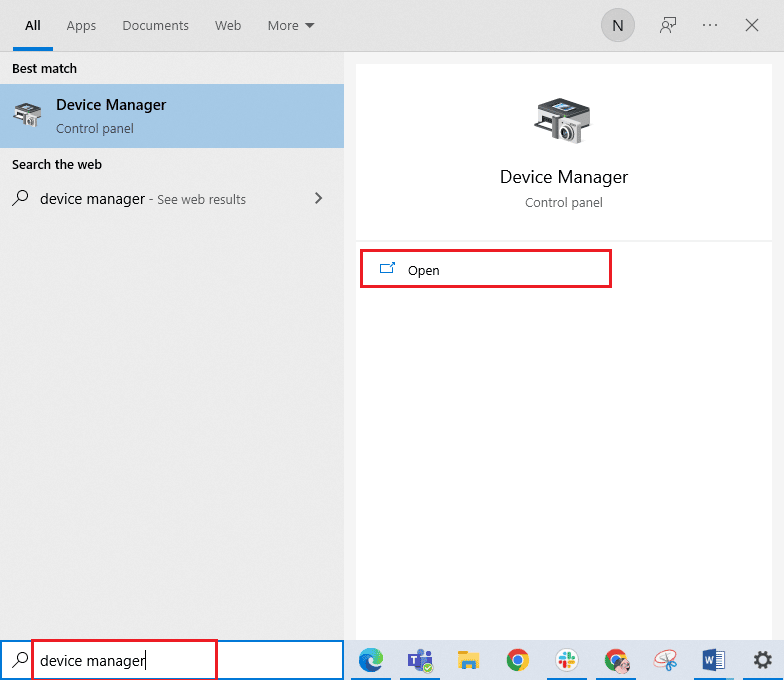
2. Then, expand the Bluetooth section by double-clicking on it.
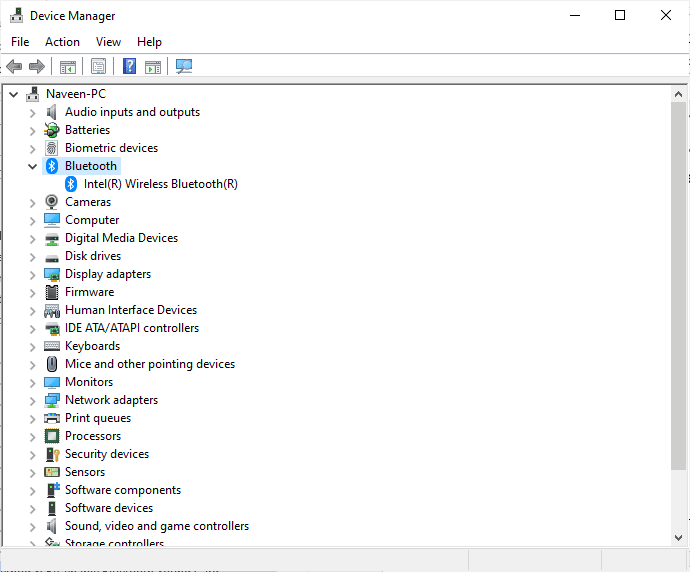
3. Then, right-click on your Bluetooth sound card and select the Disable device option.
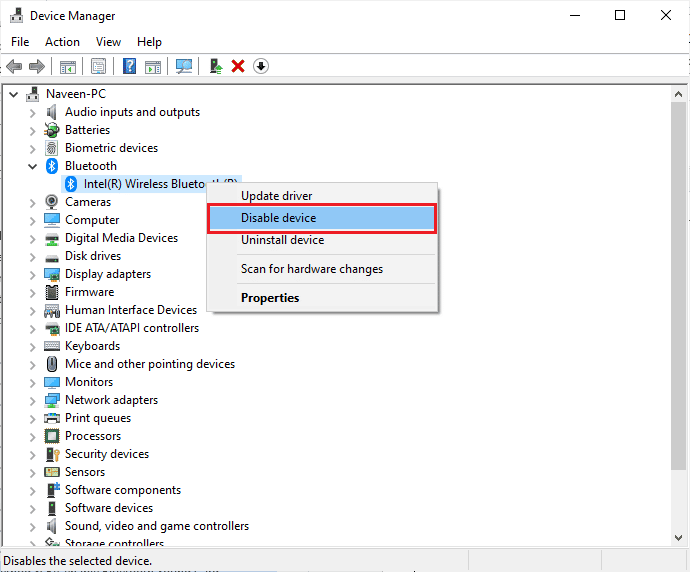
4. Now, confirm the prompt by clicking on Yes and reboot your computer. Then, repeat Steps 1-2.
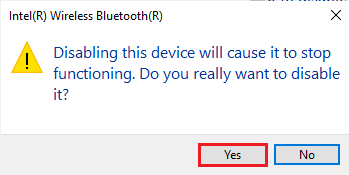
5. Next, right-click on your Bluetooth sound card and select the Enable device option.
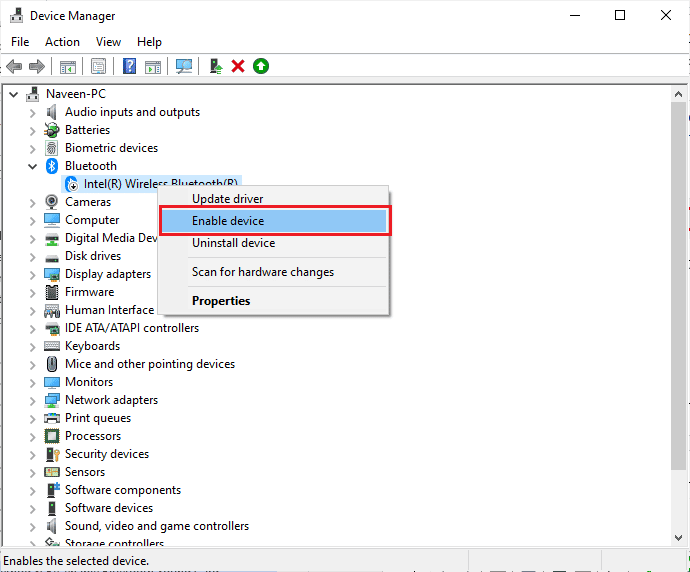
6. Now, try playing any sound on a Bluetooth device and check if BCM20702A0 unavailable driver error is resolved or not.
Method 6: Run Antivirus Scan
A sudden virus or malware attack will result in a BCM20702A0 driver error in your computer. If in case, the virus attack is very severe, you cannot connect to any audio device at all. You are advised to scan your computer as instructed in our guide How do I Run a Virus Scan on my Computer?
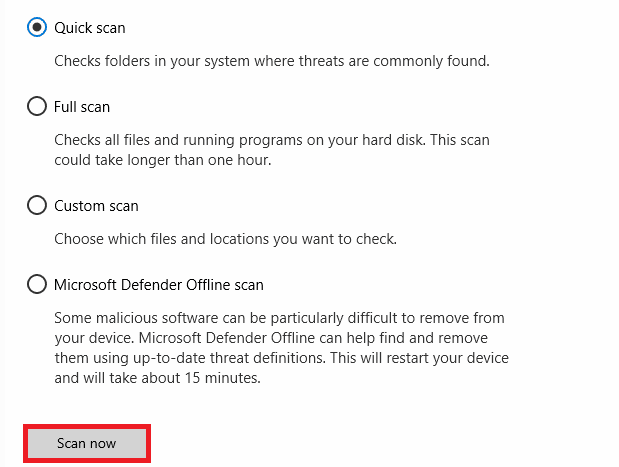
Also, if you want to remove malware from your computer, check our guide How to Remove Malware from your PC in Windows 10
Also Read: How to Fix Bluetooth problems in Windows 10
Method 7: Repair System Files
There are a few essential files and programs that must be compatible with your PC. But, if they are corrupt or misconfigured, you will face BCM20702A0 driver error Windows 10. Read our guide on How to Repair System Files on Windows 10 and follow the steps as instructed to repair all your corrupt files.
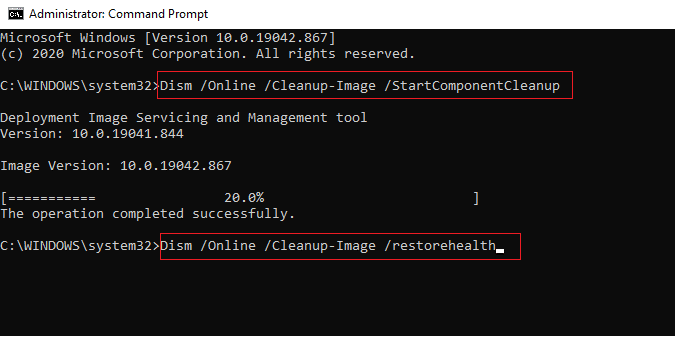
Wait for the commands to be executed and check if you have fixed BCM20702A0 unavailable driver error.
Method 8: Update Windows
When any new Windows updates are pending to be installed on your PC, a few bugs in your PC cannot be resolved at all. As suggested by many users, updating Windows 10 computers will help you resolve a device being used by another application issue. Follow our guide on How to Download and Install Windows 10 Latest Update to update your Windows 10 computer.
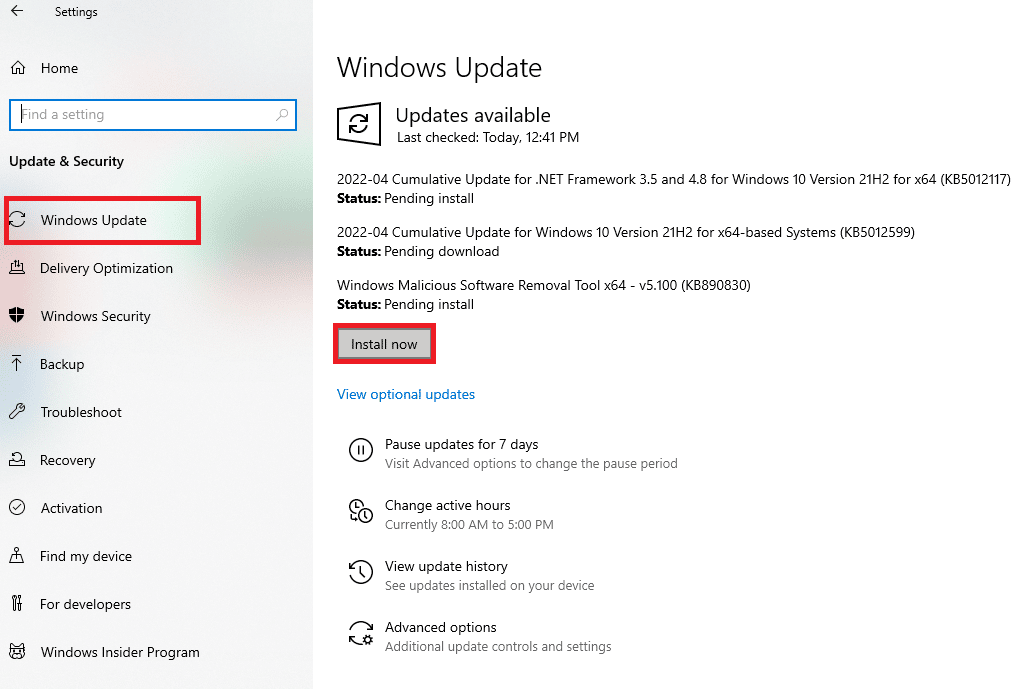
After updating your Windows Operating System, check whether you can fix the BCM20702A0 driver error Windows 10.
Also Read: How to Rename Bluetooth Devices on Windows 10
Method 9: Manually Install Broadcom Bluetooth Driver
Windows 10 computer looks for any driver updates and if there is one available, it gives you a notification and updates automatically. But, when you face the BCM20702A0 driver error Windows 10, your PC could not install the driver automatically. In this case, you have to install it manually.
Lenovo and HP laptops are more prone to this type of error and it is known for several incompatibility issues with Bluetooth drivers. Here we demonstrate the steps to install BCM20702A0 drivers for Lenovo laptop models.
1. Go to the Bluetooth driver download page (e.g. Lenovo) to download the driver.
2. Now, click on the Download icon corresponding to Broadcom Bluetooth Driver as depicted.
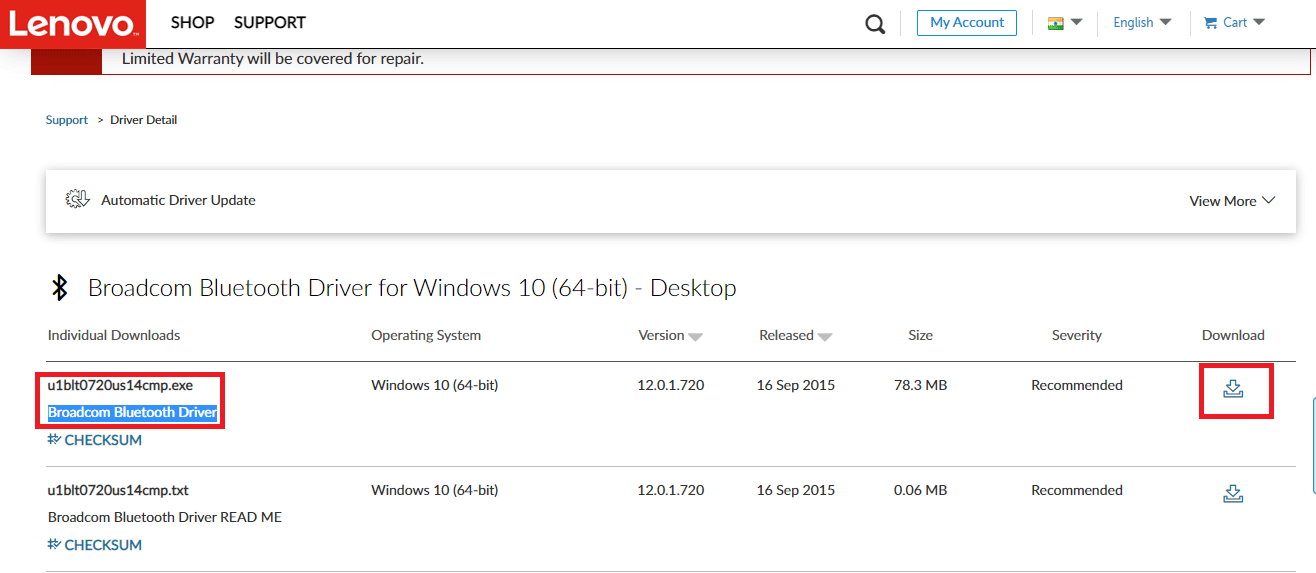
3. Now, wait until the download is complete.
4. Press Windows + E keys together to open File Explorer and navigate to My downloads.
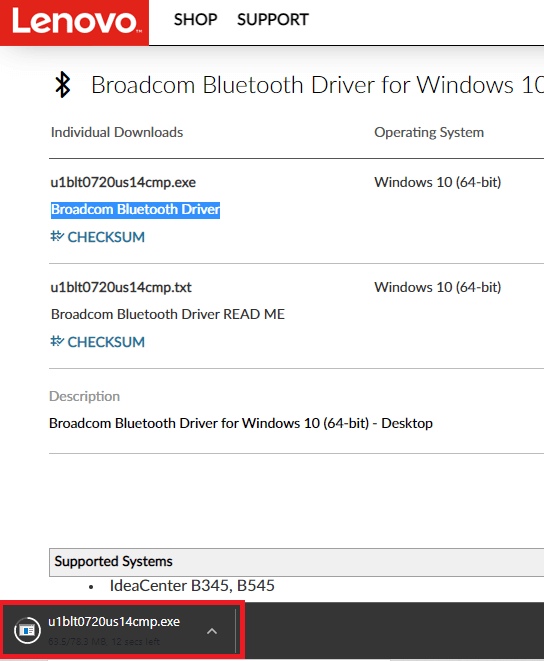
5. Then, right-click on the .exe setup file and click on Run as administrator as shown.
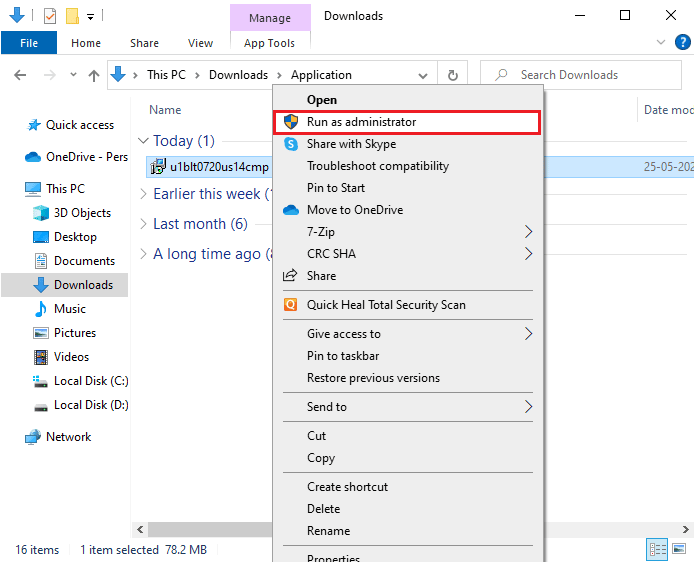
6. In the next prompt of UAC (User Account Control), click on Yes to proceed.
7. Follow the on-screen instructions to initiate and install the Bluetooth driver installation.
8. Finally, restart your PC and check if you have fixed the BCM20702A0 driver error.
Method 10: Reinstall Device Drivers
Still, if you cannot fix the BCM20702A0 driver error, there are some chances that the drivers in your computer are corrupt or incompatible. In this case, you have to uninstall all the available Bluetooth and USB (if you use a dongle for Bluetooth) controllers from your PC as instructed below. Follow as instructed in our guide How to Uninstall and Reinstall Drivers on Windows 10. Implement the steps corresponding to Bluetooth drivers as depicted.
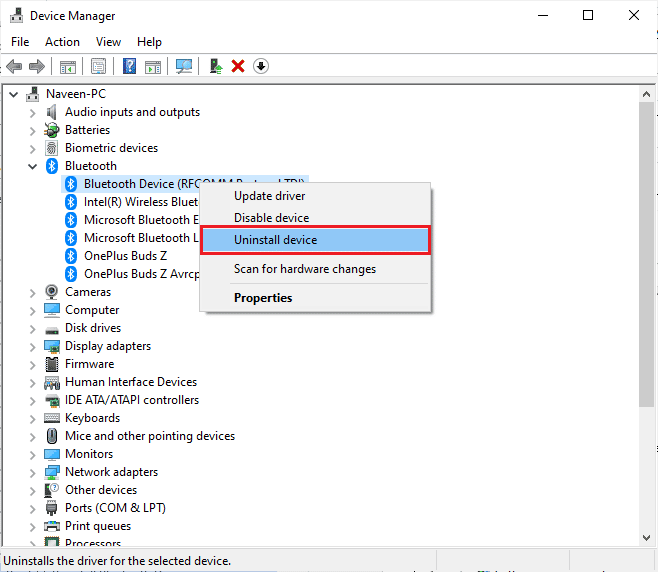
Once you have uninstalled your drivers, restart your computer. Once you reboot your PC, Windows 10 will reinstall the necessary drivers on its own. This time, the BCM20702A0 driver error Windows 10 will be fixed.
Also Read: How to Install Bluetooth on Windows 10
Method 11: Perform System Restore
There are several instances where the latest Windows update has broken the wireless mechanism of your computer. If the current version of your Windows 10 PC interferes with the existing architecture of device configurations, you will face the discussed problem. System Restore will bring back the computer to the version where it was working without any errors. To do so, follow our guide on How to use System Restore on Windows 10 and implement the instructions as demonstrated.
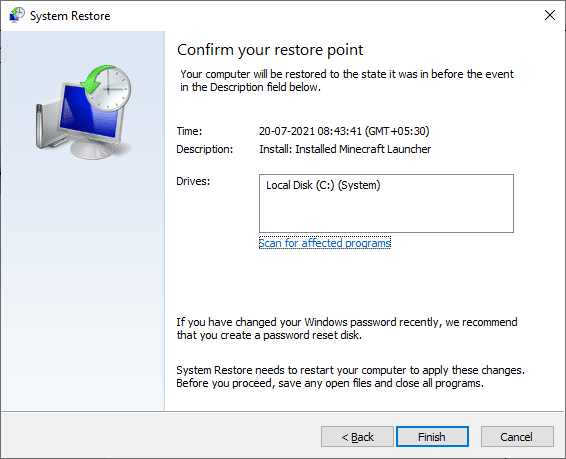
After restoring your Windows 10 PC, check if fix the BCM20702A0 driver error Windows 10.
Method 12: Reset PC
Still, if you face BCM20702A0 unavailable driver error even after implementing all the discussed methods, then you have to clean install your Windows Operating System. To clean boot your computer, implement the steps as instructed in our guide How to do a Clean Install of Windows 10
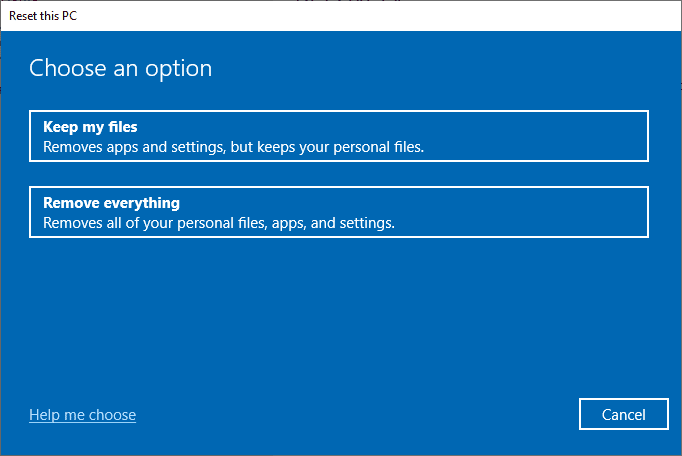
Recommended:
We hope that this guide was helpful and you could fix the Bluetooth BCM20702A0 driver error in Windows 10. Feel free to reach out to us with your queries and suggestions via the comments section below.