10 Best Android Emulators for Windows and Mac
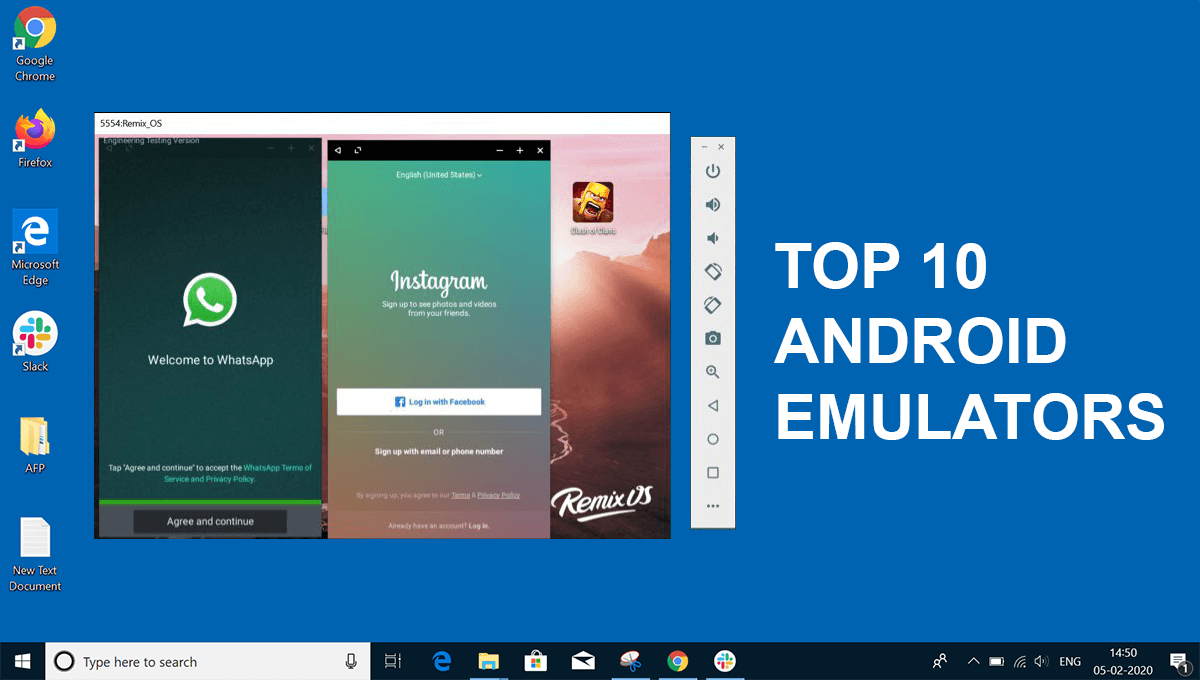
There are a plethora of reasons as to why someone would want to run Android emulators on their PC. Maybe you are someone who develops apps and would like to test to the best of your abilities before you send it out for your customers. Perhaps you are a gaming enthusiast who would like to play games with a mouse and a keyboard. Or maybe you are just someone who loves emulators. Whatever the cause may be, it is certain that you can do it. There are tons of Android emulators for Windows and Mac that are available out there in the market.
Now, although it is great news, it also can be quite overwhelming to decide which one of these emulators would be the best for you. This can be especially true if you are someone who does not have much knowledge of technology or someone who is just starting out.
However, there is no need to be anxious, my friend. I am here to help you with just that. In this article, I am going to tell you about the 10 best Android emulators for Windows and Mac as of now. I am going to give you precious insight into each of them. So, stick around till the end. Now, without wasting any more time, let us begin. Keep on reading.
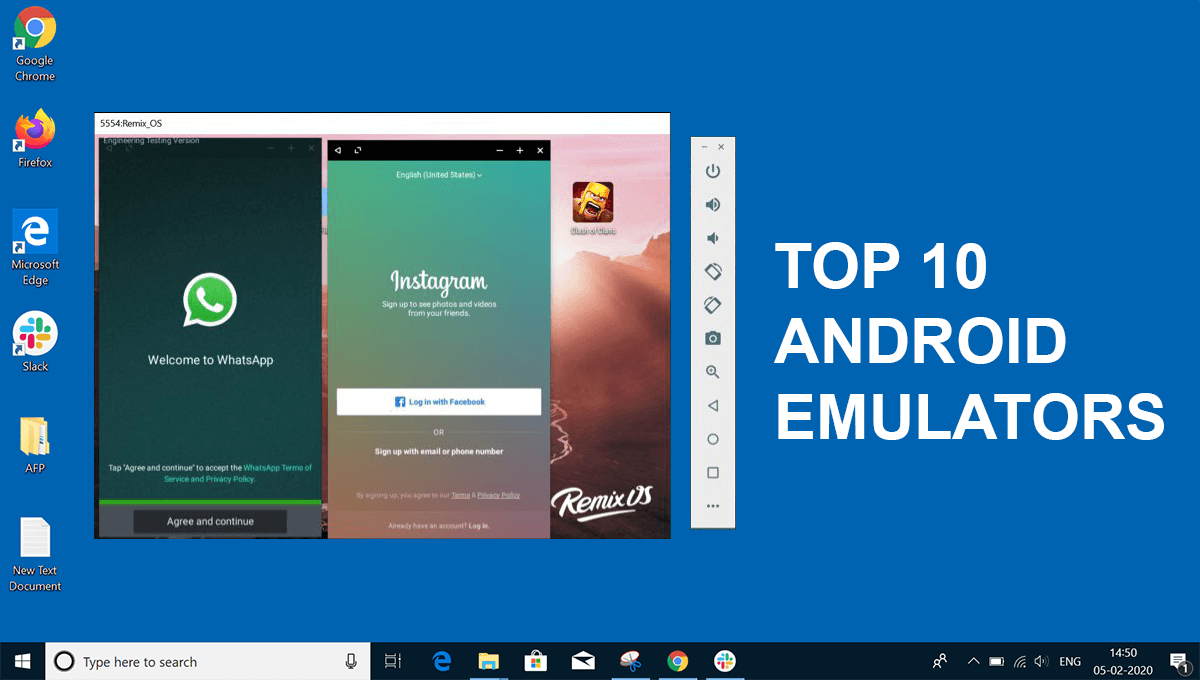
People who use Android Emulators
Now, before we get to the real deal, let us figure out who should actually use the Android emulators in the first place. There are mostly three types of people who use an Android emulator. The most common of these types are gamers.
They often use emulators to play games on computers, which makes it easier to play. This is especially helpful since they do not have to rely on the battery life of their mobiles and tablets. In addition to that, the existence of macros and many other factors also enable them to better the process. And since these processes are not exactly illegal, nobody raises an objection either. Some of the best Android emulators that are used for gaming are Nox, Bluestacks, KoPlayer, and Memu.
Another one of the most popular reasons emulators are used is developments of apps and games. In case you are an Android app or game developer, you do know that it is beneficial to test the apps and games on the most number of devices prior to their launch. The best Android emulator for this kind of job is Android Studio Emulator. Some of the others are Genymotion and Xamarin.
See Also:
How to Enable Xbox Game Bar Screen Recording on Windows 10
How to Extract Audio from Video on Android
How to Find Printer IP Address on Windows 10
How to Fix Magic Mouse Not Connecting on Windows 10
How to Know If AirPods are Charging on Android
Now, coming to the third type, it is productivity that comes from these emulators. However, with the advent of new technologies such as Chromebook which costs way less, this is not a very popular reason. In addition to that, most of the productivity tools out there in the market as of now are offered cross-platform anyway. Not only that, most of the gaming emulators – if not all of them – also tend to increase the productivity of the device as well.
10 Best Android Emulators for Windows & Mac
#1 Nox Player
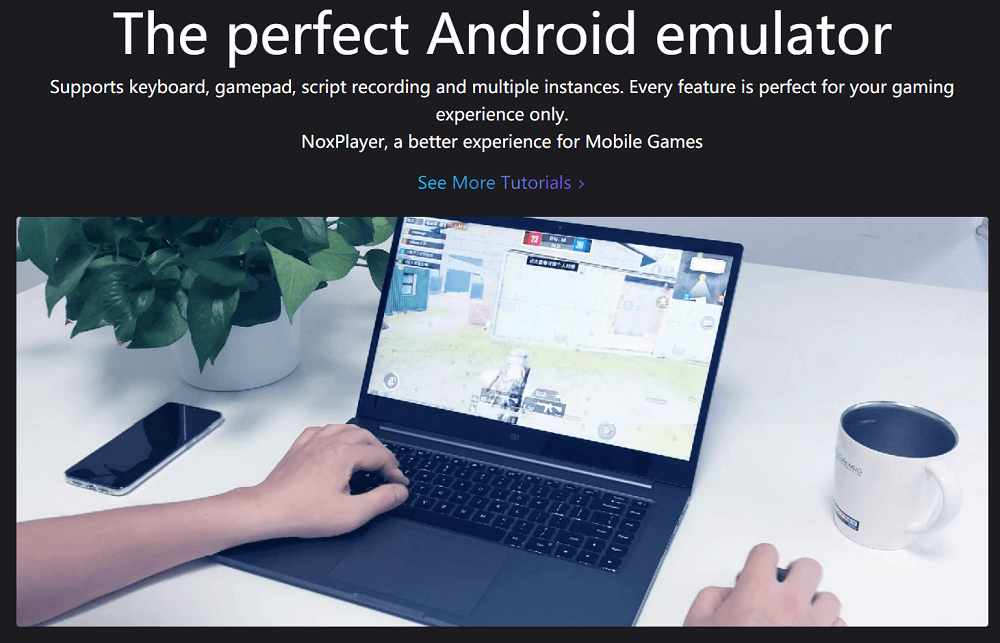
First of all the Android emulator, I am going to talk to you about is Nox Player. It is offered for free by the developers along with absolutely no sponsored ads. The emulator is specifically designed for Android gamers. Best suited for playing games that take up massive storage space such as PUBG and Justice League, the emulator also works totally well for every other Android app, enabling you to enjoy the overall Android experience.
With the help of this Android emulator, you can map keys of Mouse, Keyboard, and Gamepad. As if that was not enough, you can also assign keyboard keys for gestures as well. An example of this is mapping shortcuts for swiping right.
In addition to that, you can also mark the CPU as well as RAM usage in the settings. This, in turn, will get you the best possible results in gaming. Want to root Android? Be not afraid, my friend. The Nox Player enables you to easily root the virtual devices under a single minute.
Now, just like every other thing in this world, the Nox Player also comes with its own set of disadvantages. The Android emulator is quite heavy on the system. As a result, you cannot afford to use a lot of other apps while you are using it. In addition to that, it is also based on Android 5 Lollipop, which can be a big disadvantage.
#2 Android Studio’s Emulator
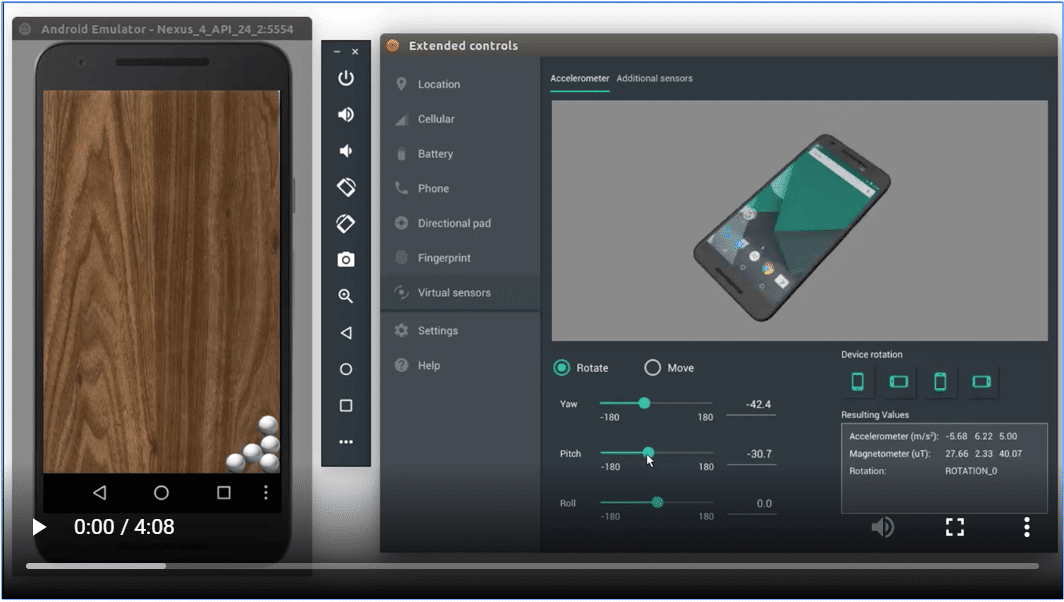
Are you in search of an Android emulator that is basically the default development console for Android? Let me present to you the Android Studio’s Emulator. The emulator offers a wide array of tools that helps developers in making games as well as apps specifically for Android.
Another unique feature is that it comes with a built-in emulator for you to use test your app or game. Therefore, it is entirely possible for the developers to use this tool as an emulator to test their apps and games. However, the setup process is quite complex. It takes quite a long time for one to completely grasp the process. Therefore, I would not recommend the emulator to people who do not have much technical knowledge or someone who is only beginning. The Android Studio’s Emulator supports Kotlin as well. Therefore, developers can try that out too.
Download Android Studio Emulator
#3 Remix OS Player
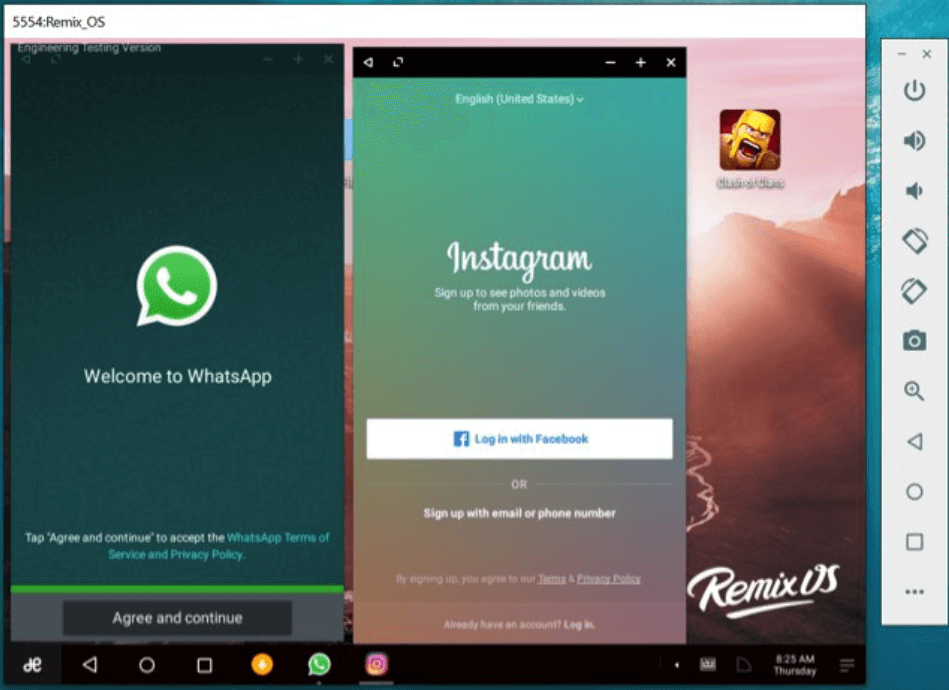
Now, let us turn our attention to the next Android emulator in the list – Remix OS Player. It is an Android emulator that is based upon Android 6.0 Marshmallow. However, keep in mind that the Remix OS Player does not support a few AMD chipsets along with requiring ‘Virtualisation Technology’ to be enabled in your BIOS.
The user interface (UI) looks fresh and complete along with the taskbar placed on the bottom as well as a shortcut button that grants access to all the apps you have installed. It also supports the Google Play Store. Therefore, you can download all the apps and games you wish without any extra charge whatsoever.
Also Read:Run Android Apps on Windows PC
The Android emulator has been optimized especially for gaming. To be more precise, it is entirely possible for managing multiple games along with mapping keyboard buttons simultaneously on a single screen. Many other developments also make the experience of playing games quite a lot. In case you are a developer, there are options for you as well. The option of manually setting signal strength, type of network, location, battery, and many other things is going to help you debug the Android app you are making.
One of the best features of this Android emulator is that it runs on Android Marshmallow which is a newer version of Android, especially when compared with the other Android emulators in this list.
#4 BlueStacks
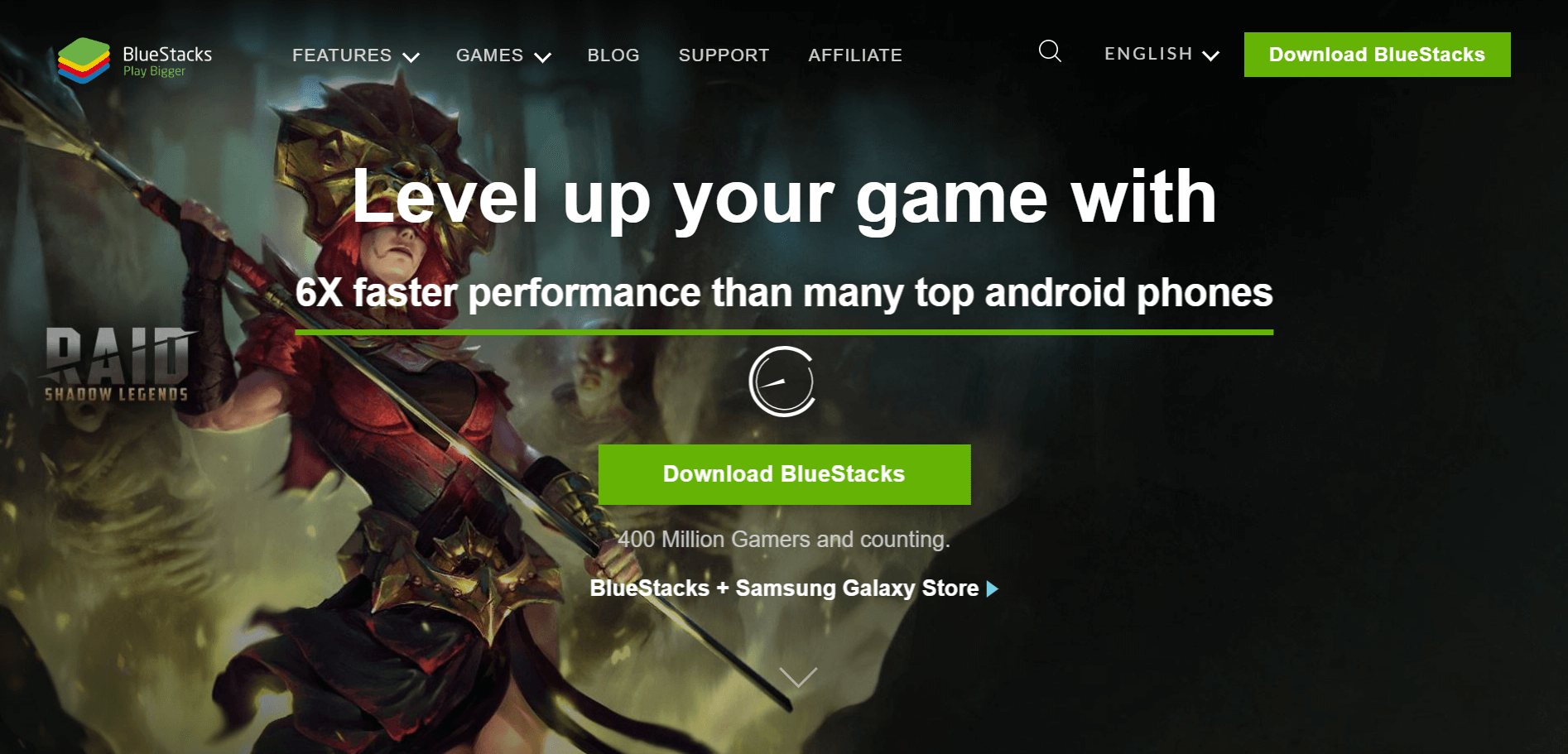
Now, this is most likely an Android emulator that has been heard of the most. You can easily set up the emulator even without much technical knowledge or irrespective of the fact that you are a beginner or not. BlueStacks emulator is specifically designed for gamers. You can download it from the Google Play Store. In addition to that, it has its own app store from where you can download apps optimized by BlueStacks as well. The keyboard mapping feature is supported. However, it does not perform well with gestures.
Another drawback of the Android emulator is that productivity apps can make it quite slow. Other than that, it is an amazing emulator. The Android emulator is famous for its low memory as well as CPU usage. The developers claim that the emulator is faster than Samsung Galaxy S9+. The emulator is based on Android 7.1.2 which is Nougat.
#5 ARChon
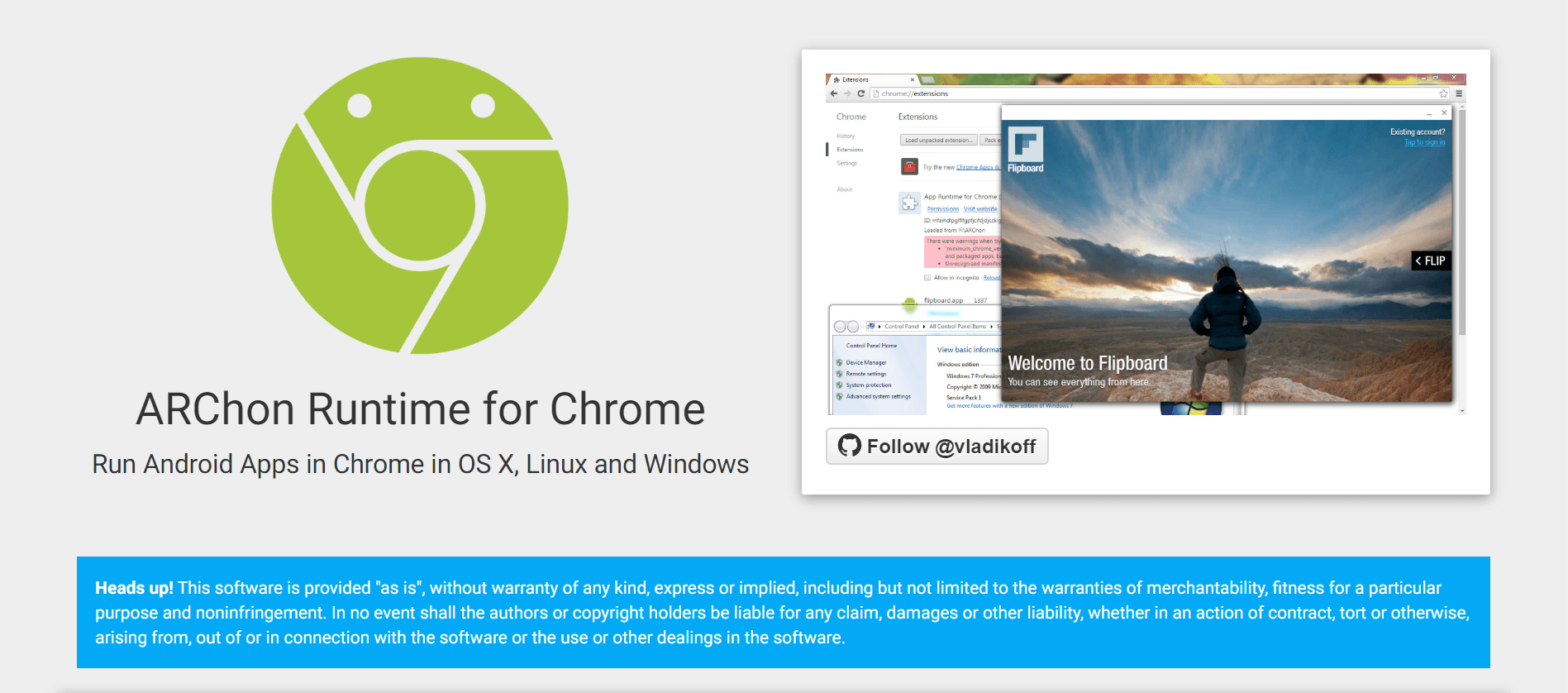
ARChon is the next Android emulator that I want to talk to you about. Now, this is not a traditional emulator per se. You will have to install it as a Google Chrome extension. Once that is done, it provides Chrome with the ability for running apps and games. However, the support is limited in either of them. Keep in mind that the process to run the Android emulator is quite complex. I, therefore, will not recommend this one to beginners or someone with limited technological knowledge.
After you install it on Chrome, you are going to have to change the APK. Otherwise, it will remain incompatible. You might even need a separate tool to make it compatible. The advantage, on the other hand, is that the emulator runs with any of the operating systems that can run Chrome such as Windows, Mac OS, Linux, and others.
#6 MEmu
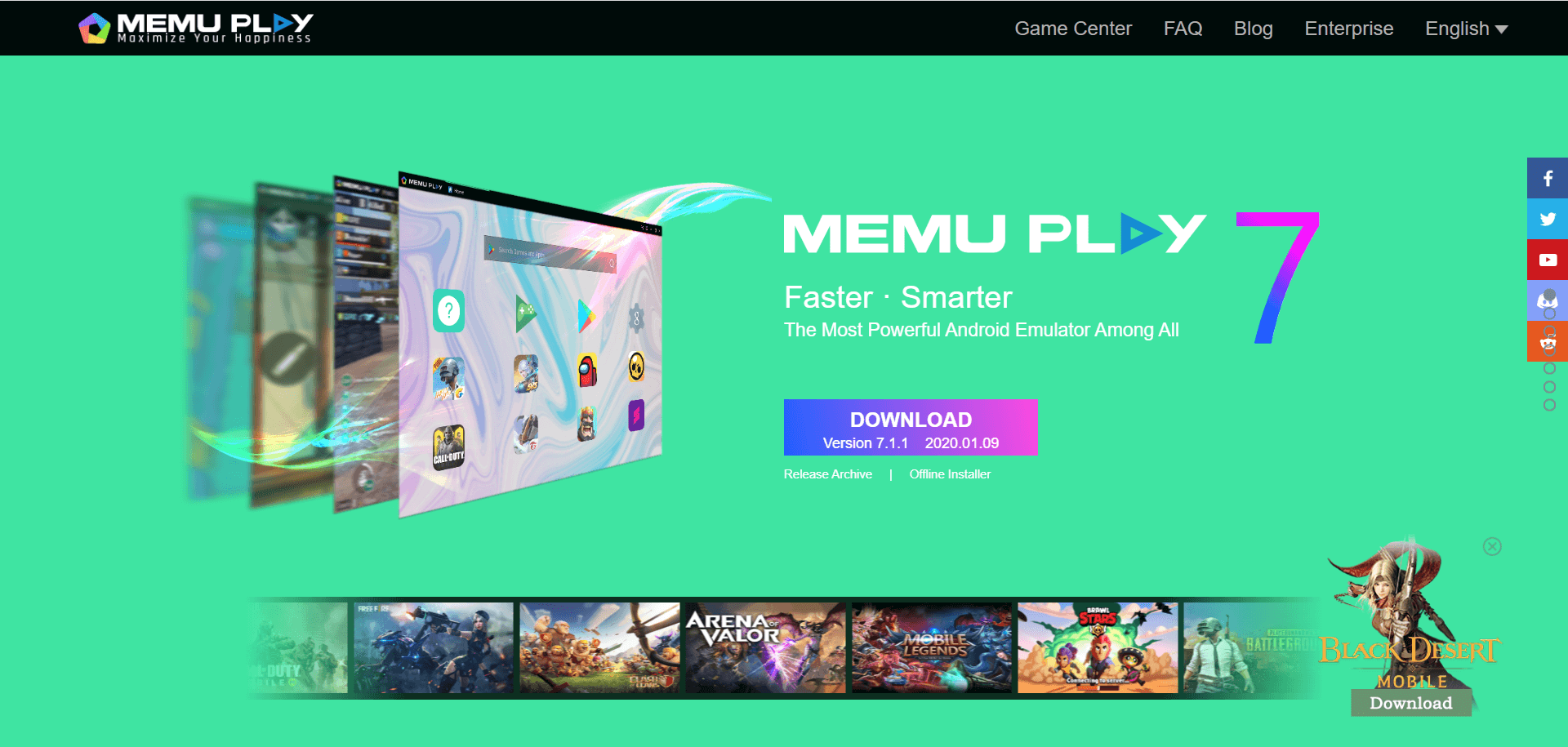
Now the next Android emulator I am going to talk to you about is called Memu. It is quite a new Android emulator, especially when compared to the others in the list. The developers have launched the emulator in 2015. The Android emulator is designed specifically for gaming. It gives similar performances to that of BlueStacks and Nox when speed is concerned.
The Memu Android emulator supports both Nvidia as well as AMD chips, adding to its benefit. In addition to that, different versions of Android such as Jellybean, Lollipop, and Kitkat is also supported. The Android emulator is based on Android Lollipop itself. It performs quite well with productivity apps as well. For playing games such as Pokemon Go and Ingress, this should be the go-to Android emulator for you. The only drawback is the graphics section. You might find texture and smoothness missing which are present in other emulators.
#7 Ko Player
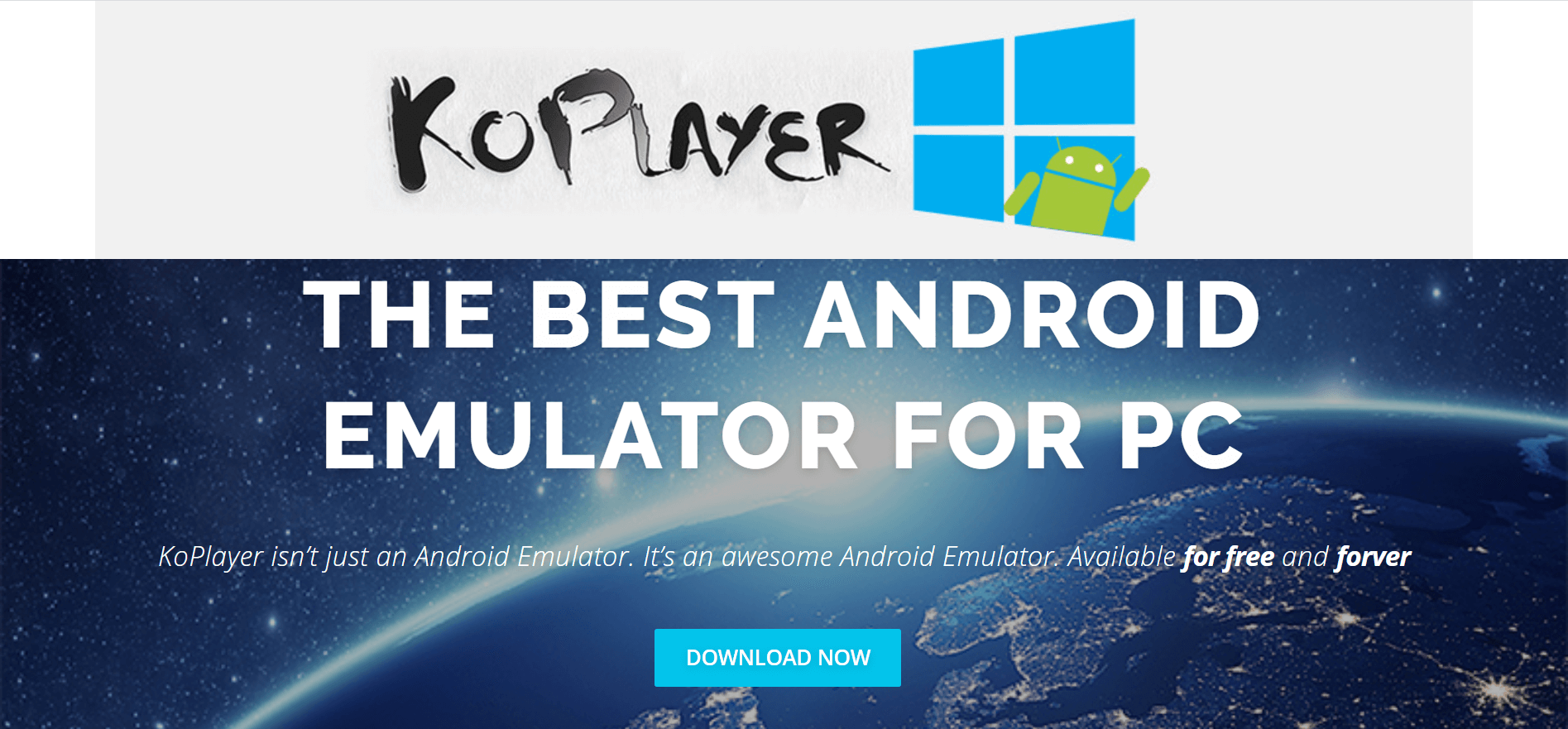
The main purpose of Ko Player is to deliver a lag-free gaming performance along with a lightweight software. The Android emulator is offered free of cost. However, you might see a few ads popped up here and there. The installation as well the usage process is quite simple. You can navigate easily through the apps as well. In addition to that, keyboard mapping, as well as gamepad emulation, are also supported in the Android emulator.
As with everything, the Android emulator comes with its own set of drawbacks. The Ko Player more often than not freezes out of nowhere. Apart from that, it also is quite buggy. As a result, you might find it difficult to uninstall the Android emulator in case you want to.
#8 Bliss OS
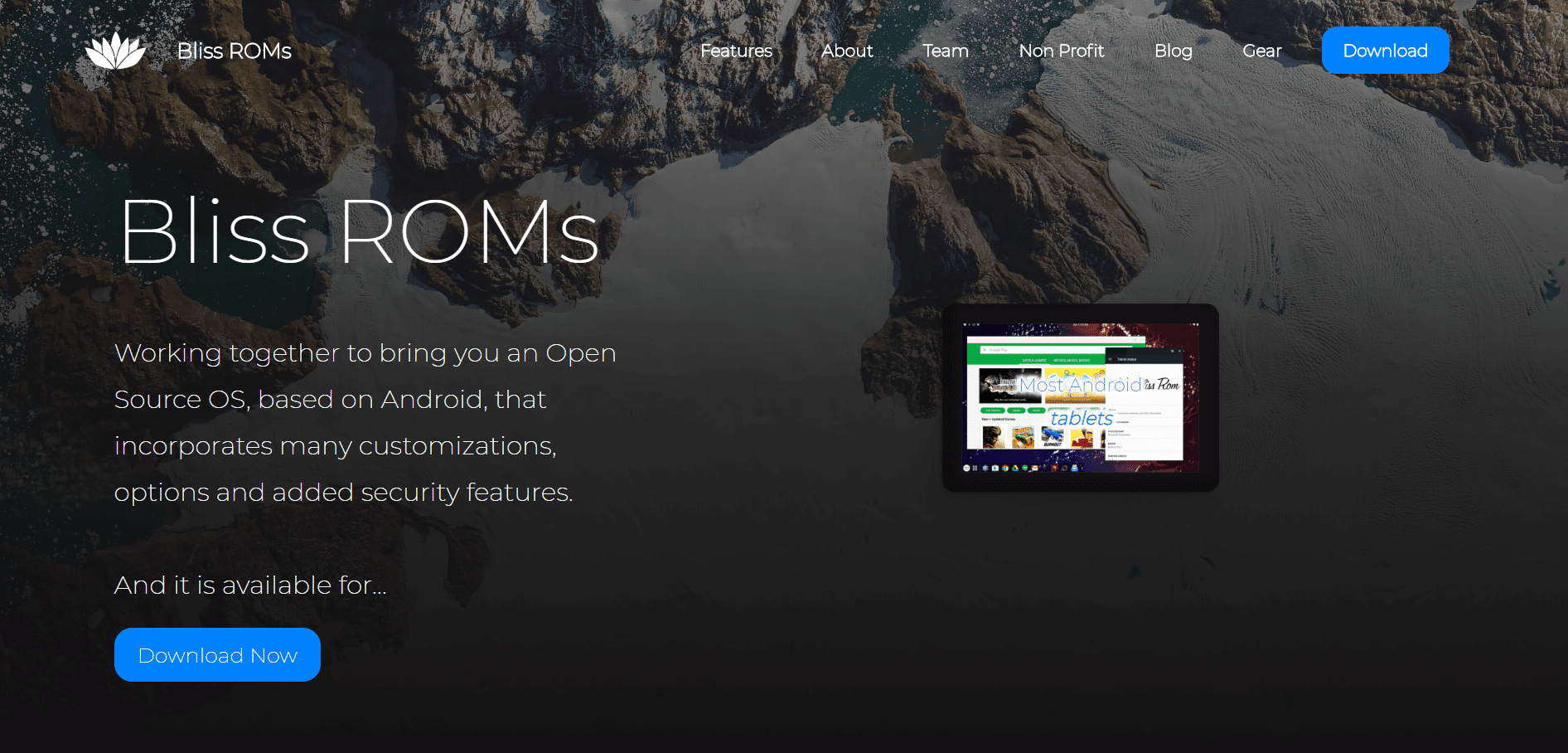
Let us now talk about an Android emulator that is quite different from the pack – Bliss OS. It does its work as an Android emulator through a virtual machine. You can, however, flat run it on your computer via a USB stick. The process is quite complex. Therefore, only those who are professional developers or has advanced knowledge of technology should use this emulator.
I would definitely not recommend it to anyone who is a beginner or someone who has limited technological knowledge. When you use it as a VM install, the process – although simpler – becomes quite a long and tedious one. On the other hand, the process via USB installation is quite complex however, you can have the ability to run the Android natively from boot. The Android emulator is based on Android Oreo which is among the newest Android versions.
#9 AMIDuOS
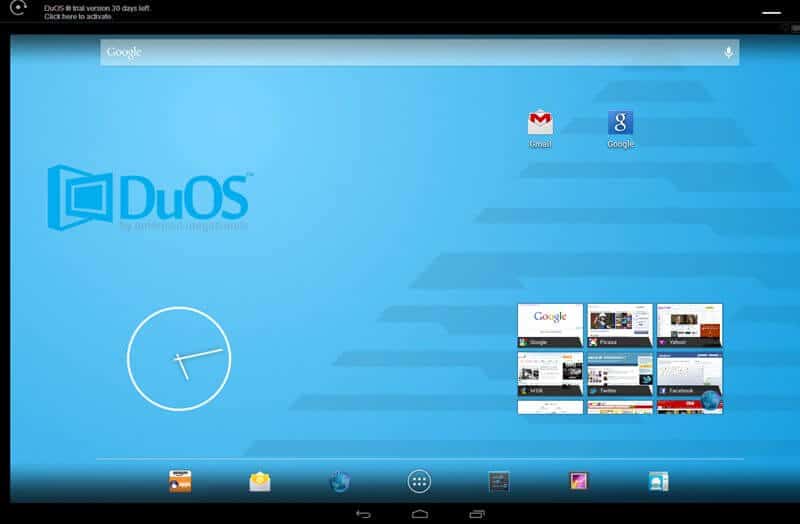
Note: AMIDuOS closed its doors officially on March 7th, 2018
AMIDuOS is an Android emulator that is also known as DuOS. This emulator is developed by the Georgia-based company American Megatrends. Just keep in mind to make sure the ‘Virtualisation Technology’ is enabled in BIOS along with you having Microsoft Net Framework 4.0 or above.
The Android emulator is based on Android 5 Lollipop. However, what is really awesome is that you get an option to upgrade to the Jellybean-based version as well. One important thing to take note of is that you are not going to find the emulator on Google Play Store. Instead, you can install it from the Amazon App Store. Now, I know what you might be thinking, Amazon does not even come near in terms of the range of apps and games offered when compared to Google, but fret not, you always have the option to install APKs in DuOS. Truth be told, you can actually install the APK by simply right-clicking it on Windows.
The Android emulator offers support for external hardware GPS as well as gamepads. Not only that, you even have the power to set the amount of RAM, DPI, and frames per second manually via the configuration tool. The unique feature that is called ‘Root mode’ lets you have backed-in root user privileges along with the ability to run each and every brilliant root apps for Android. There is no keyboard mapping feature present, however, making gaming a bit difficult unless you can attach an external gamepad.
There are two versions of the emulator – free and paid. The free version is available for 30-days while you will have to pay $15 for getting access to the paid version. The full version offers Android 5 Lollipop, as mentioned before, while a lite version offered for $10 comes with Android 4.2 Jellybean.
#10 Genymotion
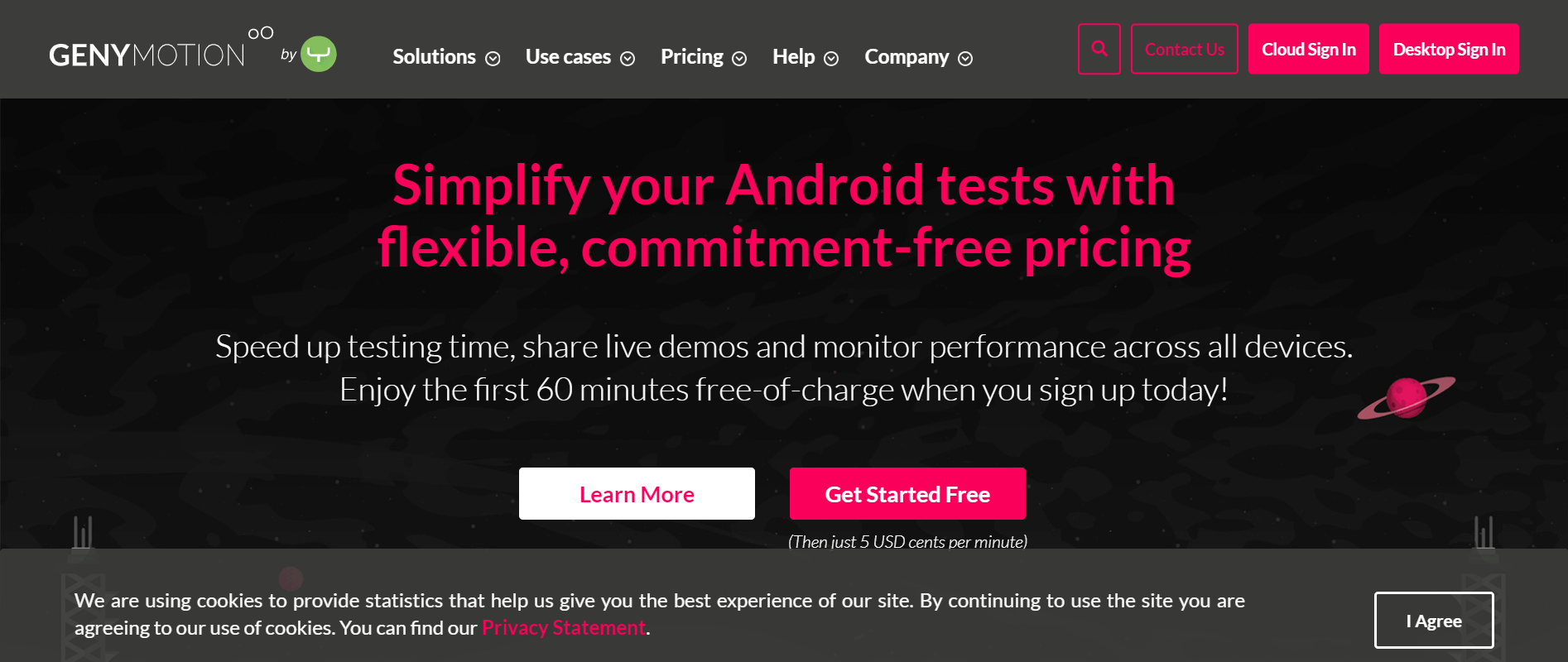
The Android emulator is aimed toward professional app and game developers along with people with advanced technological knowledge. It enables you to test apps on a wide array of virtual devices in different versions of Android. The Android emulator is compatible with Android Studio as well as Android SDK. Operating systems such as macOS and Linux are also supported. Therefore, I would not recommend it anyone who is a beginner or has limited technological knowledge.
Also Read: Remove Android Viruses Without a Factory Reset
The Android emulator is loaded with a wide range of developer-friendly features since it is made with developers in mind. In addition to that, this is not an Android emulator for those who want to play games.
Thank you for staying with me for all this time, guys. Time to wrap the article. I hope the article has provided you with much insight as well as value. Now that you are equipped with the necessary knowledge, you can choose the Best Android Emulators for Windows or Mac and use it to the best of your abilities. In case you think I have missed any point or if you would like me to talk about something else, do let me know. Until next time, bye.