Fix Elder Scrolls Online Stuck on Loading Screen
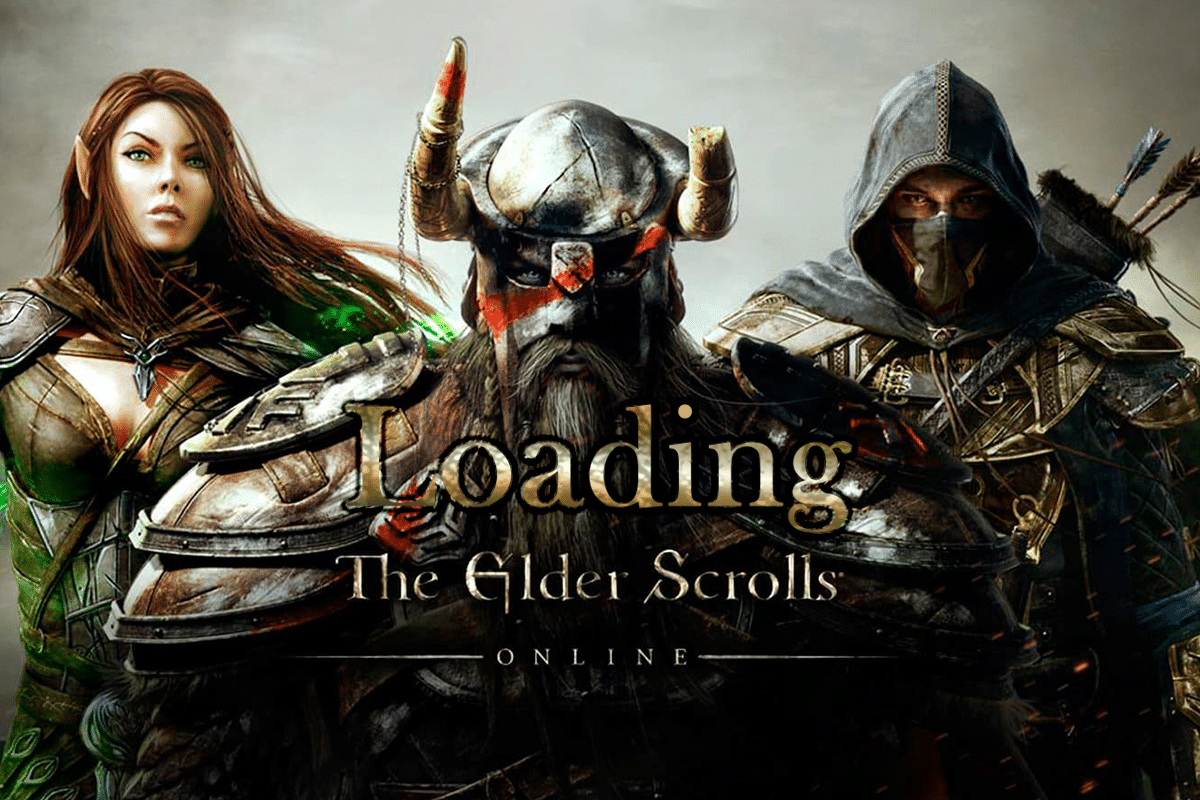
Elder Scrolls Online is a popular multiplayer game released by Bethesda Softworks. You can access this massive multiplayer game on several platforms like Windows, Mac, Xbox One, PlayStation 4/5, Stadia, and Xbox Series X/S. Recently, several users have complained about Elder Scrolls online stuck on loading screen issue and so we are here to help you out of the trouble. This guide contains a set of troubleshooting ideas that will fix the ESO launcher stuck on loading issue in your Windows 10 PC. So, continue reading!
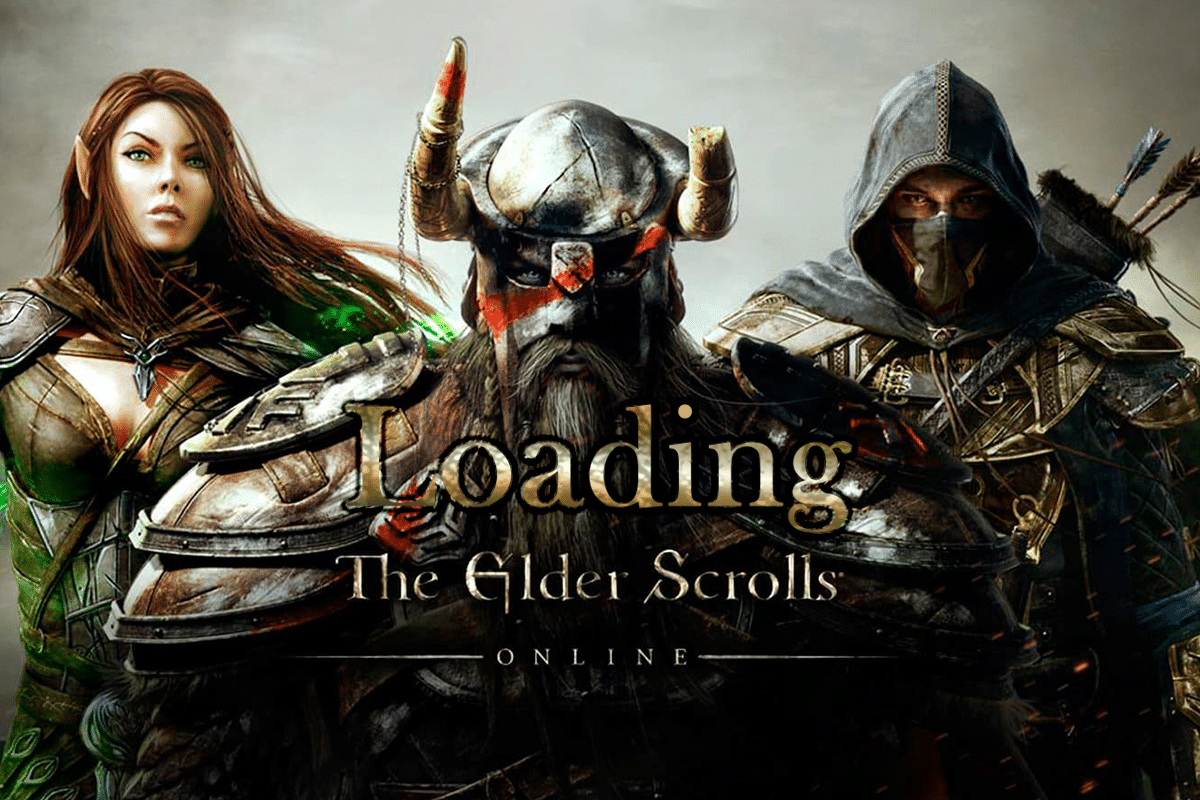
How to Fix Elder Scrolls Online Stuck on Loading Screen in Windows 10
We have investigated this issue and concluded that the following reasons contribute to the ESO launcher stuck on loading issue.
- The Firewall on your PC is blocking your game.
- Outdated and incompatible drivers.
- The CPU affinity has been set too low and it does not get any additional resources.
- Incompatible proxy settings.
- Conflicting corrupt program data files on a PC.
- Networking issues and lack of admin rights.
- Misconfigured files in Microsoft Visual C++, DirectX, Adobe Flash Player, and Elder Scrolls Online game.
In the next section, we take you through a set of troubleshooting methods that will help you fix the ESO launcher stuck on loading Windows 10.
This section will help you fix the ESO launcher stuck on loading problem in your Windows 10 PC. Follow the methods in the same order to troubleshoot the issue.
Preliminary Checks
Unstable internet connection leads to Elder Scrolls online stuck on loading screen issue, also if there are any interference objects between your modem and your computer, they may obstruct the wireless signal and will cause intermittent connection problems. You can run a speed test to know the optimum level of network speed required for the proper connection.
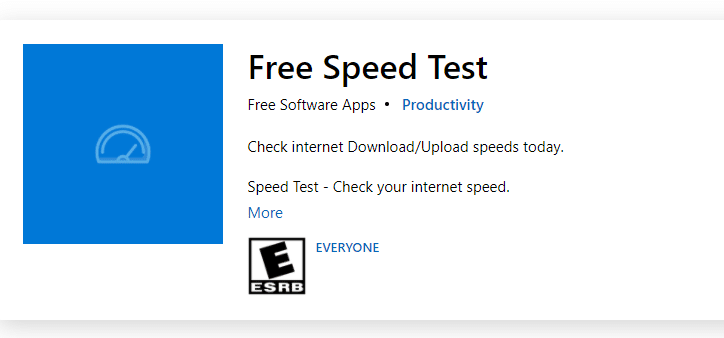
Ensure that your Windows 10 PC satisfies the below criteria.
- Find the signal strength of your network and if it is very low, clear all the obstacles in the way.
- Avoid too many devices connected to the same network.
- Always buy a modem/router verified by your Internet Service Provider (ISP) and they are free of conflicts.
- Do not use old, broken, or damaged cables. Replace the cables if necessary.
- Make sure the wires from the modem to the router and the modem to the wall are stable and out of disturbance.
You can also check our guide on How to Troubleshoot Network Connectivity Problems on Windows 10 to troubleshoot the same.

Here, are the steps to fix ESO launcher stuck on loading on Windows 10.
Method 1: Run Game as Administrator
To avoid Elder Scrolls Online stuck on loading screen issue, run the game as an administrator as instructed below.
1. Right-click on the game shortcut file and select Properties.
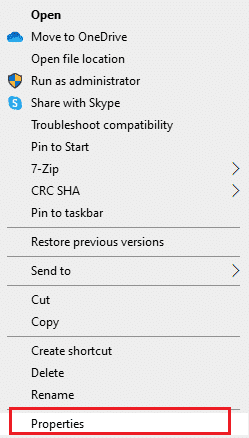
2. In the Properties window, switch to the Compatibility tab.
3. Now, check the box Run this program as an administrator.
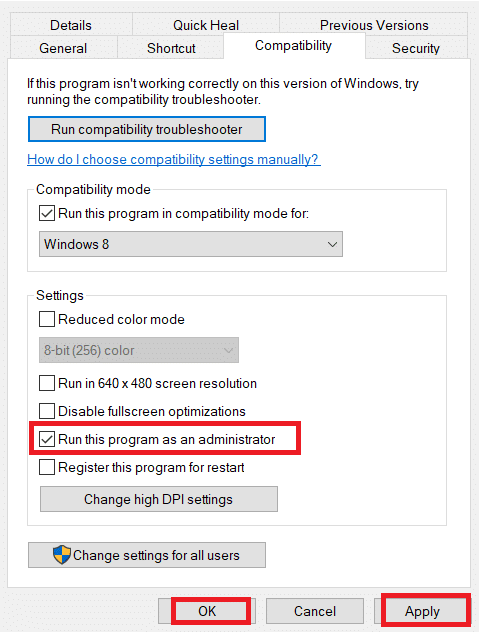
4. Finally, click on Apply > OK to save the changes.
Now, relaunch the program to see if the ESO launcher stuck on loading issue is fixed.
Method 2: Launch ESO Manually
This is a simple workaround that helps you save your time on fixing Elder Scrolls Online stuck on loading screen issue on your Windows 10 PC. If you are facing trouble in Steam, this method bypasses the launch of the game via Steam and directly opens it. Here Elder Scrolls Online is taken as an example. Follow the steps for your game.
Note: Sometimes, you cannot access all the online connectivity features of Steam when you manually launch the game. So, you have to launch Steam first and then manually launch the game or vice versa.
1. Press and hold Windows + E keys together to open File Explorer.
2. Then, navigate to the directory where the game is installed on your PC. Here is an example of a game installation directory path.
C:Program Files (x86)SteamsteamappscommonZenimax OnlineThe Elder Scrolls Onlinegameclient
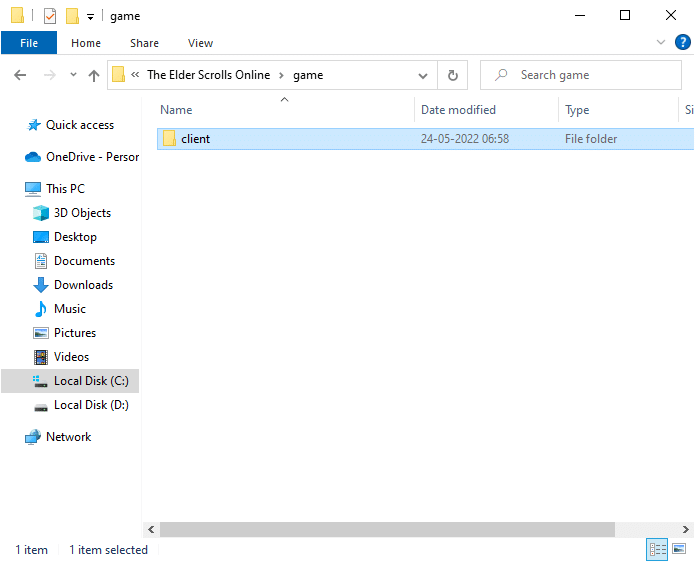
3. In the client folder, right-click on the ESO64.exe executable file and click on Run as administrator.
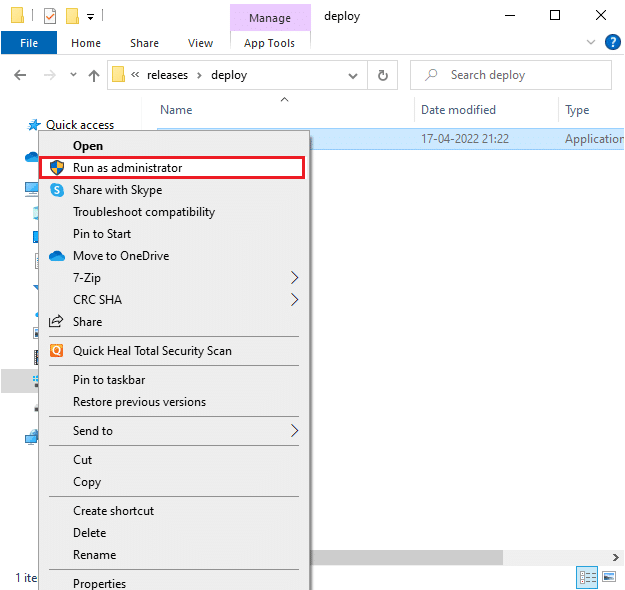
Once you have launched your game manually, check if you face Elder Scrolls Online stuck on loading screen issue.
Also Read: Fix Elder Scrolls Online Not Launching
Method 3: Change CPU Affinity
Sometimes, the CPU affinity for your Elder Scrolls Online game may be set to lower values and so you will receive an ESO launcher stuck on loading Windows 10 issue. Hence, we suggest you change the CPU affinity values as instructed below.
1. Launch ESO Launcher and press Ctrl + Shift + Esc keys together to open Task Manager.
2. Now, switch to the Details tab.
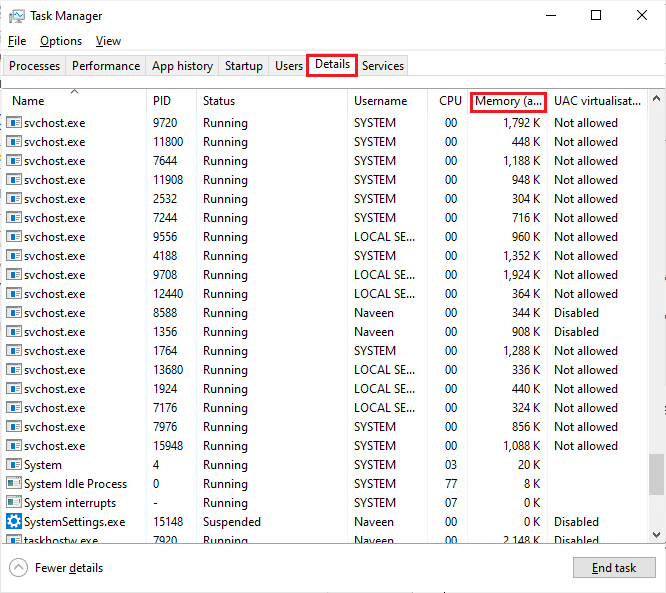
3. Then, right-click on ZeniMax Online Studios Launcher, then select the Set Affinity option as shown.
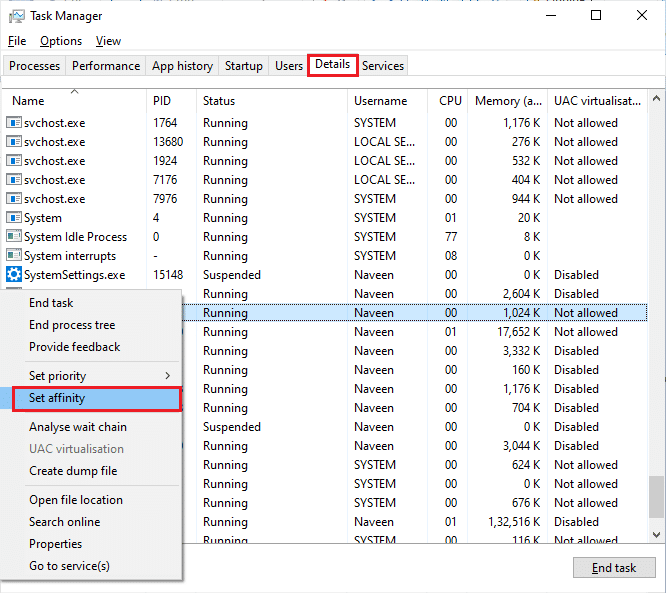
4. Uncheck the All Processors box and then check the CPU 0 box as depicted. Then, click on OK.
Note: Make sure you do this process before the game starts.
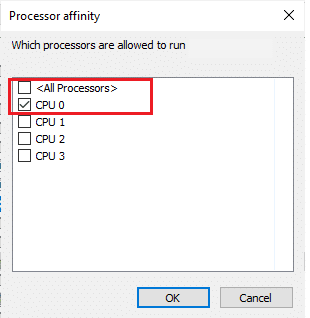
5. Now, check if you still face Elder Scrolls Online stuck on loading screen issue.
6. If your game launches smoothly, then repeat Steps 4 and 5, but in Step 5, check the All Processors box again.
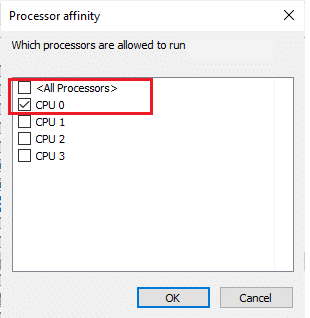
Still, if you face a problem, skip to the next method.
Method 4: Delete Corrupt Program Data
If you have corrupt game files on your computer, you may face an ESO launcher stuck on loading issue. If any missing essential files are corrupt or damaged, you cannot launch your game properly. Follow the below-mentioned steps to delete corrupt program data files on your PC.
1. Firstly, close all the background tasks on your PC.
2. Press the Windows + E keys simultaneously to open File Explorer.
3. Now, navigate to the following location path.
C:Program Files (x86)Zenimax OnlineLauncherProgramData
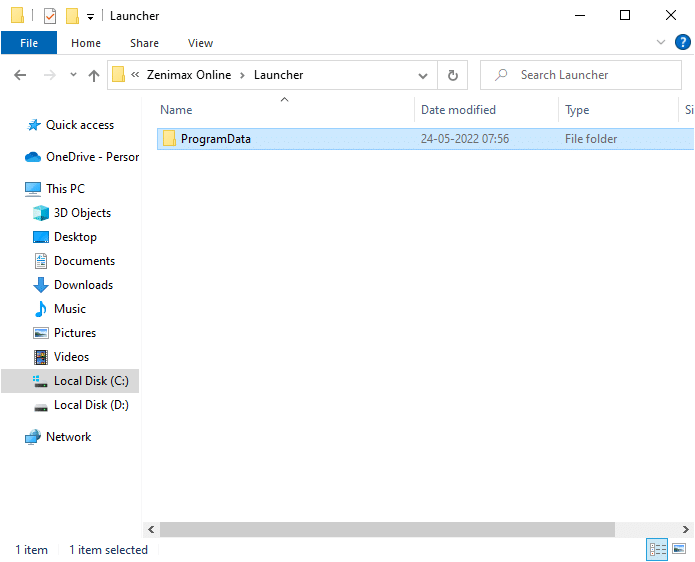
4. Right-click on the ProgramData folder and select the Delete option.
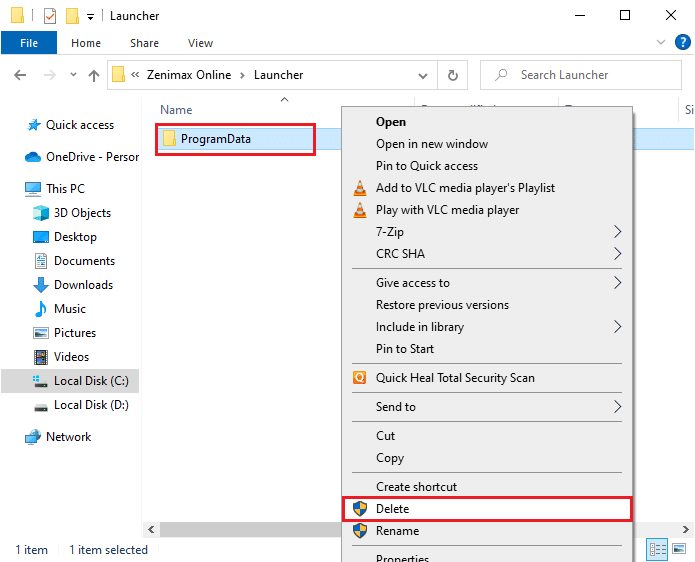
Check if you have fixed ESO launcher stuck on loading Windows 10 issue.
Also Read: Fix Skyrim Won’t Launch in Windows 10
Method 5: Disable Proxy Server
When there are any inappropriate network settings on your Windows 10 computer, you will face Elder Scrolls Online stuck on loading screen problem. If you have installed the service of proxy servers on your PC, read our How to Disable VPN and Proxy on Windows 10 and implement the steps as instructed in the article.
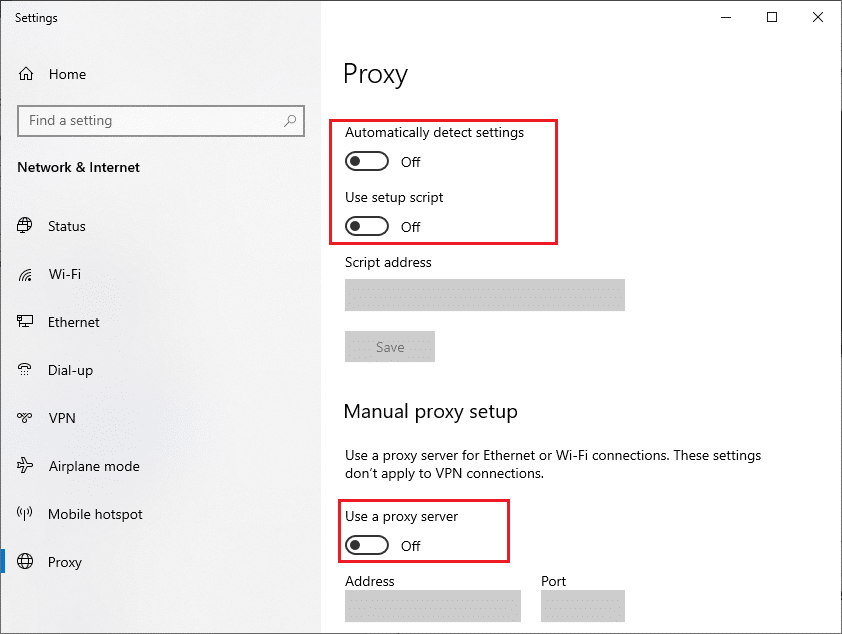
After disabling the VPN client and proxy servers, check if you have fixed the ESO launcher stuck on loading issue. Still, if you face the same problem, try connecting to a mobile hotspot.
Method 6: Disable Antivirus Temporarily (If Applicable)
Your antivirus program may mistakenly prevent any new latest game patches from being installed on your PC. You are advised to disable the antivirus program temporarily to fix the problem. Read our guide on How to Disable Antivirus Temporarily on Windows 10 and follow the instructions to disable your Antivirus program temporarily on your PC.
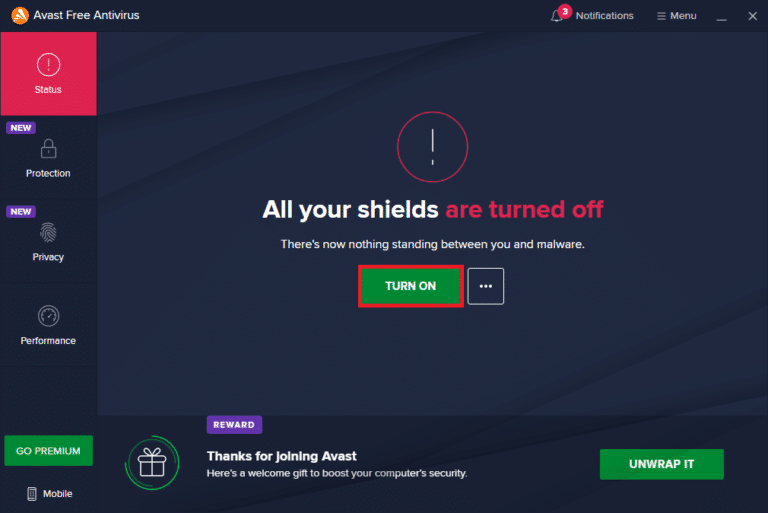
After fixing the ESO launcher stuck on loading issue on your Windows 10 PC, make sure to re-enable the antivirus program since a system without a security suite is always a threat.
Also Read: How to Uninstall McAfee LiveSafe in Windows 10
Method 7: Disable Windows Firewall (Not Recommended)
Sometimes, Windows Defender Firewall on your computer might prevent Elder Scrolls Online from being launched, for some security reasons. If in case, Windows Defender Firewall is the culprit, you have to enable it or disable the Firewall securities temporarily from your computer. If you do not know how to disable Windows Defender Firewall, our guide on How to Disable Windows 10 Firewall will help you do so. You can also allow the ESO launcher (whitelist Elder Scrolls Online) by following our guide Allow or Block Apps through the Windows Firewall. Make sure you create exceptions for the below listed executable files. All these files are located in the game installation directory.
- Bethesda.net_launcher
- ESO.exe Steam.exe
- Steam.exe
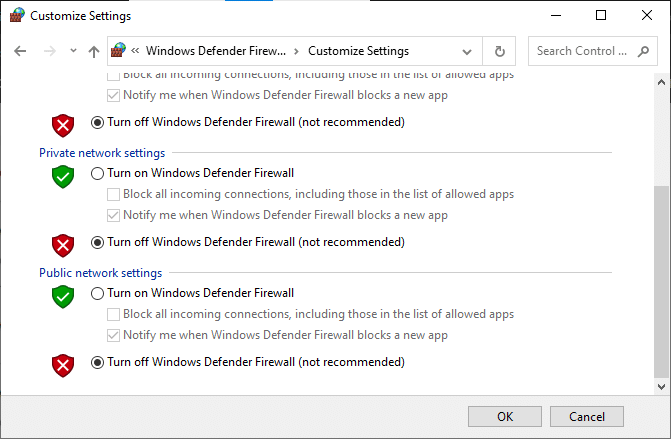
Once you can access Elder Scrolls Online, make sure you enable the Firewall suite again, to prevent any data threat.
Method 8: Update Graphics Drivers
If the drivers in your computer are out of date, this outdated piece of software will not work well with your PC games. Make sure you update all the drivers on your computer so you will have a better gaming experience. Follow our guide 4 Ways to Update Graphics Drivers in Windows 10 to update your driver and check if you have fixed the issue.
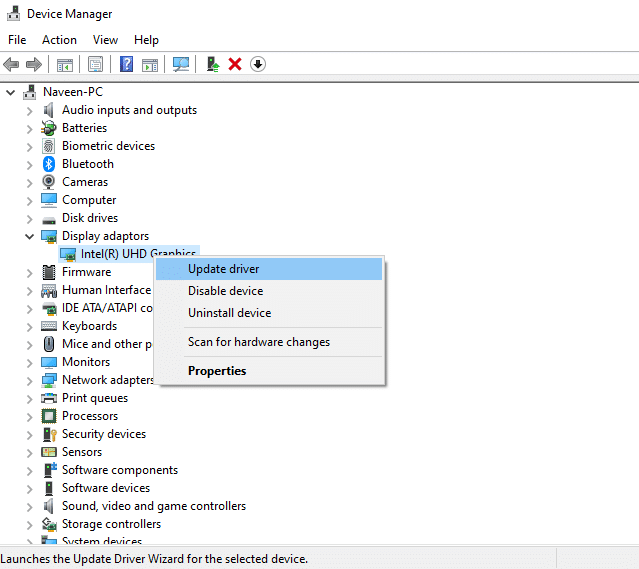
Also Read: Fix Set User Settings to Driver Failed in Windows 10
Method 9: Roll Back Driver Updates
Sometimes, the current version of graphics drivers may cause any launching conflicts and in this case, you have to restore previous versions of installed drivers. You can easily roll back your computer drivers to their previous state by following our guide How to Rollback Drivers on Windows 10.
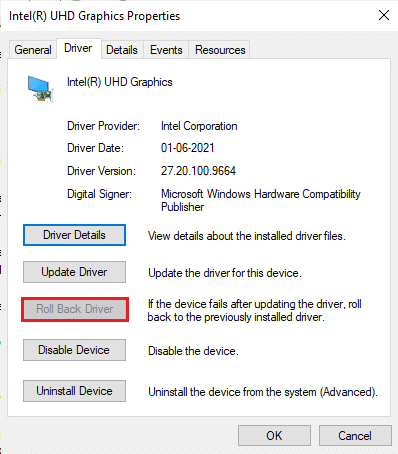
Save your changes and check if you face an ESO launcher stuck on loading Windows 10 issue again.
Method 10: Reinstall Graphics Drivers
If you find all the drivers are updated and there are no pending updates, there are a few chances that the current driver is incompatible with your game. You can reinstall the driver by visiting the official manufacturer site of NVIDIA, AMD, and INTEL and downloading the latest version of it. Check our guide How to Uninstall and Reinstall Drivers on Windows 10 and implement the steps to reinstall your graphics drivers on your PC.
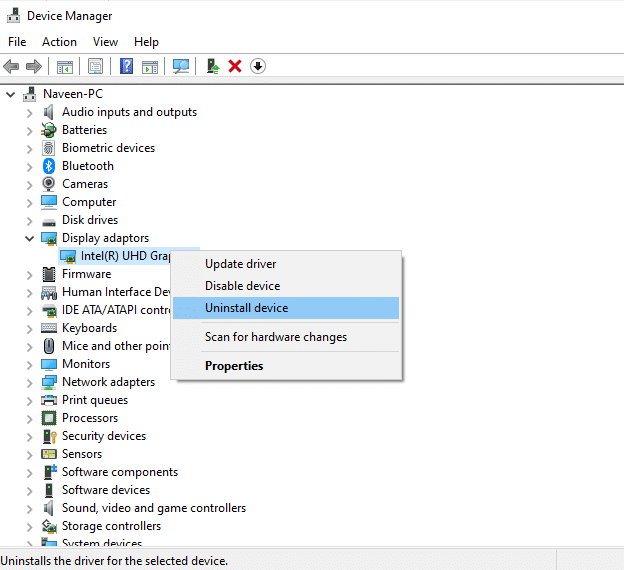
After reinstalling GPU drivers, check if you can fix the Elder Scrolls Online stuck on loading screen issue.
Also Read: What is a Device Driver? How Does It Work?
Method 11: Change DNS Address
Several users have suggested that switching to Google DNS addresses may help you fix Elder Scrolls Online stuck on loading screen issue. If you launch Minecraft properly and face a black empty screen, follow our guide to change the DNS address.
![]()
After changing your DNS address, check if you can launch Elder Scrolls Online without any errors.
Method 12: Use Virtual Private Network
If you face Elder Scrolls Online stuck on loading screen issue, you can update the game by using a Virtual Private Network to bypass your network identity. Before installing a VPN network, check with your Internet Service Provider whether the Akami patch server is being blocked by them. If so, ask them to unblock them, or else install VPN. Have a glance at our guide What is a VPN and how it works? to learn more about Virtual Private Limited.
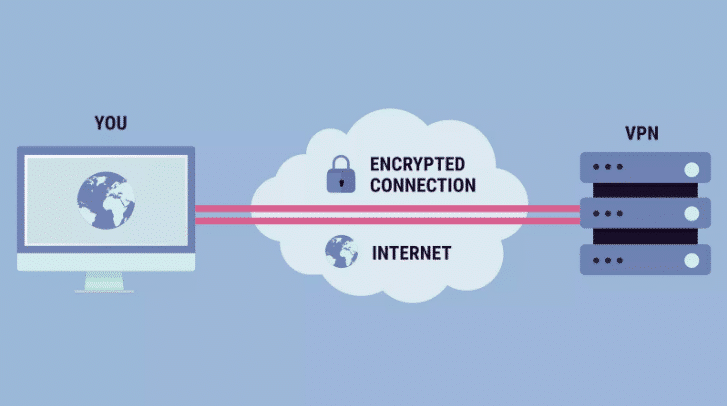
If you are confusing how to set up a VPN on your Windows 10 computer, follow our guide on How to set up a VPN on Windows 10 and implement the same.
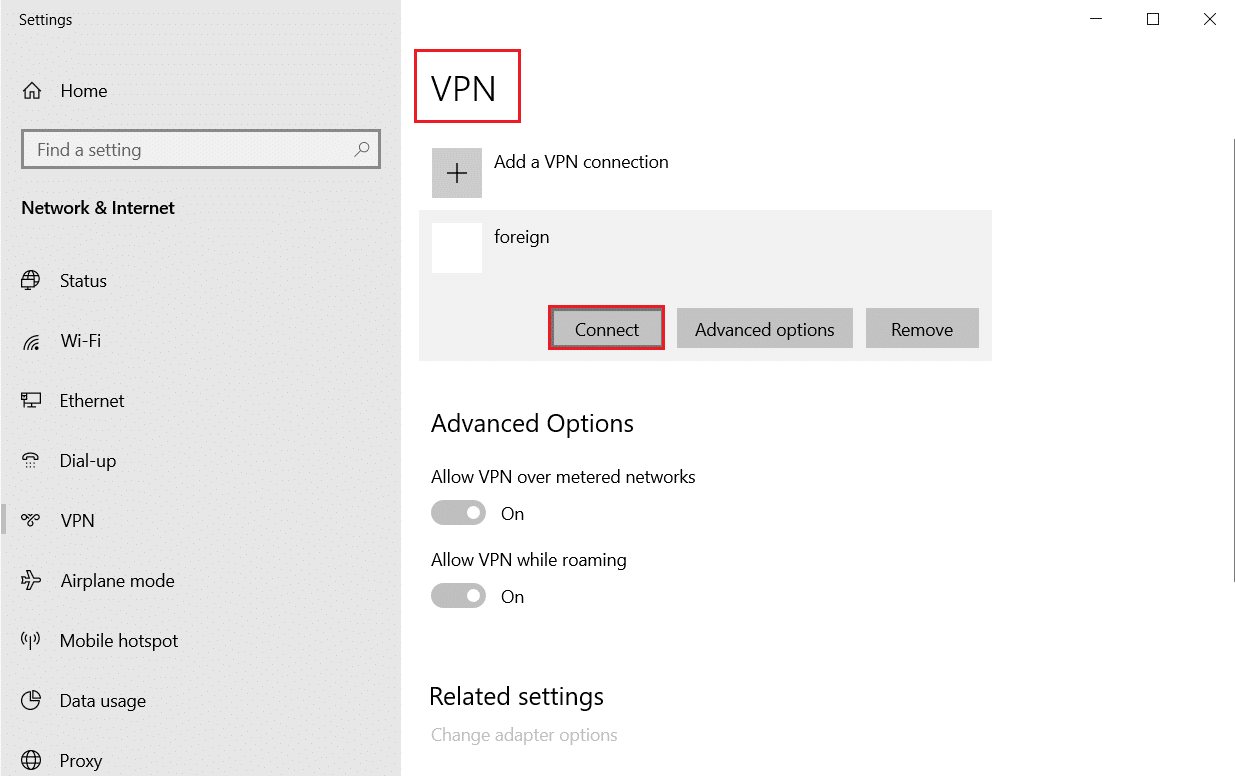
Once you have set up a VPN connection, check if you have fixed the ESO launcher stuck on loading error.
Also Read: How to Get NordVPN Account Free
Method 13: Run Malware Scan
If in case, the virus attack is very severe, you cannot connect to any online game continuously at all. You are advised to scan your computer as instructed in our guide How do I Run a Virus Scan on my Computer?
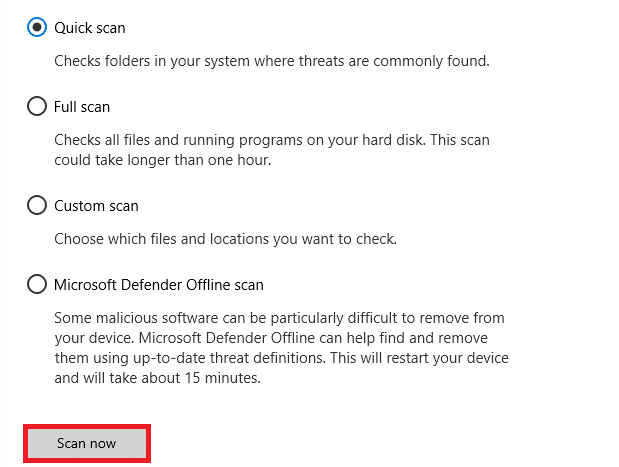
Also, if you want to remove malware from your computer, check our guide How to Remove Malware from your PC in Windows 10. Once you have removed all the viruses from your computer, connect to your game and check if you face an ESO launcher stuck on loading again.
Method 14: Repair ESO Launcher
Still, if Elder Scrolls Online is not loading, you can try repairing the launcher to fix the ESO launcher stuck on loading issue. If there are any problematic files found in the repairing process, the launcher reinstalls all the files to fix the issue. Follow the below-mentioned steps to repair the ESO launcher.
1. Launch File Explorer and navigate to the directory where the game is installed on your PC. Here, is an example of the directory path.
C:Program Files (x86)SteamsteamappscommonZenimax OnlineThe Elder Scrolls Onlinegameclient
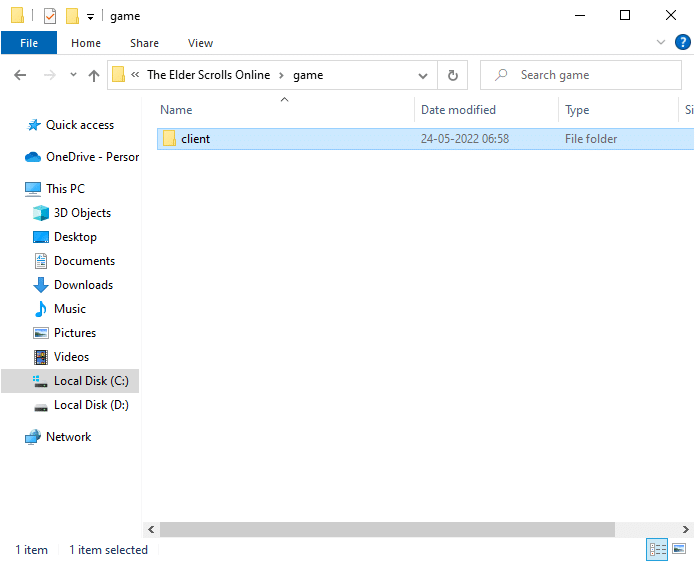
2. Then, right-click on the ESO64.exe executable file and click on Run as administrator.
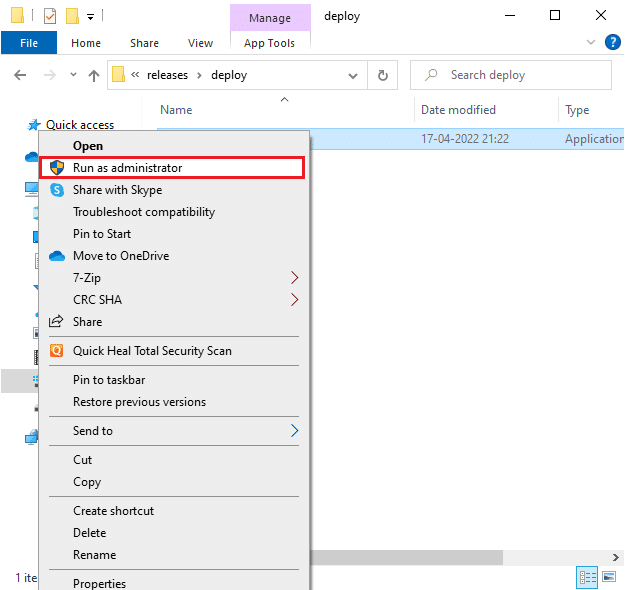
3. Now, wait until the launcher opens and from the drop-down menu, click on the Game Options option.
4. Then, click on Repair and wait until the launcher reinstalls the problematic/ missing files.
5. Once the process gets completed, relaunch the game and check if you face an ESO launcher stuck on loading Windows 10 issue.
Also Read: Fix Microsoft Visual C++ 2015 Redistributable Setup Fails Error 0x80240017
Method 15: Reinstall Microsoft Visual C++ Package
Microsoft Visual C++ is an essential software component that is necessary to be installed on your computer for the smooth running of games. This package runs in the background when you run your games. If in case, there are corrupt Microsoft Visual C++ components on your PC, you have to reinstall the entire package as instructed below.
Note: In this method, steps to reinstall a single package are demonstrated. Repeat the steps to reinstall all the packages.
1. Hit the Windows key, type Control Panel and click on Open.
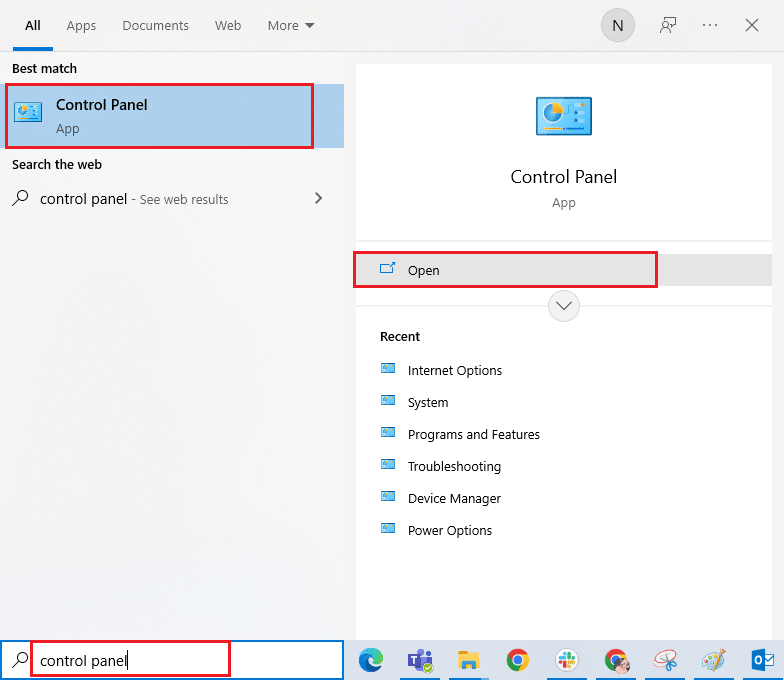
2. Set View by > Category, then click on Uninstall a program under the Programs menu as shown.
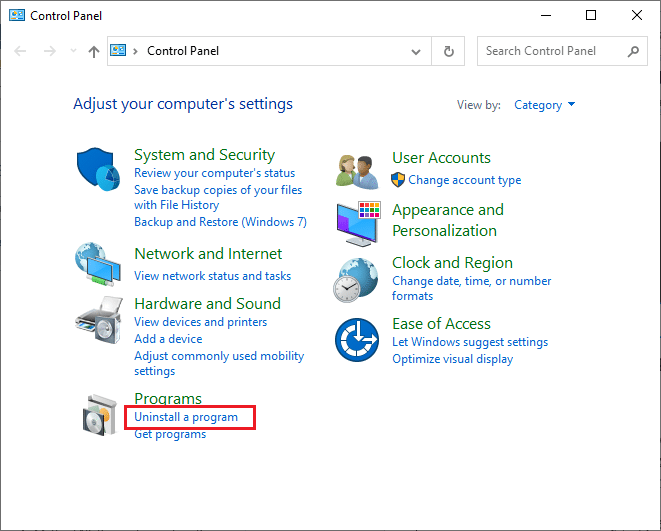
3. Select the Microsoft Visual C++ 2013 Redistributable (x64) package.
4. Then, click on Uninstall option and follow the onscreen instructions to complete the process.
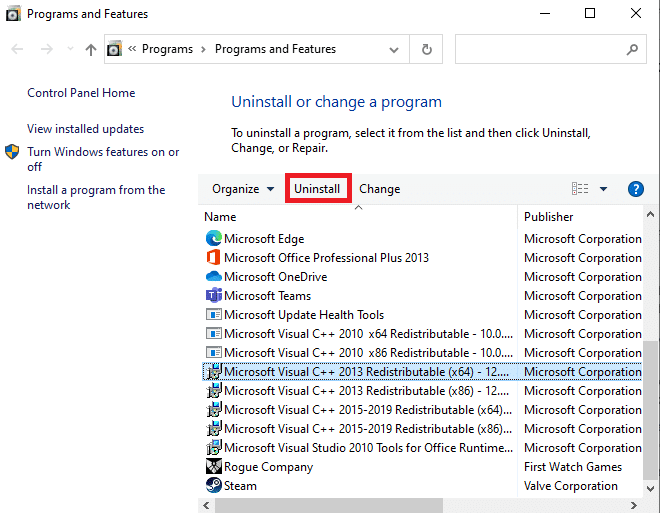
5. Now, visit the Microsoft Visual C++ package official site and download the packages.
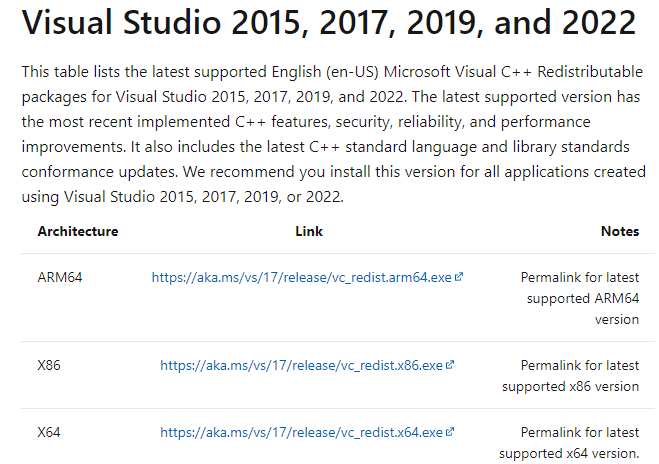
6. Finally, run the downloaded setup file to install them in your PC.
Note: Since few users have reported that Adobe Flash Player on your PC may interfere with Elder Scrolls Online game, you are advised to reinstall it and check if it works for you.
Method 16: Repair DirectX
When you have corrupt DirectX installation files, you will face Elder Scrolls Online stuck on loading screen issue. You cannot uninstall DirectX so easily. Yet, you can repair it to solve the error by following the below-listed instructions.
1. Visit the DirectX End-User Runtime official Web Installer page and click on the Download button.
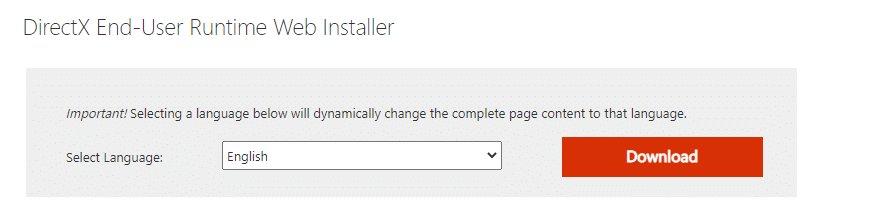
2. Now, follow the on-screen instructions to install DirectX End-User Runtime Web Installer.
3. Here, navigate again to DirectX End-User Runtimes page and select the June 2010 version click on the Download button.
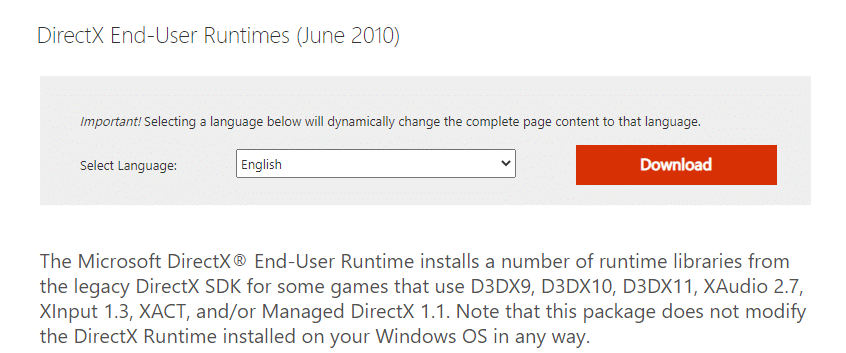
4. Next, install DirectX End-User Runtimes (June 2010) on your PC with admin rights.
Note: The Microsoft DirectX® End-User Runtime installs several runtime libraries from the legacy DirectX SDK for some games that use D3DX9, D3DX10, D3DX11, XAudio 2.7, XInput 1.3, XACT, and/or Managed DirectX 1.1. Note that this package does not modify the DirectX Runtime installed on your Windows OS in any way.
5. Finally, restart your PC. These utilities will replace and repair the corrupt DirectX files and fixes the ESO launcher stuck on loading Windows 10 issue.
Also Read: Fix League of Legends Frame Drops
Method 17: Reinstall Elder Scrolls Online Launcher
If none of the methods have helped you, then you have to reinstall the game as the last choice. You can also remove the launcher file from the File Explorer (C:Program Files (x86)Zenimax OnlineLauncher) and you can install it again from the account management page. If you play the game via Steam, then you cannot download the launcher this way. In this case, you have to download the launcher via the Steam library. Yet, here is the most common way of reinstalling the ESO launcher.
1. Hit the Windows key and type apps and features, then, click on Open.
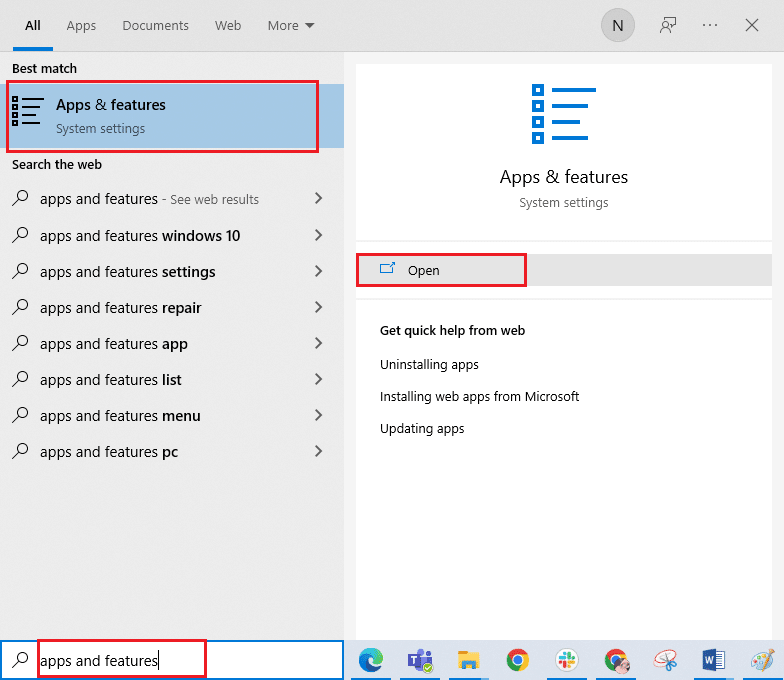
2. Now, search ESO launcher in the list and click on it. Then, select the Uninstall option.
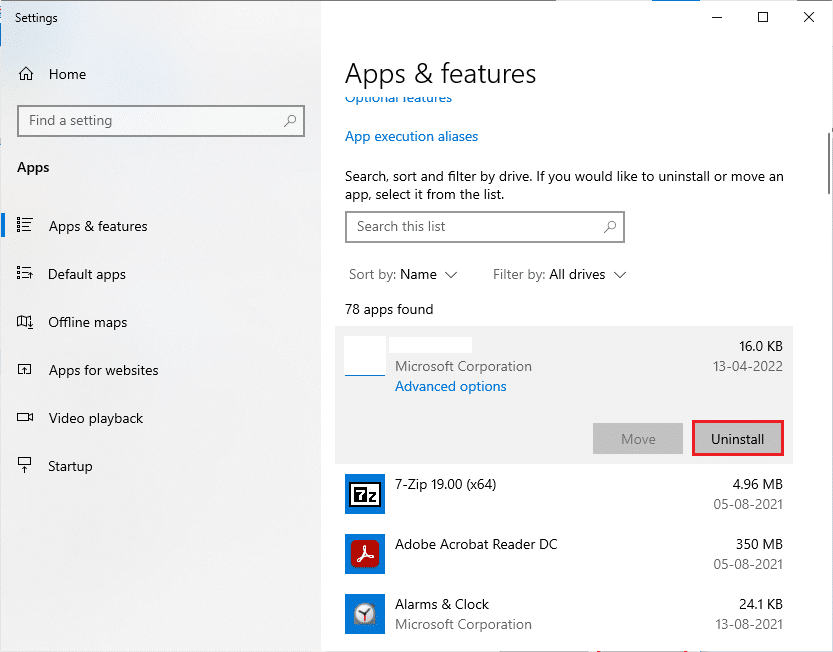
3. If you are prompted, again click on Uninstall.
4. Once the game is completely uninstalled from your computer, press and hold Windows + E keys together to open File Explorer.
5. Now, navigate to the following paths and delete the folders related to the ESO launcher.
C:WindowsTemp C:Program Filesgametitl C:Program Files (x86)gametitle C:Program FilesCommon FilesBlizzard Entertainment C:UsersPublicGamesgametitle C:UsersPublicPublic DocumentsBlizzard Entertainmentgametitle
Note: Make sure you find something related to League of Legends instead of gametitle in the above locations.
6. Then, empty all the data in Recycle bin and permanently delete the files/folders you have deleted now.
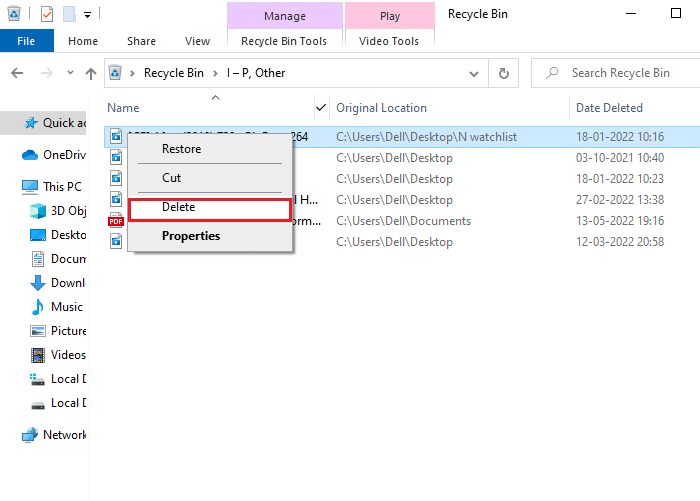
7. Then, go to the ESO launcher download page and click on the BUY NOW option.
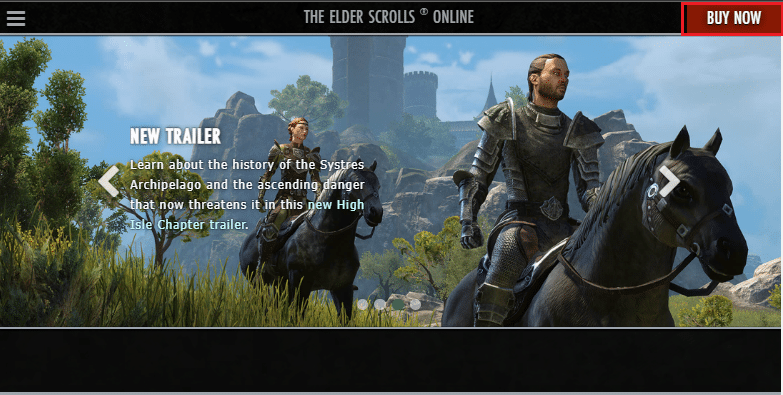
8. Sign up for your account and proceed to install your game.
9. Wait for the game to be installed. Navigate to My downloads in File Explorer and double-click on the setup file to run the application.
10. Follow the on-screen instructions to install the game on your Windows 10 PC.
Finally, relaunch the game and now you will have a fix for the discussed problem. You can also visit Elder Scrolls Support page to the official Elder Scrolls Online platform.
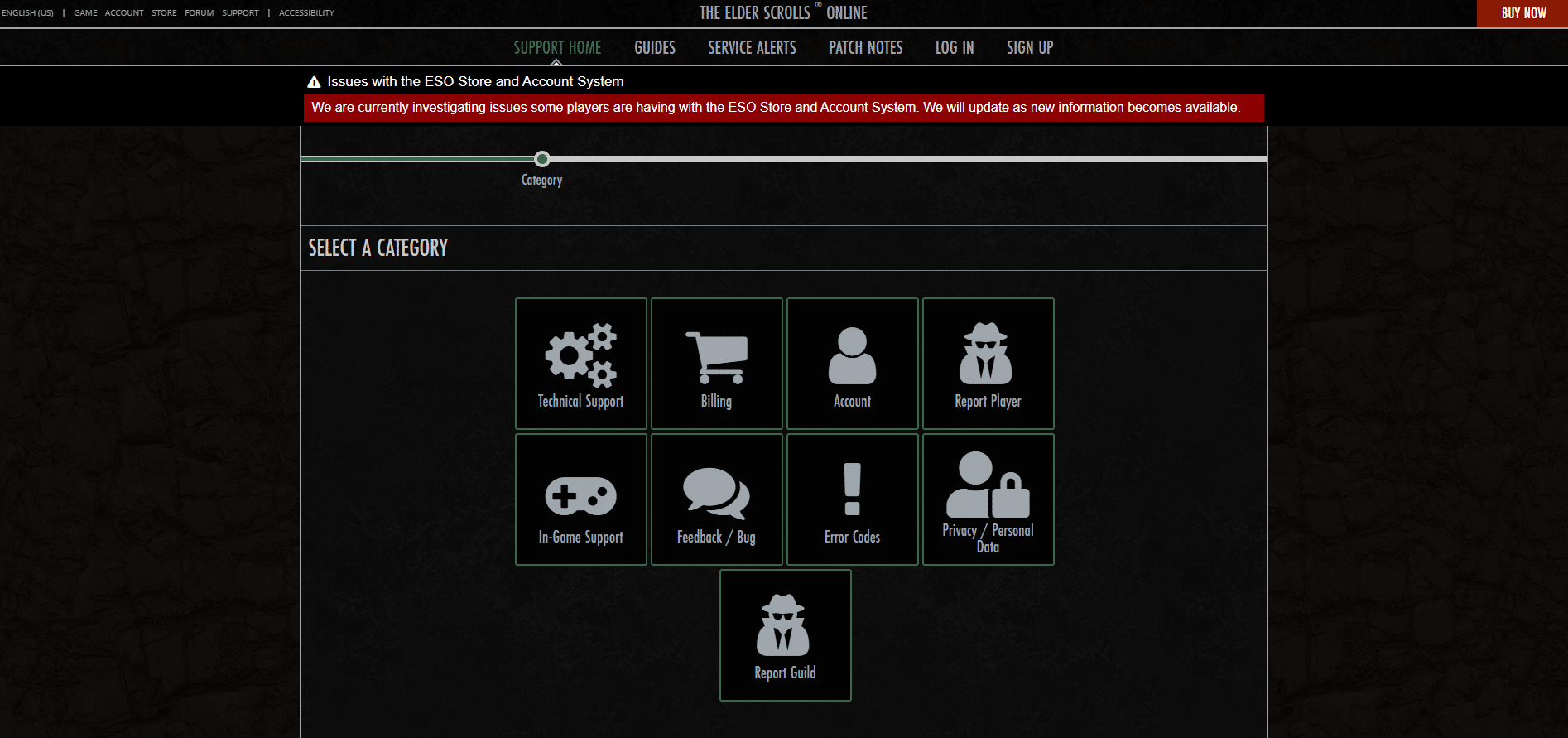
Recommended:
We hope that this guide was helpful and you could fix Elder Scrolls Online stuck on loading screen issue on Windows 10. Let us know which method worked for you the best. Also, if you have any queries/suggestions regarding this article, then feel free to drop them in the comments section.